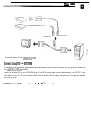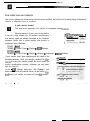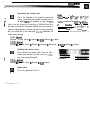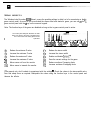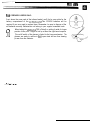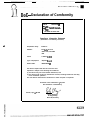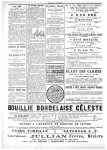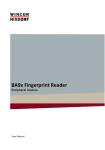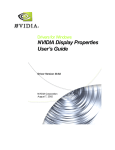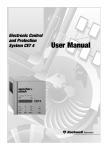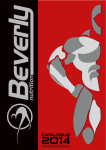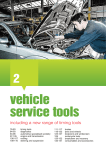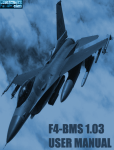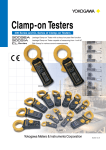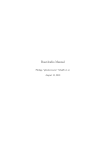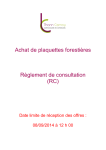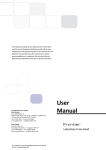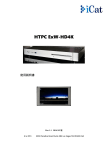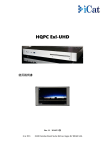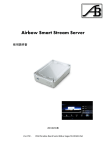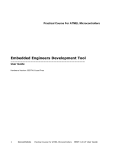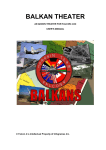Download the glasses for true depth of vision
Transcript
THE GLASSES FOR TRUE DEPTH OF VISION You’ve already made your purchase decision, so it’s too late now-you’re already convinced that you bought the right product. It doesn’t matter who convinced you, they were right! We can only attempt to describe the ELSA 30 R/%!ATUR experience on paper. Instead, we’d like to concentrate on giving you effective guidelines to help you install and set up the glasses correctly as quickly as possible. Everything else can be found in the online help. The hardware installation is straightforward. You should devote a bit of attention to setting the software up correctly, however. 0 II In some individuals, flash effects may trigger epileptic seizures or sensory disturbances. Please consuit yourph ysician before using the 30 REVELA TOR in the event that you’ve experienced similar problems in the past. Should you experience queasiness, involuntary muscle contractions or cramps while using the glasses, take them off immediately. ESSENTIAL HARDWARE AND SOFWVARE An ELSA ERAZOR 11, an ELSA ERAZOR Ill, an ELSA VICTORY II or an ELSA WIMVER II. A monitor capable of a refresh rate of at least 120 Hz. Any 30 game that uses Direct3D and delivers valid Z data-nearly all current games are suitable. DirectX 6.0 or higher! CONNECTIONS TO THE COMPUTER A connection adapter for the ELSA 30 REVELATORglasses and monitor is included, as well as a CD containing the ELSA 30 REVEMTORsoftware. For the infrared version, connect the plug of the transmitter module to the socket on the adapter; plug the cable version directly into the adapter. . ,a Infrared version t Connection layout for the 30 REVELA TOR CONNECTIONS To THE SYSTEM In addition to the hardware requirements described above, ensure that the drivers for your graphics board and the 30 REVELATORare installed. Insert the included CD in your CD-ROM drive. If the ELSA setup does not start automatically, run SETUP in the root folder of the CD. The rest almost takes care of itself-the ELSA setup will guide you through the installation step by step. . ,.r.‘.*~...;;.‘.-,;; ,::*, . ..1.-.e...._ :- ,I. -:I:: . . . . _.. I , . - . . .._-.. _. ,_ _--.- -__ FOUR STEPS FOR FAST RESULTS Now that the glasses are connected and the drivers are installed, we bet that you’re already dying of impatience. Here-in a nutshell-is how to continue: Is your monitor known? This step is only required if your monitor isn’t registered under Windows1 0 Windows needs to “know” your monitor before it can set a high refresh rate. All common manufacturers and monitor types are already contained in the Windows database. Here’s how to check whether your monitor is registered under Windows: b4Walui. .] &LSA.ELSAECOMO Rcfl& Rate: Settings b Control Panel F Display F I- Settings WINg8: iqy&-j Settings b Control Panel F Display F Settings F Advanced... F m Settings If your monitor hasn’t been specified and isn’t listed in the Windows database, check your monitor handbook for information on making the entries yourself. Be sure to enter the monitor specifications correctly, otherwise you may damage your monitor! In the ’ ImJ Settings’ dialog box, click Change..., and enter the horizontal and vertical values, as well as the diagonal size of your monitor, as stated in the mon itor manua I. ..~ _... - .. *.i c&&4 i-tlamdactuc~. :sL&n -. .iLSA ECOMO ZlH97 2-i Qange... 1 - - Increasing the refresh rate Go to the settings of the graphics board and select a resolution that permits a refresh rate of at least 120Hz. It’s possible to enter the resolution into the dialog box directly-e.g. 800x600-and use the slider to check the maximum refresh rate your monitor is capable of displaying. Perform this step for every resolution that you would like to use later with Direct3D. Windows will retain these settings. Li3 I i r %souon __ -3X0qAi-C 32768 coloo High Calm .~ A L1 _ VifbYdU& /pirx]6a3 ::w.----.--.-I----.-.--- --- -...--.. -._-._ -.____.___,,_. . __ . ,_ ___I __,_, . Qetds... Hz R&sh Rats H Next, activate the stereo driver. You can then enable and disable the driver with the I-’ hotkey on the numeric keypad. WINSx: :@@ji Settings F Control Panel F Display F m Stereo A :. 0 : I Game start! Put on the glasses! Go for it! 1 ‘vJE%DDC lOOH ..-k 1120 I+: Ha. Scan Rate 1octkH2 F----------- WIN95: a=+ Settings ,-Control Panel F Display F EEJi Settings F Details -. “. _ .~ _._._. I WlN98: .a+$ Settings F Control Panel F Display F Settings F Advanced... F IKEI Settings b Details Enabling the stereo driver ViitUdRerolution: [“;:31ixF Eir,,: S EEING CORRECTLY The Windows help file under ’ (Gj Stereo’ covers the possible settings in detail, so let’s concentrate on the ingame control panel. As soon as you’ve activated the stereo effect and started a game, you can call up the ingame control panel with the * key on the numeric keypad. Note: The function keys of the game are disabled as long as the in-game control panel is active. The control panel histogram illustrates the distribution of Z values in the scene. The relative position of the monitor arid viewing plane are also symbolized. : - 0Fl 0F2 0F3 '0 F4 :0 F5 !(F61 Reduce the minimum Z value Increase the minimum Z value Reduce the maximum Z value Increase the maximum Z value Move scene out from the monitor Move scene in towards the monitor 0F7 0F8 0F9 HO 0 0Fll F12 0 .I 2 FI/F2- ZFROHT F3/F4- ZBACK .3 .‘I .5 F5/Fb-HOWPUS FWFB- DEPTH .b .1 .9 F9 -DYWM FiL’Fi2-IkZ .9 i. Reduce the stereo width Increase the stereo width Enable and disable Dyna-ZTM Save the current settings for the game Reduce nonlinear Z-mapping factor Increase nonlinear Z-mapping factor ,As a general rule, don’t hesitate to experiment with the settings.1 Check the values in the stereo-width calculator and adapt them as required. Manipulate the values using the function keys in the control panel and ‘observe the effects. FOR CORDLESS USERS ONLY: Just above the nose pads of the infrared model, you’ll find a cover plate for the battery compartment of the 3DREVElATUR. Two CR2032 batteries will be required if you ever need to replace them. Remember: be sure to dispose of the old batteries correctly. Batteries do not belong in your regular household trash. 0 II . . r.‘-.;.:-.... “.-T--~-- . . . . :... . When taking the 30 REVElA TOR off briefly or setting it aside for longer periods of time, don ‘t forget to fold up at least the right-hand earpiece. The on/off switch of the glasses is linked to the hinge mechanism. The glasses are ready to receive in their open state and are thus drawing pa wer from the batteries. . . . . DoC - Declaration of Comformity REVELATOR IR ELSA AG Tastqd To Comply With FCC Standards FOR HOME OR OFFICE USE Compliance Information Statement (Declaration of Conformity Procedure) -. Responsible Party: ELSA Inc. Address: 2231 Calle De Luna Santa Clara, CA 95054 USA Phone: t l-408-91 9-9100 Type of Equipment Graphics Roard Model Name: REVELATOR IR This device complies with Part 15 of the FCC rules. Operation is subject to the following two conditions: (1) this device may not cause harmful interference, and (2) this device must accept any interference received, including interference that may cause undesired operation. See user manual instructions if interference to radio reception is suspected. On behalf of the manufacturer / importer this declaration is submitted by Aachen, April 14* 1999 $2 2%-f Peter Wieninger VP Engineering ELSA AG, Germany