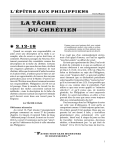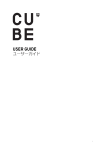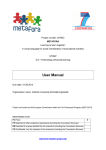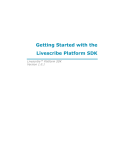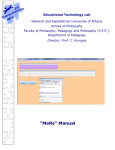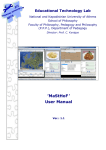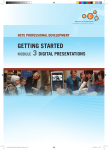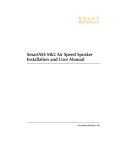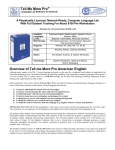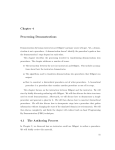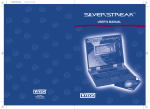Download “Turtleworlds” Manual - Educational Technology Lab
Transcript
Educational Technology Lab National and Kapodistrian University of Athens School of Philosophy Faculty of Philosophy, Pedagogy and Philosophy (P.P.P.), Department of Pedagogy Director: Prof. C. Kynigos “Turtleworlds” Manual Ver.: 5.5 TABLE OF CONTENTS 1. 2 3 Turtleworlds ................................................................................................................................. 4 1.1 What is Turtleworlds ...................................................................................................................... 4 1.2 Description of Turtleworlds ............................................................................................................ 4 1.2.1 The turtle and the Canvas..................................................................................................... 4 1.2.2 The Editor ............................................................................................................................. 4 1.2.3 The Variation tools ............................................................................................................... 5 Basic control – turtle guidance...................................................................................................... 6 2.1 What is a command? ..................................................................................................................... 6 2.2 Movement of the turtle on the surface .......................................................................................... 6 2.3 Calculations using Turtleworlds ..................................................................................................... 7 2.4 The turtle’s trace ............................................................................................................................ 8 Structural language features in Turtleworlds ................................................................................ 9 3.1 Primitives ........................................................................................................................................ 9 3.2 Procedures – Sub-procedures ......................................................................................................... 9 3.3 Procedure construction ................................................................................................................ 10 3.3.1 3.4 4 Procedure inputs ................................................................................................................ 11 Sub-procedures - Hyperprocedures .............................................................................................. 12 Dynamic manipulation –Variation tools...................................................................................... 13 4.1 The Variation Tool ........................................................................................................................ 13 4.2 The 2D Variation Tool ................................................................................................................... 14 4.3 An example................................................................................................................................... 16 5 Repetition structure ................................................................................................................... 18 6 Recursive procedures ................................................................................................................. 20 7 Control commands ..................................................................................................................... 21 7.1 Control commands in recursion.................................................................................................... 21 Appendix A – Tables of Commands ...................................................................................................... 23 Table 1: Turtle control commands ......................................................................................................... 23 Table 2: Mathematical function commands in Turtleworlds ................................................................. 24 Appendix B – Additional examples for the use of Turtleworlds............................................................ 27 Example 1: Waves with staircases ......................................................................................................... 27 Example 2: Diagonal formation of a canonical polygon with recursion ................................................ 28 Example 3: Designing the “Rosette” shape by applying recursion ........................................................ 29 Turtleworlds MANUAL 1. Turtleworlds 1.1 What is Turtleworlds Turtleworlds is a tool of symbolic expression in mathematical activity by means of programming for the creation and tinkering of dynamic graphical models. 1.2 Description of Turtleworlds Turtleworlds consists of four distinct and yet connected work areas. These areas are called components. Each component is defined to run specific activities or functions. 1.2.1 The turtle and the Canvas On the left side of Turtleworlds appears the component ‘Canvas’, which also includes the turtle. The canvas is a surface on which the turtle leaves its trace as it moves (unless you prefer it does not leave a trace). The turtle, apart from being a cute pet in Turtleworlds, constitutes a strictly defined mathematical entity. It is defined by its state, in other words by a) its position and b) its orientation. Its position is placed in the centre of the circular object and its orientation is defined by the position of its head. The turtle has a specific trace colour, which is the colour of its head (black by default), as well as specific size, which is adjusted by the settings of its component. You may change all these settings when you get familiar with the construction of models. 1.2.2 The Editor In the area of the ‘Editor’ command component you may a) write whatever you want, i.e. text, numbers, arithmetic calculations in the same way we use a blog or word processor and b) commands and programs that enable the turtle to change its state. This is realized with the use of a programming language called Logo, that derives from the ancient Greek word ‘Logismos’ (Calculus), and contains a series of commands and constitutes an easy way to define your own commands; as many as you wish. The commands control and guide the turtle and define the changing values of its state attributes; position and orientation. Each time a command is executed, the turtle responds by creating the relevant shape or event on the “Canvas”. The “Editor” command area is divided in two parts: • the area where the instructions to be executed by the turtle are written in a symbolic way (upper part) and • the area where responding messages are automatically written by Turtleworlds in accordance to the realized actions (lower part). These messages refer either to an error in the structure of commands or to the correct definition of a new procedure, and function as a feedback and troubleshooting guide for the user. By using the “Editor” component you may execute commands as follows: place the cursor on the line where the commands you want to execute are located. Press the key 'insert', usually found in the keyboard with the initials 'ins'. When you press the usual key 'enter', the cursor simply changes line without executing any commands. Each time you press the key 'insert', Logo executes the words of the line on which the cursor is placed from left to right. When a command is not recognized either due to the fact that it has not been defined or because it EDUCATIONAL TECHNOLOGY LAB (ETL) 4 Turtleworlds MANUAL does not belong to the basic commands there is a message projected, saying 'I don't know how to'. 1.2.3 The Variation tools With the ‘Variation tool’ and the ‘2D Variation tool’ components you may provoke dynamic constant change to the shapes created by the turtle when it has been given a parametric command that you have defined yourself. For stable commands without input variation and for basic commands even with an input, the variation tools cannot be activated. The ‘Variation tool’ component changes in a constant way the value(s) of input variables that you have set for a command. At the same time, the shape also changes dynamically. This occurs when you drag the cursor over the variation slider. With the ‘2D Variation tool’ you may see what happens in the shape, as you co-vary two variables, on imaginary vertical axes by freely dragging the cursor on the interface of the component (More information about the variation tools in Section 4). The four components can be seen in the following figure (Figure 1): Figure1: Turtleworlds interface EDUCATIONAL TECHNOLOGY LAB (ETL) 5 Turtleworlds MANUAL 2 Basic control – turtle guidance This section describes, through symbolic instructions that are created in the editor area, the way to control and guide the turtle. 2.1 What is a command? As mentioned before the turtle is controlled with the application of the commands written in the “Editor”. The command is the symbolic expression of an instruction which leads to a specific result when executed. Each command has a unique name and is composed in a predefined way. A command may be simple, i.e. it can be composed only by using its name and execute a specific action, or it may include input and output parameters. These parameters consist of numbers, words or other data. An input command consists of such data that are indispensable for its execution. An output command is the outcome after its execution. A command may require none, one or many inputs whereas it can have none or one output. In particular, the commands in Turtleworlds are composed as follows: CommandName(space)input1(space)input2 etc. Some basic Turtleworlds commands regarding turtle control will be presented next together with the way they are composed and executed. 2.2 Movement of the turtle on the surface In order to move the turtle on “Canvas” a number of movement commands can be used which define the way and the degree of its movement. For the turtle to move forward by a specific number of steps the command forward should be used. The command forward has an input which should be a number and defines the steps the turtle will proceed. This number is written straight after the command. The result of the command is for the turtle to move towards the direction of its head in a distance of as many steps as the value of the number in the command input. As the turtle moves it leaves the relevant trace behind. For example the command: Forward(space)50 asks the turtle to move 50 steps forward. For any command written in the “Editor” to be located on the command editor executed, either the button ins (INSERT) or the button toolbar should be clicked, while the editor writing indicator (cursor) is on the line of command. The result of executing the specific command is for the turtle to move 50 steps forward towards the direction of its head. The back command which asks the turtle to move a number of steps towards the opposite direction from the direction of its head, operates in exactly the same way. Example: Back (space)50 For the turtle’s rotation there are the Right and Left commands. These commands take as input a number which defines the degrees according to which you wish to turn the turtle’s head. For example the command Right 90 asks the turtle to turn its head 90 degrees to the right. In the same way the command Left 30 asks the turtle to turn its head 30 degrees to the left. EDUCATIONAL TECHNOLOGY LAB (ETL) 6 Turtleworlds MANUAL Important tips 1st Tip: Pay attention when composing a command! Between the name of the command and its input there should be a blank space. For example, if the command ‘Forward 50’ is written without a blank in between (‘Forward50’) the message on the editor will be «I don’t know what to do with Forward50» because it does not recognize any command with such a name. 2nd Tip: Each command may be executed several times as long as the cursor is placed on the line where the command is written and the button ins or the button is clicked. For example, you may execute the command Forward 10 then the command Back 30 and then again the command Forward 10. 3rd Tip: Apart from the individual execution of commands, as mentioned above, there is the possibility of executing numerous commands simultaneously. The mode of executing commands is per line. In particular, there are two modes of simultaneous execution of commands. 1st mode: Serial execution on different lines (from top to bottom). Let’s say you want to execute the following two lines of command together: forward 50 forward 30 First you select them: forward 50 forward 30 and then you click on the key ins or the button same order from top to bottom. for Turtleworlds to run them in the 2nd mode: Serial execution in one line (from left to right) Another way to run the above two commands is to write them on the same line as follows: Forward 50 forward 30 They are then executed in the same way as one command on the line was executed (Placing the cursor on the line and pressing the key ins or the button ). Turtleworlds will execute all the commands in the line from left to right (Pay attention to the spaces between the commands and their value inputs!). 4th Tip: The commands may take as an input integer, decimal, positive and negative numbers. Note: The command forward -20 has the same outcome as the command back 20! 2.3 Calculations using Turtleworlds The commands in Turtleworlds allow to perform calculations within the commands. For example the command: EDUCATIONAL TECHNOLOGY LAB (ETL) 7 Turtleworlds MANUAL Forward 50+50 moves the turtle 100 steps forward towards the direction of its head. The program perceives that the command forward has as an input the result of the addition 50+50. The same happens with more complex calculations such as: Forward (50-20)*3/2 The parentheses rules in mathematics apply in complex calculations. Turtleworlds perceives the calculations as separate commands as well. In other words, instead of using numerical symbols there are commands that execute the calculation: Eg. sum 30 20 30-10 is also perceived as difference 30 10 30 ×10 is also perceived as product 30 10 30/10 is also perceived as quotient 30 10 30+20 is also perceived as The above mode, to firstly denote the name of the result and then the numbers which are involved in the calculation is very useful when you wish to define calculations as the following: Eg. 23 as power 2 3 5 as root 5 For example, you may execute the command: Forward root 20. For more mathematical commands see Table 2 in Appendix A. Note: Calculation commands cannot be executed on their own in the “Editor”. For example, if the root 36 is run there will appear the message «You don't say what to do with 6». This means that the command root was run with the result of 6 but the program does not recognize what to do with this number. This happens because the calculation commands have one output; the result of the calculation that must apply somewhere. Generally, the commands that have an output cannot be used individually but only as input to other commands. 2.4 The turtle’s trace As mentioned above, when the turtle moves on the ‘Canvas’, it leaves a trace. This trace can be controlled by a number of commands. For example, you can define whether the turtle leaves a trace as it moves or not. This is realized with the commands pendown and penup, respectively. The command penup turns the turtle’s head white, which means that if the turtle moves it will leave no trace, whereas in the case of the command pendown the turtle’s head will turn black and the turtle will leave a trace behind. Furthermore, there is the command cleargraphics (cg), which deletes anything the turtle has designed so far on the ‘Canvas’ and restores the turtle to its initial position with its head turned upwards, as it was initially. Finally, there are several commands regarding the change of colour and density of the turtle’s trace, included in table 1 of Appendix A. EDUCATIONAL TECHNOLOGY LAB (ETL) 8 Turtleworlds MANUAL 3 Structural language features in Turtleworlds 3.1 Primitives Turtleworlds includes a number of commands and functions, as the ones described above (forward, cleargraphics, right etc.). These commands are called primitives and possess the following features: • They run either a command or a function. • They may take value inputs or not. • They may have an output value or not. Some basic typical primitives are presented below: Procedure Number of inputs Type of input data Outcome-event Cleargraphics 0 - Clears the ‘Canvas’ and restores the turtle in its initial position Right a 1 number Turns the turtle’s head a degrees right Left a 1 number Turns the turtle’s head a degrees left Penup 0 - Raises the turtle’s pen Pendown 0 - Lowers the turtle’s pen 1st Tip: The commands also have abbreviations. Turtleworlds can understand the commands even with their names written abbreviated. Eg. the command Cleargrpahics as cg, the command right 30 as rt 30, the command left 30 as lt 30, e.t.c. 2nd Tip: Executing the command: ask “Turtle[primitives] displays on the lower part of the ‘Editor’ all these primitives of Turtleworlds both in English and Greek. Also in the Appendix of this manual there is a table with the important procedures as well as examples of their use. 3.2 Procedures – Sub-procedures An important feature of Turtleworlds is that it enables the user to create his own commands, which are called ‘procedures’ and ‘sub-procedures’ in the IT language. A procedure is a primitive command or a command to which you have given a name of your own choice and you have defined it so that it runs a number of commands. In other words, Turtleworlds allows you to create your own additional words-commands besides the existing primitives and use them wherever and however you wish. Every time you define a procedure-command it has the same status with the primitive commands. Thus, you can define a command by using another command you have already defined. In this way you create a limitless structure of procedures and sub-procedures. EDUCATIONAL TECHNOLOGY LAB (ETL) 9 Turtleworlds MANUAL 3.3 Procedure construction Let’s say you have edited the following commands: Forward 30 Right 90 Forward 50 Left 90 If you run these commands in this order, the following shape is created on the ‘Canvas’: You can define a procedure that will run the above commands every time in the same order that it will be called. For this to be realized you give the command “to” and a name of your choice for the procedure. In a separate line, after the end of the series of commands that the new procedure will require, it is necessary to enter the word-command “end”. Don’t forget it! In other words, the code will be: to stair Forward 30 Left 90 Forward 50 Left 90 End The word “to” is a primitive Turtleworlds command which is used for the definition of a new procedure. On the right of the word “to” the word you have chosen to call the new procedure is written (in this particular case stair). On the last line the word “end” is written which informs the system that the procedure initiated with the word “to” has ended. To complete the definition of the new procedure you must select all the lines and press the key ins or the button . Then on the lower part of the “Editor” there will appear the message «stair defined», which means that the procedure stair has been defined. From now on you can use the word stair as a command. For example, if you write on the ‘Editor’: stair and run the command, the 4 commands will automatically be executed and the above shape will be created on the ‘Canvas’. Now that the procedure stair has been defined you can run the procedure as many times as you wish. For example, if you run 3 consecutive times the procedure the following shape will occur: EDUCATIONAL TECHNOLOGY LAB (ETL) 10 Turtleworlds MANUAL Advice: The procedures can be named according to your wish, as long as: 1st: It is only one word. The name stair up is not acceptable because it consists of two words separated with a space. The name stair_up is acceptable. 2nd: It is not a name that corresponds to a primitive Turtleworlds command. For example, the name forward is not acceptable. For your own convenience it would be better for the names of the commands to be relevant with what the procedure denotes. 3.3.1 Procedure inputs The procedures can have inputs and outputs the same way as Turtleworlds commands. This is executed with the use of variables. By using a variable, the above procedure can be realized: to stair :height Forward :height Forward 90 Forward 50 Left 90 End The height of the stair is now variable and can be defined by the user during the execution of the procedure. For example, if you run the command as stair 40, a stair is created with a height of 40 steps. Attention! Every time you use a variable in the code, the symbol : must precede its name. After : do not leave a space! The names of the variables must also be a consecutive word. Another example of the use of variables is the following: to stair :height :width Forward :height Right 90 Forward :width Left 90 End In this example both the height and the width of the stair are variable and defined by values that are given as inputs at the execution of the command. This procedure can be run as stair 40 80 so that a stair is created with 40 height and 80 width. It is important that you write EDUCATIONAL TECHNOLOGY LAB (ETL) 11 Turtleworlds MANUAL the variable values in the order they were defined in the procedure; in the specific example first write the value of the height and then the value of the width. Advice: A procedure may have as input as many variables as you wish. 3.4 Sub-procedures - Hyperprocedures Turtleworlds allows for other procedures to be called within the procedures. Suppose the aforementioned procedure stair :height :width has been defined. You may define a new procedure which will execute the following: to stair :height :width stair 30 40 stair :height :width End The new procedure stair calls the procedure stair twice as a standard command. The first time it is called with stable values whereas the second time with values that the procedure stair itself takes as an input. In this particular case, the procedure stair is called sub-procedure and the staircase hyperprocedure. Another example is the following: to doubleStairs : height :width stair :height :width stair :height*2 :width*2 End The procedure creates initially a stair with the height and width that you have defined as parameters and then one more stair with double height and width. The outcome from the execution of the above procedure as: doubleStairs 20 30 is the following: Advice: In a hyperprocedure, such as the stair, you can call many different procedures. For example, if you had also defined a procedure stair_up, you could have called apart from this one the procedure stair as well within the procedure staircase. EDUCATIONAL TECHNOLOGY LAB (ETL) 12 Turtleworlds MANUAL 4 Dynamic manipulation –Variation tools In this section the other two components of Turtleworlds are described; the ‘Variation Tool’ and the ‘2D Variation Tool’. 4.1 The Variation Tool The ‘Variation Tool’ allows you to dynamically manipulate the variables of a function you have defined. For example, you have defined the following procedure: to staircase :height :width stair :height :width stair :height :width stair :height :width End The procedure staircase calls 3 times the sub-procedure stair and creates three consecutive stairs. It has two variables; :height and :width, which define the height and width of the stairs. If you run the procedure as staircase 30 20, the turtle draws the following shape: If you move the mouse into the ‘Canvas’ you will observe a cross appearing. By using this cross you can left click on any part of the turtle’s trace. Clicking on the trace indicated in the above example the ‘Variation tool’ (below the ‘Canvas’) acquires two sliders (Figure 2). In particular, these sliders correspond to the two variables of the stair :height :width procedure and initially have the values according to which the procedure was run, namely, :height = 30 and :width = 20. These sliders allow you to dynamically change the variable values by moving the respective indexes and automatically observe the changes that take place on the turtle’s trace. EDUCATIONAL TECHNOLOGY LAB (ETL) 13 Turtleworlds MANUAL The 2 variation tools Figure 1: The variation tools corresponding to the height and width variables From the left and right of the variation height toolbar there are two fields: “From” and “To” which contain the numbers 15 and 60, respectively. These numbers constitute the limits within which the height variable values change. You can change these limits and write in the respective fields the numbers of limits that you wish. There is one more field called “Step” which contains number 1. This entails that the variation tool can take values which differ by one unit between the limits you have defined. You may change this as well by applying the number you wish. The concept of the variation tool can be applied to the formulation of open-ended problems, such as: • Move the indicator that corresponds to the height variation tool and observe the way the staircase inclination changes. • Move the indicator that corresponds to the width variation tool and observe the way the staircase inclination changes. • Try to figure out the relation between the height and width variables in order for the staircase to maintain its inclination. 4.2 The 2D Variation Tool The ‘2D Variation Tool’ allows you to represent two of the variables of a specific procedure on an orthonormal system of co-ordinates. Suppose you have defined the staircase procedure that was described above: to staircase :height :width stair :height :width stair :height :width stair :height :width EDUCATIONAL TECHNOLOGY LAB (ETL) 14 Turtleworlds MANUAL End You have already activated the ‘Variation tool’. On the left side of each slider there is a red right angle. By clicking on either side of the angle you can set this variable on the corresponding axis of the rectangular axis system, represented by the ‘2D Variation Tool’. Suppose, for example, you want to create an axis system where the vertical axis will be the height and the horizontal axis will be the stair width. To do this, the following procedure must be followed: Allocation of the width variable to the horizontal axis. Press here Allocation of the height variable to the vertical axis. Press here The selected sides have changed colour and turned to green. On the ‘2D Variation Tool’ an orthonormal system with perceptible axes has now been created, where the vertical axis corresponds to the height variable and the horizontal one to of the ‘2D Variation Tool’ the width variable of the stair procedure. By pressing the key you can create checkpoints on the axis system. With the key pressed and by clicking on any point of the variation tool surface, a blue point is created with specific coordinates. The EDUCATIONAL TECHNOLOGY LAB (ETL) 15 Turtleworlds MANUAL height and width variable values have automatically taken the coordinate values of this point (Figure 3). Moving the blue point on the imaginary axis system both values of the height and width variation tools change automatically. The blue point coordinates are (35,30) Figure 4: A point on the “2D Variation Tool” in Turtleworlds The button button of the ‘2D Variation Tool’ projects a grid on the axis system whereas the «clears» the variation tool from all the points that have been created. Free dragging If the button is not pressed, dragging the mouse on the surface of the ‘2D Variation Tool’ with the left key of the mouse continuously pressed you can design lines which correspond to the changes occurring on the shape created by the turtle. 4.3 An example Suppose you want to study the fact that the maintenance of the staircase inclination demands that the ratios of the height and width sizes remain stable. The ‘2D Variation Tool’ helps on the study of the two sizes graphical relation and the inferences concerning the inclination and graphs of similar amounts. Suppose the ratio equals 3, in other words height/width=3. Try to place the blue point on the ‘2D Variation Tool’ in a position where the height/width ratio values equals three. If you place some more blue points in different positions where the ratio of the two variables equals three, the following point set-up will occur: EDUCATIONAL TECHNOLOGY LAB (ETL) 16 Turtleworlds MANUAL Notice that the points make a straight line with a stable inclination. This line also constitutes the height/width=3 graph function. The rationale of the ‘2D Variation Tool’ can be applied to the formulation of open-ended problems, such as: • Move the mouse freely on the surface of the ‘2D Variation Tool’ and try to understand from the created trace the way the variables correlate in order for certain conditions to be met. EDUCATIONAL TECHNOLOGY LAB (ETL) 17 Turtleworlds MANUAL 5 Repetition structure Turtlewords allows for the use of a repetitive structure in the editor’s code. This structure is a primitive which is used for the better flow and organization of the code commands. Suppose you want to define a procedure which results to the formation of a variable shaped parallelogram. One way to do this is the following: to parallelogram :a :b :angle Forward :a Right :angle Forward :b Right 180-:angle Repeated code!! Forward :a Right :angle Forward :b Right 180-:angle End This code defines the parallelogram procedure whose commands formulate a parallelogram. With the use of the repetition structure, the code to be repeated can be written only once. Therefore, the above code becomes: to parallelogram :a :b :angle Repeat 2 [Forward :a Right :angle Forward :b Right 180 - :angle ] End The word “repeat” is a Turtleworlds primitive repetition command. The number that follows it denotes the times the command is repeated (in the specific case 2). The commands inside the brackets [] are the ones the turtle will repeat as many times as defined by the number. Generally, the repetition structure is defined as: Repeat repetition_times [commands_to_be_repeated] The repetition structure is very useful since with its application lengthy codes with repetitive commands are avoided. Therefore, it helps in the syntax of a legible and structured code. Attention!! It is mandatory to close every open bracket. The commands called upon in the brackets could be any Turtleworlds commands procedures defined by the user. Moreover, the number of repetitions could be a variable. For example the following procedure could be defined: EDUCATIONAL TECHNOLOGY LAB (ETL) 18 Turtleworlds MANUAL to parallelograms :times :a :b :angle Repeat :times [parallelogram :a :b :angle right 30] End The parallelograms procedure repetitively calls the parallelogram procedure, set above, as many times as the variable value :times defines. Thus, for example, the execution: Parallelograms 4 30 50 60 Has the following outcome on the ‘Canvas’: EDUCATIONAL TECHNOLOGY LAB (ETL) 19 Turtleworlds MANUAL 6 Recursive procedures In the Hyperprocedures and sub-procedures section the way one procedure is called within another was described. Turtleworlds also allows for a procedure to call itself. This is called “recursion”. Suppose you have defined the following procedure concerning the formation of a circle with radius r: to circle :r repeat 36 [forward (2*pi*:r)/36 right 10] end Suppose you have also defined the procedure: for butterfly :r repeat 2 [circle :r rt 180] end which formulates two externally tangent circles, as shown in the following figure: An example of the use of recursion in this procedure, is the following to butterfly :n :r if :n < 1 [stop] repeat 2 [circle :r rt 180] butterfly :n-1 :r-10 end Recursion: The procedure calls upon itself! What is accomplished with the butterfly procedure above is the formation of two tangent circles and calling upon itself by applying a radius reduced by 10 (:r–10). This is done for :n times. Therefore, if you run the procedure as butterfly 5 50, the turtle creates the following shape: EDUCATIONAL TECHNOLOGY LAB (ETL) 20 Turtleworlds MANUAL 7 Control commands In the butterfly example in the previous section the following command was found within the code of the procedure: if :n < 1 [stop] This is a Turtleworlds control command. These commands allow you to check the code execution flow of a procedure based on certain conditions that you define. In the specific case we deal with the “if” command. The “if” command checks the condition that follows right after (in the specific :n < 1). If the condition applies, the procedure runs the commands written in the brackets []. Suppose the following procedure has been defined: to stair :height :width If :height < 5 [stop] Forward :height Right 90 Forward :width Left 90 End The command If checks at this point if the condition :height < 5 is true. If it is true then it will run the stop command, otherwise, if it is false it will ignore the brackets and continue normally with the execution of the following commands. The stop command is a Turtleworlds primitive command which stops the execution of any procedure run at the same time. Thus, if the height has a value less than 5, the procedure will immediately stop and the commands concerning the formation of the stair will not be executed. So for example, if it is executed as: stair 4 10 the turtle will not do anything, since the condition is true. But if it is executed as stair 6 10 The turtle will create a stair. An inequality or equation of any two elements can be applied as a condition. Condition examples: :height = 5 :height > :width :height + 3 < 20 7.1 Control commands in recursion The control commands are very useful in the recursive procedures. For example in the butterfly procedure of the previous section: EDUCATIONAL TECHNOLOGY LAB (ETL) 21 Turtleworlds MANUAL to butterfly :n :r if :n < 1 [stop] repeat 2 [circle :r rt 180] butterfly :n-1 :r-10 end If there wasn’t for the if command, the butterfly procedure would call upon itself to infinity. By applying control commands you define when the execution of a recursive procedure discontinues. Thus, if you run the butterfly procedure as butterfly 5 50, what Turtleworlds does is the following: Initially, it runs the butterfly procedure with the values :n=5 and :r=50. The if control condition checks whether :n is less than 1. When it gets less than 1, the execution of the procedure will cease. For the time being, this does not apply and therefore the execution continues formulating two tangent circles with a radius of 50. Next it calls upon itself with the n value reduced by 1 and the r value reduced by 10. In this case :n=4 and :r=40. The execution continues in the same way until it calls upon itself for :n=0. Then the control command will be true and the procedure will cease after it has been run for 5 times (as many as the n initial value). The following table shows in detail the :r and :r values during all the recursion running stages: Execution flow Value :n Value :r Control condition :n < 1 1st 5 50 FALSE butterfly 4 40 2nd 4 40 FALSE butterfly 3 30 rd 3 30 FALSE butterfly 2 20 4th 2 20 FALSE butterfly 1 10 5th 1 10 FALSE butterfly 0 0 6th 0 0 TRUE - 3 EDUCATIONAL TECHNOLOGY LAB (ETL) Recursion command values (butterfly :n-1 :r-10) 22 Turtleworlds MANUAL Appendix A – Tables of Commands Table 1: Turtle control commands Number of Inputs 0 Number of Outputs 0 0 0 Clears the canvas and lets the turtle in its position 0 0 Restores the turtle to its initial position without deleting what it has created 1 0 Moves the turtle forward Forward 10 as many steps as the or fd 10 number value 1 0 Moves the turtle Back 10 backward as many steps or bl 10 as the number value 1 0 Turns the turtle right by Right 90 as many degrees as the or rt 90 number value 1 0 Turns the turtle left by as Left 90 many degrees as the or lt 90 number value 0 0 The turtle ceases to write on the Canvas Pendown or pd 0 0 The turtle writes on the Canvas Setpencolor[value 1, value2, value3] 1 0 Changes the turtle’s Setpencolor[255 0 colour based on certain 0] colour codes Red colour (for more colours see below). Setxy position1 position2 2 0 Places the turtle on the Setxy 30 40 canvas coordinates (position1,position2) SETHEADING degrees 1 0 Orientates the turtle by as SETHEADING 90 many degrees as the degrees input value Command Cleargraphics Cg or Clean Home Forward number or fd number Back number or bk number Right number or rt number Left number or lt number Penup or pu EDUCATIONAL TECHNOLOGY LAB (ETL) Description Example Clears the canvas and restores the turtle to its initial position 23 Turtleworlds MANUAL Pos 0 2 Recalls the turtle’s position coordinates XCOR 0 1 Recalls the abscissa position turtle’s YCOR 0 1 Recalls the ordinate position turtle’s canvaspagewidth 0 1 Recalls the Canvas’ width canvaspageheight 0 1 Recalls the Canvas’ height Basic colour codes RBG for the turtle’s change of colour Red 255 0 0 Green 0 255 0 Blue 0 0 255 Black 255 255 255 Yellow 255 255 0 Orange 255 128 0 To see all the colours visit the site http://www.rapidtables.com/web/color/RGB_Color.htm and choose the relevant codes. Table 2: Mathematical function commands in Turtleworlds Number of Inputs Number of Outputs Sum a b 2 1 Gives the sum of the Sum 3 5 two numbers set in its input, i.e. it performs α+β 8 Difference a b 2 1 Gives the difference of Difference 8 the two numbers set in 3 its input, i.e. it performs α-β 5 Product a b 2 1 Gives the product of the Product 2 4 two numbers set in its input, i.e. it performs α*β 8 Quotient a b 2 1 Gives the quotient of Quotient the two numbers set in 3 its input, i.e. it performs a/b 2 Command Description EDUCATIONAL TECHNOLOGY LAB (ETL) Example Output 6 24 Turtleworlds MANUAL Remainder a b 2 1 Gives the remainder of Remainder division of the two 11 2 numbers set in its input. 1 Root number 1 1 Gives the square root of Root 36 the number set in its input 6 Power x n 2 1 It raises the x number Power 2 4 to the n power and returns the result. Thus, it is xn 16 Abs number 1 1 It returns the modulus Abs -10 of the number set in its input 10 Cos degrees 1 1 It returns the cosine of Cos 60 the angle set as an input 0.5 Sin degrees 1 1 It returns the sine of Sin 60 the angle set as an input 0.866 Tan degrees 1 1 It returns the tangent Tan 180 of the angle set as an input Arccos argument 1 1 It returns the angle it Arccos 0.5 calculates from the inverse cosine based on the argument set as an input 60 Arcsin argument 1 1 It returns the angle it Arcsin 0.5 calculates from the inverse sine based on the argument set as an input 30 arctan argument 1 1 It returns the angle it arctan 1 calculates from the inverse tangent based on the argument set as an input 45 Exp number 1 1 It returns the Exp 1 exponential function with a base of e and as a power the number set in its input Integer number 1 1 It returns the integer Integer 2.8 part of the number set as an input EDUCATIONAL TECHNOLOGY LAB (ETL) 0 2.718 2 25 Turtleworlds MANUAL Rounding number pi 1 0 1 1 It returns the rounding Rounding of the number set in its 2.3 input Rounding 3.8 It returns the π (3,14) number EDUCATIONAL TECHNOLOGY LAB (ETL) 2 4 3.14 26 Turtleworlds MANUAL Appendix B Turtleworlds – Additional examples for the use of Example 1: Waves with staircases Write and define the following procedure: to stair_upper forward 2 right 90 forward 5 left 90 end Write and define the following procedure: to stair_lower right 90 forward 5 right 90 forward 2 left 180 end Write and define the following procedure: to staircase_upper repeat 5[stair_upper] end Write and define the following procedure: to staircase_lower repeat 5[stair_lower] end Write and define the following procedure: to staircase_upright staircase_upper staircase_lower end Write and define the following procedure: to staircase_reverse staircase_lower staircase_upper EDUCATIONAL TECHNOLOGY LAB (ETL) 27 Turtleworlds MANUAL end Write and define the following procedure: to waves Repeat 11[staircase_upright staircase_reverse] end When the last procedure waves is run, it calls the staircase_upright sub-procedure as well as the staircase_ reverse sub-procedure which in turn call the staircase_upper subprocedure and the staircase_lower sub-procedure with the latter to call next the stair_upper and stair_lower sub-procedures, respectively. As a consequence, the turtle creates on the ‘Canvas’ area something that looks like waves, as seen below: Example 2: Diagonal formation of a canonical polygon with recursion In the following example the use of recursion is demonstrated for the construction of all the diagonals of a n-gon. The defined procedures are the following: to diagonals :n :s repeat :n[ design_diagonals :n :s 2 lt ((:n-3)*(180/:n)) fd :s rt (360/:n) ] end to design_diagonals :n :s :k if :k>(:n-2) [stop] rt 180/:n fd length_diagonal :n :s :k bk length_diagonal :n :s :k design_diagonals :n :s :k+1 end to diameter :n :s EDUCATIONAL TECHNOLOGY LAB (ETL) 28 Turtleworlds MANUAL output 2*((:s*sin (180*(:n-2)/(2*:n)))/sin (360/:n)) end to length_diagonal :n :s :k output (diameter :n :s)*sin (180*:k/:n) end The main procedure is the diagonals :n :s, which takes as inputs the number of :n sides of the polygon and the :s length of the side. Then for each angle of the polygon the procedure design_diagonals is called which recursively designs the angle’s diagonals. In the following figure an example of an 8-gon with a length side of 60 is displayed. The execution is realized with the diagonals 8 60 command. Example 3: Designing the “Rosette” shape by applying recursion The rosette design is a complex one constructed on the basis of geometric rules and functions. First, a number of concentric circles are designed with a radius of twice, three times and so on, the radius of the inner circle. Next the inner circle is divided into equal arcs. The cycle chords of these arcs constitute the isosceles triangles bases whose vertexes are in the next circle. The vertex points of the first line triangles constitute the base points of the second line triangles. You continue this way until you complete the last line of triangles. The functions defined in Turtleworlds are the following: fto rhombus :a :b make "θ arccos(:b/(2*:a)) lt :θ repeat 2 [ fd :a rt 2*:θ fd :a rt 180-2*:θ] rt :θ end to rosette :n :a :b EDUCATIONAL TECHNOLOGY LAB (ETL) 29 Turtleworlds MANUAL make "θ arccos(:b/(2*:a)) if :θ<90/:n [stop] repeat :n [ rhombus :a :b pu fd :b pd lt 360/:n] rt :θ fd :a lt 2*:θ rt :θ-180/:n rosette :n :a 2*:a*cos(:θ-180/:n) end The basic procedure is rosette :n :a :b and its execution as: rosette 14 31 27 has the following outcome: Notice: The present “Manual” has been composed by researchers in the Educational Technology Lab in cooperation with teachers that have extensively used “Turtleworlds” in the classroom. EDUCATIONAL TECHNOLOGY LAB (ETL) 30