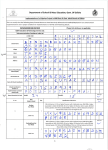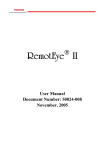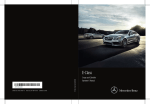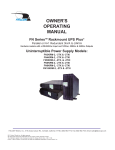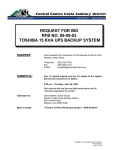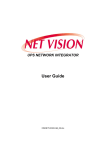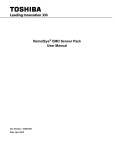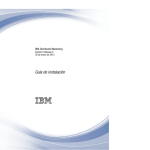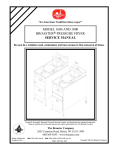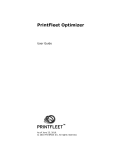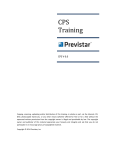Download RemotEye - Toshiba Industrial
Transcript
® RemotEye III User Manual Document Number: 62330-000 June 2010 6/17/10 About This Manual This manual was written by the TOSHIBA Engineering and Marketing Groups. These groups are tasked with providing technical documentation for the RemotEye III system. Every effort has been made to provide accurate and concise information to you, our customer. This manual provides information on how to safely install, operate, and maintain your RemotEye III system. This manual includes a section of general safety instructions that describes the warning labels and symbols that are used throughout the manual. Read the manual completely before installing, operating, or performing maintenance on this equipment. The information in this manual is subject to change without notice. The Toshiba International Corporation shall not be liable for direct, indirect, special, or consequential damages resulting from the use of the information contained within this manual. This manual is copyrighted. No part of this manual may be photocopied or reproduced in any form without the prior written consent of the Toshiba International Corporation. TOSHIBA is a registered trademark of the TOSHIBA Corporation. RemotEye is a registered trademark of the Toshiba International Corporation. All other product or trade references appearing in this manual are registered trademarks of their respective owners. © Copyright 2010 Toshiba International Corporation. All rights reserved. 2 Contacting TOSHIBA’s Customer Support Center TOSHIBA’s Customer Support Center can be contacted to obtain help in resolving any RemotEye III system problem that you may experience or to provide application information. The Support Center can be reached at 877-867-8773 (toll free) or 713-466-0277. The center is open from 8 a.m. to 5 p.m. (CST), Monday through Friday. Email at: [email protected] You may also contact TOSHIBA by writing to: TOSHIBA International Corporation 13131 West Little York Road Houston, Texas 77041-9990. For further information on TOSHIBA’s products and services, please visit our website at HTTP://WWW.TOSHIBA.COM/IND. 3 Important Notice This user manual may not cover all of the variations in equipment, nor may it provide information on every possible contingency concerning installation, operation, or maintenance. The contents of this manual shall not become a part of or modify any prior agreement, commitment, or relationship between the customer and the TOSHIBA International Corporation's UPS Division. The sales contract contains the entire obligation of the TOSHIBA International Corporation's UPS Division. The warranty contained in the contract between the parties is the sole warranty of the TOSHIBA International Corporation's UPS Division, and any statements contained herein do not create new warranties or modify the existing warranty. Any electrical or mechanical modifications to this equipment without prior written consent of the TOSHIBA International Corporation will void all warranties and may void the UL/CUL listing or other safety certifications. Unauthorized modifications may also result in equipment damage or personal injury. When used on UPS supporting safety critical equipment, carefully analyze the impact of allowing remote access of the UPS control features. 4 Table of Contents About This Manual 2 Contacting TOSHIBA’s Customer Support Center 3 Important Notice 4 Important Safety Instructions Introduction Package Contents Installation 11 13 14 17 System Compatibility 17 Installing RemotEye III 17 Making the Network Connection 18 Configuration 19 Preliminary Issues 19 Configuring the RemotEye III via Terminal 20 Connecting to the RemotEye III via Terminal 21 RemotEye III Configuration Menu Navigation 23 Configuring the RemotEye III via Telnet 36 Connecting to the RemotEye III via Telnet 38 RemotEye III Telnet Menu Navigation 38 Configuring the RemotEye III via HTTP 39 Connecting to the RemotEye III via HTTP 40 RemotEye III Web Menu Navigation 41 UPS Monitoring 41 UPS Management 55 Email Notification 63 EMD Management (Environmental Monitoring Device) 65 RemotEye III Management 67 History Data & Logs 74 Configuring the Remoteye III via SNMP 83 Connecting to the RemotEye III via SNMP 89 Toshiba RemotEye Application Program 105 Toshiba RemotEye Client Software 105 Auto Save-Log Software 120 Upgrade RemotEye III 124 5 Hardware Specifications 6 128 RemotEye III Feature Summary 128 System Specification 129 Firmware Specifications 129 LED Key 130 Jumper Setting 131 DIP Switch Setting 132 LAN connector (J2) 132 Console connector (J3) 133 Gold Finger GF1 133 Figures Figure 1: RemotEye III Circuit Card Figure 2: RemotEye III in 1600XP UPS Figure 3: Console Login Screen Figure 4: Console Main Menu Figure 5: Console Main Menu Description Figure 6: Console Configuration Menu Description Figure 7: Console System Group Menu Description Figure 8: Date & Time Menu Description Figure 9: Console Control Group Menu Description Figure 10: Console Parameter Group Menu Description Figure 11: Console Email Group Menu Description Figure 12: Console EMD Group Menu Description Figure 13: SNMP Communities Description Figure 14: SNMPv3 USM Menu Description Figure 15: Console Trap Receiver Table Description Figure 16: RemotEye III HTTP Page Figure 17: HTTP Monitor Screen Figure 18: HTTP History Data Screen Figure 18: Toshiba RemotEye Client Software Figure 20: HTTP Connected Client Table Figure 21: Toshiba RemotEye Client Software Figure 22: Toshiba RemotEye Client Software Shutdown Warning Message Figure 23: MMC window Figure 24 Save Log Utility window Figure 25: Save Log Utility window with RemotEye data Figure 26: Scheduling logs Figure 27: Tupgrade, RemotEye III Upgrade Utility via Network Figure 28: Tupgrade, RemotEye III Upgrade Utility via Serial Figure 29: RemotEye III/Internal Top View 14 17 21 22 25 26 27 27 28 29 30 31 32 33 34 40 81 82 105 107 108 109 118 120 122 123 125 126 130 7 General Safety Instructions DO NOT attempt to install, operate, maintain or dispose of this equipment until you have read and understood all of the product safety information and directions that are contained in this manual. Safety Alert Symbol The Safety Alert Symbol indicates that a potential personal injury hazard exists. The symbol is comprised of an equilateral triangle enclosing an exclamation mark. SIGNAL WORDS Listed below are the signal words that are used throughout this manual followed by their descriptions and associated symbols. When the words DANGER, WARNING and CAUTION are used in this manual they will be followed by important safety information that must be carefully adhered to. The word DANGER preceded by the safety alert symbol indicates that an imminently hazardous situation exists that, if not avoided, will result in death or serious injury to personnel. DANGER The word WARNING in capital letters preceded by the safety alert symbol indicates that a potentially hazardous situation exists that, if not avoided, could result in death or serious injury to personnel. WARNING The word CAUTION or ATTENTION in capital letters preceded by the safety alert symbol indicates that a potentially hazardous situation exists which, if not avoided, may result in minor or moderate injury. CAUTION / ATTENTION The word CAUTION in capital letters without the safety alert symbol indicates a potentially hazardous situation exists which, if not avoided, may result in equipment and property damage. 8 Special Symbols To identify special hazards, other symbols may appear in conjunction with the DANGER, WARNING and CAUTION signal words. These symbols indicate areas that require special and/or strict adherence to the procedures to prevent serious injury to personnel or death. Electrical Hazard Symbol A symbol which indicates a hazard of injury from electrical shock or burn. It is comprised of an equilateral triangle enclosing a lightning bolt. Explosion Hazard Symbol A symbol which indicates a hazard of injury from exploding parts. It is comprised of an equilateral triangle enclosing an explosion image. 9 Equipment Warning Labels DO NOT attempt to install, operate, maintain, or dispose of this equipment until you have read and understood all of the product warnings and user directions that are contained in this instruction manual. DO NOT remove or cover any of the labels. If the labels are damaged or if additional labels are required, contact your Toshiba representative for additional labels. Labels attached to the equipment are there to provide useful information or to indicate an imminently hazardous situation that may result in serious injury, severe property and equipment damage, or death if the instructions are not followed. 10 Important Safety Instructions This manual contains important instructions that should be followed during the installation, maintenance, and operation of the UPS and its batteries to assure safe and proper operation. Turn off, lockout, and tagout all power sources before connecting the power wiring to the equipment or when performing maintenance. Unauthorized personnel should not service batteries. Contact your nearest Toshiba authorized service center for battery replacement. Qualified Personnel ONLY! Qualified Personnel is one that has the skills and knowledge relating to the construction, installation, operation, and maintenance of the electrical equipment and has received safety training on the hazards involved (Refer to the latest edition of NFPA 70E for additional safety requirements). Qualified Personnel shall: Have read the entire operation manual of the system being serviced. Be trained and authorized to safely energize, de-energize, ground, lockout and tag circuits and equipment, and clear faults in accordance with established safety practices. Be trained in the proper care and use of protective equipment such as safety shoes, rubber gloves, hard hats, safety glasses, face shields, flash clothing, etc., in accordance with established safety practices. Be trained in rendering first aid. Be knowledgeable of batteries and the required handling and maintenance precautions. 11 WARNING Misuse of this equipment could result in injury and equipment damage. In no event will Toshiba Corporation be responsible or liable for either indirect or consequential damage or injury that may result from the misuse of this equipment. CAUTION Installation Precautions Install the unit in a well-ventilated location; allow at least 10 cm (4 inches) on all sides for air ventilation and for maintenance. Install the unit in a stable level and upright position that is free of excessive vibration. Install the unit where the ambient temperature is within the specified range. Do not install the unit in areas that are subject to high humidity. Do not install the unit in areas that allow exposure to direct sunlight. Do not install the unit in areas that allow exposure to high levels of airborne dust, metal particles, or flammable gases. Do not install the unit in areas near sources of electrical noise. Ensuring a proper earth ground will reduce the effects of electrical noise and will reduce the potential for electrical shock. Do not install the unit in areas that would allow fluids or any foreign object to get inside the unit. For further information on workplace safety visit www.osha.gov. 12 Introduction Congratulations on the purchase of your new Toshiba Uninterruptible Power Supply (UPS) system management tool: the RemotEye III! The RemotEye III supplies a 10/100 base-T network card that allows network administrators to monitor and control Toshiba UPS systems remotely via Simple Network Management Protocol (SNMP) and Hypertext Transfer Protocol (HTTP) methods. This user manual describes the configuration and operation of the RemotEye III. The RemotEye III is a circuit board that is inserted into the option slot of the UPS. The circuit board is connected to the UPS via the RemotEye III card edge connector. 13 Package Contents Listed below are the items included in the RemotEye III package. RemotEye III Contents The RemotEye III printed circuit board. PC cable, a DB9 female to RJ45 cable (Workstation COM port to RemotEye III COM port). A CD-ROM containing the following: The RemotEye III Quick Installation Guide. RemotEye III User Manual ToshibaRMTI3.mib Tupgrade.exe, the RemotEye III upgrade utility, Windows and UNIX Shutdown Clients Software Figure 1: RemotEye III Circuit Card 14 RemotEye III Features Included in the RemotEye III are several support options for managing Toshiba UPS. BOOTP/DHCP Requests The RemotEye III can automatically retrieve its network identity from a network server using the Boot Protocol (BOOTP) or Dynamic Host Configuration (DHCP) automatic configuration technique. HTTP Web Access Web access includes Secure Sockets Layer (SSL) Configurations. This allows users to access data from RemotEye publicly or privately using the web. Telnet, Terminal Access Telnet includes Secure Shell (SSH) protocol configuration. SNMP Access RemotEye III provides enhanced SNMP security with option of SNMPv3, default protocol is SNMPv1. It is compatible with the United States Standard UPS MIB, RFC1628 and also with Japanese Standard UPS MIB. Additional features of the RemotEye III include: Real-Time Clock The RemotEye III contains its own RTC. This clock is used for time-stamping of its data log and for executing any scheduled events. UPS Event Notification RemotEye III sends out notification of UPS events via Email, SNMP Traps and Java Applets. Graphic User Interface (GUI) User-friendly GUI for web pages and Java applets Power Quality Monitor Java applets provide on-screen visual indication of power quality through dynamic graphics. Versatile Remote UPS Management Allows monitoring of the UPS via SNMP and HTTP communication. Also provides Java monitoring applets accessible through an internet browser. Versatile UPS Configuration RemotEye III has the ability to set the UPS parameters from any SNMP management station or through internet web browsers using HTTP forms and objects. Data Log Retention RemotEye III stores history file containing UPS power events, power quality, UPS status, and battery condition in non-volatile memory. Automatic UPS Shutdown The Toshiba RemotEye III Client Software provides unattended and on-demand UPS shutdown; either preprogrammed by the administrator or when the UPS reports a low battery condition. 15 RemotEye III also supports the following external applications: Network Upgrade Tupgrade.exe, a network upgrade utility, allows user to upgrade to a newer version of the RemotEye. Auto Save Log This utility allows users to save logs from several RemotEye(s) at the same time to a same or different computer. Client Shutdown The Toshiba RemotEye III Client Software can broadcast system failure messages via an IP (Internet Protocol) packet and perform unattended shutdown of up to 250 clients operating under a variety of platforms. Environmental Monitoring Device (EMD) (Optional) EMD allows monitoring of the environment temperature and humidity. It provides 2 dry contact closures that can be used for normally open, normally closed, active high, or active low contact closures. Alarms will be sent to RemotEye III as events. 16 Installation System Compatibility The RemotEye III supports the 1600XP Toshiba UPS system family: Installing RemotEye III Follow these steps to install the RemotEye III card. 1. 2. 3. Turn the UPS off using the proper shutdown procedure as explained in the UPS manual. Slide the RemotEye III printed circuit board into the extension option slot of the UPS. Secure the printed circuit board using the UPS supplied screws.(See Figure 2: RemotEye III) Figure 2: RemotEye III in 1600XP UPS 17 Making the Network Connection Each Ethernet network is different. Therefore, the following steps should be used as an outline for connecting the RemotEye III to a network: 1. 2. 3. 18 Connect one end of a Category 5 cable to the NETWORK RJ45 receptacle of RemotEye III. Connect the other end of the Category 5 cable to a designated network switch or hub. A network administrator will allocate an available port. Verify a network link has been established. Confirm the left-most green LED is illuminated. Configuration RemotEye III must be configured for proper operation on its network. The RemotEye III offers three convenient methods for configuration. Preliminary Issues RemotEye III is a network device. Several items should be considered prior to communicating with RemotEye III over the network. The following sections cover important topics when placing a device on an Ethernet network. MAC Address The Media Access Control (MAC) address is an identification number which uniquely identifies each Ethernet device on a network. The MAC address (sometimes called the physical address) is made up of 6 hexadecimal bytes. A label marked with the MAC address is included with each RemotEye III. This label is affixed the top of every RemotEye III printed circuit board. For each RemotEye III, the MAC address is created using the following format: 00 E0 D8 LL MM NN. The first half of this code, 00 E0 D8, identifies the manufacturer of the Ethernet board. Since every RemotEye III is produced by the same manufacturer, these 3 hexadecimal bytes remain constant. The LL MM NN characters identify the serial number of the device in hexadecimal form. The serial number is unique for each RemotEye III device. Default IP Address The RemotEye III is initially configured with a default Internet Protocol (IP) address. By default, the 4 bytes composing the default IP address are derived from the MAC address in the following way: 172.18.xxx.yyy where xxx is the decimal value of the MM MAC address byte and yyy is the decimal value of the NN MAC address byte. Example: A RemotEye III MAC address of 00 E0 D8 0C 01 3F would have a default IP address of 172.18.1.63. This places RemotEye III on a 172.18.0.0 IP network. Default Network Mask The RemotEye III is initially configured with a default Network Mask. This default value is always: 255.255.0.0. This places RemotEye III on a Class B network. Default Gateway The RemotEye III is initially configured with a Gateway address of 0.0.0.0. This value indicates RemotEye III will not attempt to use a gateway when transmitting. 19 Configuring the RemotEye III via Terminal The RemotEye III can be configured by directly connecting to the device. Hardware Setup Direct configuration is accomplished through the provided cable. Follow these steps to setup the hardware for direct RemotEye III configuration: Connect the DB9 female end of the PC cable to the terminal or workstation COM port. Connect the RJ45 end of the PC cable to the COM port of the RemotEye III. Software Setup The direct configuration is accomplished by using the RS232 communication protocol. The direct communication can be performed from a workstation running Terminal Emulator Software (TES) 20 Connecting to the RemotEye III via Terminal A direct configuration session can easily be established once the hardware and software are properly set up. Follow these steps to begin configuration: Terminal Emulator Example To configure the RemotEye III from a Windows platform, use HyperTerminal. (Except Windows Vista. Hyper Terminal is not available with Windows Vista. Hyper Terminal software is available through various sources on the Internet. Contact Toshiba for additional information.) HyperTerminal is a standard terminal emulator packaged with all Windows operating systems except Vista. Launch the HyperTerminal program by navigating to Start Communication HyperTerminal, and follow the prompts. Enter a name and select an icon for the application at the Connection Dialog box. Select a direct connection to an appropriate com port listed in the pull-down menu. Ensure that the Properties dialog box is setup according to preceding . Baud Rate — 9600 Data Bits — 8 Parity — None Stop Bits — 1 Flow Control —- None Press [Enter] and the RemotEye III version and Password field will be displayed (see Figure 3: Console Login Screen). Enter the password (default is ―ADMIN‖) and press [Enter] to display the RemotEye III Main Menu. +===================================================================+ | [ TIC RemotEye III Login Menu ] | +====================================================================+ Enter Password: ****** Figure 3: Console Login Screen 21 The seven options provided in the RemotEye III Main Menu provide access to all system RemotEye III configuration parameters. These options (see the Main Menu Description on Figure 4: Console Main Menu) and their submenus are discussed in more detail in the next section. +====================================================================+ | [ TIC RemotEye III Main Menu ] | +====================================================================+ 1. TIC RemotEye III Configuration 2. SNMP Communities 3. SNMPv3 USM Table 4. Trap Receiver Table 5. Reset Configuration To Default 6. Save and Exit 7. Save and Restart RemotEye III Please Enter Your Choice => Figure 4: Console Main Menu 22 RemotEye III Configuration Menu Navigation The main menu of the RemotEye III provides access to configuration parameters. The table below (table 1) provides an overview of the entire menu structure. When navigating through these menus, all alpha-numeric characters are acceptable and are case-sensitive. RemotEye III Main Menu (1) Toshiba RemotEye III Configuration (1) System Group (2) Control Group (3) Parameter Group (4) Email Group (5) EMD Group RemotEye III Agent Version Ethernet Address (1) IP Address (2) Gateway Address (3) Network Mask (4) Date and Time (0) Return to Previous Menu (1) HTTP Login Username (2) Community Read-On1y (3) Community Read/Write (4) BOOTP/DHCP Control (5) Telnet Control (6) Network Upgrade Control (7) HTTP Security Control (8) SNMP Version Control (0) Return to Previous Menu (1) System Contact (2) System Name (3) System Location (4) Poll Rate (0) Return to Previous Menu (1) Mail Server (2) User Account (3) User Password (4) Domain Name (5) DNS IP Address (6) Daily Status Report (7) Mail Receivers (8) Test Email Configuration (0) Return to Previous Menu (1) Temperature Group (2) Humidity Group (3) Alarm-1 Group (4) Alarm-2 Group (5) Devise Status 23 (0) Return to Previous Menu (0) Return to Previous Menu (2) SNMP Communities (5) Reset Configuration to Default (1) Modify Table Entry (2) Reset to Default Setting (0) Return to Previous Menu (1) Modify Table Entry (2) Reset to Default Setting (0) Return to Previous Menu (1) Modify Table Entry (2) Reset to Default Setting (0) Return to Previous Menu Reset Configuration (y/n)? (6) Save and Exit (7) Save and Restart RemotEye III Restart Agent (y/n)? (3) SNMPV3 USM Table (4) Trap Receiver Table Table 1: Menu Map for RemotEye III Console 24 Main Menu Description The Main Menu of the RemotEye III consists of the following options (see Figure 5: Console Main Menu Description): 1. Toshiba RemotEye III Configuration 2. SNMP Communities 3. SNMPv3 USM Table 4. Trap Receiver Table 5. Reset Configuration to Default. 6. Save and Exit. 7. Save and Restart Agent. Press the number of the associated selection and press Enter. +====================================================================+ | [ TIC RemotEye III Main Menu ] | +====================================================================+ 1. TIC RemotEye III Configuration 2. SNMP Communities 3. SNMPV3 USM Table 4. Trap Receiver Table 5. Reset Configuration To Default 6. Save and Exit 7. Save and Restart Agent Please Enter Your Choice => Figure 5: Console Main Menu Description 25 Toshiba RemotEye III Configuration Main Menu (1)Toshiba RemotEye III Configuration (see Figure 6: Console Configuration Menu Description). The Toshiba RemotEye III Configuration option provides access to the following system settings: 1. 2. 3. 4. 5. 0. System Group Control Group Parameter Group Email Group EMD Group Return to Previous Menu +==================================================================+ | [ TIC RemotEye III Configuration Menu ] | +==================================================================+ 1. System Group 2. Control Group 3. Parameter Group 4. Email Group 5. EMD Group 0. Return to previous menu Please Enter Your Choice => Figure 6: Console Configuration Menu Description 26 System Group Main Menu (1) Menu Description). III Configuration Figure 7: Console System Group The System Group provides access to the system settings listed below. The settings may be viewed or changed from this screen. When using the Dynamic Host Configuration Protocol (DHCP), items 1 – 3 will be retrieved automatically. 1. 2. 3. 4. 0. IP Address — RemotEye III IP address. Gateway Address — The gateway IP address (if a router is necessary). Network Mask — The network mask for the RemotEye III network. Date and Time — The RemotEye III date in the MM/DD/YYYY format The RemotEye III time in the HH:MM:SS format. RemotEye III supports the Network Time Protocol (NTP) and NTP Time Zone features. These two features enable the UPS to synchronize its date and time with a NTP server and with the options of daylight saving time control. (see Figure 8: Date & Time Menu Description). Return to Previous Menu. +====================================================================+ | [ System Group Menu ] | +====================================================================+ RemotEye III Agent Version : TIC RemotEye III v1.00 Ethernet address : 00 E0 D8 08 80 0D 1. Ip Address : 172.18.1.63 2. Gateway Address : 172.18.1.1 3. Network Mask : 255.255.240.0 4. Date and Time 0. Return to previous menu Please Enter Your Choice => Figure 7: Console System Group Menu Description +=================================================================+ | [ Date and Time Menu ] | +=================================================================+ 1. System Date (dd/mm/yyyy) : 03/01/2010 2. System Time (hh:mm:ss) : 12:22:21 3. NTP Server : 0.0.0.0 4. NTP Time Zone : -06:00 5. Daylight Saving Time Control : Enabled 6. NTP Control : Enabled 0. Return to previous menu Please Enter Your Choice => Figure 8: Date & Time Menu Description 27 Control Group Main Menu (1) Menu Description on page 28) III Configuration Figure 9: Console Control Group The Control Group menu provides access to the system settings listed below. The settings may be viewed and changed from this screen. 1. 2. 3. 4. 5. 6. 7. 8. 0. HTTP Login User Name — The login user name grants write access from a web browser (the default setting is TOSHIBA). Community Read-Only — This common community name provides read-only access to devices within this community. (The default setting is ―public‖.) Community Read/Write — This common community name provides read and write access to devices within this community. (The default setting is ―ADMIN‖.) This value is equivalent to the terminal/telnet login password. BOOTP/DHCP Control — This parameter is used to enable or disable the BOOTP/ DHCP requests from RemotEye III. (The default setting is Enabled). Telnet Control — This parameter is used to enable or disable remote RemotEye III configuration through telnet applications. (The default setting is Enabled). Network Upgrade Control — This parameter is used to enable or disable the Trivial File Transfer Protocol image upgrade. When disabled, RemotEye III will block any attempts to upgrade. ( The default setting is Disabled.) HTTP Security Control — This parameter is used to enable or disable the web password protection feature. When enabled, a password is required to access RemotEye III through the web, and write privileges are automatically assumed. When disabled, any machine can access RemotEye III over the web, but a password is required prior to assuming write privileges. (The default setting is Disabled.) SNMP Version Control —This parameter is used to enable and disable the Simple Network Management Protocol security level. When enable, administrators has the options to set for SNMPv1 or SNMPv3. Return to Previous Menu +====================================================================+ | [ Control Group Menu ] | +====================================================================+ 1. HTTP Login Username : TOSHIBA 2. Community Read-Only : public 3. Community Read/Write : * 4. BOOTP/DHCP Control : Enabled 5. Telnet Control : Enabled 6. Network Upgrade Control : Disabled 7. HTTP Security Control : Disabled 8. SNMP Version Control : Disabled 0. Return to previous menu Please Enter Your Choice => Figure 9: Console Control Group Menu Description 28 Parameter Group Main Menu (1) Group Menu Description) III Configuration Figure 10: Console Parameter The Parameter Group provides access to the system settings listed below. The settings may be viewed or changed from this screen. 1. 2. 3. 4. 0. System Contact — The RemotEye III system administrator. (The default setting is TIC Local Technical Support.) System Name — The alias of the RemotEye III. This string serves as the RemotEye III Client Identifier (CID) in DHCP systems. System Location — The RemotEye III physical location. Poll Rate — The polling rate in seconds. This determines how frequently RemotEye III updates its data from the Toshiba UPS. (The default setting is 5.) Return to previous menu. NOTE: System will label each event email with the system Name and Location, in the format: systemName@SystemLocation +====================================================================+ | [ Parameter Group Menu ] | +====================================================================+ 1. System Contact : TIC Local Technical Support 2. System Name : RemotEye III 3. System Location : 4. Poll Rate : 5 0. Return to previous menu Please Enter Your Choice => Figure 10: Console Parameter Group Menu Description 29 Email Group Main Menu (1)Toshiba RemotEye III Configuration (4)Email Group (see Figure 11: Console Email Group Menu Description on page 30) The Email Group menu provides access to the system settings listed below. The settings may be viewed and changed from this screen. 1. Mail Server — The Simple Mail Transfer Protocol (SMTP) mail server IP address. If a hostname is used, such as smtp.tic.toshiba.com, the Domain Name Server (DNS) IP address is required on setting #4. 2. User Account — The user account login name for the SMTP mail server. 3. User Password — The user account password for the SMTP mail server. Note: Not all servers require login name and password, please check with SMTP administrator. 4. 5. Domain Name — The domain Name of the mail server. DNS IP Address — Domain Name Server IP address is required if a hostname is used for Mail Server. Otherwise, this field can be 0.0.0.0. 6. Daily Status Report — This parameter is used to set the time to send RemotEye III daily status report 7. Mail Receivers — RemotEye III sends email notification to four recipients. The recipients include users who use Short Message System (SMS) in Email address format, such as [email protected]. Check with your carrier for the correct format to receive text messages. 8. Test Email Configuration — This parameter enables the administrator to send out a test email to verify system operation. If instant email is not received after the test, please check the configuration. 0 Return to Previous Menu Mail Account — This parameter is used to enter the recipients’ email Address Mail Type None – Disable option to send email to recipients. Events – Current events will be sent to recipients. Daily Status – Daily History log and Events log will be sent to the email recipients at the designated time. Events with Status – Current events, History log and Events log will be sent to email recipients when events occurred. +===================================================================+ | [ Email Group Menu ] | +===================================================================+ 1. Mail Server : 2. User Account : 3. User Password : * 4. Domain Name : 0 5. DNS IP Address : 0.0.0.0 6. Daily Status Report : 00:00 7. Mail Receivers 8. Test Email Configuration 0. Return to previous menu Please Enter Your Choice => Figure 11: Console Email Group Menu Description 30 EMD Group Main Menu (1)Toshiba RemotEye III Configuration 31) The EMD Group menu provides access to the system settings listed below. The settings may be viewed and changed from this screen. 1. 2. 3. 4. 5. Temperature Group — The Temperature Group provides the options to setup the low and high warning and critical points. Users also have the options to setup the hysteresis and calibration offset from this group. Humidity Group — The Humidity Group provides the options to setup the low and high warning and critical points. Users also have the options to setup the hysteresis and calibration offset from this group.. Alarm-1 Group — The Alarm-1 Group provides the option to setup this dry contact as normal close, normal open, high active, low active and disabled. Alarm-2 Group — The Alarm-2 Group provides the option to setup this dry contact as normal close, normal open, high active, low active and disabled. Device Status — The Device Status provides the options of disabled and auto. Auto will enable the RemotEye III to auto detect the EMD that connected to it PC port. +================================================================+ | [ EMD Group Menu ] | +================================================================+ 1. Temprature Group 2. Humidity Group 3. Alarm-1 Group 4. Alarm-2 Group 5. Device Status : Auto 0. Return to previous menu Please Enter Your Choice => Figure 12: Console EMD Group Menu Description 31 SNMP Communities Main Menu Figure 12: SNMP Communities Description). The SNMP Communities lists the status and configuration of access rights that are currently granted and the applicable level of access. The entries in this table are largely responsible for restricting SNMP communication with RemotEye III. The configuration of the SNMP communities shall be as follows: IP Address: IP address of the NMS Community String: NMS Get/Set Community String (Please refer to SNMP Get/Set Criteria on page 89 for a more detailed explanation on Get/Set.) Access: Select Access Type: 1. Read Only 2. Read/Write 3. NoAccess +====================================================================+ | IP Address Community String Access | +====================================================================+ [1] 0.0.0.0 * No Access [2] 0.0.0.0 * No Access [3] 0.0.0.0 * No Access [4] 0.0.0.0 * No Access [5] 0.0.0.0 * No Access [6] 0.0.0.0 * No Access [7] 0.0.0.0 * No Access [8] 0.0.0.0 * No Access COMMANDS 1. Modify - Modify an entry of table 2. Reset - Reset an entry to default from table 0. Return to previous menu Please Enter Your Choice => Figure 13: SNMP Communities Description 32 SNMPv3 USM Table Main Menu 3 v3 USM Table (see Figure 13: SNMPv3 USM Menu Description). The SNMPv3 USM Table lists the status and configuration of access rights that are currently granted and the applicable level of access. The entries in this table are largely responsible restricting SNMPv3 security with RemotEye III. The configuration of the SNMPv3 USM table shall be as follows: User Name: The User ID for the authorized individual. Authentication Passowrd: The password string for the authorized individual. Privacy Passowrd: The privacy password string for the authorized individual. Security: The security level provides the following 3 options: 1. noAuthNoPriv – with no authentication and no privacy passwords 2. authNoPriv - with authentication password but no privacy password 3. authPriv – with no authentication password but with privacy password Authentication format: The authentication format provides the following options: 1. HMAC-MD5 2. HMAC-SHA Status Type: The status shows the authentication status, Ready or not being used. +====================================================================+ | User Name Authentication. Password Privacy Password | | Security Authentication Format Status Type | +====================================================================+ [1] noAuthNoPriv HMAC-MD5 Not Use [2] noAuthNoPriv HMAC-MD5 Not Use [3] noAuthNoPriv HMAC-MD5 Not Use [4] noAuthNoPriv HMAC-MD5 Not Use COMMANDS 1. Modify - Modify an entry of table 2. Reset - Reset an entry to default from table 0. Return to previous menu Please Enter Your Choice => Figure 14: SNMPv3 USM Menu Description 33 Trap Receiver Table Main Menu (4 Figure 15: Console Trap Receiver Table Description). The Trap Receiver Table lists IP addresses of the administrative machines that have been assigned to receive traps. The configuration of the trap receivers shall be as follows: IP Address: IP address of the NMS. Community String: NMS community string. Select Trap Type: 1. None 2. Toshiba Trap 3. JEMA Trap 4. RFC 1628 Trap Description: Description of the NMS. +====================================================================+ | IP Address Community String Trap-Type Description | +====================================================================+ [1] 0.0.0.0 * [2] 0.0.0.0 * [3] 0.0.0.0 * [4] 0.0.0.0 * [5] 0.0.0.0 * [6] 0.0.0.0 * [7] 0.0.0.0 * [8] 0.0.0.0 * 1. Modify - Modify an entry of table 2. Reset - Reset an entry to default from table 0. Return to previous menu Please Enter Your Choice => Figure 15: Console Trap Receiver Table Description 34 Reset Configuration to Default Main Menu 5) Reset Configuration to Default. Selecting this option restores all RemotEye III card settings to its original default values. From the Main Menu, press 4 to access the Reset Configuration to the Original Setting screen. Save and Exit 6 Save and Exit. When executed, the system saves the RemotEye III configuration and exits the program. The new configuration takes effect immediately. Save and Restart RemotEye III Main Menu 7) Save and Restart RemotEye III. When executed, the system saves the RemotEye III configuration and restarts RemotEye III program. 35 Configuring the RemotEye III via Telnet The RemotEye III can be configured by establishing a telnet session with the device. Hardware Setup Telnet configuration is accomplished through a network link. Follow these steps to setup the hardware for telnet RemotEye III configuration: Verify network cable connection to NETWORK port of RemotEye III. Verify active link to LAN or Network. For further information on the network connection, refer to Making the Network Connection on page 18. Software Setup The telnet configuration is accomplished through a TCP/IP network connection. A telnet connection can be established with RemotEye III by using any telnet application. Follow these steps to setup the software for telnet RemotEye III configuration: Verify workstation is loaded with Telnet application. Verify a valid network path exists between the RemotEye III and the workstation. If performing the telnet configuration from a workstation that is located on the same network, then proceed to the next section to the section, Connecting to the RemotEye III via Telnet on page 38, otherwise, continue with the next section Routing to the RemotEye III on page 37. 36 Routing to the RemotEye III If the workstation is not on the same network as the RemotEye III, the system may require the addition of a network route. This is typically only necessary when RemotEye III is using its default address. Consult operating system documentation pertaining to the addition of network routes for instruction. Example Route Addition Windows operating systems provide the command Route Add for adding network routes. Assume the default IP Address of the RemotEye III is 172.18.1.63, and assume the IP Address of the workstation is 210.67.192.147. To add the appropriate network route between these two devices, follow these steps: Turn on the workstation, and setup the TCP/IP protocol (if necessary). Enter the following command to add a routing condition: Route add 172.18.1.63 210.67.192.147 See the Windows manual for further information on how to add a routing condition to a workstation. 37 Connecting to the RemotEye III via Telnet A telnet configuration session can be established once the hardware and software are prepared. Follow these steps to begin configuration: 1. Type telnet followed by the IP address of RemotEye III at a Unix console or a DOS prompt. 2. Press [Enter]. 3. Key in the password (default is ―ADMIN‖) when prompted. For more information on using telnet, please refer to telnet application Windows help. The RemotEye III will only accept 2 telnet clients simultaneously. The telnet connection will time-out after 60 seconds of inactivity. RemotEye III Telnet Menu Navigation The configuration menus for telnet configuration are identical to those presented by a direct configuration session. Refer to page 23 for detailed guidance through configuration menus of RemotEye III. 38 Configuring the RemotEye III via HTTP The RemotEye III can be configured by opening a web session with the device. Hardware Setup Web configuration is accomplished through a network link. Follow these steps to prepare the hardware for HTTP RemotEye III configuration: 1. 2. 3. Verify network cable connection to NETWORK port of RemotEye III. Verify active link to LAN or Network. For further information on the network connection, refer to Making the Network Connection on page 18. Software Setup The web configuration is accomplished through a TCP/IP network connection. A web connection can be established with RemotEye III by using any Internet Browser application (for example, Netscape). Follow these steps to setup the software for web-based RemotEye III configuration: 1. 2. Verify workstation is loaded with web browser application. Verify a valid network path exists between RemotEye III and the workstation. If performing the web configuration from a workstation that is located on the same network, then proceed to the next section; otherwise, refer back to the section entitled Routing to the RemotEye III on page 37. System Setup To access the RemotEye III via the web, enter the IP address of the RemotEye III in the URL field of the browser and press Enter. If unable to access the RemotEye III due to a firewall, contact the network administrator for information on bypassing the firewall of the LAN. The HTTP Security Control setting may also affect the user’s ability to access the RemotEye III. The HTTP Security Control setting may be set or viewed from: Main Menu III Configuration (2) Control Group (7) HTTP Security Control. If the HTTP Security Control setting is Disabled, the user is granted read-only access. If the HTTP Security Control is Enabled, any attempt to access RemotEye III pages will be met with a request to enter a password. Once the password has been entered in the user will be able to not only view the information, but make changes accordingly. The password is the same as the Community Read/Write string (see Main Menu hiba RemotEye III Configuration (3) Community Read/Write). Once access to the RemotEye III is achieved, refer to this section for information on how to use the web-based administration interface to monitor and maintain the RemotEye III. This section also provides information on the built-in administrative functions of the RemotEye III. To prevent unauthorized users from configuring the RemotEye III via HTTP, the IP address of the workstation must be entered in the RemotEye III SNMP Communities with no access permissions (via RS232 or Telnet) or the SNMP/ HTTP Access Control (via Web Browser) of the RemotEye III. Otherwise, the RemotEye III will provide only read access to its parameters. 39 Connecting to the RemotEye III via HTTP A web session can be established once the hardware and software have been prepared. Follow these steps to begin configuration: 1. 2. Launch the web browser. Enter the URL for RemotEye III in the browser’s address field. For example, http://172.18.1.63. The home page of the RemotEye III will be displayed once a connection is established (see Figure 16: RemotEye III HTTP Page on page 40). Perform the following procedure to setup the RemotEye III using its provided web configuration pages. 1. 2. 3. 4. 5. 6. 7. 8. 9. 10. Select RemotEye III Management RemotEye III Configuration to configure RemotEye III. Click the Become Super User button at the bottom of the screen. Enter TOSHIBA as the login name and ―ADMIN‖ as the password (case sensitive). Non-DHCP users continue on to step 3. DHCP users may skip steps 3 to 6. Enter the RemotEye III IP address. Enter the RemotEye III Gateway address in the network. Enter the RemotEye III Network Mask of the network. Click Set Value to save the settings. Select RemotEye III Management Enter the appropriate date and time in the specified format. Click Set Value to save the settings. Select RemotEye III Management ye III Control to enable or disable the network protocols. Figure 16: RemotEye III HTTP Page 40 RemotEye III Web Menu Navigation The RemotEye III home page is comprised of Six primary menus: UPS Monitoring UPS Management Email Notification EMD Management RemotEye III Management History, Data, and Logs. The six primary menus provide access to UPS and RemotEye III monitoring and control functions, and each is discussed in detail in the following sections. UPS Monitoring This menu allows the user to view the collected data from the UPS measurements. The UPS measured parameters are listed below and are allowed only to be read. Comprehensive View This page lists the UPS parameters. This page will refresh automatically at a user-defined rate. To change or view the refresh rate setting, select RemotEye III Management - HTTP Page Refresh Rates. UPS Mode This field shows the present UPS system mode. These readings include: Start-Up, On-Line, Bypass, Backup, Battery Test, and Shutdown. Input Voltage (V) This field shows the present UPS input voltage in VAC. Input Frequency (Hz) This field shows the present UPS input frequency in Hz. Output Voltage (V) This field shows the present UPS output voltage in VAC. Output Load Percentage (%) This field shows the present UPS load in % of kVA. Output Frequency (Hz) This field shows the present UPS output frequency in Hz. UPS System Temperature (oC) This field shows the present UPS temperature in oC. UPS Battery Temperature (oC) This field shows the present UPS battery temperature in oC. Date on RemotEye III (mm/dd/yyyy) This field shows the RemotEye III date setting. This value is displayed in the mm/dd/yyyy format. Time on RemotEye III (hh:mm:ss) This field shows the RemotEye III time setting. This value is displayed in the hh:mm:ss 24-hour format (i.e. 8:30 p.m. is 20:30:00). 41 UPS Data - General This page allows the user to retrieve the UPS identification and revision information. UPS Manufacturer This field shows the name of the UPS manufacturer. UPS Typeform This field shows the typeform of the UPS to which RemotEye III is presently attached. UPS Description This field shows the model description of the UPS to which RemotEye III is presently attached. UPS Serial Number This field shows the UPS manufactured serial number for the UPS which RemotEye III is presently attached. UPS Main Firmware Version This field shows the present firmware version for the UPS. This is for informational purpose. UPS Main Boot Sector Version This field shows the present boot sector version for the UPS. This is for informational purpose. UPS Main Boot Loader Version This field shows the present boot loader version for the UPS. This is for informational purpose. UPS Job Number This field shows the present job number for the UPS. This is for informational purpose. UPS Test Date This field shows the date the UPS was last tested. This is for informational purpose. UPS Hardware Build Date This field shows the date the UPS was built. This is for informational purpose. UPS EEPROM Version This field shows the present EEPROM version for the UPS. This is for informational purpose. UPS System Name This field shows the administrator-configured name of the UPS. For configuration, please refer to UPS Configuration menu. UPS Attached Devices This field shows the administrator configured description of the load devices that attached to the UPS (e.g. computers, communication devices, etc). For configuration, please refer to UPS Configuration menu. UPS Installation Date This field shows the date the UPS was installed. For configuration, refer to the UPS Configuration menu. 42 UPS Data Display This page shows the UPS Display Information. This page will refresh automatically at a user-defined rate. To change or view the current refresh setting, select RemotEye III Management – HTTP Page Refresh Rates. Display Firmware Version This field shows the present firmware version for the display. This is for informational purpose. Display Boot Sector Version This field shows the present boot sector version for the display. This is for informational purpose. Display Boot Loader Version This field shows the present boot loader version for the display. This is for informational purpose. Display Sleep Timer (Mins) This field shows the amount of time the display will remain active before it will enter sleep mode. Display Buzzer Mode This field shows the current buzzer mode. Users can specify at what conditions the buzzer can sound. Display Buzzer Status This field shows the current status of the buzzer. This will determine if the alarm is silenced or sound if an alarm should occur. UPS Data – Other This page shows the UPS states. This page will refresh automatically at a user-defined rate. To change or view the current refresh setting, select RemotEye III Management – HTTP Page Refresh Rates. EPO Contact State This field shows the current contact state of the Emergency Power Off (EPO). UPS Run Stop Switch Status This field shows the current state of the run (On-Line)/stop (bypass) switch on the UPS. UPS Service Port Status This field shows the current status of the UPS Service Port on the UPS. This will inform users if an error has occurred. Internal Communication Status This field shows the internal communication status for the UPS. This will inform users if an error has occurred. 43 Input Parameters This page shows the UPS line voltage input readings. This page will refresh automatically at a user-defined rate. To change or view the current refresh rate setting, select RemotEye III Management - HTTP Page Refresh Rates.. Input Power Supply Configuration This field shows the present power supply information at the input for the UPS. Input Number of Lines This field shows the number of input lines for the UPS. Input Voltage (V) This field shows the UPS input voltage in VAC. Input Voltage Percent (%) This field shows the UPS input voltage in percent. Input Rated Voltage (V) This field shows the input rated voltage of the UPS. This can be changed by the administrator. Input Current (Amps) This field shows the present UPS input current in Amps. Input Current Percent (%) This field shows the UPS input current in percent. Input Rated Current (Amps) This field shows the input rated current of the UPS in Amps. Input Frequency (Hz) This field shows the UPS input frequency in Hz. Input Rated Frequency (Hz) This field shows the input rated frequency of the UPS. Input Active Power (Watts) This field shows the present UPS input active power in Watts. Input Rated Active Power (Watts) This field shows the present UPS input rated active power in Watts. Input Apparent Power (VA) This field shows the present UPS input apparent power in Volt-Amps. Input Power Factor This field shows the present UPS input power factor. 44 Output Parameters This page shows the UPS output voltage source and readings. This page will refresh automatically at a user-defined rate. To change or view the current refresh setting, select RemotEye III Management - HTTP Page Refresh Rates.. Output Power Supply Configuration This field shows the present power supply information at the output for the UPS. Output Number of Lines This field shows the present phase of the output for the UPS. Output Voltage (V) This field shows the UPS output voltage in VAC. Output Rated Voltage (V) This field shows the output rated voltage of the UPS. This can be changed by the administrator. Output Under Voltage Level (%) This field shows the minimum allowable voltage before it falls into under voltage range. Output Over Voltage Level (%) This field shows the maximum limit of the output voltage before the UPS enters the over voltage state. Output Current (Amps) This field shows the present UPS output current in Amps. Output Rated Current (Amps) This field shows the present UPS output rated current in Amps. Output Load Percentage (%) This field shows the UPS load as a percentage of the maximum load setting. Output Frequency (Hz) This field shows the present UPS output frequency in Hz. Output Rated Frequency (Hz) This field shows the present UPS output rated frequency in Hertz. Output Frequency Synch Range (Hz) This field shows the allowable range for synchronizing output frequency. Output Active Power (Watts) This field shows the present UPS output active power in Watts Output Rated Active Power (Watts) This field shows the present UPS output rated active power in Watts. Output Apparent Power (VA) This field shows the present UPS apparent power in VA Output Rated Apparent Power (VA) This field shows the present UPS output rated apparent power in VA Output Rated Power Factor This field shows the present UPS output power factor. 45 Bypass Parameters This page shows the UPS bypass values. This page will refresh automatically at a user-defined rate. To change or view the current refresh setting, select RemotEye III Management – HTTP Page Refresh Rates. Bypass Power Supply Configuration This field shows the present power supply information during bypass for the UPS Bypass Number of Lines This field shows the number of bypass lines for the UPS. Bypass Voltage (V) This field shows the UPS voltage during bypass in VAC. Bypass Current (Amps) This field shows the present UPS bypass current in Amps. Bypass Frequency (Hz) This field shows the present UPS bypass frequency in Hertz. Bypass Apparent Power (VA) This field shows the present UPS bypass apparent power in VA Bypass Under Voltage Detection (%) This field shows the minimum allowable voltage before it falls into bypass under voltage range. Bypass Under Voltage Recovery (%) This field shows the allowable voltage that it can recover from under voltage. Bypass Over Voltage Detection (V) This field shows the maximum allowable voltage before it falls into over voltage range. Bypass Over Voltage Recovery (V) This field shows the allowable voltage that it can recover from over voltage. 46 DC Bus Parameters This page shows the UPS DC Bus values. This page will refresh automatically at a user-defined rate. To change or view the current refresh setting, select RemotEye III Management – HTTP Page Refresh Rates. DC Bus Total Voltage (V) This field shows the DC Bus voltage in VDC. DC Bus Positive Voltage (V) This field shows the positive DC Bus voltage in VDC. DC Bus Negative Voltage (V) This field shows the negative DC Bus voltage in VDC. DC Bus Rated Voltage (V) This field shows the rated DC Bus voltage in VDC. 47 Battery Parameters This page provides the battery status and battery run-time information. This page will refresh automatically at a userdefined rate. To change or view the refresh rate setting, select RemotEye III Management – HTTP Page Refresh Rates. Battery Status This field shows the status of the UPS batteries. These readings include: Unknown, Normal, Low, Depleted, Discharging, and Failure. Elapsed Time on Battery Power (Secs) This field shows the elapsed time (in seconds) since the UPS switched to battery power. Battery Voltage (Vdc) This field shows the battery voltage in VDC. Calculated Battery Shutdown Voltage (Vdc) This field shows the battery’s shutdown voltage in VDC. Battery Discharge Current (Adc) This field shows the battery’s discharge current in Amps. Battery Charge Status This field shows the present Battery Charge status. Number of Discharge This field shows the present number of battery discharges. Battery Life Remaining (Month) This field shows the remaining battery life. The maximum battery lifetime is 5 years. This shows the remaining battery lifetime in months. Battery Rated Ampere Hour (Ahr) This field shows the present battery capacity in Ampere Hour. Battery In Series This field shows the number of batteries connected in series. Battery In Parallel This field shows the number of batteries connected in parallel. Battery Installation Date This field shows the last installation date of the UPS system's batteries. This value is displayed in the dd/mm/yyyy format. When the UPS batteries are replaced, this value should be adjusted accordingly by the service center. Battery Voltage Shutdown Level (%) This field shows the present battery voltage shutdown level in percent. Battery Low Level (%) This field shows the battery low level in percent. Battery Charge Over Voltage Delay (Sec) This field shows the battery charge over voltage delay in seconds. Calculate Low Battery Level (Vdc) This field shows the calculated low battery level in VDC. External Battery Install Status 48 This field shows installation status of the external battery. It can be installed or uninstalled. External Battery In Series This field shows the number of external batteries connected in series. External Battery In Parallel This field shows the number of external batteries connected in parallel. External Battery Rated Ampere Hour (Ahr) This field shows the present external battery capacity in Ampere Hour. External Battery C Rate This field shows the present external battery C Rate. External Battery Install Date This field shows the installation date of the external battery. 49 Alarm Table This page provides past and active UPS alarm activity and descriptions. This page will refresh automatically at a userdefined rate. To change or view the refresh rate setting, select RemotEye III Management - HTTP Page Refresh Rates. Number of Present Alarms This field shows the number of active UPS alarms. Lastest Alarm This field shows the last recorded UPS alarm in the format Date, Time, and Information about the alarm.. Alarm ID This field shows the sequential number associated with the alarm; it indicates the activation sequence of the alarms. This number will be reset after a RemotEye III reboot. Alarm Time This field shows the RemotEye III alarm time stamp. This value is displayed in the hh:mm mm/dd/yyyy format. Note: The time depends on the RemotEye III clock setting. Alarm Description Info: This field shows the UPS alarm description. Warning: UPS has encountered a noncritical abnormal condition that requires attention. Please refer to the manual for possible causes and solutions. Fault: UPS has encountered a critical abnormal condition and requires attention. Please refer to the manual for possible causes and solutions. If more information is needed or additional assistance is required, contact Toshiba authorized service center for Service. ID Alarm Occur Message SNMP Trap Add Level SNMP Trap Remove 1 upsAlarmFault upsTrapFault Fault upsTrapFaultClear 2 upsAlarmOpenFuse upsTrapOpenFuse Fault upsTrapOpenFuseClear 3 upsAlarmCurrentLimitFault upsTrapCurrentLimitFault Fault upsTrapCurrentLimitFaultClear 4 upsAlarmDCBusOverCurrent upsTrapDCBusOverCurrent Fault upsTrapDCBusOverCurrentClear 5 upsAlarmDCOverVoltage upsTrapDCOverVoltage Fault upsTrapDCOverVoltageClear 6 upsAlarmDCBusImbalance upsTrapDCBusImbalance Fault upsTrapDCBusImbalanceClear 7 upsAlarmOutputUnderVoltage upsTrapOutputUnderVoltage Fault upsTrapOutputUnderVoltageClear 8 upsAlarmOutputOverVoltage upsTrapOutputOverVoltage Fault upsTrapOutputOverVoltageClear 9 upsAlarmHeatSinkOverheat upsTrapHeatSinkOverheat Fault upsTrapHeatSinkOverheatClear 10 upsAlarmBypassOverload upsTrapBypassOverload Fault upsTrapBypassOverloadClear 11 upsAlarmChargerOverVoltage Fault upsTrapChargerOverVoltage Fault Fault upsTrapChargerOverVoltage FaultClear 12 upsAlarmOutputOverCurrent upsTrapOutputOverCurrent Fault upsTrapOutputOverCurrentClear 50 ID Alarm Occur Message SNMP Trap Add Level SNMP Trap Remove 13 upsAlarmDCUnderVoltAtBoost Up upsTrapDCUnderVoltAtBoostU p Fault upsTrapDCUnderVoltAtBoostUp Clear 14 upsAlarmDCUnderVoltAt Charge upsTrapDCUnderVoltAtCharge Fault upsTrapDCUnderVoltAtCharge Clear 15 upsAlarmBypassOverheat upsTrapBypassOverheat Fault upsTrapBypassOverheatClear 16 upsAlarmResettableInverter Overload upsTrapResettableInverterOverl oad Fault upsTrapResettableInverter OverloadClear ID Alarm Occur Message SNMP Trap Add Level SNMP Trap Remove 17 upsAlarmUnresettableInverter Overload upsTrapUnresettableInverter Overload Fault upsTrapUnresettableInverter OverloadClear 18 upsAlarmInputOverVoltage upsTrapInputOverVoltage Warning upsTrapInputOverVoltageClear 19 upsAlarmInputUnderVoltage upsTrapInputUnderVoltage Warning upsTrapInputUnderVoltageClear 20 upsAlarmInputFrequencyError upsTrapInputFrequencyError Warning upsTrapInputFrequencyErrorClear 21 upsAlarmBypassOverVoltage upsTrapBypassOverVoltage Warning upsTrapBypassOverVoltageClear 22 upsAlarmBypassUnderVoltage upsTrapBypassUnderVoltage Warning upsTrapBypassUnderVoltageClear 23 upsAlarmBypassFrequency Error upsTrapBypassFrequencyError Warning upsTrapBypassFrequencyError Clear 24 upsAlarmDCUnderVoltAtTest upsTrapDCUnderVoltAtTest Warning upsTrapDCUnderVoltAtTestClear 25 upsAlarmBatteryLow upsTrapBatteryLow Warning upsTrapBatteryLowClear 26 upsAlarmBatteryAtShutdown level upsTrapBatteryAtShutdownlevel Warning upsTrapBatteryAtShutdownlevel Clear 27 upsAlarmReplaceBattery upsTrapReplaceBattery Warning upsTrapReplaceBatteryClear 28 upsAlarmChargerOverVoltage Warning upsTrapChargerOverVoltage Warning Warning upsTrapChargerOverVoltage WarningClear 29 upsAlarmBatteryTestFailed upsTrapBatteryTestFailed Warning upsTrapBatteryTestFailedClear 30 upsAlarmBatteryDepleted upsTrapBatteryDepleted Warning upsTrapBatteryDepletedClear 31 upsAlarmBatteryOverheat upsTrapBatteryOverheat Warning upsTrapBatteryOverheatClear 32 upsAlarmSystemOverheat upsTrapSystemOverheat Warning upsTrapSystemOverheatClear 33 upsAlarmOutputOverload Warning upsTrapOutputOverloadWarning Warning upsTrapOutputOverloadWarning Clear 34 upsAlarmCurrentLimitWarning upsTrapCurrentLimitWarning Warning upsTrapCurrentLimitWarningClear 35 upsAlarmAsyncOperation upsTrapAsyncOperation Warning upsTrapAsyncOperationClear ID Alarm Occur Message SNMP Trap Add Level SNMP Trap Remove 36 upsAlarmServiceUPS upsTrapServiceUPS Warning upsTrapServiceUPSClear 51 37 upsAlarmBatteryNear Expiration upsTrapBatteryNearExpiration Warning upsTrapBatteryNearExpiration Clear 38 upsAlarmBatteryExpired upsTrapBatteryExpired Warning upsTrapBatteryExpiredClear 39 upsAlarmDisplayCableError upsTrapDisplayCableError Warning upsTrapDisplayCableErrorClear 40 upsAlarmRemotEyeCommError upsTrapRemotEyeCommError Warning upsTrapRemotEyeCommError Clear 41 upsAlarmRemotEyeUplink CommError upsTrapRemotEyeUplink CommError Warning upsTrapRemotEyeUplink CommErrorClear 42 upsAlarmServicePortComm Error upsTrapServicePortCommError Warning upsTrapServicePortCommError Clear 43 upsAlarmDispCommError upsTrapDispCommError Warning upsTrapDispCommErrorClear 44 upsAlarmSystemTestFailed upsTrapSystemTestFailed Warning upsTrapSystemTestFailedClear 45 upsAlarmBypassOn upsTrapBypassOn Info upsTrapBypassOnClear 46 upsAlarmPowerFailure upsTrapPowerFailure Info upsTrapPowerFailureClear 47 upsAlarmShutdownPending upsTrapShutdownPending Info upsTrapShutdownPendingClear 48 upsAlarmOutputOffAs Requested upsTrapOutputOffAsRequested Info upsTrapOutputOffAsRequested Clear 49 upsAlarmOutputOff upsTrapOutputOff Info upsTrapOutputOffClear 50 upsAlarmBatteryTestInProgress upsTrapBatteryTestInProgress Info upsTrapBatteryTestInProgress Clear 51 upsAlarmBatteryOn upsTrapBatteryOn Info upsTrapBatteryOnClear 52 upsAlarmEMDSensor1Alarm Triggered upsTrapEMDSensor1Alarm Triggered Info upsTrapEMDSensor1Alarm TriggeredClear 53 upsAlarmEMDSensor2Alarm Triggered upsTrapEMDSensor2Alarm Triggered Info upsTrapEMDSensor2Alarm TriggeredClear 54 upsAlarmEMDHumidityAtLow CiriticalPoint upsTrapEMDHumidityAtLow CriticalPoint Info upsTrapEMDHumidityAtLow CriticalPointClear 55 upsAlarmEMDHumidityAtHigh CiriticalPoint upsTrapEMDHumidityAtHigh CriticalPoint Info upsTrapEMDHumidityAtHigh CriticalPointClear 56 upsAlarmEMDHumidityAtLow WarningPoint upsTrapEMDHumidityAtLow WarningPoint Info upsTrapEMDHumidityAtLow WarningPointClear 57 upsAlarmEMDHumidityAtHigh WarningPoint upsTrapEMDHumidityAtHigh WarningPoint Info upsTrapEMDHumidityAtHigh WarningPointClear 52 ID Alarm Occur Message SNMP Trap Add Level SNMP Trap Remove 58 upsAlarmEMDTemperatureAtLow CiriticalPoint upsTrapEMDTemperatureAtLo w CriticalPoint Info upsTrapEMDTemperatureAtLow CriticalPointClear 59 upsAlarmEMDTemperatureAtHigh CiriticalPoint upsTrapEMDTemperatureAtHig h CriticalPoint Info upsTrapEMDTemperatureAtHigh CriticalPointClear 60 upsAlarmEMDTemperatureAtLow WarningPoint upsTrapEMDTemperatureAtLo w WarningPoint Info upsTrapEMDTemperatureAtLow WarningPointClear 61 upsAlarmEMDTemperatureAtHigh WarningPoint upsTrapEMDTemperatureAtHig h WarningPoint Info upsTrapEMDTemperatureAtHigh WarningPointClear 53 Connected Client Table This page lists the protected registered clients of the RemotEye III that are running during the execution of the RemotEye III Shutdown application. This page will refresh automatically at a user-defined rate. To change or view the current refresh rate setting, select RemotEye III Management - HTTP Page Refresh Rates. Connected Client Number This field shows the total number of RemotEye III clients running the RemotEye III Shutdown Application that are presently registered with the RemotEye III. Up to 250 clients may be registered at one time. Index This field shows the serialized index numbers of the RemotEye III registered clients that are running during the execution of the RemotEye III Shutdown application. IP Address This field shows the IP addresses of the registered clients of the RemotEye III. Client Name This field shows the computer names of the registered clients of the RemotEye III. Connected Time This field shows the connection duration of the registered clients of the RemotEye III. Shutdown Delay This field shows the shutdown delay of the RemotEye III registered client machines. 54 UPS Management This menu contains the control parameters of the UPS system connected to the RemotEye III. UPS Configuration - General This page shows the identification, installed date, input and output electrical parameters of the UPS. UPS System Name This field shows the specific name to identify a particular UPS. UPS Attached Devices This field allows the administrator to assign a description of load devices that attach to the UPS or to view the current setting. UPS Installation Date This field allows the administrator to change the date the UPS was installed. Input Rated Voltage (V) This field shows the input rated voltage of the UPS. This can be changed by the administrator. Output Rated Voltage (V) This field shows the output rated voltage of the UPS. UPS Service Comm Port Setting This field shows the external communication port settings of the UPS. Input Frequency Setup when Error (Hz) This field shows the frequency to set if the UPS cannot determine the input frequency after 3 seconds. This can be changed by the administrator. Users can only input 50.0 Hz or 60.0 Hz UPS Configuration - Display This page shows the display parameters of he UPS. Display Sleep Timer (Mins) This field shows the amount of time the display will remain active before it will go to ―sleep‖. Display Buzzer Mode This field shows the Buzzer status as Enabled or Disabled. 55 UPS Control This page shows the adjustable settings of the UPS. Output Voltage Adjust This field shows the manual voltage adjustment for the output of the UPS. Range – -5 to +5 (One increment ~1Vrms) UPS Enable RMTI-3 To Control Mode This field shows the present mode of the control that the RemotEye III has on the UPS. This allows the RemotEye to enable or disable control the UPS Bypass and On-Line mode. It is set by the administrator.UPS Mode Change Delay (secs) 0 – Disable 1 – Enable. UPS Mode Change Delay (secs) This field shows the amount of time, in seconds, before the UPS will change state. Range – 0 to 800 seconds UPS Mode Change Request This field shows the mode the UPS can switch to. Users can notify the UPS to switch to Shutdown, Bypass, On-Line, using this feature. Choices are: 1- Shutdown Request 2- Bypass Request: UPS Enable RMTI-3 To Control Mode must be Enabled in order to function. 3- On-Line Request : UPS Enable RMTI-3 To Control Mode must be Enabled in order to function. UPS Start Up Delay Enable This field shows the present state of the UPS Start Up delay. It can be enabled or disabled. It is set by the administrator. 0 – Disable 1 – Enable. UPS Start Up Delay (secs) This field shows the time delay, in seconds, before UPS Start Up immediately following a shutdown. It is set by the administrator. Range – 0 to 800 seconds. UPS Start Up Delay Enable must be Enabled in order to function. UPS Start Up Delay Mode This field shows the mode at which to enter following the startup delay. It can either enter Bypass state or On-Line state. It is set by the administrator. 0- Bypass: UPS Start Up Delay Enable must be Enabled in order to function. 1- On-Line UPS Restart After Battery Shutdown Enable This field shows the present mode set for UPS input power detection immediately after a shutdown while on batteries. It is set by the administrator. 0 – Disable 1 – Enable. 56 UPS Restart After Battery Shutdown Delay (secs) This field shows the time delay, in seconds, before UPS Start Up immediately following a shutdown while on batteries. It is set by the administrator. Range – 0 to 800 seconds. UPS Restart After Battery Shutdown Enable must be Enabled in order to function. UPS Restart Mode This field shows the mode at which to enter when UPS is restarted. It can either enter Bypass state or On-Line state. It is set by the administrator. 0- Bypass: UPS Restart After Battery Shutdown Enable must be Enabled in order to function. 1- On-Line UPS Auto Transfer Enable This field shows the present mode for the auto transfer of the UPS. It can be enabled or disabled. It is set by the administrator. 0 – Disable 1 – Enable UPS Auto Retransfer Delay (secs) This field shows the time period to wait after fault occurrence before attempting transfer back On-Line. It is set by the administrator. Range – 0 to 600 seconds. UPS Auto Transfer Enable must be Enabled in order to function. Remote Contact ShutDown State This field shows the present state of the remote contacts shutdown control. It can be open or closed. 0 – Open 1 – Close Invert Remote Contact Shutdown Logic This field shows the logic state of the remote contact shutdown. It can be non-inverted or inverted. It is set by the administrator. 0 – Not Inverted 1 – Inverted Remote Contact Shutdown Mode Selection This field shows the mode of the remote contact shutdown. It is set by the administrator. 0 – Bypass 1 – Shutdown while contact closed Dry Contact LAN Shutdown Enable This field shows the time delay between actual event occurrence and dry contact closure. It is set by the administrator. 0 – Disable 1 – Enable Dry Contact LAN Shutdown Delay (secs) This field shows the time delay between actual event occurrence and dry contact closure. It is set by the administrator. Range – 0 to 800 seconds. Dry Contact LAN Shutdown Enable must be Enabled in order to function. Dry Contact On Battery Delay Timer (secs) This field shows the time delay between actual event occurrence and dry contact closure. It is set by the administrator. Range – 0 to 800 seconds. Dry Contact Low Battery Delay Timer (secs) This field shows the time delay between actual event occurrence and dry contact closure. It is set by the administrator. Range – 0 to 800 seconds. 57 UPS Battery Test This page shows the types of tests that can be done on the UPS. The Top table lists: Last Test Start Time Last Test Elapsed time Last Test Result Battery Test Command allows selection of: o None - No action. o Quick Test (10 sec) - Quick test for 10 seconds. o Cancel Test - Cancel the battery test. o Clear Test Result - Clear the last battery test result recorded by RemotEye III. The parameter table shows the following: UPS Startup Batt Test Enable This field allows the RemotEye to force a battery test when UPS starts following a shutdown. It is enabled by the administrator. UPS Battery Test Enable This field allows the RemotEye to enable or disable a battery test. It is set by the administrator. UPS Battery Test Condition Status This field specifies the availability of the battery test feature. . 58 UPS Shutdown Events This page allows the administrator to modify the output shutdown parameters. Refer to the RemotEye III Manual for details on the output shutdown sequence. UPS Output Shutdown Delay (secs) This field allows the administrator to configure or view the delay (in seconds) of the UPS switching from the Run (Inverter) mode to the Output Shutdown mode after receiving the Output Shutdown command. The UPS output shutdown delay time count down will be synchronized with the output shutdown delay time setting in the RemotEye III Shutdown Service program for all connected clients. To avoid improper output shutdown of the clients, the UPS output shutdown delay time setting in the RemotEye III should always be greater than the RemotEye III Shutdown Service program's shutdown delay setting. Refer to RemotEye III manual for instruction on how to setup RemotEye III Shutdown Service. UPS Event This field shows the event attributed to a shutdown action. Different Events Input Power Failure – This field shows the action taken upon detection of an input power failure. Default: Warning. Battery Low – This field shows the action taken upon detection of a battery low condition. Default: Warning UPS Overload – This field shows the action taken upon detection of a UPS Overload condition: Default: Warning. UPS System Overheat – This field shows the action taken upon detection of a UPS over temperature condition. Default: Warning EMD Temperature Over Threshold – This field shows action taken upon detection of a EMD Temperature Over Threshold condition. Default: Disabled. EMD Alarm-1 - This field shows action taken upon detection of a EMD Alarm-1 condition. Default: Disabled. EMD Alarm-2 – This field shows action taken upon detection of a EMD Alarm-2 condition. Default: Disabled. Recurring On/Off Schedule – This field shows the programmed Recurring On/Off Schedule setting. Default: Disabled. Non-Recurring On/Off Schedule – This field shows the programmed Non-Recurring On/Off Schedule setting. Default: Disabled. Action This field allows the administrator to set a course of action to be taken in the event of a fault. Available actions are: Disable - Action is disabled; no action will be taken. Client Warning - A warning message will be broadcast to the connected clients. Client Shutdown - A warning message will be broadcast and the shutdown command will be sent to the connected clients. 59 UPS Output Shutdown - A warning message will be broadcast, the output shutdown command will be sent to the connected clients, and the UPS will be set to output shutdown Action Delay (mins) This field allows the administrator to set the delay (in minutes) of the output shutdown message broadcast or to view the current setting. Broadcast Notification Interval (secs) This field allows the administrator to set the broadcast interval (in seconds) of the warning message or to view the current setting. [Become Administrator] – This button allows someone with an administrator login and password to log in at this time. 60 Recurring On/Off Schedule (option) This page allows the administrator to create a recurring UPS shutdown or restart schedule. Ensure that the Recurring On/Off Schedule option is enabled in the UPS Shutdown menu in order to activate any scheduled events. Event Index This field shows the index numbers for the table entries. Output Shutdown & Restart Day This field allows the administrator to set the day of the week to output shutdown & restart the UPS, or to view the current setting. The schedules are configured in the same-day format. Output Shutdown Time (hh/mm) This field allows the administrator to configure the UPS output shutdown time or to view the current settings. This value is displayed in the hh:mm 24-hour format (i.e., 8:30 p.m. is 20:30). Restart Time (hh/mm) This field allows the administrator to configure the restart time of the UPS or to view the current settings. This value is displayed in the hh:mm 24-hour format (i.e., 8:30 p.m. is 20:30). 61 Non-Recurring On/Off Schedule This page allows the administrator to set the output shutdown/restart schedule for the UPS. Event Index This field shows the reference number for the output shutdown/restart event. Output Shutdown Date (mm/dd/yyyy) This field allows the administrator to configure the specific date of the UPS output shutdown or to view the current setting. Output Shutdown Time (hh:mm) This field allows the administrator to set the UPS shutdown time. This value is displayed in the hh:mm:ss 24-hour format (i.e. 8:30 p.m. is 20:30:00). Restart Date (mm/dd/yyyy) This field allows the administrator to configure the UPS restart date or to view the current setting. Restart Time (hh:mm) This field allows the administrator to configure the restart time of the UPS or to view the current setting. This value is displayed in the hh:mm 24-hour format (i.e. 8:30 p.m. is 20:30). 62 Email Notification This page allows the administrator to set the RemotEye III email notification configuration parameters. Mail Server This field allows the administrator to set the IP Address or Hostname of a Simple Mail Transfer Protocol (SMTP) mail server that will be used to send email messages from the RemotEye III. If entering a Hostname, the Domain Name Server (DNS) address is required in the DNS field. User Account This field allows the administrator to set User Account login name of the SMTP mail server. User Password This field allows the administrator to set User Account password of the SMTP mail server. Note: Not all SMTP Server requires login name and password, please check with the SMTP administrator. Domain Name This field allows the administrator to set the domain name of the LAN. Example, tic.toshiba.com. DNS Address This field allows the administrator to set the IP address of the network DNS server if a Hostname is entered for the Mail Server. Otherwise, this field can be 0.0.0.0. Mail Daily Status Report At (hh:mm) This field allows the administrator to set the time to send a Daily Status report to select email address (Mail Accounts), The time is set in 24-hour format. Choose the attached log data file for Daily Status Report This field allows the administrator to select which logs to send daily to the user’s mail account which set in E-mail account table. Records Options are General, Test, Backup, Fault, Operation Mode, Warning, System Setting Change, and RemotEye III Events Logs. Choose the attached log data file for Event Status Report This field allows the administrator to select which logs to send to the user’s mail account, which set in E-mail account table, when it encounters an event condition. Records Options are General, Test, Backup, Fault, Operation Mode, Warning, System Setting Change, and RemotEye III Events Logs. The second table lists the email accounts and the level of reporting they will receive. Mail Account This field allows the administrator to set the email address of the recipients who will receive the events or/add the status reports. Description This field allows the administrator to set the description of the recipients. Mail Type This field allows the administrator to select the mail type: None – Disable option to send email to recipients. 63 Events – Current events will be sent to recipients. NOTE: System will label each event email with the system Name and Location, in the format: systemName@SystemLocation Daily Status – Logs selected by user will be sent daily to the email recipients at the designated time. Events with Status – Events along with logs selected by user will be sent to email recipients when events occur. Info Level Info: Refers to changes in the state of the UPS. Please see UPS manual for additional information Warning: UPS has encountered a non-critical abnormal condition that requires attention. Please refer to the manual for possible causes and solutions. Fault: UPS has encountered a critical abnormal condition and requires attention. Please refer to the manual for possible causes and solutions. If more information is needed or additional assistance is required, contact Toshiba authorized service center for Service 64 EMD Management (Environmental Monitoring Device) The Environmental Monitoring Device (EMD) is a monitoring device that provides real time comprehensive remote monitoring of environment temperature, environment humidity and other environmental conditions via a web browser and Network Management System (NMS). The EMD also provides two users defined dry contacts for additional environmental monitoring. These dry contacts can be used with devices that provide normally open or normallyclosed results, such as door sensors, smoke detectors, motion detectors, and liquid detectors. EMD Parameter This page gives a snapshot of all EMD parameters; the parameters will be updated automatically every 5 seconds. The text color of the parameter indicates its status based on the administrator-configurable threshold. The list below indicates the parameter status. GREEN : 'normal' status. YELLOW : 'warning' status, RED : 'critical' status. GREY : 'unknown' value. The EMD provides the measurements for room temperature, room humidity, and two alarms. The warning/critical thresholds can be setup via the "EMD Configuration" page. The table Comprehensive View shows the following parameters: EMD Name EMD Temperature (C) EMD Humidity (%) EMD Alarm-1 EMD Alarm-2 EMD Configuration This page allows administrator to configure all necessary parameters of an EMD. Sensor The parameters Temperature, Humidity, Alarm-1, Alarm-2, and Device Status. Set Point (Low) The low threshold(s) at which the sensor (temperature or humidity) will trigger an alarm(s). The EMD can configured to activate at two set points on the low limit, Warning, and Critical. If the checkbox is not filled, the threshold is disabled and the alarm will not be triggered. The valid range for the Temperature threshold setting is 5C to 65C, and for Humidity threshold setting is 5% to 95%. Set Point (High) The high threshold(s) at which the sensor (temperature or humidity) will trigger an alarm(s). The EMD can configured to activate two high set points, Warning, and Critical. If the checkbox is not filled, the threshold is disabled and the alarm will not be triggered. The valid range for the Temperature threshold setting is 5C to 65C, and for Humidity threshold setting is 5% to 95%. 65 Hysteresis A sensors value could float around its threshold triggering multiple nuisance alarms. Setting the hysteresis will help to prevent the alarm bouncing between active and inactive. For example, if the High Warning threshold set point is 40C and hysteresis is 3, then the alarm will activate when the value reaches 40C but it will not become inactive again until the sensor value reaches 37C. For the contact alarm sensors, the hysteresis can be used to adjust the sensitivity of an alarm. The alarm will be active or inactive only after the alarm stays in the same state for the duration of the hysteresis value (in seconds). For example, if the hysteresis is 5 for an alarm, the alarm will NOT activate until the same state has persisted for 5 seconds. This ruling also applies in reverse so that the alarm has to stay in an inactive state for 5 seconds before the sensor status is recorded as normal. Calibration Offset If the measurement value of a sensor does not, for whatever reason, comply with the actual environment, the 'Calibration Offset' setting can be configured to adjust the final value of the sensor. For example, if a sensor reports 43% humidity for a 45% humidity environment, the administrator can configure the humidity offset as 2% so the sensor can then adjust its final value to 45%. Alarm-1 (Sec), Alarm-2 (Sec) If an alarm sensor (water leak, security, etc) is connected to the EMD, the administrator can configure the alarm as 'Disabled', 'Normal Open', 'Normal Close', 'High Active', or 'Low Active'. A 'Disabled' setting will mean the alarm is inactive. 'Normal Open' and 'Normal Close' are used for a two-wire detector that will emulate an open/close state. When the wires are closed to 'loopback' (the signal for the sensor), the sensor will detect the state as closed. The sensor will NOT activate the alarm for 'Normal Close' in this case, although the alarm will be activated if configured as 'Normal Open'. 'High Active' and 'Low Active' can be configured when a 'contact closure' type detector is attached. The administrator should connect the wire to the right side of the alarm (marked as arrow-in), and 8 to 12 VDC should be able to be detected by the EMD as 'high' state. Device Status The EMD can be configured as 'Disabled' or 'Auto'. The setup should be configured as 'Disabled' if an EMD is not attached to the port. The EMD type will be auto detected by the EMD if configured as 'Auto' and if the EMD is plugged into the port. 66 RemotEye III Management This menu allows the administrator to view the RemotEye III control parameters. Users have read-only privileges, whereas the administrators have read/write access. Date and Time This page shows the options on setting RemotEye III date and time. Date and Time These two fields show the current Date and Time of the RemotEye III. This can be changed to synchronize with a computer, an enquiry from a timeserver (NTP) or can be set manually. The date value is displayed in the MM/DD/YYYY format (i.e., Jan 18, 2010 is 01/18/2010). The time value is displayed in the hh:mm:ss 24-hour format (i.e., 8:30 p.m. is 20:30:00). Synchronize with computer time – Computer Date, Computer Time This field allows the administrator to synchronize the RemotEye III date and time to the computer clock the end user is using. Synchronize with NTP server – IP Address NTP server IP and correct time zone must be selected to activate this option. After configuration, the RemotEye III will synchronize its time with the server periodically. If Daylight Saving Time is enabled, the time will be one hour earlier than NTP server time. Set Manually – Date (mm/dd/yyyy), Time (hh:mm:ss) This field allows the administrator to configure the RemotEye III date and time manually. Time Zone This field allows the administrator to set the local time zone and compensate for Daylight Savings Time when seting the RemotEye III date and time manually. 67 RemotEye III Configuration This page shows the configurable settings of the RemotEye III. RemotEye III Software Revision This field shows the revision of RemotEye III. RemotEye III Hardware (MAC) Address This field shows the RemotEye III MAC address. MAC address format is 00 E0 D8 XX XX XX. RemotEye III IP Address This field allows the administrator to set the IP address of the RemotEye III or to view the current setting (i.e., 192.9.60.229). RemotEye III Gateway Address This field allows the administrator to set the IP address of the gateway or to view the current setting (i.e., 192.9.60.10). RemotEye III Subnet Mask This field allows the administrator to set the subnet mask of the RemotEye III or to view the current setting (i.e., 255.255.255.0). RemotEye III Install Date This field shows the date the RemotEye was installed. RemotEye III Install Status This field notifies to the UPS that an external device is connected to the UPS. RemotEye III Network Link Values option: Link Down means disconnected or Link Up means connected RemotEye III Polling Rate (secs) This field allows the administrator to set the time interval of the RemotEye III updates that are received from the UPS. RemotEye III Baud Rate (bps) This field shows the data transmission rate between the UPS and the RemotEye III. RemotEye III General Records Logs Frequency(secs) This field allows the administrator to set the polling time (in seconds) of the Input Voltage, Output Voltage, Output Load, Battery Voltage, Input Frequency, and the UPS Output Source. The readings will be stored in the history log. RemotEye III System Name This field allows the administrator to set the value in System name that is defined in MIB-II or to view the current setting. This string also serves as the RemotEye III Client Identifier (CID) in DHCP systems. RemotEye III System Contact This field allows the administrator to set the value in System manager (System Contact) that is defined in MIB-II or to view the current setting. NOTE: System will label each event email with the system Name and Location, in the format: systemName@SystemLocation 68 RemotEye III System Location This field allows the administrator to set the value in System installation place (System Location) that is defined in MIB-II or to view the current setting. Default Language This field allows the administrator to set the default language: English or Japanese. The RemotEye III homepage will be displayed using the language set in the internet browser. If the language is not supported by the RemotEye III, the RemotEye III will respond with the default language. 69 RemotEye III Control This page allows the administrator to Enable/Disable the available RemotEye III communication protocols. In addition, it allows the administrator to restart or reset the RemotEye III. RemotEye III DHCP Control This field allows the administrator to Enable/Disable the Boot Protocol (BootP)/ Dynamic Host Configuration Protocol (DHCP) support or to view the current settings. These protocols are Internet standards and are used to obtain a dynamic IP address from a BootP/DHCP server. RemotEye III Telnet Control This field allows the administrator to Enable/Disable the terminal-to-server application (Telnet) control process (i.e., telnet 192.168.7.18). RemotEye III TFTP Network Upgrade Control This field allows the administrator to Enable/Disable the Trivial File Transfer Protocol (TFTP) upgrade control or to view the current setting. The Windows upgrade utility, Tugrade, may be used to upgrade the RemotEye III when enabled. SNMP Version This field allows the administrator to enable and disable the Simple Network Management Protocol security level. When enabled, administrators have the option to set for SNMPv1 or SNMPv3. RemotEye III Reset to Default This field allows the administrator to Enable/Disable the RemotEye III Reset function. When enabled, all parameters in the RemotEye III will be reset to default setting. RemotEye III Restart This field allows the administrator to Enable/Disable the RemotEye III Restart function. When enabled, the RemotEye III may be restarted. 70 SNMP TRAP Receivers This page lists the parameters for SNMP trap receivers (for SNMP Network Management). Index This field shows the index numbers for the table entries. IP Address This field allows the administrator to set the IP Address of the NMS station to which the traps should be sent or to view the current setting. Community String This field allows the administrator to set the community string of the trap's PDU to be sent or to view the current setting. The maximum length of the string is 19 characters. Trap Type This field allows the administrator to set the types of traps to be received or to view the current settings. Setting options are: None : Traps are not being received. Toshiba Trap : Traps are received based on the Toshiba MIB. JEMA Trap: Traps are received based on the JEMA MIB. RFC 1628 Trap: Traps are received based on the RFC 1628 MIB. Info Receiving Severity level Info: Refers to changes in the state of the UPS. Please see UPS manual for additional information Warning: UPS has encountered a noncritical abnormal condition that requires attention. Please refer to the manual for possible causes and solutions. Fault: UPS has encountered a critical abnormal condition that requires attention. Please refer to the manual for possible causes and solutions. If more information is needed or additional assistance is required, contact Toshiba authorized service center for Service. Description This field shows the customer description string. 71 SNMP Communities /HTTP Access Control This page displays a list of the Network Management Stations (NMS) that have RemotEye III read and write access. Index This field shows the index numbers for the table entries. NMS IP Address This field allows the administrator to set the management station's IP address or to view the current settings. 0.0.0.0 means entry not configured. (i.e., An entry of 192.168.7.255 indicates clients with IP address within the range of 192.168.7.0 to 192.168.7.255 are valid network management stations set by the user). Community String This field allows the administrator to set the low level password of the associated IP address or to view the current setting. Access Mode This field allows the administrator to set the access type for the client machines or to view the current setting. The available options are: No Access, Read Only, and Read/Write Note: An entry of 255.255.255.255 grants the user access rights to all IP addresses. 72 HTTP Page Refresh Rates This page allows the administrator to set the HTTP page refresh interval rate (in seconds) of the following pages or to view the current setting. Comprehensive Page (secs) Input Parameter (secs) Output Parameter (secs) Bypass Parameter (secs) DC Bus Parameter (secs) Battery Parameter (secs) Alarm Table (secs) Connected Client Table (secs) 73 History Data & Logs This menu allows the user to view UPS & RemotEye III log messages, such as the UPS History Summaries. The log messages are displayed in chronological order and are used to help detect and diagnose problems with the RemotEye III. UPS History Summary This page shows various UPS historical information. This information is based on the data accumulating since the start of the UPS UPS History System Operation Time (Secs) This field specifies how long the UPS has been operating (includes On-Line, Bypass, Backup) in seconds. UPS History Inverter Operation Time (Secs) This field specifies how long the UPS has been running in Inverter (On-Line) mode in seconds. UPS History Backup Operation Time (Secs) This field specifies how long the UPS has been running in battery backup mode in seconds. UPS History Lifetime Remaining (Month) This field specifies the remaining lifetime of the UPS in month. UPS History Highest System Temp (C) This field shows the highest system temperature recorded of the UPS in Celsius. UPS History Highest Battery Temp This field shows the highest battery temperature recorded of the UPS in Celsius. UPS History Total Number Input Under Voltage This field shows the total number of times the UPS has entered under voltage state. UPS History Total Number Overload This field shows the total number of times the UPS has overloaded. UPS History Total Number Test This field shows the total number of tests that has been conducted on the UPS. UPS History Total Number Backup The field shows the total number of times the UPS has switched to battery backup mode. UPS History Total Number Faults This field shows the total number of faults the UPS has encountered. UPS History Total Number Operation Mode Change This field shows the total number of operational mode change the UPS has encountered. UPS History Total Number Warnings This field shows the total number of warnings the UPS has encountered. UPS History Total Number System Settings Changed This field shows the total number of UPS system setting changes the UPS has encountered. UPS History Total Number Resets This field shows the total number of resets occurred on the UPS. 74 General Records This page lists the fundamental UPS parameters. Consolidation intervals may be changed by the administrator by modifying the variable General Records Log Frequency from the RemotEye III Configuration page. The existing values are overwritten when the maximum number of entries has been reached. The log data may be cleared from the Clear & Save Log Data menu. General Records Log Index Page This index lists the system status records as a series of blocks each containing up to 32 records. Each block is named ―From (date) (time) To (Date) (Time).‖ The RemotEye will record up to a maximum of 1870 records, then each additional new record will replace the oldest stored General Record. Click on any index listing to see the UPS History Log Data Table for that period. The General Records Log Data Table has the following headings: Log Date (mm/dd/yyyy) - This field shows the date of the recording Log Time (hh:mm:ss) - This field shows the time that the values were recorded. This value is displayed in the hh:mm:ss 24-hour format (i.e., 8:30 p.m. is 20:30:00). Input Voltage (V) Input Frequency (Hz) Output voltage (V) Battery Voltage (Vdc) Output Status Output Frequency (Hz) Output Current (Amps) Test Records This table lists the detail history of test that has occurred on the UPS. The Log can store a maximum of 680 records. If more events are recorded, the new record replaces the oldest record. Log Date – This field shows the date of the recording. Log Time – This field shows the time that the values were recorded. This value is displayed in the hh:mm:ss 24hour format (i.e., 8:30 p.m. is 20:30:00). Record Number System Input Type System Output Type Input Voltage Output Voltage Output Load DC Input Voltage Battery Voltage Test Type RSV PASS Trigger Source 75 Backup Records This table lists the detail history of backup that has occurred on the UPS. The Log can store a maximum of 680 records. If more events are recorded, the new record replaces the oldest record. Log Date – This field shows the date of the recording. Log Time – This field shows the time that the values were recorded. This value is displayed in the hh:mm:ss 24hour format (i.e., 8:30 p.m. is 20:30:00). Record Number System Input Type System Output Type Input Voltage Output Voltage Output Load DC Input Voltage Battery Voltage start Battery Voltage end Trigger Source Backup Duration Fault Records This table lists the detailed history of faults that have occurred on the UPS. The Log can store a maximum of 680 records. If more events are recorded, the new record replaces the oldest record. Log Date – This field shows the date of the recording. Log Time – This field shows the time that the values were recorded. This value is displayed in the hh:mm:ss 24hour format (i.e., 8:30 p.m. is 20:30:00). Record Number System Input Type System Output Type Input Voltage Output Voltage Output Load DC Input Voltage Battery Voltage Slot Location Fault Following is a table of the possible UPS fault codes and their meanings. Fault Code FSOPEN CL DCOC DCOV DCIB VOUV VOOV DVCOH 76 Description Fuse opened Current limit fault occurred DC bus over current fault occurred DC bus over voltage occurred DC bus imbalance occurred Output voltage undervoltage occurred Output voltage overvoltage occurred Device overheat occurred BYPOL CHRGOV OOC DCUVBS DCUVC BYPOH INVOLRSTAOK INVOLRSTNOK Bypass overload occurred Charger overvoltage occurred Output overcurrent occurred DC bus under voltage occurred at boostup UPS state DC bus under voltage occurred at charging of UPS state Bypass overheat occurred Inverter overload occurred and it is resettable Inverter overload occurred and it is NOT resettable Operation Mode Records This table lists the detail history of operation mode changes that has occurred on the UPS. The Log can store a maximum of 680 records. If more events are recorded, the new record replaces the oldest record. Log Date – This field shows the date of the recording. Log Time – This field shows the time that the values were recorded. This value is displayed in the hh:mm:ss 24hour format (i.e., 8:30 p.m. is 20:30:00). Record Number System Input Type System Output Type Input Voltage Output Voltage Output Load DC Input Voltage Battery Voltage From To Branch Cause Warning Records This table lists the detail history of warnings that has occurred on the UPS. The Log can store a maximum of 680 records. If more events are recorded, the new record replaces the oldest record. Log Date – This field shows the date of the recording. Log Time – This field shows the time that the values were recorded. This value is displayed in the hh:mm:ss 24hour format (i.e., 8:30 p.m. is 20:30:00). Record Number System Input Type System Output Type Input Voltage Output Voltage Output Load DC Input Voltage Battery Voltage Slot Location Warning Following is a table of the possible UPS warning codes and their meanings. 77 Warning Code CL ASYN CALL BATLFNEAR BATLFEND DCER REYEERR REYEUPERR RS232ERR DCANERR SYSTSTFAIL VIOV VIUV FIERR VBYPOV VBYPUV FBYPERR DCUVBST VBATLOW VBATSD BATRPL CHRGOV BTSTFAIL BATDEPL BATOH SYSOH OL110 Description Current limit occurred Input and output are not synchronized UPS needs servicing Battery life near to end Battery life end Display cable error occurred Remote eye communication error (RS232) Remote eye communication error (NET) Service port communication error Display CAN communication error System test fail Input over voltage occurred Input under voltage occurred Input frequency error occurred Bypass overvoltage occurred Bypass undervoltage occurred Bypass frequency error occurred DC bus uvdervoltage at battery test Battery voltage low Battery voltage has reached shutdown level Battery replace event occurred Charger overvoltege occurred Battery test failed Battery depleted Battery overheat occurred System overheat occurred Overload occurred System Setting Change Record This table lists the detail history of system changes that has occurred on the UPS. The Log can store a maximum of 680 records. If more events are recorded, the new record replaces the oldest record. Log Date – This field shows the date of the recording. Log Time – This field shows the time that the values were recorded. This value is displayed in the hh:mm:ss 24hour format (i.e., 8:30 p.m. is 20:30:00). Record Number System Input Type System Output Type Input Voltage Output Voltage Output Load DC Input Voltage Battery Voltage Block Item Written Trigger Source 78 RemotEye III Events Log This table lists the RemotEye III events since the table was last cleared. The existing values are overwritten when the maximum number of entries has been reached. The log data may be cleared from the Clear & Save Log Data menu. Event Date Event Time Event Description Clear and Save Log Data This allows the options of saving the log data for: General Records Test Records Fault records Operation Mode Records System Setting Change Records RemotEye III Events Log The data is saved in an Excel© spreadsheet compatible format. Backup Records Warning Records 79 Clear & Save Log Data This allows the user to save the RemotEye III log data to a file. The saved file is given a .csv extension, which allows entire log data record may be cleared after saving the .csv file. Clear Log Data This field allows the administrator to the clear log data by checking the applicable box and clicking the Clear button. Clear Log Data after saving the log file The log data may be cleared after saving the file as a .CSV file by clicking YES at the Clear Log Data after saving the log radio button. Save Log Data The log data may be saved as a .CSV file by clicking General Records, RemotEyeIII Events Log, UPS Events Log, Test Records, Backup Records, Fault Records, Operation Mode Records, Warning Records or System Setting Change Record. Note: If the option ―Clear Log Data after saving the log file‖ is selected, once the ―Save Log Data‖ is clicked, the clear log function will be performed even if the user cancels the ―Save Log Data‖ action. 80 Managing the UPS Via Java The RemotEye III provides real-time graphical user interfaces written in Java Applet to provide a means to monitor a Toshiba UPS over a LAN or a WAN. Monitor — Displays the UPS key parameters graphically. History — Displays the UPS history log graphically. Monitor Clicking the Monitor button at the top-left side of the RemotEye III home page will open the UPS Monitor screen in a separate window. The Monitor applet provides a visual representation of the UPS system. It contains a status bar that can display the current UPS status, an alarm window that can display the current UPS alarms, and a display of the following UPS key parameters: System Name Date and Time Output Voltage, Output Frequency UPS Output Operation Status UPS Model Input Voltage, Input Frequency UPS Load Estimated Battery Backup Time Alarm Status Serial Number UPS Temperatures Battery Voltage Battery Backup Operation Communication Status Figure 17: HTTP Monitor Screen 81 History Clicking the History button at the top-left side of the RemotEye III home page, Figure 18: HTTP History Data Screen on page 82 will open in a separate window. This screen displays the UPS history log as a line graph. By default, all of the UPS parameters will be displayed on the same graph. The user may select any combination of parameters to be displayed on the graph by clicking the check box beside a parameter on the monitor screen and clicking the Refresh button. Display Point — Displays the log interval on the graph. Refresh — Click the Refresh button after changing any settings on the History page for the changes to take effect. Reload — Updates the History page and resets the right display margin. Exit — Closes the History window. Refresh Figure 18: HTTP History Data Screen 82 Reload Exit Configuring the Remoteye III via SNMP The RemotEye III supports SNMP. Any workstation with SNMP management software can manage a Toshiba UPS through RemotEye III. Note: This section will focus entirely on RemotEye III operation in conjunction with the RFC1628-compatible MIB, ToshibaRMTI3.mib. System Requirements There are two components of an SNMP system: an Agent and a Manager. The Agent collects information about a network node. The Manager collects information from the Agent. The RemotEye III provides an Agent for a Toshiba UPS. The Manager is a software application that is provided separately. A workstation running Manager software is considered a Network Management Station (NMS). There are many Manager applications available. Some commonly used applications are listed below: Cabletron Spectrum, DEC Polycenter, HP OpenView, IBM NetView, Novell Managewise, and SunNet Manager. The RemotEye III and the Manager software must be configured to communicate with one another. 83 Preliminary Issues There are several pieces of information to collect before setting up the RemotEye III and an NMS. As a bare minimum, know the following prior to system setup: The IP Address of the RemotEye III. The Gateway Address of the RemotEye III. The IP Address of the Network Management Station. RemotEye III (Agent) Settings Before using the RemotEye III in an SNMP environment, the RemotEye III must be programmed to coordinate with a particular NMS. Examining Network Pathway Several RemotEye III parameters determine the networks available for RemotEye III data transmission. These parameters are the IP Address, the Gateway Address, and the MIB System Group. The IP Address of RemotEye III must place it on the same network as the NMS. If the two elements are not located on the same network, a gateway between the RemotEye III and the NMS must exist. The Gateway Address indicated in RemotEye III must identify a network device providing access to the network of the NMS. For instruction on defining which gateway RemotEye III uses, consult the System Group section on page 27. The MIB System Group of RemotEye III must match that of the NMS (see the section titled System Group on page 27 for further information). This parameter will allow an NMS within the group to access RemotEye III data. Granting Write Access The RemotEye III controls permissions for workstations. Any workstation attempting to alter UPS parameters through RemotEye III must have permission. By default, the RemotEye III will allow any workstation the ability to write new configuration information to RemotEye III and its attached Toshiba UPS. This is accomplished through SNMP sets using the default read/write community string. To restrict access to only NMS machines, the SNMP Communities and Control Group of RemotEye III must be programmed accordingly. See the section entitled SNMP Communities on page 32 for details on adding workstations to the SNMP Communities. If the IP address of the NMS is not added to the SNMP Communities with Read/Write permissions, the NMS software can only read the status of the UPS, and changes to UPS parameters will be prohibited. 84 NMS (Manager) Settings There are two areas of consideration when coordinating an NMS with a RemotEye III. First, the Manager software on the NMS must be prepared to handle the RemotEye III Management Information Base (MIB), and second, the Manager must be configured to receive any traps the RemotEye III sends. Importing the MIB File The MIB file, ToshibaRMTI3.mib, is contained on the included CD-ROM. This file describes the information that is attainable from a Toshiba UPS. The Toshiba MIB file must be manually entered (imported or compiled) into the Manger database. For instruction on incorporating private MIB files into the Manager, consult the Manager software documentation. MIB Import Example This example shows how to incorporate the Toshiba MIB into the Manager application HP OpenView Workgroup Node Manager. The software runs on the Windows platform. Launch HP OpenView Workgroup Node Manager. ToshibaRMTI3.mib, on the included CDROM) Click Close to close the SNMP Manager Database. Specifying Trap Receivers To send traps to an NMS, the NMS must be designated as a trap receiver of the RemotEye III. See Trap Receiver Table section on page 34 for instruction on defining a trap receiver. Configuring the Trap Receiver The trap handler of a Manager application varies between software developers. For specific information about a trap handler, consult the Manager software documentation. 85 Follow the following steps to setup trap receivers. 1. Open RemotEye III on internet browser and go to RemotEye III Management -> RemotEye III Control to check SNMP version 2. Go to RemotEye III Management -> SNMP TRAP Receivers and Become Administrator 3. Enter trap receiver IP address and select Trap Type as Toshiba or JEMA or IETF then set value. 86 Following shows an example of a trap trigger by Battery Test Command as ―Quick Test (10 Sec) 87 5. User will receive battery test in progress trap Note: If SNMP version is SNMPv1, SNMP tool must SNMPv1. 88 Connecting to the RemotEye III via SNMP Executing SNMP Gets and Sets Besides receiving traps, an NMS can perform the valuable functions of SNMP gets and sets through RemotEye III. An SNMP get entails retrieving information. This is a request from a Manager to an Agent for information the Agent has collected. An SNMP set entails configuring a device parameter. This is a command from a Manager to an Agent instructing the Agent to change some setup parameter. The setup parameter may apply to the agent or the agent’s network device for which it is responsible. SNMP Get/Set Criteria Successful SNMP gets and sets from an NMS depend upon RemotEye III settings. The RemotEye III acts as a shield, refusing access to machines that do not meet its setup criteria. If the RemotEye III provides an NMS with Read access, SNMP gets are allowed, if RemotEye III provides NMS with Write access, both SNMP gets and SNMP sets are allowed. The RemotEye III uses the community values listed in the RemotEye III Control Group and the entries listed in the SNMP Communities to render get/set requests from network machines. The evaluation techniques are described in the following sections. NMS Unlisted in SNMP Communities If an NMS is not listed in the SNMP Communities, the global RemotEye III communities are used for evaluation. The global communities are set within the Control Group table of the RemotEye III. If a get request matches either the Community Read-Only or the Community Read/Write values, the request is honored. A set, however, is only allowed if the request includes the Community Read/Write value. NMS Listed in SNMP Communities If the NMS appears in the SNMP Communities with Read or Read/Write Access rights, the corresponding community name and privileges listed within this table, in conjunction with the global community values, are used to evaluate the request. If the NMS community listing matches any of the global communities, the SNMP Communities table listing will override the permissions established by the global listings. First, the SNMP Communities entry negates both global values, and second, the permissions for this entry will apply to requests from the NMS. If the NMS appears in the SNMP Communities multiple times, using the same community, the entry with the highest priority (lowest line number) is used to evaluate the request though this community name. If a NoAccess listing for the NMS appears anywhere in the table, the permissions assigned by the global community names are negated. Any request from the NMS using the global community names will be refused. In addition, only SNMP Communities entries with higher priority are applicable. To complete SNMP get or sets from this NMS, an entry above the NoAccess line must assign the NMS Read or Read/Write permissions. If the highest priority listing for an NMS in the SNMP Communities labels the machine with access rights as NoAccess, no get/set requests from this machine, regardless of its community string, are permitted. SNMP Get/Set Examples 89 The following scenarios can be used to provide guidelines when configuring RemotEye III. In all the examples, assume the Control Group settings are: Community Read-Only: ronly Community Read/Write: rwrite Also, assume the NMS has the IP Address 172.18.63.1. Case #1: NMS is not listed in the SNMP Communities Assume the SNMP Communities Table is empty. Analysis: Any NMS get request will be honoured when using ronly or rwrite community string. Any NMS set requests will be honoured only when using rwrite community string. Case #2: NMS is listed in SNMP Communities with additional community strings SNMP Communities settings: [1] 172.18.63.1 foobar Read/Write [2] 172.18.63.1 reading Read Analysis: Get requests from the NMS with IP 10 will be honoured when using the reading, foobar, rwrite or the ronly community strings. The NMS will have set ability when using either the foobar or the rwrite community strings. Case #3: NMS is listed in the SNMP Communities using one of the global community strings. SNMP Communities settings: [1] 172.18.63.1 ronly Read/Write Analysis: Both get and set requests from this NMS will be honoured when using the ronly community string. Any requests from NMS using rwrite, however, will be denied. Case #4: NMS is listed in the SNMP Communities multiple times using the same community string. SNMP Communities settings: [1] 172.18.63.1 foobar Read [2] 172.18.63.1 foobar Read/Write Analysis: The NMS will only be allowed to use SNMP gets when using the community string foobar. This NMS can still use global community strings ronly for gets or rwrite for gets and sets as well. Case #5: NMS is listed in the SNMP Communities under No Access. SNMP Communities settings: [1] 10.0.7.31 foobar Read [2] 10.0.7.31 public No Access Analysis: The NMS can perform only gets using the community string foobar. No other set or get requests will be honoured. Case #6: NMS’s first listing is in the SNMP Communities under NoAccess Community Read-Only: ronly Community Read/Write: rwrite [1] 10.0.7.31 foobar No Access [2] 10.0.7.31 public Read/Write Analysis: All NMS get or set requests are refused. 90 Toshiba MIB The MIB is a set of objects that are processed via a network protocol. These objects determine what UPS parameters may be monitored and controlled using SNMP requests. The RemotEye III communication implements standard MIB II and the following MIBs for TOSHIBA UPS UPS MIB for Toshiba Uninterruptible Power Supplies: { iso(1) org(3) dod(6) internet(1) private(4) enterprises(1) toshiba(186) equ(1) equups(19) ticups(2) RMTI3(3) } --============================================================================= TOSHIBAUPS-MIB DEFINITIONS ::= BEGIN --============================================================================= IMPORTS DisplayString, TimeStamp, TimeInterval, TestAndIncr, AutonomousType FROM SNMPv2-TC enterprises FROM RFC1155-SMI OBJECT-TYPE FROM RFC-1212 TRAP-TYPE FROM RFC-1215 toshiba equ OBJECT IDENTIFIER ::= { enterprises 186 } OBJECT IDENTIFIER ::= { toshiba 1 } equUPS OBJECT IDENTIFIER ::= { equ 19 } ticUPS rmti3 OBJECT IDENTIFIER ::= { equUPS 2 } OBJECT IDENTIFIER ::= { ticUPS 3 } upsIdent OBJECT IDENTIFIER ::= { rmti3 1 } upsInput OBJECT IDENTIFIER ::= { rmti3 2 } upsOutput OBJECT IDENTIFIER ::= { rmti3 3 } upsBypass OBJECT IDENTIFIER ::= { rmti3 4 } upsDCBus OBJECT IDENTIFIER ::= { rmti3 5 } upsBattery OBJECT IDENTIFIER ::= { rmti3 6 } upsStsCtlCfg OBJECT IDENTIFIER ::= { rmti3 7 } upsHistory OBJECT IDENTIFIER ::= { rmti3 8 } upsDisplay OBJECT IDENTIFIER ::= { rmti3 9 } 91 upsAlarm OBJECT IDENTIFIER ::= { rmti3 10 } upsPassword OBJECT IDENTIFIER ::= { rmti3 11 } upsAgent OBJECT IDENTIFIER ::= { rmti3 12 } upsConnectedClients OBJECT IDENTIFIER ::= { rmti3 13 } upsEmail OBJECT IDENTIFIER ::= { rmti3 14 } upsSNMP OBJECT IDENTIFIER ::= { rmti3 15 } upsEMD OBJECT IDENTIFIER ::= { rmti3 16 } upsTrap OBJECT IDENTIFIER ::= { rmti3 21 } upsIdent (1.3.6.1.4.1.186.1.19.2.3.1) upsIdentManufacturer (1.3.6.1.4.1.186.1.19.2.3.1.1) upsIdentTypeform (1.3.6.1.4.1.186.1.19.2.3.1.2) upsIdentSerialNumber (1.3.6.1.4.1.186.1.19.2.3.1.3) upsIdentMainFirmwareVersion (1.3.6.1.4.1.186.1.19.2.3.1.4) upsIdentMainBootSectorVersion (1.3.6.1.4.1.186.1.19.2.3.1.5) upsIdentMainBootLoaderVersion (1.3.6.1.4.1.186.1.19.2.3.1.6) upsIdentJobNumber (1.3.6.1.4.1.186.1.19.2.3.1.7) upsIdentTestPerson (1.3.6.1.4.1.186.1.19.2.3.1.8) upsIdentTestDate (1.3.6.1.4.1.186.1.19.2.3.1.9) upsIdentHardwareBuildDate (1.3.6.1.4.1.186.1.19.2.3.1.10) upsIdentEEPROMVersion (1.3.6.1.4.1.186.1.19.2.3.1.11) upsIdentSysName (1.3.6.1.4.1.186.1.19.2.3.1.12) upsIdentAttachedDevices (1.3.6.1.4.1.186.1.19.2.3.1.13) upsIdentInstallationDate (1.3.6.1.4.1.186.1.19.2.3.1.14) upsInput(1.3.6.1.4.1.186.1.19.2.3.2) upsInputPowerSupplyConfiguration (1.3.6.1.4.1.186.1.19.2.3.2.1) upsInputNumLines (1.3.6.1.4.1.186.1.19.2.3.2.2) upsInputTable (1.3.6.1.4.1.186.1.19.2.3.2.3) upsInputEntry (1.3.6.1.4.1.186.1.19.2.3.2.3.1) upsInputIndex OBJECT-TYPE upsInputFrequency OBJECT-TYPE upsInputVoltage OBJECT-TYPE upsInputCurrent OBJECT-TYPE upsInputActivePower (1.3.6.1.4.1.186.1.19.2.3.2.4) upsInputApparentPower (1.3.6.1.4.1.186.1.19.2.3.2.5) upsInputPowerFactor (1.3.6.1.4.1.186.1.19.2.3.2.6) upsInputRatedTable (1.3.6.1.4.1.186.1.19.2.3.2.7) 92 upsInputRatedEntry (1.3.6.1.4.1.186.1.19.2.3.2.7.1) upsInputSlotIndex OBJECT-TYPE upsInputRatedFrequency OBJECT-TYPE upsInputRatedVoltage OBJECT-TYPE upsInputRatedCurrent OBJECT-TYPE upsInputOverVoltage (1.3.6.1.4.1.186.1.19.2.3.2.8) upsInputOverVoltageRecoverylevel (1.3.6.1.4.1.186.1.19.2.3.2.9) upsInputVoltagePercent (1.3.6.1.4.1.186.1.19.2.3.2.10) upsInputCurrentPercent (1.3.6.1.4.1.186.1.19.2.3.2.11) upsInputUnderVoltageDetectlevel (1.3.6.1.4.1.186.1.19.2.3.2.12) upsInputUnderVoltageRecoverylevel (1.3.6.1.4.1.186.1.19.2.3.2.13) upsInputRatedActivePower (1.3.6.1.4.1.186.1.19.2.3.2.14) upsInputFreqWithErr (1.3.6.1.4.1.186.1.19.2.3.2.15) upsOutput(1.3.6.1.4.1.186.1.19.2.3.3) upsOutputPowerSupplyConfiguration (1.3.6.1.4.1.186.1.19.2.3.3.1) upsOutputNumLines (1.3.6.1.4.1.186.1.19.2.3.3.2) upsOutputTable (1.3.6.1.4.1.186.1.19.2.3.3.3) upsOutputEntry (1.3.6.1.4.1.186.1.19.2.3.3.3.1) upsOutputLineIndex OBJECT-TYPE upsOutputFrequency OBJECT-TYPE upsOutputVoltage OBJECT-TYPE upsOutputCurrent OBJECT-TYPE upsOutputActivePower OBJECT-TYPE upsOutputApparentPower OBJECT-TYPE upsOutputLoadPercentage (1.3.6.1.4.1.186.1.19.2.3.3.4) upsOutputRatedTable (1.3.6.1.4.1.186.1.19.2.3.3.5) upsOutputRatedEntry (1.3.6.1.4.1.186.1.19.2.3.3.5.1) upsOutputSlotIndex OBJECT-TYPE upsOutputRatedFrequency OBJECT-TYPE upsOutputRatedVoltage OBJECT-TYPE upsOutputRatedCurrent OBJECT-TYPE upsOutputRatedActivePower OBJECT-TYPE upsOutputRatedApparentPower OBJECT-TYPE upsOutputUndervoltagelevel (1.3.6.1.4.1.186.1.19.2.3.3.6) upsOutputOverVoltagelevel (1.3.6.1.4.1.186.1.19.2.3.3.7) upsOutputFrequencySynchRange (1.3.6.1.4.1.186.1.19.2.3.3.8) upsOutputVoltageAdjust (1.3.6.1.4.1.186.1.19.2.3.3.9) 93 upsOutputRatedPowerFactor (1.3.6.1.4.1.186.1.19.2.3.3.10) upsBypass(1.3.6.1.4.1.186.1.19.2.3.4) upsBypassPowerSupplyConfiguration (1.3.6.1.4.1.186.1.19.2.3.4.1) upsBypassNumLine (1.3.6.1.4.1.186.1.19.2.3.4.2) upsBypassTable (1.3.6.1.4.1.186.1.19.2.3.4.3) upsBypassEntry (1.3.6.1.4.1.186.1.19.2.3.4.3.1) upsBypassIndex OBJECT-TYPE upsBypassFrequency OBJECT-TYPE upsBypassVoltage OBJECT-TYPE upsBypassCurrent OBJECT-TYPE upsBypassApparentPower (1.3.6.1.4.1.186.1.19.2.3.4.4) upsBypassUnderVoltageDetectionlevel (1.3.6.1.4.1.186.1.19.2.3.4.5) upsBypassUnderVoltageRecoverylevel (1.3.6.1.4.1.186.1.19.2.3.4.6) upsBypassOverVoltageDetectionlevel (1.3.6.1.4.1.186.1.19.2.3.4.7) upsBypassOverVoltageRecoverylevel (1.3.6.1.4.1.186.1.19.2.3.4.8) upsDCBus(1.3.6.1.4.1.186.1.19.2.3.5) upsDCBusTotalVoltage (1.3.6.1.4.1.186.1.19.2.3.5.1) upsDCBusPositiveVoltage (1.3.6.1.4.1.186.1.19.2.3.5.2) upsDCBusNegativeVoltage (1.3.6.1.4.1.186.1.19.2.3.5.3) upsDCBusRatedVoltage (1.3.6.1.4.1.186.1.19.2.3.5.4) upsBattery (1.3.6.1.4.1.186.1.19.2.3.6) upsBatteryStatus (1.3.6.1.4.1.186.1.19.2.3.6.1) upsSecondsOnBattery (1.3.6.1.4.1.186.1.19.2.3.6.2) upsBatteryVoltage (1.3.6.1.4.1.186.1.19.2.3.6.3) upsBatteryDischargeCurrent (1.3.6.1.4.1.186.1.19.2.3.6.4) upsBatteryChargeStatus (1.3.6.1.4.1.186.1.19.2.3.6.5) upsBatteryNumberofDischarge (1.3.6.1.4.1.186.1.19.2.3.6.6) upsBatteryCalculatedShutdownVoltage (1.3.6.1.4.1.186.1.19.2.3.6.7) upsBatteryLifeRemaining (1.3.6.1.4.1.186.1.19.2.3.6.8) upsBatteryRatedAmpereHour (1.3.6.1.4.1.186.1.19.2.3.6.9) upsBatteryInSeries (1.3.6.1.4.1.186.1.19.2.3.6.10) upsBatteryInParallel (1.3.6.1.4.1.186.1.19.2.3.6.11) upsBatteryInstallationDate (1.3.6.1.4.1.186.1.19.2.3.6.12) 94 upsBatteryVoltageShutdownLevel (1.3.6.1.4.1.186.1.19.2.3.6.13) upsBatteryExtTable (1.3.6.1.4.1.186.1.19.2.3.6.14) upsBatteryExtEntry (1.3.6.1.4.1.186.1.19.2.3.6.14.1) upsBatteryExtIndex OBJECT-TYPE upsBatteryExtInstallStatus OBJECT-TYPE upsBatteryExtInSeries OBJECT-TYPE upsBatteryExtInParallel OBJECT-TYPE upsBatteryExtRatedAmpereHour OBJECT-TYPE upsBatteryExtCRate OBJECT-TYPE upsBatteryExtInstallDate OBJECT-TYPE upsBatteryLowBattLevel (1.3.6.1.4.1.186.1.19.2.3.6.15) upsBatteryChargerOverVoltageDelay(1.3.6.1.4.1.186.1.19.2.3.6.16) upsBatteryCalcLBLevel (1.3.6.1.4.1.186.1.19.2.3.6.17) upsStsCtlCfg (1.3.6.1.4.1.186.1.19.2.3.7) upsStsCtlCfgSystemTemperature (1.3.6.1.4.1.186.1.19.2.3.7.1) upsStsCtlCfgBatteryTemperature (1.3.6.1.4.1.186.1.19.2.3.7.2) upsStsCtlCfgPresentMode (1.3.6.1.4.1.186.1.19.2.3.7.3) upsStsCtlCfgModeRequest (1.3.6.1.4.1.186.1.19.2.3.7.4) upsStsCtlCfgModeTransitionTimer (1.3.6.1.4.1.186.1.19.2.3.7.5) upsStsCtlCfgEPOContactState (1.3.6.1.4.1.186.1.19.2.3.7.6) upsStsCtlCfgRunStopSwitchState (1.3.6.1.4.1.186.1.19.2.3.7.7) upsStsCtlCfgServicePortCommStatus (1.3.6.1.4.1.186.1.19.2.3.7.8) upsStsCtlCfgInternalCommStatus (1.3.6.1.4.1.186.1.19.2.3.7.9) upsStsCtlCfgSecurityLevel (1.3.6.1.4.1.186.1.19.2.3.7.10) upsStsCtlCfgPresentDate (1.3.6.1.4.1.186.1.19.2.3.7.11) upsStsCtlCfgPresentTime (1.3.6.1.4.1.186.1.19.2.3.7.12) upsStsCtlCfgPresentTimeStamp (1.3.6.1.4.1.186.1.19.2.3.7.13) upsStsCtlCfgEnableRMTIToControlMode (1.3.6.1.4.1.186.1.19.2.3.7.14) upsStsCtlCfgEnableStartupDelay (1.3.6.1.4.1.186.1.19.2.3.7.15) upsStsCtlCfgStartUpDelayMode (1.3.6.1.4.1.186.1.19.2.3.7.16) upsStsCtlCfgStartUpDelay (1.3.6.1.4.1.186.1.19.2.3.7.17) upsStsCtlCfgRemoteShutDownContactState (1.3.6.1.4.1.186.1.19.2.3.7.18) upsStsCtlCfgRemoteShutdownContactMode (1.3.6.1.4.1.186.1.19.2.3.7.19) upsStsCtlCfgEnableDryContactLANShutdown (1.3.6.1.4.1.186.1.19.2.3.7.20) upsStsCtlCfgDryContactLANShutdownTimer (1.3.6.1.4.1.186.1.19.2.3.7.21) upsStsCtlCfgDryContactOnBattDelay (1.3.6.1.4.1.186.1.19.2.3.7.22) upsStsCtlCfgDryContactLowBattDelay (1.3.6.1.4.1.186.1.19.2.3.7.23) 95 upsStsCtlCfgEnableStartupBattTest (1.3.6.1.4.1.186.1.19.2.3.7.24) upsStsCtlCfgEnableBatteryTest (1.3.6.1.4.1.186.1.19.2.3.7.25) upsStsCtlCfgBatteryTestConditionStatus (1.3.6.1.4.1.186.1.19.2.3.7.26) upsStsCtlCfgMaxBatteryTestFreq (1.3.6.1.4.1.186.1.19.2.3.7.27) upsStsCtlCfgEnableRestartAfterBattShutdown (1.3.6.1.4.1.186.1.19.2.3.7.28) upsStsCtlCfgRestartDelay (1.3.6.1.4.1.186.1.19.2.3.7.29) upsStsCtlCfgAutoTransferMode (1.3.6.1.4.1.186.1.19.2.3.7.30) upsStsCtlCfgAutoRetransferDelay (1.3.6.1.4.1.186.1.19.2.3.7.31) upsStsCtlCfgServicePortCommSetting (1.3.6.1.4.1.186.1.19.2.3.7.32) upsStsCtlCfgInvertRemoteShutdownLogic (1.3.6.1.4.1.186.1.19.2.3.7.33) upsStsCtlCfgRestartMode (1.3.6.1.4.1.186.1.19.2.3.7.34) upsHistory (1.3.6.1.4.1.186.1.19.2.3.8) upsHistorySysOperationTime (1.3.6.1.4.1.186.1.19.2.3.8.1) upsHistoryInverterOperationTime (1.3.6.1.4.1.186.1.19.2.3.8.2) upsHistoryBackupOperationTime (1.3.6.1.4.1.186.1.19.2.3.8.3) upsHistoryLifetimeRemaining (1.3.6.1.4.1.186.1.19.2.3.8.4) upsHistoryHighestSystemTemp (1.3.6.1.4.1.186.1.19.2.3.8.5) upsHistoryHighestBatteryTemp (1.3.6.1.4.1.186.1.19.2.3.8.6) upsHistoryTotalNumInputUnderVolt (1.3.6.1.4.1.186.1.19.2.3.8.7) upsHistoryTotalNumOverload (1.3.6.1.4.1.186.1.19.2.3.8.8) upsHistoryTotalNumTest (1.3.6.1.4.1.186.1.19.2.3.8.9) upsHistoryTotalNumBackup (1.3.6.1.4.1.186.1.19.2.3.8.11) upsHistoryTotalNumFaults (1.3.6.1.4.1.186.1.19.2.3.8.13) upsHistoryTotalNumOperationModeChange (1.3.6.1.4.1.186.1.19.2.3.8.15) upsHistoryTotalNumWarnings (1.3.6.1.4.1.186.1.19.2.3.8.17) upsHistoryTotalNumSystemSettingsChanged (1.3.6.1.4.1.186.1.19.2.3.8.19) upsHistoryTotalNumResets (1.3.6.1.4.1.186.1.19.2.3.8.21) upsDisplay(1.3.6.1.4.1.186.1.19.2.3.9) upsDisplayFirmwareVersion (1.3.6.1.4.1.186.1.19.2.3.9.1) upsDisplayBootSectorVersion (1.3.6.1.4.1.186.1.19.2.3.9.2) upsDisplayBootLoaderVersion (1.3.6.1.4.1.186.1.19.2.3.9.3) upsDisplaySleepTimer (1.3.6.1.4.1.186.1.19.2.3.9.4) upsDisplayBuzzerMode (1.3.6.1.4.1.186.1.19.2.3.9.5) upsDisplayBuzzerStatus (1.3.6.1.4.1.186.1.19.2.3.9.6) upsDisplayRMTIInstallDate (1.3.6.1.4.1.186.1.19.2.3.9.7) 96 upsDisplayRMTIInstallStatus (1.3.6.1.4.1.186.1.19.2.3.9.8) upsDisplayOptionBaudRate (1.3.6.1.4.1.186.1.19.2.3.9.9) upsDisplayRMTIDataLink (1.3.6.1.4.1.186.1.19.2.3.9.10) upsDisplayRMTINetworkLink (1.3.6.1.4.1.186.1.19.2.3.9.11) upsAlarm (1.3.6.1.4.1.186.1.19.2.3.10) upsAlarmsPresent (1.3.6.1.4.1.186.1.19.2.3.10.1) upsAlarmTable (1.3.6.1.4.1.186.1.19.2.3.10.2) upsAlarmEntry (1.3.6.1.4.1.186.1.19.2.3.10.2.1) upsAlarmId OBJECT-TYPE upsAlarmDescr OBJECT-TYPE upsAlarmTime OBJECT-TYPE upsWellKnownAlarms (1.3.6.1.4.1.186.1.19.2.3.10.3) upsAlarmFault OBJECT-TYPE (1.3.6.1.4.1.186.1.19.2.3.10.3.1) upsAlarmOpenFuse OBJECT-TYPE (1.3.6.1.4.1.186.1.19.2.3.10.3.2) upsAlarmCurrentLimitFault OBJECT-TYPE (1.3.6.1.4.1.186.1.19.2.3.10.3.3) upsAlarmDCBusOverCurrent OBJECT-TYPE (1.3.6.1.4.1.186.1.19.2.3.10.3.4) upsAlarmDCOverVoltage OBJECT-TYPE (1.3.6.1.4.1.186.1.19.2.3.10.3.5) upsAlarmDCBusImbalance OBJECT-TYPE (1.3.6.1.4.1.186.1.19.2.3.10.3.6) upsAlarmOutputUnderVoltage OBJECT-TYPE (1.3.6.1.4.1.186.1.19.2.3.10.3.7) upsAlarmOutputOverVoltage OBJECT-TYPE (1.3.6.1.4.1.186.1.19.2.3.10.3.8) upsAlarmHeatSinkOverheat OBJECT-TYPE (1.3.6.1.4.1.186.1.19.2.3.10.3.9) upsAlarmBypassOverload OBJECT-TYPE (1.3.6.1.4.1.186.1.19.2.3.10.3.10) upsAlarmChargerOverVoltageFault OBJECT-TYPE (1.3.6.1.4.1.186.1.19.2.3.10.3.11) upsAlarmOutputOverCurrent OBJECT-TYPE (1.3.6.1.4.1.186.1.19.2.3.10.3.12) upsAlarmDCUnderVoltAtBoostUp OBJECT-TYPE (1.3.6.1.4.1.186.1.19.2.3.10.3.13) upsAlarmDCUnderVoltAtCharge OBJECT-TYPE (1.3.6.1.4.1.186.1.19.2.3.10.3.14) upsAlarmBypassOverheat OBJECT-TYPE (1.3.6.1.4.1.186.1.19.2.3.10.3.15) upsAlarmResettableInverterOverload OBJECT-TYPE (1.3.6.1.4.1.186.1.19.2.3.10.3.16) upsAlarmUnresettableInverterOverload OBJECT-TYPE (1.3.6.1.4.1.186.1.19.2.3.10.3.17) upsAlarmInputOverVoltage OBJECT-TYPE (1.3.6.1.4.1.186.1.19.2.3.10.3.18) upsAlarmInputUnderVoltage OBJECT-TYPE (1.3.6.1.4.1.186.1.19.2.3.10.3.19) upsAlarmInputFrequencyError OBJECT-TYPE (1.3.6.1.4.1.186.1.19.2.3.10.3.20) upsAlarmBypassOverVoltage OBJECT-TYPE (1.3.6.1.4.1.186.1.19.2.3.10.3.21) upsAlarmBypassUnderVoltage OBJECT-TYPE (1.3.6.1.4.1.186.1.19.2.3.10.3.22) upsAlarmBypassFrequencyError OBJECT-TYPE (1.3.6.1.4.1.186.1.19.2.3.10.3.23) upsAlarmDCUnderVoltAtTest OBJECT-TYPE (1.3.6.1.4.1.186.1.19.2.3.10.3.24) upsAlarmBatteryLow OBJECT-TYPE (1.3.6.1.4.1.186.1.19.2.3.10.3.25) 97 upsAlarmBatteryAtShutdownlevel OBJECT-TYPE (1.3.6.1.4.1.186.1.19.2.3.10.3.26) upsAlarmReplaceBattery OBJECT-TYPE (1.3.6.1.4.1.186.1.19.2.3.10.3.27) upsAlarmChargerOverVoltageWarning OBJECT-TYPE (1.3.6.1.4.1.186.1.19.2.3.10.3.28) upsAlarmBatteryTestFailed OBJECT-TYPE (1.3.6.1.4.1.186.1.19.2.3.10.3.29) upsAlarmBatteryDepleted OBJECT-TYPE (1.3.6.1.4.1.186.1.19.2.3.10.3.30) upsAlarmBatteryOverheat OBJECT-TYPE (1.3.6.1.4.1.186.1.19.2.3.10.3.31) upsAlarmSystemOverheat OBJECT-TYPE (1.3.6.1.4.1.186.1.19.2.3.10.3.32) upsAlarmOutputOverloadWarning OBJECT-TYPE (1.3.6.1.4.1.186.1.19.2.3.10.3.33) upsAlarmCurrentLimitWarning OBJECT-TYPE (1.3.6.1.4.1.186.1.19.2.3.10.3.34) upsAlarmAsyncOperation OBJECT-TYPE (1.3.6.1.4.1.186.1.19.2.3.10.3.35) upsAlarmServiceUPS OBJECT-TYPE (1.3.6.1.4.1.186.1.19.2.3.10.3.36) upsAlarmBatteryNearExpiration OBJECT-TYPE (1.3.6.1.4.1.186.1.19.2.3.10.3.37) upsAlarmBatteryExpired OBJECT-TYPE (1.3.6.1.4.1.186.1.19.2.3.10.3.38) upsAlarmDisplayCableError OBJECT-TYPE (1.3.6.1.4.1.186.1.19.2.3.10.3.39) upsAlarmRemotEyeCommError OBJECT-TYPE (1.3.6.1.4.1.186.1.19.2.3.10.3.40) upsAlarmRemotEyeUplinkCommError OBJECT-TYPE (1.3.6.1.4.1.186.1.19.2.3.10.3.41) upsAlarmServicePortCommError OBJECT-TYPE (1.3.6.1.4.1.186.1.19.2.3.10.3.42) upsAlarmDispCommError OBJECT-TYPE (1.3.6.1.4.1.186.1.19.2.3.10.3.43) upsAlarmSystemTestFailed OBJECT-TYPE (1.3.6.1.4.1.186.1.19.2.3.10.3.44) upsAlarmBypassOn OBJECT-TYPE (1.3.6.1.4.1.186.1.19.2.3.10.3.45) upsAlarmPowerFailure OBJECT-TYPE (1.3.6.1.4.1.186.1.19.2.3.10.3.46) upsAlarmShutdownPending OBJECT-TYPE (1.3.6.1.4.1.186.1.19.2.3.10.3.47) upsAlarmOutputOffAsRequested OBJECT-TYPE (1.3.6.1.4.1.186.1.19.2.3.10.3.48) upsAlarmOutputOff OBJECT-TYPE (1.3.6.1.4.1.186.1.19.2.3.10.3.49) upsAlarmBatteryTestInProgress OBJECT-TYPE (1.3.6.1.4.1.186.1.19.2.3.10.3.50) upsAlarmBatteryOn OBJECT-TYPE (1.3.6.1.4.1.186.1.19.2.3.10.3.51) upsAlarmEMDSensor1AlarmTriggered OBJECT-TYPE (1.3.6.1.4.1.186.1.19.2.3.10.3.52) upsAlarmEMDSensor2AlarmTriggered OBJECT-TYPE (1.3.6.1.4.1.186.1.19.2.3.10.3.53) upsAlarmEMDHumidityAtLowCiriticalPoint OBJECT-TYPE (1.3.6.1.4.1.186.1.19.2.3.10.3.54) upsAlarmEMDHumidityAtHighCiriticalPoint OBJECT-TYPE (1.3.6.1.4.1.186.1.19.2.3.10.3.55) upsAlarmEMDHumidityAtLowWarningPoint OBJECT-TYPE (1.3.6.1.4.1.186.1.19.2.3.10.3.56) upsAlarmEMDHumidityAtHighWarningPoint OBJECT-TYPE (1.3.6.1.4.1.186.1.19.2.3.10.3.57) upsAlarmEMDTemperatureAtLowCiriticalPoint OBJECT-TYPE (1.3.6.1.4.1.186.1.19.2.3.10.3.58) upsAlarmEMDTemperatureAtHighCiriticalPoint OBJECT-TYPE (1.3.6.1.4.1.186.1.19.2.3.10.3.59) upsAlarmEMDTemperatureAtLowWarningPoint OBJECT-TYPE (1.3.6.1.4.1.186.1.19.2.3.10.3.60) upsAlarmEMDTemperatureAtHighWarningPoint OBJECT-TYPE (1.3.6.1.4.1.186.1.19.2.3.10.3.61) upsAlarmLoginError OBJECT-TYPE (1.3.6.1.4.1.186.1.19.2.3.10.3.62) upsPassword(1.3.6.1.4.1.186.1.19.2.3.11) 98 upsPwdAdminCurrentAccessLevel (1.3.6.1.4.1.186.1.19.2.3.11.1) upsPwdAdminCurrentLogin (1.3.6.1.4.1.186.1.19.2.3.11.2) upsPwdAdminNewLoginAccess (1.3.6.1.4.1.186.1.19.2.3.11.3) upsPwdAdminCurrentPswd (1.3.6.1.4.1.186.1.19.2.3.11.4) upsPwdAdminNewPswd (1.3.6.1.4.1.186.1.19.2.3.11.5) upsAgent(1.3.6.1.4.1.186.1.19.2.3.12) upsAgentSoftwareVersion (1.3.6.1.4.1.186.1.19.2.3.12.1) upsAgentHardwareAddress (1.3.6.1.4.1.186.1.19.2.3.12.2) upsAgentIPAddress (1.3.6.1.4.1.186.1.19.2.3.12.3) upsAgentGatewayAddress (1.3.6.1.4.1.186.1.19.2.3.12.4) upsAgentSubnetMask (1.3.6.1.4.1.186.1.19.2.3.12.5) upsAgentDate (1.3.6.1.4.1.186.1.19.2.3.12.6) upsAgentTime (1.3.6.1.4.1.186.1.19.2.3.12.7) upsAgentGeneralRecordLogFrequency (1.3.6.1.4.1.186.1.19.2.3.12.8) upsAgentPollingRate (1.3.6.1.4.1.186.1.19.2.3.12.9) upsAgentDHCPControl (1.3.6.1.4.1.186.1.19.2.3.12.10) upsAgentTelnetControl (1.3.6.1.4.1.186.1.19.2.3.12.11) upsAgentTFTPControl (1.3.6.1.4.1.186.1.19.2.3.12.12) upsAgentResetToDefault (1.3.6.1.4.1.186.1.19.2.3.12.13) upsAgentRestart (1.3.6.1.4.1.186.1.19.2.3.12.14) upsAgentyStemName (1.3.6.1.4.1.186.1.19.2.3.12.15) upsAgentyStemContact (1.3.6.1.4.1.186.1.19.2.3.12.16) upsAgentyStemLocation (1.3.6.1.4.1.186.1.19.2.3.12.17) upsAgentyDefaultLanguage (1.3.6.1.4.1.186.1.19.2.3.12.18) upsAgentClearGeneralHistory (1.3.6.1.4.1.186.1.19.2.3.12.19) upsAgentClearTestHistory (1.3.6.1.4.1.186.1.19.2.3.12.20) upsAgentClearBackUpHistory (1.3.6.1.4.1.186.1.19.2.3.12.21) upsAgentClearFaultHistory (1.3.6.1.4.1.186.1.19.2.3.12.22) upsAgentClearOperationModeHistory (1.3.6.1.4.1.186.1.19.2.3.12.23) upsAgentClearWarningHistory (1.3.6.1.4.1.186.1.19.2.3.12.24) upsAgentClearSystemSettingChangeHistory (1.3.6.1.4.1.186.1.19.2.3.12.25) upsAgentClearRMTIEventLog (1.3.6.1.4.1.186.1.19.2.3.12.26) upsConnectedClients(1.3.6.1.4.1.186.1.19.2.3.13) upsConnectedClientsNumber (1.3.6.1.4.1.186.1.19.2.3.13.1) 99 upsConnectedClientsTable (1.3.6.1.4.1.186.1.19.2.3.13.2) upsConnectedClientsEntry (1.3.6.1.4.1.186.1.19.2.3.13.2.1) upsConnectedClientsIndex OBJECT-TYPE upsConnectedClientsIPAddress OBJECT-TYPE upsConnectedClientsName OBJECT-TYPE upsConnectedClientsTimeAtConnection OBJECT-TYPE upsConnectedClientsShutdownDelay OBJECT-TYPE upsEmail(1.3.6.1.4.1.186.1.19.2.3.14) upsEmailMailServer (1.3.6.1.4.1.186.1.19.2.3.14.1) upsEmailUserAccount (1.3.6.1.4.1.186.1.19.2.3.14.2) upsemailPassword (1.3.6.1.4.1.186.1.19.2.3.14.3) upsEmailDomainName (1.3.6.1.4.1.186.1.19.2.3.14.4) upsEmailDNSServer (1.3.6.1.4.1.186.1.19.2.3.14.5) upsEmailStatusReportSendTime (1.3.6.1.4.1.186.1.19.2.3.14.6) upsEmailClientsTable (1.3.6.1.4.1.186.1.19.2.3.14.7) upsEmailClientEntry (1.3.6.1.4.1.186.1.19.2.3.14.7.1) upsEmailClientsIndex OBJECT-TYPE upsEmailClientsEmailAddress OBJECT-TYPE upsEmailClientsDescription OBJECT-TYPE upsEmailClientsInfoType OBJECT-TYPE upsEmailClientsInfoLevel OBJECT-TYPE upsSNMP(1.3.6.1.4.1.186.1.19.2.3.15) upsSNMPVersion (1.3.6.1.4.1.186.1.19.2.3.15.1) upsSNMPTrapReceiversTable (1.3.6.1.4.1.186.1.19.2.3.15.2) upsSNMPTrapReceiversEntry (1.3.6.1.4.1.186.1.19.2.3.15.2.1) upsSNMPTrapReceiversIndex OBJECT-TYPE upsSNMPTrapReceiversIPAddress OBJECT-TYPEupsSNMPTrapReceiversCommunityString OBJECT-TYPE upsSNMPTrapReceiversTrapType OBJECT-TYPE upsSNMPTrapReceiversInfoReceivingSeverityLevel OBJECT-TYPE upsSNMPTrapReceiversDescrption OBJECT-TYPE upsSNMPCommunitiesTable (1.3.6.1.4.1.186.1.19.2.3.15.3) upsSNMPCommunitiesEntry (1.3.6.1.4.1.186.1.19.2.3.15.3.1) upsSNMPCommunitiesIndex OBJECT-TYPE upsSNMPCommunitiesIPAddress OBJECT-TYPE 100 upsSNMPCommunitiesAccessString OBJECT-TYPE upsSNMPCommunitiesAccessMode OBJECT-TYPE upsEMD(1.3.6.1.4.1.186.1.19.2.3.16) upsEMDType (1.3.6.1.4.1.186.1.19.2.3.16.1) upsEMDTemperature (1.3.6.1.4.1.186.1.19.2.3.16.2) upsEMDTemperatureLowWarningSetPoint (1.3.6.1.4.1.186.1.19.2.3.16.3) upsEMDTemperatureLowCriticalSetPoint (1.3.6.1.4.1.186.1.19.2.3.16.4) upsEMDTemperatureHighWarningSetPoint (1.3.6.1.4.1.186.1.19.2.3.16.5) upsEMDTemperatureHighCriticalSetPoint (1.3.6.1.4.1.186.1.19.2.3.16.6) upsEMDTemperatureHysteresis (1.3.6.1.4.1.186.1.19.2.3.16.7) upsEMDTemperatureCalibrationOffset (1.3.6.1.4.1.186.1.19.2.3.16.8) upsEMDHumidity (1.3.6.1.4.1.186.1.19.2.3.16.9) upsEMDHumidityLowWarningSetPoint (1.3.6.1.4.1.186.1.19.2.3.16.10) upsEMDHumidityLowCriticalSetPoint (1.3.6.1.4.1.186.1.19.2.3.16.11) upsEMDHumidityHighWarningSetPoint (1.3.6.1.4.1.186.1.19.2.3.16.12) upsEMDHumidityHighCriticalSetPoint (1.3.6.1.4.1.186.1.19.2.3.16.13) upsEMDHumidityHysteresis (1.3.6.1.4.1.186.1.19.2.3.16.14) upsEMDHumidityCalibrationOffset (1.3.6.1.4.1.186.1.19.2.3.16.15) upsEMDR1Status (1.3.6.1.4.1.186.1.19.2.3.16.16) upsEMDAlarmR1Enable (1.3.6.1.4.1.186.1.19.2.3.16.17) upsEMDAlarmR1Hysteresis (1.3.6.1.4.1.186.1.19.2.3.16.18) upsEMDR2Status (1.3.6.1.4.1.186.1.19.2.3.16.19) upsEMDAlarmR2Enable (1.3.6.1.4.1.186.1.19.2.3.16.20) upsEMDAlarmR2Hysteresis (1.3.6.1.4.1.186.1.19.2.3.16.21) upsTrap(1.3.6.1.4.1.186.1.19.2.3.21) upsTrapFault (1.3.6.1.4.1.186.1.19.2.3.21.1) upsTrapFaultClear (1.3.6.1.4.1.186.1.19.2.3.21.2) upsTrapOpenFuse (1.3.6.1.4.1.186.1.19.2.3.21.3) upsTrapOpenFuseClear (1.3.6.1.4.1.186.1.19.2.3.21.4) upsTrapCurrentLimitFault (1.3.6.1.4.1.186.1.19.2.3.21.5) upsTrapCurrentLimitFaultClear (1.3.6.1.4.1.186.1.19.2.3.21.6) upsTrapDCBusOverCurrent (1.3.6.1.4.1.186.1.19.2.3.21.7) upsTrapDCBusOverCurrentClear (1.3.6.1.4.1.186.1.19.2.3.21.8) upsTrapDCOverVoltage (1.3.6.1.4.1.186.1.19.2.3.21.9) upsTrapDCOverVoltageClear (1.3.6.1.4.1.186.1.19.2.3.21.10) 101 upsTrapDCBusImbalance (1.3.6.1.4.1.186.1.19.2.3.21.11) upsTrapDCBusImbalanceClear (1.3.6.1.4.1.186.1.19.2.3.21.12) upsTrapOutputUnderVoltage (1.3.6.1.4.1.186.1.19.2.3.21.13) upsTrapOutputUnderVoltageClear (1.3.6.1.4.1.186.1.19.2.3.21.14) upsTrapOutputOverVoltage (1.3.6.1.4.1.186.1.19.2.3.21.15) upsTrapOutputOverVoltageClear (1.3.6.1.4.1.186.1.19.2.3.21.16) upsTrapHeatSinkOverheat (1.3.6.1.4.1.186.1.19.2.3.21.17) upsTrapHeatSinkOverheatClear (1.3.6.1.4.1.186.1.19.2.3.21.18) upsTrapBypassOverload (1.3.6.1.4.1.186.1.19.2.3.21.19) upsTrapBypassOverloadClear (1.3.6.1.4.1.186.1.19.2.3.21.20) upsTrapChargerOverVoltageFault (1.3.6.1.4.1.186.1.19.2.3.21.21) upsTrapChargerOverVoltageFaultClear (1.3.6.1.4.1.186.1.19.2.3.21.22) upsTrapOutputOverCurrent (1.3.6.1.4.1.186.1.19.2.3.21.23) upsTrapOutputOverCurrentClear (1.3.6.1.4.1.186.1.19.2.3.21.24) upsTrapDCUnderVoltAtBoostUp (1.3.6.1.4.1.186.1.19.2.3.21.25) upsTrapDCUnderVoltAtBoostUpClear (1.3.6.1.4.1.186.1.19.2.3.21.26) upsTrapDCUnderVoltAtCharge (1.3.6.1.4.1.186.1.19.2.3.21.27) upsTrapDCUnderVoltAtChargeClear (1.3.6.1.4.1.186.1.19.2.3.21.28) upsTrapBypassOverheat (1.3.6.1.4.1.186.1.19.2.3.21.29) upsTrapBypassOverheatClear (1.3.6.1.4.1.186.1.19.2.3.21.30) upsTrapResettableInverterOverload (1.3.6.1.4.1.186.1.19.2.3.21.31) upsTrapResettableInverterOverloadClear (1.3.6.1.4.1.186.1.19.2.3.21.32) upsTrapUnresettableInverterOverload (1.3.6.1.4.1.186.1.19.2.3.21.33) upsTrapUnresettableInverterOverloadClear (1.3.6.1.4.1.186.1.19.2.3.21.34) upsTrapInputOverVoltage (1.3.6.1.4.1.186.1.19.2.3.21.35) upsTrapInputOverVoltageClear (1.3.6.1.4.1.186.1.19.2.3.21.36) upsTrapInputUnderVoltage (1.3.6.1.4.1.186.1.19.2.3.21.37) upsTrapInputUnderVoltageClear (1.3.6.1.4.1.186.1.19.2.3.21.38) upsTrapInputFrequencyError (1.3.6.1.4.1.186.1.19.2.3.21.39) upsTrapInputFrequencyErrorClear (1.3.6.1.4.1.186.1.19.2.3.21.40) upsTrapBypassOverVoltage (1.3.6.1.4.1.186.1.19.2.3.21.41) upsTrapBypassOverVoltageClear (1.3.6.1.4.1.186.1.19.2.3.21.42) upsTrapBypassUnderVoltage (1.3.6.1.4.1.186.1.19.2.3.21.43) upsTrapBypassUnderVoltageClear (1.3.6.1.4.1.186.1.19.2.3.21.44) upsTrapBypassFrequencyError (1.3.6.1.4.1.186.1.19.2.3.21.45) upsTrapBypassFrequencyErrorClear (1.3.6.1.4.1.186.1.19.2.3.21.46) upsTrapDCUnderVoltAtTest (1.3.6.1.4.1.186.1.19.2.3.21.47) upsTrapDCUnderVoltAtTestClear (1.3.6.1.4.1.186.1.19.2.3.21.48) upsTrapBatteryLow (1.3.6.1.4.1.186.1.19.2.3.21.49) 102 upsTrapBatteryLowClear (1.3.6.1.4.1.186.1.19.2.3.21.50) upsTrapBatteryAtShutdownlevel (1.3.6.1.4.1.186.1.19.2.3.21.51) upsTrapBatteryAtShutdownlevelClear (1.3.6.1.4.1.186.1.19.2.3.21.52) upsTrapReplaceBattery (1.3.6.1.4.1.186.1.19.2.3.21.53) upsTrapReplaceBatteryClear (1.3.6.1.4.1.186.1.19.2.3.21.54) upsTrapChargerOverVoltageWarning (1.3.6.1.4.1.186.1.19.2.3.21.55) upsTrapChargerOverVoltageWarningClear (1.3.6.1.4.1.186.1.19.2.3.21.56) upsTrapBatteryTestFailed (1.3.6.1.4.1.186.1.19.2.3.21.57) upsTrapBatteryTestFailedClear (1.3.6.1.4.1.186.1.19.2.3.21.58) upsTrapBatteryDepleted (1.3.6.1.4.1.186.1.19.2.3.21.59) upsTrapBatteryDepletedClear (1.3.6.1.4.1.186.1.19.2.3.21.60) upsTrapBatteryOverheat (1.3.6.1.4.1.186.1.19.2.3.21.61) upsTrapBatteryOverheatClear (1.3.6.1.4.1.186.1.19.2.3.21.62) upsTrapSystemOverheat (1.3.6.1.4.1.186.1.19.2.3.21.63) upsTrapSystemOverheatClear (1.3.6.1.4.1.186.1.19.2.3.21.64) upsTrapOutputOverloadWarning (1.3.6.1.4.1.186.1.19.2.3.21.65) upsTrapOutputOverloadWarningClear (1.3.6.1.4.1.186.1.19.2.3.21.66) upsTrapCurrentLimitWarning (1.3.6.1.4.1.186.1.19.2.3.21.67) upsTrapCurrentLimitWarningClear (1.3.6.1.4.1.186.1.19.2.3.21.68) upsTrapAsyncOperation (1.3.6.1.4.1.186.1.19.2.3.21.69) upsTrapAsyncOperationClear (1.3.6.1.4.1.186.1.19.2.3.21.70) upsTrapServiceUPS (1.3.6.1.4.1.186.1.19.2.3.21.71) upsTrapServiceUPSClear (1.3.6.1.4.1.186.1.19.2.3.21.72) upsTrapBatteryNearExpiration (1.3.6.1.4.1.186.1.19.2.3.21.73) upsTrapBatteryNearExpirationClear (1.3.6.1.4.1.186.1.19.2.3.21.74) upsTrapBatteryExpired (1.3.6.1.4.1.186.1.19.2.3.21.75) upsTrapBatteryExpiredClear (1.3.6.1.4.1.186.1.19.2.3.21.76) upsTrapDisplayCableError (1.3.6.1.4.1.186.1.19.2.3.21.77) upsTrapDisplayCableErrorClear (1.3.6.1.4.1.186.1.19.2.3.21.78) upsTrapRemotEyeCommError (1.3.6.1.4.1.186.1.19.2.3.21.79) upsTrapRemotEyeCommErrorClear (1.3.6.1.4.1.186.1.19.2.3.21.80) upsTrapRemotEyeUplinkCommError (1.3.6.1.4.1.186.1.19.2.3.21.81) upsTrapRemotEyeUplinkCommErrorClear (1.3.6.1.4.1.186.1.19.2.3.21.82) upsTrapServicePortCommError (1.3.6.1.4.1.186.1.19.2.3.21.83) upsTrapServicePortCommErrorClear (1.3.6.1.4.1.186.1.19.2.3.21.84) upsTrapDispCommError (1.3.6.1.4.1.186.1.19.2.3.21.85) upsTrapDispCommErrorClear (1.3.6.1.4.1.186.1.19.2.3.21.86) upsTrapSystemTestFailed (1.3.6.1.4.1.186.1.19.2.3.21.87) upsTrapSystemTestFailedClear (1.3.6.1.4.1.186.1.19.2.3.21.88) 103 upsTrapBypassOn (1.3.6.1.4.1.186.1.19.2.3.21.89) upsTrapBypassOnClear (1.3.6.1.4.1.186.1.19.2.3.21.90) upsTrapPowerFailure (1.3.6.1.4.1.186.1.19.2.3.21.91) upsTrapPowerFailureClear (1.3.6.1.4.1.186.1.19.2.3.21.92) upsTrapShutdownPending (1.3.6.1.4.1.186.1.19.2.3.21.93) upsTrapShutdownPendingClear (1.3.6.1.4.1.186.1.19.2.3.21.94) upsTrapOutputOffAsRequested (1.3.6.1.4.1.186.1.19.2.3.21.95) upsTrapOutputOffAsRequestedClear (1.3.6.1.4.1.186.1.19.2.3.21.96) upsTrapOutputOff (1.3.6.1.4.1.186.1.19.2.3.21.97) upsTrapOutputOffClear (1.3.6.1.4.1.186.1.19.2.3.21.98) upsTrapBatteryTestInProgress (1.3.6.1.4.1.186.1.19.2.3.21.99) upsTrapBatteryTestInProgressClear (1.3.6.1.4.1.186.1.19.2.3.21.100) upsTrapBatteryOn (1.3.6.1.4.1.186.1.19.2.3.21.101) upsTrapBatteryOnClear (1.3.6.1.4.1.186.1.19.2.3.21.102) upsTrapEMDSensor1AlarmTriggered (1.3.6.1.4.1.186.1.19.2.3.21.103) upsTrapEMDSensor1AlarmTriggeredClear (1.3.6.1.4.1.186.1.19.2.3.21.104) upsTrapEMDSensor2AlarmTriggered (1.3.6.1.4.1.186.1.19.2.3.21.105) upsTrapEMDSensor2AlarmTriggeredClear (1.3.6.1.4.1.186.1.19.2.3.21.106) upsTrapEMDHumidityAtLowCriticalPoint (1.3.6.1.4.1.186.1.19.2.3.21.107) upsTrapEMDHumidityAtLowCriticalPointClear (1.3.6.1.4.1.186.1.19.2.3.21.108) upsTrapEMDHumidityAtHighCriticalPoint (1.3.6.1.4.1.186.1.19.2.3.21.109) upsTrapEMDHumidityAtHighCriticalPointClear (1.3.6.1.4.1.186.1.19.2.3.21.110) upsTrapEMDHumidityAtLowWarningPoint (1.3.6.1.4.1.186.1.19.2.3.21.111) upsTrapEMDHumidityAtLowWarningPointClear (1.3.6.1.4.1.186.1.19.2.3.21.112) upsTrapEMDHumidityAtHighWarningPoint (1.3.6.1.4.1.186.1.19.2.3.21.113) upsTrapEMDHumidityAtHighWarningPointClear (1.3.6.1.4.1.186.1.19.2.3.21.114) upsTrapEMDTemperatureAtLowCriticalPoint (1.3.6.1.4.1.186.1.19.2.3.21.115) upsTrapEMDTemperatureAtLowCriticalPointClear (1.3.6.1.4.1.186.1.19.2.3.21.116) upsTrapEMDTemperatureAtHighCriticalPoint (1.3.6.1.4.1.186.1.19.2.3.21.117) upsTrapEMDTemperatureAtHighCriticalPointClear (1.3.6.1.4.1.186.1.19.2.3.21.118) upsTrapEMDTemperatureAtLowWarningPoint (1.3.6.1.4.1.186.1.19.2.3.21.119) upsTrapEMDTemperatureAtLowWarningPointClear (1.3.6.1.4.1.186.1.19.2.3.21.120) upsTrapEMDTemperatureAtHighWarningPoint (1.3.6.1.4.1.186.1.19.2.3.21.121) upsTrapEMDTemperatureAtHighWarningPointClear (1.3.6.1.4.1.186.1.19.2.3.21.122) upsTrapLoginError (1.3.6.1.4.1.186.1.19.2.3.21.123) upsTrapLoginErrorClear (1.3.6.1.4.1.186.1.19.2.3.21.124) 104 Toshiba RemotEye Application Program Toshiba RemotEye Client Software The Toshiba RemotEye Client Software runs on servers and connects to a designated RemotEye. When the servers start up the RemotEye scans for the UPS status. When UPS power events are detected, the RemotEye broadcasts a Shutdown command to the workstation. The Toshiba RemotEye Client Software will broadcast warning messages (on the screen of the servers) and then shutdown the server gracefully. Installation of RemotEye III Client using Windows 9x/2000/NT/XP/2008/Vista Insert the RemotEye CD-ROM into the CD-ROM drive. Run the Installer.exe program (on the CD-ROM). A dialog box will be displayed on the screen, type in the IP address of the designated RemotEye, its Client Name, and its Shutdown Delay Time. Click the Def. button to enter the workstation’s name as the Client Name setting (see Figure 19: ). Upon completion of the setup screen’s entries, click OK and the RemotEye service will connect to the RemotEye automatically. Figure 19: Toshiba RemotEye Client Software 105 UPS Configuration IP Address: Input SNMP/Web Card IP address. Local Configuration Client Name: Default - Capture computer name Shutdown Delay: Countdown 120 seconds after warning period time over. Force Shutdown Delay: Run script for 120 seconds Script File: After Shutdown delay time, user wants to execute script (e.g. close database.) Warn Speaker: Beep sounds if selected Ignore Shutdown Request: Ignore shutdown request if selected Sleep: System will enter Sleep mode. (User must first enable hibernation of O.S.) 106 View the Connected Client via HTTP Run the Web Browser on any machine. Browse the RemotEye IP address. For example, browse http://172.18.1.63 Select Connected Client Table from UPS Monitoring of the main menu and the list of the connected devices will be shown on the screen Figure 20: HTTP Connected Client Table Figure 20: HTTP Connected Client Table Note: The client local shutdown delay must not be greater than the UPS shutdown delay configured in RemotEye . 107 Shutdown Process in Windows 9x/NT/2000/XP/2008/Vista When RemotEye detects a power event, for example, AC power failure, the RemotEye will send the shutdown command to its connected clients. The clients will post a dialog box to notify the user that the system will be shutdown. Only checked events in the RemotEye III Client Configuration - Shutdown Events box will trigger a popup message and shutdown the Client. See the flow chart below for a graphical view of the interactions of the shutdown delays. Figure 21: Toshiba RemotEye Client Software 108 The user can select "Shutdown Now" to start the shutdown process or "Cancel" to cancel the shutdown process. Toshiba RemotEye Client Software will proceed with the shutdown process and the host or server will be shutdown automatically if nothing is selected after the counter has counted down to zero. Figure 22: Toshiba RemotEye Client Software Shutdown Warning Message There are five kinds of state for Toshiba RemotEye Client Software. UPS Connection OK. (Green Background) Trying to locate UPS. (Blue Background) Local machine is about to shut down. (Red Background) The service is suspended. (Green Background) Remote UPS is about to shut down or has shut down. (Grey Background) Uninstalling Toshiba Remoteye III Client Software To uninstall the Toshiba RemotEye Client Software, the following procedure should be followed. 1. 2. 3. Right mouse click the ―battery‖ icon in the taskbar and select "Exit‖ to stop the shutdown service. Select the "Add/Remove programs" icon from the Control Panel. Select the "RemotEye Service", and then click the "Add/ Remove" icon to remove the software. 109 Installation of RemotEye Client using UNIX Introduction RSH is a software daemon which is able to get/set specific command from/into RemotEye. The major intention of this software is to shutdown the local machine before the UPS runs out of power. This program is composed by shell scripts, written in bash, and virtually portable under any UNIX operating system. The program consists of three phases: the installation phase, the execution phase, and the configuration phase. The installation phase will help the user setup the program properly by asking a few questions. The execution phase will keep track of the status of a UPS via RemotEye. The configuration phase will guide user to reconfigure the setting that is made in installation phase. Program Overview When installing this program, the shutdown shell application will check the target machine’s Operating System (OS) and determine whether it is a predefined OS from the recognized OS list. If it is not, the user will be prompted to answer some questions regarding system information (such as cmd name, path, etc). During the configuration phase, the program will ask user for information regarding the RemotEye (such as its IP address, name, etc). The reconfiguration phase allows the user to change the settings for later use. After installation, users can execute the program immediately or during the next system reboot. Supported Operating System 1. 2. 3. 4. 110 Red Hat Advance Server release 2.1 AS Sun Solaris 8 (x86) Sun Solaris 8 (SPARC) HP-UX (PA-RISC) Installation During the installation phase, the following steps are taken to help users install this program: The program will automatically detect the target machine’s OS and OS’s distribution. User needs to select the correct item by entering the item number: 1. Please choose your OS: 2. Please choose your OS_Name: If the target system is NOT on the predefined OS-list, the user will be prompted the following questions (questions 3~8) 3. ―/dev‖ is your system device directory: [y/n] If ―n‖ is selected, 4. Input device directory: Using ―rsh‖ for remote shell:[y/n] If ―n‖ is selected, 5. Input remote shell: Using ―/sbin/init0‖ to shut down your system:[y/n] If ―n‖ is selected, 6. Input shut down command: Please input your system’s initial directory at boot time: Please input run level’s directory to boot into: Do you have other run levels that need input?[y/n] If ―n‖ is selected, 7. Please input run level directory: Install to folder /etc[y/n] If ―n‖ is selected, 8. Input install folder: Do you want to start the daemon now?[y/n] 111 Execution After successful installation of the program, users can use the uGuard.sh script to perform the following action. Usage: ./uGuard.sh -[h][v][s][S][u][U][d][l][e][g] where h: This manual page. v: Show revision information. s: Start the program now. S: Start the program at next boot up time. u: Unload program. U: Unload program, don’t restart at next boot time. d: Suspend program. l: List configurations. e: Modify configurations. g: See log [/var/log/usha/ug_usha.log]. 112 Configuration In this phase, users are able to change the parameters for the program. Users can change the setting to fit their needs at any time by executing ―uGuard.sh –e‖. After the first configuration process, this phase will show the last setting value as a default setting. Input USHA IP Address: Input Client Name: Warning Beep On? [y/n] Shutdown delay time is 120 seconds?[y/n] If ―n‖ is selected, Input shut down delay time: Shut down script is loaded?[y/n] If ―n‖ is selected, Input shut down script: Force shut down delay time is 120 seconds?[y/n] If ―n‖ is selected, Input force shut down delay time: Shut Down Enable?[y/n] 113 Toshiba UPS Power Management RemotEye III can help further protect critical load systems connected to a UPS by initiating automated shutdowns on that equipment. RemotEye III can shutdown servers upon detection of three UPS events; Input power failure, low battery, and overload. Also, RemotEye III can be used to coordinate automatic system shutdowns during weekends or holidays. This section highlights the manners in which RemotEye III can be used in conjunction with a UPS to manage power to UPS loads. Set UPS to Output Shutdown Mode After Delay Administrators can issue an output shutdown to Toshiba UPS via RemotEye III in any cases. To issue an output shutdown command, go to UPS Control in the UPS Management menu. Login as an administrator. Select the radio button beside Set UPS to Output Shutdown Mode After Delay and click the Apply button. Scenario: UPS Output Shutdown Delay (sec ): Set UPS to Output Shutdown Mode After Delay: 22 : 20 : 00 INVERTER OUTPUT SHUTDOWN 114 22 : 23 : 00 180(default) 22:20:00 Set UPS to Run (Inverter) Mode After Delay When there is a need to set the UPS to run (inverter) mode immediately, go to UPS Control on page 56 in the UPS Management menu. Then, login as an administrator and select the radio button beside Set UPS to Run (Inverter) Mode After Delay. Lastly , click the Apply button. Scenario: UPS Run (Inverter) Mode Delay (mins): Set UPS to Run (Inverter) Mode After Delay: 22 : 20 : 00 1 min(default) 22:20:00 22 : 21 : 00 INVERTER OUTPUT SHUTDOWN 115 UPS Shutdown Events RemotEye III can initiate output shutdown upon the occurrence of six different UPS events, Input Power Failure, Low Battery, UPS Overload, UPS Over Temperature, Recurring Schedule and Non-recurring Schedule. Users can view the current setting of these events on UPS Shutdown Events page in UPS Management menu. To alter these settings, log in as an administrator, and configure the UPS shutdown events action and delay times accordingly. Click the Set Value button when finish. (See Pg. 59 for details) Scenario: Shutdown Event: Status: Delay (Min): Warning Interval (sec): UPS Output Shutdown Delay (Sec) 180(default) UPS Events - AC failed 22 : 20 : 00 AC Failed Client Shutdown 7 (default) 30 (default) 22:20:00 22 : 27 : 00 22 : 30 : 00 Client’s local shutdown delay (Sec):120(default) 22 : 20 : 00 22 : 27 : 00 22 : 29 : 00 INVERTER OUTPUT SHUTDOWN CLIENT ON CLIENT OFF 116 Managing the UPS Recurring & Non-recurring Schedule RemotEye III supports two output shutdown schedule – (1) Recurring Schedule; (2) Non-recurring Schedule. Note: Before managing the UPS Shutdown Schedule, please make sure that the Date and Time configured in RemotEye III is correct. Scenario Shutdown Event: Recurring Schedule Status: UPS Output shutdown Delay (Min): 10(default) Warning Interval (sec): 60(default) UPS Shutdown Delay (Sec): 180(default) Shutdown & Restart day & time: Monday 22:20:00 ----- 99:99:99 Shutdown & Restart day & time: Tuesday 99:99:99 ----- 09:00:00 Note: 99:99:99 indicates the RemotEye III will ignore the Restart Time on Monday, and the Shutdown time on Tuesday. Monday Tuesday 22 : 20 : 00 22 : 30 : 00 22 : 33 : 00 09:00:00 INVERTER OUTPUT SHUTDOWN 117 Multi-Machine Configuration (MMC) The Multi-Machine Configuration (MMC) software configures and operates the Toshiba RemotEye III Client software for multiple machines. In order to run this software, the RemotEye III Client software must first be installed. Installation of MMC Software 1. 2. 3. The software for the Multi-Machine Configuration can be located at www.toshibaups.com and clicking on the following paths: RemotEye III-> Download RemotEye Files-> Multiple Configuration Download the software and run the MMC_install.exe program. Once installation is complete, click on MMC.exe to open the program and a window should be displayed like the one shown below. 4. Figure 23: MMC window 118 Configuration Groups The Multi-Machine Configuration Utility window shown in Figure 8 contains two configuration groups: UPS Configuration and Local Configuration. These configurations adjust the settings in the RemotEye III Client software. UPS Configuration IP Address – allows the user to change the IP Address of the RemotEye III client Local Configuration Shutdown Delay – The amount of time after the AC power has been interrupted for proper shutdown of the client side. Force Shutdown Delay – Amount of time to properly shutdown the computer using the Script File after proper shutdown of the Client. Script File – File used for proper shutdown of the system. Warn Speaker – produces a tone along with a warning message to indicate that an error has occurred. The tone will only be produce if the box is checked; otherwise it will display only the warning message. Ignore shutdown request – Request to shutdown the system. If the box is checked, then the systems will NOT shutdown the system. Otherwise, it will execute shutdown. Function Button Description Create Template Selecting the Create Template button will create a template file according to the configurations of UPS Configuration and Local Configuration. This file should be named as template.ini. Configuration Select the Configuration button on the local machine side and the application will begin searching for the location of the file upsconfig.ini. This file is created when the Multi-Machine Configuration is installed on the computer. Once the file is located, it will modify the associated configurations according to template.ini. 119 Auto Save-Log Software Save-Log is utility software which is able to save logs from several RemotEye(s) at the same time. It also has the capability to save logs periodically. These logs are useful in identifying problems with the RemotEye. There are four different types of logs, each with their own functionality. They are UPS History Log, UPS Extended Log, UPS Events Log, and RemotEye Events Log. Information on these types of logs are found in pages 73-77. Installation of Save-Log 1. The software for the Auto Save log can be located at www.toshiba.com/ind and clicking on the following paths: RemotEye III-> Download RemotEye Files-> Save Log 2. Download the software and run the Savelog_install.exe program. Basic Layout When you first enter the Save Log Utility software, it will display a window like the one shown below. This window includes two group boxes. One is the ―Log Type‖ group, and the other is the ―RemotEye List.‖ In addition to the group boxes, it also includes seven function buttons which is disabled by default with the exception of the Add and Discover button. Figure 24 Save Log Utility window 120 Log Type Group This group contains four check boxes which allow the user to select the log(s) to be saved. The default value of the Log Type is unchecked. The files should be saved in the directory which the user selected, and the software will create a saved file which should be named according to the following guidelines. General Records → ― Current Time Stamp_PageLogData.csv Test Records → ― Current Time Stamp_PageTestLogData.csv Backup Records → ― Current Time Stamp_PageBackupLogData.csv Fault Records → ― Current Time Stamp_PageFaultLogData.csv Operation Mode Records → ― Current Time Stamp_PageOmLogData.csv Warning Records → ― Current Time Stamp_PageWarningLogData.csv System Setting Change Records→ ― Current Time Stamp_PageSscLogData.csv RemotEye III Events Log → ― Current Time Stamp_PageLogAgent.csv For Example, General Records → ― 20050214_1900_PageLogData.csv Test Records → ― 20050214_1900_PageTestLogDatacsv Backup Records → 20050214_1900__PageBackupLogData.csv Fault Records → ― 20050214_1900_PageFaultLogData.csv Operation Mode Records → ― 20050214_1900_PageOmLogData.csv Warning Records → ― 20050214_1900__PageWarningLogData.csv System Setting Change Records→ ― 20050214_1900__ PageSscLogData.csv RemotEye III Events Log → 20050214_1900__PageLogAgent.csv RemotEye List Group This contains the information of the RemotEye(s), and it also allows the user to select multiple RemotEye(s) on the list. The default mode for the ―RemotEye List‖ is an empty list, but when you click on the Add or Discover button an icon is displayed along with the information of the RemotEye such as the one shown below. Once the information is displayed, the user can select which IP address they want to keep track of. Notice that the buttons are now enabled. The Save Log and Schedule button will be enabled when both the item(s) in Log Type and the RemotEye List is selected. These buttons along with the other five will be explained more in detail in the next section. 121 Figure 25: Save Log Utility window with RemotEye data Function Button Description Save Log This function allows the user to save the log manually. This button will be enabled if both the item(s) in Log Type and RemotEye List are selected. Otherwise, it is disabled. Schedule This function allows the user to save the log periodically. The user is allowed to set up to 4 schedules. Similar to the save button, this button is enabled if both the item(s) in Log Type and RemotEye List are selected. Otherwise, it is disabled. When the Daily Schedule setting is Enabled, it will automatically save the log of selected item(s) according to the schedule specified by the user. The left hand side of the Schedule List is the time, in hours, that you want the log to save in. It can range from 00 to 23 where 00 is midnight. If it displays ―--―, it means that the specific scheduled has been disabled. The right hand side is the time period, in minutes, in which to save the log. The time period for each schedule list is in multiple of 15 minutes. 122 Figure 26: Scheduling logs Browse This function will open the Internet Explorer and browse the web page of the selected item on the RemotEye List. If more than one item is selected on the list, it will just open one Internet Explorer at a time. This button is disabled if there is no item(s) selected on the RemotEye List. Otherwise, it is enabled. Add This function allows the user to manually add an item into the RemotEye List provided they have the Username and Password. Click OK to add the item or press Cancel to exit this mode. This button is always enabled. Modify This function allows the user to modify the value of ―Username‖ and ―Password‖ item. This button is disabled if there is no item(s) selected on the RemotEye List. Otherwise, it is enabled. Remove This function allows the user to remove the selected item(s) from the RemotEye List. This button is disabled if there is no item(s) selected on the RemotEye List. Otherwise, it is enabled. Discover This button will automatically detect the RemotEye(s) from the network and add them to the RemotEye List. During the discovering period, a message window is displayed to let the user know the Discover button is still in progress. This button is always enabled. 123 Upgrade RemotEye III General information To be able to perform firmware upgrading, RemotEye III must be connected to the same network as the workstation from which the upgrade file is to be sent. In the RemotEye III make sure the TFTP Upgrade Control is enabled and that users have the login string information and the Community Read/Write Password. Hardware Setup RemotEye III upgrade is accomplished through a network link. Follow these steps to setup the hardware for RemotEye III upgrade: Verify network cable connection to NETWORK port of RemotEye III. Verify active link to LAN or Network. For further information on the network connection, refer Making the Network Connection on page 18 Tupgrade Menu Navigation UPS List: Displays the addresses of the RemotEye III present in the local network. Discover: Search for the RemotEye III on the local network. Add: Lets you add the IP address of a RemotEye III to the UPS List manually. Modify: Lets you modify the parameters of the RemotEye III selected in the UPS List. Upgrade: Sends the program loaded with the Open button to the selected RemotEye III of the UPS List. Open: Open and load the new image file for upgrade. Remove: Remove the selected RemotEye III from the UPS List. Quit: Exit the program. Note: You can simultaneously upgrade up to 6 RemotEye III on the network using the Tupgrade.exe program 124 Upgrading RemotEye III Firmware from Windows via Network Figure 27: Tupgrade, RemotEye III Upgrade Utility via Network The RemotEye III firmware may be upgraded from a Windows platform by performing the following procedure. A PC with a Windows 95/98/2000/NT/XP/Vista operating system installed will be required for this procedure. On the PC, create a directory named Upgrade and copy the contents of the RemotEye III Upgrade CD-ROM to the Upgrade directory. For network upgrade, ensure that DIP switches 1 and 2 of the RemotEye III are off. From the Control Group menu, set the TFTP Upgrade Control to Enabled. From the Upgrade directory, run Tupgrade.exe and a dialog box will be displayed. Click Discover to search for the RemotEye III on the network. Select the RemotEye III to be upgraded and enter the password. Click Open to load the upgrade file. Path to the upgrade file and select the latest version. Click Upgrade to transfer the file to the upgradeable read-only memory of the RemotEye III. When the transfer is complete the RemotEye III will reboot. 125 Upgrading RemotEye III Firmware from Windows via Serial Figure 28: Tupgrade, RemotEye III Upgrade Utility via Serial The RemotEye III firmware may be upgraded from a Windows platform by performing the following procedure. A PC with a Windows 95/98/2000/NT/XP/Vista operating system installed will be required for this procedure. On the PC, create a directory named Upgrade and copy the contents of the RemotEye III Upgrade CD-ROM to the Upgrade directory. From the Control Group menu, set the TFTP Upgrade Control to Enabled. For serial upgrade, ensure that DIP switch 1 is on, DIP switch 2 is off. From the command prompt (where Tupgrade is saved to), type Tupgrade -S and a dialog box will be displayed. Click Discover to search for the RemotEye III on the network. Select the RemotEye III to be upgraded and enter the password. Click Open to load the upgrade file. Path to the upgrade file and select the latest version. Click Upgrade to transfer the file to the upgradeable read-only memory of the RemotEye III. When the transfer is complete the RemotEye III will reboot. 126 Upgrading RemotEye III Firmware from UNIX The RemotEye III firmware may be upgraded from a Unix platform by performing the procedure below. To upgrade the firmware using a UNIX operating system, the tftp command must be installed on the system. To upload the new firmware to the RemotEye III, execute the following command line: # tftp tftp> binary tftp> connect <host> tftp> put <filename> upgrade@<password>@<username> where: binary mode. : Binary data download <host> address. : RemotEye III IP Example: 172.168.1.18. put <filename> containing the firmware image. : PUT command. : Name of the file Example: \TSB100.bin. upgrade : Upgrade key word. @ : Character separator. <password> string. : Community Read/Write <username> : HTTP login user name. 127 Hardware Specifications RemotEye III Feature Summary 128 CPU 16-Bits AC1106 Fast Ethernet RISC Processor Memory 2MB(1Mbit x16) TFBGA Flash ROM 2MB (1Mbit x16) SDRAM Network Support 10/100 Mbits RJ45 LAN Connector Serial Communication Two UART Channels, one RJ-45, one Gold finger. Serial Connection Console - RJ45 Connecter (FULL Function /RS-232 Level) UPS - Gold finger (TXD, RXD/RS-232 Level) Jumper Two bits for upgrade mode configure. DIP Switch Two bits for operating mode configure. LED Power x1 (Green) Status x1 (Yellow) LAN 10 Link/Activity x 1 (Yellow) LAN 100 Link/Activity x 1 (Green) Reset Button One Push Button RTC Real time clock System Specification Description Specification Power Input +8V ~ +15VDC Power Consumption 3.0 Watts Maximum +8V DC 1.56 Watts +15V DC 1.7 Watts Temperature Operating 0∘C ~ +60∘C Temperature Non-operating -10∘ C ~ +70∘ C Humidity Operating 10 ~ 80 % Humidity Non-operating 5 ~ 95 % Board dimension 65.8x 60 x 15.2 mm (LxWxH) Weight 45 gm Regulation CE,FCC class B Firmware Specifications SNMP over UDP/IP ,HTTP over TCP/IP Network Protocols ARP, RARP, DHCP, DNS, BOOTP, SMTP, SNTP, TFTP, SSL, SSH, PPP, ICMP SNMP RFC 1628, JEMA MIB, TOSHIBA MIB UPS Protocol TOSHIBA UPS protocol 129 LED Key Front Figure 29: RemotEye III/Internal Top View 4 3 2 1 Figure 30: Front View – LED location (1) Status LED (Yellow) J2 (2) Power LED (Green) (3) LAN 10 Link/Activity LED (Yellow) J3 (4) LAN 100 Link/Activity LED (Green) Table 3. LED define list 130 Jumper Setting 2 4 1 3 J4 Jumper Pin1/2 Pin3/4 Function 1 1 Reserved 1 0 Clear Password 0 1 Reserved 0 0 Reserved 1: Jumper short ; 0 : Jumper open Table 4. J4 Jumper Setting Table ※ Example: Setup Serial Upgrade Z-modem Mode (S1 DIP Switch must Setup: S1-1 on, S1-2 off) Pin1/2: Jumper open. Pin3/4: Jumper short. 2 4 1 3 131 DIP Switch Setting 1 2 ON S1 DIP Switch S1-1(PIN1/4) S1-2(PIN2/3) Function ON ON Manufacturing Diagnostic Mode OFF ON Debug Mode ON OFF Serial Upgrade Mode OFF OFF Operational Mode (Default) Table 5. S1 DIP Switch Setting Table LAN connector (J2) Pin Signals Function 1 TX+ / TDP OUTPUT + 2 TX- / TDN OUTPUT - 3 RX+ / RDP INPUT + 4 NC NO CONNECT 5 NC NO CONNECT 6 RX- / RXN INPUT - 7 NC NO CONNECT 8 NC NO CONNECT Table 6. RJ45 LAN connector pin descriptions 132 Console connector (J3) Pin Signals Function 1 RTSPC# Request To Send – RS232 level 2 DTRPC# Data Terminal Ready – RS232 level 3 TXDPC# Serial Data Out (to PC) – RS232 level 4 COM GND 5 DCDPC# Data Carrier Detector – RS232 level 6 RXDPC# Serial Data In (from PC) – RS232 level 7 DSRPC# Data Set Ready – RS232 level 8 CTSPC# Clear To Send– RS232 level Table 7. RJ45 Console connector pin descriptions Gold Finger GF1 PIN Num. Signals 1 GND 2 UPSVCC 3 TXDUPS(to UPS) – RS-232 level 4 RXDUPS(from UPS) – RS-232 level 5 NC 6 NC 7 NC 8 D+ 9 GND 10 D- Note 8~15Vdc Detect+ Detect- Table 8. Gold finger GF1 pin descriptions 133 INDUSTRIAL DIVISION 13131 West Little York Rd., Houston, TX 77041 Tel: 713/466-0277 Fax 713/466-8773 US 877/867-8773 Canada 800/872-2192 Mexico 01/800/527-1204 www.toshiba.com/ind