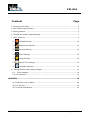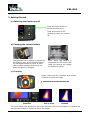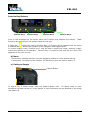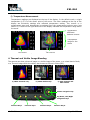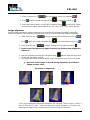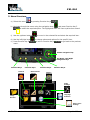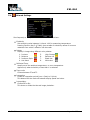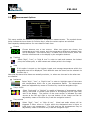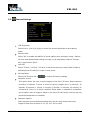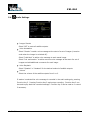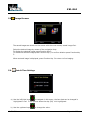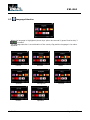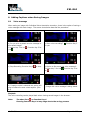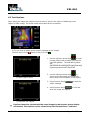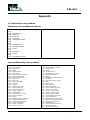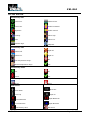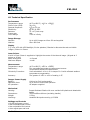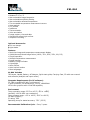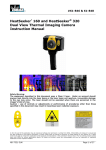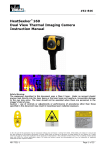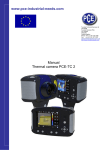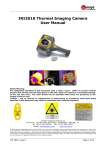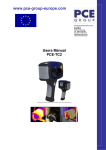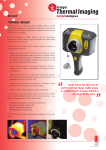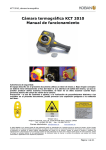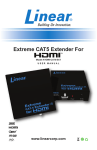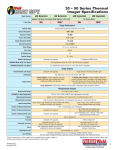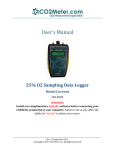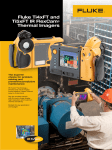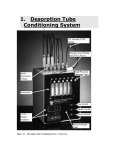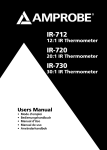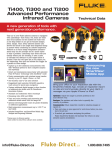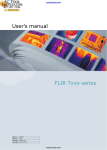Download 61-844 HeatSeeker™ Instruction Manual
Transcript
#61-844 Instruction Manual Safety Warning: The equipment described in this document uses a Class 2 laser. Under no account should anyone look directly into the laser beam or the laser beam exit aperture, irreversible damage to the eye may occur. The laser should not be operated when there are personnel in the imager’s field of view Caution – use of controls or adjustments or performance of procedures other than those specified in this document may result in hazardous laser radiation exposure. © 2009 No part of this publication may be reproduced without prior permission in writing from IDEAL. Whilst IDEAL will endeavor to e nsure that any data contained in this product information is correct, IDEAL does not warrant its accuracy or accept liability for any reliance on it. IDEAL reserves the right to change the specification of the products and descriptions in this publication without notice. Prior to ordering prod ucts please check with IDEAL for current specification details. All brands and product names are acknowledged and may be trademarks or registered trademarks of their respective holders. ND-7043-3 Page 1 of 22 #61-844 Contents Page 1. Contents of the Case. ........................................................................................... 3 2. Main Features and Controls. .................................................................................. 4 3. Getting Started. ................................................................................................... 5 4. Thermal and Visible Image Blending ....................................................................... 7 5. Menu Structure. ................................................................................................... 9 5.1 Infrared Settings ..................................................................................... 10 5.2 Measurement Options .............................................................................. 11 5.3 Camera Settings ..................................................................................... 12 5.4 Audio Settings ........................................................................................ 13 5.5 Image Browser ....................................................................................... 14 5.6 Date & Time Settings ............................................................................... 14 5.7 Language Selection ................................................................................. 15 6. Adding Captions when Saving Images .................................................................. 16 6.1 Voice message ........................................................................................... 16 6.2 Text Captions ................................................................................................ 17 APPENDIX ................................................................................................................ 18 A1. Emissivity Look up tables................................................................................ 18 A2. Full Icon list .................................................................................................. 19 A3. Technical Specification ................................................................................... 20 ND-7043-3 Page 2 of 22 #61-844 1. Contents of the Case. 1. 2. 3. 4. 5. 6. 7. ND-7043-3 Case. Camera. PSU and International adaptors. CD – User manual and Software. USB cable (camera to PC). Handle. Quick Start Guide Page 3 of 22 #61-844 2. Main Features and Controls. Capture Button Laser Button Microphone Speaker Power Button Navigation Keys Function Key 1 Function Key 2 Function Key 3 Function Key 4 Laser Light Visible Camera Capture Button Infrared Lens ND-7043-3 Page 4 of 22 #61-844 3. Getting Started. a) Switching the Camera on/off Press the Power Button to switch the camera on. Press and hold for a few seconds to switch the camera off. b) Charging the internal battery The camera’s built in battery is charged via the charging port. A fully charged battery will last approximately 6 hours. A green LED indicates charging which turns red when the battery is charged. Note: When the camera is connected to a PC via the USB cable the camera will charge but extremely slowly. c) Focusing Gently rotate the lens clockwise and counterclockwise to focus the image. Remember to remove the lens cap. Focus bar Out of focus Focused The focus distance bar appears on the screen when the lens is turned slightly. It indicates the approximate distance in meters or feet to the target. ND-7043-3 Page 5 of 22 #61-844 Function Key Buttons Function Key 1 Function Key 2 Function Key 3 Function Key 4. Icons or text displayed on the screen above the Function Keys describe the actions. functions vary according to the options chosen by the user. These A yellow box around the icon for Function Key 1 or Function Key 2 indicates that this option is selected and this defines the operation of the navigation and toggle buttons. In normal imaging mode, Function Key 3 may be used to freeze the image; pressing it again returns the camera to live operation. Function Key 4 is used to enter and exit the menu. See appendix A2 for a full icon list. d) Menu Function Key 4 selects the Menu. Use the Navigation buttons to move around and use Function Key 3 to select a menu function. Full details of menus are listed in section 5. e) Saving an Image Capture Button To save a live or frozen image, press the Capture Button once. If Caption Mode or Voice Annotation has been turned on, a text caption or voice annotation can be attached to the image (see section 6) ND-7043-3 Page 6 of 22 #61-844 f) Temperature Measurement Temperature readings are displayed at the top of the display. In the default mode, a single temperature in F is of the center point of the cursor. The other readings at the top of the display are Emissivity settings and reflected temperature setting. Two cursors or a measurement area may alternatively be selected from the measurement options menu (see section 5). A scale on the right hand side of the display indicates the temperature range within the scene. Temperature difference between cursors Temperature range for the scene One cursor Two cursors 4. Thermal and Visible Image Blending The camera can show a thermal image or a visible image of the scene, or a mixed blend of both, or a Thermal image within the visible, also known as Picture in Picture(PiP). a) 100% Thermal only. b) 100% Visible only. c) 50% Thermal and 50% Visible Center navigation key Up/Down, Left/Right navigation keys Function Key 1 ND-7043-3 Function Key2 Function Key 3 Function Key 4. Page 7 of 22 #61-844 1. Press Function Key 2 2. If off until the camera on/off icon appears press the center navigation key to toggle to camera on . 3. Use either the up/down, or left/right navigation keys to blend the visible and thermal images. Blend options are 0%, 25%, 50%, 75%, 100% and PiP. Image Alignment As the visible and thermal camera lenses are not co-axial the visible and thermal image often need to be aligned. This is usually required when moving to view objects at different distances. 1. Press Function Key 2 If off to toggle through to the camera on/off icon toggle the center navigation key 2. Press Function Key 1 . to turn the camera option on to toggle through to the alignment option . . 3. Press center navigation key again to select the closes preset alignment distances 4. Use the up/down and left/right navigation keys to fine-tune the alignment of thermal and visible images. 5. The alignment facility is only available when the camera is on and in live mode Note the visible image is moved during alignment, the Thermal Image remains fixed. Examples of alignment: Fully Aligned Align left Align up Align right Align down *Four pre-programmed alignment distances are included. These are at 1.5 feet, 3 feet, 6 feet, and 12 feet. . With the alignment option selected by Function Key , pressing the toggle button multiple times cycles through the selection. ND-7043-3 Page 8 of 22 #61-844 5. Menu Structure. a) Select the menu by pressing Function Key 4 . b) Navigate through the menu using the navigation keys and press Function Key 3 to select the required option. The highlighted item will have a yellow box around it. c) Use the up/down buttons d) Use the left/right keys e) Press Function Key 4 menu. to move in the selected list and select the required item. to change values and options for the specific item. to exit or Function Key 1 to go back to the previous Center navigation key Up/Down, Left/Right navigation keys Function Key 1 Infrared Settings Function Key2 Measurement Options Function Key 3 Function Key 4. Camera Settings Audio Settings Image Browser Language Selection Date & Time Settings ND-7043-3 Page 9 of 22 #61-844 5.1. Infrared Settings See frequently asked questions for more details of each item. Emissivity Set emissivity value between 0.10 and 1.00 for measuring temperature. Pressing Function Key 3 ( Table) gives a table of emissivity values of common materials from which a selection can be made. Palette Display in image using different color palettes. 1. Ironbow 5. High Contrast 2. Rainbow 6. Rainbow 16 3. Isotherm Style 7. Black Hot 4. Hot Metal 8. White Hot Reflected Temp Usually set to the ambient temperature, or room temperature. Applies only when emissivity of less than 1 is selected. Temp units Choose between C and F. Integration Chose an integration period from 1 (fast) to 9 (slow). This determines the trade off between display speed and noise. Interpolation Choose Off or On. This shows or hides the thermal image pixelation. ND-7043-3 Page 10 of 22 #61-844 5.2. Measurement Options This menu enables the selection of options for temperature measurements. The symbols shown below indicate the icons shown for Function Key 1 when the various options are selected. See frequently asked questions for more details of each item. Cursors Choose between one or two cursors. When two cursors are chosen, the temperatures at both cursors and the temperature difference between them will be displayed. Use Function Key 1 to select one of the cursors, which can then be moved around on the display by the navigation buttons. Tracking Select “High”, “Low”, or “High & Low” in order to track and measure the hottest point, the coldest point, or both hottest and coldest points in the image. Area If this option is turned on, the highest, lowest, and average temperatures within the designated area will be displayed. Three different area size boxes can be selected via Function Key 1 Note that the above three items are mutually exclusive, i.e. when one is turned on the other two are disabled. Isotherms Select “High”, “Low”, or “High & Low” in order to highlight areas of the scene with temperatures within one or two temperature bands. The temperature bands are adjustable by means of Function Key 1 and the navigation Keys. Temp. Profile Select “Horizontal” or “Vertical” to enable a histogram of temperature values along a horizontal or vertical cross section to be displayed on the right hand side of the display. The position of the cross section is indicated by small arrows at the left and right or top and bottom of the image and can be adjusted by means of Function Key 1 and the navigation buttons. Temp alarms Select “High”, “Low”, or “High & Low”. Visual and audio alarms will be triggered if either cursor or a point within the designated area is higher or lower than a set temperature. The high and low set temperatures may be adjusted by means of Function Key 1 and the navigation keys. ND-7043-3 Page 11 of 22 #61-844 5.3. Camera Settings LCD Brightness Select from 1 (low) to 9 (high) to control the screen brightness to save battery power. Caption Mode Select “On” to enable the addition of a text caption when saving an image. Options will then be displayed when saving an image, to be selected by means of Function Key 2 and Function Key 3. Auto Off Select “5 Mins”, “10 Mins”, “20 Mins” to allow the camera to switch itself off after a defined period of inactivity in order to save power. Camera Reset Select with Function Key 3 to restore the factory settings. Sequence record This option allows the user to save images to the Micro SD card. When sequence recording is selected. It gives a choice of saving images every 10 seconds, 20 seconds, 30 seconds, 1 minute, 2 minutes, 5 minutes, 10 minutes, 20 minutes, 30 minutes and 1 hour or on alarm condition. When Alarm is selected as a sequence record option, then an image is saved to the Micro SD card every time the user set threshold temperature is exceeded. Sequence capture Once sequence record has been selected the user can then choose how many images to save from a choice of: 10, 50, 100, 500 or 1000 ND-7043-3 Page 12 of 22 #61-844 5.4. Audio Settings Imager Sounds Select “Off” to mute all audible outputs. Voice Annotation Select “Session” to add a voice message at the start of a set of images (A session ends when the imager is switched off). Select “Individual” to add a voice message to each saved image. Select “Ind. and session” to add a common voice message at the start of a set of images and add additional comments for each image. Voice Playback Select “Speaker” or “Headset” for the desired method of audible outputs. Volume Select the volume of the audible outputs from 0 to 9. If session is selected the voice message is recorded in the audio settings by pressing Function Key 3. Pressing Function Key 3 again stops recording. Function Key 2 can be used to play back the recorded message. Function Key 3 can be used to re-record if necessary. ND-7043-3 Page 13 of 22 #61-844 5.5 Image Browser The saved images are shown on the screen with the most recently saved image first. Select the desired image by means of the navigation Keys. To display the selected image press Function Key 3. To delete the selected image press Function Key 2, to confirm deletion press Function Key 3. When a stored image is displayed, press Function Key 3 to return to live imaging. 5.6. Date & Time Settings a) Use the left/right keys to navigate in this menu; the item that can be changed is highlighted in red. In the picture above the day (DD) 14 is highlighted. b) Use the up/down keys ND-7043-3 to change the value. Page 14 of 22 #61-844 5.7. Language Selection When the language is highlighted (shown by a yellow box around it) press Function Key 3 to select. The language selection is a combination of the country flag and the language in its native alphabet. French German Italian Spanish Portuguese Chinese Korean Japanese ND-7043-3 Page 15 of 22 #61-844 6. Adding Captions when Saving Images 6.1 Voice message When saving an image with Individual Voice Annotation turned on, there is the option of saving a voice message with each image. The screen shots below describe the procedure: a) Do you wish to attach a voice message to this saved image? Function Key 2 for no . Function Key 3 for yes . b) Start voice recording? for yes. c) Stop Recording Function Key 3 d) Option to Re-record the voice message? Function Key 2 for Yes Function Key 3 for No to stop. e) If caption mode is selected this option will now be offered to save a text caption. (See 6.2) Function Key 3 f) Image with voice message is being saved. Playback The voice recording can be played back when viewing saved images in the browser. Note: The abort Icon on Function Key 4. Pressing Function Key 4 at any stage aborts the saving process. ND-7043-3 Page 16 of 22 #61-844 6.2 Text Captions When saving an image with Caption Mode turned on, there is the option of attaching a text caption to each image. The screen shots below describe the procedure: a) Do you wish to attach a text caption message to this image? Function Key 2 for No Function Key 3 for Yes 1. Use the up/down arrow keys to cycle through letters and numbers until the one required appears. The available symbols are: ABCDEFGHIJKLMNOPQRSTUVWXYZabcdefg hijklmnopqrstuvwxyz0123456789 b) Start Caption Entry 2. Use the left/right arrow keys to move to the next space and repeat the above step until the caption is completed. 3. Press Function Key 2 whole message. to clear the 4. Press Function Key 4 to exit and save the image and caption. c) Example of a Caption. Captions cannot be viewed with the saved images in the browser due to display constraints. The captions can be viewed using the ThermalVision™ software. ND-7043-3 Page 17 of 22 #61-844 Appendix A1. Emissivity Look up tables. Emissivity look up tables in Camera 1.00 0.95 0.98 0.94 0.93 0.92 0.90 0.85 0.80 0.79 0.78 0.76 0.75 0.70 0.67 0.65 0.64 = = = = = Human skin Paint, oil Brick red Concrete Planed Oak Wood = Oxidized steel = Oxidized Copper = Sand = Red Rust = Water = Oxidized Cast Iron General Emissivity Look up tables 0.98 0.98 0.98 0.97 0.96 0.96 0.95 0.95 0.94 0.94 0.93 0.93 0.92 0.92 0.91 0.90 0.90 0.89 0.88 0.87 0.86 0.85 0.85 0.84 0.83 0.82 0.81 0.80 = = = = = = = = = = = = = = = = = = = = = = = = = = = = Carbon filed surface Frost crystals Human skin Slate Water distilled Ice smooth Soil saturated with water Carbon candle soot Glass polished plate Paint, oil Brick red Paper white bond Concrete Soil dry Plaster rough coat Wood planed oak Glazed earthenware Snow, granular Glazed Silica Cuprous Oxide at 38°C Emery Corundum Snow Stainless oxidized at 800°C Oxidized Iron at 500°C Cuprous Oxide at 260°C Snow, fine particles Brass, unoxidized Glass, convex D ND-7043-3 0.79 0.78 0.77 0.76 0.75 0.74 0.73 0.72 0.71 0.70 0.69 0.67 0.66 0.65 0.64 0.63 0.62 0.61 0.58 0.56 0.55 0.21 0.20 0.16 0.09 0.07 0.05 0.05 0.03 = = = = = = = = = = = = = = = = = = = = = = = = = = = = = Steel oxidized Copper heavily oxidized Cotton cloth Sand Unglazed silica Oxidized iron at 100°C Coating No. C20A Basalt Graphitized carbon at 500°C Red Rust Iron sheet heavily rusted Water Black Loam White cement Iron cast oxidized Lead oxidized at 1100°F Zirconia on inconel Cu-Zn, brass oxidized Inconel sheet at 760°C Smooth white marble Al anodized chromic acid Iron cast polished Brass rubbed 80 grit emery Stainless steel 18-8 buffed Aluminum as received Steel polished Aluminum polished sheet Copper polished Brass highly polished Page 18 of 22 #61-844 A2. Full Icon list. Function Key One Cursor one. Isotherm low. Cursor two. Profile horizontal. Alignment. Profile vertical. Tracking. Alarm high. Area. Alarm low. Isotherm high. Playback. Function Key Two Camera off. Light off. Camera on. Light on. Auto temperature range. No. Manual temperature range. Yes. Function Key Three Live. No. Freeze. Yes. Function Key Four Menus. Abort. Other Icons Level Down Level Up Level Maximum Level Minimum No Memory Card ND-7043-3 Span Out Span In Span Maximum Span Minimum Not saved. Page 19 of 22 #61-844 A3. Technical Specification Performance Temperature range: Field of view (FOV): Spectral Response: Sensitivity: Detector: Frame rate: Focus Range: 14°F to 660°F (-10 C to +350 C) 20 x 20 8 m to 12 μm 0.3 C @ 30 C 47 x 47 pixel array 8Hz 0.5m to infinity Image Storage Number: Medium: Up to 1000 images on Micro SD card supplied Micro SD Card Display 3½” color LCD with LED Backlight /8 color palettes / Blended or discrete thermal and visible images / Picture in Picture Laser Pointer A built in Class 2 laser is supplied to highlight the centre of the thermal image. (Aligned at 2 meters or 6 feet) Beam Divergence <0.2mrad Maximum Output <1mW Measurement Temperature range: Radiometry: Accuracy: 14°F to 660°F (-10 C to +350 C) Two moveable temperature measurement cursors Temperature difference measurement User selectable 0.10 to 1.00 in steps of 0.01 with reflected ambi ent temperature compensation The greater of ±2 C or ±2% of reading in C Imager Power Supply Battery: Operation time: AC operation: Lithium-ion field rechargeable. Up to 6 hours continuous operation AC adaptor supplied Emissivity Correction: Mechanical Housing: Dimensions: Weight: Mounting: Impact Resistant Plastic with over-molded soft plastic and detachable handle 130mmx95mmx90mm (excluding handle) 0.70kg Handheld & tripod mounting 1/4" BSW Settings and Controls • On/Off soft power control • User selectable span control • User selectable level control • Auto adjust span and level ND-7043-3 Page 20 of 22 #61-844 • • • • • • • • • • • • • • Laser trigger switch Readout in °C or °F User selectable image integration User selectable emissivity setting User selectable reflected temperature Two moveable temperature measurement cursors Area analysis X-Y profiles Isotherms Text annotation Voice annotation Image capture, time and date Visual/audio alarm high and low Sequence recording Optional Accessories 12V car charger Light shade. Features • Real-time image and temperature measurement display • Visible/thermal/mixed image fusion (100%, 75%, 50%, 25%, 0%, PiP) • Simple operation • Multiple temperature measurement • Image browser • Battery Charge indicator • Lightweight • Laser Pointer • Auto hot/cold seeker • Nine Languages 61-844 Includes IR Camera, Handle, Battery, AC Adaptor, Quick start guide, Carrying Case, CD with user manual and software (Analysis and report writer) Computer Requirements (for PC software) PC: IBM compatible PC with a minimum of: 1.gGHz processor, MS Windows XP, VISTA, 128MB RAM 16-bit color graphics with 1024x768 capability Environment Temp. operating range: 23°F to 113°F (-5 C to +45 C) Humidity: 10% to 90% non condensing Temp. storage range: -4°F to 140°F (-20°C to +60°C) CE Mark (Europe) IP rating: IP54 Operating temp for stated accuracy: 73°F (23 ºC) Recommended Calibration Cycle – Every 2 years. ND-7043-3 Page 21 of 22 #61-844 Warranty Statement This tester is warranted to the original purchaser against defects in material and workmanship fro two years from the date of purchase. During this warranty period, IDEAL INUSTRIES, INC. will, at its option, replace or repair the defective unit, subject to verification of the defect or malfunction. This warranty does not cover damage from abuse, neglect, accident, unauthorized repair, alteration, or unreasonable use of the instrument. Any implied warranties arising out of the sale of an IDEAL product, including but not limited to implied warranties of merchantability and fitness for a particular purpose, are limited to the above. The manufacturer hall not be liable for loss of use of the instrument or other incidental or consequential damages, expenses, or economic loss, or for any claim or claims for such damage, expenses or economic loss. State laws vary, so the above limitations or exclusions may not apply to you. This warranty gives you specific legal rights, and you may also have other rights which vary from State to State. SPECIFICATIONS ARE SUBJECT TO CHANGE WITHOUT NOTICE © Copyright 2009 All rights reserved including the right of reproduction in whole or in part in any form. ND-7043-3 Page 22 of 22