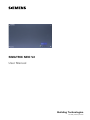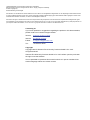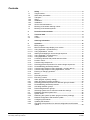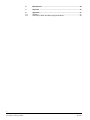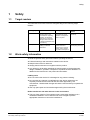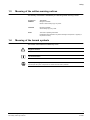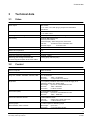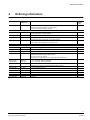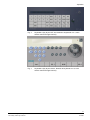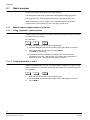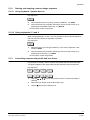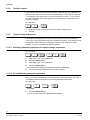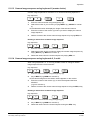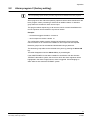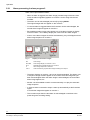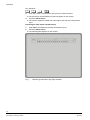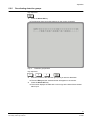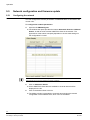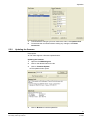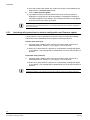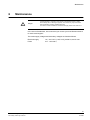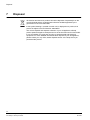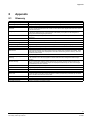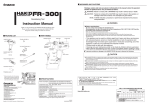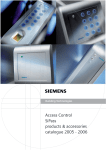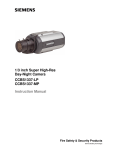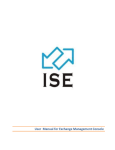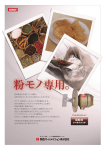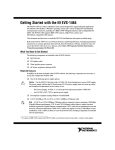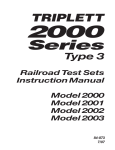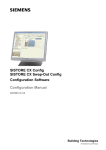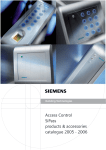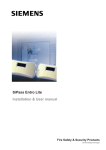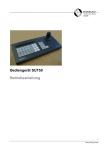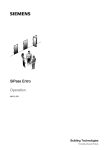Download User manual - Pelweckyj Videotechnik GmbH
Transcript
SIMATRIX NEO V2 User Manual Building Technologies Fire Safety & Security Products Liefermöglichkeiten und technische Änderungen vorbehalten. Data and design subject to change without notice. / Supply subject to availability. © 2008 Copyright by Siemens Building Technologies Wir behalten uns alle Rechte an diesem Dokument und an dem in ihm dargestellten Gegenstand vor. Der Empfänger erkennt diese Rechte an und wird dieses Dokument nicht ohne unsere vorgängige schriftliche Ermächtigung ganz oder teilweise Dritten zugänglich machen oder außerhalb des Zweckes verwenden, zu dem es ihm übergeben worden ist. We reserve all rights in this document and in the subject thereof. By acceptance of the document the recipient acknowledges these rights and undertakes not to publish the document nor the subject thereof in full or in part, nor to make them available to any third party without our prior express written authorization, nor to use it for any purpose other than for which it was delivered to him. Contacting us If you have questions or suggestions regarding the product or this documentation, please contact our Customer Support Center. Intranet: Customer Support Center Internet: Worldwide contacts E-Mail: [email protected] Tel.: +49 89 9221 8000 Copyright Copyright 2007 © Siemens Fire & Security Products GmbH & Co. oHG. All rights reserved. Siemens Fire & Security Products GmbH & Co. oHG confers upon the purchaser the right to use the software. It is not permitted to reproduce this manual in whole or in part or translate it into another language without our written consent. Contents 1 1.1 1.2 1.2.1 1.2.2 1.2.3 1.2.4 1.2.5 1.3 1.4 Safety .......................................................................................................5 Target readers...........................................................................................5 Work safety information ............................................................................5 Transport...................................................................................................6 Setup.........................................................................................................6 Installation .................................................................................................6 Installation .................................................................................................6 Service and maintenance .........................................................................6 Meaning of the written warning notices ....................................................7 Meaning of the hazard symbols ................................................................7 2 Directives and standards .......................................................................8 3 3.1 3.2 Technical data .........................................................................................9 Video .........................................................................................................9 Control.......................................................................................................9 4 Ordering information ............................................................................11 5 5.1 5.1.1 5.1.1.1 5.1.1.2 5.1.2 5.1.2.1 5.1.2.2 5.1.3 5.1.4 5.1.5 5.1.5.1 5.1.5.2 5.1.5.3 5.1.5.4 5.1.6 5.1.7 5.1.7.1 5.1.7.2 5.2 5.2.1 5.2.2 5.2.3 5.2.4 5.2.5 5.3 5.4 5.4.1 5.4.2 5.5 5.5.1 5.5.2 5.5.3 Operation ...............................................................................................12 Basic program .........................................................................................14 Manual camera image display on a monitor ...........................................14 Using keyboard 1 (master device) ..........................................................14 Using keyboards 2, 3 and 4 ....................................................................14 Starting and stopping a camera image sequence ..................................15 Using keyboard 1 (master device) ..........................................................15 Using keyboards 2, 3 and 4 ....................................................................15 Controlling cameras with pan/tilt and lens drives....................................15 Position control........................................................................................16 Camera image sequences ......................................................................16 Revoking password protection for camera image sequences ................16 Re-establishing password protection ......................................................16 Camera image sequence using keyboard 1 (master device) .................17 Camera image sequence using keyboards 2, 3 and 4 ...........................17 Entering or changing positions................................................................18 Macros ....................................................................................................18 Recording a macro..................................................................................18 Executing a macro ..................................................................................18 Alarm program 2 (factory setting) ...........................................................19 Alarm processing in alarm program 2 .....................................................20 Revoking password protection for detection group activation ................21 Re-establishing password protection ......................................................21 Activating detection groups.....................................................................21 Deactivating detection groups.................................................................23 Switching system time to summer/normal time settings .........................25 Resetting and initial system boot ............................................................25 System reset ...........................................................................................25 Rebooting the system (to alarm program 2 factory settings)..................25 Network configuration and firmware update ...........................................26 Configuring the network ..........................................................................26 Updating the firmware.............................................................................27 Activating write protection for network configuration and firmware update .....................................................................................................28 3 Siemens Building Technologies Fire Safety & Security Products 04.2008 6 Maintenance...........................................................................................29 7 Disposal .................................................................................................30 8 8.1 8.2 Appendix ................................................................................................31 Glossary ..................................................................................................31 Summary of basic and alarm program features......................................32 4 Siemens Building Technologies Fire Safety & Security Products 04.2008 Safety 1 Safety 1.1 Target readers The instructions in this document are designed only for the following target readers: 1.2 Reader group Qualification Activity Condition of the product Operator Has read and understood the instructions in the documentation regarding operation. No particular basic training is required, although some instruction by technical specialists may be necessary. Performs only the procedures for proper operation of the product, device or system. The product is installed and set up. Service personnel Technical training for building or electrical installations. Checks the product at regular intervals to ensure that it is in good working order, services the product and repairs it. Product already in use and requiring servicing. Work safety information z Read the general safety precautions before operating the device. z Follow all warnings and instructions marked on the device. z Keep this document for reference. z Always pass this document on together with the product. z Any national or local safety standards or laws that apply to the development, design, installation, operation or disposal of a product must be adhered to in addition to the instructions in the product documentation. Liability claim z Do not connect the device if it is damaged or any parts are missing. z Do not make any changes or modifications to the device unless they are expressly mentioned in this manual and have been approved by the manufacturer. Unauthorized changes will void the user's authority to operate the equipment. z Use only spare parts and accessories approved by the manufacturer. Radio interference with other devices in the environment z This is a Class A device. This equipment may cause radio interference in a residential installation. In this case the user is encouraged to perform appropriate measures to correct the interference. 5 Siemens Building Technologies Fire Safety & Security Products 04.2008 Safety 1.2.1 Transport Damage during transport z Keep the packaging material for future transportation. z Do not expose the device to mechanical vibrations or shocks. 1.2.2 Setup Damage due to unsuitable mounting location z Observe the environmental requirements recommended by the manufacturer. z Do not operate the device close to sources of powerful electromagnetic radiation. z Protect the device against moisture. z Do not operate the device in excessively dusty places. z Do not expose the device to mechanical vibrations or shocks. Liability claim z For reasons of electromagnetic compatibility RS232, USB, audio in/out and power supply cables must not exceed 3 meters length. Damage to the device due to overvoltage z Connect the device only to power sources with the specified voltage. Voltage supply requirements can be found on the power supply unit/type label. 1.2.3 Installation Cable damage due to mechanical load z When connecting the cables, do not apply tensile force and make sure not to bend or damage them. 1.2.4 Installation Data loss after update z The device is designed to work with TN power system only. z Only use power supply cables that have been approved in your country. 1.2.5 Service and maintenance Risk of electric shock during maintenance z Always disconnect the power cable and other cables from the device before performing maintenance. Danger of electrical shock while cleaning the device z Disconnect the device from the mains supply before cleaning it. z Do not use liquid cleaners or sprays that contain alcohol, spirit or ammonia. 6 Siemens Building Technologies Fire Safety & Security Products 04.2008 Safety 1.3 Meaning of the written warning notices The severity of a hazard is indicated by the following written warning notices. Signal word Type of risk DANGER Dangerous situation Death or severe bodily injury may result. CAUTION Dangerous situation Severe bodily injury may result. NOTE Technical or operating information Disregarding this information may lead to damage to the product or property in the product’s vicinity. 1.4 Meaning of the hazard symbols The nature of the hazard is indicated by icons. Dangerous situation Tips and information Important operating step or action For example: the system, components or controls must be at zero potential. 7 Siemens Building Technologies Fire Safety & Security Products 04.2008 Directives and standards 2 Directives and standards This product complies with the requirements of the European Directives 2004/108/EEC “Directive of Electromagnetic Compatibility” and 2006/95/EEC “Low Voltage Directive”. The EU declaration of conformity is available to the responsible agencies at: Siemens Building Technologies Fire & Security Products GmbH & Co. oHG 76181 Karlsruhe European Directive 2004/108/EEC "Electromagnetic Compatibility" Compliance with the European Directive 2004/108/EEC has been proven by testing according to the following standards: Electromagnetic emission EN 55022 Class A Electromagnetic compatibility EN 50130-4 European Directive 2006/95/EEC „Low-Voltage Directive” Compliance with the European Directive 2006/95/EEC has been proven by testing according to the following standards: Safety: EN 60950-1 8 Siemens Building Technologies Fire Safety & Security Products 04.2008 Technical data 3 Technical data 3.1 Video Video inputs BNC sockets Uss=1V video, 75 Ω, with plug-in jumpers and switchable terminations Video outputs BNC sockets Uss=1V video, 75 Ω Video signal failure recognition Vertical synchronisation pulse monitoring Text overlay Complete IBM character set, internal synchronisation, character display: white background, black frame Field size: 12 text lines of 24 characters each Character height: 18 screen lines Cross-talk attenuation ≥ 56 dB at 5 MHz Differential amplification ≤ 1% Differential phase ≤ 0,6° Frequency response characteristic -0.5 dB at 6 MHz Switching point change-over time after command signal reception at the video matrix 80 ms (typical), 200 ms (max.) 3.2 Control Control computer 6 RISC-Controller Interfaces for Progr.-PC, IVM-NT, TELEMAT, SIPASS, LMS 3 x V.24 interfaces Baud rate: 1200 – 19,200 bit/s Connection: 3 x 9-pin Sub-D connectors Keyboards 8 x TTY(20mA) interfaces with built-in electrical supply for 8 keyboards, (supply max. 800mA total) Cable length: up to 2 km, wire diameter 0.8 mm Baud rate: 1200 – 9600 bit/s Connection: 8 x RJ12 sockets PTZ control (CDC) 16 x CDC(20mA) interfaces Cable length: up to 2 km, wire diameter 0.8 mm Baud rate: 1200 – 9600 bit/s Control of Telemetrie devices 4 x RS422/RS485-Ports; Protocols: CCDA, SCU, SIVIS, PELCO-D Connection: 4 x RJ11-Buchse / Port Sensor groups Alarm sensors, alarm contacts 32 x alarm inputs for detection groups Cable length: up to 10 m Connection: 2 x 37-pin Sub-D socket 9 Siemens Building Technologies Fire Safety & Security Products 04.2008 Technical data Control computer 6 RISC-Controller Video recorder, Picture storage 8 control outputs (open-collector); max. 30 V, max. 50 mA Relay with 2 voltage-free change-over contacts for collective alarm signalling; max. 48 V, 250 mA; Connection: 1 x 25-pin Sub-D socket LAN / Ethernet 8P8C modular plug (RJ45) with 10/100 Base-T Ethernet port for configuration via network, connection of LAN components, status request via integrated Web server Power supply 115 – 230 V AC, tolerance: +10%/-15% Switching power supply, 50 to 60 Hz The mains socket is fitted with two microfuses (1.6 A slow-blow) Power requirement Maximum system size: 55 VA per 16 input coupler PCB: 1.4 VA per 8 output coupler PCB: 2.8 VA Operating temperature 5 to 45 °C Relative humidity 30 to 85 %, non-condensing Construction 19 inch chassis, 6 HU Dimensions (w x h x d, chassis without 19”mount) 441 x 266 x 217 mm 10 Siemens Building Technologies Fire Safety & Security Products 04.2008 Ordering information 4 Ordering information Order reference Short designation Product Weight (approx. In kg) 2GF2211-8AA SIMNEO-168 SIMATRIX NEO 168, complete, 19" base module, 6 HU, PAL model*, incl. CPU, 16 video inputs, 8 video outputs, 32 alarm inputs 6.5 *Note: NTSC model available on request Extension options 2GF2211-8AB SIMNEO-EXT SIMATRIX NEO 19" extension bay, 6 HU, incl. 32 video inputs, 16 video outputs 6.3 2GF2211-8CA SIMNEO-IM Video input module, 16 extra video inputs 0.24 2GF2211-8DA SIMNEO-OM Video output module with text overlay, upgrade for the base module with 8 extra video outputs 0.03 2GF2211-8DB SIMNEO-SOM Video output module without text overlay, 8 extra video output upgrade for the extension bay 0.03 2GF2211-8EA SIMNEO-A128 Alarm box, 128 alarm inputs, 19" module, 1 HU 2.50 2GF2400-8EA CKA 3210 Keyboard without joystick 0.9 2GF2400-8EB CKA 4810 Keyboard with joystick 1.05 2GF2400-8DA SUT 48 Keyboard with keys (customer-specified lettering) and joystick 1.2 2GF1800-8BE PSU230-12 Plug-in power supply unit for the external power supply of the keyboards, 230 V, 50 Hz/12 V DC, 640 mA, for interior use, complete with 2 m DC cable with open, tinned ends 0.53 2GF2207-8AE 2GF2207-8AF 2GF2207-8AG SIM-CC3 SIM-CC7 SIM-CC10 2GF2208-8AG SIM-PC Accessories - 3 m connection cable for keyboard - 7 m connection cable for keyboard - 10 m connection cable for keyboard Connection cable for external computers with 9-pin AT connector, 2 m long, for programming the video matrix and loading the alarm program. 2GF5505-8BA CAC0101 TTY/TTL interface converter 0.1 S24245-F5046-A1 CAC0103 DOME converter 0.6 2GF5505-8AK TTY1X8 TTY distributor, 8 port 0.2 S24245-B5015-A1 CDC0501 PTZ drive control unit for pan/tilt camera heads without presets 2.85 S24245-B5017-A1 CDC0502 PTZ drive control unit for pan/tilt camera heads with position memory for 64 presets 2.85 2GF1708-8EA CDD2410 PTZ drive 7.0 11 Siemens Building Technologies Fire Safety & Security Products 04.2008 Operation 5 Operation All the set-up profiles supplied are suitable for the following system configurations: – IVM-NT systems (on COM2, COM3, COM4) – 4 keyboards – 48 Cameras with pan/tilt and lens drives (video inputs 1-48) – 48 CDCs with position control – 32 Detection groups Fig. 1 Keyboard 1 (key layout SUT 48; monitors 1 to 4) Fig. 2 Keyboard 1 (key layout CKAxx; monitors 1 to 4) The labels should be removed from any keys that are not required for keyboards 2 to 4. 12 Siemens Building Technologies Fire Safety & Security Products 04.2008 Operation Fig. 3 Keyboard 2 (key layout SUT 48; identical to keyboards 3 to 4; each device controls a single monitor) Fig. 4 Keyboard 2 (key layout CKAxx; identical to keyboards 3 to 4; each device controls a single monitor) 13 Siemens Building Technologies Fire Safety & Security Products 04.2008 Operation 5.1 Basic program No alarm processing takes place in the basic program. The description of the basic program below also applies to alarm program 2. The keyboard has a 10-digit keypad and a function pad with 22 grey keys. Number sequences of up to 3 digits can be entered using the digit keypad. All the functions are entered using one of the grey function keys. 5.1.1 Manual camera image display on a monitor 5.1.1.1 Using keyboard 1 (master device) A set key sequence entered via keyboard 1 allows the image from each camera to be switched to each monitor. Key sequence: 1. Enter the camera number using the digit keys(X). Î 2. The word Entry and the entered camera number will appear on monitor 1. Select the monitor of your choice by keying MON Y (e.g. MON 2 for monitor 2). Î The selected monitor will display the image of the selected camera. The display on monitor 1 will go blank. If no monitor key is pressed, the display on monitor 1 will go blank after about 5 seconds. 5.1.1.2 Using keyboards 2, 3 and 4 When using keyboards 2, 3 and 4, it is only possible to display the image from the chosen camera on the monitor that has been allocated to the keyboard in question. Key sequence: 1. Enter the camera number using the digit keys(X). Î 2. The word Entry and the entered camera number will appear on monitor 1. Key in MON Y. 14 Siemens Building Technologies Fire Safety & Security Products 04.2008 Operation 5.1.2 Starting and stopping a camera image sequence 5.1.2.1 Using keyboard 1 (master device) Key sequence: 3. Start the desired picture cycle by pressing a SEQ key, e.g. SEQ 2. 4. Stop the sequence by manually switching a camera to this monitor or by pressing the associated monitor key, e.g. MON 2. Î The monitor screen will go blank. 5.1.2.2 Using keyboards 2, 3 and 4 When using keyboards 2, 3 and 4, it is only possible to start a camera sequence that has been allocated to the keyboard in question. Key sequence: 1. Start the picture cycle using the SEQ key. In the case of keyboard 2 this would be SEQ 2. 2. Stop the sequence by manually switching a camera to this monitor or by pressing the monitor key, e.g. MON 2. Î 5.1.3 The monitor screen will go blank. Controlling cameras with pan/tilt and lens drives It is possible to remotely control cameras with pan/tilt and lens drives manually. This always applies to the camera that was last selected using the keyboard. Key sequence: 1. User the ← → ↑ ↓ keys or the joystick to tilt the camera horizontally or vertically. 2. Adjust the focal length using the Z+ and Z– keys 3. Use the ∞ and 0 keys to adjust focus. 15 Siemens Building Technologies Fire Safety & Security Products 04.2008 Operation 5.1.4 Position control If the camera head drive incorporates a position control facility (e.g. CDC0402 or SCU-302), the camera can be moved to preset positions. In the case of keyboard 1, this applies to the camera that is currently switched to monitor 1. In the case of the other keyboards, this always applies to the camera that was last switched to monitor in question. Key sequence: 5.1.5 1. Enter the number of the desired position using the digit keys(X). 2. Press P. Camera image sequences A password is required to set or change camera sequences (factory setting is 1234, refer to the programming manual to change this setting). The password must be entered to enable storing or changing of camera image sequences. When finished, you must re-establish password protection. 5.1.5.1 Revoking password protection for camera image sequences Key sequence: 1. Enter digit 1 and 2 of the password. 2. Press the Alarm ON key 3. Enter digit 3 and 4 of the password. 4. Press the Alarm ON key. Î 5. The monitor will display the following instruction: Password You can now enter new sequences or make changes. 5.1.5.2 Re-establishing password protection When you have finished entering a new sequence or making changes, you must re-establish password protection to prevent unauthorised intervention. Key sequence: – Enter 254 6. Press the Alarm ON key. Î The on-screen instruction, Password, disappears. 16 Siemens Building Technologies Fire Safety & Security Products 04.2008 Operation 5.1.5.3 Camera image sequence using keyboard 1 (master device) Camera image sequences for monitors 1 to 4 can be stored using keyboard 1. Key sequence: 1. Enter the camera number using the digit keys (X). 2. Select the monitor of your choice by keying MON Y (e.g. MON 2 for monitor 2). Î The selected monitor will display the image of the selected camera. 3. Enter the number of the monitor (Y) where you want to display the camera image sequence. 4. Add the camera to the chosen camera image sequence by keying SEQ + C. Deleting a camera from a camera image sequence Key sequence: 1. Enter the camera number using the digit keys (X). 2. Select the monitor where you want to display the camera image sequence by keying MON Y (e.g. MON 2 for monitor 2). 3. Delete the camera from the chosen sequence by keying SEQ - C. 5.1.5.4 Camera image sequence using keyboards 2, 3 and 4 When using keyboards 2, 3, 4, it is only possible to enter or change a camera image sequence for the current monitor. Key sequence: 1. Enter the camera number using the digit keys (X). 2. Key in MON Y (e.g. MON 2 for monitor 2). Î The camera image from the chosen camera appears on the monitor. 3. Enter the number of the monitor (Y), to which the keyboard has been allocated (e.g. 2 for monitor 2). 4. Add the camera to the chosen camera image sequence using the SEQ + key Deleting a camera from a camera image sequence Key sequence: 1. Enter the camera number using the digit keys(X). 2. Key in MON Y (e.g. MON 2 for monitor 2). 3. Delete the camera from the chosen sequence using the SEQ - key. 17 Siemens Building Technologies Fire Safety & Security Products 04.2008 Operation 5.1.6 Entering or changing positions Position control of the camera panning drives and lens drives is only possible if each panning drive and lens drive has been initialised during initial system set-up (see programming manual). The keyboards can be used as follows to set, change and store positions for cameras with pan/tilt drives and with lens drives: – Keyboard 1: for the camera switched to monitor 1 – Keyboards 2, 3 and 4: for the camera that was last switched to the monitor Key sequence: 1. Move the panning drive and lens drive of the selected camera to the desired position by pressing the ← → ↑ ↓ Z– Z+ 0 ∞ keys. 2. Enter the position number using the digit keys (Z). 3. Press S to store the position. This saves the position for the corresponding camera head drive to memory, allowing it to be retrieved whenever required (see chapter 3). 5.1.7 Macros The SIMATRIX NEO can store four macros, which can then be recorded using a keyboard. The stored macros can be triggered through keyboard operation, by a time threshold or an alarm contact. Macros allow automation of complex special functions. Commands for camera head drives cannot be used in macros. Please refer to the description of the configuration program for more details relating to macro programming. 5.1.7.1 Recording a macro For SIMATRIX NEO V2, the macros are defined during configuration. Up to 32 macros with 48 functions each can be defined. 5.1.7.2 Executing a macro – Depending on the way your have configured macro operation, either press the predefined macro hotkey or enter the macro number and press Macro 18 Siemens Building Technologies Fire Safety & Security Products 04.2008 Operation 5.2 Alarm program 2 (factory setting) The same operating options offered by the basic program are also available in the alarm programs. Alarm program 2 also offers the operating options that have been described for the basic program. Alarm processing is offered as an addition feature. A detection group feature is included for each camera input. This program allows sequencing of 48 cameras, which are each identified as the next in sequence camera relative to a previous camera Example: – Camera that triggers the alarm: camera 15 – next in sequence camera: camera 14. The configuration details must be changed as indicated in the programming manual if less than 48 cameras are installed or other sequences are required. Detection groups can be activated and deactivated using a password. The detection group table can be retrieved at any time by pressing the Alarm ON key. The table disappears when the Alarm ON key is pressed again. If the SIMATRIX NEO V2 has been installed in combination with the Siemens TELEMAT video alarm system, the zone from which the alarm originates will be highlighted in the alarm image when an alarm is triggered. Acknowledging an alarm will then also reset the TELEMAT system. 19 Siemens Building Technologies Fire Safety & Security Products 04.2008 Operation 5.2.1 Alarm processing in alarm program 2 Alarm can be processed as follows: – When an alarm is triggered, the alarm image (camera image of the zone from which the alarm originates) appears on monitors 1 and 4 along with the text ALARM!. – The alarm can be acknowledged (turned off) by keying MON 1. The original images will now appear on the monitors. – if a second alarm is triggered before the first alarm can be acknowledged, the second alarm image will appear on monitor 2. – Each additional alarm image will overwrite one of the alarm images on display, so that monitors 1 and 2 always display the most recent two alarm images. – If two or more alarm images are active simultaneously, they will all appear as an alarm image sequence on monitor 4. Fig. 5 Display of two alarm images AB Alarm image AB1-AB2 Alarm image display on monitors 1 and 2 Kx S Selected camera image sequence on monitor 3 A Alarm image sequence on monitor 4 VTR: 1 Video recorder for gap-free alarm image recording from output 4 – The alarm displays on monitors 1 and 2 can be acknowledged. The oldest, next in-sequence image will then appear on the monitor where the image has just been acknowledged. When this alarm image is acknowledged, the next oldest alarm image appears, etc. – Monitor 3 is still available to switch cameras manually or to play the automatic image sequence. – A video recorder connected to output 4 starts up automatically at the first alarm signal. It records the images that appear on monitor 4. – The recorder stops when the last alarm is acknowledged or switches to the preset long-term recording setting. 20 Siemens Building Technologies Fire Safety & Security Products 04.2008 Operation 5.2.2 Revoking password protection for detection group activation Key sequence: 1. Enter digit 1 and 2 of the password. 2. Press the Alarm ON key 3. Enter digit 3 and 4 of the password. 4. Press the Alarm ON key. Î 5. 5.2.3 The monitor will display the following instruction: Password You can now make changes. Re-establishing password protection When you have finished making changes, you must re-establish password protection to prevent unauthorised intervention. Key sequence: 6. Enter 254 7. Press the Alarm ON key Î 5.2.4 The on-screen instruction, Password, disappears. Activating detection groups Key sequence: 1. Press the Alarm ON key Î The following alarm input table appears on the monitor (example): Fig. 6 Detection groups table 21 Siemens Building Technologies Fire Safety & Security Products 04.2008 Operation Key sequence: 2. Enter the number of the detection group that you want to activate. Î 3. The word Entry and the entered number will appear on the monitor. Press the Alarm ON key. The monitor displays the table with a plus sign at the side of the active alarm input. Activating all alarm inputs simultaneously Î 1. Enter 255 to simultaneously activate all the alarm inputs 2. Press the Alarm ON key. Î The following table appears on the monitor: Fig. 7 Detection groups table: all groups activated 22 Siemens Building Technologies Fire Safety & Security Products 04.2008 Operation 5.2.5 Deactivating detection groups Key sequence: 1. Press the Alarm ON key. Î The following alarm input table appears on the monitor (example): Fig. 8 Detection groups table Key sequence: 2. Enter the number of the detection group that you want to deactivate. Î 3. The word Entry and the entered number will appear on the monitor. Press the Alarm OFF key. Î The monitor displays the table with a minus sign at the side of the activated alarm input. 23 Siemens Building Technologies Fire Safety & Security Products 04.2008 Operation Deactivating all alarm inputs simultaneously 1. Enter 255 and press the Alarm OFF key. Î The following table appears on the monitor: Fig. 9 Detection groups table: all groups deactivated (see programming manual) 24 Siemens Building Technologies Fire Safety & Security Products 04.2008 Operation 5.3 Switching system time to summer/normal time settings The system time in the SIMATRIX NEO V2 can be switched to summer time, or switched back to normal time. Repeating the key sequence switches between summer and normal time Key sequence: You can check that the setting has been changed successfully in the camera text display. Alternatively, you can use the configuration program to set the system time in the PC connected to the SIMATRIX NEO V2 as the system time in the video matrix unit. 5.4 Resetting and initial system boot Should the system become inoperable due to programming errors, it can either be reset or rebooted to the delivery configuration, in which alarm program 2 is active. 5.4.1 System reset Proceed as follows to reset the system: 1. Press the red Reset button on the rear of the SIMATRIX NEO V2 for a few seconds, until the message waiting for CPU appears in the front display. Î 5.4.2 Resetting has the same effect as pulling out the mains plug and then turning the device back on. Rebooting the system (to alarm program 2 factory settings) 1. Press in and hold down the green Default button on the back of the SIMATRIX NEO V2. 2. Next, briefly press the red Reset button while keeping the green Default button depressed. Î 3. The text waiting for CPU, followed after a few seconds by defaults loaded will appear on the front display. Release the green Default button. Î You have successfully rebooted the system. Caution Next, reset the system again using the red Reset button, or switch off by pulling out the mains plug and turn the device back on. 25 Siemens Building Technologies Fire Safety & Security Products 04.2008 Operation 5.5 Network configuration and firmware update 5.5.1 Configuring the network You can configure the network parameters of SIMATRIX NEO V2 and of the LAN control units.. To configure the network parameters: 4. Open the file VMLANcfg.exe. Î The window that opens provides the buttons Automatic Search and Manual Search, as well as a list of all the SIMATRIX clients in the network. The appearance of the search area partly depends on the net mask settings on the configuration PC used. The Manual Search button is needed only if the client to be configured or updated is not within the local network and can only be reached via a router or gateway. 5. Click on Automatic Search. Î 6. All the SIMATRIX clients that are available in the local network will be displayed in the list. Click on the desired client in the list. Î The display window is expanded to a second pane showing the network configuration of the selected client, which can now be edited. 26 Siemens Building Technologies Fire Safety & Security Products 04.2008 Operation 5.5.2 7. To download the changes you have made to the client, click Update client. 8. To terminate the connection without making any changes, click Abort Connection. Updating the firmware Prerequisite: z The client supports a firmware update feature. Updating the firmware 1. Open the file VMLANcfg.exe. 2. Click on the desired client in the list. 3. Click on Firmware Update. Î 4. The update window opens. Click on Browse to load the update file. 27 Siemens Building Technologies Fire Safety & Security Products 04.2008 Operation Î 5. Once the file has been loaded, the content and version of the update file are displayed in the Firmware Info window. Click on Start firmware update. Î The update is started; it will take about 30 seconds, and the progress is displayed by a progress bar. When the update is completed successfully, a message will appear on the display. This message will remain on the display until one of the menu buttons is pressed. Network configuration and firmware update will not be possible when the write protection mode of the SIMATRIX client is activated (see Section 5.5.3: Activating write protection for network configuration and firmware update). 5.5.3 Activating write protection for network configuration and firmware update A write protection can be activated to protect the network configuration settings and the firmware of SIMATRIX NEO V2 against unauthorized access. Activate write protection 1. Press the green "Default" button (next to the "Reset" button at the rear of SIMATRIX NEO V2, Section 5.4.1) for approx. 5 to 10 seconds. Î When any of these buttons is pressed, a corresponding message will appear on the display. This message will be deleted when any of the menu buttons is pressed. Deactivate write protection 1. Press the green "Default" button (next to the "Reset" button at the rear of SIMATRIX NEO V2, Section 5.4.1) for approx. 5 to 10 seconds. Î When any of these buttons is pressed, a corresponding message will appear on the display. This message will be deleted when any of the menu buttons is pressed. In the delivery configuration the write protection is not activated, which means that the network configuration settings can be changed and a firmware update be made via the network at any time. 28 Siemens Building Technologies Fire Safety & Security Products 04.2008 Maintenance 6 Maintenance Danger When in operation, a number of components in this device are electrically live. Inexpert handling or operation of this device could therefore result in death, severe bodily harm or damage to property. The device may only be serviced and maintained by suitably qualified personnel. The device must be isolated from the electrical supply before work starts on it. In the event of breakdown, we recommend you contact your local Siemens branch for service and support. The mains supply voltages and secondary voltages are fused as follows: Electrical supply 115 - 230 V AC (+10%/-15%), 50/60 Hz, 55 VA max. Fuses 2 x T 1.6 A 250 V, 29 Siemens Building Technologies Fire Safety & Security Products 04.2008 Disposal 7 Disposal All electrical and electronic products should be disposed of separately from the municipal waste stream via designated collection facilities appointed by the government or the local authorities. If this symbol showing a crossed-out trash can is displayed on a product, that product is subject to the EU Directive 2002/96/EC. The correct disposal and separate collection of your old appliance will help prevent potential negative consequences for the environment and human health. It is a precondition for reuse and recycling of used electrical and electronic equipment. For more detailed information about disposal of your old appliance, please contact your city office, waste disposal service or the shop where you purchased the product. 30 Siemens Building Technologies Fire Safety & Security Products 04.2008 Appendix 8 Appendix 8.1 Glossary Alarm image switching An alarm image appears on the monitor until it is acknowledged Alarm image sequence All as yet acknowledged alarm images are shown repeatedly in sequence on a monitor Alarm sequence See alarm image sequence Autoreset The alarm image disappears from the monitor, as soon as the alarm signal resets. See also manual reset and stack reset Image sequence Images from several cameras can be switched to a monitor in sequence. The image sequence can be started or stopped by a key on the keyboard. Alternatively, the system can be configured to display preset camera images upon start-up. Dome cameras Ceiling-mounted, rapid-response, remote control camera with a lens drive system. Housed in a glass dome. CCDA Siemens dome cameras CCTV Closed Circuit Television, independent television system in a delimited area External detection group Group switching A key on the keyboard is used to switch the images from a camera group to a group of monitors. IVM-NT Integrated Video Management System LMS Location planning system Manual reset As opposed to autoreset. The alarm image remains on display when the alarm signal resets. Alarm events that have already been displayed are overwritten without being stored in memory. See also autoreset and stack reset Pelco D 3rd party supply dome camera Serial switching, stepped switching When several alarm images are switched simultaneously, the most recent alarm image is displayed on all monitors in turn. This only applies to monitors that have been configured for alarm image switching. transfer switching The most recent alarm image is always displayed on the primary monitor (master monitor) in the monitor group. When several alarm images are displayed simultaneously, the less recent images are transferred to the other monitors. SCU protocol Protocol for controlling telemetry devices SISTORE NT Image storage system Sivis Minidome Siemens dome cameras Stack alarm New alarm images overwrite old alarm images (manual and autoreset) Stack reset As manual reset, but the alarm events are saved to memory before being overwritten by new alarm events. See also autoreset and manual reset SysLink Serial system bus. Allows connection of the extension bay and alarm box TELEMAT MD/MTD Video sensor that recognises motion in the camera image Time-lapse operation Long-term recording of individual images 31 Siemens Building Technologies Fire Safety & Security Products 04.2008 IVM-NT operating stations 1 to 3 TELEMAT Cameras1 to 48 Camera head controls 1 to 48 Monitors 1 to 4 Keyboards 1 to 4 Alarm program 1 Deviation from the factory setting Fire Safety & Security Products Siemens Building Technologies 32 Factory settings yes on monitor 1 monitor 2 (neighbouring camera) is also released all as yet unacknowledged alarm images on monitor 4 no no no no yes 04.2008 yes on monitor 1 monitor 2 (neighbouring camera) is also released all as yet unacknowledged alarm images on monitor 4 yes yes on monitors 1 and 2 next image on first free monitor yes no 4 per camera configured for external detector groups(48) 2 no serial switching yes monitor 2 4 per camera configured for external detector groups(48) 4 using keyboard 1 using keyboards 2, 3 and 4 on monitors 1 to 4 on all monitors on a maximum of 8 monitors on all monitors 48 cameras via a single operating station pro CDC not recommended for IVM-NT not recommended for TELEMAT 1 to 48 1 to 48 1 to 4 1 to 4 Alarm program 6 yes yes monitor 2 no 1 per camera configured for external detector groups(48) 1 using keyboard 1 using keyboards 2, 3 and 4 on monitors 1 to 4 on all monitors on a maximum of 8 monitors on all monitors 48 cameras via a single operating station pro CDC not recommended for IVM-NT not recommended for TELEMAT 1 to 48 1 to 48 1 to 4 1 to 4 Alarm program 3 alarm image 1 on monitor 1 alarm image 2 on monitor 2 alarm image 3 on monitor 1 etc. in turn on monitors 1 and 2 1 2 Alarm image sequence all as yet unacknowledged alarm all as yet unacknowledged alarm images on monitor 4 images on monitor 4 Switching method serial switching (transfer/serial switching) New alarm images overwrite older no images Mandatory alarm image yes acknowledgement on monitors 1 and 2 next image on first free monitor Alarm image display alarm image 1 on monitor 1 alarm image 2 on monitor 2 . Most recent alarm image display in turn on monitors 1 and 2 (transfer/serial switching) per camera configured for external detector groups(48) 2 per camera configured for external detector groups(48) 2 using keyboard 1 using keyboards 2, 3 and 4 on monitors 1 to 4 on all monitors on a maximum of 8 monitors on all monitors 48 cameras via a single operating station pro CDC 1 to 3 1 to 48 1 to 48 1 to 4 1 to 4 Alarm program 5 yes monitor 2 monitor 4 alarm image 1 on monitor 1 alarm image 1 on monitor 1 most recent alarm image (highest most recentalarm image 1 on and, until acknowledged, on number) on monitor 1 monitor 1 monitor 4. next most recent on monitors 2 to 4 alarm image 2 on monitor 3 both images simultaneously on both images simultaneously last in first out (LIFO) last in first out (LIFO) monitor 1 and monitor 2 on monitor 1 and monitor 2 on monitor 1 most recent on monitor 1 previous image on monitor 3 previous image on monitor 3 serial switching serial switching transfer switching transfer switching using keyboard 1 using keyboards 2, 3 and 4 on monitors 1 to 4 on all monitors on a maximum of 8 monitors on all monitors 48 cameras via a single operating station pro CDC 1 to 3 1 to 48 1 to 48 1 to 4 1 to 4 Alarm program 4 using keyboard 1 using keyboards 2, 3 and 4 on monitors 1 to 4 on all monitors on a maximum of 8 monitors on all monitors 48 cameras via a single operating station pro CDC 1 to 4 1 to 3 1 to 48 1 to 48 1 to 4 Alarm program 2 Factory setting Summary of basic and alarm program features Basic functions (available without alarm processing) Central dial-up using keyboard 1 Decentral dial-up using keyboards 2, 3 and 4 Monitor sequencing on monitors 1 to 4 Camera label on all monitors Date, time on a maximum of 8 monitors Camera breakdown signal on all monitors Camera and lens control using 48 cameras via a single operating CDCs station Camera position control per CDC Alarm processing functions Detector groups per camera Detector groups input configuration configured for external detector groups(48) Max. no. of alarm images 2 (simultaneous display) Max. no. of alarm events 2 (simultaneous display) Neighbouring camera display no Devices Features 8.2 Appendix Issued by Siemens Building Technologies Fire & Security Products GmbH & Co. oHG D-76181 Karlsruhe www.buildingtechnologies.siemens.com Document no. A6V10204880 Edition 22.04.2008 © 2008 Copyright by Siemens Building Technologies Data and design subject to change without notice. Supply subject to availability. Printed in the Federal Republic of Germany on environment-friendly chlorine-free paper.