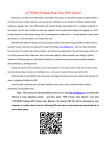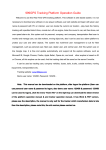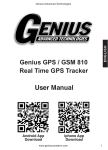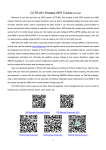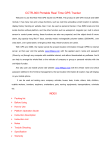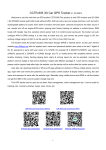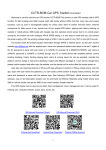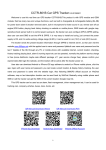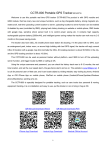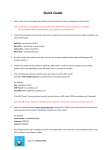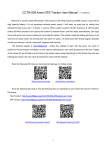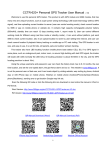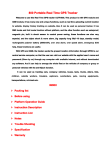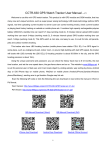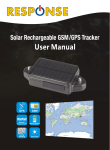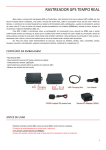Download CCTR-800 GPS TRACKER USER MANUAL
Transcript
CCTR-800/801/803 Vehicle Real Time GPS Tracker Welcome to use Real Time GPS tracker CCTR-800/CCTR-801/CCTR-803, This product is with GPS module and GSM module, It has many new and unique functions, such as real time uploading current location to website, display history tracking on website, listen & monitor sound around the tracker, Also it has SMS locating with internet link map or text description location or Longitude & latitude, and the other function are also very especial, such as magnetic pin or magic paste tape, built in shock sensor to control power saving, built in rechargeable Li-battery life is 1-10 days (standby mode), break geo-fence (in or out area) alarm, over speed alarm, emergency SOS help, etc. With GPS and GSM, the tracker sends the present location information through GPRS to internet server, so that user visit the website www.999gps.com with the given user name and password through any computer with internet, and without downloaded any software. And it can help to arrange the whole fleet or the vehicles of company or group or personal vehicles with the anti-hijack function. Call the tracker or send SMS to the tracker also can trigger the tracker send back location with internet link map or text description location or Longitude & latitude by SMS. And also user use mobile phone visit website: www.999gps.mobi with the vehicle name and check password (defined in the Terminal management), the last location information & location map will display on your mobile phone. It can be used as tracking cars, company vehicles, buses, taxis, trucks, outside workers, moving equipments, transportations etc. Tracking Platform: www.999gps.com Packing list GPS tracker, Wirings, SOS button, manual etc. CCTR-800 Parts List: USB Charging Wire 12/24V Car Adapter The following is the optional accessory 12-24V DC Adapter Home AC Adapter (USA) Home AC Adapter (Europe) CCTR-801 Parts List: ON/OFF Button SOS Button Wirings External SOS Button CCTR-803 Parts List LED Indicator ON/OFF Switch Before Using 1. Install SIM card Note: 1. This tracker use 2G GSM network, and it upload tracking only through GPRS, it can not work in CDMA network or 3G network. (Some 3G SIM card can use 2G GSM network, this kind of SIM card can be used in the tracker) 2. Please confirm the GPRS function is enabled, and the APN has been set, some network also need set GPRS user name & password. (Call the mobile company to confirm) 3. Before installing or uninstalling the SIM card, please power off the tracker. CCTR-800: Pulling out the long narrow rubber stopple beside the tracker, you can see the SIM card socket, beside which, press the yellow switch button with a tool and then the holder will come out. Pull it out and put the SIM card in the holder and then push the holder into the tracker, (Pay attention to that the SIM card metal contact pin can not face down to the holder) at last push the long narrow rubber stopple into the tracker to cover the SIM card socket. CCTR-801 Remove the battery cover according the following diagram, and remove the battery, the SIM card socket can seen, Push the SIM card cover up to release the socket (to “OPEN” direction in the following diagram), and put the SIM card into socket (Pay attention to that the SIM card metal contact pin need face down to the socket), cover the SIM card metal cover and push the cover to “LOCK” direction to lock the SIM card. And then put the battery in and lock the battery cover. CCTR-803 Lift the SIM card room cover by finger, the location is as the following diagram, Push the SIM card cover down to release the socket (to “OPEN” direction in the following diagram), and put the SIM card into socket (Pay attention to that the SIM card metal contact pin need face down to the socket), cover the SIM card cover and push the cover up to “LOCK” direction to lock the SIM card. And then put the SIM card room cover into the case. Lift the cover by finger 2. Power ON / OFF � When power is OFF, install the battery in or connect the power wire to 12V or 24V, the tracker will power on automatically. � When the battery voltage in the tracker is too low, the tracker will power off automatically. CCTR-800 � When power is OFF, press the “SOS” button till the GREEN LED is ON, release the button and the tracker is power ON. � When the power is ON, press and hold the “ON/FF” button till the GREEN LED flashes and then release the SOS button, and then press the SOS button 3 times, the tracker will power OFF. CCTR-801 � When power is OFF, please press the “ON/OFF” button till the GREEN LED is ON, release the button and the tracker is power ON. � When the power is ON, press and hold the “ON/FF” button till the GREEN LED flashes and then turn off, release the button, the tracker will power OFF. CCTR-803 � When power is OFF, switch the “ON/OFF” switch to ON position, the GREEN LED is ON and the tracker is power ON. � When the power is ON, switch the “ON/OFF” switch to OFF position, the tracker is power OFF. 3. LED flash indicator GREEN LED Flash once : GSM & GPS working well GREEN LED Flash twice : GSM working well and no GPS signal GREEN LED Flash three times : GSM & GPS working well but battery low GREEN LED Flash four times : GSM working well, battery low and no GPS signal GREEN LED ON continuously : GSM searching network GREEN LED OFF continuously : Power off GREEN LED Flash fast : Incoming a call or sending SMS RED LED Flash once : Uploading current tracking RED LED Flash twice : Can not upload tracking now 4. Recharge and power supply � For CCTR-800, power supply is 5V, car adapter or AC adapter is necessary for recharging, the recharging will cost 4-5 hours. If it is used in car, we recommend connect a 12-24V DC adapter to the car battery, the output insert to the tracker, and the input connect to the car battery. � For CCTR-801A/803, the tracker only uses the 9-28V DC power supply, too high voltage or AC voltage may damage the tracker or even cause accidents, it is necessary connecting to car battery all the time, after the backup battery is full, the built in recharging circuit will stop recharging, and if the tracker is not move, the tracker will go to sleep, then the tracker will cost few power and will not make the car battery can not start car engine. RED----------12V/24V car battery BALCK------GND (Car Body) YELLOW----Cut Relay Driving (Immobilizer Control) WHITE-------External SOS button 5. Back to default set (Factory configuration) Power off the tracker first, press the “ON/OFF” button and don’t release, remove the battery and put it in the tracker or connect the power wire to car battery, this will make the tracker power on automatically, a few seconds later the GREEN LED will flash 10 times and turn ON continuously, and then release the “ON/OFF” button, the tracker is back to default configuration. Notes: After back to default set, all IP / APN / GPRS / TIME ZONE setting are deleted and back to default, all preset phone number are deleted and password change to 123456, all the alarm setting is canceled, if the IP/APN/GPRS name& password/TIMEZONE are changed, and you need set these again by sending SMS. 6. ANTENNA � The Antenna of GSM and GPS are built in the tracker. � Pleas leave the tracker away from big metal, this will reduce the GSM and GPS signal. 7. Shock Sensor Control GPS ON/OFF and Power Saving This tracker built in shock sensor, default is SHOCKCONTROL mode, when the tracker begin to move, the tracker will turn on GPS and upload location automatically, when the tracker keep stop moving 2 minutes, the tracker will turn off GPS & GPRS automatically (Stop uploading location), this can make the battery life longer and save GPRS data charge. 8. Using Condition The working temperature is -20 0C to 60 0C, over this range the specification maybe can not reach the standard level, the storage temperature can reach to -40 0C to 80 0C. How to Use 1. First to buy a 2G GSM phone SIM card, which needs SMS service and incoming caller ID display and GPRS function, and please disable the PIN code of the SIM card, this SIM card phone number is the tracker number and all the operations (calling and sending SMS) to the tracker is this number. 2. After install the SIM card to tracker, power on the tracker, send SMS to tracker to set APN name and GPRS user name & password first, but for some mobile phone company, it is not necessary to set APN or GPRS user name & password, please call your mobile phone to confirm these. 3. Please confirm the tracker can receive the GPS signal and GSM signal (you should in the outdoor to get GPS signal, Green LED will flash once every 4 seconds means GSM and GPS signal well), when the tracker begin to move, the tracker will upload the location to the platform: www.999gps.com . 4. Platform user name and password is the last 6 digital number of the tracker’s ID number, the S/N number is print on the back of the device, this number is the ID number, also user can send SMS “ID*password” (Tracker default password is 123456) to the tracker to check the ID number, user can change the password and user information, our administrator can change the user name by user request (ask your dealer to contact us), User login the website can see the current location on the Google map, also user can display the history tracking in the specified date and time and other operation. 5. Also user use mobile phone visit website: www.999gps.mobi with the vehicle name and check password (defined in the Terminal management), the last location information & location map will display on your mobile phone, using mobile phone can not playback history track. 6. User call the tracker or send SMS to tracker also can trigger the tracker to send back the location in text description or google map website link by SMS (Send TEXTLOCATE*123456 or MAPLOCATE8123456 or LINKLOCATE*123456 to tracker). 7. If you have several trackers, we can create a user that can see all your trackers after you login, this can be used as fleet management, ask your dealer to contact us to get your administrator user name and password of your fleet. 8. The data & time of the tracker upload to the website is GMT time (Greenwich Mean Time, add or minus a fixed digit is your local time), you can send a SMS to the tracker to change the time to your local time,(“TIMEZONE*123456*XXX”, XXX is from -12 to +12, for example: Newyork is -05, Paris is +01,Tokyo is +09). SMS Instruction Description Check Tracker ID Number : The tracker ID is print on the label of the tracker, the S/N number on the label is the ID, Also if the label is missing, send SMS “ID*123456” to tracker, in which, “ID” is the fixed command and “123456”is the password. Having successfully been made, there will be a SMS “ID: CW0800C12345678901”, in which, “CW0800C12345678901” is the ID and every tracker corresponds to the only number. This number is used to differ the tracking uploaded to the website from others. the last 6 digital number of the tracker ID is the user name and password of the tracker on the platform, for example the tracker ID is : CW0800C12345678901, and then the user name on the platform of this tracker is : 678901, and the platform password for this user name also is :678901,user can login the platform to change the password. Set the Time Zone of Local Time: The data & time of the tracker upload to the website is GMT time (Greenwich Mean Time, add or minus a fixed digit is your local time), you can send a SMS to the tracker to change your upload time from GMT to your local time automatically, Send SMS “TIMEZONE*123456*XXX” to the tracker, in which, “TIMEZONE” is the fixed command, “123456” is the password and XXX is the time zone of your local time, it is from -12 to +12, for example: Newyork is -05, Paris is +01. Having successfully been set , there will be a SMS “TIME ZONE XXX”. Notice: please confirm your local time zone, and if the time zone is not set, the tracker will upload tracking with GMT time (Greenwich Mean Time). Set Website Server IP : Send SMS “IP*123456*113.106.89.149,9066” to the tracker, in which, “IP” is the fixed command, “123456” is the password and “113.106.89.149,9066” is the IP address of the our server. Having successfully been set , there will be a SMS “IP: 113.106.89.149,9066”. However, the IP address may be changed with the upgrade of our service so please see to the notices on our website or to inquire the agents. Notice: The tracker has default IP address is : “113.106.89.149,9066”, it is not necessary to set again, unless our IP address has been changed or you change the setting, If the IP is changed, we will notice on the website. Set APN name: For some mobile phone company, there must be to set the APN name to get through the internet by GPRS. Send SMS “APN*123456*apnname” to the tracker, in which, “APN” is the fixed command, “123456” is the password and “apnname” is the APN name of a mobile phone company. Having successfully been made, there will be a SMS “APN: apnname”. Notice: Some mobile company is not necessary to set APN or GPRS user name & password, please contact your mobile company to confirm this, or get APN and GPRS user name & password from your mobile phone company that the tracker used. Set GPRS User Name & Password: Send SMS “USERNAME*123456*username*password” to the tracker, “USERNAME” is a command, “123456” is the password of the tracker; “username” is the mobile company GPRS user name, “password” is the mobile company GPRS password, if the operation is success, the tracker will send back the information “Username:username, Password:password”, please call the mobile phone service hotline to get the GPRS username and password, some mobile company do not need set the GPRS username and password. if the password is not right, the operation is fault, the tracker will send back information “Wrong Password” Note: before upload the tracking user need set IP, APN, GPRS user name & password (2G GSM network APN, GPRS name &password, 3G network is not suit for this tracker), these only need set once, and will be saved in the tracker. But if the tracker is back to default, then these setting need be set again. Add / Delete / Check preset number: The preset phone number is used to send alarm information by SMS, or use mobile phone to locate the tracker without platform, if the preset phone number is not set, then the alarm information can not send to user by SMS (battery low, SOS, etc). 1. Add preset phone number by SMS Send SMS“ADDPHONE*123456*A*number”(Not including the quotation marks “ ”, Number means the telephone number you want preset, the following is same) to tracker is OK, “ADDPHONE” is a command; “123456” is password; “A” is preset number location, every tracker have 3 preset phone number locations, A and B, and C, so you can preset 3 phone numbers, if the add operation is success, the tracker will send back the information ”Add Preset Phone OK”, if the password is not right, the operation is fault, the tracker will send back information “Wrong Password”. 2. Delete preset phone number by SMS Send SMS “DELETEPHONE*123456*A” to the tracker, “123456” is password; “A” is preset phone number location, “DELETEPHONE” is a command; there are 3 locations “A” and “B” and “C”; if the delete operation is success, the tracker will send back the information ”Delete Preset Phone OK”, if the password is not right, the operation is fault, the tracker will send back information “Wrong Password”. 3. Check preset phone number by SMS Send SMS “CHECKPHONE*123456” to tracker, “CHECKPHONE” is a command; “123456” is password; if the operation is success, the tracker will send back the information “Preset Phone A: 13912345678; B:13812345678;C:13712345678 , the phone number is just an example. if the password is not right, the operation is fault, the tracker will send back information or “Wrong Password”. Change / Check Password 1. Change tracker password Send SMS “CHANGEPASSWORD*123456*888888” to tracker, “CHANGEPASSWORD” is a command; “123456” is old password; “888888” is new password; if the operation is success, the tracker will send the information “ New Password : 888888” to every preset phone number, if the password is not right, the operation is fault, the tracker will send back information “Wrong Password”. Note: Only preset phone can change the password. 2. Check tracker password Send SMS “CHECKPASSWORD” to the tracker, “CHECKPASSWORD” is a command, if the operation is success, the tracker will send back the information “Password:888888”; “888888”is an example. Note: Only preset phone can check the password. Locate the tracker by calling : Using preset phone call the tracker, after ring 3 times, the tracker will hang up the call automatically and locate immediately, 10 seconds later, the tracker will send back the SMS location information (map website link) of current location to the caller. user use mobile phone to click the website link to visit internet, and the location on map will display on the mobile phone(the phone SIM card need enable the GPRS function). If the tracker has not preset number, any phone call can trigger the tracker to locate immediately, if the tracker has preset number, then only preset phone call can trigger the tracker to locate immediately. the SMS information sample is as follow: http://www.followmegps.mobi/map.aspx?lat=40.756441&lng=-73.986378&l=en Battery:91% After Click the above link to visit website, the right map will display on your mobile phone. Send a SMS to trigger tracker sending back map link by SMS Send SMS “LINKLOCATE*123456” or “MAPLOCATE*123456”to the tracker, “LINKLOCATE” or “MAPLOCATE” is a command, “123456” is password; the tracker will locate immediately and send back the location information (map website internet link) of current location to the caller. use mobile phone to click the website link to visit internet, and the location will display on the map on your phone(the smart phone SIM card need enable the GPRS function), if the password is not right, the operation is fault, the tracker will send back information “Wrong Password. Send a SMS to trigger tracker sending back text description location by SMS Send SMS “TEXTLOCATE*123456” to the tracker, “TEXTLOCATE” is a command, “123456” is password; the tracker will locate immediately and visit internet to get location in text description, and then send back the location information in text description to the operator. The SMS information sample is as follow: Cut Oil Power (Remote Turn Off Car Engine) Send SMS “STOPENGINE*123456” to tracker, “STOPENGINE” is a command, “123456” is password, the car engine will be turned off immediately. The tracker will send back information “Car Engine turn off”, if the password is not right, the operation is fault, the tracker will send back information “Wrong Password”. Also logon the platform, click the “Cut oil power” menu in the left bottom windows can do the same operation, please see the operation menu of the platform. Attention: Turning off engine is very dangerous when car is driving, this will make the car difficult to control and maybe cause a accident, so we recommend make the relay cut the start motor wire, this will make you can not remote turn off car engine, but you can make the car engine can not be started. The output current of the tracker is small than 500mA, so a relay is necessary to install to turn off the car engine, and also a diode is necessary to add to protect the tracker driving wire, the diagram is as follow: Listening Monitor sound around tracker (Only Suit for CCTR-801) Send SMS “MONITOR*123456” to tracker to listen sound around the tracker, “MONITOR” is a command, “123456” is password, the tracker will call back, pick up the calling and listen the sound. Also logon the platform, click the “Listen in” menu in the left bottom windows can do the same operation, please see the operation menu of the platform. Keep Tracker Online All the Time Send SMS “KEEPONLINE*123456” to tracker can make the tracker keep online all the time, “KEEPONLINE” is a command, “123456” is password, the tracker will not go to standby mode after the tracker stop moving, it means the tracker will turn on the GPS module all the time, then user can control the tracker all the time, this mode will cost some GPRS data and power battery, this mode can be canceled and got to default shock sensor control mode (If the tracker stop moving 2 minutes, it will turn off GPS and go to standby mode to save GPRS data charge & car battery) by the SMS command “CANCELALARM”. If the shock sensor sensitivity is not high enough or the car is stolen, enable this mode can make the car can be controlled all the time. Cancel All Alarm Setting Send SMS “CANCELALARM*123456” to tracker can cancel all the alarm setting, the “STOPENGINE” command can be canceled by this SMS, “CANCELALARM” is a command, “123456” is password, the tracker will send back information “All Alarm Cancel”, and cancel all the shock alarm setting in the tracker. if the password is not right, the operation is fault, the tracker will send back information “Wrong Password”. Power Down Alarm (CCTR-801/803): When the tracker power supply is disconnected or cut, the tracker will automatically send power down information to the first preset phone number and the platform. This means maybe your tracker is removed from your car or has some problems, please confirm your car is safety. Low Battery Alarm: When the tracker battery voltage is low, the GREEN LED of the tracker will flash 3 or 4 times, and then the tracker will automatically send battery low information to the first preset phone number. the battery life can last about 1-2 days according the different using condition (CCTR-800 standby time is 5-7 days, uploading time is 24 hours, and CCTR-800/801 standby time is 2 days, uploading time is 8 hours, but if the GPS and GSM signal is not good will reduce the time.) “SOS” Emergency Press the “SOS” button 6 seconds, first the LED will flash fast, then the LED will turn OFF, release the button, the tracker will send SOS help information to all 3 preset phone. HELP ! ! ! Battery:91% If the tracker receive the HELP information, please note that the SOS button must be pressed, please call the driver to confirm with the user is safe or not or call the police. The SOS function need installing the external SOS button (for CCTR-800 has not external SOS button, user can press the SOS button beside the box), install the external SOS button in a hidden place that driver can press the button, connect one wire of the SOS button to GND (car body), another wire of the SOS button to tracker SOS wire. Instruction List Function SMS Instruction Note Reply Note Set Time Zone TIMEZONE*123456 *XXX Any mobile phone can set Time Zone is XXX Reply to operation phone Set IP address IP*123456*113.106. 89.149,9066 Any mobile phone can set IP: 113.106.89.149,9066 Reply to operation phone Set APN name APN*123456*apnna me Any mobile phone can set APN:apnname Reply to operation phone Set GPRS user name & password USERNAME*12345 6*username*passwo rd Any mobile phone can set Username:username, Password:password Reply to operation phone Check tracker ID Number ID*123456 Any mobile phone can set ID:CW0810C1234567 8901 Reply to operation phone Add phone number ADDPHONE*12345 6*A*13322990033 Any mobile phone can set Add Preset Phone OK Reply to the operation phone Delete phone number DELETEPHONE*12 3456*A Any mobile phone can delete Delete Preset Phone OK Reply to the operation phone Check preset phone number CHECKPHONE*123 456 Any mobile phone can check A:13912345678; B:13812345678; C:13712345678; Reply to the operation phone Change password CHANGEPASSWO RD*123456*888888 Only preset phone can change New Password: 888888 Reply to operation preset phone Check password CHECKPASSWOR D Only preset phone can check Password: 888888 Reply to operation preset phone Send SMS trigger map link report LINKLOCATE*1234 56 Any mobile phone can set Current location map Reply to operation website link phone location Listen & Monitor sound MONITOR*123456 Any mobile phone can set Call back and pick up the calling can listen Call back to operation phone Remote turn off car engine STOPENGINE*1234 56 Only preset phone can set Car Engine Turn Off Reply to operation phone Keep Tracker Online Continuously CANCELALARM*12 3456 Any mobile phone can set All Alarm Cancel Reply to operation phone Cancel All Alarm Setting CANCELALARM*12 3456 Any mobile phone can set All Alarm Cancel Reply to operation phone Auto Re-power on & Reset tracker RESET*123456 Any mobile phone can set Tracker Re-power on and cancel all alarm setting Reply to operation phone SOS Emergency Press SOS button until the GREEN LED turn off HELP + location information Send SOS HELP information to all preset phone 1.The default password is 123456, you can change the password. 2.All the SMS information is in English word, “*” is the star key, “” is not including in the SMS information, it is just used to indicate the information. Notes & Trouble Shooting 1. This tracker use 2G GSM network, and it upload tracking only through 2G GPRS, it can not work in CDMA network or 3G(WCDMA or CDMA2000) network. Please confirm that the SIM card PIN code has been disabled. If the tracker can not find GSM network, the Green LED will keep ON 2. The antenna of GSM and GPS is built in tracker, please note that the install location of the tracker must can receive the GPS signal, normally the back of the seat or arm rest box or under the back window or room on the panel etc. please leave away the tracker from big metal, and keep away from the magnetic components. 3. The tracker built in high capacity Li battery, recharge one time can use about 1-2 days (standby mode), also you can connect the tracker to the car battery all the time, this can keep the tracker has power supply continuously, and the charging circuit will control the recharging. 4. The GPS need 10-200 seconds to locate the position, when the GSM signal is weak or the network is very busy, the SMS maybe delay to send by the GSM network, this is normal. 5. The tracking data on our server will keep 6 months, the old data will be deleted. 6. The tracker auto power off: please confirm the tracker battery have enough power, and try to recharge it; and confirm the adapter is working well (When charging the LED on the adapter is RED, if the LED is GREEN means the charging is finished, the charging process will cost over 3 hours ). 7. After power on the tracker, the tracker GREEN LED keep on, and it has not any repose, and no ring, please confirm the SIM card has been installed properly, the SIM card PIN code is disable, and the SIM card has enough charge, and the mobile phone can work well in that place. If the tracker work well the Green LED will flash once every 4 seconds. 8. If the tracker can not upload location to website, please confirm the SIM card has GPRS function, and has set the APN or GPRS username & password (call the mobile phone hotline to confirm it is necessary to set these or not). if the tracker do not move, the tracker will not upload tracking, try moving with the tracker. 9. If the tracker can not send back information by SMS, please confirm the SIM card has ID caller display function and SMS service function, and please read the SMS information of the tracker sending back, and check the instruction & password is right or not. 10. When call the tracker, it has ringing, but it will not hang up the calling, please check the tracker has set the preset phone number, use the preset phone or delete the preset phone number or let the tracker back to default is OK. 11. After go out the under ground park, some tracking will lost, the GSM and GPS module will take a few minutes to receive signal and re-locate, some tracking maybe lost, this is normal. 12. Some time some location point is lost, this is normal, in the transmit process, some points maybe are lost, but this will not happen very often. Specification: GSM Module SIMCOM 900 or 900A GPS Module Sirf-Star or MTK GSM Frequency (800/801) 4 band GSM Frequency (CCTR-803) 2 Band GPS channel 32 channels Locate precision 10-20 Meters GPS Cold Start Time 36 seconds GPS Hot Start Time 1 second GSM / GPS Antenna Built in Battery (CCTR-800) 2000mAh Battery (CCTR-801/803) 800mAh Uploading Current <200mA / 5V Standby Current < 10 mA Working Temperature -20 0C to +55 0C Absolute Temperature -35 0C to +70 0C Storage Temperature -40 0C to +80 0C Warranty This system has been tested before sold. We strongly recommend you to get this system installed by professional. There is a one-year warranty except the following condition: 1. Installed, fixed, or changed by personally or unprofessional. 2. Warranty will eliminate if the ownership of the tracker has been changed. 3. Parts damaged by man-made. 4. Battery, adapter, wires, etc. Warning: this device is just a auxiliary product that applying the location of current object, we have not any responsibility if you have damage or lost in using this tracker. User Name Telephone: Purchase Date Year Month Tracker Telephone: date Tracker S/N or ID: Address: Model: CCTR-800 □ CCTR-801 □ CCTR-803 □ Distributor: Notes: The explanation of this manual is belonged to our company, some small changes may not notice customer, if you have any problems please contact us, thanks!