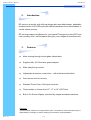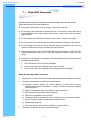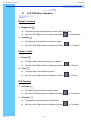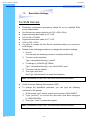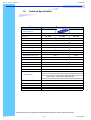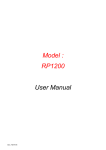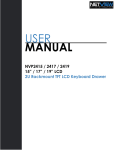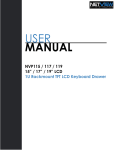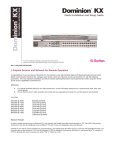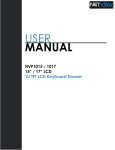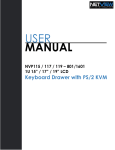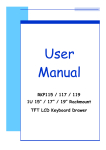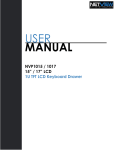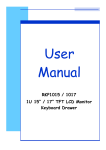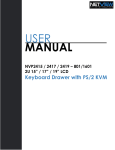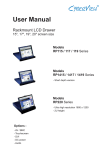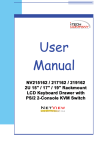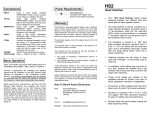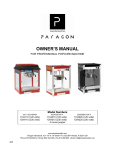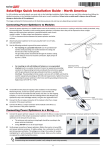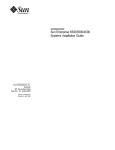Download Toll Free : 1-888-865-6888 Tel : 510-226-8368
Transcript
Toll Free : 1-888-865-6888 Tel : 510-226-8368 Fax : 510-226-8968 Email : [email protected] User Manual RP1415 / 1417 / 1419 1U 15” / 17” / 19” Rackmount TFT LCD Monitor Drawer RP1415 / RP1417 / RP1419 User Manual 1. Table Of Content 1. Table of Content P.1 2. Introduction P.2 3. Features P.2 4. Package Contents P.3 5. Optional Accessories P.4 6. Peripheral Products P.4 7. Important Safeguards P.5 8. Structure Diagram P.6 9. Dimension Diagram RP1415 RP1417 RP1419 P.7 P.8 P.9 10. LCD OSD Menu Operation LCD Membrane Diagram Main Menu Sub Menu P.10 P.10 P.11-12 11. Resolution Settings For Windows For Sun Servers P.13 P.14 12. Technical Specification Rev. : 1.0 P.1 P.15 RP1415 / RP1417 / RP1419 User Manual 2. Introduction RP series is a monitor with a flip-up design rack-mountable drawer, adjustable brackets, built in LCD OSD to provide effective assistant for an administrator to control system monitor. RP series provides cost effective for your limited IT budget over using CRT and rack mounting. Also, it will be space saving for your compact environment rack. 3. Features ● Allow viewing through closed glass cabinet door ● Supplied with 12V 5A remote power adapter ● Slide away flip-up monitor. ● Lightweight aluminium construction – with a black anodize finish ● Front-access lock for security ● Standard D-sub 15-pin VGA input connector ● Three models to choose from 15”, 17” or 19” LCD Panel ● Built in On Screen Display controlled by integral membrane switches Disclaimer This information is subject to change without notice. The producer of this manual accepts no responsibility for damage or claims, resulting from misuse or misinterpretation Rev. : 1.0 P.2 RP1415 / RP1417 / RP1419 User Manual 4. Package Contents LCD Monitor 1 Piece User Manual 1 Piece DC Power Adapter 1 Piece Power Cord 1 Piece Mounting Bracket 1 Pair Fasteners 4 Pieces Key for front access lock 2 Pieces VGA cable (6 feet) 1 Piece Before Unpacking It is very important to locate the LCD Monitor in a suitable environment. ● The surface for placing and fixing the LCD Monitor should be stable and level or mounted into a suitable cabinet. ● Make sure the place has good ventilation, is out of direct sunlight, away from sources of excessive dust, dirt, heat, water, moisture and vibration. ● Convenience for connecting the LCD Monitor to the related facilities should be well considers too. Unpacking The LCD Monitor comes with the standard parts shown as above. Check and make sure they are included and in good condition. If anything is missing, or damage, contact the supplier immediately. Rev. : 1.0 P.3 RP1415 / RP1417 / RP1419 User Manual 5. ● 15" - 19" Touch Screen ● 12V / 24V / 48V DC Power Supply 6. Rev. : 1.0 Optional Accessories Peripheral Products Model Description RK-1 / RK-2 1U Rackmount Industrial Keyboard Drawer CV-801 1U 8-Port PS/2 KVM Switch CV-101 CAT.5 PS/2 KVM Extender SUN-31 SUN / iMac USB to PS/2 adapter P.4 RP1415 / RP1417 / RP1419 User Manual 7. Important Safeguards Please read all of these instructions carefully before you use the device. Save this manual for future reference. ● Unplug the LCD Monitor from the power outlet before cleaning. ● Do not spray liquid cleaners or aerosol directly on the device. Wet a cloth with a neutral detergent (e.g. clean water) and squeeze it tight, then clean the screen slightly with it. ● Do not expose the LCD Monitor directly to rain, water, moisture or sunlight. ● Avoid pressure on the LCD screen to prevent permanent damage to the display. ● Do not attempt to service the device yourself. Improper operation may void your warranty. Refer all servicing to qualified service personnel. ● ● Safe storage environment of the LCD Monitor is ranging between –20oC and 60oC. Permanent damage could occur if the LCD Monitor is stored outside the safe range. Unplug the LCD Monitor immediately and call qualified service personnel under the following conditions: 1. The VGA signal cord is frayed or damaged. 2. If the monitor has been exposed to rain, liquid or water. 3. If the monitor has been dropped or the casing has been damaged. What the warranty does not cover 1. Any product, on which the serial number has been defaced, modified or removed. 2. Damage, deterioration or malfunction resulting from: a) Accident, misuse, neglect, fire, water, lightning, or other acts of nature, unauthorized product modification, or failure to follow instructions supplied with the product. b) Repair or attempted repair by anyone not authorized by us. c) Any damage of the product due to shipment. d) Removal or installation of the product. e) Causes external to the product, such as electric power fluctuation or failure. f) Use of supplies or parts not meeting our specifications. g) Normal wear and tear. h) Any other causes which does not relate to a product defect. 3. Rev. : 1.0 Removal, installation, and set-up service charges. P.5 RP1415 / RP1417 / RP1419 User Manual 8. Structure Diagram 1. Class A active matrix TFT LCD panel 2. Rear metal case 3. Analog to digital signal converter board 4. LCD inverter 5. Adjustable mounting bracket 6. LCD membrane 7. Security lock • ‚ ƒ † ‡ Rev. : 1.0 P.6 „ … RP1415 / RP1417 / RP1419 User Manual 9. Dimension Diagram RP1415 1U 15” LCD Drawer Rev. : 1.0 P.7 RP1415 / RP1417 / RP1419 User Manual 9. Dimension Diagram RP1417 1U 15” LCD Drawer Rev. : 1.0 P.8 RP1415 / RP1417 / RP1419 User Manual 8. Dimension Diagram RP1419 1U 15” LCD Drawer Rev. : 1.0 P.9 RP1415 / RP1417 / RP1419 User Manual 10. LCD OSD Menu Operation LCD Membrane Diagram Power Menu/Selection Right Left Exit MAIN MENU BRIGHT/CONTRAST AUTO ADJUST PHASE/CLOCK H/V POSITION MISC RESET Main Menu Bright / Contrast ● To enter into the Bright, Black level & Contrast sub-menu Auto Adjust ● To perform automatic optimisations of all functions ● An “ Adjusting” message is displayed during the process Phase / Clock ● To enter into the phase & clock sub menu H/V Position ● To enter into the Position sub-menu MISC ● To enter into the MISC sub-menu Reset ● Reset to the default factory settings Rev. : 1.0 P.10 RP1415 / RP1417 / RP1419 User Manual 10. LCD OSD Menu Operation Bright / Contrast 1. Brightness ● To perform brightness adjustment of the input RGB signal ● Use the Left & Right button to adjust and button to “Brightness” 2. Contrast ● To adjust the contrast level of the input signal ● Use the Left & Right button to adjust and button to “Contrast” Phase / Clock 1. Phase ● To adjust input video sampling clock’s phase ● Use the Left & Right button to adjust and button to “Phase” 2. Clock ● To adjust input video sampling clock ● Use the Left & Right button to adjust and button to “Clock” H/V Position 1. H.Position ● To adjust the horizontal size of the frame ● Use the Left & Right button to adjust and button to “H.position”. 2. V.Position Rev. : 1.0 ● To adjust the vertical position of the frame ● Use the Left & Right button to adjust and button P.11 to “V.position”. RP1415 / RP1417 / RP1419 User Manual 10. LCD OSD Menu Operation MISC 1. Information ● ● ● The first header row shows the current resolution setup The second header row shows the horizontal frequency of the current input signal The third header row shows the vertical frequency of the current input signal 2. OSD Timer ● To modify the duration of the OSD time-out 3. Color a) 5500K ● Select Colour Temp at 5500K b) 6500K ● Select Colour Temp at 6500K c) 9500K ● Select Colour Temp at 9500K d) User ● Change Colour Temp by manual 4. Language ● To select the language of OSD menu 7 Languages : (1) English (2) Japanese (日本語) (3) Chinese (中文) (4) German (5) Francais (6) Espanol (7) Italiano Rev. : 1.0 P.12 RP1415 / RP1417 / RP1419 User Manual 11. Resolution Settings For Microsoft Windows Step 1 – Press right click on the desktop Step 2 – Choose “Properties” Step 3 – Change the “Screen Resolution” Step 4 – Change the “Screen refresh rate” Rev. : 1.0 P.13 RP1415 / RP1417 / RP1419 User Manual 11. Resolution Settings For SUN Servers ● ● ● ● ● ● ● ● Resolution configuration procedures should be run by qualified SUN server administrator Sun Servers are using resolution at 1152 x 900 x 76Hz. Supported resolution mode for 15” LCD: 1024 x 768 x 70/75Hz Supported resolution mode for 17” LCD: 1280 x 1024 x 75Hz You need to change the Sun Server resolution before you connect to LCD Display. Please do the following procedures to change the resolution settings : 1. As root: You may find the following comment “/user/sbin/m64config”. 2. To view current resolution: Type “/user/sbin/m64config – prconf”. 3. To change to 1024x768 @ 70MHz: Type “/user/sbin/m64config – res 1024x768x70 now”. 4. The screen will be rubbish. 5. Then type “pkill Xsun”. And Type “pkill Xsession” to restart the Xsession. Note : Remember to RESTART the server after these processes. ● Under Common Desktop Environment (CDE). ● To change the OpenBoot resolution, you can type the following command in OK prompt. 1. In OK prompt, type “setenv output-device screen:r1024x768x70”. 2. Type “printenv” to confirm the resolution has been changed to 1024x768x70Hz. 3. Then type, “reset” to restart the system. Note : Remember to RESTART the server after these processes Rev. : 1.0 P.14 RP1415 / RP1417 / RP1419 User Manual 12. Technical Specification Description Item LCD Screen Manufacturer LCD Origin South Korea Panel 15” TFT 17” TFT 19” TFT Resolution 1,024 x 768 1,280 x 1,024 1,280 x 1,024 Brightness 300 cd/m2 350 cd/m2 500 cd/m2 Color 16.2 Million 16.2 Million 16.7 Million Contrast Ratio 450:01:00 350:01:00 500:01:00 Viewing Angle 140° x 125° 140° x 120° 170° x 170° 304 x 228 mm 337 x 270 mm 376 x 301 mm 0.297 mm 0.264 mm 0.294 mm Display Area Pixel Pitch Response Time (Tr) 5ms 15ms Response Time (Tf) 20ms 10ms Back Light 4 x Cold Cathode Fluorescent Tube Horizontal Sync. 48.4 kHz 64 ~ 80 kHz 64 kHz Vertical Sync. 65 MHz 60 ~ 75 Hz 60 Hz Analog RGB 0.7Vp-p Input Signal VESA DPMS Power Management Brightness, Contract, Colour, Clock H.Position, V.Position, Phase, Scaling OSD Control Auto Config., Input Select, Multi-Window Clear EEPROM, OSD adjust Power Input 12V DC Adapter Video Input 15-pin D-Sub Connector Dimension 439(W) x 44(H) x 550(D) mm Weight RP1415 : 10kg / 1417 : 11.5kg / 1419 : 13kg *All brand names, logo registered trademarks are properties of their respective owners. Rev. : 1.0 P.15 Print at 8/2004