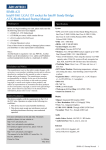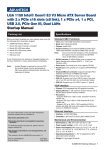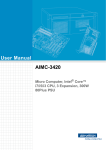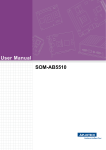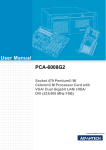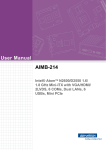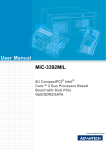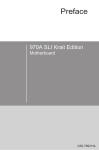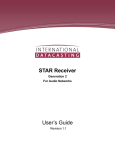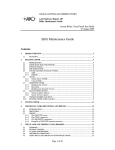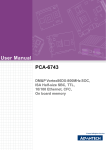Download PCA-6194 User Manual
Transcript
PCA-6194 LGA 775 Intel® Core™ 2 Duo / Pentium® D / Pentium® 4 / Celeron® D Processor Card with PCI-ISA Bus / IPMI / VGA / DVI / Dual Gigabit LAN User Manual Copyright This document is copyrighted, 2007, by Advantech Co., Ltd. All rights are reserved. Advantech Co., Ltd. reserves the right to make improvements to the products described in this manual at any time without notice. No part of this manual may be reproduced, copied, translated or transmitted in any form or by any means without the prior written permission of Advantech Co., Ltd. Information provided in this manual is intended to be accurate and reliable. However, Advantech Co., Ltd. assumes no responsibility for its use, nor for any infringements upon the rights of third parties which may result from its use. Acknowledgements • AWARD is a trademark of Phoenix Technologies Ltd. • IBM and PC are trademarks of International Business Machines Corporation. • Intel®, Core™ 2 Duo, Pentium® D, Pentium® 4, and Celeron® D are trademarks of Intel Corporation. • WinBond is a trademark of Winbond Corporation. • All other product names or trademarks are the properties of their respective owners. Part No. 2002619400 1st Edition Printed in Taiwan November 2007 PCA-6194 User Manual ii A Message to the Customer Advantech Customer Services Each and every Advantech product is built to the most exacting specifications to ensure reliable performance in the harsh and demanding conditions typical of industrial environments. Whether your new Advantech equipment is destined for the laboratory or the factory floor, you can be assured that your product will provide the reliability and ease of operation for which the name Advantech has come to be known. Your satisfaction is our primary concern. Here is a guide to Advantech’s customer services. To ensure you get the full benefit of our services, please follow the instructions below carefully. Technical Support We want you to get the maximum performance from your products. So if you run into technical difficulties, we are here to help. For the most frequently asked questions, you can easily find answers in your product documentation. These answers are normally a lot more detailed than the ones we can give over the phone. So please consult this manual first. If you still cannot find the answer, gather all the information or questions that apply to your problem, and with the product close at hand, call your dealer. Our dealers are well trained and ready to give you the support you need to get the most from your Advantech products. In fact, most problems reported are minor and are able to be easily solved over the phone. In addition, free technical support is available from Advantech engineers every business day. We are always ready to give advice on application requirements or specific information on the installation and operation of any of our products. iii Certifications This device complies with the requirements in part 15 of the FCC rules: Operation is subject to the following two conditions: • This device may not cause harmful interference • This device must accept any interference received, including interference that may cause undesired operation This equipment has been tested and found to comply with the limits for a Class A digital device, pursuant to Part 15 of the FCC Rules. These limits are designed to provide reasonable protection against harmful interference when the equipment is operated in a commercial environment. This equipment generates, uses, and can radiate radio frequency energy and, if not installed and used in accordance with the instruction manual, may cause harmful interference to radio communications. Operation of this device in a residential area is likely to cause harmful interference in which case the user will be required to correct the interference at his/her own expense. The user is advised that any equipment changes or modifications not expressly approved by the party responsible for compliance would void the compliance to FCC regulations and therefore, the user's authority to operate the equipment. Caution! There is a danger of a new battery exploding if it is incorrectly installed. Do not attempt to recharge, force open, or heat the battery. Replace the battery only with the same or equivalent type recommended by the manufacturer. Discard used batteries according to the manufacturer’s instructions. PCA-6194 User Manual iv Memory Compatibility Table 1.1: PCA-6194 Memory Tested for Compatibility Brand Size Speed Type Memory Apacer 1GB DDR2 533 DDR2 SAMSUNG K4T51083QBZKD5 (128x4) 256MB DDR2 533 DDR2 SAMSUNG 443 K4T56083QF-GCD5 (32x8) 512MB DDR2 533 DDR2 ELPIDA E5108AB-5C-E (64x8) 1GB DDR2 533 DDR2 ELPIDA E5108AB-5C-E (64x8) 512MB DDR2 533 DDR2 infineon HYB18T512 800AF37 FSS43331 (64x8) 1GB DDR2 533 DDR2 ELPIDA E5108AE-5C-E (64x8) 1GB DDR2 533 DDR2 ELPIDA E5108AG-5C-E (64x8) 512MB DDR2 667 DDR2 ELPIDA E5108AG-6E-E (64x8) 1GB DDR2 667 DDR2 ELPIDA E5108AG-6E-E (64x8) 256MB DDR2 533 DDR2 infineon HYB18T512160AF3.7 3VV21710 (32x16) 512MB DDR2 533 DDR2 SEC K4T51083QC ZCD5 (64X8) 1GB DDR2 533 DDR2 SEC K4T51083QC ZCD5 (64X8) 512MB DDR2 667 DDR2 SEC K4T51083QC ZCE6 (64x8) 512MB DDR2 667 DDR2 Micron 5XB32D9DCL (64x8) 1GB DDR2 667 DDR2 SEC K4T51083QE ZCE6 (64x8) 2GB DDR2 667 DDR2 Micron 7HE12 D9HNL (128x8) 1GB DDR2 800 DDR2 ProMOS V59C1512804QBF25 (64x8) 2GB DDR2 667 DDR2 SAMSUNG K4T1G084QAZCE6 (128x8) 1GB DDR2 667 DDR2 ELPIDA E5108AGBG-6E-E (64x8) 1GB DDR2 800 DDR2 ELPIDA E5108AHSE-8E-E (64x8) Transcend DSL Apacer (RoHS) Transcend (RoHS) Transcend (RoHS) DSL v Network Feature Comparison Table 1.2: PCA-6194 comparison table LAN/Model PCA-6194F PCA-6194G2 PCA-6194VG LAN1: Intel® 82566DM LAN2: Intel® 82573V IPMI DVI Yes Yes Yes Yes Yes Yes No No PCA-6194 User Manual vi Yes No No No Product warranty Advantech warrants to you, the original purchaser, that each of its products will be free from defects in materials and workmanship for two years from the date of purchase. This warranty does not apply to any products which have been repaired or altered by persons other than repair personnel authorized by Advantech, or which have been subject to misuse, abuse, accident or improper installation. Advantech assumes no liability under the terms of this warranty as a consequence of such events. If an Advantech product is defective, it will be repaired or replaced at no charge during the warranty period. For out-of-warranty repairs, you will be billed according to the cost of replacement materials, service time and freight. Please consult your dealer for more details. If you think you have a defective product, follow these steps: 1. Collect all the information about the problem encountered. (For example, type of PC, CPU speed, Advantech products used, other hardware and software used, etc.) Note anything abnormal and list any on-screen messages you get when the problem occurs. 2. Call your dealer and describe the problem. Please have your manual, product, and any helpful information readily available. 3. If your product is diagnosed as defective, obtain an RMA (return material authorization) number from your dealer. This allows us to process your return more quickly. 4. Carefully pack the defective product, a fully-completed Repair and Replacement Order Card and a photocopy proof of purchase date (such as your sales receipt) in a shippable container. A product returned without proof of the purchase date is not eligible for warranty service. 5. Write the RMA number visibly on the outside of the package and ship it prepaid to your dealer. vii Initial Inspection Before you begin installing your single board computer, please make sure that the following materials have been shipped: • PCA-6194 Intel® Core™ 2 Duo/Pentium® D/Pentium® 4/Celeron® D processor-based single board computer • 1 PCA-6194 startup manual • 1 CD with driver utility and manual (in PDF format) • 1 FDD cable P/N: 1700340640 • 1 Ultra ATA 66/100 HDD cable P/N: 1701400452 • 2 Serial ATA HDD data cable P/N: 1700003194 • 2 Serial ATA HDD power cable P/N: 1703150102 • 1 Printer (parallel) port & COM port cable kit P/N: 1701260305 • 1 Dual COM port cable kit (Dual LAN Port version only) P/N: 1701092300 • 1 Y cable for PS/2 keyboard and PS/2 mouse P/N: 1700060202 • 1 ATX 12V power converter cable P/N: 170304015K • 1 DVI cable (PCA-6194F & PCA-6194G2-D0 only) P/N: 1700000821 • 1 USB cable with 4 ports P/N: 1700002314 • 1 warranty card P/N: 2190000902 If any of these items are missing or damaged, contact your distributor or sales representative immediately. We have carefully inspected the PCA6194 mechanically and electrically before shipment. It should be free of marks and scratches and in perfect working order upon receipt. As you unpack the PCA-6194, check it for signs of shipping damage. (For example, damaged box, scratches, dents, etc.) If it is damaged or it fails to meet the specifications, notify our service department or your local sales representative immediately. Also notify the carrier. Retain the shipping carton and packing material for inspection by the carrier. After inspection, we will make arrangements to repair or replace the unit. PCA-6194 User Manual viii Contents Chapter 1 Hardware Configuration .................................2 1.1 1.2 1.3 Introduction ....................................................................... 2 Features ............................................................................. 3 Specifications .................................................................... 3 1.3.1 1.3.2 1.3.3 1.3.4 1.3.5 1.3.6 1.3.7 1.4 System............................................................................. 3 Memory........................................................................... 4 VGA interface................................................................. 4 Input/Output.................................................................... 4 Ethernet LAN.................................................................. 4 Industrial features ........................................................... 4 Mechanical and environmental specifications................ 5 Jumpers and Connectors.................................................... 6 Table 1.1: Jumpers ....................................................... 6 Table 1.2: Connectors .................................................. 6 1.5 Board Layout: Jumper and Connector Locations.............. 8 1.6 PCA-6194 Block Diagram ................................................ 9 1.7 1.8 Safety Precautions .......................................................... 10 Jumper Settings ............................................................... 11 Figure 1.1: Jumper and Connector locations ................. 8 Figure 1.2: PCA-6194 Block Diagram .......................... 9 1.8.1 1.8.2 1.8.3 1.8.4 1.9 System Memory .............................................................. 13 1.9.1 1.10 1.11 1.12 Chapter How to set jumpers ....................................................... 11 CMOS clear (CMOS1) ................................................. 11 Table 1.3: CMOS (CMOS1) ...................................... 11 Watchdog timer output (JWDT1) ................................. 12 Table 1.4: Watchdog timer output (JWDT1) ............. 12 COM2 RS 232/422/485 mode selector (JSETCOM2) . 13 Table 1.5: COM2 RS 232/422/485 mode selector (JSETCOM2) ............................................ 13 CPU FSB and memory speed ....................................... 13 Memory Installation Procedures ..................................... 13 Cache Memory ................................................................ 14 Processor Installation ...................................................... 15 2 Connecting Peripherals .................................18 2.1 2.2 2.3 2.4 2.5 2.6 Introduction ..................................................................... 18 IDE Connectors (IDE1)................................................... 18 Floppy Drive Connector (FDD1) .................................... 19 Parallel Port (LPT1) ........................................................ 20 VGA Connector (VGA1) ................................................ 21 DVI connector (VCN1, PCA-6194F, PCA-6194G2-D0 ix 2.7 2.8 2.9 2.10 2.11 only) ................................................................................ 21 Serial Ports (COM1, COM2) .......................................... 22 PS/2 Keyboard and Mouse Connector (KBMS1) ........... 22 External Keyboard & Mouse (KBMS2)......................... 23 CPU Fan Connector (CPFAN1)...................................... 23 Front Panel Connectors (JFP1, JFP2, JFP3) ................... 24 2.11.1 2.11.2 2.11.3 2.11.4 2.11.5 2.11.6 ATX soft power switch (JFP1 / PWR_SW) ................. 24 Reset (JFP1 / RESET)................................................... 24 HDD LED (JFP2 / HDDLED)...................................... 24 SM Bus Connector (JFP2 / SNMP) .............................. 24 External speaker (JFP2 / SPEAKER) ........................... 25 Power LED and keyboard lock connector (JFP3 / PWR_LED&KEY LOCK) ........................................... 25 Table 2.1: ATX power supply LED status (No support for AT power) ........................................... 25 2.12 H/W Monitor Alarm (JOBS1)......................................... 26 2.13 2.14 2.15 2.16 2.17 2.18 2.19 2.20 2.21 2.22 2.23 Gigabit LAN RJ45 connector (LAN1, LAN2)................ 26 Hi-definition Audio Link Connector (HDAUD1)........... 27 Serial ATA2 Interface ..................................................... 27 LAN1 and LAN2 LED connector (LANLED1) ............. 28 BMC connector (BMC1)................................................. 28 IPMB connector (IPMB1)............................................... 29 USB (USB1~3) ............................................................... 29 Auxiliary 4-pin power connector (ATX1) ...................... 30 ATX feature connector (ATXF1).................................... 30 GPIO header (GPIO1)..................................................... 31 Case open (JCASE1)....................................................... 31 Table 2.2: Hardware Monitor Alarm setting .............. 26 Chapter 3 Award BIOS Setup.........................................34 3.1 Introduction ..................................................................... 34 3.1.1 CMOS RAM Auto-backup and Restore ....................... 34 3.2 Entering Setup ................................................................. 35 3.3 Standard CMOS Setup .................................................... 35 Figure 3.1: Award BIOS Setup initial screen .............. 35 3.3.1 3.3.2 3.3.3 3.3.4 3.3.5 3.3.6 3.4 Date............................................................................... 35 Time .............................................................................. 35 IDE channel 0~4 Master/Slave ..................................... 35 Drive A / Drive B.......................................................... 36 Halt On.......................................................................... 36 Memory......................................................................... 36 Figure 3.2: Standard CMOS Features Screen.............. 36 Advanced BIOS Features ................................................ 37 Figure 3.3: Advanced BIOS features screen................ 37 PCA-6194 User Manual x 3.4.1 3.4.2 3.4.3 3.4.4 3.4.5 3.4.6 3.4.7 3.4.8 3.4.9 3.4.10 3.4.11 3.4.12 3.4.13 3.4.14 3.4.15 3.4.16 3.5 Advanced Chipset Features............................................. 40 3.5.1 3.5.2 3.5.3 3.5.4 3.5.5 3.5.6 3.5.7 3.6 CPU Features ................................................................ 37 Hard Disk Boot Priority................................................ 38 Virus Warning............................................................... 38 CPU L1, L2 & L3 Cache .............................................. 38 Quick Power On Self Test ............................................ 38 First/Second/Third Boot Device ................................... 38 Boot Other Device ........................................................ 38 Swap Floppy Drive ....................................................... 38 Boot Up Floppy Seek.................................................... 38 Boot Up NumLock Status............................................. 38 Gate A20 Option........................................................... 38 Typematic Rate Setting................................................. 38 Typematic Rate (Chars/Sec) ......................................... 39 Typematic Delay (msec)............................................... 39 Security Option ............................................................. 39 APIC Mode ................................................................... 39 Figure 3.4: Advanced chipset features screen ............. 40 System BIOS Cacheable............................................... 40 Memory Hole At 15M-16M ......................................... 40 PEG / Onchip VGA Control ......................................... 40 On-Chip Frame Buffer Size.......................................... 40 DVMT Mode ................................................................ 40 DVMT / FIXED Memory Size ..................................... 41 Init Display First ........................................................... 41 Integrated Peripherals...................................................... 41 3.6.1 3.6.2 3.6.3 3.6.4 3.6.5 3.6.6 3.6.7 3.6.8 3.6.9 3.6.10 3.6.11 3.6.12 3.6.13 3.6.14 Figure 3.5: Integrated peripherals................................ 41 Figure 3.6: On-Chip IDE Device................................. 42 IDE HDD Block Mode ................................................. 42 IDE DMA Transfer Access........................................... 42 On-Chip Primary / Secondary IDE Device................... 42 SATA Mode.................................................................. 43 Legacy mode support.................................................... 43 Figure 3.7: USB device setting.................................... 43 USB 1.0 Controller ....................................................... 43 USB 2.0 Controller ....................................................... 44 USB Operation mode.................................................... 44 USB Keyboard / Mouse Function................................. 44 USB storage function.................................................... 44 Figure 3.8: Onboard LAN devices............................... 44 Onboard LAN1 ROM ................................................... 44 Onboard LAN2 Control ................................................ 44 On board LAN2 ROM .................................................. 45 Figure 3.9: Super I/O Device....................................... 45 Onboard FDC Controller .............................................. 45 xi 3.6.15 3.6.16 3.6.17 3.6.18 3.6.19 3.6.20 3.6.21 3.6.22 3.6.23 3.6.24 3.6.25 3.7 Power Management Setup............................................... 47 3.7.1 3.7.2 3.7.3 3.7.4 3.7.5 3.7.6 3.7.7 3.7.8 3.7.9 3.7.10 3.7.11 3.7.12 3.7.13 3.7.14 3.7.15 3.7.16 3.8 Figure 3.10:Power management setup screen (1)......... 47 PCI express PM Function ............................................. 47 Power Supply Type....................................................... 47 ACPI Function .............................................................. 47 Power Management ...................................................... 48 Table 3.1: Power Saving ............................................ 48 Video Off Method......................................................... 48 Video Off In Suspend ................................................... 48 Suspend Type................................................................ 48 Suspend Mode............................................................... 48 HDD Power Down........................................................ 48 Soft-Off by PWR-BTTN .............................................. 48 PowerOn by LAN ......................................................... 49 PowerOn by Modem..................................................... 49 PowerOn by Alarm ....................................................... 49 Primary IDE 0 (1) and Secondary IDE 0 (1) ................ 49 FDD, COM, LPT PORT ............................................... 49 PCI PIRQ [A-D]# ......................................................... 49 PnP/PCI Configurations .................................................. 50 3.8.1 3.8.2 3.8.3 3.8.4 3.9 Onboard Serial Port 1 ................................................... 45 Onboard Serial Port 2 ................................................... 45 UART Mode Select ...................................................... 45 RxD, TxD Active.......................................................... 45 IR Transmission Delay ................................................. 46 UR2 Duplex Mode........................................................ 46 Use IR Pins ................................................................... 46 Onboard Parallel Port.................................................... 46 Parallel Port Mode ........................................................ 46 EPP Mode Select .......................................................... 46 ECP Mode Use DMA ................................................... 46 Figure 3.11:PnP/PCI configurations screen.................. 50 Reset Configuration Data.............................................. 50 Resources Controlled By .............................................. 50 PCI / VGA Palette Snoop ............................................. 50 Maximum Payload Size ................................................ 50 PC Health Status.............................................................. 51 3.9.1 3.9.2 3.9.3 3.9.4 3.9.5 3.9.6 3.9.7 PCA-6194 User Manual Figure 3.12:PC Health Status Screen ........................... 51 Case Open Warning ...................................................... 51 CPU Warning Temperature .......................................... 51 System Temperature ..................................................... 51 CPU Temperature ......................................................... 51 CPU FAN Speed........................................................... 51 VCORE and Other Voltages......................................... 51 Shutdown Temperature................................................. 51 xii 3.10 Frequency / Voltage Control ........................................... 52 Figure 3.13:Spread Spectrum Control screen............... 52 3.10.1 Spread Spectrum ........................................................... 52 3.11 Load Setup Defaults ........................................................ 53 3.12 3.13 Password Setting ............................................................. 53 Save & Exit Setup ........................................................... 54 3.14 Exit Without Saving ........................................................ 55 Figure 3.14: Load Setup Defaults screen...................... 53 Figure 3.15:Save & exit setup ...................................... 54 Figure 3.16:Exit without saving ................................... 55 Chapter 4 Chipset Software Install Utility.....................58 4.1 4.2 4.3 Chapter 5 VGA Setup ......................................................64 5.1 5.2 Chapter Introduction ..................................................................... 76 Features ........................................................................... 76 Installation....................................................................... 76 Win XP Driver Setup (LAN) .......................................... 77 8 SATA RAID Setup .........................................82 8.1 8.2 Chapter Introduction ..................................................................... 70 Windows XP Driver Setup.............................................. 70 Using the OBS Hardware Doctor Utility ........................ 73 7 LAN Configuration ........................................76 7.1 7.2 7.3 7.4 Chapter Introduction ..................................................................... 64 Windows XP Driver Setup.............................................. 64 6 Onboard Security Setup ................................70 6.1 6.2 6.3 Chapter Before you begin ............................................................. 58 Introduction ..................................................................... 58 Windows XP Driver Setup.............................................. 59 Introduction ..................................................................... 82 SATA RAID Driver and Utility Setup............................ 82 9 IPMI ................................................................84 9.1 9.2 9.3 IPMI introduction............................................................ 84 Definitions....................................................................... 84 IPMI function list ............................................................ 84 9.4 IPMI OEM command lists .............................................. 88 Table 9.1: Supported IPMI commands ...................... 84 Table 9.2: OEM Commands list................................. 88 Appendix A Watchdog Timer.............................................90 A.1 Programming the Watchdog Timer................................. 90 A.1.1 A.1.2 Watchdog timer overview............................................. 90 Jumper selection ........................................................... 90 xiii A.1.3 A.1.4 Programming the Watchdog Timer .............................. 90 Table A.1: Watchdog timer registers .......................... 92 Example Program ......................................................... 93 Appendix B I/O Pin Assignments.....................................100 B.1 IDE Hard Drive Connector (IDE1) ............................... 100 B.2 Floppy Drive Connector (FDD1) .................................. 101 B.3 Parallel Port Connector (LPT1)..................................... 102 B.4 VGA Connector (VGA1) .............................................. 103 B.5 DVI Connector (VCN1) ................................................ 103 B.6 RS-232 Serial Port (COM1, COM2)............................. 104 B.7 PS/2 Keyboard/Mouse Connector (KBMS1)................ 105 Table B.1: IDE hard drive connector (IDE1)............ 100 Table B.2: Floppy drive connector (FDD1).............. 101 Table B.3: Parallel port connector (LPT1)................ 102 Table B.4: VGA connector (VGA1) ......................... 103 Table B.5: DVI Connector (VCN1).......................... 103 Table B.6: RS-232 serial port (COM1, COM2) ....... 104 Table B.7: PS/2 keyboard/mouse connector (KBMS1)................................................. 105 B.8 External Keyboard Connector (KBMS2)...................... 105 B.9 CPU Fan Power Connector (CPUFAN1)...................... 106 Table B.8: External keyboard connector (KBMS2).. 105 Table B.9: CPU Fan Power Connector (CPUFAN1) ............................................ 106 B.10 Power LED and Keyboard Lock Connector (JFP3 / PWR_LED & KEY LOCK).......................................... 106 Table B.10: Power LED and Keyboard Lock Connector (JFP3 / PWR_LED & KEY LOCK) ....... 106 B.11 External Speaker Connector (JFP2 / SPEAKER) ......... 107 Table B.11: External Speaker Connector (JFP2 / SPEAKER) .......................................................... 107 B.12 Reset Connector (JFP1 / RESET) ................................. 107 B.13 HDD LED (JFP2 / HDDLED) ...................................... 108 B.14 ATX Soft Power Switch (JFP1 / PWR_SW) ................ 108 Table B.12: Reset connector (JFP1 / RESET) ............ 107 Table B.13: HDD LED (JFP2 / HDDLED) ................ 108 Table B.14: ATX soft power switch (JFP1 / PWR_SW) .................................. 108 B.15 Hi-definition Audio Link Connector (HDAUD1) ........ 109 Table B.15: Hi-definition audio link connector (HDAUD1).............................................. 109 B.16 SM Bus Connector (JFP2 / SNMP)............................... 109 Table B.16: SM bus connector (JFP2 / SNMP) .......... 109 PCA-6194 User Manual xiv B.17 LAN1 and LAN2 LED connector (LANLED1) ........... 110 Table B.17: LAN1 and LAN2 LED connector (LANLED1) ............................................ 110 B.18 ATX Feature Connector (ATXF1)................................ 110 B.19 GPIO header (GPIO1)................................................... 111 B.20 System I/O Ports............................................................ 112 B.21 DMA Channel Assignments.......................................... 113 B.22 Interrupt Assignments ................................................... 114 B.23 1st MB Memory Map.................................................... 114 B.24 PCI Bus Map ................................................................. 115 Table B.18: ATX feature connector (ATXF1)............ 110 Table B.19: GPIO header (GPIO1)............................. 111 Table B.20: System I/O ports...................................... 112 Table B.21: DMA channel assignments ..................... 113 Table B.22: Interrupt assignments .............................. 114 Table B.23: 1st MB memory map............................... 114 Table B.24: PCI bus map ............................................ 115 Appendix C Programming GPIO.....................................118 C.1 Supported GPIO Register.............................................. 118 C.1.1 C.1.2 GPIO Registers ........................................................... 118 GPIO Example program-1 .......................................... 119 xv PCA-6194 User Manual xvi CHAPTER 1 Hardware Configuration 1 Chapter 1 Chapter 1 Hardware Configuration 1.1 Introduction The PCA-6194 is designed with the Intel® Q965 chipset and ICH8DO (I/ O controller) to support Core™ 2 Duo, Dual-Core Pentium® D / Pentium® 4 / Celeron® D processors with a 533/800/1066 MHz front side bus and DDR2 533/667/800 MHz memory up to 8 GB. It follows the PICMG 1.0 specification and is the best solution for high-performance computing and applications in which a wide I/O bandwidth is demanded. The PCA-6194 supports IPMI 2.0 for enhanced system management. With this feature users may manage and monitor the system health status remotely. Another remote management port allows users to monitor the system health status and control the system remotely through standard SNMP/HTTP protocols when used with Advantech’s ACMM-1000 and SNMP-1000 Intelligent System Manager modules. The PCA-6194 offers a high-performance cost-saving integrated graphics unit, built into the Intel® Q965 chipset, and features the unique Intel® Extreme Graphics architecture to maximize VGA performance and share up to 256 MB of system memory. In addition, the PCA-6194 has a single/ dual Gigabit Ethernet LAN via dedicated PCI Express x 1 bus, which offers bandwidths up to 500 MB/sec., eliminating the network data flow bottlenecks, and incorporating Gigabit Ethernet to operate at 1000 Mbps. High reliability and outstanding performance make the PCA-6194 the ideal platform for industrial networking applications. By using the Intel® ICH8DO chipset, the PCA-6194 offers six on-board SATA2 interfaces (bandwidth = 300 MB/sec) with software RAID 0, 1, 5, 10 functions; and six USB 2.0 connections. These powerful I/O capabilities ensure even more reliable data storage capabilities and suitable for work with high-speed I/O peripherals. The ICH8DO provides a new high definition audio interface. Combined with Advantech's PCA-AUDIO-HDA1E module, the PCA-6194 offers excellent audio functions for the industrial environment. The PCA-6194 is designed with considerations for extended reliability, and is built especially to suit demanding industrial environments. The CMOS data backup and restore function protects the BIOS setup data from loss due to battery failure. A 256-level watchdog timer prevents the system from hanging up if a program cannot be executed normally. PCA-6194 User Manual 2 The PCA-6194 also adopts Advantech's unique patented “Sleep Mode Control Circuit” for AT Power Mode. With this thoughtful design, users need NOT clear the CMOS after the system enters S3 mode. With all these excellent features and outstanding performance, the PCA-6194 is definitely the ideal platform for today's industrial applications. 1.2 Features • Supports LGA 775 Intel® Core 2 Duo / Pentium D / Pentium 4 / Celeron D FSB 1066/800/533 MHz processors • Supports Dual-channel DDR II 800/667/533 SDRAM up to 8 GB • Dual Gigabit Ethernet via two PCI Express x1 port • Supports IPMI 2.0 with on board BMC module • 6 SATA II HDDs • Supports software SATA Raid 0, 1, 5 & 10 • 6 USB 2.0 ports • 2 COM ports. COM2 port can be configured to support RS-232/422/ 485 through a pin header • CMOS automatic backup and restore to prevent accidental data loss of BIOS setup 1.3 Specifications 1.3.1 System • CPU: Intel® LGA 775 Core™ 2 Duo, Pentium D, Pentium 4, Celeron D up to 2.66/3.6/3.8/3.33 GHz, FSB 533/8001066 MHz. • L2 Cache: CPU has built-in 4 MB (for Core™ 2 Duo), 2 x 1024KB/2 x 2048KB (for Pentium D CPU), 1024KB/2048KB (for Pentium 4 CPU), 256KB/512 KB (For Celeron D CPU) full-speed L2 cache. • BIOS: Award Flash BIOS (16 Mb Flash via SPI bus) • System Chipset: Intel Q965 with ICH8DO • SATA/EIDE hard disk drive interface: Six on-board SATA2 connectors with data transmission rate up to 300 MB/s and supporting Advanced Host controller interface (AHCI) technology. One on-board IDE connector supporting up to two enhanced IDE devices. Supports PIO mode 4 (16.67MB/s data transfer rate) and ATA 33/66/100 (33/66/ 100MB/s data transfer rate.) 3 Chapter 1 • Floppy disk drive interface: Supports one floppy disk drive, 5¼" (360 KB and 1.2 MB) or 3½" (720 KB, 1.44 MB). BIOS enable/disable 1.3.2 Memory • RAM: Up to 8 GB in four 240-pin DIMM sockets. Supports dual-channel DDRII 533/667/800 SDRAM. 1.3.3 VGA interface • Controller: Intel Q965 chipset integrated • Display memory: Share system memory up to 256 MB • Resolution: up to 2048x1536 @ 75Hz 1.3.4 Input/Output • Bus interface: PICMG 1.0 compliant PCI/ISA bus interface. • PCI Bus: 32-bit / 33 MHz • ISA bus: Supports ISA high drive (ITE IT8888 PCI-to-ISA bridge) • Enhanced parallel port: Configured to LPT1, LPT2, LPT3, or disabled. Standard DB-25 female connector provided. Supports EPP/SPP/ ECP • Serial ports: Two serial ports on-board pin header, COM2 port can be configured for support RS-232/422/485. • Keyboard and PS/2 mouse connector: One 6-pin mini-DIN connector is located on the mounting bracket for easy connection to a keyboard or PS/2 mouse. An on board keyboard pin header connector is also available • USB port: Supports up to six USB 2.0 ports with transmission rate up to 480Mbps. • Audio: PCA-6194 can provide audio with the optional PCA-AUDIOHDA1E audio extension module 1.3.5 Ethernet LAN • Supporting single/dual 10/100/1000Base-T Ethernet port(s) via PCI Express x1 bus which provides 500 MB/s data transmission rate. • Controller: LAN 1: Intel® 82566DM (G2 version or VG version) LAN 2: Intel® 82573V (G2 Version) 1.3.6 Industrial features PCA-6194 User Manual 4 • Watchdog timer: Can generate a system reset. The watchdog timer is programmable, with each unit equal to one second or one minute (255 levels) 1.3.7 Mechanical and environmental specifications • Operating temperature: 0 ~ 60° C (32 ~ 140° F, Depending on CPU) • Storage temperature: -20 ~ 70° C (-4 ~ 158° F) • Humidity: 20 ~ 95% non-condensing • Power supply voltage: +3.3V, +5V, +12V, +5VSBY • Power consumption: Configuration 1: Intel Pentium D 960 (3.60 GHz,130 W) & 4 GB of DDRII 800 Configuration 2: Intel Core 2 Duo E6700 (2.66 GHz, 65W) & 4 GB of DDRII 800 • Test program: Intel Max power 100% + BurnIn Test 4.0 +12 V Config1: 13 A / Config2: 6.6 A +5 V 10 A +3.3 V 0 A +5 VSB 0.7 A -12 V 0A -5 V 0A • Board size: 338 x 122 mm (13.3" x 4.8") • Board weight: 0.5 kg (1.2 lb) 5 Chapter 1 1.4 Jumpers and Connectors Connectors on the PCA-6194 single board computer link it to external devices such as hard disk drives and a keyboard. In addition, the board has a number of jumpers used to configure your system for your application. The tables below list the function of each of the board jumpers and connectors. Later sections in this chapter give instructions on setting jumpers. Chapter 2 gives instructions for connecting external devices to your motherboard. Table 1.1: Jumpers Label CMOS1 JWDT1 JSETCOM2 Function CMOS Clear Watchdog timer output selection COM2 RS 232/422/485 mode selector Table 1.2: Connectors Label Function IDE1 Primary IDE connector FDD1 Floppy Drive Connector LPT1 Parallel port VGA1 VGA1 VGA connector VCN1 DVI connector COM1 Serial port: COM1 (9-pin connector) COM2 Serial port: COM2 (9-pin connector) KBMS1 PS/2 keyboard and mouse connector KBMS2 External keyboard/mouse connector ATX1 ATX 12V Auxiliary power connector (for CPU) CPUFAN1 CPU1 fan connector ATXF1 ATX feature connector JFP1 Power and Reset Button connector JFP2 HDD LED/SNMP SMbus/Speaker connector JFP3 Power LED and keyboard lock connector JIR Reserved PCA-6194 User Manual 6 Table 1.2: Connectors Label Function JOBS1 HW Monitor Alarm Close: Enable OBS Alarm Open: Disable OBS Alarm LAN1~2 Giga LAN RJ45 connectors IPMB1 IPMB connector HDAUD1 Hi-definition audio link connector SATA1~6 Serial ATA1~6 LANLED1 LAN1 and LAN2 LED connector BMC1 BMC connector USB1~3 USB port pin headers SPI BIOS SPI Interface GPIO1 GPIO pin header (SMD pitch-2.0 mm) JCASE1 Case open 7 Chapter 1 1.5 Board Layout: Jumper and Connector Locations JFP1 JFP2 JFP3 ATX1 ATXF1 CPUFAN1 CPU1 DIMMB2 DIMMB1 DIMMA2 DIMMA1 VCN1 HDAUD1 SATA2 JCASE1 GPIO1 SPI USB3 USB2 USB1 SATA1 CMOS1 IDE1 FDD1 LPT1 BMC1 SATA6 IPMB1 JIR1 JSETCOM2 COM2 COM1 LAN2 LAN1 JOBS1 JWDT1 LANLED1 KBMS2 VGA1 KBMS1 8 PCA-6194 User Manual SATA3 SATA4 SATA5 Figure 1.1: Jumper and Connector locations 1.6 PCA-6194 Block Diagram Figure 1.2: PCA-6194 Block Diagram 9 Chapter 1 1.7 Safety Precautions Warning! Always completely disconnect the power cord from your chassis whenever you work with the hardware. Do not make connections while the power is on. Sensitive electronic components can be damaged by sudden power surges. Only experienced electronics personnel should open the PC chassis. Caution! Always ground yourself to remove any static charge before touching the boards. Modern electronic devices are very sensitive to static electric charges. As a safety precaution, use a grounding wrist strap at all times. Place all electronic components on a static-dissipative surface or in a static-shielded bag when they are not in the chassis. Caution! The computer is provided with a battery-powered Real-time Clock circuit. There is a danger of explosion if battery is incorrectly replaced. Replace only with same or equivalent type recommended by the manufacturer. Discard used batteries according to manufacturer's instructions. Caution! There is a danger of a new battery exploding if it is incorrectly installed. Do not attempt to recharge, force open, or heat the battery. Replace the battery only with the same or equivalent type recommended by the manufacturer. Discard used batteries according to the manufacturer’s instructions. PCA-6194 User Manual 10 1.8 Jumper Settings This section provides instructions on how to configure your PCA-6194 by setting the jumpers. It also includes the PCA-6194's default settings and your options for each jumper. 1.8.1 How to set jumpers You can configure your PCA-6194 to match the needs of your application by setting the jumpers. A jumper is a metal bridge that closes an electrical circuit. It consists of two metal pins and a small metal clip (often protected by a plastic cover) that slides over the pins to connect them. To “close” (or turn ON) a jumper, you connect the pins with the clip. To “open” (or turn OFF) a jumper, you remove the clip. Sometimes a jumper consists of a set of three pins, labeled 1, 2, and 3. In this case you connect either pins 1 and 2, or 2 and 3. A pair of needle-nose pliers may be useful when setting jumpers. 1.8.2 CMOS clear (CMOS1) The PCA-6194 single board computer contains a jumper that can erase CMOS data and reset the system BIOS information. Normally this jumper should be set with pins 1-2 closed. If you want to reset the CMOS data, set CMOS1 to 2-3 closed for just a few seconds, and then move the jumper back to 1-2 closed. This procedure will reset the CMOS to its default setting. Table 1.3: CMOS (CMOS1) Function Jumper Setting * Keep CMOS data 1 2 3 1-2 closed 1 2 3 2-3 closed Clear CMOS data * default setting 11 Chapter 1 1.8.3 Watchdog timer output (JWDT1) The PCA-6194 contains a watchdog timer that will reset the CPU in the event the CPU stops processing. This feature means the PCA-6194 will recover from a software failure or an EMI problem. The JWDT1 jumper settings control the outcome of what the computer will do in the event the watchdog timer is tripped. Table 1.4: Watchdog timer output (JWDT1) Function Jumper Setting Reserved 1 2 3 1-2 closed 1 2 3 2-3 closed * Reset *default setting PCA-6194 User Manual 12 1.8.4 COM2 RS 232/422/485 mode selector (JSETCOM2) Users can use JSETCOM2 to select among RS 232/422/485 modes for COM2. The default setting is RS 232. Table 1.5: COM2 RS 232/422/485 mode selector (JSETCOM2) RS-232 * RS-422 RS-485 *default setting 1.9 System Memory The PCA-6194 has four sockets for 240-pin dual inline memory modules (DIMMs) in two memory channels. All these sockets use 1.8 V unbuffered double data rate synchronous DRAMs (DDR SDRAM). They are available in capacities of 256, 512, 1024 and 2048 MB. The sockets can be filled in any combination with DIMMs of any size, giving a total memory size between 256 MB and 8 GB. 1.9.1 CPU FSB and memory speed The PCA-6194 can accept DDR2 SDRAM memory chips without parity. Also note: The PCA-6194 accepts DDR2 533/667/800 MHz SDRAM. The PCA-6194 does NOT support ECC (error checking and correction). 1.10 Memory Installation Procedures To install DIMMs, first make sure the two handles of the DIMM socket are in the “open” position. i.e. The handles lean outward. Slowly slide the 13 Chapter 1 DIMM module along the plastic guides on both ends of the socket. Then press the DIMM module right down into the socket, until you hear a click. This is when the two handles have automatically locked the memory module into the correct position of the DIMM socket. To remove the memory module, just push both handles outward, and the memory module will be ejected by the mechanism in the socket. 1.11 Cache Memory The CPU that PCA-6194 supports built-in 4 MB (for Core™ 2 Duo), 2 x 1024KB/2 x 2048KB cache memory (for Pentium D CPU), and 1024KB/ 2048KB (for Pentium 4 CPU), and 256KB/512 KB (For Celeron D CPU) full-speed L2 cache. The built-in second-level cache in the processor yields much higher performance than conventional external cache memories. PCA-6194 User Manual 14 1.12 Processor Installation The PCA-6194 is designed for Intel® LGA 775 socket CPUs. Step 1: Pull the bar besides the CPU socket outward and lift it. Step 2: Align the triangular marking on the processor with the cut edge of the socket. 15 Chapter 1 Step 3: Put back the socket cap and press down the bar to fix it. CHAPTER 2 Connecting Peripherals 17 Chapter 2 Chapter 2 Connecting Peripherals 2.1 Introduction You can access most of the connectors from the top of the board while it is installed in the chassis. If you have a number of cards installed or have a packed chassis, you may need to partially remove the card to make all the connections. 2.2 IDE Connectors (IDE1) IDE1 CPUFAN1 JFP1 JFP2 JFP3 IDE1 DIMMB2 ATX1 ATXF1 FDD1 DIMMB1 COM2 JSETCOM2 LPT1 DIMMA2 DIMMA1 COM1 SATA6 USB3 USB2 USB1 SATA5 SATA2 SATA4 SATA1 HDAUD1 SATA3 CPU1 LAN2 LAN1 GPIO1 SPI BMC1 LANLED1 IPMB1 VGA1 JIR1 VCN1 JWDT1 JOBS1 CMOS1 JCASE1 KBMS2 KBMS1 You can attach up to two IDE (Integrated Drive Electronics) drives to the PCA-6194's built-in controller. Wire number 1 on the cable is red or blue and the other wires are gray. Connect one end to connector IDE1 on the single board computer. Make sure that the red/blue wire corresponds to pin 1 on the connector (in the upper right hand corner). See Chapter 1 for help finding the connector. Unlike floppy drives, IDE hard drives can connect in either position on the cable. If you install two drives to a single connector, you will need to set one as the master and the other as the slave. You do this by setting the jumpers on the drives. If you use just one drive per connector, you should set each drive as the master. See the documentation that came with your drive for more information. Connect the first hard drive to the other end of the cable. Wire 1 on the cable should also connect to pin 1 on the hard drive connector, which is labeled on the drive circuit board. Check the documentation that came with the drive for more information. PCA-6194 User Manual 18 2.3 Floppy Drive Connector (FDD1) FDD1 CPUFAN1 JFP1 JFP2 JFP3 IDE1 DIMMB2 ATX1 ATXF1 FDD1 DIMMB1 COM2 JSETCOM2 LPT1 DIMMA2 DIMMA1 COM1 SATA6 USB3 USB2 USB1 SATA5 SATA2 SATA4 SATA1 HDAUD1 SATA3 CPU1 LAN2 LAN1 GPIO1 SPI BMC1 LANLED1 IPMB1 VGA1 JWDT1 JIR1 JOBS1 CMOS1 VCN1 JCASE1 KBMS2 KBMS1 You can attach up to two floppy disk drives to the PCA-6194's on board controller. You can use 3.5" (720 KB, 1.44 MB) drives. The single board computer comes with a 34-pin daisy-chain drive connector cable. On one end of the cable is a 34-pin flat-cable connector. On the other end are two sets of 34-pin flat-cable connector (usually used for 3.5" drives). The set on the end (after the twist in the cable) connects to the A: floppy drive. The set in the middle connects to the B: floppy drive. 19 Chapter 2 2.4 Parallel Port (LPT1) LPT1 CPUFAN1 JFP1 JFP2 JFP3 IDE1 DIMMB2 ATX1 ATXF1 FDD1 DIMMB1 COM2 JSETCOM2 LPT1 DIMMA2 DIMMA1 COM1 SATA6 USB3 USB2 USB1 SATA5 SATA2 SATA4 SATA1 HDAUD1 SATA3 CPU1 LAN2 LAN1 GPIO1 SPI BMC1 LANLED1 IPMB1 VGA1 JIR1 VCN1 JWDT1 JOBS1 CMOS1 JCASE1 KBMS2 KBMS1 The parallel port is normally used to connect the single board computer to a printer. The PCA-6194 includes an onboard parallel port, accessed through a 26-pin flat-cable connector, LPT1. The card comes with an adapter cable which lets you use a traditional DB-25 connector. The cable has a 26-pin connector on one end and a DB-25 connector on the other, mounted on a retaining bracket. The bracket installs at the end of an empty slot in your chassis, giving you access to the connector. The parallel port is designated as LPT1, and can be disabled or changed to LPT2 or LPT3 in the system BIOS setup. To install the bracket, find an empty slot in your chassis. Unscrew the plate that covers the end of the slot. Screw in the bracket in place of the plate. Next, attach the flat-cable connector to LPT1 on the CPU card. Wire 1 of the cable is red or blue, and the other wires are gray. Make sure that wire 1 corresponds to pin 1 of LPT1. Pin 1 is on the upper right side of LPT1. PCA-6194 User Manual 20 2.5 VGA Connector (VGA1) The PCA-6194 includes a VGA interface that can drive conventional CRT displays. VGA1 is a standard 15-pin D-SUB connector commonly used for VGA. Pin assignments for CRT connector VGA1 are detailed in Appendix B. CPUFAN1 IDE1 JFP1 JFP2 JFP3 DIMMB2 ATX1 ATXF1 FDD1 DIMMB1 COM2 JSETCOM2 LPT1 DIMMA2 DIMMA1 COM1 USB2 USB1 SATA6 USB3 SATA5 SATA2 HDAUD1 SATA4 SATA1 SATA3 CPU1 LAN2 LAN1 SPI GPIO1 LANLED1 BMC1 IPMB1 VGA1 JWDT1 JIR1 JOBS1 CMOS1 VCN1 JCASE1 KBMS2 2.6 DVI connector (VCN1, PCA-6194F, PCA-6194G2-D0 only) JFP1 JFP2 JFP3 IDE1 DIMMB2 ATX1 ATXF1 FDD1 DIMMB1 COM2 JSETCOM2 LPT1 DIMMA2 DIMMA1 COM1 USB1 SATA6 USB2 SATA5 SATA2 USB3 SATA4 SATA1 HDAUD1 SATA3 CPU1 LAN2 LAN1 GPIO1 SPI BMC1 LANLED1 IPMB1 JIR1 JWDT1 JOBS1 CMOS1 VCN1 JCASE1 KBMS2 VCN1 The PCA-6194 provides a DVI interface that supports DVI display (PCA-6194F, PCA-6194G2-D0 only). The user can choose 26-pin to 20pin DVI cable (p/n: 1700000821) for providing DVI connector. Pin assignments for DVI connector VCN1 are detailed in Appendix B. 21 Chapter 2 2.7 Serial Ports (COM1, COM2) CPUFAN1 IDE1 JFP1 JFP2 JFP3 DIMMB2 ATXF1 ATX1 COM2 FDD1 DIMMB1 COM2 JSETCOM2 LPT1 DIMMA2 DIMMA1 USB1 SATA6 USB2 SATA5 HDAUD1 USB3 COM1 COM1 SATA2 SATA4 SATA1 SATA3 CPU1 LAN2 LAN1 SPI GPIO1 LANLED1 BMC1 IPMB1 JWDT1 JIR1 JOBS1 CMOS1 VCN1 JCASE1 KBMS2 The PCA-6194 offers two serial ports. These ports can connect to serial devices, such as a mouse or to a communications network. The COM2 port can be configured to support RS-232/422/485 by pin header (JSETCOM2) setting, please refer to 1.8.4 for the information. The IRQ and address ranges for all ports are fixed. However, if you want to disable the port or change these parameters later, you can do this in the system BIOS setup. Different devices implement the RS-232 standard in different ways. If you are having problems with a serial device, be sure to check the pin assignments for the connector. 2.8 PS/2 Keyboard and Mouse Connector (KBMS1) CPUFAN1 IDE1 JFP1 JFP2 JFP3 DIMMB2 ATX1 ATXF1 FDD1 DIMMB1 COM2 JSETCOM2 LPT1 DIMMA2 DIMMA1 COM1 USB1 SATA6 USB2 SATA5 SATA2 USB3 SATA4 SATA1 HDAUD1 SATA3 CPU1 LAN2 LAN1 GPIO1 SPI BMC1 LANLED1 IPMB1 JWDT1 JIR1 JOBS1 CMOS1 VCN1 JCASE1 KBMS2 KBMS1 One 6-pin mini-DIN connectors (KBMS1) on the card mounting bracket provide connection to a PS/2 keyboard or a PS/2 mouse, respectively. KBMS1 can also be connected to an adapter cable (P/N: 1700060202) for connecting to both a PS/2 keyboard and a PS/2 mouse. PCA-6194 User Manual 22 2.9 External Keyboard & Mouse (KBMS2) CPUFAN1 JFP1 JFP2 JFP3 IDE1 DIMMB2 ATXF1 ATX1 FDD1 DIMMB1 COM2 JSETCOM2 LPT1 DIMMA2 DIMMA1 COM1 SATA6 SATA5 SATA2 USB3 USB2 USB1 SATA4 SATA1 HDAUD1 SATA3 CPU1 LAN2 LAN1 GPIO1 LANLED1 BMC1 SPI IPMB1 JWDT1 JIR1 JOBS1 CMOS1 VCN1 JCASE1 KBMS2 KBMS2 In addition to the PS/2 mouse/keyboard connector on the PCA-6194's rear plate, there is also an extra onboard external keyboard and mouse connector. This gives system integrators greater flexibility in designing their systems. 2.10 CPU Fan Connector (CPFAN1) CPUFAN1 IDE1 JFP1 JFP2 JFP3 DIMMB2 ATX1 ATXF1 FDD1 DIMMB1 COM2 JSETCOM2 LPT1 DIMMA2 DIMMA1 COM1 USB2 USB1 SATA6 USB3 SATA5 SATA2 SATA4 SATA1 HDAUD1 SATA3 CPU1 LAN2 LAN1 GPIO1 SPI BMC1 LANLED1 IPMB1 JIR1 VCN1 JWDT1 JOBS1 CMOS1 JCASE1 KBMS2 If a fan is used, this connector supports cooling fans of 12V/1A (12W) or less. 23 Chapter 2 2.11 Front Panel Connectors (JFP1, JFP2, JFP3) JFP1~3 IDE1 JFP1 JFP2 JFP3 DIMMB2 ATX1 ATXF1 FDD1 DIMMB1 COM2 JSETCOM2 LPT1 DIMMA2 DIMMA1 COM1 SATA6 USB2 USB1 SATA5 SATA2 USB3 SATA4 SATA1 HDAUD1 SATA3 CPU1 LAN2 LAN1 GPIO1 SPI BMC1 LANLED1 IPMB1 JIR1 JWDT1 JOBS1 CMOS1 VCN1 JCASE1 KBMS2 There are several external switches to monitor and control the PCA-6194. 2.11.1 ATX soft power switch (JFP1 / PWR_SW) If your computer case is equipped with an ATX power supply, you should connect the power on/off button on your computer case to (JFP1 / PWR_SW). This connection enables you to turn your computer on and off. 2.11.2 Reset (JFP1 / RESET) Many computer cases offer the convenience of a reset button. Connect the wire for the reset button. 2.11.3 HDD LED (JFP2 / HDDLED) You can connect an LED to connector (JFP2 / HDDLED) to indicate when the HDD is active. 2.11.4 SM Bus Connector (JFP2 / SNMP) This connector is reserved for Advantech's SNMP-1000 HTTP/SNMP Remote System Manager. The SNMP-1000 allows users to monitor the internal voltages, temperature and fans from a remote computer through an Ethernet network. PCA-6194 User Manual 24 (JFP2 / SNMP) can be connected to CN19 of SNMP-1000. Please be careful about the pin assignments, pin 1 must be connected to pin 1 and pin 2 to pin 2 on both ends of cable. 2.11.5 External speaker (JFP2 / SPEAKER) (JFP2 / SPEAKER) is a 4-pin connector for an external speaker. If there is no external speaker, the PCA-6194 provides an onboard buzzer as an alternative. To enable the buzzer, set pins 3-4 as closed. 2.11.6 Power LED and keyboard lock connector (JFP3 / PWR_LED&KEY LOCK) (JFP3 / PWR_LED&KEY LOCK) is a 5-pin connector for the power on LED and Key Lock function. Refer to Appendix B for detailed information on the pin assignments. The Power LED cable should be connected to pin 1-3. The key lock button cable should be connected to pin 4-5. There are 3 modes for the power supply connection. The first is “ATX power mode”, system is on/off by a tentative power button. The second is “AT Power Mode”, system is on/off by the switch of the Power supply. The third is another “AT Power Mode” which is using the front panel power switch. The power LED status is indicated as following table: : Table 2.1: ATX power supply LED status (No support for AT power) Power mode LED (ATX Power Mode) LED (AT power Mode) LED (AT power Mode) (On/off by tentative button) (On/off by switching power supply) (On/off by front panel switch) PSON1(On Back plane) Jumper setting 2-3 pin closed 1-2 pin closed Connect 1-2 pin cable with switch System On On On On System Suspend Fast flashes Fast flashes Fast flashes System Off Slow flashes Off Off 25 Chapter 2 2.12 H/W Monitor Alarm (JOBS1) IDE1 JFP1 JFP2 JFP3 DIMMB2 ATX1 ATXF1 FDD1 DIMMB1 COM2 JSETCOM2 LPT1 DIMMA2 DIMMA1 COM1 SATA6 USB3 USB2 USB1 SATA5 SATA2 HDAUD1 SATA4 SATA1 SATA3 CPU1 LAN2 LAN1 LANLED1 BMC1 SPI GPIO1 IPMB1 JWDT1 JIR1 JOBS1 CMOS1 VCN1 JCASE1 KBMS2 JOBS1 (JOBS1) is a 2-pin connector for setting enable/disable alarm while the On Board security event acts. Table 2.2: Hardware Monitor Alarm setting Pin setting Function Close Enable OBS alarm open Disable OBS alarm 2.13 Gigabit LAN RJ45 connector (LAN1, LAN2) IDE1 JFP1 JFP2 JFP3 DIMMB2 ATX1 ATXF1 FDD1 DIMMB1 COM2 JSETCOM2 LPT1 DIMMA2 DIMMA1 COM1 USB1 SATA6 USB2 SATA5 SATA2 USB3 SATA4 SATA1 HDAUD1 SATA3 CPU1 LAN2 LAN1 GPIO1 SPI BMC1 LAN2 LAN1 LANLED1 IPMB1 JWDT1 JIR1 JOBS1 CMOS1 VCN1 JCASE1 KBMS2 PCA-6194 uses the Intel 82566DM and 82573V Gigabit LAN chips which are interfaced with PCIe x1 links. With this chip PCA-6194 may provide high throughputs for heavy loading networking environment. It provides two or one RJ-45 connectors in the rear side and is convenient for most industrial applications. PCA-6194 User Manual 26 2.14 Hi-definition Audio Link Connector (HDAUD1) JFP1 JFP2 JFP3 IDE1 DIMMB2 ATX1 ATXF1 FDD1 DIMMB1 COM2 JSETCOM2 LPT1 DIMMA2 DIMMA1 COM1 USB2 USB1 SATA6 USB3 SATA5 SATA2 SATA4 SATA1 HDAUD1 SATA3 CPU1 LAN2 LAN1 GPIO1 SPI LANLED1 BMC1 IPMB1 JWDT1 JIR1 JOBS1 CMOS1 VCN1 JCASE1 KBMS2 HDAUD1 The PCA-6194 provides Hi-definition audio through PCA-AUDIOHDA1E module from Advantech. 2.15 Serial ATA2 Interface JFP1 JFP2 JFP3 IDE1 DIMMB2 ATX1 ATXF1 FDD1 DIMMB1 COM2 JSETCOM2 LPT1 DIMMA2 DIMMA1 COM1 USB2 USB1 SATA6 USB3 SATA5 SATA2 SATA4 SATA1 HDAUD1 SATA3 CPU1 LAN2 LAN1 GPIO1 SPI BMC1 LANLED1 IPMB1 JIR1 VCN1 JWDT1 JOBS1 CMOS1 JCASE1 KBMS2 SATA1~6 In addition to the EIDE interfaces (up to two devices), the PCA-6194 features a high performance serial ATA2 interface (up to 300MB/s) which eases cabling to hard drives with thin and long cables. These six ports can be configured for RAID 0, 1, 5 and 10 applications. 27 Chapter 2 2.16 LAN1 and LAN2 LED connector (LANLED1) JFP1 JFP2 JFP3 IDE1 DIMMB2 ATX1 ATXF1 FDD1 DIMMB1 COM2 JSETCOM2 LPT1 DIMMA2 DIMMA1 COM1 SATA6 USB3 USB2 USB1 SATA5 SATA2 HDAUD1 SATA4 SATA1 SATA3 CPU1 LAN2 LAN1 GPIO1 SPI LANLED1 BMC1 IPMB1 JWDT1 JIR1 JOBS1 CMOS1 VCN1 JCASE1 KBMS2 LANLED1 PCA-6194 provides an external LAN LED Pin header for connecting to the front side of the chassis. With this convenient design users may know whether the LAN port is acting or not easily. Refer to Appendix B for detailed information on the pin assignments. 2.17 BMC connector (BMC1) JFP1 JFP2 JFP3 IDE1 DIMMB2 ATX1 ATXF1 FDD1 DIMMB1 COM2 JSETCOM2 LPT1 DIMMA2 DIMMA1 COM1 USB2 USB1 SATA6 USB3 SATA5 SATA2 SATA4 SATA1 HDAUD1 SATA3 CPU1 LAN2 LAN1 GPIO1 SPI BMC1 LANLED1 IPMB1 JIR1 VCN1 JWDT1 JOBS1 CMOS1 JCASE1 KBMS2 BMC1 PCA-6194 is designed for supporting IPMI 2.0. The BMC module is mounted on board through this connector. For more detail operating information, please refer to Chapter 9. PCA-6194 User Manual 28 2.18 IPMB connector (IPMB1) JFP1 JFP2 JFP3 IDE1 DIMMB2 ATX1 ATXF1 FDD1 DIMMB1 COM2 JSETCOM2 LPT1 DIMMA2 DIMMA1 COM1 USB2 USB1 SATA6 USB3 SATA5 SATA2 SATA4 SATA1 HDAUD1 SATA3 CPU1 LAN2 LAN1 GPIO1 SPI LANLED1 BMC1 IPMB1 JWDT1 JIR1 JOBS1 CMOS1 VCN1 JCASE1 KBMS2 IPMB1 PCA-6194 provides an IPMB connector which is followed the IPMI 2.0 specification. It could be linked to Advantech's ACMM-1000 remote control module. With the ACMM-1000 module, users can monitoring and control the PCA-6194 easily. 2.19 USB (USB1~3) JFP1 JFP2 JFP3 IDE1 DIMMB2 ATX1 ATXF1 FDD1 DIMMB1 COM2 JSETCOM2 LPT1 DIMMA2 DIMMA1 COM1 USB2 USB1 SATA6 USB3 SATA5 SATA2 SATA4 SATA1 HDAUD1 SATA3 CPU1 LAN2 LAN1 GPIO1 SPI BMC1 LANLED1 IPMB1 JIR1 VCN1 JWDT1 JOBS1 CMOS1 JCASE1 KBMS2 USB1~3 The PCA-6194 provides four on board USB 2.0 ports which support transmission rate up to 480 Mbps and is fuse-protected. To install the USB cable (p/n: 1700002314) bracket, find an empty slot in your chassis and unscrew the plate that covers the end of the slot. Screw in the bracket in place of the plate. Next, attach the USB connector to USB12 and USB34 on the CPU card. 29 Chapter 2 2.20 Auxiliary 4-pin power connector (ATX1) ATX1 IDE1 JFP1 JFP2 JFP3 DIMMB2 ATX1 ATXF1 FDD1 DIMMB1 COM2 JSETCOM2 LPT1 DIMMA2 DIMMA1 COM1 USB2 USB1 SATA6 USB3 SATA5 SATA2 SATA4 SATA1 HDAUD1 SATA3 CPU1 LAN2 LAN1 GPIO1 SPI LANLED1 BMC1 IPMB1 JWDT1 JIR1 JOBS1 CMOS1 VCN1 JCASE1 KBMS2 To ensure the sufficiency of power supply for single board computer, one auxiliary 4 pin power connector is available on PCA-6194. This connector must be connected to the power supply, otherwise the system may become unstable. 2.21 ATX feature connector (ATXF1) ATXF1 JFP1 JFP2 JFP3 IDE1 DIMMB2 ATX1 ATXF1 FDD1 DIMMB1 COM2 JSETCOM2 LPT1 DIMMA2 DIMMA1 COM1 SATA6 USB2 USB1 SATA5 SATA2 USB3 SATA4 SATA1 HDAUD1 SATA3 CPU1 LAN2 LAN1 GPIO1 SPI BMC1 LANLED1 IPMB1 JIR1 JWDT1 JOBS1 CMOS1 VCN1 JCASE1 KBMS2 Connect to the CN1 on the Advantech backplane to enable the ATX function, 5V stand-by. PCA-6194 User Manual 30 2.22 GPIO header (GPIO1) JFP1 JFP2 JFP3 IDE1 DIMMB2 ATX1 ATXF1 FDD1 DIMMB1 COM2 JSETCOM2 LPT1 DIMMA2 DIMMA1 COM1 SATA6 USB2 USB1 SATA5 SATA2 USB3 SATA4 SATA1 HDAUD1 SATA3 CPU1 LAN2 LAN1 GPIO1 SPI LANLED1 BMC1 IPMB1 JWDT1 JIR1 JOBS1 CMOS1 VCN1 JCASE1 KBMS2 GPIO1 PCA-6194 provides 14-Pins pin header for Digital I/O usage. Refer to Appendix B for detailed information on the pin assignments and programming guide in Appendix C.. 2.23 Case open (JCASE1) JFP1 JFP2 JFP3 IDE1 DIMMB2 ATX1 ATXF1 FDD1 DIMMB1 COM2 JSETCOM2 LPT1 DIMMA2 COM1 USB2 USB1 SATA6 USB3 SATA5 SATA2 SATA4 SATA1 HDAUD1 SATA3 CPU1 DIMMA1 LAN2 LAN1 GPIO1 SPI BMC1 LANLED1 IPMB1 JIR1 JWDT1 JOBS1 CMOS1 VCN1 JCASE1 KBMS2 JCASE1 PCA-6194 provides 2-Pins pin header for case open detection. This function could be enabled or disabled in BIOS setting. When the PIN is shorted, it will cause the on board buzzer alarm. 31 Chapter 2 PCA-6194 User Manual 32 CHAPTER 3 Award BIOS Setup 33 Chapter 3 Chapter 3 Award BIOS Setup 3.1 Introduction Award’s BIOS ROM has a built-in setup program that allows users to modify the basic system configuration. This type of information is stored in battery backed-up memory (CMOS RAM) so that it retains the setup information when the power is turned off. 3.1.1 CMOS RAM Auto-backup and Restore The CMOS RAM is powered by an onboard button cell battery. When you finish BIOS setup, the data in CMOS RAM will be automatically backed up to Flash ROM. If operation in harsh industrial environments causes a soft error, BIOS will recheck the data in CMOS RAM and automatically restore the original data in Flash ROM to CMOS RAM for booting. Note: If you intend to change the CMOS setting without restoring the previous backup, you have to click on “DEL” within two seconds of the “CMOS checksum error...” display screen message appearing. Then enter the “Setup” screen to modify the data. If the “CMOS checksum error...” message appears again and again, please check to see if you need to replace the battery in your system. PCA-6194 User Manual 34 3.2 Entering Setup Turn on the computer and press <Del> to enter the BIOS setup. Figure 3.1: Award BIOS Setup initial screen 3.3 Standard CMOS Setup 3.3.1 Date The date format is <week>, <month>, <day>, <year>. 3.3.2 Time The time format is <hour> <minute> <second>, based on the 24-hour clock. 3.3.3 IDE channel 0~4 Master/Slave • IDE HDD Auto-Detection: Press “Enter” to select this option for automatic device detection. • IDE Device Setup: Auto: Automatically detects IDE devices during POST None: Select this when no IDE device is used. The system will skip the auto-detection step to make system start up faster. Manual: User can manually input the correct settings. • Access Mode: The options are CHS/LBA/Large/Auto • Capacity: Capacity of currently installed hard disk. • Cylinder: Number of cylinders 35 Chapter 3 • Head: Number of heads • Precomp: Write precomp • Landing Zone: Landing zone • Sector: Number of sectors 3.3.4 Drive A / Drive B This category identifies the types of floppy disk drives installed in the system. The options are: None/360K, 5.25"/1.2M, 5.25"/720K, 3.5"/ 1.44M, 3.5"/2.88M, 3.5". 3.3.5 Halt On This category determines whether system start-up will halt or not when an error is detected during power up. The options are: No Errors/All Errors/All, But Keyboard/All, But Diskette/All, But Disk/Key 3.3.6 Memory This category displays base memory, extended memory, and total memory detected during POST (Power On Self Test). Figure 3.2: Standard CMOS Features Screen PCA-6194 User Manual 36 3.4 Advanced BIOS Features The “Advanced BIOS Features” screen appears when choosing the “Advanced BIOS Features” item from the “Initial Setup Screen” menu. It allows the user to configure the PCA-6194 according to his particular requirements. Below are some major items that are provided in the Advanced BIOS Features screen. A quick booting function is provided for your convenience. Simply enable the Quick Booting item to save yourself valuable time. Figure 3.3: Advanced BIOS features screen 3.4.1 CPU Features Limit CPUID MaxVal Set Limit CPUID MaxVa1 to 3. This should be disabled for WinXP. C1E Function To enable the C1 Enhance Mode function, the process will reduce the core clock frequency to system bus ratio and VID while it entered the C1 status. Execute Disable Bit When disabled, forces the XD feature flag to always return 0. Virtualization Technology This selection item only shows up when the CPU supports the Virtualization Technology Function. Core Multi-Processing 37 Chapter 3 This selection item only shows up when using the multi-core processors. 3.4.2 Hard Disk Boot Priority Set hard disk boot device priority. 3.4.3 Virus Warning Enables or disables the virus warning. 3.4.4 CPU L1, L2 & L3 Cache Enabling this feature speeds up memory access. The commands are “Enabled” or “Disabled.” 3.4.5 Quick Power On Self Test This allows the system to skip certain tests to speed up the boot-up procedure. 3.4.6 First/Second/Third Boot Device The BIOS tries to load the OS with the devices in the sequence selected. Choices are: “Floppy”, “LS120”, “Hard Disk”, “CDROM”, “ZIP100”, “USB-FDD”, “USB-ZIP”, “USB-CDROM”, “Legacy LAN” and “Disabled”. 3.4.7 Boot Other Device Use this to boot another device. The options are “Enabled” and “Disabled”. 3.4.8 Swap Floppy Drive If the system has two floppy drives, choose “Enabled” to assign physical drive B to logical drive A and vice-versa. The commands are “Enabled” or “Disabled”. 3.4.9 Boot Up Floppy Seek Selection of the command “Disabled” will speed the boot up. Selection of “Enabled” searches disk drives during boot up. 3.4.10 Boot Up NumLock Status Sets the boot up status Num Lock. The options are “On” and “Off”. 3.4.11 Gate A20 Option “Normal”: A pin in the keyboard controller controls GateA20. Fast (Default) lets chipset control GateA20. 3.4.12 Typematic Rate Setting The typematic rate is the rate key strokes repeat as determined by the keyboard controller. The commands are “Enabled” or “Disabled”. Enabling allows the typematic rate and delay to be selected. PCA-6194 User Manual 38 3.4.13 Typematic Rate (Chars/Sec) The BIOS accepts the following input values (characters/second) for typematic rate: 6, 8, 10, 12, 15, 20, 24, and 30. 3.4.14 Typematic Delay (msec) Typematic delay is the time interval between the appearances of two consecutive characters, when the key is continuously depressed. The input values for this category are: 250, 500, 750, and 1000 (ms). 3.4.15 Security Option This category determines whether the password is required when the system boots up or only when entering setup. The options are: • System: The system will not boot, and access to Setup will be also denied unless the correct password is entered at the prompt. • Setup: The system will boot, but access to Setup will be denied unless the correct password is entered at the prompt. Note: To disable security, select PASSWORD SETTING in the main menu. Then, you will be asked to enter a password. Simply press <Enter> to disable security. When security is disabled, the system will boot and you can enter Setup freely. 3.4.16 APIC Mode This setting allows you to enable the APIC mode. The choices are “Disabled” or “Enabled.” 39 Chapter 3 3.5 Advanced Chipset Features By choosing the “Advanced Chipset Features” option from the “Initial Setup Screen” menu, the screen below will be displayed. This sample screen contains the manufacturer’s default values for the PCA-6194, as shown in Figure 3-4: Figure 3.4: Advanced chipset features screen 3.5.1 System BIOS Cacheable Selecting “Enabled” allows caching of the system BIOS ROM at F0000h-FFFFFh, resulting in better system performance. However, if any program writes data to this memory area, a system error may occur. The Choices are “Enabled” and “Disabled”. 3.5.2 Memory Hole At 15M-16M Enabling this feature reserves 15 MB to 16 MB memory address space for ISA expansion cards that specifically require this setting. This makes memory from 15 MB and up unavailable to the system. Expansion cards can only access memory up to 16 MB. The default setting is “Disabled”. 3.5.3 PEG / Onchip VGA Control Use this field to select PEG or Onchip VGA. The default is AUTO. 3.5.4 On-Chip Frame Buffer Size The On-Chip Frame Buffer Size can be set to 1 MB or 8 MB. This memory is shared with the system memory. 3.5.5 DVMT Mode Displays the active system memory mode. PCA-6194 User Manual 40 3.5.6 DVMT / FIXED Memory Size Specify the size of DVMT / FIXED system memory to allocate for video memory. 3.5.7 Init Display First Choose the first display interface to initiate while booting. The choice is “PCI Slot” or “Onboard”. 3.6 Integrated Peripherals Figure 3.5: Integrated peripherals 41 Chapter 3 Figure 3.6: On-Chip IDE Device 3.6.1 IDE HDD Block Mode If your IDE hard drive supports block mode select Enabled for automatic detection of the optimal number of block read/writes per sector the drive can support. 3.6.2 IDE DMA Transfer Access Use this field to enable or disable IDE DMA transfer access. 3.6.3 On-Chip Primary / Secondary IDE Device IDE Primary Master/Slave PIO/UDMA Mode (Auto). The channel has both a master and a slave, making four IDE devices possible. Because two IDE devices may have a different Mode timing (0, 1, 2, 3, 4), it is necessary for these to be independent. The default setting “Auto” will allow auto detection to ensure optimal performance. PCA-6194 User Manual 42 3.6.4 SATA Mode The setting choices for the SATA Mode are IDE, RAID and AHCI Mode. Select [IDE] if you want to have SATA function as IDE. Select [AHCI] for Advanced Host Controller Interface (AHCI) feature, with improved SATA performance and native command queuing. Select [RAID] to use SATA for RAID. Note: Please refer to the PDF-format Intel (R) Matrix Storage Technology Quick Start Guide and Intel (R) Matrix Storage Manager User's Manual in this CD (in the MANUAL folder) to know the necessary steps to build and configure your RAID 0, 1, 10, 5 system using Intel (R) Matrix Storage Technology and Matrix Storage Manager. 3.6.5 Legacy mode support This allows SATA system to support PATA mode. The choices are “Disabled” and “Enabled”. Figure 3.7: USB device setting 3.6.6 USB 1.0 Controller Select Enabled if your system contains a Universal Serial Bus (USB) controller and you have USB peripherals. The choices are “Enabled” and “Disabled”. 43 Chapter 3 3.6.7 USB 2.0 Controller This entry is to disable/enable the USB 2.0 controller only. The BIOS itself may/may not have high-speed USB support. If the BIOS has high speed USB support built in, the support will automatically turn on when a high speed device is attached. The choices are “Enabled” or “Disabled”. 3.6.8 USB Operation mode Set the USB 2.0 controller to Hi Speed (480 Mbps) or Full Speed (12 Mbps). 3.6.9 USB Keyboard / Mouse Function Select Enabled if you plan to use an USB keyboard. The choices are “Enabled” and “Disabled”. 3.6.10 USB storage function Select Enabled if you plan to use an external USB storage device to boot the system under DOS mode. The choices are “Enabled” and “Disabled”. Figure 3.8: Onboard LAN devices 3.6.11 Onboard LAN1 ROM Options are “Enabled” and “Disabled”. Select “Disabled” if you don’t want to use onboard LAN1 option ROM. 3.6.12 Onboard LAN2 Control Options are “Enabled” and “Disabled”. Select Disabled if you don’t want to use the onboard LAN controller2. PCA-6194 User Manual 44 3.6.13 On board LAN2 ROM Options are “Enabled” and “Disabled”. Select “Disabled” if you don’t want to use onboard LAN2 option ROM. Figure 3.9: Super I/O Device 3.6.14 Onboard FDC Controller When enabled, this field allows you to connect your floppy disk drives to the onboard floppy disk drive connector instead of a separate controller card. If you want to use a different controller card to connect the floppy disk drives, set this field to Disabled. 3.6.15 Onboard Serial Port 1 The settings are “3F8/IRQ4”, “2F8/IRQ3”, “3E8/IRQ4”, “2E8/IRQ3”, and “Disabled” for the on-board serial connector. 3.6.16 Onboard Serial Port 2 The settings are “3F8/IRQ4”, “2F8/IRQ3”, “3E8/IRQ4”, “2E8/IRQ3”, and “Disabled” for the on-board serial connector. 3.6.17 UART Mode Select This item allows you to select UART mode. The choices: “IrDA”, “ASKIR”, and “Normal”. 3.6.18 RxD, TxD Active This item allows you to determine the active level of the RxD and TxD serial lines. The Choices: “Hi, Hi”, “Lo, Lo”, “Lo, Hi”, and “Hi, Lo”. 45 Chapter 3 3.6.19 IR Transmission Delay This item allows you to enable/disable IR transmission delay. The choices are “Enabled” and “Disabled”. 3.6.20 UR2 Duplex Mode This item allows you to select the IR half/full duplex function. The choices are “Half” and “Full”. 3.6.21 Use IR Pins The choices are “RxD2, TxD2” and “IR-Rx2Tx2”. 3.6.22 Onboard Parallel Port This field sets the address of the on-board parallel port connector. You can select “378/IRQ7”, “278/IRQ5”, “3BC/IRQ7”, or “Disabled”. If you install an I/O card with a parallel port, make sure there is no conflict in the address assignments. The single board computer can support up to three parallel ports. 3.6.23 Parallel Port Mode This field allows you to set the operation mode of the parallel port. The setting “Normal” allows normal speed operation, but in one direction only. “EPP” allows bidirectional parallel port operation at maximum speed. “ECP” allows the parallel port to operate in bidirectional mode and at a speed faster than the maximum data transfer rate. “ECP + EPP” allows normal speed operation in a two-way mode. 3.6.24 EPP Mode Select This field allows you to select EPP port type 1.7 or 1.9. The choices are “EPP1.9” and “EPP1.7”. 3.6.25 ECP Mode Use DMA This selection is available only if you select “ECP” or “ECP + EPP” in the Parallel Port Mode field. In ECP Mode, you can select DMA channel 1 or DMA channel 3. Leave this field on the default setting. PCA-6194 User Manual 46 3.7 Power Management Setup The power management setup controls the single board computer's “green” features to save power. The following screen shows the manufacturer’s defaults. Figure 3.10: Power management setup screen (1) 3.7.1 PCI express PM Function This is to setup PCI Express's PME function “Enable” or “Disable”. 3.7.2 Power Supply Type PCA-6194 can support both “ATX” and “AT” power supplies. Customers can choose the PSU type through this selection. The choices are “ATX” and “AT”. 3.7.3 ACPI Function The choices are: “Enabled” and “Disabled”. 47 Chapter 3 3.7.4 Power Management This category allows you to select the type (or degree) of power saving and is directly related to the following modes: • HDD Power Down • Suspend Mode There are three selections for Power Management, and they have fixed mode settings. Table 3.1: Power Saving Saving Mode Function Min Saving Minimum power management., Suspend Mode = 1 hr., and HDD Power Down = 15 min. Max Saving Maximum power management., Suspend Mode = 1 min., and HDD Power Down = 1 min. User Defined (Default) Allows you to set each mode individually. When not disabled, each of the ranges are from 1 min. to 1 hr. except for HDD Power Down which ranges from 1 min. to 15 min., and disabled. 3.7.5 Video Off Method Use this to select the method to turn off the video. The choices are “Blank Screen”, “V/H SYNC+ Blank”, and “DPMS”. 3.7.6 Video Off In Suspend When the system is in suspend mode, the video will turn off. The choices are “No” and “Yes”. 3.7.7 Suspend Type The choices are “Stop Grant” and “PwrOn Suspend”. 3.7.8 Suspend Mode Please refer to 3.7.3 3.7.9 HDD Power Down Please refer to 3.7.3 3.7.10 Soft-Off by PWR-BTTN If you choose “Instant-Off”, then pushing the ATX soft power switch button once will switch the system to “system off” power mode. You can choose “Delay 4 sec”. If you do, then pushing the button for more than 4 seconds will turn off the system, whereas pushing the button momentarily (for less than 4 seconds) will switch the system to “suspend” mode. PCA-6194 User Manual 48 3.7.11 PowerOn by LAN This item allows you to power on the system by LAN. The choices are “Enabled” and “Disabled”. 3.7.12 PowerOn by Modem To enabled or disable the function to power on the system via a Modem connection from a remote host. The choice “Enabled” and “Disabled”. 3.7.13 PowerOn by Alarm The choices are “Enabled” and “Disabled”. Fields that follow below indicate date of current month and time of alarm settings, if enabled. 3.7.14 Primary IDE 0 (1) and Secondary IDE 0 (1) When Enabled, the system will resume from suspend mode if Primary IDE 0 (1) or Secondary IDE 0 (1) becomes active. The choices are “Enabled” and “Disabled”. 3.7.15 FDD, COM, LPT PORT When Enabled, the system will resume from suspend mode if the FDD, interface, COM port, or LPT port is active. The choices are “Enabled” and “Disabled”. 3.7.16 PCI PIRQ [A-D]# When Enabled, the system resumes from suspend mode if an interrupt occurs. The choices are “Enabled” and “Disabled”. 49 Chapter 3 3.8 PnP/PCI Configurations Figure 3.11: PnP/PCI configurations screen 3.8.1 Reset Configuration Data The default is Disabled. Select Enabled to reset Extended System Configuration Data (ESCD) if you have installed a new add-on card, and system configuration is in such a state that the OS cannot boot. 3.8.2 Resources Controlled By The commands here are “Auto (ESCD)” or “Manual”. Choosing “Manual” requires you to choose resources from the following sub-menu. “Auto (ESCD)” automatically configures all of the boot and Plug and Play devices, but you must be using Windows 95 or above. 3.8.3 PCI / VGA Palette Snoop This is set to “Disabled” by default. 3.8.4 Maximum Payload Size This allows you to set the maximum TLP payload size for PCI Express devices. The option is [128 bytes]. PCA-6194 User Manual 50 3.9 PC Health Status Figure 3.12: PC Health Status Screen 3.9.1 Case Open Warning Enable this to detect if the case is open or closed. 3.9.2 CPU Warning Temperature This item will prevent the CPU from overheating. The choices are “Disabled”, “60C/140F”, “63C/145F”, “66C/151F”, “70C/158F”, “75C/ 167F”, “80C/176F”, “85C/185F”, “90C/194F”, and “95C/205F”. 3.9.3 System Temperature This shows you the current temperature of system. 3.9.4 CPU Temperature This shows the current CPU temperature. 3.9.5 CPU FAN Speed This shows the current CPU FAN operating speed. 3.9.6 VCORE and Other Voltages This shows the voltage of VCORE, +1.5V, +3.3, +5V, +12V, VBAT(V), and 5VSB(V). 3.9.7 Shutdown Temperature The system will shut down automatically when the CPU temperature is over the selected setting. This function can prevent CPU damage caused by overheating. 51 Chapter 3 3.10 Frequency / Voltage Control Figure 3.13: Spread Spectrum Control screen 3.10.1 Spread Spectrum This setting allows you to reduce EMI by modulating the signals the CPU generates so that the spikes are reduced to flatter curves. This is achieved by varying the frequency slightly so that the signal does not use any particular frequency for more than a moment. The choices are “Disabled” and “Enabled”. PCA-6194 User Manual 52 3.11 Load Setup Defaults Figure 3.14: Load Setup Defaults screen When you press <Enter> on this item, you get a confirmation dialog box with a message similar to: • Load setup Defaults (Y/N)? N Pressing 'Y' loads the default values that are factory settings for optimal performance system operations. 3.12 Password Setting Follow these steps to change the password. 1. Choose the “Set Password” option from the “Initial Setup Screen” menu and press <Enter>. The screen displays the following message: Please Enter Your Password 2. Press <Enter>. 3. If the CMOS is good and this option has been used to change the default password, the user is asked for the password stored in the CMOS. The screen displays the following message: Please Confirm Your Password 53 Chapter 3 4. Type the current password and press <Enter>. 5. After pressing <Enter> (ROM password) or the current password (user-defined), you can change the password stored in the CMOS. The password must be no longer than eight (8) characters. Remember, to enable the password setting feature, you must first select either “Setup” or “System” from the “Advanced BIOS Features” menu. 3.13 Save & Exit Setup Figure 3.15: Save & exit setup If you select this and press <Enter>, the values entered in the setup utilities will be recorded in the CMOS memory of the chipset. The processor will check this every time you turn your system on and compare this to what it finds as it checks the system. This record is required for the system to operate. PCA-6194 User Manual 54 3.14 Exit Without Saving Figure 3.16: Exit without saving Selecting this option and pressing <Enter> lets you exit the setup program without recording any new values or changing old ones. 55 Chapter 3 PCA-6194 User Manual 56 CHAPTER 4 Chipset Software Installation Utility 57 Chapter 4 Chapter 4 Chipset Software Install Utility 4.1 Before you begin To facilitate the installation of the enhanced display drivers and utility software, read the instructions in this chapter carefully. The drivers for the PCA-6194 are located on the software installation CD. The Intel Chipset Software Installation Utility is not required on any systems running Windows NT 4.0. Updates are provided via Service Packs from Microsoft. Note: The files on the software installation CD are compressed. Do not attempt to install the drivers by copying the files manually. You must use the supplied SETUP program to install the drivers. Before you begin, it is important to note that most display drivers need to have the relevant software application already installed in the system prior to installing the enhanced display drivers. In addition, many of the installation procedures assume that you are familiar with both the relevant software applications and operating system commands. Review the relevant operating system commands and the pertinent sections of your application software’s user manual before performing the installation. 4.2 Introduction The Intel Chipset Software Installation (CSI) utility installs the Windows INF files that outline to the operating system how the chipset components will be configured. This is needed for the proper functioning of the following features: • Core PCI and ISAPNP Services • PCIe Support • IDE/ATA33/ATA66/ATA100 Storage Support • SATA Storage Support • USB Support PCA-6194 User Manual 58 • Identification of Intel (R) Chipset Components in the Device Manager Note: This utility is used for the following versions of Windows, and it has to be installed before installing all the other drivers: • Microsoft Windows* Server 2003 with Service Pack 1 • Microsoft Windows Server 2003 x64 Edition* • Microsoft Windows XP Professional x64 Edition • Microsoft Windows XP with Service Pack 2 • Microsoft Windows 2000 with Service Pack 4.3 Windows XP Driver Setup 1. Insert the driver CD into your system’s CD-ROM drive. Select the folder “Intel INF” then click “infinst_autol.exe”. A message pops up telling you to install the CSI utility before other device drivers. Windows XP is used as an example in the following steps. 2. Click “Next” when you see the following message. 59 Chapter 4 3. Click “Yes” when you see the following message. 4. Click “Next” when you see the following message. PCA-6194 User Manual 60 5. When the following message appears, click “Finish” to complete the installation and restart Windows. 61 Chapter 4 CHAPTER 5 VGA Setup 63 Chapter 5 Chapter 5 VGA Setup 5.1 Introduction The Intel Q965 integrated graphics controller provides an analog display port and DVI interface through SDVO ports. You need to install the VGA driver to enable the function. The Intel Q965 integrated graphics controller includes the following features. • Intel GMA 3000 GPU Integrated: Incorporating the latest Microsoft DirectX 10 support capabilities, the Intel GMA 3000 GPU allows software developers to create lifelike environments and characters. Dual independent display, enhanced display modes for widescreen flat panels, and optimized 3D support deliver an intense and realistic visual experience without requiring a separate graphics card. • Intel Serial Digital Video Output (SDVO): The PCA-6194 provides DVI interface through SDVO ports. It supports CRTs via a VGA connector with a maximum pixel lock of 400 MHz (up to 2048 x 1536 resolution @ 75 Hz refresh rate) 5.2 Windows XP Driver Setup Note: Before installing this driver, make sure the CSI utility has been installed in your system. See Chapter 4 for information on installing the CSI utility. Insert the driver CD into your system’s CD-ROM drive. Select the folder “VGA” then click the proper VGA driver for the OS. Windows XP is used as an example in the following steps. PCA-6194 User Manual 64 1. Click “Next” to continue the installation. 2. You will see a welcome window. Please click “Yes” to continue the installation. . 65 Chapter 5 3. Click “Finish” to complete the installation and restart the computer now or later. PCA-6194 User Manual 66 67 Chapter 5 CHAPTER 6 Onboard Security Setup 69 Chapter 6 Chapter 6 Onboard Security Setup 6.1 Introduction The PCA-6194's hardware monitor is based on the Winbond W83627HG chip. Onboard security (OBS) functions monitor key hardware to help you maintain system stability and durability. The PCA-6194 can monitor five sets of positive system voltages, two sets of system negative voltages, CPU cooling fan speed, and CPU temperature. The positive system voltages that can be monitored include: • CPU core voltage: 1.3 ~ 3.3 V, according to Intel specifications. • Transmission voltage from CPU to chipset: typically 1.8 V. • Chipset voltage: typically 3.3 V. • Main voltage: +5 V, +12 V. 6.2 Windows XP Driver Setup 1. Insert the driver CD into your system’s CD-ROM drive. Selecting the folder “OBS” then click the “setup.exe”. Windows XP is used as an example in the following steps. 2. Click “Next” when you see the following message. PCA-6194 User Manual 70 3. Click “Next” when you see the following message. 71 Chapter 6 4. Click “Next” when you see the following message.. 5. Click “Finish” when you see the following message. PCA-6194 User Manual 72 6.3 Using the OBS Hardware Doctor Utility After completing the setup, all the OBS functions are permanently enabled. When a monitored reading exceeds safe limits, a warning message will be displayed and an error beep will sound to attract your attention. OBS Hardware Doctor will show an icon on the right side of the bottom window bar. This icon is the “Terminate and Stay Resident” (TSR) icon. It will permanently remain in the bottom window bar, and will activate warning signals when triggered by the onboard security system. You can view or change values for various OBS settings by following these steps. From Windows desktop, click on “Start” and select “Programs”, select “Win bond HWDoctor” and click “HWDOCTOR”. It is recommended that you load the default values for all the OBS settings. However, if desired, you can establish new conditions for voltage, fan speed and temperature. 73 Chapter 6 PCA-6194 User Manual 74 CHAPTER 7 LAN Configuration 75 Chapter 7 Chapter 7 LAN Configuration 7.1 Introduction The PCA-6194 has a single/dual Gigabit Ethernet LAN interface (Intel 82566DM and 82573V) that is connected to a dedicated PCIe x1 link to eliminating network bottlenecks by offering a bandwidth of up to 500 MB/s. 7.2 Features • Integrated 10/100/1000Base-T transceiver • 10/100/1000Base-T triple-speed MAC • High-speed RISC core with 24-KB cache • On-chip voltage regulation • Wake-on-LAN (WOL) support • PCIe x1 host interface 7.3 Installation Note: Before installing the LAN drivers, make sure the CSI utility has been installed on your system. See Chapter 4 for information on installing the CSI utility. The integrated PCA-6194 Intel gigabit Ethernet controller supports all major network operating systems. However, the installation procedure varies with different operating systems. In the following sections, refer to the one that provides the driver setup procedure for the operating system you are using. PCA-6194 User Manual 76 7.4 Win XP Driver Setup (LAN) 1. Insert the driver CD into your system’s CD-ROM drive. Selecting the folder “LAN” then click the proper LAN driver for the OS. Windows XP is used as an example in the following steps. 2. You will see a welcome window. Click “Next” to continue the installation. 3. Click “Install Driver” to start the installation procedure. 77 Chapter 7 4. Click “Yes” to continue the installation. PCA-6194 User Manual 78 5. Select “I accept the terms in the license agreement” and click “Next” to continue. 6. Select “Complete” and click “Next” to continue. 79 Chapter 7 7. Click “Install” to begin the installation. 8. Click “Finish” to complete the installation. PCA-6194 User Manual 80 CHAPTER 8 SATA RAID Setup 81 Chapter 8 Chapter 8 SATA RAID Setup 8.1 Introduction To support demanding disk I/O, Intel ICH8DO chipset integrates six Serial ATA controllers with software RAID 0, 1, 5, 10 capabilities. RAID 0 stripping increases the storage performance and is designed to speed up data transfer rates for disk-intensive applications. RAID 1 mirroring protects valuable data that might be lost in the event of a hard drive failure. RAID 5 array contains three or more hard drives where the data is divided into manageable blocks called strips. Parity is a mathematical method for recreating data that was lost from a single drive, which increases fault-tolerance. The data and parity are striped across all the hard drives in the array. The parity is striped in a rotating sequence to reduce bottlenecks associated with the parity calculations. RAID 10 array uses four hard drives to create a combination of RAID levels 0 and 1. The data is striped across a two-drive array forming the RAID 0 component. Each of the drives in the RAID 0 array is then mirrored by a RAID 1 component. 8.2 SATA RAID Driver and Utility Setup Note: For the detail installation guide of SATA RAID driver & utility please check the User Guide in the driver CD. Path: \RAID\Manual Note: Before you install the Intel(R) Matrix Storage Manager Please read the "readme.txt" which is in the folder “RAID”. The driver is in the CD’s “RAID” folder.You may go to the directory of the CD and follow Intel's installation guide to install the driver and Utility. PCA-6194 User Manual 82 CHAPTER 9 IPMI 83 Chapter 9 Chapter 9 IPMI 9.1 IPMI introduction This product fully supports Intelligent Platform Management Interface 2.0 (IPMI 2.0) specifications. It uses a micro-controller (Hitachi H8/ 2167) to run an IPMI firmware. 9.2 Definitions • BMC - (Baseboard Management Controller) This is the common abbreviation for an IPMI Baseboard Management Controller • IPMB – (Intelligent Platform Management Bus) Protocol defined for passing IPMI messages over a public I2C bus. • IPMI - (Intelligent Platform Management Interface) A standardized system management interface. Please refer to the IPMI Specification for more detail. • IPMIv2.0 – Specifically version 2.0 of IPMI 9.3 IPMI function list The following standard IPMI commands will be supported. The 5th column (Mandatory / Optional) is the record to distinguish the command is mandatory or optional based on the definitions of Intel IPMI specification (Intelligent Platform Management Interface Specification v2.0, revision 1.0, Intel, HP, NEC and Dell). Table 9.1: Supported IPMI commands IPMI Device Global Commands NetFn Cmd Mandatory / Optional Get Device Id App 0x01 M Cold Reset App 0x02 O Get Self Test Results App 0x04 M Manufacturing Test On App 0x05 O Set ACPI Power State App 0x06 O Get ACPI Power State App 0x07 O Get Device GUID App 0x08 O BMC Device and Messaging Commands NetFn Cmd Mandatory / Optional PCA-6194 User Manual 84 Set BMC Global Enables App 0x2e M Get BMC Global Enables App 0x2f M Clear Message Flags App 0x30 M Get Message Flags App 0x31 M Enable Message Channel Receive App 0x32 O Get Message App 0x33 M Send Message App 0x34 M Read Event Message Buffer App 0x35 O Get System GUID App 0x37 O Get Channel Authentication Capabilities App 0x38 O Get Session Challenge App 0x39 O Activate Session App 0x3a O Set Session Privilege Level App 0x3b O Close Session App 0x3c O Get Session Information App 0x3d O Get AuthCode App 0x3f O Set Channel Access App 0x40 O Get Channel Access App 0x41 O Get Channel Info App 0x42 O Set User Access App 0x43 O Get User Access App 0x44 O Set User Name App 0x45 O Get User Name App 0x46 O Set User Password App 0x47 O Master Write-Read App 0x52 M BMC Watchdog Timer Commands NetFn Cmd Mandatory / Optional Reset Watchdog Timer App 0x22 M Set Watchdog Timer App 0x24 M Get Watchdog Timer App 0x25 M Chassis Device Commands NetFn Cmd Mandatory / Optional Get Chassis Capabilities Chassis 0x00 M Get Chassis Status Chassis 0x01 M Chassis Control Chassis 0x02 M Chassis Identify Chassis 0x04 O Set Chassis Capabilities Chassis 0x05 O Get System Restart Cause Chassis 0x07 O Set System Boot Options Chassis 0x08 O 85 Chapter 9 Get System Boot Options Chassis 0x09 Set Front Panel Button Enables Chassis 0x0a O O Set Power Cycle Interval Chassis 0x0b O Event Commands NetFn Cmd Mandatory / Optional Set Event Receiver S/E 0x00 M Get Event Receiver S/E 0x01 M Platform Event S/E 0x02 M PEF and Alerting Commands NetFn Cmd Mandatory / Optional M Get PEF Capabilities S/E 0x10 Arm PEF Postpone Timer S/E 0x11 M Set PEF Configuration Parameters S/E 0x12 M Get PEF Configuration Parameters S/E 0x13 M Set Last Processed Event ID S/E 0x14 M Get Last Processed Event ID S/E 0x15 M Alert Immediate S/E 0x16 O PET acknowledge S/E 0x17 O SEL Device Commands NetFn Cmd Mandatory / Optional Get SEL Info Storage 0x40 M Reserve SEL Storage 0x42 O Get SEL Entry Storage 0x43 M Add SEL Entry Storage 0x44 M Clear SEL Storage 0x47 M Get SEL Time Storage 0x48 M Set SEL Time Storage 0x49 M SDR Device Commands NetFn Cmd Mandatory / Optional Get SDR Repository Info Storage 0x20 M Reserve SDR Repository Storage 0x22 M Get SDR Storage 0x23 M Get SDR Repository Time Storage 0x28 M Set SDR Repository Time Storage 0x29 M Run Initialization Agent Storage 0x2c O FRU Device Commands NetFn Cmd Mandatory / Optional Get FRU Inventory Area Info Storage 0x10 M PCA-6194 User Manual 86 Read FRU Inventory Data Storage 0x11 M Write FRU Inventory Data Storage 0x12 M Sensor Device Commands NetFn Cmd Mandatory / Optional Set Sensor Hysteresis S/E 0x24 O Get Sensor Hysteresis S/E 0x25 O Set Sensor Threshold S/E 0x26 O Get Sensor Threshold S/E 0x27 O Set Sensor Event Enable S/E 0x28 O Get Sensor Event Enable S/E 0x29 O Re-arm Sensor Events S/E 0x2a O Get Sensor Event Status S/E 0x2b O Get Sensor Reading S/E 0x2d M LAN Device Commands NetFn Cmd Mandatory / Optional Set LAN Configuration Parameters Transport 0x01 M Get LAN Configuration Parameters Transport 0x02 M Serial/Modem Device Commands NetFn Cmd Mandatory / Optional Set Serial/Modem Configuration Parameters Transport 0x10 M Get Serial/Modem Configuration Parameters Transport 0x11 M Set Serial/Modem Mux Transport 0x12 M Note: Network function (NetFn) is a field that identifies the functional class of the message. The Network Function clusters IPMI commands into different sets. You can refer the IPMI spec of network function codes for more information. Note: These command codes follow the IPMI spec. Note: Mandatory and Optional command are define in IPMI spec. If you want to know more detail, please refer to IPMI spec. 87 Chapter 9 9.4 IPMI OEM command lists In addition to the above list of IPMI commands, the following OEM commands will be supported. Table 9.2: OEM Commands list Net Function = 0x2E, LUN = 0 Code Command Request, Response Data Description 05h Set System GUID Request: Byte 1:16 – System GUID Response: Byte 1 — Completion code. This command is used to set the system GUID. The GUID can be retrieved using a standard IPMI command. 0Dh Reset to Defaults Request: Reset module ID Byte 1[7:0] 1 = OEM module 2 = LAN module 3 = User Info module 4 = Serial module 5 = SOL module 6 = PEF module 7 = Firewall module 8 = System Information 0xFF = all modules Byte 2:4 Reserved. Response: Byte 1 Status of Reset to Default. If fail, this value indicate the last fail module and the reset process stops. [7:0] 0 = success 1 = fail in OEM module 2 = fail in LAN module 3 = fail in User Info module 4 = fail in Serial module 5 = fail in SOL module 6 = fail in PEF module 7 = fail in Firewall module 8 = fail in System Information This command resets the BMC configuration to default values. PCA-6194 User Manual 88 Appendix A Programming the Watchdog Timer 89 Appendix A Appendix A Watchdog Timer A.1 Programming the Watchdog Timer The PCA-6194's watchdog timer can be used to monitor system software operation and take corrective action if the software fails to function within the programmed period. This section describes the operation of the watchdog timer and how to program it. A.1.1 Watchdog timer overview The watchdog timer is built in to the super I/O controller W83627HG. It provides the following functions for user programming: • Can be enabled and disabled by user's program • Timer can be set from 1 to 255 seconds or 1 to 255 minutes • Generates an interrupt or resets signal if the software fails to reset the timer before time-out A.1.2 Jumper selection The JWDT1 jumper is used to select reset in the event the watchdog timer is tripped. See Chapter 1 for detailed jumper settings. A.1.3 Programming the Watchdog Timer The I/O port address of the watchdog timer is 2E(hex) and 2F(hex). 2E (hex) is the address port. 2F(hex) is the data port. You must first assign the address of register by writing an address value into address port 2E (hex), then write/read data to/from the assigned register through data port 2F (hex). PCA-6194 User Manual 90 Unlock W83627HG Select register of watchdog timer Enable the function of the watchdog timer Use the function of the watchdog timer Lock W83627HG 91 Appendix A Table A.1: Watchdog timer registers Address of register (2E) Attribute Read/Write Value (2F) & description 87 (hex) ----- Write this address to I/O address port 2E (hex) twice to unlock the W83627HG 07 (hex) write Write 08 (hex) to select register of watchdog timer. 30 (hex) write Write 01 (hex) to enable the function of the watchdog timer. Disabled is set as default. F5 (hex) write Set seconds or minutes as units for the timer. F6 (hex) write 0: stop timer [default] 01~FF (hex): The amount of the count, in seconds or minutes, depends on the value set in register F5 (hex). This number decides how long the watchdog timer waits for strobe before generating an interrupt or reset signal. Writing a new value to this register can reset the timer to count with the new value. F7 (hex) read/write Bit 6: Write 1 to enable keyboard to reset the timer, 0 to disable.[default] Bit 5: Write 1 to generate a timeout signal immediately and automatically return to 0. [default=0] Bit 4: Read status of watchdog timer, 1 means timer is “timeout”. AA (hex) ----- Write this address to I/O port 2E (hex) to lock the watchdog timer 2. Write 0 to bit 3: set second as counting unit. [default] Write 1 to bit 3: set minutes as counting unit PCA-6194 User Manual 92 A.1.4 Example Program 1. Enable watchdog timer and set 10 sec. as timeout interval ;----------------------------------------------------------Mov dx,2eh ; Unlock W83627HG Mov al,87h Out dx,al Out dx,al ;----------------------------------------------------------Mov al,07h ; Select registers of watchdog timer Out dx,al Inc dx Mov al,08h Out dx,al ;----------------------------------------------------------Dec dx ; Enable the function of watchdog timer Mov al,30h Out dx,al Inc dx Mov al,01h Out dx,al ;----------------------------------------------------------Dec dx ; Set second as counting unit Mov al,0f5h Out dx,al Inc dx In al,dx And al,not 08h Out dx,al ;----------------------------------------------------------Dec dx ; Set timeout interval as 10 seconds and start counting Mov al,0f6h Out dx,al 93 Appendix A Inc dx Mov al,10 Out dx,al ;----------------------------------------------------------Dec dx ; lock W83627HG Mov al,0aah Out dx,al 2. Enable watchdog timer and set 5 minutes as timeout interval ;----------------------------------------------------------Mov dx,2eh ; unlock W83627HG Mov al,87h Out dx,al Out dx,al ;----------------------------------------------------------Mov al,07h ; Select registers of watchdog timer Out dx,al Inc dx Mov al,08h Out dx,al ;----------------------------------------------------------Dec dx ; Enable the function of watchdog timer Mov al,30h Out dx,al Inc dx Mov al,01h Out dx,al ;----------------------------------------------------------Dec dx ; Set minute as counting unit Mov al,0f5h Out dx,al Inc dx PCA-6194 User Manual 94 In al,dx Or al,08h Out dx,al ;----------------------------------------------------------Dec dx ; Set timeout interval as 5 minutes and start counting Mov al,0f6h Out dx,al Inc dx Mov al,5 Out dx,al ;----------------------------------------------------------Dec dx ; lock W83627HG Mov al,0aah Out dx,al 3. Enable watchdog timer to be reset by mouse ;----------------------------------------------------------Mov dx,2eh ; unlock W83627HG Mov al,87h Out dx,al Out dx,al ;----------------------------------------------------------Mov al,07h ; Select registers of watchdog timer Out dx,al Inc dx Mov al,08h Out dx,al ;----------------------------------------------------------Dec dx ; Enable the function of watchdog timer Mov al,30h Out dx,al Inc dx 95 Appendix A Mov al,01h Out dx,al ;----------------------------------------------------------Dec dx ; Enable watchdog timer to be reset by mouse Mov al,0f7h Out dx,al Inc dx In al,dx Or al,80h Out dx,al ;----------------------------------------------------------Dec dx ; lock W83627HG Mov al,0aah Out dx,al 4. Enable watchdog timer to be reset by keyboard ;----------------------------------------------------------Mov dx,2eh ; unlock W83627HG Mov al,87h Out dx,al Out dx,al ;----------------------------------------------------------Mov al,07h ; Select registers of watchdog timer Out dx,al Inc dx Mov al,08h Out dx,al ;----------------------------------------------------------Dec dx ; Enable the function of watchdog timer Mov al,30h Out dx,al Inc dx PCA-6194 User Manual 96 Mov al,01h Out dx,al ;----------------------------------------------------------Dec dx ; Enable watchdog timer to be strobed reset by keyboard Mov al,0f7h Out dx,al Inc dx In al,dx Or al,40h Out dx,al ;----------------------------------------------------------Dec dx ; lock W83627HG Mov al,0aah Out dx,al 5. Generate a time-out signal without timer counting ;----------------------------------------------------------Mov dx,2eh ; unlock W83627HG Mov al,87h Out dx,al Out dx,al ;----------------------------------------------------------Mov al,07h ; Select registers of watchdog timer Out dx,al Inc dx Mov al,08h Out dx,al ;----------------------------------------------------------Dec dx ; Enable the function of watchdog timer Mov al,30h Out dx,al Inc dx 97 Appendix A Mov al,01h Out dx,al ;----------------------------------------------------------Dec dx ; Generate a time-out signal Mov al,0f7h Out dx,al Inc dx In al,dx ;Write 1 to bit 5 of F7 register Or al,20h Out dx,al ;----------------------------------------------------------Dec dx ; lock W83627HG Mov al,0aah Out dx,al PCA-6194 User Manual 98 Appendix B I/O Pin Assignments 99 Appendix B Appendix B I/O Pin Assignments B.1 IDE Hard Drive Connector (IDE1) Table B.1: IDE hard drive connector (IDE1) Pin Signal Pin Signal 1 IDE RESET* 2 GND 3 DATA 7 4 DATA 8 5 DATA 6 6 DATA 9 7 DATA 5 8 DATA 10 9 DATA 4 10 DATA 11 11 DATA 3 12 DATA 12 13 DATA 2 14 DATA 13 15 DATA 1 16 DATA 14 17 DATA 0 18 DATA 15 19 SIGNAL GND 20 N/C 21 DISK DMA REQUEST 22 GND 23 IO WRITE 24 GND 25 IO READ 26 GND 27 IO CHANNEL READY 28 CSEL 29 HDACKO* 30 GND 31 IRQ14 32 IDSC16- 33 ADDR 1 34 PDIAG 35 ADDR 0 36 ADDR 2 37 HARD DISK SELECT 0* 38 HARD DISK SELECT 1* 39 IDE ACTIVE* 40 GND * low active PCA-6194 User Manual 100 B.2 Floppy Drive Connector (FDD1) 33 31 3 1 34 32 4 2 Table B.2: Floppy drive connector (FDD1) Pin Signal Pin Signal 1 GND 2 FDHDIN* 3 GND 4 N/C 5 N/C 6 FDEDIN* 7 GND 8 INDEX* 9 GND 10 MOTOR 0* 11 GND 12 DRIVE SELECT 1* 13 GND 14 DRIVE SELECT 0* 15 GND 16 MOTOR 1* 17 GND 18 DIRECTION* 19 GND 20 STEP* 21 GND 22 WRITE DATA* 23 GND 24 WRITE GATE* 25 GND 26 TRACK 0* 27 GND 28 WRITE PROTECT* 29 GND 30 READ DATA* 31 GND 32 HEAD SELECT* 33 GND 34 DISK CHANGE* * low active 101 Appendix B B.3 Parallel Port Connector (LPT1) 25 23 3 1 26 24 4 2 Table B.3: Parallel port connector (LPT1) Pin Signal Pin Signal 1 STROBE* 2 AUTOFD* 3 D0 4 ERR 5 D1 6 INIT* 7 D2 8 SLCTINI* 9 D3 10 GND 11 D4 12 GND 13 D5 14 GND 15 D6 16 GND 17 D7 18 GND 19 ACK* 20 GND 21 BUSY 22 GND 23 PE 24 GND 25 SLCT 26 N/C * low active PCA-6194 User Manual 102 B.4 VGA Connector (VGA1) 5 1 10 6 15 11 Table B.4: VGA connector (VGA1) Pin Signal Pin Signal 1 RED 9 VCC 2 GREEN 10 GND 3 BLUE 11 N/C 4 N/C 12 SDT 5 GND 13 H-SYNC 6 GND 14 V-SYNC 7 GND 15 SCK 8 GND B.5 DVI Connector (VCN1) Table B.5: DVI Connector (VCN1) Pin Signal Pin Signal 1 #TMDS1_0 11 GND 2 5V_TMDS1 12 DDC3_SDAOUT 3 TMDS1_0 13 #TMDS1_2 4 #TMDS1_CK 14 HP1_DETECT 5 GND 15 TMDS1_2 6 TMDS1_CK 16 NC 7 #TMDS1_1 17 5V_TMDS1 103 Appendix B Table B.5: DVI Connector (VCN1) 8 GND 18 NC 9 #TMDS1_1 19 NC 10 DDC3_SCLOUT 20 NC B.6 RS-232 Serial Port (COM1, COM2) 9 7 5 3 1 8 6 4 2 Table B.6: RS-232 serial port (COM1, COM2) Pin Signal 1 DCD 2 DSR 3 RXD 4 RTS 5 TXD 6 CTS 7 DTR 8 RI 9 GND 10 N/A PCA-6194 User Manual 104 B.7 PS/2 Keyboard/Mouse Connector (KBMS1) 6 5 4 3 2 1 Table B.7: PS/2 keyboard/mouse connector (KBMS1) Pin Signal 1 KB DATA 2 MS DATA 3 GND 4 VCC 5 KB CLOCK 6 MS CLOCK B.8 External Keyboard Connector (KBMS2) 6 5 4 3 2 1 Table B.8: External keyboard connector (KBMS2) Pin Signal 1 KBCLK 2 KBDAT 3 MSDAT 4 GND 5 MSVCC 6 MSCLK 105 Appendix B B.9 CPU Fan Power Connector (CPUFAN1) 1 2 3 4 Table B.9: CPU Fan Power Connector (CPUFAN1) Pin Signal 1 GND 2 +12V 3 Detect 4 FANPWM B.10 Power LED and Keyboard Lock Connector (JFP3 / PWR_LED & KEY LOCK) Table B.10:Power LED and Keyboard Lock Connector (JFP3 / PWR_LED & KEY LOCK) Pin Signal 1 LED power (+5 V) 2 NC 3 GND 4 KEYLOCK# 5 GND PCA-6194 User Manual 106 B.11 External Speaker Connector (JFP2 / SPEAKER) Table B.11:External Speaker Connector (JFP2 / SPEAKER) Pin Signal 1 SPK+ 2 NC 3 SPK_IN 4 SPK- B.12 Reset Connector (JFP1 / RESET) Table B.12:Reset connector (JFP1 / RESET) Pin Signal 1 RESET # 2 GND 107 Appendix B B.13 HDD LED (JFP2 / HDDLED) Table B.13:HDD LED (JFP2 / HDDLED) Pin Signal 1 IDE LED+ 2 IDE LED- B.14 ATX Soft Power Switch (JFP1 / PWR_SW) Table B.14:ATX soft power switch (JFP1 / PWR_SW) Pin Signal 1 5VSB 2 PWR-BTN PCA-6194 User Manual 108 B.15 Hi-definition Audio Link Connector (HDAUD1) Table B.15:Hi-definition audio link connector (HDAUD1) Pin Signal Pin Signal 1 ACZ_VCC 2 GND 3 ACZ_SYNC 4 ACZ_BITCLK 5 ACZ_SDOUT 6 ACZ_SDIN0 7 ACZ_SDIN1 8 -ACZ_RST 9 ACZ_12V 10 GND 11 GND 12 N/C B.16 SM Bus Connector (JFP2 / SNMP) Table B.16:SM bus connector (JFP2 / SNMP) Pin Signal 1 SMB_DATA 2 SMB_CLK 109 Appendix B B.17 LAN1 and LAN2 LED connector (LANLED1) 1 3 5 7 9 2 4 6 8 Table B.17:LAN1 and LAN2 LED connector (LANLED1) Pin Signal 1 #LAN1_ACT 2 #LAN2_ACT 3 V33_AUX 4 V33_AUX 5 #LAN1_LINK1000 6 #LAN2_LINK1000 7 #LAN1_LINK100 8 #LAN2_LINK100 9 V33_AUX B.18 ATX Feature Connector (ATXF1) 1 Table B.18: ATX feature connector (ATXF1) Pin Signal PCA-6194 User Manual 110 Table B.18: ATX feature connector (ATXF1) 1 PS_ON# 2 VCC 3 5V standby B.19 GPIO header (GPIO1) 1 3 5 7 9 11 13 2 4 6 8 10 12 14 Table B.19: GPIO header (GPIO1) Pin Signal 1 GPIO_1 2 GPIO_5 3 VCC_GPIO 4 GND 5 GPIO_2 6 GPIO_6 7 GND 8 GND 9 GPIO_3 10 GPIO_7 11 GND 12 GND 13 GPIO_4 14 GPIO_8 111 Appendix B B.20 System I/O Ports Table B.20:System I/O ports Addr. range (Hex) Device 000-01F DMA controller 020-021 Interrupt controller 1, master 022-023 Chipset address 040-05F 8254 timer 060-06F 8042 (keyboard controller) 070-07F Real-time clock, non-maskable interrupt (NMI) mask 080-09F DMA page register 0A0-0BF Interrupt controller 2 0C0-0DF DMA controller 0F0 Clear math co-processor 0F1 Reset math co-processor 0F8-0FF Math co-processor 1F0-1F8 Fixed disk 200-207 Game I/O 278-27F Parallel printer port 2 (LPT3) 290-297 On-board hardware monitor 2F8-2FF Serial port 2 300-31F Prototype card 360-36F Reserved 378-37F Parallel printer port 1 (LPT2) 380-38F SDLC, bisynchronous 2 3A0-3AF Bisynchronous 1 3B0-3BF Monochrome display and printer adapter (LPT1) 3C0-3CF Reserved 3D0-3DF Color/graphics monitor adapter 3F0-3F7 Diskette controller 3F8-3FF Serial port 1 PCA-6194 User Manual 112 B.21 DMA Channel Assignments Table B.21:DMA channel assignments Channel Signal 0 Available 1 Available 2 Floppy disk (8-bit transfer) 3 Available 4 Cascade for DMA controller 1 5 Available 6 Available 7 Available 113 Appendix B B.22 Interrupt Assignments Table B.22:Interrupt assignments Priority Interrupt# Interrupt source 1 NMI Parity error detected 2 IRQ0 Interval timer 3 IRQ1 Keyboard - IRQ2 Interrupt from controller 2 (cascade) 4 IRQ8 Real-time clock 5 IRQ9 Cascaded to INT 0A (IRQ 2) 6 IRQ10 Available 7 IRQ11 Available 8 IRQ12 PS/2 mouse 9 IRQ13 INT from co-processor 10 IRQ14 Primary IDE Channel 11 IRQ15 Secondary IDE Channel 12 IRQ3 Serial communication port 2 13 IRQ4 Serial communication port 1 14 IRQ5 Parallel port 2 15 IRQ6 Diskette controller (FDC) 16 IRQ7 Parallel port 1 (print port) B.23 1st MB Memory Map Table B.23:1st MB memory map Addr. range (Hex) Device E0000h - FFFFFh BIOS CC000h - DFFFFh Unused C0000h - CBFFFh VGA BIOS A0000h - BFFFFh Video Memory 00000h - 9FFFFh Base memory PCA-6194 User Manual 114 B.24 PCI Bus Map Table B.24:PCI bus map Signal IDSEL INT# pin GNT REQ PCI slot 1 AD31 INT B,C,D,A GNT A REQ A PCI slot 2 AD30 INT C, D, A, B GNT B REQ B PCI slot 3 AD29 INT D,A,B,C GNT C REQ C PCI slot 4 AD28 INT A, B, C, D GNT D REQ D 115 Appendix B PCA-6194 User Manual 116 Appendix C Programming the GPIO 117 Appendix C Appendix C Programming GPIO C.1 Supported GPIO Register Below are the detailed descriptions of the GPIO addresses and programming sample. C.1.1 GPIO Registers CRF0 (GP10-GP17 I/O selection register. Default 0xFF) When set to a '1', respective GPIO port is programmed as an input port. When set to a '0', respective GPIO port is programmed as an output port. CRF1 (GP10-GP17 data register. Default 0x00) If a port is programmed to be an output port, then its respective bit can be read/written. If a port is programmed to be an input port, then its respective bit can only be read. CRF2 (GP10-GP17 inversion register. Default 0x00) When set to a '1', the incoming/outgoing port value is inverted. When set to a '0', the incoming/outgoing port value is the same as in data register. Extended Function Index Registers (EFIRs) The EFIRs are write-only registers with port address 2Eh or 4Eh on PC/ AT systems. Extended Function Data Registers (EFDRs) The EFDRs are read/write registers with port address 2Fh or 4Fh on PC/ AT systems. PCA-6194 User Manual 118 C.1.2 GPIO Example program-1 -----------------------------------------------Enter the extended function mode, interruptible double-write -----------------------------------------------MOV DX,4EH MOV AL,87H OUT DX,AL OUT DX,AL --------------------------------------------------------------Configurate logical device 7(GP10~GP17), configuration register CRF0,CRF1,CRF2 --------------------------------------------------------------MOV DX,4EH MOV AL,07H ; point to Logical Device Number Reg. OUT DX,AL MOV DX,4FH MOV AL,07H ; select logical device 7 OUT DX,AL ; MOV DX,4EH MOV AL,F0 OUT DX,AL MOV DX,4FH MOV AL,00H ; 01:Input 00:output for GP10~GP17 OUT DX,AL MOV DX,4EH MOV AL,F2H ; OUT DX,AL MOV DX,4FH MOV AL,00H ;Set GPIO is normal not inverter OUT DX,AL; MOV DX,4EH MOV AL,F1H 119 Appendix C OUT DX,AL MOV DX,4FH MOV AL,??H ; Put the output value into AL OUT DX,AL -----------------------------------------Exit extended function mode | -----------------------------------------MOV DX,4EH MOV AL,AAH OUT DX,AL PCA-6194 User Manual 120