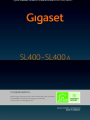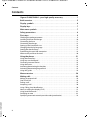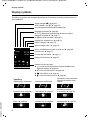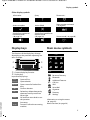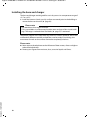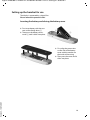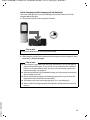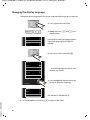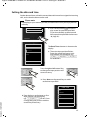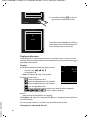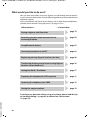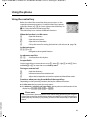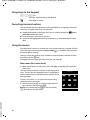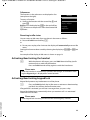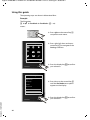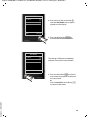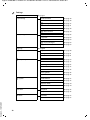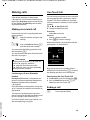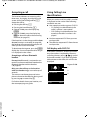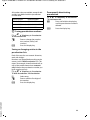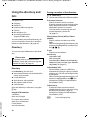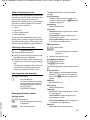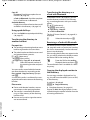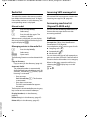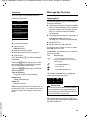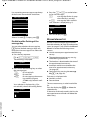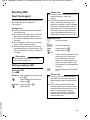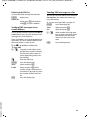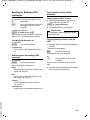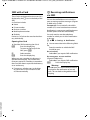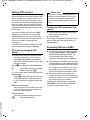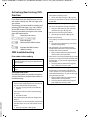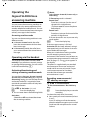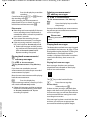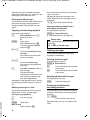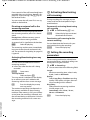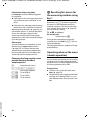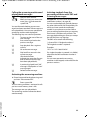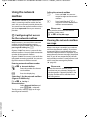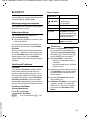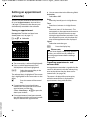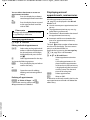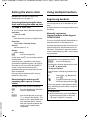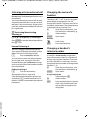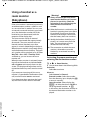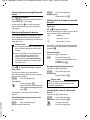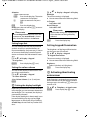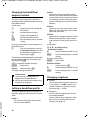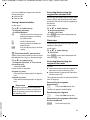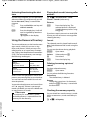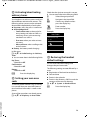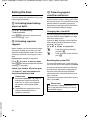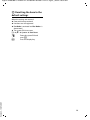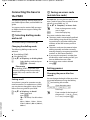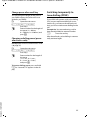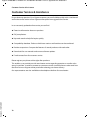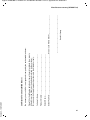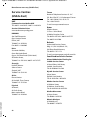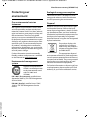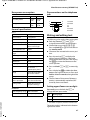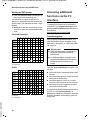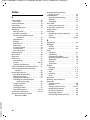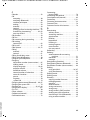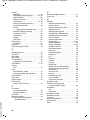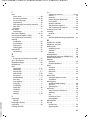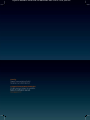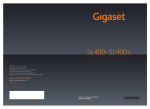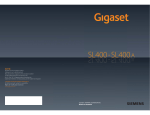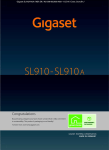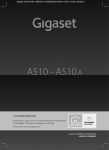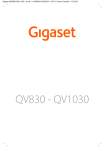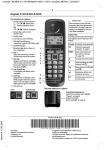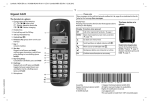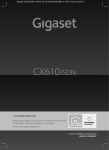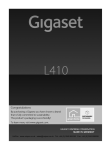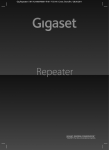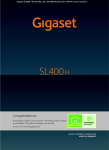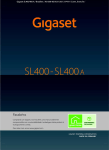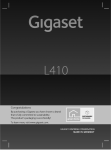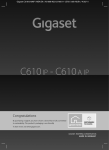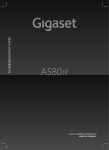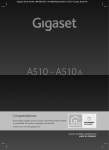Download Gigaset SL400/SL400A – your high
Transcript
Gigaset SL400/400 A / IM-MEA EN / A31008-M2103-A601-3-UZ19 / Cover_front.fm /
Congratulations
By purchasing a Gigaset, you have chosen a brand that is fully committed
to sustainability. This product’s packaging is eco-friendly!
To learn more, visit www.gigaset.com.
Gigaset SL400/400 A / IM-MEA EN / A31008-M2103-A601-3-UZ19 / Cover_front.fm /
Gigaset SL400/400 A / IM-MEA EN / A31008-M2103-A601-3-UZ19 / introduction.fm / 03.03.2011
Gigaset SL400/SL400A – your high-quality accessory
Congratulations, you are holding the slimmest and smallest Gigaset there has ever been. This
phone sets new standards with its high-quality genuine metal frame and metal keypad, 1.8´´
TFT colour display and incorporated functions. Your Gigaset can do a lot more than just make
calls:
Bluetooth® and mini USB
Connect your handset to a PC or headset using a mini USB (¢ page 19) or Bluetooth®
(¢ page 65).
Directory for up to 500 vCards – calendar and appointments
Save phone numbers and other data to the directory (¢ page 34). Enter appointments and
birthdays in the calendar and set reminders (¢ page 58).
Large font
Increase readability of call lists and the directory (¢ page 69).
Customise
Assign personal caller display pictures (¢ page 34), view your personal pictures as a screensaver slide show (¢ page 68) or change the colour scheme of the display (¢ page 69).
Choose from a selection of ringtones specially composed for your SL400 or load your own
(¢ page 71).
If you don't (always) want it to ring
Make the most of the silent alert (¢ page 71), the time control for calls (¢ page 71) or
ensure that all calls with a withheld number are not signalled (¢ page 71).
Other practical information
Synchronise the directory of an existing Gigaset handset (¢ page 36), use the quick dial
function (¢ page 36), adapt your Gigaset to suit your handsfree requirements (¢ page 70)
and adjust the brightness of your keypad to suit you (¢ page 69). Skip back five seconds
when listening to answering machine messages to repeat the last section (¢ page 52).
Environment
Gigaset Green Home — Be environmentally aware when using your phone. Details about our
ECO DECT products can be found at www.gigaset.com/service.
Further information on your phone can be found at
www.gigaset.com/gigasetSL400.
After purchasing your Gigaset phone, please register it at
www.gigaset.com/service – this will ensure any questions you may have or warranty services
you request are dealt with even faster!
Version 4, 16.09.2005
Have fun using your new phone!
1
Gigaset SL400/400 A / IM-MEA EN / A31008-M2103-A601-3-UZ19 / SL400AIVZ.fm / 03.03.2011
Contents
Contents
Gigaset SL400/SL400A – your high-quality accessory . . . . . . . . . . . . . . . . 1
Brief overview . . . . . . . . . . . . . . . . . . . . . . . . . . . . . . . . . . . . . . . . . . . . . . . . . . . . . 5
Display symbols . . . . . . . . . . . . . . . . . . . . . . . . . . . . . . . . . . . . . . . . . . . . . . . . . . . 6
Display keys . . . . . . . . . . . . . . . . . . . . . . . . . . . . . . . . . . . . . . . . . . . . . . . . . . . . . . . 7
Main menu symbols . . . . . . . . . . . . . . . . . . . . . . . . . . . . . . . . . . . . . . . . . . . . . . . 7
Safety precautions . . . . . . . . . . . . . . . . . . . . . . . . . . . . . . . . . . . . . . . . . . . . . . . . . 8
First steps . . . . . . . . . . . . . . . . . . . . . . . . . . . . . . . . . . . . . . . . . . . . . . . . . . . . . . . . . 9
Checking the package contents . . . . . . . . . . . . . . . . . . . . . . . . . . . . . . . . . . . . . . . . . . . . . . . 9
Installing the base and charger . . . . . . . . . . . . . . . . . . . . . . . . . . . . . . . . . . . . . . . . . . . . . . . 10
Connecting the base . . . . . . . . . . . . . . . . . . . . . . . . . . . . . . . . . . . . . . . . . . . . . . . . . . . . . . . . . 11
Connecting the charger . . . . . . . . . . . . . . . . . . . . . . . . . . . . . . . . . . . . . . . . . . . . . . . . . . . . . . 12
Setting up the handset for use . . . . . . . . . . . . . . . . . . . . . . . . . . . . . . . . . . . . . . . . . . . . . . . 13
Changing the display language . . . . . . . . . . . . . . . . . . . . . . . . . . . . . . . . . . . . . . . . . . . . . . 16
Setting the date and time . . . . . . . . . . . . . . . . . . . . . . . . . . . . . . . . . . . . . . . . . . . . . . . . . . . . 17
Establishing the mini USB connection . . . . . . . . . . . . . . . . . . . . . . . . . . . . . . . . . . . . . . . . 19
What would you like to do next? . . . . . . . . . . . . . . . . . . . . . . . . . . . . . . . . . . . . . . . . . . . . . . 20
Using the phone . . . . . . . . . . . . . . . . . . . . . . . . . . . . . . . . . . . . . . . . . . . . . . . . . . 21
Using the control key . . . . . . . . . . . . . . . . . . . . . . . . . . . . . . . . . . . . . . . . . . . . . . . . . . . . . . . .
Using keys on the keypad . . . . . . . . . . . . . . . . . . . . . . . . . . . . . . . . . . . . . . . . . . . . . . . . . . . .
Correcting incorrect entries . . . . . . . . . . . . . . . . . . . . . . . . . . . . . . . . . . . . . . . . . . . . . . . . . .
Using the menus . . . . . . . . . . . . . . . . . . . . . . . . . . . . . . . . . . . . . . . . . . . . . . . . . . . . . . . . . . . . .
Activating/deactivating the handset . . . . . . . . . . . . . . . . . . . . . . . . . . . . . . . . . . . . . . . . . .
Activating/deactivating keypad lock . . . . . . . . . . . . . . . . . . . . . . . . . . . . . . . . . . . . . . . . . .
Using this guide . . . . . . . . . . . . . . . . . . . . . . . . . . . . . . . . . . . . . . . . . . . . . . . . . . . . . . . . . . . . .
21
22
22
22
23
23
24
Menu overview . . . . . . . . . . . . . . . . . . . . . . . . . . . . . . . . . . . . . . . . . . . . . . . . . . . 26
Making calls . . . . . . . . . . . . . . . . . . . . . . . . . . . . . . . . . . . . . . . . . . . . . . . . . . . . . . 29
Version 4, 16.09.2005
Making an external call . . . . . . . . . . . . . . . . . . . . . . . . . . . . . . . . . . . . . . . . . . . . . . . . . . . . . .
One Touch Call . . . . . . . . . . . . . . . . . . . . . . . . . . . . . . . . . . . . . . . . . . . . . . . . . . . . . . . . . . . . . . .
Ending a call . . . . . . . . . . . . . . . . . . . . . . . . . . . . . . . . . . . . . . . . . . . . . . . . . . . . . . . . . . . . . . . . .
Accepting a call . . . . . . . . . . . . . . . . . . . . . . . . . . . . . . . . . . . . . . . . . . . . . . . . . . . . . . . . . . . . . .
Using Calling Line Identification . . . . . . . . . . . . . . . . . . . . . . . . . . . . . . . . . . . . . . . . . . . . . .
Notes on calling line display (CLIP) . . . . . . . . . . . . . . . . . . . . . . . . . . . . . . . . . . . . . . . . . . . .
Using handsfree mode . . . . . . . . . . . . . . . . . . . . . . . . . . . . . . . . . . . . . . . . . . . . . . . . . . . . . . .
Switching to mute . . . . . . . . . . . . . . . . . . . . . . . . . . . . . . . . . . . . . . . . . . . . . . . . . . . . . . . . . . .
Specifying automatic network provider code (preselection) . . . . . . . . . . . . . . . . . . .
2
29
29
29
30
30
31
32
32
32
Gigaset SL400/400 A / IM-MEA EN / A31008-M2103-A601-3-UZ19 / SL400AIVZ.fm / 03.03.2011
Contents
Using the directory and lists . . . . . . . . . . . . . . . . . . . . . . . . . . . . . . . . . . . . . . . 34
Directory . . . . . . . . . . . . . . . . . . . . . . . . . . . . . . . . . . . . . . . . . . . . . . . . . . . . . . . . . . . . . . . . . . . .
Redial list . . . . . . . . . . . . . . . . . . . . . . . . . . . . . . . . . . . . . . . . . . . . . . . . . . . . . . . . . . . . . . . . . . . .
Incoming SMS message list . . . . . . . . . . . . . . . . . . . . . . . . . . . . . . . . . . . . . . . . . . . . . . . . . .
Answering machine list (Gigaset SL400A only) . . . . . . . . . . . . . . . . . . . . . . . . . . . . . . . .
Call lists . . . . . . . . . . . . . . . . . . . . . . . . . . . . . . . . . . . . . . . . . . . . . . . . . . . . . . . . . . . . . . . . . . . . .
Message key function . . . . . . . . . . . . . . . . . . . . . . . . . . . . . . . . . . . . . . . . . . . . . . . . . . . . . . . .
Missed alarms list . . . . . . . . . . . . . . . . . . . . . . . . . . . . . . . . . . . . . . . . . . . . . . . . . . . . . . . . . . . .
34
38
38
38
38
39
40
Sending SMS (text messages) . . . . . . . . . . . . . . . . . . . . . . . . . . . . . . . . . . . . . 41
Writing/sending SMS . . . . . . . . . . . . . . . . . . . . . . . . . . . . . . . . . . . . . . . . . . . . . . . . . . . . . . . .
Receiving an SMS . . . . . . . . . . . . . . . . . . . . . . . . . . . . . . . . . . . . . . . . . . . . . . . . . . . . . . . . . . . .
Reading or deleting SMS messages . . . . . . . . . . . . . . . . . . . . . . . . . . . . . . . . . . . . . . . . . . .
SMS with vCard . . . . . . . . . . . . . . . . . . . . . . . . . . . . . . . . . . . . . . . . . . . . . . . . . . . . . . . . . . . . . .
Receiving notifications via SMS . . . . . . . . . . . . . . . . . . . . . . . . . . . . . . . . . . . . . . . . . . . . . . .
Using SMS mailboxes . . . . . . . . . . . . . . . . . . . . . . . . . . . . . . . . . . . . . . . . . . . . . . . . . . . . . . . .
Setting SMS centres . . . . . . . . . . . . . . . . . . . . . . . . . . . . . . . . . . . . . . . . . . . . . . . . . . . . . . . . . .
Receiving SMS on a PABX . . . . . . . . . . . . . . . . . . . . . . . . . . . . . . . . . . . . . . . . . . . . . . . . . . . .
Activating/deactivating SMS function . . . . . . . . . . . . . . . . . . . . . . . . . . . . . . . . . . . . . . . .
SMS troubleshooting . . . . . . . . . . . . . . . . . . . . . . . . . . . . . . . . . . . . . . . . . . . . . . . . . . . . . . . .
41
44
45
46
46
47
48
48
49
49
Operating the Gigaset SL400A base answering machine . . . . . . . . . . . . 50
Operating via the handset . . . . . . . . . . . . . . . . . . . . . . . . . . . . . . . . . . . . . . . . . . . . . . . . . . . .
Activating/deactivating call screening . . . . . . . . . . . . . . . . . . . . . . . . . . . . . . . . . . . . . . . .
Setting the recording parameters . . . . . . . . . . . . . . . . . . . . . . . . . . . . . . . . . . . . . . . . . . . .
Resetting fast access for the answering machine using key 1 . . . . . . . . . . . . . . . . . .
Operating when on the move (remote operation) . . . . . . . . . . . . . . . . . . . . . . . . . . . . .
50
53
53
54
54
Using the network mailbox . . . . . . . . . . . . . . . . . . . . . . . . . . . . . . . . . . . . . . . 56
Configuring fast access for the network mailbox . . . . . . . . . . . . . . . . . . . . . . . . . . . . . . 56
Viewing the network mailbox message . . . . . . . . . . . . . . . . . . . . . . . . . . . . . . . . . . . . . . . 56
ECO DECT . . . . . . . . . . . . . . . . . . . . . . . . . . . . . . . . . . . . . . . . . . . . . . . . . . . . . . . . 57
Setting an appointment (calendar) . . . . . . . . . . . . . . . . . . . . . . . . . . . . . . . . 58
Displaying missed appointments, anniversaries . . . . . . . . . . . . . . . . . . . . . . . . . . . . . . . 59
Setting the alarm clock . . . . . . . . . . . . . . . . . . . . . . . . . . . . . . . . . . . . . . . . . . . 60
Using multiple handsets . . . . . . . . . . . . . . . . . . . . . . . . . . . . . . . . . . . . . . . . . . 60
Version 4, 16.09.2005
Registering handsets . . . . . . . . . . . . . . . . . . . . . . . . . . . . . . . . . . . . . . . . . . . . . . . . . . . . . . . . .
Deregistering handsets . . . . . . . . . . . . . . . . . . . . . . . . . . . . . . . . . . . . . . . . . . . . . . . . . . . . . .
Locating a handset ("Paging") . . . . . . . . . . . . . . . . . . . . . . . . . . . . . . . . . . . . . . . . . . . . . . . .
Changing the base . . . . . . . . . . . . . . . . . . . . . . . . . . . . . . . . . . . . . . . . . . . . . . . . . . . . . . . . . . .
Making internal calls . . . . . . . . . . . . . . . . . . . . . . . . . . . . . . . . . . . . . . . . . . . . . . . . . . . . . . . . .
Listening in to an external call . . . . . . . . . . . . . . . . . . . . . . . . . . . . . . . . . . . . . . . . . . . . . . . .
Changing the name of a handset . . . . . . . . . . . . . . . . . . . . . . . . . . . . . . . . . . . . . . . . . . . . .
Changing a handset's internal number . . . . . . . . . . . . . . . . . . . . . . . . . . . . . . . . . . . . . . .
60
61
61
61
61
63
63
63
Using a handset as a room monitor (Babyphone) . . . . . . . . . . . . . . . . . . . 64
Using Bluetooth devices . . . . . . . . . . . . . . . . . . . . . . . . . . . . . . . . . . . . . . . . . . 65
3
Gigaset SL400/400 A / IM-MEA EN / A31008-M2103-A601-3-UZ19 / SL400AIVZ.fm / 03.03.2011
Contents
Defining handset settings . . . . . . . . . . . . . . . . . . . . . . . . . . . . . . . . . . . . . . . . . 67
Quick dialling numbers and functions . . . . . . . . . . . . . . . . . . . . . . . . . . . . . . . . . . . . . . . .
Changing the display language . . . . . . . . . . . . . . . . . . . . . . . . . . . . . . . . . . . . . . . . . . . . . .
Setting the display . . . . . . . . . . . . . . . . . . . . . . . . . . . . . . . . . . . . . . . . . . . . . . . . . . . . . . . . . . .
Setting keypad illumination . . . . . . . . . . . . . . . . . . . . . . . . . . . . . . . . . . . . . . . . . . . . . . . . . .
Activating/deactivating auto answer . . . . . . . . . . . . . . . . . . . . . . . . . . . . . . . . . . . . . . . . .
Changing the handsfree/earpiece volume . . . . . . . . . . . . . . . . . . . . . . . . . . . . . . . . . . . .
Setting a handsfree profile . . . . . . . . . . . . . . . . . . . . . . . . . . . . . . . . . . . . . . . . . . . . . . . . . . .
Changing ringtones . . . . . . . . . . . . . . . . . . . . . . . . . . . . . . . . . . . . . . . . . . . . . . . . . . . . . . . . . .
Using the Resource Directory . . . . . . . . . . . . . . . . . . . . . . . . . . . . . . . . . . . . . . . . . . . . . . . . .
Activating/deactivating advisory tones . . . . . . . . . . . . . . . . . . . . . . . . . . . . . . . . . . . . . . .
Setting your own area code . . . . . . . . . . . . . . . . . . . . . . . . . . . . . . . . . . . . . . . . . . . . . . . . . .
Restoring the handset default settings . . . . . . . . . . . . . . . . . . . . . . . . . . . . . . . . . . . . . . . .
67
68
68
69
69
70
70
70
72
73
73
73
Setting the base . . . . . . . . . . . . . . . . . . . . . . . . . . . . . . . . . . . . . . . . . . . . . . . . . . 74
Activating/deactivating music on hold . . . . . . . . . . . . . . . . . . . . . . . . . . . . . . . . . . . . . . .
Activating repeater support . . . . . . . . . . . . . . . . . . . . . . . . . . . . . . . . . . . . . . . . . . . . . . . . . .
Protecting against unauthorised access . . . . . . . . . . . . . . . . . . . . . . . . . . . . . . . . . . . . . . .
Resetting the base to the default settings . . . . . . . . . . . . . . . . . . . . . . . . . . . . . . . . . . . . .
74
74
74
75
Connecting the base to the PABX . . . . . . . . . . . . . . . . . . . . . . . . . . . . . . . . . . 76
Selecting dialling mode and recall . . . . . . . . . . . . . . . . . . . . . . . . . . . . . . . . . . . . . . . . . . . .
Saving an access code (outside line code) . . . . . . . . . . . . . . . . . . . . . . . . . . . . . . . . . . . . .
Setting pauses . . . . . . . . . . . . . . . . . . . . . . . . . . . . . . . . . . . . . . . . . . . . . . . . . . . . . . . . . . . . . . .
Switching temporarily to tone dialling (DTMF) . . . . . . . . . . . . . . . . . . . . . . . . . . . . . . . .
76
76
76
77
Customer Service & Assistance . . . . . . . . . . . . . . . . . . . . . . . . . . . . . . . . . . . . 78
Manufacturer warranty (Middle East) . . . . . . . . . . . . . . . . . . . . . . . . . . . . . . 80
Service Centres (Midde East) . . . . . . . . . . . . . . . . . . . . . . . . . . . . . . . . . . . . . . 82
Questions and answers . . . . . . . . . . . . . . . . . . . . . . . . . . . . . . . . . . . . . . . . . . . . . . . . . . . . . . 83
Authorisation . . . . . . . . . . . . . . . . . . . . . . . . . . . . . . . . . . . . . . . . . . . . . . . . . . . . . . . . . . . . . . . . 84
Protecting our environment . . . . . . . . . . . . . . . . . . . . . . . . . . . . . . . . . . . . . . . 85
Appendix . . . . . . . . . . . . . . . . . . . . . . . . . . . . . . . . . . . . . . . . . . . . . . . . . . . . . . . . 86
Caring for your telephone . . . . . . . . . . . . . . . . . . . . . . . . . . . . . . . . . . . . . . . . . . . . . . . . . . . .
Contact with liquid . . . . . . . . . . . . . . . . . . . . . . . . . . . . . . . . . . . . . . . . . . . . . . . . . . . . . . . . . .
Specifications . . . . . . . . . . . . . . . . . . . . . . . . . . . . . . . . . . . . . . . . . . . . . . . . . . . . . . . . . . . . . . . .
Writing and editing text . . . . . . . . . . . . . . . . . . . . . . . . . . . . . . . . . . . . . . . . . . . . . . . . . . . . . .
86
86
86
87
Accessing additional functions via the PC interface . . . . . . . . . . . . . . . . . 88
Accessories . . . . . . . . . . . . . . . . . . . . . . . . . . . . . . . . . . . . . . . . . . . . . . . . . . . . . . . 90
Mounting the base on the wall . . . . . . . . . . . . . . . . . . . . . . . . . . . . . . . . . . . . 93
Version 4, 16.09.2005
Index . . . . . . . . . . . . . . . . . . . . . . . . . . . . . . . . . . . . . . . . . . . . . . . . . . . . . . . . . . . . 94
4
Gigaset SL400/400 A / IM-MEA EN / A31008-M2103-A601-3-UZ19 / overview.fm / 03.03.2011
Brief overview
1
2
3
4
5
17
16
i
Ã
1
2
V
6
07:15
INT 1
05 Apr
7
Calls
8
9
10
Calendar
3
15
14
4
13
5
11
12
12
13
11
6
10
7
9
14
15
16
8
17
Base
¢
Display in idle status
page 18)
Battery charge status (
Display keys (
page 7)
page 39)
Message key (
Access to call and message lists;
Flashes: new message or new call
End call key, On/Off key
End call, cancel function, go back one menu
level (press briefly), back to idle status (press
and hold), activate/deactivate handset (press
and hold in idle status)
Hash key
Keypad lock on/off (press and hold in idle status);
toggles between upper/lower case and digits
page 32)
Mute key (
Mute the microphone
Mini USB port (
page 19)
Microphone
Recall key
- Recall
- Insert a dialling pause (press and hold)
Star key
Ringtone on/off (press and hold);
with an open connection: switch between
pulse dialling/tone dialling (press briefly);
text input: open table of special characters
Key 1
Dial answering machine (SL400A only)/network mailbox (press and hold)
Talk key
Flashes: incoming call;
Accept a call; open redial list (press briefly);
start dialling (press and hold)
Handsfree key
Switch between earpiece and handsfree mode
Control key (
page 21)
Signal strength (
page 18)
page 57) activated
Green: Eco Mode (
Answering machine icon (SL400A only)
Answering machine switched on;
Flashes: answering machine is recording a
message or is being operated by another internal party
¢
¢
¢
¢
¢
¢
¢
Registration/
Paging key
page 61)
(
Version 4, 16.09.2005
¢
5
Gigaset SL400/400 A / IM-MEA EN / A31008-M2103-A601-3-UZ19 / overview.fm / 03.03.2011
Display symbols
Display symbols
The following symbols are displayed dependent on the settings and the operating status of
your telephone:
Signal strength i(¢ page 57)
or ECO Mode+ icon ¼ (¢ page 57)
Answering machine activated (SL400A only)
Bluetooth activated (¢ page 66)
or ô/ õ (Bluetooth headset/data device) connected
Ringtone switched off (¢ page 71)
or ñalert tone activated (¢ page 71)
Keypad lock switched on (¢ page 23)
i
»
Ã
¼ 08:00
Battery charging (¢ page 18)
Battery charge status (¢ page 18)
ó ˝
V
07:15
INT 1
05 Apr
Ã
™
¾
02
10
09
08
Calls
Calendar
Alarm switched on and wake-up time set (¢ page 60)
Current time (¢ page 17)
Current day and month (¢ page 17)
Name of the handset (¢ page 63)
Number of new messages:
u à on the answering machine (Gigaset SL400A only)/
network mailbox (¢ page 39)
u ™ in the missed calls list (¢ page 39)
u ¾ in the SMS list (¢ page 44)
u in the missed alarms list (¢ page 40)
Establishing a connection
Connection established
Connection cannot be established or connection interrupted
External call (¢ page 30)
Internal call (¢ page 61)
Answering machine
is recording (¢ page 50)
Alarm (¢ page 60)
Anniversary (¢ page 58)
Appointment (¢ page 58)
Signalling
z
Version 4, 16.09.2005
Ø«Ú
ØìÚ
6
W
ØåÚ
ØðÚ
X
ØþÚ
ØáÚ
Gigaset SL400/400 A / IM-MEA EN / A31008-M2103-A601-3-UZ19 / overview.fm / 03.03.2011
Display symbols
Other display symbols
Information
Query
Action complete
Action failed
Room monitor activated
(¢ page 64)
Switch from earpiece to
handsfree mode
(¢ page 32)
Switch from handsfree to
earpiece mode
(¢ page 32)
Snooze mode (¢ page 60)
Ð
‰
¶
°
Main menu symbols
The functions of the display keys change
depending on the particular operating situation. Example:
Save
2
1
2
1 Current display key function
2 Display keys
Version 4, 16.09.2005
Á
Œ
Display keys
Back
Û
À
‹
1
Please wait...
Important display keys:
Calls
Open call lists.
Calendar
Open calendar.
Options
Open a menu for further functions.
OK
Confirm selection.
Û
Delete key: delete character by
character/word by word from
left to right.
Back
Go back one menu level or cancel operation.
Save
Save entry.
à
Forward a call to the answering
machine.
SMS
·
Ê
á
ò
Ë Ì
 Ï
Back
·
ò
É
Ê
Ë
Ì
á
Â
Ï
É
OK
Resource Directory
Bluetooth
Additional Features
Call Lists
SMS
Voice Mail
Organizer
Directory
Settings
Information on using the menus
(¢ page 22)
Menu overview (¢ page 26)
7
Gigaset SL400/400 A / IM-MEA EN / A31008-M2103-A601-3-UZ19 / security.fm / 03.03.2011
Safety precautions
Warning
Be sure to read this user guide and the safety precautions before using your telephone.
Explain their content and the potential hazards associated with using the telephone to your
children.
$
Use only the power adapter supplied, as indicated on the underside of the base.
Use only rechargeable batteries that correspond to the specification provided on
page 86, as this could otherwise result in significant health risks and personal injury. .
Using your telephone may affect nearby medical equipment. Be aware of the technical conditions in your particular environment, e.g., doctor's surgery.
If you use a medical device (e.g., a pacemaker), please contact the device manufacturer. They will be able to advise you regarding the susceptibility of the device to
external sources of high frequency energy. Please refer to the "Appendix" chapter for
the specifications of this Gigaset product.
Do not hold the rear of the handset to your ear when it is ringing or when handsfree
mode is activated. Otherwise you risk serious and permanent damage to your hearing.
Your Gigaset is compatible with the majority of digital hearing aids on the market.
However, perfect function with all hearing aids cannot be guaranteed.
The handset may cause interference in analogue hearing aids (humming or whistling) or cause them to overload. If you require assistance, please contact the hearing
aid supplier.
Do not install the base or charger in bathrooms or shower rooms. The base and
charger are not splashproof (¢ page 86).
Do not use your phone in environments with a potential explosion hazard (e.g., paint
shops).
ƒ
If you give your Gigaset to a third party, make sure you also give them the user guide.
Remove faulty bases from use or have them repaired by our Service, as they could
interfere with other wireless services.
Please note
Version 4, 16.09.2005
u Not all of the functions described in this user guide are available in all countries.
u The device cannot be used in the event of a power failure. It is also not possible to trans-
mit emergency calls.
8
Gigaset SL400/400 A / IM-MEA EN / A31008-M2103-A601-3-UZ19 / starting.fm / 03.03.2011
First steps
Checking the package contents
1
4
2
3
5
7
6
8
Version 4, 16.09.2005
J
9
K
1 One Gigaset SL400/SL400A base
2 One base cover stand
3 One power adapter for the base
4 One Gigaset handset
5 One battery
6 One battery cover
7 One belt clip
8 One charger
9 One power adapter for the charger
J One phone cord
K One user guide
9
Gigaset SL400/400 A / IM-MEA EN / A31008-M2103-A601-3-UZ19 / starting.fm / 03.03.2011
Installing the base and charger
The base and charger are designed for use in dry rooms in a temperature range of
+5°C to +45°C.
¤ Install the base on a level, non-slip surface at a central point in the building or
mount the base on the wall (¢ page 93).
Please note
Pay attention to the range of the base.
This is up to 300 m in unobstructed outdoor areas and up to 50 m inside buildings. The range is reduced when Eco Mode (¢ page 57) is activated.
The phone's feet do not usually leave any marks on surfaces. However, due to the
multitude of different varnishes and polishes used on today's furnishings, the
occurrence of marks on the surfaces cannot be completely ruled out.
Please note:
u Never expose the telephone to the influence of heat sources, direct sunlight or
other electrical devices.
Version 4, 16.09.2005
u Protect your Gigaset from moisture, dust, corrosive liquids and fumes.
10
Gigaset SL400/400 A / IM-MEA EN / A31008-M2103-A601-3-UZ19 / starting.fm / 03.03.2011
Connecting the base
¤ Connect power adapter 1 and
1
phone jack 2 to the base and
place the cables in the cable
recesses.
2
¤ Place the cover in the notches on the
back of the base and click into place
(not if mounting on the wall).
¤ First connect the power
3
1
4
1
adapter 3.
¤ Then connect the phone
jack 4.
Please note:
u The power adapter must always be connected, as the phone will not operate
without a mains connection.
u Use only the power adapter and phone cord supplied. Pin connections on tele-
Version 4, 16.09.2005
phone cables can vary (pin connections ¢ page 87).
11
Gigaset SL400/400 A / IM-MEA EN / A31008-M2103-A601-3-UZ19 / starting.fm / 03.03.2011
Connecting the charger
2
¤ Connect the flat plug from the
1
power adapter 1.
¤ Plug the power adapter into the
plug socket 2.
4
To disconnect the plug from the charger,
press the release button 3 and
disconnect the plug 4.
Version 4, 16.09.2005
3
12
Gigaset SL400/400 A / IM-MEA EN / A31008-M2103-A601-3-UZ19 / starting.fm / 03.03.2011
Setting up the handset for use
The display is protected by a plastic film.
Please remove the protective film!
Inserting the battery and closing the battery cover
¤ First insert battery with the con¤
tact surface facing down a.
Then press the battery downwards b until it clicks into place.
b
a
¤ First, align the protrusions
Version 4, 16.09.2005
¤
on the side of the battery
cover with the notches on
the inside of the casing.
Then press the cover until it
clicks into place.
13
Gigaset SL400/400 A / IM-MEA EN / A31008-M2103-A601-3-UZ19 / starting.fm / 03.03.2011
To reopen the battery cover to replace the battery:
¤ Remove the belt clip
(if attached).
¤ Insert your fingernail into the
notch at the bottom of the
casing and pull the battery
cover upwards.
To change the battery, insert
your fingernail into the notch in
the casing and pull the battery
upwards.
Attaching the belt clip
Version 4, 16.09.2005
The handset has notches on each side to attach the belt clip.
¤ To attach — press the belt clip onto
the back of the handset so that the
protrusions on the belt clip engage
with the notches.
¤ To remove — press the centre of the
belt clip firmly with your right thumb,
push the fingernail of your left index
finger up between the clip and the
housing and pull the clip in an upward
direction.
14
Gigaset SL400/400 A / IM-MEA EN / A31008-M2103-A601-3-UZ19 / starting.fm / 03.03.2011
Initial charging and discharging of the batteries
The correct charge status can only be displayed once the battery is first fully
charged and discharged.
¤ Charge the handset in the charger for 3 hours.
3hours
Please note
Only place the handset in the designated charger.
¤ After charging, remove the handset from the charger and only replace it when
the battery is fully discharged.
Please note
u Each handset is registered with the base at the factory. You do not need to
u
u
Version 4, 16.09.2005
u
u
register the handset again. If you wish to use your handset with a different
base or use further handsets with your base, you will need to register the
handset manually (¢ page 60).
After the initial battery charge and discharge, you may place your handset in
the base after every call.
Always repeat the charging and discharging procedure if you remove the
battery from the handset and reinsert them.
The battery may warm up during charging. This is not dangerous.
After a while, the charge capacity of the battery will decrease for technical
reasons.
15
Gigaset SL400/400 A / IM-MEA EN / A31008-M2103-A601-3-UZ19 / starting.fm / 03.03.2011
Changing the display language
Change the display language if you do not understand the language currently set.
¤ Press right on the control key.
O5
±
Ø
Deutsch
English
±
Francais
±
It li
¤ Slowly press keys O and 5 one
after the other.
The display for setting languages appears.
The current language (e.g. English) is
selected.
¤ Press down on the control key s ...
±
Ø
Deutsch
English
±
Francais
±
Italiano
Espanol
Back
x
±
... until the language you wish to use is
marked, e.g., French.
Select
¤ Press the right key directly below the
display to select this language.
Deutsch
English
Francais
It li
±
±
Ø
±
The selection is marked with Ø.
Version 4, 16.09.2005
¤ Press and hold the end call key a to return to idle status.
16
Gigaset SL400/400 A / IM-MEA EN / A31008-M2103-A601-3-UZ19 / starting.fm / 03.03.2011
Setting the date and time
Set the date and time so that the correct date and time can be assigned to incoming
calls, and so that the alarm can be used.
Please note
Depending on your network provider, the date and time may be displayed automatically.
¤ Press the key below §Time§ on the disCalls
play screen to open the input field.
(If you have already set the time and
date, open the input field via the menu
¢ page 28.)
Time
Date/Time
The Date/Time submenu is shown on the
display.
¤ The active input position flashes.
Enter day, month and year as an 8digit number via the keypad, e.g.,
Q4Q42Q
for 04/04/2011.
Date:
01.03.2011
Time:
00:00
Back
Save
Press the right or left control key
to change the input position and
correct an entry.
¤ Press down on the control key to switch
to the time input field.
Date/Time
Date:
Version 4, 16.09.2005
¤ Enter the hours and minutes as four
digit numbers via the keypad,
e.g., QM
5 for 07:15 am.
Change the input position with the
control key if necessary.
04.04.2011
Time:
00:00
Back
Save
17
Gigaset SL400/400 A / IM-MEA EN / A31008-M2103-A601-3-UZ19 / starting.fm / 03.03.2011
Back
Save
¤ Press the key below §Save§ on the display screen to confirm your entry.
Date/Time
‰
Saved
The display shows Saved. You will hear a
confirmation tone and the handset will
automatically return to idle status.
Display in idle status
Once the phone is registered and the time set, the idle status is shown as in this
example. If the answering machine is activated, the answering machine icon à is
displayed in the header.
Displays
Version 4, 16.09.2005
u Reception between the base and the handset:
iÃ
V
07:15
– Good to poor: Ð i Ñ Ò
INT 1
04 Apr
– No reception: |
Green: Eco Mode (¢ page 57) activated
u Battery charge status:
– { white: charged over 66%
– { white: charged between 33% and 66%
Calls
Calendar
– y white: charged between 10% and 33%
– y red: charged below 10%
– y flashes red: battery almost empty (less than 10-minutes talktime)
– xy xy x{ x{ white: battery charging
u INT 1
Internal name of the handset (¢ page 63)
If Eco Mode+ (¢ page 57) is activated, the ¼ icon is displayed in the top left corner of the display.
Your answering machine is set with a pre-recorded announcement.
Your phone is now ready for use!
18
Gigaset SL400/400 A / IM-MEA EN / A31008-M2103-A601-3-UZ19 / starting.fm / 03.03.2011
Establishing the mini USB connection
The mini USB connection is on the
underside of your Gigaset handset.
Connecting the headset with jack connectors
You can connect the headset with a 2.5 mm jack connector using the USB-to-jack
adapter (available from Service).
See the relevant product page at www.gigaset.com for information on recommended headsets.
The headset volume corresponds to the settings for the earpiece volume.
Connecting the USB data cable
Version 4, 16.09.2005
You can connect a standard USB data cable with a USB mini-B connector to synchronise your handset with a PC. To use this function, the Gigaset QuickSync software must be installed (¢ page 88).
19
Gigaset SL400/400 A / IM-MEA EN / A31008-M2103-A601-3-UZ19 / starting.fm / 03.03.2011
What would you like to do next?
Now you have successfully set up your Gigaset, you will certainly want to adapt it
to your personal requirements. Use the following guide to quickly locate the most
important subjects.
If you are unfamiliar with menu-driven devices such as other Gigaset telephones,
read the section entitled "Using the phone" (¢ page 21) first.
Information on ...
Setting ringtones and silent alert
Recording your own announcement for the
answering machine
Using Bluetooth devices
Connecting the phone to the PC
Registering existing Gigaset handsets to a base
Transferring directory entries from existing Gigaset
handsets to new handset(s)
Setting Eco Mode / Eco Mode+
Preparing the telephone for SMS reception
Operating the telephone on a PABX
Setting the earpiece volume
g page 70
... is located here.
g page 50
g page 65
g page 88
g page 60
g page 36
g page 57
g page 41
g page 76
g page 70
Version 4, 16.09.2005
If you have any questions about using your phone, please read the tips
on troubleshooting (¢ page 83) or contact our Service team
(¢ page 78).
20
Gigaset SL400/400 A / IM-MEA EN / A31008-M2103-A601-3-UZ19 / starting.fm / 03.03.2011
Using the phone
Using the control key
Below, the side of the control key that you must press in the
respective operating situation is marked in black (top, bottom,
right, left, centre), e.g., v for "press right on the control key" or
w for "press the centre of the control key".
The control key has a number of different functions:
When the handset is in idle status
s
v
u
t
Open the directory.
Open the main menu.
Open the list of handsets.
Call up the menu for setting the handset's call volume (¢ page 70).
In the main menu
t, s, v or u
Navigate to the required function.
In submenus and lists
t/s
Scroll up/down line by line.
In input fields
Use the control key to move the cursor up t, down s, right v or left u. Press
and hold v or u to move the cursor word by word.
During an external call
s
u
t
Open the directory.
Initiate an internal consultation call.
Adjust the loudspeaker volume for earpiece and handsfree mode.
Functions when pressing the middle of the control key
Depending on the operating situation, the key has different functions.
u In idle status the key opens the main menu.
u In submenus, selection and input fields, the key takes on the function of the
display keys §OK§, §Yes§, §Save§, §Select§ or §Change§ .
Please note
Version 4, 16.09.2005
These instructions demonstrate the main menu being opened by pressing the
right of the control key and functions being actuated by pressing the appropriate display key. However, if you prefer, you can use the control key as described
above.
21
Gigaset SL400/400 A / IM-MEA EN / A31008-M2103-A601-3-UZ19 / starting.fm / 03.03.2011
Using keys on the keypad
c / Q / * etc.
Press the matching key on the handset.
~
Enter digits or letters.
Correcting incorrect entries
You can correct incorrect characters in the input fields by navigating to the incorrect entry using the control key. You can then:
u Delete the character to the right of the cursor with the display key Ñ (press
and hold to delete the word)
u Insert characters at the cursor position
u Overwrite the highlighted (flashing) character, e.g., when entering time and
date.
Using the menus
Your telephone's functions are accessed using a menu that has a number of levels.
The menu view can be expanded (expert mode •) or simplified. Expert mode is
the active default setting.
Settings or functions that are only available in expert mode are marked in these
instructions by the • icon.
Changing the menu view and menu overview (¢ page 26).
Main menu (first menu level)
¤ When the handset is in idle status, press the right control key v to open the
Version 4, 16.09.2005
main menu.
The main menu functions are shown in the display with
icons. The icon for the selected function is highlighted
and the name of the associated function appears in the
display header.
To access a function, i.e., to open the corresponding
submenu (next menu level):
¤ Use the control key p to select the required function and press the display key §OK§.
Briefly press the display key §Back§ or the end call key
a to revert back to idle status.
22
·
Ê
á
Back
Settings
ò
É
Â
Ï
Ë Ì
OK
Gigaset SL400/400 A / IM-MEA EN / A31008-M2103-A601-3-UZ19 / starting.fm / 03.03.2011
Submenus
The functions in the submenus are displayed as lists
(example on the right).
To access a function:
¤ Scroll to the function with the control key q and
press §OK§.
Briefly press the display key §Back§ or the end call key
a to return to the previous menu level/cancel the
operation.
Settings
Date/Time
Audio Settings
Display + Keypad
Language
Registration
Back
OK
Reverting to idle status
You can revert to idle status from anywhere in the menu as follows:
¤ Press and hold the end call key a.
or:
¤ Do not press any key: after 2 minutes the display will automatically revert to idle
status.
Settings that have not been saved by selecting the display keys §OK§, §Yes§ or §Save§ are
lost.
An example of the display in idle status is shown on page 18.
Activating/deactivating the handset
a
With the phone in idle status, press and hold the end call key (confirmation tone) to switch off the handset.
Press and hold the end call key again to switch the handset on.
Please note
When the handset is switched on or placed in the charger, an animation showing the Gigaset logo is displayed for several seconds.
Activating/deactivating keypad lock
Keypad lock prevents any inadvertent use of the phone.
#
Press and hold the hash key in idle status to activate or deactivate keypad lock. You will hear the confirmation tone.
If keypad lock is activated, you will see a message when you press a key.
Keypad lock deactivates automatically when you receive a call. It is reactivated
when the call is finished.
Please note
Version 4, 16.09.2005
When keypad lock is active, you cannot even call emergency numbers.
23
Gigaset SL400/400 A / IM-MEA EN / A31008-M2103-A601-3-UZ19 / starting.fm / 03.03.2011
Using this guide
The operating steps are shown in abbreviated form.
Example:
The illustration:
v ¢ Ï ¢ Eco Mode ¢ Eco Mode+ (³ = on)
means:
¤ Press right on the control key v
to open the main menu.
·
Settings
Ê
ò
É
Â
Ï
¤ Press right, left, down and up on
control key p to navigate to the
Settings submenu.
Ë Ì
á
Back
OK
¤ Press the display key §OK§ to confirm
your selection.
Settings
Registration
¤ Press down on the control key s
Telephony
until the Eco Mode menu option
appears on the display.
System
Menu View
Eco Mode
Back
OK
¤ Press the display key §OK§ to confirm
Version 4, 16.09.2005
your selection.
24
Gigaset SL400/400 A / IM-MEA EN / A31008-M2103-A601-3-UZ19 / starting.fm / 03.03.2011
Eco Mode
³
´
Eco Mode
Eco Mode+
Back
¤ Press down on the control key s
until the Eco Mode+ menu option
appears on the display.
Change
¤ Press the display key §Change§ to
activate/deactivate the function.
Eco Mode
Eco Mode
Eco Mode+
Back
³
³
The change is effective immediately
and does not need to be confirmed.
Change
¤ Press the key below §Back§ on the dis-
Version 4, 16.09.2005
play screen to jump back to the previous menu level.
or
Press and hold the end call key a
to return to idle status.
25
Gigaset SL400/400 A / IM-MEA EN / A31008-M2103-A601-3-UZ19 / menuetree.fm / 03.03.2011
Menu overview
Setting simplified or expert mode
The menu view can be expanded (expert mode •) or simplified. Expert mode is the active
default setting. Menu options that are only available in expert mode are marked with the •
icon.
To change these settings:
Select v ¢ Ï ¢ Menu View ¢ Simplified or Complete (expert mode) ¢ §Select§ (the
active mode is marked with Ø)
Open the main menu: press v when the phone is in idle mode.
· Resource Directory
Screensavers
Caller Pictures
Sounds
Capacity
ò Bluetooth
Activation
Search for Headset
Search Data Device
Known Devices
Own Device
É Additional Features
Room Monitor
One Touch Call
Ê Call Lists
All Calls
Outgoing Calls
Accepted Calls
Missed Calls
Ë SMS
¢ page 72
¢ page 72
¢ page 72
¢ page 72
¢ page 66
¢ page 66
¢ page 66
¢ page 66
¢ page 67
¢ page 64
¢ page 29
¢ page 38
¢ page 38
¢ page 38
¢ page 38
You have activated an SMS mailbox (general or private) without a PIN
New SMS
Incoming
Version 4, 16.09.2005
Draft
26
¢ page 41
¢ page 44
¢ page 42
Gigaset SL400/400 A / IM-MEA EN / A31008-M2103-A601-3-UZ19 / menuetree.fm / 03.03.2011
You have activated an SMS mailbox with a PIN or 2-3 mailboxes
Mailbox
New SMS
Incoming
Draft
Mailbox 1
Mailbox 2
Mailbox 3
•
New SMS
Incoming
Draft
Settings
Service Centres
SMS Mailboxes
Notification
Ì Voice Mail
Play Messages ***
Play Messages **
Status Report
¢ page 56
¢ page 56
¢ page 50
Network Mailbox *
Answ. Machine *
Activation **
Announcements **
¢ page 50
Rec. Announcement **
Play Announcement **
Del. Announcement **
•
•
•
•
Recordings **
Call Screening **
Network Mailbox
Set Key 1 **
•
•
•
Rec. Advisory Msg. **
Play Advisory Msg. **
Del. Advisory Msg. **
¢ page 53
¢ page 53
¢ page 56
Network Mailbox
Answer Machine
¢ page 41
¢ page 44
¢ page 42
¢ page 41
¢ page 44
¢ page 42
¢ page 48
¢ page 47
¢ page 46
¢ page 42
¢
¢ page 50
¢ page 50
¢ page 50
¢ page 50
¢ page 51
¢ page 51
¢ page 56
¢ page 56
* Only if the number is entered in the network mailbox (
page 56)
** Base with answering machine only
*** Base without answering machine and number of network mailbox is already entered
á Organizer
Calendar
Alarm Clock
Version 4, 16.09.2005
Missed Alarms
 Directory
¢ page 58
¢ page 60
¢ page 59
¢ page 34
27
Gigaset SL400/400 A / IM-MEA EN / A31008-M2103-A601-3-UZ19 / menuetree.fm / 03.03.2011
Ï Settings
Date/Time
Audio Settings
¢ page 17
Handset Volume
Handsfree Profiles
•
Advisory Tones
Silent Alert
Ringtones(Handset)
•
Display + Keypad
Music on hold
Screensaver
Large Font
Colour Schemes
•
Display Backlight
Keypad Illumination
Language
Registration
¢ page 68
Register Handset
De-reg. Handset
•
Select Base
Telephony
Auto Answer
Area Codes
Listening In
Preselection
Access Code
Dialling Mode
•
Recall
System
Handset Reset
Base Reset
Repeater Mode
System PIN
Menu View
Simplified
Complete
Eco Mode
Eco Mode
Version 4, 16.09.2005
Eco Mode+
28
¢ page 70
¢ page 70
¢ page 73
¢ page 71
¢ page 70
¢ page 74
¢ page 68
¢ page 69
¢ page 69
¢ page 69
¢ page 69
¢ page 60
¢ page 61
¢ page 61
¢ page 69
¢ page 73
¢ page 63
¢ page 32
¢ page 76
¢ page 76
¢ page 76
¢ page 73
¢ page 75
¢ page 74
¢ page 74
¢ page 26
¢ page 26
¢ page 57
¢ page 57
Gigaset SL400/400 A / IM-MEA EN / A31008-M2103-A601-3-UZ19 / telefony.fm / 03.03.2011
Making calls
If the display backlight is deactivated
(¢ page 69), it can be reactivated by pressing any key. Digit keys appear on the display
for pre-dialling; all other keys do not have
any further functions.
Making an external call
External calls are calls using the public telephone network.
~ c Enter the number and press the
talk key.
or:
c ~ Press and hold the talk key c
and then enter the number.
You can cancel the dialling operation with
the end call key a.
You are shown the duration of the call while
the call is in progress.
Please note
Dialling with the directory (¢ page 34),
call list (¢ page 38), redial list
(¢ page 38) and automatic redial
(¢ page 38) saves you from repeatedly
keying in phone numbers.
Continuing a call on a Bluetooth
headset
Version 4, 16.09.2005
Prerequisite: Bluetooth is activated; a connection has been established between the
Bluetooth headset and the handset
(¢ page 66).
Press the talk key on the headset; it may take
up to 5 seconds to establish a connection to
the handset.
The menu to set the earpiece and microphone volume can be called up during a call
by pressing up on the control key t.
For further details about your headset, see
the accompanying user guide.
One Touch Call
You can set up your phone in such a way that
pressing any key dials a previously stored
number. This allows children, for example,
who cannot enter a number, to call a certain
number.
v ¢ É ¢ One Touch Call
¤ Change multiple line input:
Activation:
Select On to activate.
Alarm to:
Enter or change number.
¤ Press §Save§ to save the settings.
When the function is activated, the idle display appears as shown below:
i
Ã
V
07:15
INT 1
”
22 Oct
OneTouchCall active
0891234567
OFF
By pressing any key the saved number is
dialled. Press the end call key a, to cancel
the dialling operation or to end the call.
Deactivating the One Touch Call
¤ In idle status, press the display key §OFF§ .
¤ Press and hold the hash key #, to
deactivate the One Touch Call.
Ending a call
a
Press the end call key.
29
Gigaset SL400/400 A / IM-MEA EN / A31008-M2103-A601-3-UZ19 / telefony.fm / 03.03.2011
Accepting a call
The handset indicates an incoming call in
three ways: by ringing, by a display on the
screen and by the flashing talk key c.
Accept the call by:
¤ Pressing the talk key c.
¤ Pressing the handsfree key d.
¤ Gigaset SL400: press the display key
§Accept§.
¤ Gigaset SL400A: press the display key
Ô to divert the call to the answering
machine (¢ page 53).
If the handset is in the charger and the Auto
Answer function is activated (¢ page 69),
the handset will automatically accept a call
when you lift it out of the cradle.
To deactivate the ringtone, press the §Silence§
display key. You can accept the call as long as
it is displayed on the screen.
Accepting a call on a Bluetooth
headset
Version 4, 16.09.2005
Prerequisite: Bluetooth is activated; a connection has been established between the
Bluetooth headset and the handset
(¢ page 66).
Only press the talk key on the headset
when the headset rings; it can take up to 5
seconds.
The menu to set the earpiece and microphone volume can be called up during a call
by pressing up on control key t.
For further details about your headset, see
the accompanying user guide.
30
Using Calling Line
Identification
When you receive a call, the caller's number
is displayed on the screen if the following
conditions are met:
u Your network provider supports CLIP, CLI.
– CLI (Calling Line Identification): the
caller's number is transmitted.
– CLIP (Calling Line Identification Presentation): the caller's number is displayed.
u You have requested CLIP from your network provider.
u The caller has requested CLI from the network provider.
Call display with CLIP/CLI
If the caller's number is saved in your directory, the number is replaced by the corresponding directory entry (ä/ k/ l symbol
and name/number). If you have assigned a
caller picture to that caller, this will also be
displayed.
Ø«Ú
ä1234567890
Accept
Silence
Gigaset SL400
1
2
3
Gigaset SL400/400 A / IM-MEA EN / A31008-M2103-A601-3-UZ19 / telefony.fm / 03.03.2011
or
Ø«Ú
ä1234567890
à
Gigaset SL400A
1
2
3
Silence
1 Ringtone icon
2 ä/ k/ l symbol from directory
3 Number or name of caller
The following is displayed in place of the
number:
u External, if no number is transmitted.
u Unavailable, if the caller has not
arranged Calling Line Identification.
Please note
The ringtone can be switched off for
unknown calls (calls with Calling Line
Identification restricted) (¢ page 71).
Notes on calling line display
(CLIP)
By default, the number of the caller is shown
in the display of your Gigaset telephone. You
do not have to make any other settings on
your Gigaset telephone.
However, if the caller's number is not
displayed, this can be due to the
following:
Is your telephone connected via a
PABX/gateway?
You can establish this by checking for an
additional device connected between your
telephone and house connection, e.g., a
PABX, gateway etc. In most cases, simply
resetting this device will remedy the situation:
¤ Briefly disconnect the mains plug of your
PABX. Re-insert the plug and wait for the
device to restart.
If the caller number is still not
displayed:
¤ Check the CLIP settings of your PABX and
activate this function if necessary. In the
user guide for the device, search for the
term "CLIP" (or an alternative term such
as "calling line identification", "phone
number transmission", "caller ID", ...).
If necessary, contact the device manufacturer.
If this does not resolve the problem, it is possible that your network provider does not
the CLIP service for this number.
Have you ordered the calling line
display service from your network
provider?
¤ Check whether your provider supports
calling line display (CLIP) and that the
function has been activated for you. If
necessary, contact your provider.
Additional information on this subject can
be found on the Gigaset homepage at:
www.gigaset.com/service
u You have not ordered CLIP from your net-
work provider or
u Your telephone is connected via a PABX
Version 4, 16.09.2005
or a router with an integrated PABX (gateway) that does not transmit all information.
31
Gigaset SL400/400 A / IM-MEA EN / A31008-M2103-A601-3-UZ19 / telefony.fm / 03.03.2011
Using handsfree mode
Switching to mute
In handsfree mode, instead of holding the
handset to your ear you can put it down, for
example on the table in front of you. This
allows others to participate in the call.
You can set various handsfree profiles to
optimally adapt your phone to your environment.
You can deactivate your handset's microphone during a call.
h
Press key to mute the handset.
The display shows Microphone
is off.
Press the key again to reactivate
the microphone.
Activating/deactivating handsfree
mode
Activating while dialling
~d
¤
Enter the number and press the
handsfree key.
Inform your caller before you use the
handsfree function so that the caller
knows a third party may be listening.
Switching between earpiece and
handsfree mode
d
Press the handsfree key.
During a call and when listening to the
answering machine (Gigaset SL400A only),
activate or deactivate handsfree mode.
If you wish to place the handset in the
charger during a call:
¤ Press and hold handsfree key d while
placing the handset in the base/charger
and for a further 2 seconds.
For instructions on adjusting the handsfree
volume (¢ page 70).
Please note
Version 4, 16.09.2005
If you have a headset connected, you can
switch between the headset and handsfree mode.
32
Please note
u If the telephone is muted, all keys
except the mute key h and the
end-call key a will not work.
u A connected headset will also be
muted.
Specifying automatic
network provider code
(preselection)
You can store a call-by-call number (preselection number), which is automatically
placed in front of numbers when you dial
them.
In the "With Preselection" list, specify the
access codes or the first digits of the access
codes that you wish to assign to the preselection number.
In the "No Preselection" list, enter the
exceptions to the "With Preselection" list.
Example:
Preselection No.
0999
With Preselection
08
No Preselection
081
084
Gigaset SL400/400 A / IM-MEA EN / A31008-M2103-A601-3-UZ19 / telefony.fm / 03.03.2011
All numbers that start with 08, except for 081
and 084, are dialled with the preselection
number 0999.
Phone number
07112345678
08912345678
08412345678
¢
¢
¢
Dialled number
07112345678
0999 08912345678
08412345678
• Saving preselection numbers
v ¢ Ï ¢ Telephony ¢ Preselection
¢ Preselection No.
~
§Save§
Permanently deactivating
preselection
v ¢ Ï ¢ Telephony ¢ Preselection
¢ Preselection No.
Ñ
Press and hold the display key
until the preselection number is
deleted.
§Save§
Press the display key.
Enter or change the preselection number (call-by-call
number).
Press the display key.
Saving or changing entries in the
preselection lists
Version 4, 16.09.2005
Each of the two lists can contain 20 entries,
each with 6 digits.
Numbers may be prefixed according to the
country in the "With Preselection" list. This
means, for example, that all national calls or
calls to the mobile network are automatically linked to the preselection number you
have saved previously.
v ¢ Ï ¢ Telephony ¢ Preselection
¢ With Preselection / No Preselection
s
Select entry.
~
Enter or edit the first digits of
the number.
§Save§
Press the display key.
33
Gigaset SL400/400 A / IM-MEA EN / A31008-M2103-A601-3-UZ19 / direct_charges.fm / 03.03.2011
Using the directory and
lists
The options are:
u Directory
u Redial list
u Incoming SMS message list
u Call lists
u Missed alarms list
u Answering machine list
(Gigaset SL400A only)
You can create a personalised directory for
your own handset. You can also send lists/
entries to other handsets (¢ page 36).
Directory
You can save up to 500 entries in the directory.
Please note
To quickly access a number from the
directory, (quick dial), you can assign the
number to a key (¢ page 67).
Directory
In the directory, you can save:
u Up to three numbers and associated first
names and surnames
u E-mail addresses
u Anniversaries with reminder
u VIP ringtone with VIP icon
u Caller pictures
Open the directory in idle status using the
s key.
Version 4, 16.09.2005
Length of the entries
3 numbers:
each max. 32 digits
First name and surname:
each max. 16 characters
E-mail address:
max. 64 characters
34
Saving a number in the directory
s ¢ <New Entry>
¤ You can enter data in the following fields:
First Name:/Surname:
Enter first names and/or surnames.
If you do not enter a name in either of the
fields, the phone number is saved and
displayed in place of a surname.
(For instructions on entering text and
special characters, please see
¢ page 87.)
Phone (Home):/Phone (Office):/Phone
(Mobile):
Enter a number in at least one of the
fields.
When scrolling through the directory, the
entries are highlighted by a prefixed symbol: ä/ k/ l.
E-mail:
Enter the e-mail address.
Anniversary:
Select On or Off.
With setting On:
Enter Annivers. (Date) and Anniversary
(time) and select reminder type: Anniversary (tone) (¢ page 37).
Caller Melody (VIP):
Mark a directory entry as a VIP (Very
Important Person) by assigning a specific
ringtone to it. VIP calls are recognised by
the ringtone.
When scrolling through the directory, VIP
entries are highlighted by the Æ icon.
Prerequisite: Calling Line Identification
Presentation (CLIP).
Caller Picture:
If required, select a picture to be displayed when this person calls (see "Using
the Resource Directory", page 72).
Prerequisite: Calling Line Identification
Presentation (CLIP).
§Save§
Press the display key.
Gigaset SL400/400 A / IM-MEA EN / A31008-M2103-A601-3-UZ19 / direct_charges.fm / 03.03.2011
Order of directory entries
Directory entries are generally sorted alphabetically by surname. Spaces and digits take
first priority. If only the first name was
entered in the directory, this is incorporated
into the sort order instead of the surname.
The sort order is as follows:
1. Space
2. Digits (0–9)
3. Letters (alphabetical)
4. Other characters
To get round the alphabetical order of the
entries, insert a space or a digit in front of the
first letter of the surname. These entries will
then move to the beginning of the directory.
The following functions can be selected
with q:
Display Number
To edit or add to a saved number, or to
save it as a new entry, press Ó after the
number is displayed.
Delete Entry
Delete selected entry.
Copy Entry
to Internal: Send a single entry to a handset (¢ page 36).
vCard via SMS: Send a single entry in
vCard format via SMS.
vCard via Bluetooth: Send a single entry
in vCard format via Bluetooth.
Editing entries
Selecting a directory entry
s
Open the directory.
You have the following options:
u Use s to scroll through the entries until
the required name is selected.
u Enter the first letters of the name (max. 8),
if necessary scroll to the entry with the s
key.
The directory searches for the surname. If
a surname has not been entered, the
directory searches for the first name.
Selecting from the directory
s ¢ s (Select entry)
c
Press the talk key.
(If several numbers are entered,
select the required number by
pressing rand press the talk
key c again).
The number is dialled.
Managing directory entries
Version 4, 16.09.2005
Viewing entries
s ¢ s (Select entry)
§View§
Press the display key. The entry
is displayed.
§Options§
Press the display key.
s ¢ s (Select entry)
§View§ §Edit§
¤
Press the display keys one after
the other.
Perform changes and save.
Using other functions
s ¢ s (Select entry)
¢ §Options§ (Open menu)
The following functions can be selected with
q:
Display Number
Edit or add to a saved number and then
dial with c or save as a new entry; to
do so, press Ó after the number is displayed.
Edit Entry
Edit selected entry.
Delete Entry
Delete selected entry.
Copy Entry
to Internal: Send a single entry to a handset (¢ page 36).
vCard via SMS: Send a single entry in
vCard format via SMS.
vCard via Bluetooth: Send a single entry
in vCard format via Bluetooth.
Delete All
Delete all entries in the directory.
35
Gigaset SL400/400 A / IM-MEA EN / A31008-M2103-A601-3-UZ19 / direct_charges.fm / 03.03.2011
Copy All
to Internal: Send the complete list to a
handset (¢ page 36).
vCard via Bluetooth: Send the complete
list in vCard format via Bluetooth.
Available Memory
Display the number of entries that are still
available in the directory (¢ page 34).
Using quick dial keys
¤ Press and hold the required quick dial key
(¢ page 67).
Transferring the directory to
another handset
Prerequisites:
u The sending and receiving handsets must
both be registered to the same base.
u The other handset and the base can send
and receive directory entries.
s ¢ s (Select entry)
¢ §Options§ (Open menu)
¢ Copy Entry / Copy All ¢ to Internal
s
Select the internal number of
the receiving handset and press
§OK§.
You can transfer several individual entries
one after the other by responding to the
Entry copied - Copy next entry? prompt
with §Yes§.
A successful transfer is confirmed by a message and confirmation tone on the receiving
handset.
Please note:
u Entries with identical numbers are not
overwritten on the receiving handset.
u The transfer is cancelled if the phone
Version 4, 16.09.2005
rings or if the memory of the receiving
handset is full.
u Pictures and sounds assigned to entries
are not transferred.
36
Transferring the directory as a
vCard with Bluetooth
In Bluetooth mode (¢ page 66), you can
transfer directory entries in vCard format,
e.g., to exchange entries with your mobile
phone.
s ¢ s (select entry)
¢ §Options§ (open menu)
¢ Copy Entry / Copy All
¢ vCard via Bluetooth
The list of "Known Devices" (¢ page 66) is
displayed.
s
Select device and press §OK§.
Receiving a vCard with Bluetooth
If a device from the "Known Devices" list
(¢ page 66) sends a vCard to your handset,
this occurs automatically. You are informed
about it via the display.
If the sending device does not appear in the
list, you will be asked on the display to enter
the device PIN for the sending device:
~
Enter the PIN for the sending
Bluetooth device and press §OK§.
The transferred vCard is available as a directory entry.
Copying the displayed number to
the directory
You can copy numbers displayed in a list,
e.g., the call list or the redial list, or in an SMS,
to the directory.
A number is displayed:
§Options§ ¢ Copy to Directory
¤ Complete the entry (¢ page 34).
Gigaset SL400A: Message playback is interrupted during the number transfer from the
answering machine list.
Gigaset SL400/400 A / IM-MEA EN / A31008-M2103-A601-3-UZ19 / direct_charges.fm / 03.03.2011
Copying a number or e-mail
address from the directory
Deactivating anniversaries
In some operating situations, you can open
the directory to copy a number or e-mail
address, for example. Your handset need not
be in idle status.
¤ Depending on the operating situation,
open the directory with s or Ó.
q
Select entry (¢ page 35).
§View§ §Edit§
Storing an anniversary in the
directory
You can save an anniversary for every
number in the directory and specify a time
when you will receive a reminder call on the
anniversary.
(Default setting: Anniversary: Off).
s ¢ s (Select entry)
s ¢ s (Select entry)
s
v
§Save§
Reminder call on an anniversary
In idle status, a reminder call is indicated on
the handset display and by the selected
ringtone and volume that has been set for
internal calls (¢ page 70).
ØðÚ
§View§ §Edit§
Press the display keys one after
the other.
s
Scroll to the Anniversary line.
v
Select On.
¤ You can enter data in the following fields:
Annivers. (Date)
Enter day/month/year in 8-digit format.
Anniversary (time)
Enter the hour/minute for the reminder
call in 4-digit format.
Anniversary (tone)
Select the reminder type.
§Save§
Press the display key.
Please note
Press the display keys one after
the other.
Scroll to the Anniversary line.
Select Off.
Press the display key.
Miller,
Frank
Off
You can:
§SMS§
Write an SMS.
§Off§
Press the display key to
acknowledge and end the
reminder call.
When you are on the phone, a reminder call
is indicated on the handset with a single
advisory tone.
Anniversaries that are indicated during a call
and are not acknowledged are entered in
the Missed Alarms list (¢ page 40).
Version 4, 16.09.2005
A time must be specified for reminder
calls. If you select a visual signal, a time is
not required and is automatically set to
00.00.
37
Gigaset SL400/400 A / IM-MEA EN / A31008-M2103-A601-3-UZ19 / direct_charges.fm / 03.03.2011
Redial list
Incoming SMS message list
The redial list contains the twenty numbers
last dialled with the handset (max. 32 digits).
If one of the numbers is in the directory, the
corresponding name is displayed.
All received SMS messages are saved in the
incoming message list (¢ page 44).
Manual redial
c
s
c
Press the key briefly.
Select entry.
Press the talk key again. The
number is dialled.
When a name is displayed, you can display
the corresponding phone number by pressing the display key §View§.
Managing entries in the redial list
c
s
Version 4, 16.09.2005
Press the key briefly.
Select entry.
§Options§
Open menu.
The following functions can be selected with
q:
Copy to Directory
Copy an entry to the directory (page 34).
Automatic Redial
The selected number is automatically
dialled at fixed intervals (at least every 20
seconds). The talk key c flashes; "open
listening" is activated.
– Party answers:
Press the talk key c. The function
is terminated.
– Party does not answer:
The call is terminated after approx.
30 seconds.
The function is terminated after pressing any
key or after ten unsuccessful attempts.
Display Number (as in the directory,
page 35)
Delete Entry (as in the directory, page 35)
Delete All (as in the directory, page 35)
38
Answering machine list
(Gigaset SL400A only)
You can use the answering machine list to
listen to the messages that are on the
answering machine.
Call lists
Prerequisite: Calling Line Identification
Presentation (CLIP, page 30)
Your telephone stores various types of calls:
u Outgoing calls ( š)
u Accepted calls ( ›)
u Missed calls ( ™)
You can view each type of call separately or
gain an overview of all calls. Each call record
contains the last 20 numbers in its category.
When in idle status, open the call lists by
selecting the §Calls§ display key or via the
menu:
v¢Ê
Gigaset SL400/400 A / IM-MEA EN / A31008-M2103-A601-3-UZ19 / direct_charges.fm / 03.03.2011
List entry
Message key function
New messages are displayed at the top.
Example of list entries:
Opening lists
All Calls
™
l Frank
14.05.11, 15:40
š 089563795
14.05.11, 15:32
™ ...0123727859362922
14.05.11, 15:07
View
Options
u List type (in header)
u Status of entry
Version 4, 16.09.2005
Bold: New entry
u Number or name of caller
u Date and time of call (if set, page 17)
u Type of entry
Press the talk key c to call the selected
caller back.
Select the §View§ display key to access additional information, including for example
the number linked to the name
Select the §Options§ display key to select the
following options:
Copy to Directory
Copy the number to the directory.
Delete Entry
Delete selected entry.
Delete All
Delete all entries.
When you quit the call lists, all entries are set
to the status "old", i.e., the next time you call
up the list, they will no longer be shown in
bold.
Use the message key f to open the following list selection:
u Answering machine list (Gigaset SL400A
only) or network mailbox, if your network
provider supports this function and fast
access is set for the network mailbox
(¢ page 56).
u Incoming SMS message list (¢ page 44)
If several mailboxes are set up
(¢ page 47), several lists are displayed.
u Missed calls list
u Missed alarms list (¢ page 40)
An advisory tone sounds as soon as a new
message arrives in a list.
In idle status, the display shows an icon for
the new message:
Icon
Ã
™
Ë
New message...
... in the answering machine list
(Gigaset SL400A only) or on the network mailbox
... in the Missed Calls list:
... in the SMS list
... in the Missed Alarms list:
The number of new entries is displayed
under the corresponding icon.
Ã
œ
¾
02
10
09
08
Please note
If calls are saved in the network mailbox,
you will receive a message if the appropriate settings have been made (see your
network provider user guide).
After pressing the message key f, you
can see all lists containing messages and the
network mailbox list.
39
Gigaset SL400/400 A / IM-MEA EN / A31008-M2103-A601-3-UZ19 / direct_charges.fm / 03.03.2011
Lists containing new messages are at the top
of the list and are marked in a bold font.
Messages & Calls
Calls:
(3)
Missed Alarms:
(1)
SMS:
(2)
¤ Press key Q or , to set the behav-
ior for new messages:
Q
message key flashes (it stops
when the key is pressed)
or message key does not flash
Your selection is displayed (e.g. 1):
System
975 SET:
[1]
Back
OK
Select a list with q. To open, press §OK§.
Disable/enable flashing of the
message key
You can select whether the message key
f flashes (default setting) or does not
flash when new messages arrive. Please do
the following:
¤ Press the key sequence:
v ¢ *#Q5#M
The following is displayed:
System
97
¤ Press one of the following keys to select
the message type:
5
for missed calls
or L
for new SMS
or M
for messages on the answering machine (Gigaset
SL400A only)/network mailbox
Your selection is displayed (e.g. 5 for
missed calls); the current setting flashes:
System
975 SET:
Version 4, 16.09.2005
[0]
40
¤ Press the display key §OK§.
Missed alarms list
Missed (unacknowledged) appointments
from the calendar (¢ page 58) and anniversaries (¢ page 37) are saved in the Missed
Alarms list under the following circumstances:
u You do not accept an appointment/anniversary.
u The appointment/anniversary was signalled during a phone call.
u The handset is deactivated at the time of
the appointment/anniversary.
u Automatic redial was activated at the
time of an appointment/anniversary
(¢ page 38).
u Open the list by pressing the message
key f (¢ page 39).
Each entry is displayed with:
u Number or name
u Date and time
The most recent entry is at the head of the
list.
Press the display key §Delete§, to delete the
selected entry.
If 10 entries are already stored in the list, the
next appointment reminder will delete the
oldest entry.
Gigaset SL400/400 A / IM-MEA EN / A31008-M2103-A601-3-UZ19 / sms_BRD_neutral.fm / 03.03.2011
Sending SMS
(text messages)
To use the SMS service with this device, an
SMS center has to be configured
(¢ page 48).
Prerequisites:
u Calling Line Identification is enabled for
your phone line.
u Your network provider supports SMS on
the fixed line network (information on
this can be obtained from your network
provider).
u You are registered with your service provider to send and receive SMS.
u To receive SMS messages, you must be
registered with your service provider. This
occurs automatically when you send your
first SMS.
Please note
u For instructions on entering text and
special characters, please see
page 87.
u An SMS may contain up to 612 characters. If there are more than 160
characters, the SMS is sent as a linked
SMS (up to 4 SMS messages with 153
characters each). The top right of the
display shows how many characters
are still available and which part of a
linked SMS is currently being written.
Sending an SMS
c
or:
§Options§
Send
SMS
~/s
Please note
If your phone is connected to a PABX,
please read (¢ page 48).
Writing/sending SMS
Writing an SMS
v¢Ë
Version 4, 16.09.2005
Mailbox 2 Select mailbox if necessary and
press §OK§.
~
Enter mailbox PIN if necessary
and press §OK§.
New SMS Select and press §OK§.
~
Write an SMS.
Press the talk key
§Send§
Press the display key.
Select and press §OK§.
Select and press §OK§.
Select number with access code
(even if you are in that area)
from the directory or enter
directly. For sending SMS messages to an SMS mailbox: add
the mailbox ID to the end of the
number.
Press the display key. The SMS is
sent.
Please note
u If you are interrupted by an external
call while writing an SMS, the text is
automatically saved in the draft SMS
list.
u If the memory is full, or if the SMS
function on the base is being used by
another handset, the operation is cancelled. An appropriate message
appears in the display. Delete SMS
messages you no longer require or
send the SMS later.
41
Gigaset SL400/400 A / IM-MEA EN / A31008-M2103-A601-3-UZ19 / sms_BRD_neutral.fm / 03.03.2011
•
SMS status report
Prerequisite: Your network provider supports this feature.
If you have activated the status report, you
will receive an SMS with a confirmation message after sending.
Activating/deactivating a status
report
v ¢ Ë ¢ Settings
Status Report
Select and press §Change§
(³ = on).
Reading/deleting status report/saving
number to directory
¤ Open the incoming message list
(¢ page 44) and then:
q
§Read§
u Delete:
§Options§
Select SMS with State OK or
State not OK status.
Press the display key.
Saving an SMS in the draft SMS list
¤ You are writing an SMS (¢ page 41).
§Options§
Press the display key.
Save Entry Select and press §OK§.
Opening the draft message list
v ¢ Ë ¢ if necessary ~ (mailbox,
mailbox PIN) ¢ Draft
The first list entry is displayed, e.g.,
Saved
14.05.11, 15:07
If the entry has been saved with the phone
number, i.e., when the SMS was saved from
the incoming message list, the number is
displayed in the first line.
Reading or deleting SMS messages
¢ Copy to Directory ¢ §OK§.
q
u Delete entire list:
§Options§
You can save an SMS in the draft SMS list, and
edit and send it later.
¢ Delete Entry ¢ §OK§.
u Number in directory:
§Options§
Draft SMS list
¢ Delete All ¢ §OK§.
¤ Open the draft message list and then:
Select SMS.
Press the display key. The text is
displayed. Scroll line by line
using q.
or delete the SMS with
§Options§ ¢ Delete Entry ¢ §OK§.
§Read§
Writing/editing an SMS
¤ You are reading an SMS in the draft SMS
list.
§Options§
Version 4, 16.09.2005
Open menu.
You have the following options:
Send
Send stored SMS.
Edit
Edit the text of the saved SMS and then
send it (¢ page 41).
Character Set
Display text in the selected character set.
42
Gigaset SL400/400 A / IM-MEA EN / A31008-M2103-A601-3-UZ19 / sms_BRD_neutral.fm / 03.03.2011
Deleting draft SMS list
¤ Open the draft message list and then:
§Options§
Open menu.
Delete All
Select, press §OK§ and confirm
with §Yes§. The list is deleted.
Sending SMS messages to an
e-mail address
Version 4, 16.09.2005
If your service provider supports the SMS as
e-mail feature, you can also send your SMS
messages to e-mail addresses.
The e-mail address must be at the beginning
of the text. You must send the SMS to your
SMS send centre's e-mail service.
v ¢ Ë ¢ (Mailbox, mailbox PIN)
¢ New SMS
s / ~ Copy the e-mail address from
the directory or enter it directly.
End the entry with a space or
colon (depending on the service provider).
~
Enter the SMS text.
§Options§
Press the display key.
Send
Select and press §OK§.
E-mail
Select and press §OK§. If the
number of the e-mail service is
not entered (¢ page 48), enter
the number of the e-mail service.
§Send§
Press the display key.
Sending SMS messages as a fax
You can also send an SMS to a fax machine.
Prerequisite: Your network provider supports this feature.
¤ You are writing an SMS (¢ page 41).
§Options§
Press the display key.
Send
Select and press §OK§.
Fax
Select and press §OK§.
s/~
Select number from the directory or enter it manually. Enter
the number with area code
(even if you are in the same
area).
§Send§
Press the display key.
43
Gigaset SL400/400 A / IM-MEA EN / A31008-M2103-A601-3-UZ19 / sms_BRD_neutral.fm / 03.03.2011
Receiving an SMS
All received SMS messages are saved in the
incoming SMS list. Linked SMS messages are
displayed as one message. If this is too long
or is not transferred completely, it is split into
individual messages. Since an SMS remains
in the list even after it has been read, regularly delete SMS messages from the list.
The display tells you if the SMS memory is
full.
Activating/deactivating first
ringtone muting
Each incoming SMS is signalled by a single
ring (ringtone as for external calls). If you
accept such a "call", the SMS is lost. To prevent this ring, suppress the first ringtone for
all external calls.
v
Open the main menu.
*#Q5# O
Press keys.
Q §OK§ Make the first ringtone audible.
or:
§OK§ Mute the first ringtone.
Incoming SMS list
The incoming message list contains:
u All received SMS messages, starting with
the most recent.
u SMS messages that could not be sent due
to an error.
New SMS messages are signalled on all
Gigaset handsets by the Ë icon on the display, the flashing message key f and an
advisory tone.
Opening the incoming message list
with the f key
Version 4, 16.09.2005
f
44
Press.
The incoming message list is indicated by
the mailbox name and the number of entries
(example):
SMS:
(2)
Bold: new entries
Normal font: old entries
If necessary select a mailbox and open list by
selecting §OK§ (enter mailbox PIN if required
and confirm by pressing §OK§).
The number and date of receipt are displayed in the entry list.
0123727859362922
14.05.11, 09:07
Opening the incoming message list via
the SMS menu
v ¢ Ë ¢ if necessary select mailbox,
enter mailbox PIN) ¢ Incoming
Deleting the incoming message list
All new and old SMS messages in the list are
deleted.
¤ Open the incoming message list.
§Options§
Open menu.
Delete All
Select, press §OK§ and confirm
with §Yes§. The list is deleted.
Gigaset SL400/400 A / IM-MEA EN / A31008-M2103-A601-3-UZ19 / sms_BRD_neutral.fm / 03.03.2011
Reading or deleting SMS
messages
Copying the number to the
directory
¤ Open the incoming message list, then:
Copying the sender's number
q
Select SMS.
§Read§
Press the display key. The text is
displayed. Scroll line by line
using q.
or delete the SMS with
§Options§ ¢ Delete Entry ¢ §OK§.
After you have read a new SMS, it is given the
status "Old" (is no longer shown in bold).
Changing the character set
¤ Read SMS
§Options§
Press the display key.
Character Set
Text is shown in the selected character
set.
Replying to or forwarding SMS
messages
¤ Read SMS
§Options§
Version 4, 16.09.2005
Press the display key.
You have the following options:
Reply
Write and send a new SMS in reply to the
sender (¢ page 41).
Edit
Edit the text in the SMS and return it to
the sender (¢ page 41).
Forward
Forward the SMS to another number
(¢ page 41).
Character Set
Display text in the selected character set.
¤ Open the incoming message list and
select the SMS (¢ page 44).
§Options§ ¢ Copy to Directory
¤ Complete the entry (¢ page 36).
Please note
An attached mailbox identifier is added
to the directory.
Copying/dialling numbers from an
SMS
¤ Read the SMS and scroll to the telephone
number.
The digits are highlighted.
Ó
Press the display key.
Complete the entry (¢ page 36).
or:
c
Press the talk key to dial the
number.
If you wish to use the number to send an
SMS:
¤ Save the number with the local area code
(access code) in the directory.
45
Gigaset SL400/400 A / IM-MEA EN / A31008-M2103-A601-3-UZ19 / sms_BRD_neutral.fm / 03.03.2011
SMS with vCard
The vCard is an electronic business card. It is
displayed by the Å icon in the body of the
SMS.
A vCard can include:
u Name
u Private number
u Business number
u Mobile phone number
u Birthday
Entries in a vCard can be saved to the directory individually.
Opening the vCard
¤ Read the SMS containing the vCard.
§View§
Version 4, 16.09.2005
Press the display key.
To return to the body of the
SMS, press §Back§.
q
Select number.
§Save§
Press the display key.
When you save a number, the directory is
opened automatically. The number and
name are copied. If a birthday is entered on
the vCard, the date is copied to the directory
as an anniversary.
¤ If necessary, edit the entry in the directory and save it. You will return to the
vCard automatically.
46
• Receiving notifications
via SMS
You can be notified about missed calls or
new answering machine messages (Gigaset
SL400A only) via SMS.
Prerequisite: For missed calls, the caller's
number (CLI) must have been transmitted.
Notification is sent to your mobile phone or
another phone with SMS functionality.
You only need to save the telephone
number to which you wish the notification
to be sent.
v ¢ Ë ¢ Settings ¢ Notification
¤ You can enter data in the following fields:
To:
Enter the number to which the SMS
should be sent.
On missed call
Select On if you require SMS notification.
On message on answer machine
(Gigaset SL400A only)
Select On if you require SMS notification.
§Save§
Press the display key.
Warning
Do not enter your own fixed line network
number for the notification of missed
calls. This can lead to chargeable endless
looping.
Gigaset SL400/400 A / IM-MEA EN / A31008-M2103-A601-3-UZ19 / sms_BRD_neutral.fm / 03.03.2011
Using SMS mailboxes
The general mailbox is the default setting.
Anyone can access this mailbox and it cannot be protected by a PIN. You can set up
three additional personal mailboxes and
protect these with a PIN. Each mailbox is
identified by a name and a "mailbox ID" (a
kind of extension number).
Please note:
u If you operate a number of devices
(bases) with SMS functionality on a single
phone line, then each SMS mailbox ID
may only occur once. In this case, you
must also change the preset ID of the
general mailbox ("0").
u Only use personal mailboxes if your service provider supports this function. You
can tell whether this is the case by the
addition of a star (*) to the number of a
(preset) SMS centre.
u If you have forgotten your mailbox PIN,
you can reset it by restoring the base's
default settings. This will delete all SMS
messages from all mailboxes.
•
Setting up and changing a
personal mailbox
Setting up a personal mailbox
v ¢ Ë ¢ Settings ¢ SMS Mailboxes
s
Version 4, 16.09.2005
Select mailbox, e.g., Mailbox 2
and press §Edit§.
¤ You can enter data in the following fields:
Activation:
Activate or deactivate mailbox.
Name:
Enter name.
Box ID:
Select mailbox ID (0–9). You can only
select the available numbers.
Protection:
Activate/deactivate PIN protection.
SMS PIN
If necessary, enter 4-digit PIN.
§Save§
Press the display key.
Active mailboxes are marked with μ in the
mailbox list. They are shown in the SMS list
and can, if necessary, be displayed by pressing the message key f.
Deactivating a mailbox
¤ Set Activation to Off. Confirm message
with §Yes§ if necessary.
All SMS messages saved in this mailbox are
deleted.
Deactivating PIN protection
¤ Set Protection to Off.
The mailbox PIN is reset to 0000.
Changing the name of a mailbox
v ¢ Ë ¢ Settings ¢ SMS Mailboxes
¢ s (Select mailbox)
§Edit§
~
§Save§
Press the display key.
Enter new name.
Press the display key.
Changing a mailbox's PIN and ID
v ¢ Ë ¢ Settings ¢ SMS Mailboxes
¢ s (Select mailbox)
~
¤
Enter mailbox PIN if necessary
and press §OK§.
Set Box ID, Protection and SMS PIN
(¢ page 47).
Sending an SMS to a personal
mailbox
To send an SMS to a personal mailbox, the
sender must know your ID and enter it after
your number.
¤ You can send your SMS contact an SMS
via your personal mailbox.
Along with this SMS, your SMS contact will
receive your SMS number with current ID
and can save it in their directory. If the ID is
invalid, the SMS will not be delivered.
47
Gigaset SL400/400 A / IM-MEA EN / A31008-M2103-A601-3-UZ19 / sms_BRD_neutral.fm / 03.03.2011
Setting SMS centres
SMS messages are exchanged between SMS
centres operated by service providers. You
must enter the SMS centre through which
you wish to send and receive SMS messages
into your phone. You can receive SMS messages from every SMS centre that is entered,
provided you have registered with your service provider.
Your SMS messages are sent via the SMS
centre that is entered as the active send
service centre. However, you can activate
any other SMS centre as the active send service centre to send a current message
(¢ page 48).
If no SMS service centre is entered, the SMS
menu only contains the entry Settings.
• Entering/changing SMS
centres
¤ Find out about the services and special
Version 4, 16.09.2005
functions offered by your service provider before you make a new application and/or before you delete pre-configured call numbers.
v ¢ Ë ¢ Settings ¢ Service Centres
s
Select SMS centre (e.g., Service
Centr.1) and press §Edit§.
¤ You can enter data in the following fields:
Active Send:
Select §Yes§ if SMS messages are to be sent
via the SMS centre. For the SMS centres 2
to 4, the setting only applies to the next
SMS.
SMS Service Centre no.:
Enter the number of the SMS service and
insert a star if your service provider supports personal mailboxes.
Send e-mail to:
Enter the number of the e-mail service.
Save
Press the display key.
48
Please note
Ask your service provider for details on
entering service numbers if you wish to
use personal mailboxes (prerequisite:
your service provider supports this function).
Sending an SMS via another SMS
centre
¤ Activate the SMS centre (2 to 4) as the
active send service centre.
¤ Send the SMS.
This setting only applies to the next SMS to
be sent. After that, the setting returns to
Service Centr.1.
Receiving SMS on a PABX
u You can only receive an SMS when Call-
ing Line Identification is forwarded to
the extension of the PABX (CLIP). The
CLIP evaluation of the SMS centre
number is completed in your Gigaset.
u Depending on your PABX, you may have
to add the access code (external line prefix) before the number of the SMS centre.
If in doubt, test your PABX, e.g., by sending an SMS to your own number: once
with and once without the access code.
u When you send SMS messages, your
sender number may be sent without your
extension number. In this case the recipient cannot reply to you directly.
Sending and receiving SMS messages on
ISDN PABXs is only possible via the MSN
number assigned to your base.
Gigaset SL400/400 A / IM-MEA EN / A31008-M2103-A601-3-UZ19 / sms_BRD_neutral.fm / 03.03.2011
Activating/deactivating SMS
function
If you deactivate the SMS function, you cannot send or receive any SMS messages with
your phone.
The settings you have made for sending and
receiving SMS messages (e.g., the numbers
of the SMS centres) and the entries in the
incoming and draft message lists are saved
even after deactivation.
v
Open the main menu.
*#Q5# 2 L
Enter the digits.
Q §OK§ Deactivate the SMS function.
or:
§OK§ Activate the SMS function
(default setting).
SMS troubleshooting
Error codes when sending
E0 Calling Line Identification permanently
restricted (CLIR) or Calling Line Identification
not activated.
FE Error occurred during SMS transfer.
FD Connection to SMS centre failed; see selfhelp.
Self-help with errors
The following table lists problem situations
and possible causes and provides advice on
troubleshooting.
You cannot send messages.
You receive an incomplete SMS.
¥
1. Your phone's memory is full.
Delete old SMS messages (
¢ page 42).
2. The service provider has not yet sent the rest
of the SMS.
You have stopped receiving SMS messages.
¥
1. You have changed the ID of your mailbox.
Give your SMS contacts your new ID or
page 47).
undo the change (
¥
¢
¢
2. You have not activated your mailbox.
Activate your mailbox (
page 47).
The SMS is played back.
1. The "display call number" feature is not activated.
Ask your service provider to activate this
function (chargeable).
¥
2. No agreement is in place between your
mobile phone operator and your fixed line
network SMS service provider.
Obtain information from your fixed line
network SMS service provider.
¥
3. Your terminal has been recorded by your SMS
provider as having no fixed line network SMS
functionality, i.e., you are not registered with
the provider.
Send any SMS to automatically register
your telephone to receive SMS.
¥
Messages are only received during the day.
The terminal is recorded in your SMS provider's database as having no fixed line network SMS functionality, i.e., you are not registered with the provider.
Obtain information from your fixed line
network SMS service provider.
Send any SMS to automatically register
your telephone to receive SMS.
¥
¥
1. You have not requested the CLIP service (Calling Line Identification Presentation).
Ask your service provider to enable this
service.
¥
2. SMS transmission has been interrupted (e.g.,
by a call).
Re-send the SMS.
¥
Version 4, 16.09.2005
3. The network provider does not support this
feature.
4. No number or an invalid number is entered for
the SMS centre set as the active send service
centre.
Enter the number (
page 48).
¥
¢
49
Gigaset SL400/400 A / IM-MEA EN / A31008-M2103-A601-3-UZ19 / answering_m.fm / 03.03.2011
Operating the
Gigaset SL400A base
answering machine
You can access the answering machine via
the handset or by remote operation (from
another telephone/mobile phone). You can
record your own announcement message or
advisory message via the handset.
Answering machine mode
You can use the answering machine in two
different modes.
u In Answer & record mode, the caller
hears the announcement and can then
leave a message.
u In Answer only mode, the caller hears
your announcement but cannot leave a
message.
Operating via the handset
The handset loudspeaker activates automatically if you receive an acoustic prompt
or message while operating. You can switch
it off with handsfree key d.
Activating/deactivating and
setting answering machine mode
Version 4, 16.09.2005
You can choose between Answer & record,
Answer only and Alternating. By using the
Alternating setting, you can activate answer
and record mode for a set period of time,
outside this period the caller will only hear
the announcement.
v ¢ Ì ¢ Activation (μ= on)
§Edit§
Press the display key.
¤ You can enter data in the following fields:
Activation:
Select On or Off to activate/deactivate
the answering machine.
50
• Mode:
Select Answer & record, Answer only or
Alternating.
If Alternating mode is selected:
Record from:
Enter hours/minutes for the start of
the period in 4-digit format.
(The time must be set on the phone
beforehand.)
Record until:
Enter hours/minutes for the end of the
period in 4-digit format.
If answer & record is not set, answer only
mode applies.
§Save§
Press the display key.
If the messages memory is full and
Activation: On has been selected, saving is
interrupted and you will receive an instruction to delete old messages.
When you switch the answering machine
on, the remaining memory time is
announced. If the time has not yet been set,
an appropriate announcement is made (set
time ¢ page 17). The à icon appears in
the display.
The phone is supplied with pre-recorded
announcements for answer and record
mode and for answer only mode. If a personal announcement has not been
recorded, the relevant pre-recorded
announcement is used.
Recording announcements/
• advisory messages
v ¢ Ì ¢ Announcements
¢ Rec. Announcement / Rec. Advisory
Msg.
§OK§
Press the display key to start the
recording.
You hear the ready tone (short tone).
¤ Now speak your announcement (at least
3 secs.).
Just as if making a call via the receiver,
place the telephone against your ear and
speak into the microphone at a normal
volume.
Gigaset SL400/400 A / IM-MEA EN / A31008-M2103-A601-3-UZ19 / answering_m.fm / 03.03.2011
§End§
Press the display key to end the
recording.
Cancel recording with a or §Back§. Restart
the recording with §OK§.
After recording, the announcement is
played back for you to check. You can rerecord the announcement with §New§.
Please note:
u Recording ends automatically if the max-
imum recording time of 100 seconds is
exceeded or there is a break in speech for
more than 2 seconds.
u If you cancel the recording, the prerecorded announcement is used again.
u If the answering machine's memory is
full, it will switch to Answer only mode.
¤ Delete old messages and the answering machine will automatically switch
back to Answer & record mode.
Repeat recording if required.
Playing back announcements/
• advisory messages
v ¢ Ì ¢ Announcements
¢ Play Announcement / Play Advisory
Msg.
If you have not recorded a personal
announcement, the relevant pre-recorded
announcement is played.
Version 4, 16.09.2005
Record a new announcement while playing
back the announcement:
§New§
Press the display key.
If the answering machine's memory is full, it
will switch to Answer only mode.
¤ Delete old messages and the answering
machine will automatically switch back
to Answer & record mode. Repeat
recording if required.
Deleting announcements/
• advisory messages
v ¢ Ì ¢ Announcements
¢ Del. Announcement / Del. Advisory
Msg.
§Yes§
Press the display key to confirm
the prompt.
Once you have deleted your announcement,
the relevant pre-recorded announcement
will be used again.
Please note
Deleting announcements can take some
time.
Playing back messages
The date and time of each message is logged
(provided this has been set, ¢ page 17) and
displayed during the playback. If Calling Line
Identification is activated, the caller's
number is displayed. If the caller's number is
saved in the directory, their name is displayed.
Playing back new messages
New messages that have not yet been
played back are indicated on the display
with an icon and number:
Ã
02
The f key on the handset flashes.
f
Press the message key.
Answer. Mach.:
Select and press §OK§.
If there are new messages, playback then
begins with the first new message. After the
last new message, you will hear the end tone
and an announcement stating how much
recording time remains.
If the message has been saved with the date
and time, you will hear an appropriate
announcement before playback begins.
51
Gigaset SL400/400 A / IM-MEA EN / A31008-M2103-A601-3-UZ19 / answering_m.fm / 03.03.2011
After the entry time and date have been
played back (after approx. 3 seconds), a new
message assumes the status "old".
Playing back old messages
You can listen to old messages if there are no
more new messages. Begin playback as
described under "Playing back new messages".
Stopping and controlling playback
During message playback:
2
Pause playback. Press 2
again to resume.
or
§Options§
Open menu.
Select Pause and press §OK§.
To continue select Continue
and press §OK§.
t or Go to the start of the current
message.
Press twice to go back to the
previous message.
s or 3
Go to the next message.
Press twice to skip ahead two
messages.
4
Skip back 5 seconds in the current message.
(Skip back function
prerequisite: more than five seconds of the current message
have been played back).
If playback is interrupted for over a minute,
the answering machine returns to idle status.
Version 4, 16.09.2005
Marking a message as "new"
A previously played back "old" message is
displayed as a "new" message again.
During message playback:
*
Press the star key.
or:
§Options§
Open menu.
Mark as New
Select and press §OK§.
52
An announcement informs you of the message's new status.
Playback of the current message is cancelled. Playback of next message starts, if
applicable.
The f key on the handset flashes.
Copying a phone number from a
message to the directory
During playback or pause:
§Options§ ¢ Copy to Directory
¤ Complete the entry (¢ page 36).
Please note
Message playback can also be started via
the menu:
v ¢ Ì ¢ Play Messages
Deleting messages
You can either delete all old messages
together or individually.
Deleting all old messages
During playback or pause:
§Options§ ¢ Delete Old List
§OK§
Press the display key to confirm
the prompt.
§Yes§
Press the display key to confirm
the prompt.
Deleting individual old messages
During playback or pause:
§Delete§
Press the display key.
Picking up a call from the
answering machine
You can pick up a call while the answering
machine is recording or is being operated
remotely:
c / §Accept§
Press the talk or display key.
Recording stops and you can speak to the
caller.
Gigaset SL400/400 A / IM-MEA EN / A31008-M2103-A601-3-UZ19 / answering_m.fm / 03.03.2011
If two seconds of the call have already been
recorded when you pick it up, the call is displayed as a new message. The f key on
the handset flashes.
You can answer the call, even if it is not signalled on the handset.
Diverting an external call to the
answering machine
You can divert an incoming external call to
the answering machine, even if it is deactivated.
Prerequisite: sufficient memory space is
available on the answering machine.
An external call is signalled on the handset:
Ô
Select display key.
The answering machine starts immediately
in answer & record mode and records the
call. The set time for ring delay (¢ page 53)
is ignored.
• Activating/deactivating
call screening
During recording of a message, you can
screen a call via the loudspeaker of registered handsets.
Permanently activating/deactivating
call screening
v ¢ Ì ¢ Call Screening (³= on)
§Change§
Select display key to activate/
deactivate the function.
Deactivating call screening for the
current recording
You can deactivate the function for your
own handset during the recording.
§Silence§
Press the display key.
• Setting the recording
parameters
Activating/deactivating two-way
record
Version 4, 16.09.2005
You can record an external call with the
answering machine.
¤ Inform the caller that the call is being
recorded.
§Options§
Open menu.
Two-way Record
Select and press §OK§.
Two-way record is indicated on the display
by an advisory text and is added to the
answering machine list as a new message.
§End§
Press the display key to stop
two-way record.
The maximum recording time depends on
the memory available on the answering
machine. If the memory is full, you will hear
an end tone, the recording is aborted, and
the call recorded up to that point is listed in
the answering machine list as a new message.
The answering machine has already been
preset at the factory. Individual settings can
be adjusted using the handset.
v ¢ Ì ¢ Recordings
¤ You can enter data in the following fields:
Length:
Maximum recording time, select 1 min.,
2 min., 3 min. or Maximum.
Quality:
Select Long Play or Excellent recording
quality. If the quality is higher, the maximum recording time is reduced.
Ring Delay:
Select when the answering machine
should accept a call:
Immediately, after 10 sec., 18 sec.,
30 sec. or Automatic.
§Save§
Press the display key.
53
Gigaset SL400/400 A / IM-MEA EN / A31008-M2103-A601-3-UZ19 / answering_m.fm / 03.03.2011
Information about ring delay
In Automatic mode, the following applies
for ring delay:
u If there are no new messages, the answering machine answers a call after 18 seconds.
u If there are new messages, the answering
machine answers a call after 10 seconds.
When operating remotely (¢ page 54), you
can tell after approx. 15 seconds that there
are no new messages (otherwise the
answering machine would have already
accepted your call). There are no call charges
if you hang up now.
Please note:
You can configure your telephone so that
the first ring is suppressed on all calls
(¢ page 44). This means that the time
selected for the ring delay predetermines
how long the caller must wait before the
answering machine accepts the call.
Changing the language for voice
prompt and pre-recorded
announcement
Version 4, 16.09.2005
v
Open the main menu.
*#Q5#2
Enter digits and press
Q §OK§ To set English.
§OK§ To set French.
2 §OK§ To set Arabian.
54
• Resetting fast access for
the answering machine using
key 1
By default, key has been assigned for
fast access to the integrated answering
machine. However, if you have set the network mailbox for fast access (¢ page 56),
you can reset this setting.
v ¢ Ì ¢ Set Key 1
Answer Machine
Select and press §OK§.
Once you have selected the answering
machine, press and hold key . You are
connected directly.
The setting for fast access applies to all registered handsets.
Operating when on the move
(remote operation)
You can check and activate your answering
machine from any other telephone (hotel,
pay phone etc.), or initiate ringback from the
answering machine with an SMS.
Prerequisites:
u You have set a system PIN other than
0000 (¢ page 74).
u The phone you are using for remote oper-
ation has tone dialling (DTMF), i.e., you
hear different tones when you press the
keys.
Gigaset SL400/400 A / IM-MEA EN / A31008-M2103-A601-3-UZ19 / answering_m.fm / 03.03.2011
Calling the answering machine and
playing back messages
~
9~
Dial your own number.
When you hear your announcement, press 9 and enter the
system PIN.
You are informed whether any new messages have been recorded. The messages are
now played back. You can now operate the
answering machine with the keypad.
The following keys are used for operation:
A
To return to the start of the current message.
Press twice to go back to the
previous message.
B
Stop playback. Press again to
resume.
3
Go to the next message.
D
Skip back five seconds in the
current message.
(Skip back function
prerequisite: more than five seconds of the current message
have been played back).
:
A previously played back "old"
message is displayed as a "new"
message again.
0
Delete current message.
Initiating ringback from the
answering machine with SMS and
listening to messages
Prerequisite: You must have stored an SMS
notification number (¢ page 46).
You can use the telephone (mobile phone or
any other device with SMS functionality) for
which you have stored the notification
number in your phone to send an SMS to
your answering machine when you are away
from home. It will then call you back. The
message playback begins when you accept
the call and press any digit key.
The SMS must contain the following:
*<System PIN>*<Ringback number>*
The ringback number is optional.
Examples:
*4711* or *4711*089123456*
If a ringback number is entered, it is dialled;
otherwise the SMS notification number is
dialled.
You can now operate the answering
machine via the keypad, as described in the
previous sections.
Activating the answering machine
¤ Phone home and let the phone ring until
Version 4, 16.09.2005
you hear: "Please enter PIN".
~
Enter system PIN.
Your answering machine is activated. It tells
you how much memory time is left.
The messages are now played back.
The answering machine cannot be deactivated remotely.
55
Gigaset SL400/400 A / IM-MEA EN / A31008-M2103-A601-3-UZ19 / T-NetBox_SAG.fm / 03.03.2011
Using the network
mailbox
The network mailbox is your network provider's answering machine within the network. Ask your network provider about this.
You cannot use the network mailbox unless
you have requested it from your network
provider.
• Configuring fast access
for the network mailbox
With fast access, you can dial the network
mailbox or the integrated answering
machine (Gigaset SL400A only) directly by
pressing and holding key .
Gigaset SL400: Fast access is preset for the
network mailbox. You only need to enter the
number of the network mailbox.
Gigaset SL400A: Fast access is preset for the
integrated answering machine. You can configure the network mailbox instead.
Entering network mailbox number
v ¢ Ì ¢ Network Mailbox
~
§Save§
Enter the number for the network mailbox.
Press the display key.
Select key 1 for the network mailbox
(Gigaset SL400A only)
v ¢ Ì ¢ Set Key 1
Version 4, 16.09.2005
Network Mailbox
Select Network Mailbox and
press §Select§ (Ø = selected).
The fast access settings apply to all registered Gigaset handsets.
56
Calling the network mailbox
d
Press and hold. You are connected straight to the network
mailbox.
Press handsfree key d if
required. You hear the network
mailbox announcement.
Please note
You can also connect to the network
mailbox via the menu:
v ¢ Ì ¢ Play Messages
Viewing the network mailbox
message
When a message is recorded, you receive a
call from the network mailbox. If you have
requested Calling Line Identification, the
network mailbox number is displayed. If you
accept the call, the new messages are played
back. If you do not accept the call, the network mailbox number is saved in the missed
calls list and the message key flashes
(¢ page 39).
Please note
Enter the network mailbox phone
number into your directory along with
the designation "Network mailbox"; the
display and the call list will then show
this designation.
Gigaset SL400/400 A / IM-MEA EN / A31008-M2103-A601-3-UZ19 / registr_sett.fm / 03.03.2011
ECO DECT
You are helping to protect the environment
with your Gigaset SL400/SL400A.
Reducing energy consumption
Your telephone has a power-saving adapter
plug and uses less power.
Reducing radiation
The radiation from your telephone is
reduced automatically:
u The closer the handset is to the base, the
lower the radiation.
You can further reduce the radiation from
the handset and base by using Eco Mode:
Eco Mode
Reduces radiation from the base and handset by 80% – whether you are making a call
or not. Eco Mode reduces the range of the
base by approx. 50%. Using Eco Mode
always makes sense when a reduced range is
sufficient.
Status displays
Display icon
Ð i Ñ Ò
|
Ð white
Ð green
¼ white
¼ green
Eco Mode / Eco Mode+
Activate/deactivate:
Version 4, 16.09.2005
v ¢ Ï ¢ Eco Mode
¢ Eco Mode / Eco Mode+
§Change§
Press the display key (³ = on).
Eco Mode deactivated
Eco Mode activated
Eco Mode+ activated
(displays instead of the
reception strength icon
when in idle status)
Eco Mode and Eco
Mode+ activated
Please note
u When using Eco Mode+, you can
u
Switching off radiation
Eco Mode+
If you activate Eco Mode+, radiation (DECT
transmission power) from the base and
handset is deactivated in idle status. This is
also true when multiple handsets are used,
provided the handsets support Eco Mode+.
Eco Mode / Eco Mode+ can be activated/
deactivated independently of one another
and can also be used with multiple handsets.
Reception strength:
– good to poor
– no reception
u
u
u
ensure that the range of the base is
sufficient by pressing and holding
the talk key c. You hear the ringtone if the base can be reached.
When Eco Mode+ is activated:
– Call setup is delayed by approx.
2 seconds.
– Handset standby time is reduced
by approx. 50%.
Registering handsets that do not support Eco Mode+ causes the mode to
be deactivated on the base and all
other handsets.
Activating Eco Mode reduces the
range of the base.
Eco Mode / Eco Mode+ and repeater
support (¢ page 74) cancel each
other out, i.e., if you use a repeater,
you cannot use Eco Mode or Eco
Mode+.
57
Gigaset SL400/400 A / IM-MEA EN / A31008-M2103-A601-3-UZ19 / registr_sett.fm / 03.03.2011
Setting an appointment
(calendar)
You can use your handset to remind yourself
of up to 30 appointments. Anniversaries
(¢ page 37) entered in the directory are
automatically recorded in the calendar.
Saving an appointment.
Prerequisite: The date and time have
already been set (¢ page 17).
v ¢ Í ¢ Calendar
September 2011
Mo
Tu
We
Th
Fr
Sa
Su
01
02
03
04
05
06
07
08
09
10
11
12
13
14
15
16
17
18
19
20
21
22
23
24
25
26
27
28
29
30
Back
OK
¤ You can enter data in the following fields:
Activation:
Select On or Off.
Date:
Enter day/month/year in 8-digit format.
Time:
Enter hours/minutes in 4-digit format.
Text:
Enter text (max. of 16 characters). The
text appears as the appointment name in
the list and is displayed on the screen
during the appointment reminder. If you
do not enter any text, only the date and
time of the appointment are displayed.
Signal:
Select the reminder type.
§Save§
Please note
If you have already saved thirty appointments, you will have to first delete an
existing appointment before adding a
new one.
u The current day is selected (highlighted).
u Days on which appointments have
Signalling appointments and
anniversaries
already been saved are highlighted.
r/q
Select the required day in the
graphical calendar.
The selected day is highlighted. The current
day is highlighted in the same colour as the
digits.
w
Press the centre of the control
key.
u If appointments have already been
entered, this will open the list of saved
appointments on that day.
Select <New Entry> ¢ §OK§ to open the
data input window.
u If no appointments have been entered,
the data input window will open immediately to add the new appointment.
An appointment reminder is signalled in idle
status for 60 seconds with the selected ringtone at the volume that has been set for
internal calls (¢ page 70).
The name is displayed for anniversaries,
while the entered text is displayed for
appointments along with the time.
ØáÚ
Meeting
15:38
Off
Version 4, 16.09.2005
Press the display key.
58
Gigaset SL400/400 A / IM-MEA EN / A31008-M2103-A601-3-UZ19 / registr_sett.fm / 03.03.2011
You can either deactivate or answer an
appointment reminder:
§§Off§§
Press the display key to deactivate the appointment reminder.
or:
§SMS§
Press the display key to respond
to the appointment reminder
with an SMS.
Please note
During a call, the appointment reminder
is signalled by a short tone.
Managing appointments
v ¢ Í ¢ Calendar
Editing individual appointments
r/q
Select a day in the graphical calendar on which an appointment
has already been saved (digits
highlighted) and press control
key w.
q
Select appointment for the day.
You have the following options:
§§View§§
Press the display key and edit or
confirm the entry.
or
§Options§
Open the menu for editing,
deleting and activating/deactivating.
Deleting all appointments
¢ Delete all Appts. ¢ §OK§
Confirm the security prompt with §Yes§.
All appointments are deleted.
Version 4, 16.09.2005
§Options§
Displaying missed
appointments, anniversaries
Missed appointments/anniversaries
(¢ page 37) are displayed in the Missed
Alarms list if:
u You do not accept an appointment/anniversary.
u The appointment/anniversary was signalled during a phone call.
u The handset is deactivated at the time of
the appointment/anniversary.
u Automatic redial was activated at the
time of an appointment/anniversary
(¢ page 38).
The icon and the number of new entries
are shown in the display. The most recent
entry is at the head of the list.
Open the list by pressing the message key
f (¢ page 39) or via the menu:
v ¢ Í ¢ Missed Alarms
Select appointment/anniversary.
A missed appointment is displayed with the appointment
name and a missed anniversary
is displayed with the last name
and first name. The date and
time will also be given.
§Delete§
Delete appointment.
§SMS§
Write an SMS.
If 10 entries are already stored in the list, the
next appointment reminder will delete the
oldest entry.
59
Gigaset SL400/400 A / IM-MEA EN / A31008-M2103-A601-3-UZ19 / registr_sett.fm / 03.03.2011
Setting the alarm clock
Using multiple handsets
Prerequisite: The date and time have
already been set (¢ page 17).
Registering handsets
Activating/deactivating the alarm
clock and setting the wake-up time
v ¢ á ¢ Alarm Clock
¤ You can enter data in the following fields:
Activation:
Select On or Off.
Time:
Enter the wake-up time in 4-digit format.
How often:
Select Daily or Monday-Friday.
Volume:
Set the volume (1–6).
Melody:
Select melody.
§Save§
Press the display key.
In idle status, the ¼ icon and wake-up time
are displayed.
A wake-up call is signalled on the display
and with the selected ringtone (¢ page 6).
The wake-up call sounds for 60 seconds. If
no key is pressed, the wake-up call is
repeated twice at five minute intervals and
then switched off.
During a call, the wake-up call is only signalled by a short tone.
Version 4, 16.09.2005
Deactivating the wake-up call/
repeating after a pause (snooze
mode)
Prerequisite: A wake-up call is sounding.
§OFF§
Press the display key. The wakeup call is deactivated.
or
§Snooze§
Press the display key or any key.
° is shown in the display... The
wake-up call is deactivated and
then repeated after 5 minutes.
After the second repetition the
wake-up call is deactivated
completely.
60
You can register up to six handsets to your
base.
A Gigaset handset can be registered on up to
four bases.
Manually registering
Gigaset handsets to the Gigaset
SL400/SL400A
You must manually register the handset on
both the handset (1) and the base (2).
Once the registration process has been completed successfully, the handset returns to
idle status. The handset's internal number is
shown in the display e.g., INT 1. If not, repeat
the procedure.
1) On the handset
The handset is not registered to a base.
§Register§
Press the display key.
The handset is already registered to a base:
v ¢ Ï ¢ Registration
¢ Register Handset
If the handset is already registered to four
bases:
s
Select base, e.g., Base 3 and
press §OK§.
~
If required, enter the system
PIN for the base and press §OK§.
A message appears stating that the handset is searching for a base that is ready for
registration.
2) On the base
¤ Within 60 seconds, press and hold the
registration/paging key on the base
(¢ page 5) (approx. 3 seconds).
Gigaset SL400/400 A / IM-MEA EN / A31008-M2103-A601-3-UZ19 / registr_sett.fm / 03.03.2011
Registering other handsets
You can register other Gigaset handsets and
handsets for other devices with GAP functionality as follows.
1) On the handset
¤ Start to register the handset as
described in its user guide.
2) On the base
¤ Press and hold the registration/paging
key on the base (¢ page 5) (approx. 3
sec.).
Deregistering handsets
You can deregister all other registered handsets from each of the registered Gigaset
handsets.
v ¢ Ï ¢ Registration
¢ De-reg. Handset
s
Select the internal subscriber
you wish to deregister and
press §OK§.
(The handset you are currently
using is highlighted with <).
~
Enter the current system PIN
and press §OK§.
§Yes§
Press the display key.
Locating a handset ("Paging")
You can locate your handset using the base.
¤ Briefly press the registration/paging key
on the base (¢ page 5).
¤ All handsets will ring simultaneously
("paging"), even if the ringtones are deactivated.
Changing the base
If your handset is registered to more than
one base, you can set it to a particular base
or to the base that has the best reception
(Best Base).
v ¢ Ï ¢ Registration ¢ Select Base
s
Select one of the registered
bases or Best Base and press
§Select§.
Making internal calls
Internal calls to other handsets registered on
the same base are free.
Calling a specific handset
u
~
or:
s
c
Initiate internal call.
Enter the number of the handset.
Select handset.
Press the talk key.
Calling all handsets ("group call")
u
or:
u
*
Press and hold.
Initiate internal call.
Press the star key.
or
Call All
Select
c
Press the talk key.
All handsets are called.
Ending a call
a
Press the end call key.
Ending paging
¤ Briefly press the registration/paging key
Version 4, 16.09.2005
on the base or press the talk key c on
the handset.
61
Gigaset SL400/400 A / IM-MEA EN / A31008-M2103-A601-3-UZ19 / registr_sett.fm / 03.03.2011
Transferring a call to another
handset
You can transfer an external call to another
handset (connect).
u
Open the list of handsets.
The external participant hears
music on hold, if activated
(¢ page 74).
s
Select a handset or Call All and
press §OK§.
When the internal participant answers:
¤ If necessary, announce the external call.
a
Press the end call key.
The external call is transferred to the other
handset.
If the internal participant does not answer or
the line is busy, press the display key §End§, to
return to the external call.
When transferring a call, you can also press
the end call key a before the internal participant answers.
Then, if the internal participant does not
answer or the line is busy, the call will automatically return to you.
Version 4, 16.09.2005
Making internal consultation/
conference calls
When you are conducting an external call,
you can call an internal participant at the
same time for consultation or hold a conference call between all 3 participants.
You are conducting an external call:
u
Open the list of handsets.
The external participant hears
music on hold, if activated
(¢ page 74).
s
Select handset and press §OK§.
The internal participant is
called.
If the participant picks up, you can either:
§End§
Press the display key.
You are reconnected with the
external participant.
62
or:
§Conference§ Press the display key.
All 3 participants are connected
with each other.
Please note
u If only two handsets are registered,
the other handset is called immediately by pressing the u key.
u Pressing and holding the u key calls
all handsets immediately.
Ending a conference call
a
Press the end call key.
If an internal participant presses the end call
key a, the other handset remains connected to the external participant.
Accepting/rejecting call waiting
If you receive an external call during an
internal call, you will hear the call waiting
tone (short tone). With Calling Line Identification, the caller's number will appear in the
display.
Ending an internal call, accepting an
external call
§Accept§
Press the display key.
The internal call is ended. You are connected
to the external caller.
Rejecting the external call
§Reject§
Press the display key.
The call waiting tone is turned off. You
remain connected with the internal participant. The ringtone can still be heard on
other registered handsets.
Gigaset SL400/400 A / IM-MEA EN / A31008-M2103-A601-3-UZ19 / registr_sett.fm / 03.03.2011
Listening in to an external call
Prerequisite: The Listening In function must
be activated.
You are conducting an external call. An internal participant can listen in on this call and
take part in the conversation. All the participants are made aware of additional listeners
by a signal tone.
• Activating/deactivating
listening in
v ¢ Ï ¢ Telephony ¢ Listening In
Press §Change§ to activate/deactivate the function (³ = on).
Changing the name of a
handset
The names "INT 1", "INT 2" etc. are assigned
automatically at registration. You can
change these names. The name must be no
more than 10 characters. The changed name
is displayed in every handset's list.
u
Open the list of handsets. Your
own handset is indicated by f.
s
Select handset.
§Options§
Open menu.
Rename
~
Enter name.
§Save§
Press the display key.
Internal listening in
The line is engaged with an external call.
Your screen will display information to that
effect. To listen in to the external call.
c
Press and hold the talk key.
You can listen in to the call. All participants
hear a signal tone. During this time, this
handset displays the Conference message
and it is not possible to dial another number
from this handset.
Ending listening in
Version 4, 16.09.2005
a
Press the end call key.
All participants hear a signal tone.
If the first internal participant presses the
end call key a, the handset that has "listened in" remains connected to the external
participant.
Changing a handset's
internal number
A handset is automatically assigned the
lowest free number when it is registered. If
all slots are occupied, number 6 is overwritten if this handset is in idle status. You can
change the internal number of all registered
handsets (1–6).
u
Open the list of handsets. Your
own handset is indicated by f.
§Options§
Open menu.
Assign Handset No.
Select and press §OK§.
r
Select number.
§Save§
Press the display key to save the
input. Only numbers that have
not yet been assigned can be
designated.
63
Gigaset SL400/400 A / IM-MEA EN / A31008-M2103-A601-3-UZ19 / registr_sett.fm / 03.03.2011
Using a handset as a
room monitor
(Babyphone)
If the room monitor is activated, a previously
saved destination number is called as soon
as a set noise level is reached. You can save
an internal or external number in your handset as the destination number. All of the
handset keys are deactivated, with the
exception of the display keys.
The room monitor call to an external
number is terminated after approximately
90 seconds. The room monitor call to an
internal number (handset) stops after
approx. 3 minutes (depending on the base).
When the room monitor is activated, all keys
are locked except the end call key. The handset's speaker can be switched on or off (Two
Way Talk = On or Off). If Two Way Talk is
switched on, you can answer the room
monitor call.
When the room monitor is activated, incoming calls to the handset are indicated without a ringtone and are only shown on the
screen. The display and keypad are not illuminated and advisory tones are also turned
off.
Version 4, 16.09.2005
If you accept an incoming call, the room
monitor is suspended for the duration of the
call, but the function remains activated.
If you deactivate then reactivate the handset, the room monitor remains activated.
64
Warning!
u Always check the operation of the
room monitor before use. For example, test its sensitivity. Check the
connection if you are diverting the
room monitor to an external
number.
u When the function is switched on, the
handset's operating time is considerably reduced. If necessary, place the
handset in the charger. This ensures
that the battery does not run down.
u Ideally the handset should be positioned 1 to 2 metres away from the
baby. The microphone must be
directed towards the baby.
u The connection to which the room
monitor is diverted must not be
blocked by an activated answering
machine.
Activating the room monitor and
entering the destination number
v ¢ É ¢ Room Monitor
¤ You can enter data in the following fields:
Activation:
Select On to activate.
Alarm to:
Select Internal or External.
External number: Select the number
from the directory (press display key ö)
or enter it manually.
Internal number: Select display key
§Change§ ¢ Select handset or Call All to
call all registered handsets ¢ §OK§.
In idle status, the destination number or
the internal destination number is displayed.
Gigaset SL400/400 A / IM-MEA EN / A31008-M2103-A601-3-UZ19 / registr_sett.fm / 03.03.2011
Two Way Talk:
Switch the handset's speaker on or off
(select On or Off).
Sensitivity:
Select the sensitivity of the sound level
(select Low or High).
¤ Press §Save§ to save the settings.
When the room monitor function is activated, the idle display appears as shown
below:
i
Ã
V
07:15
INT 1
Á
05 Apr
Room Monitor
0891234567
OFF
Options
Changing the set destination
number
v ¢ É ¢ Room Monitor
¤ Enter and save number as described in
"Activating the room monitor and entering the destination number"
(¢ page 64).
Cancelling/deactivating the room
monitor
Press the end call key a to cancel the call
when the room monitor is activated.
In idle status, press the display key §OFF§ to
deactivate room monitor mode.
Version 4, 16.09.2005
Deactivating the room monitor
remotely
Prerequisites: The phone must support tone
dialling and the room monitor should be set
for an external destination number.
¤ Accept the call from the room monitor
and press keys 9 ;.
The room monitor function will deactivate
after the call ends. There are no further room
monitor calls. The other room monitor settings on the handset (e.g., no ringtone) will
remain activated until you press the display
key §OFF§ on the handset.
To reactivate the room function with the
same phone number:
¤ Reactivate and save with §Save§
(¢ page 64).
Using Bluetooth devices
Your Gigaset handset can communicate
wirelessly via Bluetooth™ with other devices
using this technology.
Before you can use your Bluetooth device,
activate Bluetooth, ensure the devices are
visible and then register the handset.
You can register one Bluetooth headset to
the handset. You can also register up to five
data devices (PCs, PDAs and mobile phones)
to send and receive directory entries as
vCards or exchange data with the computer
(¢ page 88).
To use the phone numbers, dialling codes
(country and area code) must be stored in
the directory (¢ page 73).
You will find a description of how to operate
your Bluetooth devices in the user guides for
these devices.
Please note
u You can operate headsets on your
handset that have the headset or
handsfree profile. If both profiles are
available, the handsfree profile is used
to communicate.
u It can take up to five seconds to establish a connection between your handset and a Bluetooth headset. This
applies both when a call is accepted
using the headset or transferred to the
headset, and when a number is
dialled from the headset.
65
Gigaset SL400/400 A / IM-MEA EN / A31008-M2103-A601-3-UZ19 / registr_sett.fm / 03.03.2011
Activating/deactivating Bluetooth
mode
v ¢ ò ¢ Activation
Press §Change§ to activate or deactivate Bluetooth mode (³ = activated).
In idle status, the ò icon on the handset
shows that Bluetooth mode is activated
(¢ page 6).
Registering Bluetooth devices
The distance between the handset in Bluetooth mode and the activated Bluetooth
device (headset or data device) should be no
more than 10 m.
Please note
u If you register a headset, any headset
that is already registered will be overwritten.
u If you would like to use a headset with
your handset that is already registered to another device (e.g., to a
mobile phone), please deactivate this
connection before you start the registration process.
v ¢ ò ¢ Search for Headset / Search
Data Device
The search can take up to 30 seconds.
Once the device has been found, its name is
shown on the display.
§Options§
Press the display key.
Trust Device
Select and press §OK§.
~
Enter the PIN for the Bluetooth
device you want to register and
press §OK§.
The device is saved in the list of known
devices.
Version 4, 16.09.2005
Cancelling/repeating current search
To cancel search:
§Cancel§
Press the display key.
Repeat search if necessary:
66
§Options§
Press the display key.
Repeat Search
Select and press §OK§.
Editing the list of known (trusted)
devices
Open list
v ¢ ò ¢ Known Devices
A corresponding icon appears next to each
device name in the list displayed:
Icon
ô
õ
Meaning
Bluetooth headset
Bluetooth data device
If a device is connected, the corresponding
icon is shown in the header of the display
instead of ò.
Viewing entries
Open list ¢ s (select entry)
§View§
Press the display key.
Device name and address are
displayed.
Go back with §OK§.
Deregistering Bluetooth devices
Open list ¢ s (select entry)
§Options§
Press the display key.
Delete Entry
Select and press §OK§.
Please note
If you deregister an activated Bluetooth
device, it may try to reconnect as an
"unregistered device".
Changing the name of a Bluetooth
device
Open list ¢ s (select entry)
§Options§
Press the display key.
Edit Name Select and press §OK§.
~
Change the name.
§Save§
Press the display key
Gigaset SL400/400 A / IM-MEA EN / A31008-M2103-A601-3-UZ19 / registr_sett.fm / 03.03.2011
Rejecting/accepting an
unregistered Bluetooth device
If a Bluetooth device that is not registered in
the list of known devices tries to connect
with the handset, you will be prompted on
the display to enter the PIN for the Bluetooth
device (bonding).
u Reject
a
Briefly press the end call key.
u Accept
~
Enter the PIN for the Bluetooth
device you want to accept and
press §OK§.
If you have accepted the device, you can
use it temporarily (i.e., as long as it is
within receiving range or until you deactivate the handset) or save it to the list of
known devices.
Once the device's PIN has been confirmed
– Save to the list of known devices: press
display key §Yes§.
– Use temporarily: press display key §No§.
Changing the Bluetooth name of
the handset
You can change the handset name used to
identify it on the display of another Bluetooth device.
v ¢ ò ¢ Own Device
§Change§
Press the display key
~
Change the name.
§Save§
Press the display key
Defining handset
settings
Your handset is preconfigured, but you can
change the settings to suit your individual
requirements.
Quick dialling numbers and
functions
You can assign a number from the directory
to each of the digit keys Q and 2 to
O.
The left and right display keys have a default
function. You can change the assignment
(¢ page 68).
The number is then dialled or the function
started by simply pressing a key.
Assigning digit keys
Prerequisite: the digit key has not yet been
assigned a number and there is at least one
entry in the directory.
¤ Press and hold the digit key
or
Press the digit key briefly and press the
display key §QuickDial§.
The directory opens.
¤ Select an entry and press §OK§.
The entry is saved to the corresponding digit
key.
Please note
Version 4, 16.09.2005
If you delete or edit the entry in the directory at a later date, this will not affect the
assignment to the number key.
67
Gigaset SL400/400 A / IM-MEA EN / A31008-M2103-A601-3-UZ19 / registr_sett.fm / 03.03.2011
Selecting numbers/changing an
assignment
Prerequisite: The digit key already has a
number assigned to it.
When the handset is in idle status
¤ Press and hold the digit key:
The number is dialled immediately.
or
¤ Briefly press the digit key.
Press the display key with the number/
name (abbreviated if necessary) to select
the number or
Press display key §Change§ to change the
digit assignment or press display key
§Clear Key§ to delete the assignment.
Changing display key assignments
Version 4, 16.09.2005
¤ Press and hold the left or right side of the
display key.
The list of possible key assignments is
opened. The following can be selected:
Room Monitor
Assign menu for setting and activating
the room monitor to a key (¢ page 64).
Alarm Clock
Assign menu for setting and activating
the alarm clock to a key (¢ page 60).
Calendar
Display graphical calendar (¢ page 58).
Bluetooth
Assign the Bluetooth menu to a key
(¢ page 65).
Redial
Display the redial list.
More Functions...
More features are available:
Call Lists
Display call lists (¢ page 38).
INT
Internal calls (¢ page 61).
SMS
Assign menu for SMS functions to a
key (¢ page 41).
¤ Select an entry and press §OK§.
68
Changing the display
language
You can view the display texts in different
languages.
v ¢ Ï ¢ Language
The current language is indicated by a Ø.
s
Select language and
press §Select§.
If you accidentally choose a language you do
not understand:
v ¢ O5
s
Select the correct language and
press the right display key.
Setting the display
Setting the screensaver/slide show
When in idle status, a picture or a slide show
(all the pictures are displayed one after the
other) from the Screensaver folder of the
Resource Directory (¢ page 72) or the
time can be displayed as a screensaver. This
will replace the idle status display.
The screensaver is not displayed in certain
situations, e.g., during a call or if the handset
is deregistered.
If a screensaver is activated, the Screensaver
menu option is marked with μ.
v ¢ Ï ¢ Display + Keypad
¢ Screensaver
The current setting is displayed.
¤ You can enter data in the following fields:
Activation:
Select On (screensaver is displayed) or
Off (no screensaver).
Gigaset SL400/400 A / IM-MEA EN / A31008-M2103-A601-3-UZ19 / registr_sett.fm / 03.03.2011
Selection:
Select screensaver or
§View§
Press the display key. The active
screensaver is displayed.
s
Select screensaver and press
§OK§.
§Save§
Press the display key.
Briefly press the end call key a to return
to the idle display.
v ¢ Ï ¢ Display + Keypad ¢ Display
Backlight
The current setting is displayed.
¤ You can enter data in the following fields:
In Charger
Select On or Off.
Out of Charger
Select On or Off.
Please note
With the On setting, the standby time
of the handset can be significantly
reduced.
Please note
If the analogue clock has been set as the
screensaver, the second hand is shown
only when the handset is in the base.
§Save§
Setting large font
You can increase the font size of print and
symbols in call lists and the directory to
improve readability. Only one entry is shown
at a time on the display instead of several
entries and names are abbreviated if necessary.
v ¢ Ï ¢ Display + Keypad
¢ Large Font
§Change§
Press display key (³= on).
Setting the colour scheme
You can set the display to be shown in various colour combinations.
v ¢ Ï ¢ Display + Keypad
¢ Colour Schemes
Select Colour Scheme (1 to 5) and press
§Select§.
Version 4, 16.09.2005
•
Setting the display backlight
Depending on whether or not the handset is
in the charger, you can activate or deactivate
the backlight. If it is activated, the display is
permanently dimmed.
If the display backlight is deactivated, it can
be reactivated by pressing any key. Digit
keys appear on the display for pre-dialling;
all other keys do not have any further functions.
Press the display key.
Setting keypad illumination
The brightness of the keypad illumination
can be set to one of five levels.
v ¢ Ï ¢ Display + Keypad
¢ Keypad Illumination
The current setting is displayed.
¤ You can enter data in the following fields:
Brightness:
Select 1 (darkest) to 5 (brightest).
§Save§
Press the display key.
• Activating/deactivating
auto answer
If this function is activated, you can simply
lift the handset out of the charger without
having to press the talk key c when you
receive a call.
v ¢ Ï ¢ Telephony ¢ Auto Answer
§Change§
Press display key (³= on).
69
Gigaset SL400/400 A / IM-MEA EN / A31008-M2103-A601-3-UZ19 / registr_sett.fm / 03.03.2011
Changing the handsfree/
earpiece volume
You can set the loudspeaker volume for
handsfree mode and the earpiece volume to
five different levels.
In idle status:
t
Open the menu for setting the
call volume.
r
Set the earpiece volume.
s
Scroll to the Speaker line.
r
Set the handsfree volume.
§Save§
Press the display key to save the
setting.
During a conversation via the earpiece or in
handsfree mode:
t
Press the control key to call up
the Handset Volume menu. Set
the earpiece or handsfree volume by pressing r.
The setting will automatically be saved after
approximately 3 seconds, if not then press
the display key §Save§.
If t is assigned to another function:
§Options§
Open menu.
Volume
Select and press §OK§.
Configure setting (see above).
Profile 2
Optimum volume in handsfree mode.
However, this means that the participants
cannot speak at the same time as the person speaking is given preferential transmission (making two-way conversations
difficult).
Profile 3
Optimises two-way conversations, both
callers can hear each other, even if they
talk at the same time.
Profile 4
Optimised for special connections. If the
default setting (profile 1) does not provide optimum sound, please give this a
try.
In idle status:
v ¢ Ï ¢ Audio Settings
¢ Handsfree Profiles
q
Select handsfree profile (1 to 4).
§Select§
Press the display key to save the
setting.
During a conversation:
§Options§
Open menu.
Handsfree Profiles
Select and press §OK§ .
q
Select handsfree profile (1 to 4).
§Select§
Press the display key to save the
setting.
Please note
u The settings for the earpiece also
apply to a connected headset.
u You can also set the call volume using
the menu (¢ page 28).
Version 4, 16.09.2005
Setting a handsfree profile
You can set different handsfree profiles to
optimally adapt your phone to your environment.
Profile 1
The optimum setting for most connections and set as default.
70
Changing ringtones
u Volume:
You can choose between five volumes (1–
5; e.g., volume 3 = Š) and the "crescendo" ringtone (6; volume increases
with each ring = ‡).
u Ringtones:
You can select a ringtone from a list of
pre-loaded melodies.
You can select various ringtones, melodies or any sound from the resource
directory (¢ page 72).
Gigaset SL400/400 A / IM-MEA EN / A31008-M2103-A601-3-UZ19 / registr_sett.fm / 03.03.2011
You can set different ringtones for the following functions:
u Internal Calls
u External Calls
Setting volume/melodies
In idle status:
v ¢ Ï ¢ Audio Settings
¢ Ringtones(Handset)
¢ Volume/Melodies
r
Set the volume for internal calls
and appointments or melody
for internal calls.
s
Scroll to the next line.
r
Setting volumes/melodies for
external calls.
§Save§
Press the display key to save the
setting.
•
For external calls, you can also:
Specify a time period when you do not want
the telephone to ring, e.g., during the night.
v ¢ Ï ¢ Audio Settings
¢ Ringtones(Handset) ¢ Time Control
For external calls:
Select On or Off.
If time control is activated:
Suspend ring. from:
Enter the start of the period in 4-digit format.
Suspend ring. until:
Enter the end of the period in 4-digit format.
Please note
During this period, you will continue to
receive calls from numbers to which you
have assigned a personalised melody in
the directory (VIP).
Activating/deactivating the
ringtone for unknown calls
You can set your phone not to ring for calls
where Calling Line Identification has been
restricted. The call will only be signalled on
the display.
In idle status:
v ¢ Ï ¢ Audio Settings
¢ Ringtones(Handset)
¢ Anon. Calls Silent
Press §Change§ to activate or deactivate the
function (³= on).
Silent alert
Incoming calls and other messages are indicated by a silent alert.
In idle status:
v ¢ Ï ¢ Audio Settings
¢ Silent Alert
Press §Change§ to activate or deactivate the
silent alert (³= on).
Activating/deactivating the
ringtone/silent alert
You can
u Permanently deactivate the ringtone in
idle status or when receiving a call
u Deactivate the ringtone and silent alert
for the current call
The ringtone cannot be re-activated while a
call is in progress.
Deactivating the ringtone
permanently
*
Press and hold the star key.
The ó icon appears in the display.
Reactivating the ringtone
*
Press and hold the star key.
Version 4, 16.09.2005
Deactivating the ringtone/silent alert
for the current call
§Silence§
Press the display key.
71
Gigaset SL400/400 A / IM-MEA EN / A31008-M2103-A601-3-UZ19 / registr_sett.fm / 03.03.2011
Activating/deactivating the alert
tone
In place of the ringtone, you can activate an
alert tone. When you receive a call, you will
hear a short tone ("Beep") instead of the
ringtone.
*
Press and hold the star key and
within 3 seconds:
§Beep§
Press the display key. A call will
now be signalled by one short
alert tone.
ñ appears in the display.
Using the Resource Directory
v ¢ · ¢ Screensavers / Caller
Pictures / Sounds (select entry)
Pictures:
§View§
Press the display key. The
selected picture is displayed.
Switch between pictures using
the q key.
If you have saved a picture in an invalid file
format, you will see an error message after
selecting the entry.
Sounds:
Type
Format
The selected sound is played back immediately. Switch between the sounds using the
q key.
You can set the volume during playback.
§Options§
Open menu.
Volume
Select and press §OK§.
r
Set volume.
§Save§
Press the display key.
Sound
– Ringtones
– Imported sounds
Internal
WMA, MP3, WAV
Deleting/renaming a picture/
sound
Picture
– Caller picture
– Screensaver
BMP, JPG, GIF
128 x 86 pixels
128 x 160 pixels
The resource directory on the handset manages sounds, which you can use as ringtones, and pictures, which you can use as
caller pictures or as screensavers. Prerequisite: Calling Line Identification Presentation
(CLIP). The resource directory can manage
the following media types:
Various mono and polyphonic sounds and
pictures are preconfigured on your handset.
You can listen to the available sounds and
view the pictures.
You can download pictures and sounds from
a PC (¢ page 88). If there is not enough
memory available, you must first delete one
or more pictures or sounds.
Please note
The memory for screensavers, sounds
and caller pictures is separated from the
memory for the directory.
Version 4, 16.09.2005
Playing back sounds/viewing caller
pictures
72
You have selected an entry.
§Options§
Open menu.
You can select the following functions:
Delete Entry
The selected entry is deleted.
Rename
Change the name (max. 16 characters)
and press §Save§. The entry is stored with
the new name.
Checking the memory capacity
You can check how much memory is available for screensavers, sounds and caller pictures.
v ¢ · ¢ Capacity
Gigaset SL400/400 A / IM-MEA EN / A31008-M2103-A601-3-UZ19 / registr_sett.fm / 03.03.2011
• Activating/deactivating
advisory tones
Your handset uses advisory tones to tell you
about different activities and statuses. The
following advisory tones can be activated/
deactivated independently of each other:
u Key tones: every key press is confirmed.
u Acknowledge tones:
– Confirmation tone: at the end of an
entry/setting and when an SMS or a
new entry arrives in the answering
machine list or call list
– Error tone: when you make an incorrect entry
– Menu end tone: when scrolling to the
end of a menu
u Battery: the battery needs charging.
In idle status:
v ¢ Ï ¢ Audio Settings ¢ Advisory
Tones
¤ You can enter data in the following fields:
Key Tones:
Select On or Off.
Confirmation:
Select On or Off.
Battery:
Select On or Off.
§Save§
Press the display key.
• Setting your own area
code
Version 4, 16.09.2005
To transfer phone numbers (e.g., in vCards),
it is essential that your area code (international and local area code) is saved on the
phone.
Some of these numbers are already preset.
v ¢ Ï ¢ Telephony ¢ Area Codes
Check that the (pre)set area code is correct.
¤ You can enter data in the following fields:
q
Select/change input field.
r
Navigate in the input field.
Ñ
If necessary, delete number:
press the display key.
~
Enter number.
§Save§
Press the display key.
Example:
Area Codes
International code:
00 - 49
Local area code:
0-[
Û
]
Save
• Restoring the handset
default settings
You can reset individual settings and
changes that you have made.
The following settings are not affected by a
reset:
u Registration of the handset to the base
u Date and time
u Entries in the calendar
u Entries in the directory, SMS lists and the
contents of the resource directory
v ¢ Ï ¢ System ¢ Handset Reset
§Yes§
Press the display key.
73
Gigaset SL400/400 A / IM-MEA EN / A31008-M2103-A601-3-UZ19 / registr_sett.fm / 03.03.2011
Setting the base
• Protecting against
unauthorised access
The base settings are carried out using a registered Gigaset handset.
• Activating/deactivating
music on hold
v ¢ Ï ¢ Audio Settings
¢ Music on hold
Press §Change§ to activate or deactivate the
music on hold (³ = on).
• Activating repeater
support
With a repeater, you can increase the range
and signal strength of your base. You will
need to activate repeater mode. This will terminate any calls that are in progress at the
time.
Prerequisite: A repeater is registered.
v ¢ Ï ¢ System ¢ Repeater Mode
Press §Change§ to activate/deactivate repeater
mode (³ = activated).
Switch your handset off and on again
(¢ page 23), once the repeater has
been activated/deactivated.
Please note
¢ page 57)
and repeater support cancel each
other out, i.e., if you use a repeater,
you cannot use Eco Mode or Eco
Mode+.
u The default encrypted transmission
setting is deactivated when a
repeater is activated.
Version 4, 16.09.2005
u Eco Mode / Eco Mode+ (
74
Protect the base system settings with a PIN
known only to you. The system PIN must be
entered when, for example, registering/
deregistering a handset to/from the base or
when restoring the default settings.
Changing the system PIN
You can change the 4-digit system PIN set on
the base (default setting: 0000) to a 4-digit
PIN known only to you.
Gigaset SL400A: Setting a system PIN facilitates remote operation of the answering
machine (¢ page 54).
v ¢ Ï ¢ System ¢ System PIN
~
Enter the current system PIN
and press §OK§.
~
Enter your new system PIN and
press §OK§.
Resetting the system PIN
If you have forgotten your system PIN, you
can reset the base to the original code 0000:
Disconnect the power cable from the base.
Hold down the registration/paging key on
the base while reconnecting the power
cable to the base. Hold down the key for at
least 5 seconds.
The base has now been reset and the system
PIN is set to 0000.
Please note
All handsets are deregistered and must
be re-registered. All settings are reset to
the default settings.
Gigaset SL400/400 A / IM-MEA EN / A31008-M2103-A601-3-UZ19 / registr_sett.fm / 03.03.2011
• Resetting the base to the
default settings
Version 4, 16.09.2005
When the settings are restored:
u Date and time are retained
u Handsets are still registered
u Eco Mode is activated and Eco Mode+ is
deactivated,
u The system PIN is not reset.
v ¢ Ï ¢ System ¢ Base Reset
~
Enter the system PIN and
press §OK§.
§Yes§
Press the display key.
75
Gigaset SL400/400 A / IM-MEA EN / A31008-M2103-A601-3-UZ19 / pabx.fm / 03.03.2011
Connecting the base to
the PABX
The following settings are only necessary if
your PABX requires them; see the PABX user
guide.
You cannot send or receive SMS messages
on PABXs that do not support Calling Line
Identification.
• Selecting dialling mode
and recall
The current setting is indicated by Ø.
Changing the dialling mode
The following dialling modes can be
selected:
u Tone dialling (DTMF)
u Pulse dialling (PD).
v ¢ Ï ¢ Telephony ¢ Dialling Mode
s
Select dialling mode and press
§Select§ (Ø = selected).
Please note
Tone dialling (DTMF) is now the most
common dialling mode. Pulse dialling
mode (PD) is only used for a few old
PABXs.
Version 4, 16.09.2005
Setting recall
Your phone is preset for operation on the
main connection. For operation on a PABX,
you may have to change this value. Please
refer to the user guide for your PABX.
v ¢ Ï ¢ Telephony ¢ Recall
s
Select recall and
press §Select§
(Ø = set value). Possible values
are:
80 ms, 100 ms, 120 ms, 180 ms,
250 ms, 300 ms, 400 ms, 600 ms,
800 ms.
76
• Saving an access code
(outside line code)
Prerequisite: You may have to enter an
access code in front of the number for external calls in your PABX, e.g., "0".
v ¢ Ï ¢ Telephony ¢ Access Code
~
Enter or change access code,
max. 3 digits.
§Save§
Press the display key.
If an access code has been saved:
u The access code is automatically prefixed
when dialling using the call lists, answering machine list and when dialling the
numbers of the SMS centres you have
entered.
u The access code must be entered when
dialling manually and when manually
entering directory, emergency/quick dial
numbers or SMS centre numbers.
u If you copy the recipient's number from
the directory when sending an SMS, you
have to delete the access code.
u An existing access code is deleted
using Ñ.
Setting pauses
Changing the pause after line
seizure
You can change the length of the pause that
is inserted between pressing the talk key
c and sending the number.
v
Open the main menu.
*#Q5#
L
Press keys.
~
Enter number for the length of
the pause (1 = 1 sec.; 2 = 3 secs.;
3 = 7 secs.) and press §OK§.
Gigaset SL400/400 A / IM-MEA EN / A31008-M2103-A601-3-UZ19 / pabx.fm / 03.03.2011
Change pause after recall key
You can change the length of the pause if
your PABX requires this (refer to the user
guide for your PABX).
v
Open the main menu.
*#Q5#
2
Press keys.
~
Enter a number for the length of
the pause (1 = 800 ms;
2 = 1600 ms; 3 = 3200 ms) and
press §OK§.
Changing a dialling pause (pause
after access code)
Switching temporarily to
tone dialling (DTMF)
If your PABX still operates with pulse dialling
(PD), but you need tone dialling for a connection (e.g., to listen to the network mailbox), you must switch to tone dialling for the
call.
Prerequisite: You are conducting a call or
have already dialled an external number.
*
Press the star key.
After the call ends, pulse dialling is automatically activated again.
Version 4, 16.09.2005
Prerequisite: You have saved an access code
(¢ page 76).
v
Open the main menu.
*#Q5#
Press keys.
~
Enter number for the length of
the pause
(1 = 1 sec.; 2 = 2 secs.;
3 = 3 secs.; 4 = 6 secs.)
and press §OK§.
To insert a dialling pause: press and hold
S for 2 seconds. A P appears in the display.
77
Gigaset SL400/400 A / IM-MEA EN / A31008-M2103-A601-3-UZ19 / appendix.fm / 03.03.2011
Customer Service & Assistance
Customer Service & Assistance
Do you have any questions? As a Gigaset customer, you can find help quickly in this User Manual
and in the service section of our Gigaset online portal www.gigaset.com/service.
In our constantly updated online service you can find:
u Extensive information about our products
u FAQ compilations
u Keyword search to help find topics quickly
u Compatibility database: Find out which base stations and handsets can be combined.
u Product comparison: Compare the features of several products with each other.
u Downloads for user manuals and current software updates
u E-mail contact form for customer service
Please register your phone online right after purchase.
This enables us to provide you with even better service regarding questions or an after sales
query/issue/claim. In order to contact our customer service via email, please use the email contact form from our Gigaset online portal after selecting your home country.
Version 4, 16.09.2005
Our representatives are also available on the telephone hotlines for consultation.
78
Gigaset SL400/400 A / IM-MEA EN / A31008-M2103-A601-3-UZ19 / appendix.fm / 03.03.2011
Customer Service & Assistance
Customer Service & Assistance
Version 4, 16.09.2005
Australia . . . . . . . . . . . . . . . . . . . . . . 1300 780 878
Austria. . . . . . . . . . . . . . . . . . . . . 0043 1 311 3046
Bahrain . . . . . . . . . . . . . . . . . . . . . 97 31 73 11 173
Belgium . . . . . . . . . . . . . . . . . . . . . . .0 78 15 66 79
Bosnia Herzegovina . . . . . . . . . . . . .033 276 649
Brazil . . . . . . . . . . . . . . . . . . . . . . . . . . . . 4003 3020
(grandes cidades e regiões metropolitanas Custo de uma ligao local)
. . . . . . . . . . . . . . . . . . . . . . . . . . . . . . 0800 888 3020
(demais localidades - Gratuito)
Bulgaria . . . . . . . . . . . . . . . . . +359 2 9710666
(0.50 евро на минута от всички държави за
стационарни телефони. За обаждания от
мобилни телефони може да има други цени).
Canada . . . . . . . . . . . . . . . . . . . . . 1-866 247-8758
China . . . . . . . . . .0 21 400 670 6007 (RMB 0.11)
Croatia. . . . . . . . . . . . . . . . 01 2456 555 (0,23 Kn)
Czech Republic. . . . . . . . . . . . . . . . 0 233 032 727
Denmark. . . . . . . . . . . . . . . . . +45 (0) 35 25 86 00
Finland . . . . . . . . . . . . . . . . . . . . . . . 09 231 134 25
France . . . . . . . . . . . . . . . . . . +33 170 706 181
Coût d’un appel local depuis une ligne fixe
France Télécom.
Germany. . . . . . . . . . . . . . . . . . . . . 01805 333 222
Der Anruf kostet Sie aus den deutschen Festnetzen 0,14 € pro Minute. Anrufe aus den deutschen Mobilfunknetzen kosten höchstens 0,42
€ pro Minute.
Greece . . . . . . . . . . . . . . . . . . . . . 801-100.0.500
(Χρέωση 0,0026 € το λεπτό για το σταθερό δίκτυο
της Ελλάδας. Για κλήσεις από κινητό ίσως ισχύουν
άλλες χρεώσεις)
Hong Kong . . . . . . . . . . . . . . . . . . . . . . 2763 0203
. . . . . . . . . . . . . . . . . . . . . . . . . . . . . . . . . . 2389 7285
Hungary . . . . . . . . . . . . . . . . 01 267 21 09 (27 Ft)
India . . . . . . . . . . . . . . . . . . . . .Please refer to your
. . . . . . . . . . . . . . . . . . . . . . . . . . local warranty card
Indonesia . . . . . . . . . . . . . . . . . . .(62-21) 5673813
. . . . . . . . . . . . . . . . . . . . . . . . . . (62-21) 888856000
Ireland . . . . . . . . . . . . . . . . . . . . . . . 18 50 77 72 77
Italy . . . . . . . . . . . . . . . . . . . . . . . . 199.15.11.15
(€ cent 8,36 + IVA al minuto da telefono fisso
della rete Telecom Italia senza scatto alla risposta mentre per le chiamate effettuate attra-
verso la rete di altri operatori fissi o mobili consultate le tariffe del vostro operatore)
Jordan . . . . . . . . . . . . . . . . 00962 6 5625460/1/2
Kuwait . . . . . . . . . . .+965 -22458737/22458738
Lebanon . . . . . . . . . . . . . . . . . . . . . +9611240259/
. . . . . . . . . . . . . . . . . . . . . . . . . . . . . . .+9611236110
Luxembourg . . . . . . . . . . . . . . . +352 8002 3811
Malaysia . . . . . . . . . . . . . . . . . . . +603-8076 9696
Malta . . . . . . . . . . . . . .+390 2360 46789 (0,10 €)
Mexico
. . . .01800 999 4442738 (01800 999 GIGASET)
Netherlands . . . . . . . . . . . . . . . 0900-3333102
(0,25 € per minuut (vast net). Voor oproepen uit
het mobiele netwerk kunnen andere prijzen
gelden.)
New Zealand . . . . . . . . . . . . . . . . . . 0800 780 878
Norway . . . . . . . . . . . . . . . . . . . . . . . . . 22 70 84 00
(Oppstartskost 89 øre + 15 øre pr minutt fra
fasttelefon linje. For samtaler fra mobil vil det
gjelde egne priser.)
Oman . . . . . . . . . . . . +968 709281 Ext. 49/21/75
Poland . . . . . . . . . . . . . . . . . . . . . . . . . 801 140 160
Portugal . . . . . . . . . . . . . . . (351) 808 781 223
(custo de uma chamada local)
Qatar . . . . . . 00974 4257777 / 00974 4257844
Romania . . . . . . . . . . . . . . . . . . +40 021 204 9130
Russia . . . . . . . . . . . . . . . . . . . . . . .8 (495) 2281312
Saudi Arabia . . . . . .00966 2 6500282 Ext. 209
Serbia. . . . . . . . . . . . . . . . . . . . . . . . . 0800 222 111
Singapore . . . . . . . . . . . . . . . . . . . . . . . . 6735 9100
Slovak Republic . . . . 02 59 68 22 66 (4,428 sk)
Slovenija . . . . . . . . . . . . . . . . . . . . . . . . 01 5644171
South Africa . . . . . . . . . . . . . . . . +2711 46 13 181
Spain . . . . . . . . . . . . . . . . . . . . . . . . . . . 902 103935
Sweden . . . . . . . . . . . . . . . . . . . . . . . . . 87 50 99 11
Switzerland . . . . . . . . . . . . . . . . . . . 0848 212 000
Taiwan . . . . . . . . . . . . . . . . . . . . . . . . 02 266 24343
Turkey . . . . . . . . . . . . . . . . . . . . . . 0216 459 98 59
Ukraine . . . . . . . . . . . . . . . . . +380-44-451-71-72
United Arab Emirates . . . . . . . .+97144458255/
. . . . . . . . . . . . . . . . . . . . . . . . . . . . . +97144458254
United Kingdom. . . . . . . . . . . . 0 84 53 67 08 12
USA . . . . . . . . . . . . . . . . . . . . . . . . . 1-866 247-8758
Vietnam. . . . . . . . . . . . . . . . . . . . . . . 1900 545 416
79
Gigaset SL400/400 A / IM-MEA EN / A31008-M2103-A601-3-UZ19 / appendix.fm / 03.03.2011
Manufacturer warranty (Middle East)
Manufacturer warranty (Middle East)
On the purchase of your new Gigaset product, we guarantee that this equipment is a genuie
manufacturer’s product and extend the following warranty:
We guarantee this product against manufacturing defects for two full years from the date of
purchase, unless specified otherwise.
Adaptors and batteries for cordless phones carry 6 months warranty from the date of purchase.
Gigaset Communications authorized Service Centres will replace or repair, if necessary, any
defective part/parts free of charge by presenting this certificate of warranty at the Service Centre mentioned overleaf.
This Certificate of warranty does not apply if the telephone has:
1. Been misused, mishandled, willfull damaged, neglected, damaged by lightning, improperly
repaired, tested, altered improperly in any way.
2. A defect arising out of any failure to follow instructions either in the manual or product specification.
3. In case repairs are carried out of by unauthorized personnel or unauthorized source warranty
will be void.
4. A defect arising from using non-Gigaset approved accessories or ancillary items attached to
or in connection with the telephone.
5. If this certificate of warranty is not signed and stamped by the authorised distributor.
6. Any other claim resulting out of or in connection with the device shall be excluded from this
warranty.
For Southern Africa:
In the event of an after-sales issue/warranty claim please refer back to your point of purchase.
Version 4, 16.09.2005
Proof of purchase (receipt) has to be submitted.
80
Dealer’s Stamp
______________________________________________
Date of Purchase: ________________________________________________Invoice / Cash Memo Details:_______________________
Dealer’s Name: __________________________________________________
Product / Model: ________________________________________________
Customer’s Name: _______________________________________________
Please fill in the following details and stamp the card to calidate the warranty.
All details must be filled in by the dealer and retained by the customer.
This warranty shall apply to products purchased in the Middle East only.
The warranty is not valid if it is not signed and stamped by the authorized distributor.
Certificate of warranty (Middle East)
Version 4, 16.09.2005
Gigaset SL400/400 A / IM-MEA EN / A31008-M2103-A601-3-UZ19 / appendix.fm / 03.03.2011
Manufacturer warranty (Middle East)
81
Gigaset SL400/400 A / IM-MEA EN / A31008-M2103-A601-3-UZ19 / appendix.fm / 03.03.2011
Manufacturer warranty (Middle East)
Service Centres
(Midde East)
UAE
Customer Service Hotline UAE
TEL: 00971-4-4458255 / 00971-4-4458254
Service Collection Point
www.technocare-prodigy.com
KARAMA
Sea Shell Electronics
Opp. Karama Centre
Dubai, UAE
Tel: 00971-4-3979228
Fax: 00971-4-3966205
Deira
Souvenier Mobiles,
Omar Bin Katab Road,
Oppst. Gulf Peral hotel (Tahir Hotel)
Al Baraha Street,
Tel: 00971-4-2731910 / 00971-4-2737377
Sharajah
Hotline Telecom
Sahara Centre
Sharjah, UAE
Tel: 00971-6-5312126
Al Ain
Phone Station
Al Ain Mall, Town Centre,
Tel: 00971-3-7515588
Version 4, 16.09.2005
Fujairah
Al Manzil,
Al Gurfa Street,
Main market Road,
Tel: 00971-9-2233488
Oman
National Telephone Services Co. LLC
P.O. Box 2786 PC:112, Sultanate of Oman
Tel: +968-709281 Ext. 45/21/75
Fax: +968-791013
E-mail: [email protected]
Qatar
Modern Home,
51-East - Salwa Road,
Al-Maha Complex, Doha
Tel: 00974-4257844 / 00974-4257777
Fax: 00974-4314700
Bahrain
Authorized Service Center,
Bldg: 211, Rd: 339, Block: 321,
Old Place Road, Manama,
Tel: 00973-17311173
E-mail: [email protected]
Saudi Arabian Service Centers:
Ahmed Abdulwahed Trading Co.
Jeddah Service Center
Al-Amal Plaza, Hail Street,
Jeddeh, Saudi Arabia,
Tel: 02-6500282 Ext. 209
Riyadh Service Center
Olaya Street
Riyadh, Saudi Arabia,
Tel: 01-4622470 / 4623850
Khobar Service Centre
Al-Khobar Street,
Al-Khobar, Saudi Arabia,
Tel: 03-8944193/03-8952359
Madina Munawara
Al-Ayon Street,
Tel: 00966-4-8387931
Khamis Mushyat
Al-Khalidiya St.,
Tel: 00966-7-2230772
82
Gigaset SL400/400 A / IM-MEA EN / A31008-M2103-A601-3-UZ19 / appendix.fm / 03.03.2011
Manufacturer warranty (Middle East)
Tabuk
Main Street,
Tel: 00966-4-4219232
Kuwait
Customer Service Hotline Kuwait
Tel: 00965-22458737 / 00965-22458738
Al-Baptain Service Center
Shop #: 247
Qibla, Block 11,
Avenue 11,
Souk al Kabeer,
Fahad Al Salem Street,
Tel: 00965-2464993
Jordan
SEDR Home & office Electronics
Co - Tronicom
Wasfi Al-Tal St.,
Building No. 80,
2nd floor,
Tel: 00962-6-5625460/1/2
Lebanon
306, Jdeideh Sin el Fil Blvd,
Tel: 00961-1240259 / 00961-1236110
Questions and answers
If you have any questions about the use of
your phone, you can contact us 24/7 at
www.gigaset.com/service.
The table below contains a list of common
problems and possible solutions.
Registration or connection problems with a
Bluetooth headset.
¥
¥
¥
Reset the Bluetooth headset (see the user
guide for your headset).
Delete registration data from the handset
page 66).
when deregistering the device (
Repeat the registration process (
page 66).
¢
¢
The display is blank.
¥
1. The handset is not switched on.
Press and hold the end call key a.
¥
2. The battery is empty.
Charge the battery or replace it
page 13).
(
¢
Not all menu items are displayed.
¥
The menu view is simplified.
Activate complete menu view (expert
page 26).
mode •) (
¢
"No Base" flashes on the display.
¥
1. The handset is outside the range of the base.
Move the handset closer to the base.
¥
2. The base is not switched on.
Check the base power adapter
page 11).
(
¢
"Please register handset" flashes on the display.
Handset has not been registered with the base or
has been deregistered.
Register the handset (
page 60).
¥
¢
Handset does not ring.
¥
¢
¥
¢ page 35).
1. The ringtone is deactivated.
Activate the ringtone (
page 71).
2. Call divert set for "All Calls".
Deactivate call divert (
3. The phone only rings if the phone number has
been transferred.
Activate the ringtone for unknown calls
page 71).
(
Version 4, 16.09.2005
¥
¢
83
Gigaset SL400/400 A / IM-MEA EN / A31008-M2103-A601-3-UZ19 / appendix.fm / 03.03.2011
Manufacturer warranty (Middle East)
You cannot hear a ringtone/dialling tone from
the fixed line network.
The phone cord supplied has not been used or
has been replaced by a new cord with the wrong
pin connections.
Please always use the phone cord supplied or
ensure that the pin connections are correct
page 87).
when purchasing from a retailer (
¥
¢
The connection always terminates after approx.
30 seconds.
¢
¢
¥
page 74).
Repeater activated/deactivated (
Activate/deactivate the handset (
page 23).
Error tone sounds after system PIN prompt.
¥
¢
You have entered the wrong system PIN.
Reset the system PIN to 0000 (
page 74).
Forgotten the system PIN.
¥
¢ page 74).
Reset the system PIN to 0000 (
The other party cannot hear you.
You have pressed the mute button h.
The handset is "muted".
Reactivate the microphone (
page 32).
¥
¢
The number of the caller is not displayed
despite CLIP.
¥
Calling Line Identification is not enabled.
The caller should ask the network provider to
enable Calling Line Identification (CLI).
Gigaset SL400A only:
No time is specified for a message in the call list.
¥
¢
Date and time have not been set.
Set the date/time (
page 17).
The answering machine announces "PIN is
incorrect" during remote operation.
¥
1. You have entered the wrong system PIN.
Enter the system PIN again.
¥
2. The system PIN is still set to 0000.
Set the system PIN to something other
page 74).
than 0000 (
¢
The answering machine is not recording any
messages/has switched over to answer only.
¥
¥
Its memory is full.
Delete old messages.
Play back new messages and delete.
Exclusion of liability
Some displays may contain pixels (picture elements), which remain activated
or deactivated. As a pixel is made up of
three sub-pixels (red, green, blue), it is
possible that pixel colours may vary.
This is completely normal and does not
indicate an error.
You hear an error tone when keying an input.
¥
Action has failed/invalid input.
Repeat the operation.
Watch the display and refer to the user guide if
necessary.
You cannot listen to messages on the network
mailbox.
¥
Version 4, 16.09.2005
Your PABX is set for pulse dialling.
Set your PABX to tone dialling.
84
Authorisation
This device is intended for connection to
analogue networks outside the EEA (with
the exception of Switzerland) depending on
national type approval.
Country-specific requirements have been
taken into consideration.
We, Gigaset Communications GmbH,
declare that this device meets the essential
requirements and other relevant regulations
laid down in Directive 1999/5/CE.
A copy of the 1999/5/EC Declaration of Conformity is available at this Internet address:
www.gigaset.com/docs
Gigaset SL400/400 A / IM-MEA EN / A31008-M2103-A601-3-UZ19 / appendix.fm / 03.03.2011
Manufacturer warranty (Middle East)
Protecting our
environment
Our environmental mission
statement
We, Gigaset Communications GmbH, bear
social responsibility and are actively committed to a better world. Our ideas, technologies and actions serve people, society and
the environment. The aim of our global
activity is to secure sustainable life resources
for humanity. We are committed to a responsibility for our products that comprises their
entire life cycle. The environmental impact
of products, including their manufacture,
procurement, distribution, use, service and
disposal, are already evaluated during product and process design.
Further information on environmentally
friendly products and processes is available
on the Internet at www.gigaset.com.
Environmental management
system
Version 4, 16.09.2005
Gigaset Communications
GmbH is certified pursuant
to the international standards EN 14001 and
ISO 9001.
ISO 14001 (Environment): certified since
September 2007 by TüV SÜD Management
Service GmbH.
ISO 9001 (Quality): certified since 17/02/
1994 by TüV SÜD Management Service
GmbH.
Ecological energy consumption
The use of ECO DECT (¢ page 57) saves
energy and makes an active contribution
towards protecting the environment.
Disposal
Batteries should not be disposed of in general household waste. Observe the local
waste disposal regulations, details of which
can be obtained from your local authority.
All electrical and electronic equipment must
be disposed of separately from general
household waste using the sites designated
by local authorities.
If a product displays this
symbol of a crossed-out
rubbish bin, the product is
subject to European Directive 2002/96/EC.
The appropriate disposal
and separate collection of used equipment
serve to prevent potential harm to the environment and to health. They are a precondition for the re-use and recycling of used
electrical and electronic equipment.
For further information on disposing of your
used equipment, please contact your local
authority or your refuse collection service.
85
Gigaset SL400/400 A / IM-MEA EN / A31008-M2103-A601-3-UZ19 / appendix.fm / 03.03.2011
Manufacturer warranty (Middle East)
Appendix
Specifications
Caring for your telephone
Batteries
Wipe the device with a damp cloth or an
antistatic cloth. Do not use solvent or a
microfibre cloth.
Never use a dry cloth as this can cause static.
Contact with liquid
!
If the device comes into contact with liquid:
1. Unplug the power supply and/or remove the battery from the handset immediately.
2. Allow the liquid to drain from the device.
3. Pat all parts dry. Place the device (handset with the battery compartment open
and the keypad facing down) in a dry,
warm place for at least 72 hours (not in
a microwave, oven etc.).
4. Do not switch on the device again until
it is completely dry.
When it has fully dried out, you will normally
be able to use it again.
Technology: Lithium ion (Li-Ion):
Voltage:
3.7 V
Capacity:
750 mAh
Type:
V30145-K1310-X445
The handset is supplied with the recommended battery. Only an original battery
may be used.
Due to the constant progression in battery
development, the list of recommended batteries in the FAQ section of the Gigaset Customer Care pages is regularly updated:
www.gigaset.com/service
The device is supplied with the recommended battery.
Handset operating times/charging
times
The operating time of your Gigaset depends
on the capacity and age of the battery and
the way it is used. (All times are maximum
possible times).
Standby time (hours) *
230/95
Talktime (hours)
14
Operating time for 1.5 hrs of calls per
day (hours) **
120
Charging time in charger (hours)
3
* without/with display backlight
** without display backlight
("Setting the display backlight"
page 69)
Version 4, 16.09.2005
¢
86
Gigaset SL400/400 A / IM-MEA EN / A31008-M2103-A601-3-UZ19 / appendix.fm / 03.03.2011
Manufacturer warranty (Middle East)
Base power consumption
Pin connections on the telephone
jack
SL400
SL400A
In standby mode
approx.
1.1 W
approx.
1.2 W
During a call
approx.
1.2 W
approx.
1.3 W
4
5
6
3
2
1
General specifications
1
2
3
4
5
6
unused
unused
a
b
unused
unused
DECT
DECT standard
Is supported
GAP standard
Is supported
No. of channels
60 duplex channels
Radio frequency range 1880–1900 MHz
Duplex method
Time multiplex,
10 ms frame length
Pulse repetition rate
100 Hz
Pulse transmission
length
370 μs
Channel grid
1728 kHz
Bit rate
1152 kbit/s
Modulation
GFSK
Language code
32 kbit/s
Transmission power
10 mW, average power
per channel
250 mW pulse power
Range
Up to 300 m outdoors,
up to 50 m indoors
Base power supply
230 V ~/50 Hz
Environmental conditions in operation
+5°C to +45°C, 20% to
75% relative humidity
Dialling mode
DTMF (tone dialling)/
PD (pulse dialling)
The following rules apply when writing text:
u Each key between Q and O is
assigned several letters and characters.
u Control the cursor with u v t s.
Press and hold u or v to move the cursor word by word.
u Characters are inserted at the cursor position.
u Press the star key * to display the
table of special characters. Select the
required character and press the display
key §Insert§ to insert the character at the
cursor position.
u Press and hold Q to O to enter digits.
u Press display key Ñ to delete the character to the right of the cursor. Press and
hold to delete the word to the right of the
cursor.
u The first letter of the name of directory
entries is automatically capitalised, followed by lower case letters.
Setting upper/lower case or digits
Radio frequency range 2402–2480 MHz
Repeatedly press the hash key # to
change the text input mode.
Transmission power
123
Writing digits
Abc
Upper case *
abc
Lower case
Bluetooth
Version 4, 16.09.2005
Writing and editing text
4 mW pulse power
* First letter in capitals, all others in lower case
The active mode is indicated at the bottom
right of the screen.
87
Gigaset SL400/400 A / IM-MEA EN / A31008-M2103-A601-3-UZ19 / appendix.fm / 03.03.2011
Manufacturer warranty (Middle East)
Writing an SMS/names
¤ Enter the individual letters/characters by
pressing the corresponding key.
The characters assigned to the key are
shown in a selection line at the bottom left
of the screen. The selected character is highlighted.
¤ Briefly press the key several times in succession to select the required letter/character.
Standard characters
2
3
4
5
L
M
N
O
Q
1x
2x
1
a
d
g
j
m
p
t
w
3x
b c
e f
h i
k l
n o
q r
u v
x y
. ,
1)
4x
2
3
4
5
6
s
8
z
?
5x
ä
ë
ï
6x
7x
á
é
í
à
è
ì
8x
â
ê
î
9x
ã
10x
ç
ö ñ ó ò ô õ
7 ß
ü ú ù û
9 ÿ ý æ ø å
2)
!
0
Arabic
2
3
4
5
L
M
N
O
Q
1x 2x 3x 4x 5x 6x 7x 8x 9x 10x 11x
1
a
d
g
j
m
p
t
w
1)
Version 4, 16.09.2005
1) Space
2) Line break
88
b
e
h
k
n
q
u
x
.
c
f
i
l
o
r
v
y
´
To enable your handset to communicate
with the PC, the "Gigaset QuickSync" program must be installed on your PC (free to
download at
www.gigaset.com/gigasetSL400).
Transferring data
After installing "Gigaset QuickSync", connect the handset to your computer using
Bluetooth (¢ page 65) or a USB data cable
(¢ page 19).
Please note
1) Space
2) Line break
Accessing additional
functions via the PC
interface
2
3
4
5
6
s 7
8
z 9
!
2)
0
u If the USB data cable is plugged in, a
Bluetooth connection cannot be
established.
u If a USB data cable is plugged in during an existing Bluetooth connection,
the Bluetooth connection is cancelled.
Start the "Gigaset QuickSync" program. You
can now:
u Synchronise your handset directory with
Outlook
u Download caller pictures (.bmp) from the
computer to the handset
u Download pictures (.bmp) as a screensaver from the computer to the handset
u Download sounds (ringtones) from the
computer to the handset
During the transfer of data between handset
and PC, you will see Data transfer in
progress on the display. During this time the
keypad is disabled, and incoming calls will
be ignored.
Gigaset SL400/400 A / IM-MEA EN / A31008-M2103-A601-3-UZ19 / appendix.fm / 03.03.2011
Manufacturer warranty (Middle East)
Completing a firmware update
¤ Connect your phone to your PC using a
USB data cable (¢ page 19).
¤ Start the "Gigaset QuickSync" program
on your PC.
¤ Establish a connection to your handset.
¤ Select [Settings] ¢ [Device properties]
to open the [Device] tab.
¤ Click on [Firmware update].
This launches the firmware update.
The update process can take up to 10 minutes (not including the download time). Do
not interrupt the process or remove the
USB data cable.
The data is initially loaded from the update
server on the Internet. The amount of time
this takes is dependent on the speed of your
Internet connection.
The display on your phone is switched off
and the message key f and the talk key
c start flashing.
Once the update is complete, your phone
will automatically restart.
Procedure in the event of an error
If the update procedure fails or your phone
does not work properly following the
update, repeat the update procedure as follows:
¤ Close the "Gigaset QuickSync" program
on the PC.
¤ Remove the USB data cable from the telephone.
¤ Remove the battery (¢ page 13).
¤ Replace the battery.
¤ Complete the firmware update as
described.
If the update procedure fails several times or
you can no longer connect to the PC, proceed as follows:
¤ Close the "Gigaset QuickSync" program
on the PC.
¤ Remove the USB data cable from the telephone.
¤ Remove the battery (¢ page 13).
¤ Press and hold keys 4 and L with
the index and middle finger.
¤ Replace the battery.
¤ Release keys 4 and L. The message
Version 4, 16.09.2005
¤
key f and the talk key c will flash
alternately.
Complete the firmware update as
described.
89
Gigaset SL400/400 A / IM-MEA EN / A31008-M2103-A601-3-UZ19 / accessories_SAG.fm / 03.03.2011
Accessories
Gigaset handsets
Upgrade your Gigaset to a cordless PABX:
Gigaset SL400 handset
u
u
u
u
u
u
u
u
Genuine metal frame and keypad
High-quality keypad illumination
1.8´´ TFT colour display
Bluetooth® and mini USB
Directory for up to 500 vCards
Talk/standby time of up to 14h/230h
Large font for call lists and directory
Brilliant sound quality in handsfree mode:
4 handsfree settings
u Caller pictures, slide show and screensaver
(analogue and digital clock)
u Silent alert, download ringtones
u ECO DECT
u Alarm clock
u Calendar with appointment scheduler
u Night mode with time-controlled ringtone deactivation
u No interruptions from unknown calls
u Room monitor (Babyphone), One Touch Call mode
www.gigaset.com/gigasetsl400
Gigaset S810H handset
Version 4, 16.09.2005
u
u
u
u
u
u
u
u
u
Brilliant sound quality in handsfree mode
High-quality genuine metal keypad with illumination
Plus/minus key for simple volume control
1.8´´ TFT colour display
Bluetooth® and mini USB
Directory for up to 500 vCards
Talk/standby time of up to 13h/180h, standard batteries
Large font for call lists and directory
Brilliant sound quality in handsfree mode:
4 handsfree settings
u Caller pictures, screensaver (analogue and digital clock)
u Download ringtones
u ECO DECT
u Alarm clock
u Calendar with appointment scheduler
u Night mode with time-controlled ringtone deactivation
u No interruptions from unknown calls
u Room monitor (Babyphone), One Touch Call mode
u SMS with up to 640 characters
www.gigaset.com/gigasets810h
90
Gigaset SL400/400 A / IM-MEA EN / A31008-M2103-A601-3-UZ19 / accessories_SAG.fm / 03.03.2011
Gigaset C610H handset
u Social life management with room monitor and birthday
reminders, One Touch Call mode
Individual programming of ringtones with 6 VIP-groups
High-quality keypad with illumination
1.8´´ TFT colour display
Directory for up to 150 vCards
Talk/standby time of up to 12h/180h, standard batteries
Large font for call lists and directory
Brilliant sound quality in handsfree mode
Screensaver (digital clock)
ECO DECT
Alarm clock
Night mode with time-controlled ringtone deactivation
No interruptions from unknown calls
Room monitor (Babyphone), One Touch Call mode
SMS with up to 640 characters
www.gigaset.com/gigasetc610h
u
u
u
u
u
u
u
u
u
u
u
u
u
u
Gigaset SL78H handset
u
u
u
u
u
u
u
u
Version 4, 16.09.2005
Real metal frame
Modern keypad with high-quality illumination
2.2´´ TFT QVGA colour display
Bluetooth® and mini USB
Directory for up to 500 vCards
Talk/standby time of up to 14h/200h
Brilliant sound quality in handsfree mode
Caller pictures, slide show and screensaver (analogue and
digital clock)
u Download ringtones
u ECO DECT
u Alarm clock
u Calendar with appointment scheduler
u Night mode with time-controlled ringtone deactivation
u Room monitor (Babyphone)
u SMS with up to 640 characters
www.gigaset.com/gigasetsl78h
91
Gigaset SL400/400 A / IM-MEA EN / A31008-M2103-A601-3-UZ19 / accessories_SAG.fm / 03.03.2011
Gigaset E49H handset
u
u
u
u
u
Resistant to shocks, dust and water splashes
Hardy illuminated keypad
Colour display
Directory for up to 150 entries
Talk/standby time of up to 12h/250h
Standard batteries
u Brilliant sound quality in handsfree mode
u Screensaver
u ECO DECT
u Alarm clock
u Room monitor (Babyphone)
u SMS with up to 640 characters
www.gigaset.com/gigasete49h
L410 handsfree clip for cordless phones
u
u
u
u
u
u
u
u
u
u
Move during a call without any restrictions
Handy clip belt
Brilliant sound quality in speaker mode
Simple to transfer calls from the handset
Weight approx. 30 g
ECO-DECT
Five different volume levels
Status indication via LED
Talk/standby time of up to 5 h/120 h
Range of up to 50 m indoors and up to 300 m outdoors
www.gigaset.com/gigasetl410
Gigaset repeater
The Gigaset repeater can be used to increase the reception
range between your Gigaset handset and the base.
www.gigaset.com/gigasetrepeater
Compatibility
For more information on handset functions in relation to Gigaset bases, please visit:
www.gigaset.com/compatibility
Version 4, 16.09.2005
All accessories and batteries are available from your phone retailer.
Use only original accessories. This will avoid possible health risks and personal
injury, and also ensure that all the relevant regulations are complied with.
92
Gigaset SL400/400 A / IM-MEA EN / A31008-M2103-A601-3-UZ19 / accessories_SAG.fm / 03.03.2011
Mounting the base on the wall
48 mm
Version 4, 16.09.2005
approx. 2.5 mm
93
Gigaset SL400/400 A / IM-MEA EN / A31008-M2103-A601-3-UZ19 / SL400ASIX.fm / 03.03.2011
Index
A
Version 4, 16.09.2005
Access code . . . . . . . . . . . . . . . . . . . . . . . . . . 76
for a PABX . . . . . . . . . . . . . . . . . . . . . . . . . . 76
Access protection . . . . . . . . . . . . . . . . . . . . . 74
Accessories . . . . . . . . . . . . . . . . . . . . . . . . . . . 90
Acknowledge tones . . . . . . . . . . . . . . . . . . . 73
Activating
advisory tones . . . . . . . . . . . . . . . . . . . . . . 73
answering machine . . . . . . . . . . . . . . . . . 50
answering machine (remote
operation). . . . . . . . . . . . . . . . . . . . . . 55
appointment . . . . . . . . . . . . . . . . . . . . . . . 58
handset . . . . . . . . . . . . . . . . . . . . . . . . . . . . 23
keypad lock . . . . . . . . . . . . . . . . . . . . . . . . 23
listening in . . . . . . . . . . . . . . . . . . . . . . . . . 63
muting ringtone . . . . . . . . . . . . . . . . . . . . 44
room monitor . . . . . . . . . . . . . . . . . . . . . . 64
two-way record . . . . . . . . . . . . . . . . . . . . . 53
Advisory tones . . . . . . . . . . . . . . . . . . . . . . . . 73
Alarm clock . . . . . . . . . . . . . . . . . . . . . . . . . . . 60
Alert tone . . . . . . . . . . . . . . . . . . . . . . . . . . . . 72
Anniversary . . . . . . . . . . . . . . . . . . . . . . . . . . . 37
deactivating . . . . . . . . . . . . . . . . . . . . . . . . 37
missed . . . . . . . . . . . . . . . . . . . . . . . . . . 40, 59
saving in the directory . . . . . . . . . . . . . . . 37
Announcement (answering machine) . . . 51
Announcement mode (answering
machine) . . . . . . . . . . . . . . . . . . . . . . . . . 50
Answering machine . . . . . . . . . . . . . . . . . . . 50
activating/deactivating . . . . . . . . . . . . . . 50
deleting messages . . . . . . . . . . . . . . . . . . 52
playing back messages . . . . . . . . . . . . . . 51
recording an announcement/
advisory message . . . . . . . . . . . . . . . 50
remote operation . . . . . . . . . . . . . . . . . . . 54
scrolling back . . . . . . . . . . . . . . . . . . . . . . . 52
scrolling forward . . . . . . . . . . . . . . . . . . . . 52
skip-back function . . . . . . . . . . . . . . . 52, 55
Answering machine list . . . . . . . . . . . . . 38, 39
Answering machine, see also
Network mailbox
94
Appointment/anniversary
display missed . . . . . . . . . . . . . . . . . . . . . . 59
Appointments . . . . . . . . . . . . . . . . . . . . . . . . 58
activating/deactivating . . . . . . . . . . . . . . 59
deleting . . . . . . . . . . . . . . . . . . . . . . . . . . . . 59
managing . . . . . . . . . . . . . . . . . . . . . . . . . . 59
Area code
setting own area code . . . . . . . . . . . . . . . 73
Assigning a number key . . . . . . . . . . . . . . . 67
Authorisation . . . . . . . . . . . . . . . . . . . . . . . . . 84
Automatic
network provider preselection . . . . . . . 32
redial . . . . . . . . . . . . . . . . . . . . . . . . . . . . . . 38
ring delay . . . . . . . . . . . . . . . . . . . . . . . 30, 69
B
Babyphone . . . . . . . . . . . . . . . . . . . . . . . . . . . 64
Backlight
display . . . . . . . . . . . . . . . . . . . . . . . . . . . . . 69
keypad . . . . . . . . . . . . . . . . . . . . . . . . . . . . . 69
Base
changing . . . . . . . . . . . . . . . . . . . . . . . . . . . 61
connecting . . . . . . . . . . . . . . . . . . . . . . . . . 11
connecting to PABX . . . . . . . . . . . . . . . . . 76
restoring to default settings. . . . . . . . . . 75
setting up . . . . . . . . . . . . . . . . . . . . . . . . . . 10
settings . . . . . . . . . . . . . . . . . . . . . . . . . . . . 74
system PIN . . . . . . . . . . . . . . . . . . . . . . . . . 74
Battery
charging . . . . . . . . . . . . . . . . . . . . . . . . . . 5, 6
display . . . . . . . . . . . . . . . . . . . . . . . . . . . . 5, 6
icon . . . . . . . . . . . . . . . . . . . . . . . . . . . . . . . 5, 6
inserting . . . . . . . . . . . . . . . . . . . . . . . . . . . 13
tone . . . . . . . . . . . . . . . . . . . . . . . . . . . . . . . 73
Best base . . . . . . . . . . . . . . . . . . . . . . . . . . . . . 61
Birthday, see Anniversary
Bluetooth
accepting a call . . . . . . . . . . . . . . . . . . . . . 30
activate . . . . . . . . . . . . . . . . . . . . . . . . . . . . 66
changing device name . . . . . . . . . . . 66, 67
deregistering devices. . . . . . . . . . . . . . . . 66
list of known devices . . . . . . . . . . . . . . . . 66
registering devices . . . . . . . . . . . . . . . . . . 66
transferring directory (vCard) . . . . . . . . 36
Gigaset SL400/400 A / IM-MEA EN / A31008-M2103-A601-3-UZ19 / SL400ASIX.fm / 03.03.2011
C
Version 4, 16.09.2005
Calendar . . . . . . . . . . . . . . . . . . . . . . . . . . . . . 58
Call
accepting . . . . . . . . . . . . . . . . . . . . . . . . . . 30
accepting (Bluetooth) . . . . . . . . . . . . . . . 30
connect participant . . . . . . . . . . . . . . . . . 63
ending . . . . . . . . . . . . . . . . . . . . . . . . . . . . . 29
external . . . . . . . . . . . . . . . . . . . . . . . . . . . . 29
internal . . . . . . . . . . . . . . . . . . . . . . . . . . . . 61
picking up from answering machine . . 52
transferring (connecting) . . . . . . . . . 62, 63
two-way record . . . . . . . . . . . . . . . . . . . . . 53
Call duration . . . . . . . . . . . . . . . . . . . . . . . . . . 29
Call lists . . . . . . . . . . . . . . . . . . . . . . . . . . . . . . 38
Call screening during recording . . . . . . . . 53
Call waiting
internal call . . . . . . . . . . . . . . . . . . . . . . . . . 62
Call-by-call . . . . . . . . . . . . . . . . . . . . . . . . . . . 32
Caller picture . . . . . . . . . . . . . . . . . . . . . . 34, 72
Calling
external . . . . . . . . . . . . . . . . . . . . . . . . . . . . 29
internal . . . . . . . . . . . . . . . . . . . . . . . . . . . . 61
Calling line display, notes . . . . . . . . . . . . . . 31
Calling Line Identification . . . . . . . . . . . . . . 30
Caring for your telephone . . . . . . . . . . . . . . 86
Changing
destination number (room monitor) . . 65
dialling mode . . . . . . . . . . . . . . . . . . . . . . . 76
display language . . . . . . . . . . . . . . . . . 16, 68
earpiece volume . . . . . . . . . . . . . . . . . . . . 70
handsfree volume . . . . . . . . . . . . . . . . . . . 70
internal number of a handset . . . . . . . . 63
name of a handset . . . . . . . . . . . . . . . . . . 63
pauses . . . . . . . . . . . . . . . . . . . . . . . . . . . . . 76
ringtone. . . . . . . . . . . . . . . . . . . . . . . . . . . . 70
system PIN . . . . . . . . . . . . . . . . . . . . . . . . . 74
Changing device name (Bluetooth) . . 66, 67
Changing the system PIN . . . . . . . . . . . . . . 74
Character set . . . . . . . . . . . . . . . . . . . 42, 45, 88
Charge status display . . . . . . . . . . . . . . . . . 5, 6
CLI, CLIP . . . . . . . . . . . . . . . . . . . . . . . . . . . . . . 30
Colour scheme . . . . . . . . . . . . . . . . . . . . . . . . 69
Conference (internal) . . . . . . . . . . . . . . . . . . 62
Confirmation tone. . . . . . . . . . . . . . . . . . . . . 73
Connecting
base to PABX . . . . . . . . . . . . . . . . . . . . . . . 76
Connecting the headset . . . . . . . . . . . . . . . 19
Consultation call (internal) . . . . . . . . . . . . . 62
Control key . . . . . . . . . . . . . . . . . . . . . . . . . 5, 21
Correcting incorrect entries . . . . . . . . . . . . 22
Customer Care . . . . . . . . . . . . . . . . . . . . . . . . 78
Customer Service & Assistance . . . . . . . . . 78
D
Deactivating
advisory tones . . . . . . . . . . . . . . . . . . . . . . 73
answering machine . . . . . . . . . . . . . . . . . 50
appointment . . . . . . . . . . . . . . . . . . . . . . . 58
handset . . . . . . . . . . . . . . . . . . . . . . . . . . . . 23
keypad lock . . . . . . . . . . . . . . . . . . . . . . . . 23
listening in . . . . . . . . . . . . . . . . . . . . . . . . . 63
muting ringtone . . . . . . . . . . . . . . . . . . . . 44
room monitor . . . . . . . . . . . . . . . . . . . . . . 65
two-way record . . . . . . . . . . . . . . . . . . . . . 53
Delete key . . . . . . . . . . . . . . . . . . . . . . . . . . . . . .7
Deleting
announcement for answering
machine . . . . . . . . . . . . . . . . . . . . . . . 51
characters . . . . . . . . . . . . . . . . . . . . . . . . . . 22
message . . . . . . . . . . . . . . . . . . . . . . . . . . . 52
Deregistering (handset). . . . . . . . . . . . . . . . 61
Deregistering devices (Bluetooth) . . . . . . 66
Destination number (room monitor) . . . . 64
Dialling
using quick dial . . . . . . . . . . . . . . . . . . 36, 67
using the directory . . . . . . . . . . . . . . . . . . 35
Dialling mode. . . . . . . . . . . . . . . . . . . . . . . . . 76
Dialling pause . . . . . . . . . . . . . . . . . . . . . . . . 77
Directory . . . . . . . . . . . . . . . . . . . . . . . . . . . . . 34
copying number from text . . . . . . . . . . . 36
managing entries . . . . . . . . . . . . . . . . . . . 35
opening . . . . . . . . . . . . . . . . . . . . . . . . . . . . 21
order of entries . . . . . . . . . . . . . . . . . . . . . 35
saving anniversary . . . . . . . . . . . . . . . . . . 37
saving entry . . . . . . . . . . . . . . . . . . . . . . . . 34
saving sender’s (SMS) number. . . . . . . . 45
sending entry/list to handset. . . . . . . . . 36
transferring a vCard (Bluetooth) . . . . . . 36
using to enter numbers . . . . . . . . . . . . . . 37
95
Gigaset SL400/400 A / IM-MEA EN / A31008-M2103-A601-3-UZ19 / SL400ASIX.fm / 03.03.2011
Display
backlight . . . . . . . . . . . . . . . . . . . . . . . . . . . 69
changing display language . . . . . . . 16, 68
colour scheme . . . . . . . . . . . . . . . . . . . . . . 69
directory memory . . . . . . . . . . . . . . . . . . . 36
in idle status . . . . . . . . . . . . . . . . . . . . . 18, 23
memory (resource directory) . . . . . . . . . 72
missed anniversaries . . . . . . . . . . . . . . . . 40
missed
appointments/anniversaries . . . . . 59
network mailbox message . . . . . . . . . . . 56
number (CLI/CLIP) . . . . . . . . . . . . . . . . . . . 30
screensaver . . . . . . . . . . . . . . . . . . . . . . . . . 68
setting . . . . . . . . . . . . . . . . . . . . . . . . . . . . . 68
slide show . . . . . . . . . . . . . . . . . . . . . . . . . . 68
Display keys . . . . . . . . . . . . . . . . . . . . . . . . . 5, 7
assigning . . . . . . . . . . . . . . . . . . . . . . . . . . . 67
Disposal . . . . . . . . . . . . . . . . . . . . . . . . . . . . . . 85
Draft message list (SMS) . . . . . . . . . . . . . . . 42
E
Earpiece volume . . . . . . . . . . . . . . . . . . . . . . 70
ECO DECT . . . . . . . . . . . . . . . . . . . . . . . . . . . . 57
Eco mode . . . . . . . . . . . . . . . . . . . . . . . . . . . . 57
Eco mode+ . . . . . . . . . . . . . . . . . . . . . . . . . . . 57
E-mail address . . . . . . . . . . . . . . . . . . . . . . . . 43
copying from the directory . . . . . . . . . . 37
End call key . . . . . . . . . . . . . . . . . . . . . . . . . 5, 29
Ending
call. . . . . . . . . . . . . . . . . . . . . . . . . . . . . . . . . 29
Entry
from directory Select . . . . . . . . . . . . . . . . 35
saving, changing (preselection) . . . . . . 33
Environment . . . . . . . . . . . . . . . . . . . . . . . . . . 85
Error tone . . . . . . . . . . . . . . . . . . . . . . . . . . . . 73
Expert mode . . . . . . . . . . . . . . . . . . . . . . . . . . 26
External call
to ans. mach. Forward . . . . . . . . . . . . . . . 53
F
Version 4, 16.09.2005
Fast access
answering machine . . . . . . . . . . . . . . . . .
network mailbox . . . . . . . . . . . . . . . . . . . .
Fax (SMS) . . . . . . . . . . . . . . . . . . . . . . . . . . . . .
Firmware update . . . . . . . . . . . . . . . . . . . . . .
Flashing of the message key
disable/enable . . . . . . . . . . . . . . . . . . . .
96
54
56
43
89
40
G
General troubleshooting . . . . . . . . . . . . . . . 83
Group call . . . . . . . . . . . . . . . . . . . . . . . . . . . . 61
H
Handset
activating/deactivating . . . . . . . . . . . . . . 23
advisory tones . . . . . . . . . . . . . . . . . . . . . . 73
changing internal number . . . . . . . . . . . 63
changing name . . . . . . . . . . . . . . . . . . . . . 63
changing the number . . . . . . . . . . . . . . . 63
changing to a different base . . . . . . . . . 61
changing to best reception . . . . . . . . . . 61
colour scheme . . . . . . . . . . . . . . . . . . . . . . 69
contact with liquid . . . . . . . . . . . . . . . . . . 86
deregistering . . . . . . . . . . . . . . . . . . . . 60, 61
display backlight . . . . . . . . . . . . . . . . . . . . 69
display language . . . . . . . . . . . . . . . . . 16, 68
earpiece volume . . . . . . . . . . . . . . . . . . . . 70
handsfree volume . . . . . . . . . . . . . . . . . . . 70
idle status . . . . . . . . . . . . . . . . . . . . . . . . . . 23
keypad backlight . . . . . . . . . . . . . . . . . . . 69
large font. . . . . . . . . . . . . . . . . . . . . . . . . . . 69
list . . . . . . . . . . . . . . . . . . . . . . . . . . . . . . . . . 21
locating . . . . . . . . . . . . . . . . . . . . . . . . . . . . 61
muting . . . . . . . . . . . . . . . . . . . . . . . . . . . . . 32
paging . . . . . . . . . . . . . . . . . . . . . . . . . . . . . 61
registering . . . . . . . . . . . . . . . . . . . . . . . . . 60
registering to a different base . . . . . . . . 61
restoring to default settings. . . . . . . . . . 73
screensaver . . . . . . . . . . . . . . . . . . . . . . . . . 68
set up for use . . . . . . . . . . . . . . . . . . . . . . . 13
setting . . . . . . . . . . . . . . . . . . . . . . . . . . . . . 67
transferring a call . . . . . . . . . . . . . . . . . . . 62
using multiple . . . . . . . . . . . . . . . . . . . . . . 60
using room monitor . . . . . . . . . . . . . . . . . 64
Handset mode . . . . . . . . . . . . . . . . . . . . . . . . 32
Handset operating time
in room monitor mode . . . . . . . . . . . . . . 64
Handsfree
key . . . . . . . . . . . . . . . . . . . . . . . . . . . . . . . . . .5
set profile . . . . . . . . . . . . . . . . . . . . . . . . . . 70
Handsfree mode . . . . . . . . . . . . . . . . . . . . . . 32
Handsfree profile. . . . . . . . . . . . . . . . . . . . . . 70
Hash key . . . . . . . . . . . . . . . . . . . . . . . . . . . 5, 23
Headset (Bluetooth) . . . . . . . . . . . . . . . . . . . 65
Hearing aids . . . . . . . . . . . . . . . . . . . . . . . . . . . .8
Help . . . . . . . . . . . . . . . . . . . . . . . . . . . . . . . . . 83
Gigaset SL400/400 A / IM-MEA EN / A31008-M2103-A601-3-UZ19 / SL400ASIX.fm / 03.03.2011
I
Icon
alarm clock . . . . . . . . . . . . . . . . . . . . . . . . . 60
answering machine . . . . . . . . . . . . . . 50, 53
for new messages . . . . . . . . . . . . . . . . . . . 39
keypad lock . . . . . . . . . . . . . . . . . . . . . . . . 23
new message (answering machine) . . . 51
new SMS . . . . . . . . . . . . . . . . . . . . . . . . . . . 44
ringtone. . . . . . . . . . . . . . . . . . . . . . . . . . . . 71
Idle status
returning to . . . . . . . . . . . . . . . . . . . . . . . . 23
Idle status (display) . . . . . . . . . . . . . . . . . 18, 23
Incoming message list (SMS) . . . . . . . . . . . 44
Incorrect entries (correction) . . . . . . . . . . . 22
Internal
conference . . . . . . . . . . . . . . . . . . . . . . . . . 62
consultation . . . . . . . . . . . . . . . . . . . . . . . . 62
listening in . . . . . . . . . . . . . . . . . . . . . . . . . 63
making calls . . . . . . . . . . . . . . . . . . . . . . . . 61
Internal call . . . . . . . . . . . . . . . . . . . . . . . . . . . 61
call waiting . . . . . . . . . . . . . . . . . . . . . . . . . 62
K
Key
assigning to a function or number . . . . 67
Key 1 (fast access) . . . . . . . . . . . . . . . . . . . 5, 54
Keypad backlight . . . . . . . . . . . . . . . . . . . . . 69
Keypad lock . . . . . . . . . . . . . . . . . . . . . . . . . . 23
Keys
control key . . . . . . . . . . . . . . . . . . . . . . . 5, 21
delete key . . . . . . . . . . . . . . . . . . . . . . . . . . . .7
display keys . . . . . . . . . . . . . . . . . . . . . . . 5, 7
end call key . . . . . . . . . . . . . . . . . . . . . . . 5, 29
fast access . . . . . . . . . . . . . . . . . . . . . . . . 5, 54
handsfree key. . . . . . . . . . . . . . . . . . . . . . . . .5
hash key . . . . . . . . . . . . . . . . . . . . . . . . . 5, 23
message key . . . . . . . . . . . . . . . . . . . . . . . . . .5
mute key . . . . . . . . . . . . . . . . . . . . . . . . . . . . .5
On/Off key . . . . . . . . . . . . . . . . . . . . . . . . . . .5
quick dial . . . . . . . . . . . . . . . . . . . . . . . . . . . 36
recall key . . . . . . . . . . . . . . . . . . . . . . . . . . . . .5
star key . . . . . . . . . . . . . . . . . . . . . . . . . . . . . .5
talk key. . . . . . . . . . . . . . . . . . . . . . . . . . . 5, 29
Version 4, 16.09.2005
L
Language
display . . . . . . . . . . . . . . . . . . . . . . . . . . . . . 68
Language, display . . . . . . . . . . . . . . . . . . . . . 16
Large font . . . . . . . . . . . . . . . . . . . . . . . . . . . . 69
Linking, see SMS
List
answering machine . . . . . . . . . . . . . . 38, 39
call lists . . . . . . . . . . . . . . . . . . . . . . . . . . . . 38
handsets . . . . . . . . . . . . . . . . . . . . . . . . . . . 21
known devices (Bluetooth) . . . . . . . . . . 66
missed calls . . . . . . . . . . . . . . . . . . . . . . . . 38
network mailbox . . . . . . . . . . . . . . . . . . . . 39
SMS draft message list . . . . . . . . . . . . . . . 42
SMS incoming message list . . . . . . . 39, 44
Listening in to a call . . . . . . . . . . . . . . . . . . . 63
Locating
handset . . . . . . . . . . . . . . . . . . . . . . . . . . . . 61
Lock
activating/deactivating keypad lock . . 23
M
Mailbox ID, see SMS
Mailboxes, see SMS
Making calls
accepting a call . . . . . . . . . . . . . . . . . . . . . 30
external . . . . . . . . . . . . . . . . . . . . . . . . . . . . 29
internal . . . . . . . . . . . . . . . . . . . . . . . . . . . . 61
Manual redial . . . . . . . . . . . . . . . . . . . . . . . . . 38
Manufacturer warranty (Middle East) . . . 80
Medical equipment . . . . . . . . . . . . . . . . . . . . .8
Memory
directory . . . . . . . . . . . . . . . . . . . . . . . . . . . 36
resource directory. . . . . . . . . . . . . . . . . . . 72
Menu
end tone . . . . . . . . . . . . . . . . . . . . . . . . . . . 73
opening . . . . . . . . . . . . . . . . . . . . . . . . . . . . 21
overview . . . . . . . . . . . . . . . . . . . . . . . . . . . 26
using . . . . . . . . . . . . . . . . . . . . . . . . . . . . . . 22
Menu view
complete (expert mode) . . . . . . . . . . . . . 26
simplified . . . . . . . . . . . . . . . . . . . . . . . . . . 26
Message key
disable/enable flashing . . . . . . . . . . . . . . 40
open list. . . . . . . . . . . . . . . . . . . . . . . . . . . . 44
opening lists . . . . . . . . . . . . . . . . . . . . . . . . 39
Messages . . . . . . . . . . . . . . . . . . . . . . . . . . . . . 50
copy number to directory . . . . . . . . . . . . 52
deleting . . . . . . . . . . . . . . . . . . . . . . . . . . . . 52
key . . . . . . . . . . . . . . . . . . . . . . . . . . . . . . . . . .5
marking as "new" . . . . . . . . . . . . . . . . . . . 52
playing back . . . . . . . . . . . . . . . . . . . . . . . . 51
Microphone . . . . . . . . . . . . . . . . . . . . . . . . . . . .5
Missed
anniversary . . . . . . . . . . . . . . . . . . . . . . . . . 59
appointment . . . . . . . . . . . . . . . . . . . . . . . 59
97
Gigaset SL400/400 A / IM-MEA EN / A31008-M2103-A601-3-UZ19 / SL400ASIX.fm / 03.03.2011
Missed calls . . . . . . . . . . . . . . . . . . . . . . . . . . . 38
Music on hold. . . . . . . . . . . . . . . . . . . . . . . . . 74
Mute key . . . . . . . . . . . . . . . . . . . . . . . . . . . . . . .5
Muting
first ringtone . . . . . . . . . . . . . . . . . . . . . . . 44
Muting the handset . . . . . . . . . . . . . . . . . . . 32
N
Name
of a handset . . . . . . . . . . . . . . . . . . . . . . . .
Network mailbox . . . . . . . . . . . . . . . . . . . . . .
Network mailbox message
viewing . . . . . . . . . . . . . . . . . . . . . . . . . . . .
Network provider preselection
automatic . . . . . . . . . . . . . . . . . . . . . . . . . .
Night mode see Time Control
Notification via SMS . . . . . . . . . . . . . . . . . . .
Number
as destination for room monitor . . . . . .
copying from an SMS text . . . . . . . . . . . .
copying from directory . . . . . . . . . . . . . .
copying to the directory . . . . . . . . . . . . .
displaying caller's number (CLIP) . . . . .
entering with directory . . . . . . . . . . . . . .
saving in directory . . . . . . . . . . . . . . . . . .
63
56
56
32
46
64
45
37
36
30
37
34
O
On/Off key . . . . . . . . . . . . . . . . . . . . . . . . . . . . . .5
One Touch Call . . . . . . . . . . . . . . . . . . . . . . . . 29
Operating remotely . . . . . . . . . . . . . . . . . . . 54
Order in directory . . . . . . . . . . . . . . . . . . . . . 35
Version 4, 16.09.2005
P
PABX
connecting base . . . . . . . . . . . . . . . . . . . . 76
pauses . . . . . . . . . . . . . . . . . . . . . . . . . . . . . 76
saving access code . . . . . . . . . . . . . . . . . . 76
setting dialling mode . . . . . . . . . . . . . . . . 76
setting recall . . . . . . . . . . . . . . . . . . . . . . . . 76
SMS . . . . . . . . . . . . . . . . . . . . . . . . . . . . . . . . 48
switching to tone dialling . . . . . . . . . . . . 77
Package contents . . . . . . . . . . . . . . . . . . . . . . .9
Paging . . . . . . . . . . . . . . . . . . . . . . . . . . . . . . . 61
Paging key. . . . . . . . . . . . . . . . . . . . . . . . . . . . . .5
Pause
after access code . . . . . . . . . . . . . . . . . . . . 77
after line seizure . . . . . . . . . . . . . . . . . . . . 76
after recall key . . . . . . . . . . . . . . . . . . . . . . 77
PC Interface . . . . . . . . . . . . . . . . . . . . . . . . . . 88
PD (pulse dialling) . . . . . . . . . . . . . . . . . . . . . 76
98
Picture
caller . . . . . . . . . . . . . . . . . . . . . . . . . . . . 34, 72
deleting . . . . . . . . . . . . . . . . . . . . . . . . . . . . 72
renaming. . . . . . . . . . . . . . . . . . . . . . . . . . . 72
PIN change
system PIN . . . . . . . . . . . . . . . . . . . . . . . . . 74
Pin connections . . . . . . . . . . . . . . . . . . . . . . . 87
Playing back
announcement (answering
machine). . . . . . . . . . . . . . . . . . . . . . . 51
message (answering machine) . . . . . . . 51
Power adapter . . . . . . . . . . . . . . . . . . . . . . . . . .8
Power consumption . . . . . . . . . . . . . . . . . . . 87
Preselection . . . . . . . . . . . . . . . . . . . . . . . . . . 32
Protecting the phone against access . . . . 74
Pulse dialling . . . . . . . . . . . . . . . . . . . . . . . . . 76
Q
Questions and answers . . . . . . . . . . . . . . . . 83
Quick dial . . . . . . . . . . . . . . . . . . . . . . . . . 34, 67
R
Range . . . . . . . . . . . . . . . . . . . . . . . . . . . . . . . . 10
Recall . . . . . . . . . . . . . . . . . . . . . . . . . . . . . . . . 76
Recall key. . . . . . . . . . . . . . . . . . . . . . . . . . . 5, 77
Reception booster, see Repeater
Recording
two-way record . . . . . . . . . . . . . . . . . . . . . 53
Recording quality . . . . . . . . . . . . . . . . . . . . . 53
Recording time . . . . . . . . . . . . . . . . . . . . . . . 53
Redial . . . . . . . . . . . . . . . . . . . . . . . . . . . . . . . . 38
Registering (handset) . . . . . . . . . . . . . . . . . . 60
Registering devices (Bluetooth) . . . . . . . . 66
Registration key . . . . . . . . . . . . . . . . . . . . . . . . .5
Reminder call . . . . . . . . . . . . . . . . . . . . . . . . . 37
Repeater . . . . . . . . . . . . . . . . . . . . . . . . . . . . . 74
Resource directory . . . . . . . . . . . . . . . . . . . . 72
Ring delay . . . . . . . . . . . . . . . . . . . . . . . . . . . . 53
Ringtone
changing . . . . . . . . . . . . . . . . . . . . . . . . . . . 70
muting . . . . . . . . . . . . . . . . . . . . . . . . . . . . . 44
setting volume . . . . . . . . . . . . . . . . . . . . . 70
Room monitor . . . . . . . . . . . . . . . . . . . . . . . . 64
S
Saving (access code). . . . . . . . . . . . . . . . . . .
Screensaver . . . . . . . . . . . . . . . . . . . . . . . . . .
Search directory . . . . . . . . . . . . . . . . . . . . . .
Sending
directory entry to handset . . . . . . . . . . .
76
68
35
36
Gigaset SL400/400 A / IM-MEA EN / A31008-M2103-A601-3-UZ19 / SL400ASIX.fm / 03.03.2011
Version 4, 16.09.2005
Sensitivity (room monitor) . . . . . . . . . . . . . 65
Service Centres (Midde East) . . . . . . . . . . . 82
Setting the date . . . . . . . . . . . . . . . . . . . . 17, 28
Setting the time . . . . . . . . . . . . . . . . . . . . 17, 28
Setting up
base . . . . . . . . . . . . . . . . . . . . . . . . . . . . . . . 10
handset . . . . . . . . . . . . . . . . . . . . . . . . . . . . 13
Signal tone, see Advisory tones
Silent alert . . . . . . . . . . . . . . . . . . . . . . . . . . . . 71
Skip-back function
(answering machine) . . . . . . . . . . . 52, 55
Slide show . . . . . . . . . . . . . . . . . . . . . . . . . . . . 68
SMS . . . . . . . . . . . . . . . . . . . . . . . . . . . . . . . . . . 41
active send service centre. . . . . . . . . . . . 48
changing mailbox . . . . . . . . . . . . . . . . . . . 47
deleting . . . . . . . . . . . . . . . . . . . . . . . . . 42, 45
draft message list . . . . . . . . . . . . . . . . . . . 42
forwarding . . . . . . . . . . . . . . . . . . . . . . . . . 45
incoming message list . . . . . . . . . . . . 39, 44
linked . . . . . . . . . . . . . . . . . . . . . . . . . . . . . . 41
mailbox ID . . . . . . . . . . . . . . . . . . . . . . . . . . 47
mailboxes . . . . . . . . . . . . . . . . . . . . . . . . . . 47
notification via SMS . . . . . . . . . . . . . . . . . 46
PIN protection . . . . . . . . . . . . . . . . . . . . . . 47
reading . . . . . . . . . . . . . . . . . . . . . . . . . 42, 45
receiving . . . . . . . . . . . . . . . . . . . . . . . . . . . 44
replying to or forwarding . . . . . . . . . . . . 45
saving number. . . . . . . . . . . . . . . . . . . . . . 45
self help with error messages . . . . . . . . 49
sending as a fax . . . . . . . . . . . . . . . . . . . . . 43
sending to a personal mailbox . . . . . . . 47
sending to an e-mail address . . . . . . . . . 43
status report . . . . . . . . . . . . . . . . . . . . . . . . 42
to PABXs . . . . . . . . . . . . . . . . . . . . . . . . . . . 48
troubleshooting . . . . . . . . . . . . . . . . . . . . 49
vCard . . . . . . . . . . . . . . . . . . . . . . . . . . . . . . 46
writing . . . . . . . . . . . . . . . . . . . . . . . . . . 41, 87
SMS centre
changing number . . . . . . . . . . . . . . . . . . . 48
setting . . . . . . . . . . . . . . . . . . . . . . . . . . . . . 48
Snooze mode . . . . . . . . . . . . . . . . . . . . . . . . . 60
Sound, see Ringtone
Special functions . . . . . . . . . . . . . . . . . . . . . . 76
Specifications . . . . . . . . . . . . . . . . . . . . . . . . . 86
Star key . . . . . . . . . . . . . . . . . . . . . . . . . . . . . . . .5
System settings . . . . . . . . . . . . . . . . . . . . . . . 74
T
Talk key . . . . . . . . . . . . . . . . . . . . . . . . . . . . 5, 29
Telephone jack
pin connections . . . . . . . . . . . . . . . . . . . . 87
Text message, see SMS
Time Control (Night mode) . . . . . . . . . . . . . 71
Tone dialling . . . . . . . . . . . . . . . . . . . . . . . 76, 77
Troubleshooting (SMS) . . . . . . . . . . . . . . . . 49
Two Way Talk (room monitor) . . . . . . . . . . 65
U
Unknown call off . . . . . . . . . . . . . . . . . . . . . . 71
Update . . . . . . . . . . . . . . . . . . . . . . . . . . . . . . . 89
USB connection . . . . . . . . . . . . . . . . . . . . . . . 19
V
vCard (SMS). . . . . . . . . . . . . . . . . . . . . . . . . . .
Volume
earpiece . . . . . . . . . . . . . . . . . . . . . . . . . . . .
handset handsfree volume. . . . . . . . . . .
loudspeaker . . . . . . . . . . . . . . . . . . . . . . . .
ringtone . . . . . . . . . . . . . . . . . . . . . . . . . . .
46
70
70
70
70
W
Warning tone, see Advisory tones
Writing (SMS) . . . . . . . . . . . . . . . . . . . . . . . . . 41
Writing and editing text . . . . . . . . . . . . . . . 87
99
Gigaset SL400/400 A / IM-MEA EN / A31008-M2103-A601-3-UZ19 / Cover_back.fm /