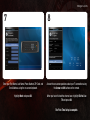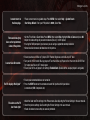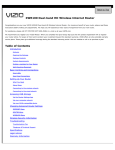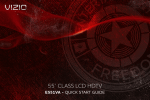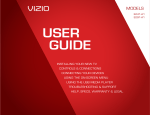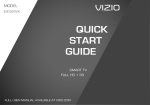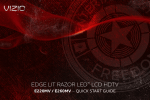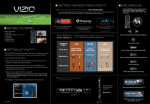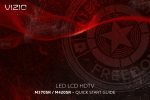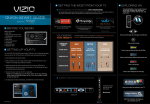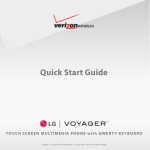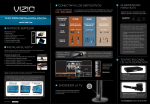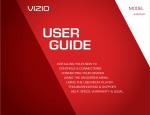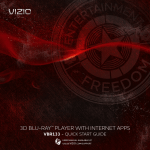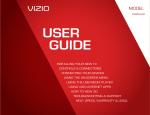Download THEATER 3D™ LCD HDTV WITH VIZIO INTERNET APPS®
Transcript
Meijer.com THEATER 3D™ LCD HDTV WITH VIZIO INTERNET APPS® E3D320VX / E3D420VX / E3D470VX QUICK START GUIDE PACKAGE CONTENTS Meijer.com 1 Pair Basic Theater 3D Glasses 1 Pair Premium Theater 3D Glasses VIZIO 3D LCD HDTV with Stand 1 Remote Control with Batteries Cleaning Cloth Safety Cable (E3D420VX and E3D470VX only) Power Cord User Manual and Quick Start Guide USING THE REMOTE Meijer.com Power/Standby: Turn the TV on or off. Input: Input App Launcher CC Power/Standby A/V Controls Info Exit Menu OK Arrow Back Guide V Button Volume Up/Down Mute VIA Shortcuts Channel Up/Down Last Number Pad 3D A/V Controls: Info: CC: Dash (-) QWERTY Keypad Change the input device. Launch the VOD (VIZIO On-Demand), Netflix, or VUDU App. Control external device (CEC-enabled devices only). Display the Info Window. Open the Closed Captioning menu. Menu: Display the on-screen menu. Exit: Close the on-screen menu. Arrow: Navigate the on-screen menu and episode guide. OK: Guide: Back: VIA Shortcuts: Battery Compartment Arrow App Launcher: Select highlighted menu option. Display the episode guide (digital channels only). Go to the previous on-screen menu options. Control VIZIO Internet Apps. Channel Up/Down: Change the channel. With each press of the button, the channel will increase or decrease by one. Volume Up/Down: V Button: Mute: VIA Shortcuts Last: Number Pad: Dash (-): 3D: QWERTY Keypad: Increase or decrease the loudness of the TV’s audio. Start VIA Internet Apps. Turn the sound off or on. When mute is activated, the TV’s audio is turned off. Return to the channel last viewed. Use the number pad to manually enter a channel. Use with number pad to manually enter a digital sub-channel. (For example, 18-4 or 18-5.) Activate 3D content. Enter letters and numbers. INSTALLING THE BASE Meijer.com 1 Though your TV has a stand included, it can also be mounted on a wall. VIZIO recommends the XMT1200 Ultra Slim Tilt Universal Wall Mount. This easy-to-install wall mount supports 37” to 60” HDTVs up to 120 pounds and features: • A built-in bubble level and is less than 2” thin •Tilts up to 15° downward – perfect for mounting above eye level •Includes $10,000 insurance and 1-year warranty Visit www.VIZIO.com to purchase online. VIZIO RECOMMENDS Place the TV screen-down on a clean, flat surface. To prevent scratches or damage to the screen, place the TV on a soft surface, such as carpet, rug, or blanket. Meijer.com 2 3 Align the stand with the holes on the back of the TV. Using a philips-head screwdriver, attach the base to the TV by inserting and tightening the 6 included screws. Move the TV with attached stand into an upright position and place on a flat, level, and stable surface. FIRST-TIME SETUP 1 Remove the battery cover by pressing gently and sliding away from the remote. Insert the batteries. The + and - symbols on the batteries must correspond to the + and - symbols inside the battery compartment. Replace the battery cover by gently sliding it back into place. Meijer.com 2 Connect the power cord to the back of the TV. Plug the power cord into an electrical outlet. Meijer.com 3 If you have an external antenna or a cable connection that extends from a wall outlet, connect it to the TV with an RF/Coaxial cable. If you have a high-speed internet connection and would like to connect the TV with an ethernet cable, connect it to the back of the TV as shown. 4 Turn the TV on by pressing the Power/Standby button on the remote. The Setup App is displayed. Use the Arrow buttons on the remote to highlight Home Mode Setup and press OK. Meijer.com 5 6 Use the OK and Arrow Up/Down buttons on the remote to read and accept the Terms of Service and Privacy Policy for Yahoo! TV Widgets. When you are finished, highlight Next and press OK. Select the name of your wireless network from the list of available networks and press OK. Enter your network key using the on-screen keyboard, then highlight Connect and press OK. If the TV is connected to your network with an ethernet cable, you will not see this screen. Meijer.com 7 8 Enter your First Name, Last Name, Phone Number, ZIP Code, and E-mail Address using the on-screen keyboard. Answer the on-screen questions about your TV connection using the Arrow and OK buttons on the remote. Highlight Next and press OK. When you have finished the channel scan, highlight Exit to Live TV and press OK. The First-Time Setup is complete. CONNECTING YOUR DEVICES Meijer.com 1 HDMI Component To get the best high-resolution picture and sound on your new VIZIO 3D TV, connect your devices with an HDMI cable. VIZIO High Speed HDMI Cables are manufactured to produce the best picture on VIZIO TVs and feature: Composite AV •1080p and for full HD video and future Ultra-HD video •Great flexibility for thin wall mounts •Stays securely connected at sharp angles •Limited lifetime warranty Visit www.VIZIO.com to purchase online. VIZIO RECOMMENDS Ensure your device has one of the above ports. Turn your device and the TV off. Connect your devices using the connection chart on the next page. This chart shows the most common connections. If you would like to see additional connection options, see Connecting Your Devices in the user manual. Meijer.com 2 Blu-ray/DVD Player, Game Console, or other Device Back of TV CHOOSE ONE: Best Picture (3D-Ready) HDMI High Speed HDMI Cable* HDMI OR Y Better Picture (2D Only) Component Video Cable* CB/PB CR/PR L Y CB/PB CR/PR Audio Cable* R L R OR Good Picture (2D Only) L R VIDEO Composite AV Cable* L R VIDEO *Not Included HOW TO VIEW 3D Meijer.com 1 2 Blu-ray 3D Disc VIZIO Theater 3D Glasses 3D-Ready HDMI Cable 3D Blu-ray Player You will need: •A 3D Blu-ray™ player* Turn on the TV and select the input to which the 3D Blu-ray player is connected (HDMI-1, HDMI-2, etc). •A Blu-ray 3D™ disc* Turn your 3D Blu-ray player on and insert a Blu-ray 3D disc. •VIZIO Theater 3D Glasses Select the Play Movie option in the Blu-ray 3D disc’s main menu. •A 3D-ready HDMI cable connecting the 3D Blu-ray player to your 3D HDTV* *Not Included Meijer.com 3 4 6’ The 3D HDTV asks if you would like to watch the movie in 3D. Select Yes and press OK. Put on your VIZIO Theater 3D glasses and enjoy Theater 3D! For the best 3D experience: • Try to view the TV straight-on, as shown above. Do not view the TV at an extreme angle, as some of the 3D effect will be lost. • Sit at least 6 feet from the TV. For more detailed information on viewing 3D, see the User Manual. USING VIZIO INTERNET APPS Meijer.com 1 FREE Entertainment Bundle worth $25+ when you activate Blockbuster on your VIZIO VIA TV.† FREE Trial! Go to www.netflix.com/VIZIO. See Terms of Use for details. Listen to millions of songs on demand. Go to www.rhapsody.com/VIZIO to get your free 30-day trial.* Activate VUDU on your VIZIO VIA TV to receive a FREE 1080p HD RENTAL.** V Button For the best online experience, VIZIO recommends the next-generation XWR100 Dual-Band HD Video and Wireless Internet Router. This state-of-the-art router prioritizes the sending of media files over regular data files, delivering a superior streaming experience with fewer delays. Visit www.VIZIO.com to purchase online. See www.blockbuster.com/VIZIO for details. *US only. Credit Card required. See site for complete terms. **VUDU account activation required. † VIZIO RECOMMENDS Turn the TV on. Press the V Button on the remote. To use VIZIO Internet Apps, your TV must be connected to a high-speed internet connection. If you did not set up your network during First-Time Setup, see Setting Up Your Network Connection in the User Manual. Meijer.com 2 3 View Settings for Active App Exit App/Exit VIA Dock Highlighted App Change Screen Size (when VIA Sidebar is open) Move/Delete App from VIA Dock To start an App, use the Left/Right Arrow buttons to highlight an App from the App Bar and press OK. The highlighted App is in the lower left corner of the screen. Once you have started an App, use the Arrow, OK, and VIA Shortcut buttons on the remote to control the App. VIZIO RECOMMENDS Meijer.com Add home theater surround sound without the excess clutter of wires! The VIZIO 5.1 Surround Sound Home Theater with Wireless Subwoofer delivers big home theater sound in a sleek design that’s perfect for your TV: •Universal 5.1 soundbar with rear satellite speakers and wireless subwoofer turns any TV into a home theater •Wireless subwoofer uses Wireless HD Audio™ 2.4 GHz, so you can place it anywhere in the room •Premium sound with Dolby Digital®, DTS, SRS CircleCinema HD™ and SRS TruVolume™. Meijer.com AVAILABLE AT VIZIO.COM Complete your Theater 3D experience! The VIZIO 3D Blu-ray Player with Wireless Internet Apps delivers 3D, full 1080p HD video, 7.1 surround sound, and has built-in 802.11n dual-band wireless for easy access to movies, TV shows, music and more from the Internet. •Exceptional 3D performance •Streams movies, music, and more with VIZIO Wireless Internet Apps •Built-in Wi-Fi 802.11n HELP TOPICS Meijer.com Products are often returned due to a technical problem rather than a defective product that may result in unnecessary shipping charges billed to you. Our trained support personnel can often resolve the problem over the phone. For more information on warranty service or repair, after the warranty period, please contact our Support Department at the number below. Customer support and quality service are integral parts of VIZIO’s commitment to service excellence. For technical assistance contact our VIZIO Technical Support Department via email or phone. Please have your VIZIO model number, serial number, and date of purchase available before your call. There is no power. There is a picture, but there is no sound. The picture quality seems low. Phone: Fax: Email: Web: (877) 698-4946 (949) 585-9563 [email protected] www.vizio.com Hours of operation: Monday - Friday: 6 am to 9 pm (PST) Saturday - Sunday: 8 am to 4pm (PST) • Ensure the power cord is securely connected to the AC socket on the TV and a working electrical outlet. • Press the Power/Standby button on the remote or on the right side of the TV. • Try plugging the power cord into a different electrical outlet. • Press the Volume Up button on the remote or on the right side of the TV. • Press the MUTE button on the remote to ensure Mute is off. • Press MENU, then select TV Settings > Audio. Ensure TV Speakers is set to On. • View high-definition (HD) programs when possible. • Ensure all cables are securely connected. • If you are using an antenna, the signal strength of the channel may be low. Ensure your antenna is connected securely to the TV and move the antenna around the room or close to a window for the best signal. Meijer.com I cannot return to the Setup App. There are black/gray bars on the top/bottom/ sides of the picture. I cannot view 3D content. The TV displays “No Signal” The colors on the TV don’t look right. • The on-screen menu has guided setup. Press MENU, then select Help > System Reset > Start Setup Wizard. Enter your PIN (default is 0000). Select Yes. • Set the TV to Wide or Zoom Mode. Press MENU, then select Wide. Highlight Wide or Zoom and press OK. • Adjust the video settings of your external device (Blu-ray™ or DVD player). • If using the RGB (computer) input, ensure you are using a supported desktop resolution. • Some television channels add black bars to the picture. • Ensure you have a 3D Blu-ray™ player, VIZIO Theater 3D glasses, and a Blu-ray 3D™ disc. • Turn your 3D HDTV and 3D Blu-ray player off. Turn the 3D Blu-ray Player on first, then turn the 3D HDTV on. Try to play your Blu-ray 3D™ movie again. • Ensure your 3D Blu-ray player’s 3D setting is Enabled/Auto. (Devices differ, see your player’s user guide.) • Ensure your connected devices are turned on. • Press the INPUT button on the remote and select the input to which your device is connected (HDMI, Composite, etc). • Adust the Color and Tint settings in the Picture menu. See Adjusting the Picture Settings in the user manual. • Reset the picture settings. See Resetting the Picture Settings in the user manual. • Check all cables to ensure they are securely attached. Meijer.com TRADEMARKS SHOWN ARE THE PROPERTY OF THEIR RESPECTIVE OWNERS. IMAGES USED ARE FOR ILLUSTRATION PURPOSES ONLY. VIZIO, THE V LOGO, WHERE VISION MEETS VALUE, AND OTHER VIZIO TRADEMARKS ARE THE INTELLECTUAL PROPERTY OF VIZIO INC. PRODUCT FEATURES AND SPECIFICATIONS ARE SUBJECT TO CHANGE WITHOUT NOTICE. © 2011 VIZIO INC. ALL RIGHTS RESERVED. 110110ST-NC