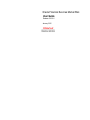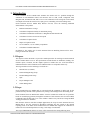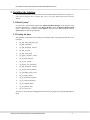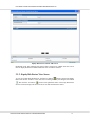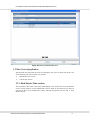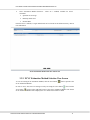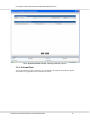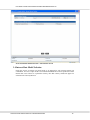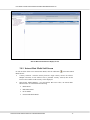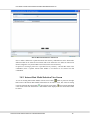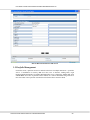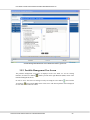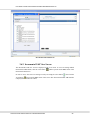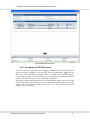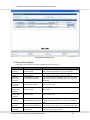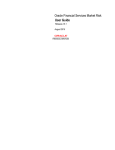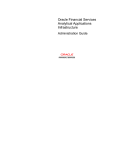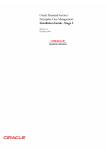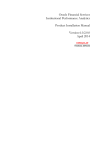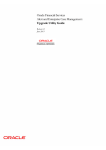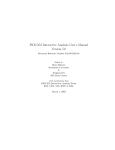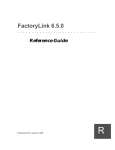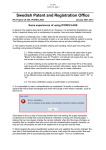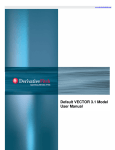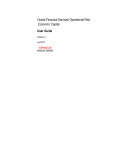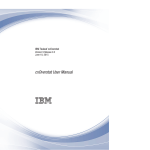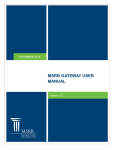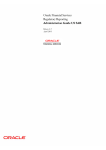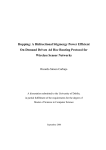Download Oracle Financial Services Market Risk User Guide
Transcript
Oracle Financial Services Market Risk User Guide Release 8.0.0.0.0 January 2015 User Guide: Oracle Financial Services Market Risk Release 8.0.0.0.0 Contents 1. INTRODUCTION ........................................................................................................................ 1 1.1. 1.2. 2. INSTALLING THE SOLUTION ................................................................................................ 3 2.1. 2.2. 3. PURPOSE .......................................................................................................................................................1 SCOPE ...........................................................................................................................................................1 MODEL UPLOAD .............................................................................................................................................3 LOADING THE DATA ..........................................................................................................................................3 ORACLE FINANCIAL SERVICES MARKET RISK SOLUTION UI AND PROCESS DESCRIPTION............................................................................................................................. 4 3.1. EQUITY RISK FACTOR SELECTION.........................................................................................................................4 3.1.1. Equity Risk Factor Add Screen ................................................................................................................5 3.1.2. Equity Risk Factor View Screen ..............................................................................................................6 3.1.3. Equity Risk Factor Edit Screen ................................................................................................................7 3.2. TIME VERTEX SPECIFICATION .............................................................................................................................8 3.2.1. Risk Metrics Time vertices ......................................................................................................................8 3.2.2. Custom Time vertices .............................................................................................................................9 3.3. ZCYC ESTIMATION METHOD SELECTION ..............................................................................................................9 3.3.1. ZCYC Estimation Method Selection Add Screen ...................................................................................10 3.3.2. ZCYC Estimation Method Selection View Screen ..................................................................................11 3.3.3. ZCYC Estimation Method Selection Edit Screen ...................................................................................12 3.3.4. Spread Over Sovereign .........................................................................................................................13 3.3.5. Bootstrap Yield Curve ...........................................................................................................................14 3.3.6. External Data .......................................................................................................................................15 3.4. INTEREST RATE MODEL SELECTION ...................................................................................................................16 3.4.1. Interest Rate Model Add Screen ..........................................................................................................17 3.4.2. Interest Rate Model Selection View Screen..........................................................................................18 3.4.3. Interest Rate Model Edit Screen...........................................................................................................19 3.5. PORTFOLIO MANAGEMENT .............................................................................................................................20 3.5.1. Portfolio Management Add Screen ......................................................................................................21 3.5.2. Portfolio Management View Screen ....................................................................................................23 3.5.3. Portfolio Management Delete Screen ..................................................................................................24 3.6. INCREMENTAL VAR ........................................................................................................................................24 3.6.1. Incremental VaR Add Screen................................................................................................................25 3.6.2. Incremental VaR View Screen ..............................................................................................................26 3.6.3. Incremental VaR Edit Screen ................................................................................................................27 3.7. PROCESS DESCRIPTION ...................................................................................................................................28 3.8. EXAMINING RESULTS ......................................................................................................................................30 ANNEXURE A: GENERATING DOWNLOAD SPECIFICATIONS ..............................................31 Oracle Financial Software Services Confidential-Restricted ii User Guide: Oracle Financial Services Market Risk Release 8.0.0.0.0 1. Introduction Oracle Financial Services Market Risk estimates the market risk of a portfolio through the estimation of loss-distribution based risk measures such as VaR, CVaR, Component VaR, Marginal VaR, Incremental VaR, and so on. It covers estimation of risk arising out of movements of multiple risk factors like interest rates, equity prices, commodity prices and exchange rates. Oracle Financial Services Market Risk, Release 8.0.0.0.0, serves the following additional functionalities to the product: • Enhanced instrument coverage • Calculation of Implied volatility for instrument pricing • Calculation of additional risk measures - Marginal and Incremental VaR • Calculation of mean reversion rate and speed • Calculation of Option Greeks • Impact of corporate action • Use of GARCH (1.1) for volatility computation • Calculation of Modified Duration In addition, it also renders use of Oracle Financial Services Modeling framework for stress testing of market risk estimates. 1.1. Purpose The objective of this document is to provide a detailed procedure for working on Oracle Financial Services Market Risk 8.0.0.0.0. The specifications include details on installation, loading, user interface inputs, execution, and the outputs reported. It enables the user of the document to understand and use Oracle Financial Services Market Risk 8.0.0.0.0 product effectively. The target audiences for the following User Guide are:• Intended User (Customer) • Functional Engineering Group • Product Management Group • SQA • Project Manager Team • Senior Management 1.2. Scope Oracle Financial Services Market Risk is concerned with the estimation of market risk for the portfolios held by the bank. These portfolios may belong to the trading book or the banking book. Oracle Financial Services Market Risk enables a bank to estimate the market risk of a portfolio based on its underlying positions, through the estimation of risk measures such as Value-at-Risk, Conditional Value-at-Risk and so on. It also enables a bank to carry out Stress Testing and Back Testing procedures for validation. Risk measures based on VaR have multiple applications; the scope of Oracle Financial Services Market Risk is not only restricted to Regulatory Reporting but also extends to the internal reporting needs of the bank. Oracle Financial Services Market Risk supports the estimation of market risk of user-defined portfolios covering a wide range of instruments. The scope of Market Risk, Release 8.0.0.0.0, will be restricted to the testing following areas: Oracle Financial Software Services Confidential-Restricted 1 User Guide: Oracle Financial Services Market Risk Release 8.0.0.0.0 • Analytic Method • Cash flows Estimation and mapping • Back testing • Constant Maturity Function • Daily Pricing • Historical Simulation • Incremental VaR • Mean Reversion Rate • Monte Carlo Simulation • Scenario VaR Calculation • Stress Testing • VaR Model Pricing • Volatility Model • Zero Coupon Yield Curve • Functional Verification • Performance Issues Oracle Financial Software Services Confidential-Restricted 2 User Guide: Oracle Financial Services Market Risk Release 8.0.0.0.0 2. Installing the Solution Once the OFSAAI Infrastructure has been loaded, the Market Risk solution has to be loaded. To install Oracle Financial Services Market Risk, refer to the Oracle Market Risk Solution Installer Manual. 2.1. Model Upload In order to carry out the Model Upload click Unified Metadata Manager on the left pane of the OFSAAI Infrastructure. Under that click Import Model to open the Business Model Upload screen. Choose the type of Upload as New Upload. Enter the Erwin XML File Path and click Upload and the model will get uploaded. 2.2. Loading the data The uploading of data involves the loading of all the Stage tables. The Stage tables that have to be loaded are: • stg_dim_bank_instrument_type • stg_dim_commodity • stg_dim_instrument_contract • stg_dim_mr_asset • stg_dim_stock_index • stg_equity_corporate_actions • stg_fct_bank_positions • stg_fct_cds_spreads • stg_interest_rate_parameters • stg_mkt_instrument_contract • stg_mr_risk_factor_statistics • stg_commodity_future_curve • stg_fct_equity_indices • stg_fct_instrument_schedule • stg_fct_funds_composition • stg_fct_obligors_details • stg_fct_portfolio_data • stg_fct_yield_curve You have to run the Slowly Changing Dimensions (SCDs) to populate the required DIM and FCT tables. Oracle Financial Software Services Confidential-Restricted 3 User Guide: Oracle Financial Services Market Risk Release 8.0.0.0.0 3. Oracle Financial Services Market Risk Solution UI and Process Description Oracle Financial Services Market Risk, Release 8.0.0.0.0, estimates the market risk of a portfolio through the estimation of loss-distribution based risk measures such as VaR, CVaR, Component VaR, Marginal VaR, Incremental VaR, and so on. It covers estimation of risk arising out of movements of multiple risk factors like interest rates, equity prices, commodity prices and exchange rates. Once you have accessed the Oracle Financial Services Analytical Application Infrastructure (OFSAAI) product, click Market Risk which is present on the left-hand side (LHS) of the screen. The Oracle Financial Services Market Risk Display Screen shows the list of modules related to Market Risk Solution on the left hand side (LHS) corner. Oracle Market Risk Display Screen 3.1. Equity Risk Factor Selection The first screen that comes up after clicking Equity Risk Factor Selection is the Equity Risk Factor Selection Display Screen. It displays the list of equity risk factors that are already defined in a particular currency. In this screen, all equity risk factors which are specific to you will be displayed corresponding to a particular currency. Oracle Financial Software Services Confidential-Restricted 4 User Guide: Oracle Financial Services Market Risk Release 8.0.0.0.0 Equity Risk Factor Selection Display Screen The screen also gives the search option for finding or filtering the risk factor on the basis of currency selected from the currency browser. A particular currency can be entered or selected from the currency browser in order to filter the search. Once the selection is made from the currency browser all the Equity risk factors denominated in that particular currency is displayed. 3.1.1. Equity Risk Factor Add Screen In order to add or define a new Equity Risk Factor, click the Add button Factor Screen. The following selection needs to be made: in the Equity Risk • Currency – A single currency needs to be selected from the currency browser. • Benchmark Stock Index – The indices corresponding to the selected currency will display in the benchmark stock index browser. A single Benchmark Stock Index needs to be selected from the browser. • Custom Equity Risk Factor Selection – It will display all the custom equities denominated in the selected currency in equity browser. You are authorized to make multiple selections or deletions of custom equities. Oracle Financial Software Services Confidential-Restricted 5 User Guide: Oracle Financial Services Market Risk Release 8.0.0.0.0 Equity Risk Factor Selection Add Screen Benchmark stock index mapping and custom equities selection are editable under this screen. Once an Equity Risk Factor is defined under this screen it cannot be deleted. 3.1.2. Equity Risk Factor View Screen To view an existing Equity Risk Factor, click the View button which is present in the Equity Risk Factor Screen. In order to View, first select an existing record by activating the select button , then click the View button present on the right hand corner of the Equity Risk Factor Screen. The chosen Equity risk factor will be in view mode and cannot be edited. Oracle Financial Software Services Confidential-Restricted 6 User Guide: Oracle Financial Services Market Risk Release 8.0.0.0.0 Equity Risk Factor Selection View Screen 3.1.3. Equity Risk Factor Edit Screen To edit Equity Risk Factor, first select single currency that needs to be edited by clicking the select button , then click the Edit button present at the right hand corner of the Equity Risk Factor Screen. Under the Edit screen you can change the Benchmark Stock Index for that particular currency, and can also add or delete the Equity Risk Factors as per the requirements. To add the Equity Risk Factors in the Edit screen click the add button in the Equity Risk Factor Edit Screen. To delete the Equity Risk Factor first you need to select a particular custom equity which needs to be deleted, by clicking the select button , then click the delete button to delete a selected Custom Equity. Once the changes are made, the screen needs to be saved using the Save button displayed at the end of the page. Oracle Financial Software Services Confidential-Restricted 7 User Guide: Oracle Financial Services Market Risk Release 8.0.0.0.0 Equity Risk Factor Selection Edit Screen 3.2. Time Vertex Specification This particular screen provides the choice of selecting the time vertex for all the risk factors. One of the following time vertexes needs to be selected: • Risk Metrics Time vertices • Custom Time vertices 3.2.1. Risk Metrics Time vertices The risk matrices time vertex screen is the default display screen for the time vertex specification screen. The risk matrices are the standard time vertices which are not allowed to be edited. It specifies the time on 18 standard time vertices following the specific time unit that is, days, month, and year. Oracle Financial Software Services Confidential-Restricted 8 User Guide: Oracle Financial Services Market Risk Release 8.0.0.0.0 Time Vertex Specification – Risk Matrices Screen 3.2.2. Custom Time vertices As per the specification, you can change the standard time vertex to customized time vertex. The custom time vertices need to be entered on the basis of maturity and time unit. The first time vertex is always spot which cannot be edited. These custom time vertices should be specified in the ascending order and they are editable. Apart from the default 16 rows provided for entering custom time vertex. You can add new rows to the custom time vertices screen and provide the additional input data. 3.3. ZCYC Estimation Method Selection Zero Coupon Yield Curve is selected for each and every interest rate for asset class and currency combination. The ZCYC Estimation Method Selection must be preceded by Time Vertex Specification. This screen is divided into 2 sections: • Interest Rate Selection • ZCYC Method selection Oracle Financial Software Services Confidential-Restricted 9 User Guide: Oracle Financial Services Market Risk Release 8.0.0.0.0 ZCYC Estimation Method Selection Display Screen The screen also gives the option for searching or filtering the ZCYC estimation method selection on the basis of currency, Interest Rate Asset Class and ZCYC Estimation Method. The search can be done by selecting any one or more parameters from the above 3 and then by clicking the search from the currency browser or a button. A particular currency can be entered or selected particular Interest Rate Asset Class can be selected from the drop down or a particular ZCYC method can be selected from the drop down in order to filter the search. Once the selection is made from the currency browser all the ZCYC Estimation Method defined in that particular currency is displayed. Once the selection is made from Interest Rate Asset Class dropdown it displays all the ZCYC Estimation Method defined in that Asset Class. Once the selection is made from Interest Rate Asset Class drop down, it displays all the ZCYC Estimation Methods defined in that Asset Class. 3.3.1. ZCYC Estimation Method Selection Add Screen In order to add or define a new ZCYC Estimation Method, click the Add button Estimation Method Display Screen. in the ZCYC • Currency Selection – The currency browser will display all available currencies for selection. A single currency needs to be selected from the currency browser, multiple selection of currency is not allowed. • Interest Rate Asset Class – The Interest Rate Asset Class drop down list will display all the interest rates defined in the currency selected. A single asset class needs to be selected from the drop down. The Available Interest Rate Asset Classes are AAA / AA / A / BBB / BB / B / CCC / D / Government Agency / Money Market / Sovereign / Swap. Oracle Financial Software Services Confidential-Restricted 10 User Guide: Oracle Financial Services Market Risk Release 8.0.0.0.0 • ZCYC Estimation Method Selection – There are 3 methods available for ZCYC estimation: Spread Over Sovereign Bootstrap Yield Curve External Data From the above 3 methods, a single method needs to be selected for the defined currency- interest rate combination. ZCYC Estimation Method Selection Add Screen 3.3.2. ZCYC Estimation Method Selection View Screen To view an existing ZCYC Estimation Method, click the View button ZCYC Estimation Method. which is present as the In order to View, first select an existing record by activating the select button , then click the View button present on the right hand corner of the ZCYC Estimation Method. The chosen ZCYC Estimation Method will be displayed in view mode and it cannot be edited. Oracle Financial Software Services Confidential-Restricted 11 User Guide: Oracle Financial Services Market Risk Release 8.0.0.0.0 ZCYC Estimation Method Selection View Screen 3.3.3. ZCYC Estimation Method Selection Edit Screen In order to edit ZCYC Estimation Method, first select a defined estimation method that needs to be edited by clicking the select button , then click the Edit button present at the right hand corner of the ZCYC Estimation Method Screen. Under Edit screen you can only modify ZCYC Estimation Method Selection; the changes can only be done to the previously defined ZCYC Estimation Method. The Interest Rate Selection part cannot be edited or changed. You are free to change the estimation method from spread over sovereign to any other (Bootstrap or External Data) or can change the defined spread specification from time vertex spread to parallel spread. Once the changes are made, the screen needs to be saved using the Save button displayed at the end of the page. Oracle Financial Software Services Confidential-Restricted 12 User Guide: Oracle Financial Services Market Risk Release 8.0.0.0.0 ZCYC Estimation Method Selection Edit Screen 3.3.4. Spread Over Sovereign The first method is spread over sovereign; once this is selected further selection needs to be made from: • Time vertex spread • Parallel Spread It specifies the type of spread to be applied to the sovereign yield curve. These spreads can be applied only to the standard time vertex. • Time vertex spread - Under time vertex spread, multiple spread value needs to be inserted for each standard time vertex. The spread value will be in basis points. • Parallel spread – A single value needs to be inserted which will be applied to all time standard vertices. Oracle Financial Software Services Confidential-Restricted 13 User Guide: Oracle Financial Services Market Risk Release 8.0.0.0.0 ZCYC Estimation Method Selection - Spread Over Sovereign Screen 3.3.5. Bootstrap Yield Curve Spread specification is not applicable if the Bootstrap Yield Curve is selected. Sovereign and Money Market Asset Classes are always estimated using a bootstrapping procedure or obtained as a download. On selection of either of these Interest Rate Asset Classes, Spread over Sovereign Yield Curve icon will get de-activated. Oracle Financial Software Services Confidential-Restricted 14 User Guide: Oracle Financial Services Market Risk Release 8.0.0.0.0 ZCYC Estimation Method Selection - Bootstrap Yield Curve Screen 3.3.6. External Data You can provide Zero Coupon Yield Curve as a download by selecting the External Data. Spread specification is not applicable if the external data is selected. Oracle Financial Software Services Confidential-Restricted 15 User Guide: Oracle Financial Services Market Risk Release 8.0.0.0.0 ZCYC Estimation Method Selection - External Data Screen 3.4. Interest Rate Model Selection Under this screen, an interest rate model needs to be mapped for each currency-interest rate combination. If a Zero Coupon Yield Curve Estimation Method has not been specified for all the Interest Rate Asset Classes in a particular currency, then that currency should not appear for selection in the Currency Browser. Oracle Financial Software Services Confidential-Restricted 16 User Guide: Oracle Financial Services Market Risk Release 8.0.0.0.0 Interest Rate Model Selection Display Screen 3.4.1. Interest Rate Model Add Screen In order to add or define a new Interest Rate Model, click the Add button Model Screen: in the Interest Rate • Currency Selection – From the currency browser a single currency needs to be selected. Multiple selections are not allowed. Once a particular currency selected, then all the interest rates available in that currency will be displayed. • Interest Rate Model Mapping – For each Interest Rate Asset Class, one Interest Rate Model needs to be selected from the following: Black Model Hull White Model Ho-lee Model Ornstein Uhlenback Model Oracle Financial Software Services Confidential-Restricted 17 User Guide: Oracle Financial Services Market Risk Release 8.0.0.0.0 Interest Rate Model Selection Add Screen Once a model is defined for a particular interest rate-currency combination it can be edited and a different model can be selected. The selection will not be allowed to save unless an interest rate model is mapped to every Interest Rate Asset Class for the selected currency. If spread over sovereign yield curve is specified for any Currency – Interest Rate Asset Class combination, then a separate Interest Rate Model is not allowed to be selected for that combination. 3.4.2. Interest Rate Model Selection View Screen To view an existing Interest Rate Model, click the View button which is present on the right hand corner of the Interest Rate Model Selection Screen. In order to View, first select an existing record by activating the select button , then click the View button present on the right hand corner of the screen. The chosen Interest Rate Model will be displayed in view mode and it cannot be edited. Oracle Financial Software Services Confidential-Restricted 18 User Guide: Oracle Financial Services Market Risk Release 8.0.0.0.0 Interest Rate Model Selection View Screen 3.4.3. Interest Rate Model Edit Screen In order to edit an Interest Rate Model, first select a defined Interest Rate model that needs to be edited by clicking the select button , then click the Edit button present at the right hand corner of the Interest Rate Model Selection Screen. Under Edit screen you can only add or modify the already defined models for a particular Asset Class. The currency once defined cannot be edited. You are free to change the model from any one to the other model. Once the changes are made the screen needs to be saved using the Save button displayed at the end of the page. Oracle Financial Software Services Confidential-Restricted 19 User Guide: Oracle Financial Services Market Risk Release 8.0.0.0.0 Interest Rate Model Selection Edit Screen 3.5. Portfolio Management Under this screen, a portfolio needs to be defined on the basis of multiple dimensions. A portfolio will be a combination of currency, MR asset class, Line of business, Trading Desk, Legal Reporting, Bank Instrument Type, Market Risk Instrument Type, Counterparty, Market Risk Asset and MR Bank Asset Class. A portfolio will be defined on 1 or more dimensions along with one or more leaf nodes. Once a portfolio is defined it can be deleted but it cannot be edited. Oracle Financial Software Services Confidential-Restricted 20 User Guide: Oracle Financial Services Market Risk Release 8.0.0.0.0 Portfolio Management Display Screen 3.5.1. Portfolio Management Add Screen In order to add or define a new Portfolio Management, click the Add button Management Screen. in the Portfolio • Portfolio Name – Give an appropriate portfolio name. • Portfolio Description – Describe the portfolio in brief. • Dimensions – In order to add the dimensions to the portfolio, click the Add button the Filter Specification section in Portfolio Management Add Screen. • Once you click the add button, Dimension Hierarchy Browser will open. in A portfolio is a combination of one or more following dimensions: • Currency • Market Risk Asset Class • Line of Business • Trading Desk • Legal Reporting • Bank Instrument Type • Market Risk Instrument Types • Counterparty • Market Risk Asset Oracle Financial Software Services Confidential-Restricted 21 User Guide: Oracle Financial Services Market Risk Release 8.0.0.0.0 • MR Bank Asset Class The dimensions for defining a portfolio are configurable as per your preference. Accordingly, a position may belong to more than one portfolio. You may define a portfolio as a combination of multiple levels under each dimension. Portfolio Management Add Screen Under each dimension, one or multiple nodes can be selected. A combination of different dimensions and different nodes make a unique portfolio. Once the dimensions are selected from the Dimension browser, depending upon the selection leaf nodes of each dimension needs to be selected. For example: from Bank Instrument Type Browser, you need to select one or more instruments which need to be included in a particular portfolio. Oracle Financial Software Services Confidential-Restricted 22 User Guide: Oracle Financial Services Market Risk Release 8.0.0.0.0 Portfolio Management Dimensions Screen- Bank Instrument Type Browser 3.5.2. Portfolio Management View Screen The portfolio management view screen is displayed in the view mode. To view an existing Portfolio, click the View button Portfolio Management Screen. which is present on the right hand side (RHS) corner of the In order to View, first select an existing record by activating the select button , then click the View button present on the RHS corner of the screen. The chosen portfolio will be displayed in view mode and it cannot be edited. Oracle Financial Software Services Confidential-Restricted 23 User Guide: Oracle Financial Services Market Risk Release 8.0.0.0.0 Portfolio Management View Screen 3.5.3. Portfolio Management Delete Screen In order to delete a particular portfolio, first select an existing record by activating the select button , and then click the delete button present on the RHS corner of the screen. The selected portfolio will get deleted, a multiple deletion is not allowed under this screen. 3.6. Incremental VaR Incremental VaR is calculated for all portfolios which are previously defined under portfolio management screen and for which risk measures have been calculated. An incremental portfolio is defined based on the following parameters: reference portfolio, execution date, VaR model and instruments. Position specific details like number of units and position type are required for each instrument mapped to the portfolio. Oracle Financial Software Services Confidential-Restricted 24 User Guide: Oracle Financial Services Market Risk Release 8.0.0.0.0 Incremental VaR Display Screen 3.6.1. Incremental VaR Add Screen In order to add or define a new Incremental VaR portfolio, click the Add button Incremental VaR Screen. in the • Incremental Portfolio Name - Give an appropriate incremental portfolio name. • Run Execution Date – Select an appropriate Run Execution date from the calendar browser which will be the fic mis date for you. • Reference Portfolio - For a specific incremental portfolio, single existing portfolio can be selected along with multiple instruments mapped to it from the hierarchy browser. • Market Risk VaR Model Name – Select single market risk VaR model name from the market risk VaR model hierarchy browser to which this particular Incremental VaR model will be mapped. • Position Specifications – In order to select position specifications, click the Add button situated on the RHS corner of the Position Specifications section in the Incremental VaR screen. Multiple instruments mapped to the portfolio can be selected from the hierarchy browser but only one instrument at a time can be selected. The following parameters of each instrument need to be specified for the purpose of computing incremental VaR: Units Position Type Oracle Financial Software Services Confidential-Restricted 25 User Guide: Oracle Financial Services Market Risk Release 8.0.0.0.0 Incremental VaR Add Screen 3.6.2. Incremental VaR View Screen The Incremental VaR view screen is displayed in the view mode. To view an existing defined Incremental VaR Portfolio, click the View button Incremental VaR Screen. which is present on the RHS corner of the In order to View, first select an existing record by activating the select button , then click the View button present on the RHS corner of the screen. The chosen Incremental VaR Portfolio is displayed and it cannot be edited. Oracle Financial Software Services Confidential-Restricted 26 User Guide: Oracle Financial Services Market Risk Release 8.0.0.0.0 Incremental VaR View Screen 3.6.3. Incremental VaR Edit Screen In order to edit an Incremental VaR screen, first select a defined Incremental VaR portfolio that needs to be edited by clicking the select button , then click the Edit button present at the RHS corner of the Incremental VaR Display Screen. Under Edit screen, you can change the execution date and check for incremental VaR. All the dimensions under position specification column can be edited or deleted for a given Incremental VaR portfolio. The reference portfolio and VaR model name once defined cannot be edited. You are free to make changes to the number of units and position type for a particular instrument mapped to the defined portfolio. Once the changes are made, the screen needs to be saved using the Save button displayed at the end of the page. Oracle Financial Software Services Confidential-Restricted 27 User Guide: Oracle Financial Services Market Risk Release 8.0.0.0.0 Incremental VaR Edit Screen 3.7. Process Description Following is the description of processes in Market Risk version 8.0.0.0.0: Process Name Positions Data Population Market Data Population Commodity Future Curve Population Equity Corporate Actions Data Population Instruments Obligors Data Population Instruments Schedule Data Population MR VaR Data Preparation Rule Name POSITIONS DATA POPULATION MARKET DATA POPULATION COMMODITY FUTURE CURVE POPULATION CORPORATE ACTIONS DATA POPULATION Description This module loads the positions data from stage table to FACT table if positions data is given as download This module loads the market data from stage table to FACT table if market data is given as download This module loads the commodity future curve from stage table to FACT table if commodity future curve is given as download This module loads the corporate action data from Stage table to FACT table OBLIGORS DATA POPULATION This module loads the obligors details from stage table to FACT table INSTRUMENT SCHEDULE POPULATION This module loads the Instruments Schedule from stage table to FACT table Currency and Interest Rate Instruments Re-classification This module does the Instrument Reclassification of instruments with risk factor type as Currency and Interest Rate This module does the Instrument Reclassification of instruments with risk factor type as Commodity and Equity. This module does the reclassification of all the instrument with risk factor type as Currency MR VaR Data Preparation MR VaR Data Preparation Commodity and Equity Instruments Re-classification Currency Asset ReClassification Oracle Financial Software Services Confidential-Restricted 28 User Guide: Oracle Financial Services Market Risk Release 8.0.0.0.0 Process Name MR VaR Data Preparation MR VaR Data Preparation MR VaR Data Preparation MR VaR Data Preparation MR VaR Data Preparation MR VaR Data Preparation MR VaR Data Preparation MR VaR Data Preparation MR VaR Data Preparation MR VaR Data Preparation MR VaR Data Preparation MR VaR Data Preparation MR VaR Data Preparation MR VaR Data Preparation MR VaR Data Preparation MR VaR Data Preparation MR VaR Data Preparation MR VaR Data Preparation MR VaR Data Preparation Rule Name Commodity Asset ReClassification Asset Re-classification for Quanto Options Sovereign Asset Class ReClassification Asset Class Classification Simple Derivatives on Sovereign Asset Class Classification Compound Derivatives on Sovereign Asset Class Reclassification Description This set of modules does the Reclassification of Asset Class Asset Class Reclassification based on Rating Asset Class Classification on Rating for Simple Derivatives Asset Class Classification on Rating for Compound Derivative Asset Class Reclassification for Equity Asset Class Reclassification for Simple Equity Derivatives Asset Class Reclassification for Compound Equity Derivatives Asset Class Reclassification for CDS Asset Class Reclassification for Convertible Bonds POSITION DATA POPULATION MARKET INSTRUMENT DATA POPULATION EQUITY INDEX DATA POPULATION PORTFOLIO DATA POPULATION YIELD CURVE POPULATION This set of modules does the Reclassification of Asset Class MR VaR Data Preparation MR VaR Data Preparation CDS SPREAD POPULATION Interpolate_CDS_Spreads MR VaR Data Preparation Pop_Correlation_AC This set of modules does the Reclassification of Asset Class This set of modules does the Reclassification of Asset Class This set of modules does the Reclassification of Asset Class This set of modules does the Reclassification of Asset Class This set of modules does the Reclassification of Asset Class This set of modules does the Reclassification of Asset Class This set of modules does the Reclassification of Asset Class This set of modules does the Reclassification of Asset Class This set of modules does the Reclassification of Asset Class This set of modules does the Reclassification of Asset Class This set of modules does the Reclassification of Asset Class This set of modules does the Reclassification of Asset Class This module loads the Position Data of Instruments from stage table to FACT table. This module loads the Instrument Parameter from stage table to FACT table. This module loads the Equity Index Data from stage Table to FACT Table. This module loads the Portfolio data like VaR Limit and Actual P&L from Stage Table to FACT Table. This module loads the Yield Curve Data from stage table to FACT Table for all the Rating and Currency combinations for which you have selected the download option. This module loads the CDS Spread data from stage Table to FACT Table. This module maps the given CDS spread to the standard time vertices as specified by you. If the standard time vertices are not in the downloaded CDS Spread then spread values are interpolated for the intermediate time vertices. This module populates the Funds and Benchmark Codes as Asset Class, this module is purely for calculation purposes where correlation between Benchmark Codes, Funds and Oracle Financial Software Services Confidential-Restricted 29 User Guide: Oracle Financial Services Market Risk Release 8.0.0.0.0 Process Name Rule Name MR VaR Data Preparation RISK FACTOR STATISTICS POPULATION MR VaR Data Preparation RunningAccCalc MR VaR Data Preparation ZCYCEstimation MR VaR Data Preparation Interest Rate Mean Reversion Estimation Risk Factor Volatility Correlation Estimation CMFEstimation Pricing OTC Instruments Market Risk VaR Estimation Market Risk VaR Estimation MR Incremental VaR Estimation IRMeanReversion Description Risk Factors is required for Calculating of VaR and other Risk Measures. This module loads the Variance, Co-variance, Mean and Correlation Data between all the Risk Factors from stage table to FACT table. This module will be useful if you want to give the Variance, Co-variance, Mean and Correlation data as download. This module calculates the Running Accumulator for Asian Option and updates the value for the corresponding instrument. This module calculates the Yield Curve for all the Rating and Currency combinations for which you have selected either Bootstrap method or choose to apply spread over Sovereign Yield Term Structure. This module calculates the Commodity Future Curve using all the Commodity futures traded in the market. This module calculates the Mean Reversion Rate for Interest Rate instrument EWMA 0.94 This module first fetches the historical data of all the Risk Factors given by you and applies the corporate action if available to the equities. Once the corporate action has been applied then the module will check for the missing value and fill up the missing values using the method as selected by you. Thereafter, the module calculates the Variance, Covariance, Mean, and Correlation for all the Risk Factors. OTCPricing This module uses the output of Risk Factor Volatility Correlation Estimation Module and calculates the price of all the OTC Instruments available with the bank. Along with the price calculation, module also calculates the Greeks for all the option instruments and Modified Duration for all the bonds. Analytic Model / Historical This module calculates the Risk Measures like VaR, CVaR Model / Monte Carlo Model for the model as defined by you. Simulated_PL_Bucketing This module buckets the P&L distribution as generated in Monte Carlo or Historical VaR Estimation Methodology for plotting the curve of P&L distribution. MRIncrementalVaR This module calculates the Incremental VaR of the position defined by you added in the selected portfolio. Table 1: Process Description 3.8. Examining Results Creating and viewing of reports are described in detail in the Active Portal User Manual. In order to examine results, you have to check in the corresponding tables. After execution is completed, check the T2T logs and the Run-Rule logs. It can be found out from the log files whether the execution is a success or failed. Errors will be displayed in the same log files. The logs will also mention the name of the table in which the Output is populated. You have to access the particular table to view the results. The final outputs can also be viewed in the Reports section. This can be accessed by clicking Information Delivery on the left pane of the OFSAAI Infrastructure. Under that click Insight and then click Viewer to view all the reports. Oracle Financial Software Services Confidential-Restricted 30 User Guide: Oracle Financial Services Market Risk Release 8.0.0.0.0 Annexure A: GENERATING DOWNLOAD SPECIFICATIONS Data Model for Market Risk Release 8.0.0.0.0 is available on customer request as an ERwin file. Download Specifications can be extracted from this model. Refer the whitepaper present in OTN for more details. Oracle Financial Software Services Confidential-Restricted 31 User Guide: Oracle Financial Services Market Risk Release 8.0.0.0.0 Oracle Financial Services Market Risk 8.0.0.0.0, User Guide January 2015 Version number 1.0 Oracle Corporation World Headquarters 500 Oracle Parkway Redwood Shores, CA 94065 U.S.A. Worldwide Inquiries: Phone: +1.650.506.7000 Fax: +1.650.506.7200 www.oracle.com/ financial_services/ Copyright © 2015, Oracle and/or its affiliates. All rights reserved. No part of this work may be reproduced, stored in a retrieval system, adopted or transmitted in any form or by any means, electronic, mechanical, photographic, graphic, optic recording or otherwise, translated in any language or computer language, without the prior written permission of Oracle Financial Services Software Limited. Due care has been taken to make this Oracle Financial Services Market Risk User Guide and accompanying software package as accurate as possible. However, Oracle Financial Services Software Limited makes no representation or warranties with respect to the contents hereof and shall not be responsible for any loss or damage caused to the user by the direct or indirect use of this User Manual and the accompanying Software System. Furthermore, Oracle Financial Services Software Limited reserves the right to alter, modify or otherwise change in any manner the content hereof, without obligation of Oracle Financial Services Software Limited to notify any person of such revision or changes. All company and product names are trademarks of the respective companies with which they are associated. Oracle Financial Software Services Confidential-Restricted 32