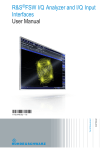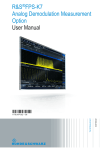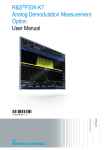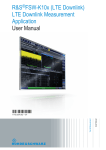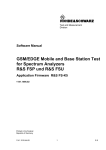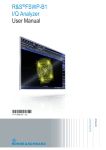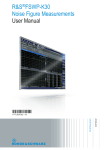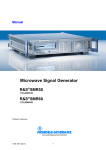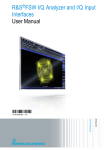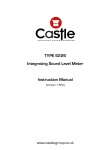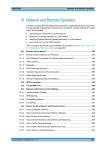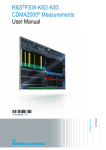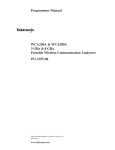Download R&S FSW-K7 Analog Demodulation User Manual
Transcript
R&S®FSW-K7 Analog Demodulation Measurement Option User Manual (;×êX2) User Manual Test & Measurement 1173.9240.02 ─ 21 This manual applies to the following R&S®FSW models with firmware version 2.30 and higher: ● R&S®FSW8 (1312.8000K08) ● R&S®FSW13 (1312.8000K13) ● R&S®FSW26 (1312.8000K26) ● R&S®FSW43 (1312.8000K43) ● R&S®FSW50 (1312.8000K50) ● R&S®FSW67 (1312.8000K67) ● R&S®FSW85 (1312.8000K85) The following firmware options are described: ● R&S FSW-K7 (1313.1339.02) © 2015 Rohde & Schwarz GmbH & Co. KG Mühldorfstr. 15, 81671 München, Germany Phone: +49 89 41 29 - 0 Fax: +49 89 41 29 12 164 Email: [email protected] Internet: www.rohde-schwarz.com Subject to change – Data without tolerance limits is not binding. R&S® is a registered trademark of Rohde & Schwarz GmbH & Co. KG. Trade names are trademarks of the owners. The following abbreviations are used throughout this manual: R&S®FSW is abbreviated as R&S FSW. Products of the R&S®SMW family, e.g. R&S®SMW200A, are abbreviated as R&S SMW. R&S®FSW-K7 Contents Contents 1 Preface.................................................................................................... 5 1.1 About this Manual......................................................................................................... 5 1.2 Documentation Overview............................................................................................. 6 1.3 Conventions Used in the Documentation...................................................................7 2 Welcome to the Analog Demodulation Application............................9 2.1 Starting the Analog Demodulation Application..........................................................9 2.2 Understanding the Display Information....................................................................10 3 Measurements and Result Displays...................................................13 4 Measurement Basics........................................................................... 24 4.1 Demodulation Process............................................................................................... 24 4.2 Demodulation Bandwidth...........................................................................................26 4.3 Sample Rate and Demodulation Bandwidth.............................................................27 4.4 AF Triggers.................................................................................................................. 28 4.5 AF Filters......................................................................................................................29 4.6 Time Domain Zoom.....................................................................................................29 4.7 Receiving Data Input and Providing Data Output.................................................... 30 4.8 Analog Demodulation in MSRA/MSRT Operating Mode..........................................46 5 Configuration........................................................................................48 5.1 Configuration According to Digital Standards......................................................... 48 5.2 Configuration Overview..............................................................................................50 5.3 Input and Frontend Settings...................................................................................... 52 5.4 Trigger Configuration................................................................................................. 97 5.5 Data Acquisition........................................................................................................105 5.6 Demodulation Display.............................................................................................. 110 5.7 Demodulation............................................................................................................ 110 5.8 Output Settings......................................................................................................... 127 5.9 Automatic Settings................................................................................................... 131 6 Analysis.............................................................................................. 135 6.1 Trace Settings........................................................................................................... 135 6.2 Trace / Data Export Configuration...........................................................................139 User Manual 1173.9240.02 ─ 21 3 R&S®FSW-K7 Contents 6.3 Working with Markers in the R&S FSW Analog Demodulation application.........140 6.4 Limit Line Settings and Functions.......................................................................... 153 6.5 Zoom Functions........................................................................................................ 159 6.6 Analysis in MSRA/MSRT Mode................................................................................ 160 7 I/Q Data Import and Export................................................................162 7.1 Import/Export Functions.......................................................................................... 162 7.2 How to Export and Import I/Q Data..........................................................................164 8 How to Perform Measurements in the Analog Demodulation Application...................................................................................................167 9 Measurement Example: Demodulating an FM Signal.....................169 10 Optimizing and Troubleshooting the Measurement....................... 175 11 Remote Commands for Analog Demodulation Measurements..... 176 11.1 Introduction............................................................................................................... 177 11.2 Common Suffixes......................................................................................................181 11.3 Activating Analog Demodulation Measurements.................................................. 182 11.4 Configuring the Measurement................................................................................. 186 11.5 Capturing Data and Performing Sweeps................................................................ 290 11.6 Configuring the Result Display................................................................................296 11.7 Retrieving Results.....................................................................................................303 11.8 Analyzing Results..................................................................................................... 314 11.9 Importing and Exporting I/Q Data and Results...................................................... 362 11.10 Commands for Compatibility................................................................................... 364 11.11 Programming Example............................................................................................. 365 A Reference............................................................................................367 A.1 Predefined Standards and Settings........................................................................ 367 A.2 I/Q Data File Format (iq-tar)......................................................................................369 List of Remote Commands (AnalogDemod)....................................375 Index....................................................................................................385 User Manual 1173.9240.02 ─ 21 4 R&S®FSW-K7 Preface About this Manual 1 Preface 1.1 About this Manual This Analog Demodulation User Manual provides all the information specific to the application. All general instrument functions and settings common to all applications and operating modes are described in the main R&S FSW User Manual. The main focus in this manual is on the measurement results and the tasks required to obtain them. The following topics are included: ● Welcome to the Analog Demodulation Application Introduction to and getting familiar with the application ● Measurements and Result Displays Details on supported measurements and their result types ● Measurement Basics Background information on basic terms and principles in the context of the measurement ● Configuration + Analysis A concise description of all functions and settings available to configure measurements and analyze results with their corresponding remote control command ● I/Q Data Import and Export Description of general functions to import and export raw I/Q (measurement) data ● How to Perform Measurements in the Analog Demodulation Application The basic procedure to perform each measurement and step-by-step instructions for more complex tasks or alternative methods ● Measurement Examples Detailed measurement examples to guide you through typical measurement scenarios and allow you to try out the application immediately ● Optimizing and Troubleshooting the Measurement Hints and tips on how to handle errors and optimize the measurement configuration ● Remote Commands for Analog Demodulation Measurements Remote commands required to configure and perform Analog Demodulation measurements in a remote environment, sorted by tasks (Commands required to set up the environment or to perform common tasks on the instrument are provided in the main R&S FSW User Manual) Programming examples demonstrate the use of many commands and can usually be executed directly for test purposes ● List of remote commands Alphahabetical list of all remote commands described in the manual ● Index User Manual 1173.9240.02 ─ 21 5 R&S®FSW-K7 Preface Documentation Overview 1.2 Documentation Overview The user documentation for the R&S FSW consists of the following parts: ● Printed Getting Started manual ● Online Help system on the instrument ● Documentation DVD with: – Getting Started – User Manuals for base unit and firmware applications – Service Manual – Release Notes – Data sheet and product brochures Online Help The Online Help is embedded in the instrument's firmware. It offers quick, context-sensitive access to the complete information needed for operation and programming. Online help is available using the icon on the toolbar of the R&S FSW. Web Help The web help provides online access to the complete information on operating the R&S FSW and all available options, without downloading. The content of the web help corresponds to the user manuals for the latest product version. The web help is available from the R&S FSW product page at http://www.rohde-schwarz.com/product/ FSW.html > Downloads > Web Help. Getting Started This manual is delivered with the instrument in printed form and in PDF format on the DVD. It provides the information needed to set up and start working with the instrument. Basic operations and handling are described. Safety information is also included. The Getting Started manual in various languages is also available for download from the Rohde & Schwarz website, on the R&S FSW product page at http://www.rohdeschwarz.com/product/FSW.html. User Manuals User manuals are provided for the base unit and each additional (firmware) application. The user manuals are available in PDF format - in printable form - on the Documentation DVD delivered with the instrument. In the user manuals, all instrument functions are described in detail. Furthermore, they provide a complete description of the remote control commands with programming examples. The user manual for the base unit provides basic information on operating the R&S FSW in general, and the Spectrum application in particular. Furthermore, the software functions that enhance the basic functionality for various applications are described here. An introduction to remote control is provided, as well as information on maintenance, instrument interfaces and troubleshooting. User Manual 1173.9240.02 ─ 21 6 R&S®FSW-K7 Preface Conventions Used in the Documentation In the individual application manuals, the specific instrument functions of the application are described in detail. For additional information on default settings and parameters, refer to the data sheets. Basic information on operating the R&S FSW is not included in the application manuals. All user manuals are also available for download from the Rohde & Schwarz website, on the R&S FSW product page at http://www.rohde-schwarz.com/product/FSW.html. Service Manual This manual is available in PDF format on the Documentation DVD delivered with the instrument. It describes how to check compliance with rated specifications, instrument function, repair, troubleshooting and fault elimination. It contains all information required for repairing the R&S FSW by replacing modules. Release Notes The release notes describe the installation of the firmware, new and modified functions, eliminated problems, and last minute changes to the documentation. The corresponding firmware version is indicated on the title page of the release notes. The most recent release notes are also available for download from the Rohde & Schwarz website, on the R&S FSW product page at http://www.rohde-schwarz.com/ product/FSW.html > Downloads > Firmware. Application Notes Application notes, application cards, white papers and educational notes are further publications that provide more comprehensive descriptions and background information. The latest versions are available for download from the Rohde & Schwarz website, at www.rohde-schwarz.com/appnote/. 1.3 Conventions Used in the Documentation 1.3.1 Typographical Conventions The following text markers are used throughout this documentation: Convention Description "Graphical user interface elements" All names of graphical user interface elements on the screen, such as dialog boxes, menus, options, buttons, and softkeys are enclosed by quotation marks. KEYS Key names are written in capital letters. File names, commands, program code File names, commands, coding samples and screen output are distinguished by their font. Input Input to be entered by the user is displayed in italics. User Manual 1173.9240.02 ─ 21 7 R&S®FSW-K7 Preface Conventions Used in the Documentation Convention Description Links Links that you can click are displayed in blue font. "References" References to other parts of the documentation are enclosed by quotation marks. 1.3.2 Conventions for Procedure Descriptions When describing how to operate the instrument, several alternative methods may be available to perform the same task. In this case, the procedure using the touchscreen is described. Any elements that can be activated by touching can also be clicked using an additionally connected mouse. The alternative procedure using the keys on the instrument or the on-screen keyboard is only described if it deviates from the standard operating procedures. The term "select" may refer to any of the described methods, i.e. using a finger on the touchscreen, a mouse pointer in the display, or a key on the instrument or on a keyboard. 1.3.3 Notes on Screenshots When describing the functions of the product, we use sample screenshots. These screenshots are meant to illustrate as much as possible of the provided functions and possible interdependencies between parameters. The screenshots usually show a fully equipped product, that is: with all options installed. Thus, some functions shown in the screenshots may not be available in your particular product configuration. User Manual 1173.9240.02 ─ 21 8 R&S®FSW-K7 Welcome to the Analog Demodulation Application Starting the Analog Demodulation Application 2 Welcome to the Analog Demodulation Application The R&S FSW-K7 AM/FM/PM measurement demodulator option converts the R&S FSW into an analog modulation analyzer for amplitude-, frequency- or phasemodulated signals. It measures not only characteristics of the useful modulation, but also factors such as residual FM or synchronous modulation. The digital signal processing in the R&S FSW, used in the Spectrum application for digital IF filters, is also ideally suited for demodulating AM, FM, or PM signals. The firmware option R&S FSW-K7 provides the necessary measurement functions. The R&S FSW Analog Demodulation application features: ● AM, FM, and PM demodulation, with various result displays: – Modulation signal versus time – Spectrum of the modulation signal (FFT) – RF signal power versus time – Spectrum of the RF signal ● Determining maximum, minimum and average or current values in parallel over a selected number of measurements ● Maximum accuracy and temperature stability due to sampling (digitization) already at the IF and digital down-conversion to the baseband (I/Q) ● Error-free AM to FM conversion and vice versa, without deviation errors, frequency response or frequency drift at DC coupling ● Relative demodulation, in relation to a user-defined or measured reference value This user manual contains a description of the functionality that the application provides, including remote control operation. All functions not discussed in this manual are the same as in the base unit and are described in the R&S FSW User Manual. The latest version is available for download at the product homepage (http://www2.rohde-schwarz.com/product/FSW.html). Installation You can find detailed installation instructions in the R&S FSW Getting Started manual or in the Release Notes. 2.1 Starting the Analog Demodulation Application Analog Demodulation is a separate application on the R&S FSW. To activate the Analog Demodulation application 1. Select the MODE key. User Manual 1173.9240.02 ─ 21 9 R&S®FSW-K7 Welcome to the Analog Demodulation Application Understanding the Display Information A dialog box opens that contains all operating modes and applications currently available on your R&S FSW. 2. Select the "Analog Demodulation" item. The R&S FSW opens a new measurement channel for the Analog Demodulation application. The measurement is started immediately with the default settings. It can be configured in the Analog Demodulation "Overview" dialog box, which is displayed when you select the "Overview" softkey from any menu (see chapter 5.2, "Configuration Overview", on page 50). Multiple Measurement Channels and Sequencer Function When you activate an application, a new measurement channel is created which determines the measurement settings for that application. The same application can be activated with different measurement settings by creating several channels for the same application. The number of channels that can be configured at the same time depends on the available memory on the instrument. Only one measurement can be performed at any time, namely the one in the currently active channel. However, in order to perform the configured measurements consecutively, a Sequencer function is provided. If activated, the measurements configured in the currently active channels are performed one after the other in the order of the tabs. The currently active measurement is indicated by a symbol in the tab label. The result displays of the individual channels are updated in the tabs (as well as the "MultiView") as the measurements are performed. Sequential operation itself is independent of the currently displayed tab. For details on the Sequencer function see the R&S FSW User Manual. 2.2 Understanding the Display Information The following figure shows a measurement diagram during an Analog Demodulation measurement. All different information areas are labeled. They are explained in more detail in the following sections. User Manual 1173.9240.02 ─ 21 10 R&S®FSW-K7 Welcome to the Analog Demodulation Application Understanding the Display Information 1 2+3 4 5 6 = = = = = Channel bar for firmware and measurement settings Window title bar with diagram-specific (trace) information Diagram area Diagram footer with diagram-specific information, depending on result display Instrument status bar with error messages, progress bar and date/time display MSRA/MSRT operating mode In MSRA/MSRT operating mode, additional tabs and elements are available. A colored background of the screen behind the measurement channel tabs indicates that you are in MSRA/MSRT operating mode. For details on the MSRA operating mode see the R&S FSW MSRA User Manual. For details on the MSRT operating mode see the R&S FSW Realtime Spectrum Application and MSRT Operating Mode User Manual. Channel bar information In the Analog Demodulation application, the R&S FSW shows the following settings: Table 2-1: Information displayed in the channel bar in the Analog Demodulation application Ref Level Reference level m.+el.Att Mechanical and electronic RF attenuation Offset Reference level offset AQT Measurement time for data acquisition. RBW Resolution bandwidth DBW Demodulation bandwidth Freq Center frequency for the RF signal User Manual 1173.9240.02 ─ 21 11 R&S®FSW-K7 Welcome to the Analog Demodulation Application Understanding the Display Information Window title bar information For each diagram, the header provides the following information: Fig. 2-1: Window title bar information in the Analog Demodulation application 1 2 3 4 5 6 7 8 9 = = = = = = = = = Window number Modulation type Trace color Trace number Detector Trace mode Reference value (at the defined reference position) AF coupling (AC/DC), only in AF time domains, if applicable Results are selected for demodulation output Diagram footer information The diagram footer (beneath the diagram) contains the following information, depending on the evaluation: RF Spectrum CF: Center frequency of input signal Sweep points Span: measured span Sweep points Time per division Sweep points AF Span: evaluated span Sweep points Time per division RF Time domain CF: Center frequency of input signal AF Spectrum AF CF: center frequency of demodulated signal AF Time domain CF: Center frequency of input signal For most modes, the number of sweep points shown in the display are indicated in the diagram footer. In zoom mode, the (rounded) number of currently displayed points are indicated. Status bar information Global instrument settings, the instrument status and any irregularities are indicated in the status bar beneath the diagram. Furthermore, the progress of the current operation is displayed in the status bar. User Manual 1173.9240.02 ─ 21 12 R&S®FSW-K7 Measurements and Result Displays 3 Measurements and Result Displays The data that was measured by the R&S FSW can be evaluated using various different methods. In the Analog Demodulation application, up to six evaluation methods can be displayed simultaneously in separate windows. The results can be displayed as absolute deviations or relative to a reference value or level. The abbreviation "AF" (for Audio Frequency) refers to the demodulated AM, FM or PM signal. Basis for evaluation All evaluations are based on the I/Q data set acquired during the measurement. The spectrum of the modulated signal to be evaluated is determined by the demodulation bandwidth. However, it can be restricted to a limited span ("AF Span") if only part of the signal is of interest. Furthermore, the time base for evaluations in the time domain can be restricted to analyze a smaller extract in more detail, see chapter 4.6, "Time Domain Zoom", on page 29. AM Time Domain.......................................................................................................... 13 FM Time Domain...........................................................................................................14 PM Time Domain.......................................................................................................... 15 AM Spectrum................................................................................................................ 16 FM Spectrum.................................................................................................................17 PM Spectrum................................................................................................................ 18 RF Time Domain........................................................................................................... 19 RF Spectrum................................................................................................................. 20 Result Summary............................................................................................................21 Marker Table................................................................................................................. 22 Marker Peak List........................................................................................................... 23 AM Time Domain Displays the modulation depth of the demodulated AM signal (in %) versus time. User Manual 1173.9240.02 ─ 21 13 R&S®FSW-K7 Measurements and Result Displays Remote command: LAY:ADD? '1',RIGH,'XTIM:AM:REL' (See LAYout:ADD[:WINDow]? on page 298) FM Time Domain Displays the frequency spectrum of the demodulated FM signal versus time. User Manual 1173.9240.02 ─ 21 14 R&S®FSW-K7 Measurements and Result Displays Remote command: LAY:ADD? '1',RIGH,'XTIM:FM' (See LAYout:ADD[:WINDow]? on page 298) PM Time Domain Displays the phase deviations of the demodulated PM signal (in rad or °) versus time. User Manual 1173.9240.02 ─ 21 15 R&S®FSW-K7 Measurements and Result Displays Remote command: LAY:ADD? '1',RIGH,'XTIM:PM' (See LAYout:ADD[:WINDow]? on page 298) AM Spectrum Displays the modulation depth of the demodulated AM signal (in % or dB) versus AF span. The spectrum is calculated from the demodulated AM signal in the time domain via FFT. User Manual 1173.9240.02 ─ 21 16 R&S®FSW-K7 Measurements and Result Displays Remote command: LAY:ADD? '1',RIGH,'XTIMe:AM:REL:AFSPectrum1' (see LAYout:ADD[:WINDow]? on page 298) FM Spectrum Displays the frequency deviations of the demodulated FM signal (in Hz or dB) versus AF span. The spectrum is calculated from the demodulated AM signal in the time domain via FFT. User Manual 1173.9240.02 ─ 21 17 R&S®FSW-K7 Measurements and Result Displays Remote command: LAY:ADD? '1',RIGH,'XTIMe:FM:AFSPectrum1' (see LAYout:ADD[:WINDow]? on page 298) PM Spectrum Displays the phase deviations of the demodulated PM signal (in rad, ° or dB) versus AF span. The spectrum is calculated from the demodulated AM signal in the time domain via FFT. User Manual 1173.9240.02 ─ 21 18 R&S®FSW-K7 Measurements and Result Displays Remote command: LAY:ADD? '1',RIGH,'XTIMe:PM:AFSPectrum1' (see LAYout:ADD[:WINDow]? on page 298) RF Time Domain Displays the RF power of the input signal versus time. The level values represent the magnitude of the I/Q data set. User Manual 1173.9240.02 ─ 21 19 R&S®FSW-K7 Measurements and Result Displays Remote command: LAY:ADD? '1',RIGH,'XTIM:AM' (see LAYout:ADD[:WINDow]? on page 298) RF Spectrum Displays the spectrum of the input signal. In contrast to the Spectrum application, the frequency values are determined using FFT from the recorded I/Q data set. User Manual 1173.9240.02 ─ 21 20 R&S®FSW-K7 Measurements and Result Displays Remote command: LAY:ADD? '1',RIGH,'XTIM:SPECTRUM' (see LAYout:ADD[:WINDow]? on page 298) Result Summary The result summary displays the results of the demodulation functions for all windows in a table. For each demodulation, the following information is provided: Table 3-1: Result summary description Label Description +Peak Positive peak (maximum) -Peak Negative peak (minimum) +/-Peak/2 Average of positive and negative peaks RMS Root Mean Square value User Manual 1173.9240.02 ─ 21 21 R&S®FSW-K7 Measurements and Result Displays Label Description Mod Freq Modulation frequency SINAD Signal-to-noise-and-distortion (Calculated only if AF Spectrum is displayed) Measures the ratio of the total power to the power of noise and harmonic distortions. The noise and harmonic power is calculated inside the AF spectrum span. The DC offset is removed before the calculation. total power SINADdB 20 log noise distortion power THD Total harmonic distortion The ratio of the harmonics to the fundamental and harmonics. All harmonics inside the AF spectrum span are considered up to the tenth harmonic. (Calculated only if AF Spectrum is displayed) THDdB 20 log U i2 i 2 U i2 i 1 Note: Relative demodulation results. Optionally, the demodulation results in relation to user-defined or measured reference values are determined. See chapter 5.7.6, "Result Table Settings", on page 125. In addition, the following general information for the input signal is provided: ● ● ● Carrier Power: the power of the carrier without modulation Carrier Offset: the deviation of the calculated carrier frequency to the ideal carrier frequency Modulation Depth (AM or RF Time Domain only): the difference in amplitude the carrier signal is modulated with Remote command: LAY:ADD? '1',RIGH,RSUM, see LAYout:ADD[:WINDow]? on page 298 Results: CALCulate<n>:MARKer<m>:FUNCtion:ADEMod:PM[:RESult<t>]? on page 309 CALCulate<n>:MARKer<m>:FUNCtion:ADEMod:PM[:RESult<t>]:RELative? on page 309 Marker Table Displays a table with the current marker values for the active markers. This table may be displayed automatically if configured accordingly (see "Marker Table Display" on page 144). User Manual 1173.9240.02 ─ 21 22 R&S®FSW-K7 Measurements and Result Displays Tip: To navigate within long marker tables, simply scroll through the entries with your finger on the touchscreen. Remote command: LAY:ADD? '1',RIGH, MTAB, see LAYout:ADD[:WINDow]? on page 298 Results: CALCulate<n>:MARKer<m>:X on page 316 CALCulate<n>:MARKer<m>:Y? on page 317 Marker Peak List The marker peak list determines the frequencies and levels of peaks in the spectrum or time domain. How many peaks are displayed can be defined, as well as the sort order. In addition, the detected peaks can be indicated in the diagram. The peak list can also be exported to a file for analysis in an external application. You can define search and sort criteria to influence the results of the analysis (see chapter 6.3.2.1, "Marker Search Settings", on page 145). Tip: To navigate within long marker peak lists, simply scroll through the entries with your finger on the touchscreen. Remote command: LAY:ADD? '1',RIGH, PEAK, see LAYout:ADD[:WINDow]? on page 298 Results: CALCulate<n>:MARKer<m>:X on page 316 CALCulate<n>:MARKer<m>:Y? on page 317 User Manual 1173.9240.02 ─ 21 23 R&S®FSW-K7 Measurement Basics Demodulation Process 4 Measurement Basics Some background knowledge on basic terms and principles used in Analog Demodulation measurements is provided here for a better understanding of the required configuration settings. ● ● ● ● ● ● ● ● Demodulation Process............................................................................................ 24 Demodulation Bandwidth........................................................................................ 26 Sample Rate and Demodulation Bandwidth........................................................... 27 AF Triggers............................................................................................................. 28 AF Filters.................................................................................................................29 Time Domain Zoom.................................................................................................29 Receiving Data Input and Providing Data Output................................................... 30 Analog Demodulation in MSRA/MSRT Operating Mode.........................................46 4.1 Demodulation Process The demodulation process is shown in figure 4-1. All calculations are performed simultaneously with the same I/Q data set. Magnitude (= amplitude) and phase of the complex I/Q pairs are determined. The frequency result is obtained from the differential phase. For details on general I/Q data processing in the R&S FSW, refer to the reference part of the I/Q Analysis remote control description in the R&S FSW User Manual. User Manual 1173.9240.02 ─ 21 24 R&S®FSW-K7 Measurement Basics Demodulation Process Fig. 4-1: Block diagram of software demodulator User Manual 1173.9240.02 ─ 21 25 R&S®FSW-K7 Measurement Basics Demodulation Bandwidth The AM DC, FM DC and PM DC raw data of the demodulators is fed into the "Trace Arithmetic" block that combines consecutive data sets. Possible trace modes are: Clear Write, Max Hold, Min Hold and Average. The output data of the "Trace Arithmetic" block can be read via remote control ([SENS:]ADEM:<evaluation>:RES?, see [SENSe:]ADEMod<n>:AM[:ABSolute][:TDOMain]:RESult? on page 304. The collected measured values are evaluated by the selected detector. The result is displayed on the screen and can be read out via remote control. In addition, important parameters are calculated: ● A counter determines the modulation frequency for AM, FM, and PM. ● average power = carrier power (RF power) ● average frequency = carrier frequency offset (FM) ● The modulation depth or the frequency or phase deviation; the deviations are determined from the trace data AC coupling is possible with FM and PM display. 4.2 Demodulation Bandwidth The demodulation bandwidth determines the span of the signal that is demodulated. It is not the 3 dB bandwidth of the filter but the useful bandwidth which is distortion-free with regard to phase and amplitude. Therefore the following formulas apply: ● AM: demodulation bandwidth ≥ 2 x modulation frequency ● FM: demodulation bandwidth ≥ 2 x (frequency deviation + modulation frequency) ● PM: demodulation bandwidth ≥ 2 x modulation frequency x (1 + phase deviation) If the center frequency of the analyzer is not set exactly to the signal frequency, the demodulation bandwidth must be increased by the carrier offset, in addition to the requirement described above. This also applies if FM or PM AC coupling has been selected. In general, the demodulation bandwidth should be as narrow as possible to improve the S/N ratio. The residual FM caused by noise floor and phase noise increases dramatically with the bandwidth, especially with FM. For help on determining the adequate demodulation bandwidth see "Determining the demodulation bandwidth" on page 175. A practical example is described in chapter 9, "Measurement Example: Demodulating an FM Signal", on page 169. User Manual 1173.9240.02 ─ 21 26 R&S®FSW-K7 Measurement Basics Sample Rate and Demodulation Bandwidth 4.3 Sample Rate and Demodulation Bandwidth The maximum demodulation bandwidths that can be obtained during the measurement, depending on the sample rate, are listed in the tables below for different demodulation filter types. The allowed value range of the measurement time and trigger offset depends on the selected demodulation bandwidth and demodulation filter. If the AF filter or the AF trigger are not active, the measurement time increases by 20 %. A maximum of 24 million samples can be captured, assuming sufficient memory is available; thus the maximum measurement time can be determined according to the following formula: Meas.timemax = Sample countmax / sample rate The minimum trigger offset is (-Meas.timemax) Table 4-1: Available demodulation bandwidths and corresponding sample rates Demodulation BW Sample Rate (Flat Top) Sample Rate (Gaussian Top) 100 Hz 122.0703125 Hz 400 Hz 200 Hz 244.140625 Hz 800 Hz 400 Hz 488.28125 Hz 1.6 kHz 800 Hz 976.5625 Hz 3.2 kHz 1.6 kHz 1.953125 kHz 6.4 kHz 3.2 kHz 3.90625 kHz 12.8 kHz 6.4 kHz 7.8125 kHz 25.6 kHz 12.5 kHz 15.625 kHz 50 kHz 25 kHz 31.25 kHz 100 kHz 50 kHz 62.5 kHz 200 kHz 100 kHz 125 kHz 400 kHz 200 kHz 250 kHz 800 kHz 400 kHz 500 kHz 1.6 MHz 800 kHz 1 MHz 3.2 MHz 1.6 MHz 2 MHz 6.4 MHz 3 MHz 4 MHz 10.666 MHz 5 MHz 8 MHz 12 MHz 8 MHz 16 MHz 32 MHz 10 MHz 32 MHz 40 MHz 18 MHz*1 32 MHz 72 MHz 28 MHz*1) 64 MHz 112 MHz User Manual 1173.9240.02 ─ 21 27 R&S®FSW-K7 Measurement Basics AF Triggers Demodulation BW Sample Rate (Flat Top) Sample Rate (Gaussian Top) 40 MHz*1 64 MHz 160 MHz 80 MHz*3) 128 MHz 320 MHz 160 MHz*4) 200 MHz 640 MHz 320 MHz5) 400 MHz 500 MHz6) 600 MHz * Gaussian filter curve is limited by I/Q bandwidth 1) only available with option B28 2) only available with option B40 3) only available with option B80 4) only available with option B160 5) only available with option B320 6) only available with option B500 Large numbers of samples Principally, the R&S FSW can handle up to 1.6 million samples. However, when 480001 samples are exceeded, all traces that are not currently being displayed in a window are deactivated to improve performance. The traces can only be activated again when the samples are reduced. Effects of measurement time on the stability of measurement results Despite amplitude and frequency modulation, the display of carrier power and carrier frequency offset is stable. This is achieved by a digital filter which sufficiently suppresses the modulation, provided, however, that the measurement time is ≥ 3 x 1 / modulation frequency, i.e. that at least three periods of the AF signal are recorded. The mean carrier power for calculating the AM is also calculated with a digital filter that returns stable results after a measurement time of ≥ 3 x 1 / modulation frequency, i.e. at least three cycles of the AF signal must be recorded before a stable AM can be shown. 4.4 AF Triggers The Analog Demodulation application allows triggering to the demodulated signal. The display is stable if a minimum of five modulation periods are within the recording time. Triggering is always DC-coupled. Therefore triggering is possible directly to the point where a specific carrier level, phase or frequency is exceeded or not attained. User Manual 1173.9240.02 ─ 21 28 R&S®FSW-K7 Measurement Basics AF Filters 4.5 AF Filters Additional filters applied after demodulation help filter out unwanted signals, or correct pre-emphasized input signals. A CCITT filter allows you to evaluate the signal by simulating the characteristics of human hearing. 4.6 Time Domain Zoom For evaluations in the time domain, the demodulated data for a particular time span can be extracted and displayed in more detail using the "Time Domain Zoom" function. This is useful if the measurement time is very large and thus each sweep point represents a large time span. The time domain zoom function distributes the available sweep points only among the time span defined by the zoom area length. The time span displayed per division of the diagram is decreased. Thus, the display of the extracted time span becomes more precise. Fig. 4-2: FM time domain measurement with a very long measurement time (200 ms) Fig. 4-3: FM time domain measurement with time domain zoom (2.0 ms per division) The time domain zoom area affects not only the diagram display, but the entire evaluation for the current window. User Manual 1173.9240.02 ─ 21 29 R&S®FSW-K7 Measurement Basics Receiving Data Input and Providing Data Output In contrast to the time domain zoom, the graphical zoom is available for all diagram evaluations. However, the graphical zoom is useful only if more measured values than trace points are available. The (time) span represented by each measurement point remains the same. Time domain zoom Graphical zoom 4.7 Receiving Data Input and Providing Data Output The R&S FSW can analyze signals from different input sources and provide various types of output (such as noise or trigger signals). 4.7.1 RF Input Protection The RF input connector of the R&S FSW must be protected against signal levels that exceed the ranges specified in the data sheet. Therefore, the R&S FSW is equipped with an overload protection mechanism. This mechanism becomes active as soon as the power at the input mixer exceeds the specified limit. It ensures that the connection between RF input and input mixer is cut off. When the overload protection is activated, an error message is displayed in the status bar ("INPUT OVLD"), and a message box informs you that the RF Input was disconnected. Furthermore, a status bit (bit 3) in the STAT:QUES:POW status register is set. User Manual 1173.9240.02 ─ 21 30 R&S®FSW-K7 Measurement Basics Receiving Data Input and Providing Data Output In this case you must decrease the level at the RF input connector and then close the message box. Then measurement is possible again. Reactivating the RF input is also possible via the remote command INPut:ATTenuation:PROTection:RESet. 4.7.2 RF Input from the Analog Baseband Connector RF input can not only be taken from the RF INPUT connector on the R&S FSW. If the optional Analog Baseband Interface is installed and active for input, an RF signal can be input at the BASEBAND INPUT I connector and redirected from there to the RF input path. A transducer is activated to compensate for the additional path of the redirected signal. The signal is then processed as usual in the frequency and time domain as for any other RF input. This is useful, for example, to perform frequency sweep measurements with (singleended or differential) active probes, which can also be connected to the BASEBAND INPUT I connector. Frequency sweep measurements on probe input You can perform RF measurements (measurements in the time or frequency domain) by connecting a probe to the BASEBAND INPUT I connector and switching the input source to this connector in the RF input configuration (see "Input Connector" on page 55). The probe's attenuation is compensated automatically by the R&S FSW using a transducer named "Probe on Baseband Input I". (The probe can only be connected on I, as only input at the I connector can be redirected to the RF path). A comment is assigned that includes the type, name and serial number of the detected probe. The transducer is deleted as soon as the probe is disconnected. For details on transducers see the General Instrument Setup section in the R&S FSW User Manual. For more information on the BASEBAND INPUT connector (R&S FSW-B71) see the R&S FSW R&S FSW I/Q Analyzer and I/Q Input User Manual. 4.7.3 Using Probes As an alternative means of input to the R&S FSW, active probes from Rohde&Schwarz can be connected to the optional BASEBAND INPUT connectors, if the Analog Baseband Interface (option R&S FSW-B71) is installed. These probes allow you to perform voltage measurements very flexibly and precisely on all sorts of devices to be tested, without interfering with the signal. Connecting probes Probes are automatically detected when you plug them into the upper BASEBAND INPUT connectors on the front panel of the R&S FSW. The detected information on the probe is displayed in the "Probes" tab of the "Input" dialog box, individually for each connector. User Manual 1173.9240.02 ─ 21 31 R&S®FSW-K7 Measurement Basics Receiving Data Input and Providing Data Output Single-ended and differential probes Both single-ended and differential probes are supported as input; however, since only one connector is occupied by a probe, the "Input Configuration" setting for the "Analog Baseband" input source must be set to "Single-ended" for all probes (see "Input Configuration" on page 70). Availability of probe input Analog baseband input from connected probes can only be analyzed in applications that support I/Q data processing and the Analog Baseband Interface (R&S FSW-B71), such as the I/Q Analyzer, the Analog Demodulation application, or one of the optional applications. Frequency sweep measurements with probes Probes can also be used as an alternative method of providing RF input to the R&S FSW. In this case, the probe must be connected to the BASEBAND INPUT I connector, and the input is redirected to the RF input path (see chapter 4.7.2, "RF Input from the Analog Baseband Connector", on page 31). As opposed to common RF input processing, a transducer is activated before the common process to compensate for the additional path of the redirected signal. Probe signals that are redirected to the RF input path can also be analyzed in the Spectrum application of the R&S FSW base unit. Then you can perform RF measurements (measurements in the time or frequency domain) on the input from a probe. Microbutton action You can define an action to be performed by the R&S FSW when the probe's microbutton (if available) is pressed. Currently, a single data acquisition via the probe can be performed simply by pressing the microbutton. Impedance and attenuation The measured signal from the probe is attenuated internally by the probe's specific attenuation. For probe signals that are redirected to the RF path, the attenuation is compensated using a transducer (see "Frequency sweep measurements on probe input" on page 31). The reference level is adjusted automatically. For analog baseband input, the attenuation is compensated without a transducer. In this case, higher levels are available for the full scale level. A fixed impedance of 50 Ω is used for all probes to convert voltage values to power levels. 4.7.4 Basics on External Generator Control Some background knowledge on basic terms and principles used for external generator control is provided here for a better understanding of the required configuration settings. User Manual 1173.9240.02 ─ 21 32 R&S®FSW-K7 Measurement Basics Receiving Data Input and Providing Data Output External generator control is only available in the Spectrum, I/Q Analyzer, Analog Demodulation and Noise Figure applications. ● ● ● ● ● ● ● ● 4.7.4.1 External Generator Connections.............................................................................33 Overview of Supported Generators.........................................................................36 Generator Setup Files............................................................................................. 38 Calibration Mechanism............................................................................................38 Normalization.......................................................................................................... 39 Reference Trace, Reference Line and Reference Level.........................................40 Coupling the Frequencies....................................................................................... 41 Displayed Information and Errors............................................................................44 External Generator Connections The external generator is controlled either via a LAN connection or via the EXT. GEN. CONTROL GPIB interface of the R&S FSW supplied with the option. For more information on configuring interfaces see the "Remote Control Interfaces and Protocols" section in the R&S FSW User Manual. TTL synchronization In addition, TTL synchronization can be used with some Rohde & Schwarz generators connected via GPIB. The TTL interface is included in the AUX CONTROL connector of the External Generator Control option. Using the TTL interface allows for considerably higher measurement rates than pure GPIB control, because the frequency stepping of the R&S FSW is directly coupled with the frequency stepping of the generator. For details see chapter 4.7.4.7, "Coupling the Frequencies", on page 41. In figure 4-4 the TTL connection is illustrated using an R&S SMU generator, for example. User Manual 1173.9240.02 ─ 21 33 R&S®FSW-K7 Measurement Basics Receiving Data Input and Providing Data Output R&S SMU rear panel BNC Blank BNC Trigger R&S FSW rear panel Fig. 4-4: TTL connection for an R&S SMU generator In figure 4-5, the connection for an R&S SMW is shown. User Manual 1173.9240.02 ─ 21 34 R&S®FSW-K7 Measurement Basics Receiving Data Input and Providing Data Output R&S SMW rear panel BNC Trigger BNC Blank R&S FSW rear panel Fig. 4-5: TTL connection for an R&S SMW generator The external generator can be used to calibrate the data source by performing either transmission or reflection measurements. Transmission Measurement This measurement yields the transmission characteristics of a two-port network. The external generator is used as a signal source. It is connected to the input connector of the DUT. The input of the R&S FSW is fed from the output of the DUT. A calibration can be carried out to compensate for the effects of the test setup (e.g. frequency response of connecting cables). Fig. 4-6: Test setup for transmission measurement Reflection Measurement Scalar reflection measurements can be carried out using a reflection-coefficient measurement bridge. User Manual 1173.9240.02 ─ 21 35 R&S®FSW-K7 Measurement Basics Receiving Data Input and Providing Data Output Fig. 4-7: Test setup for reflection measurement Generated signal input In order to use the functions of the external generator, an appropriate generator must be connected and configured correctly. In particular, the generator output must be connected to the RF input of the R&S FSW. External reference frequency In order to enhance measurement accuracy, a common reference frequency should be used for both the R&S FSW and the generator. If no independent 10 MHz reference frequency is available, it is recommended that you connect the reference output of the generator with the reference input of the R&S FSW and that you enable usage of the external reference on the R&S FSW via "SETUP" > "Reference" > "External Reference". For more information on external references see the "Instrument Setup" section in the R&S FSW User Manual. Connection errors If no external generator is connected, if the connection address is not correct, or the generator is not ready for operation, an error message is displayed (e.g."Ext. Generator TCPIP Handshake Error!", see chapter 4.7.4.8, "Displayed Information and Errors", on page 44). 4.7.4.2 Overview of Supported Generators Generator type TTL support Generator type TTL support SGS100A6 - SMP03 X SGS100A12 - SMP04 X SMA01A 1) X SMP22 X SMA100A3 X SMR20 - 1) Requires firmware version V2.10.x or higher on the signal generator 2) Requires firmware version V1.10.x or higher on the signal generator 3) Requires the option SMR-B11 on the signal generator 4) Requires firmware version V3.20.200 or higher on the signal generator User Manual 1173.9240.02 ─ 21 36 R&S®FSW-K7 Measurement Basics Receiving Data Input and Providing Data Output Generator type TTL support Generator type TTL support SMA100A6 X SMR20B11 3) X SMB100A1 X SMR27 X SMB100A12 X SMR27B11 3) X SMB100A2 X SMR30 X SMB100A20 X SMR30B11 3) X SMB100A3 X SMR40 X SMB100A40 X SMR40B11 3) X SMBV100A3 X SMR50 X SMBV100A6 X SMR50B11 3) X SMC100A1 - SMR60 X SMC100A3 - SMR60B11 3) X SME02 X SMT02 - SME03 X SMT03 - SME06 X SMT06 - SMF100A X SMU02 X SMF22 X SMU02B31 2) X SMF22B2 X SMU03 2) X SMF43 X SMU03B31 2) X SMF43B2 X SMU04 2) X SMG - SMU04B31 2) X SMGL - SMU06 2) X SMGU - SMU06B31 2) X SMH - SMV03 - SMHU - SMW03 X4) SMIQ02 X SMW06 X4) SMIQ02B X SMW20 X4) SMIQ02E - SMW40 X4) SMIQ03 X SMX - SMIQ03B X SMY01 - 1) Requires firmware version V2.10.x or higher on the signal generator 2) Requires firmware version V1.10.x or higher on the signal generator 3) Requires the option SMR-B11 on the signal generator 4) Requires firmware version V3.20.200 or higher on the signal generator User Manual 1173.9240.02 ─ 21 37 R&S®FSW-K7 Measurement Basics Receiving Data Input and Providing Data Output Generator type TTL support Generator type TTL support SMIQ03E - SMY02 - SMIQ04B X HP8254A - SMIQ06B X HP8257D - SMJ03 X HP8340A - SMJ06 X HP8648 - SML01 - HP ESG-A Series 1000A, 2000A, 3000A, 4000A - SML02 - HP ESG B Series - SML03 - SMP02 X 1) Requires firmware version V2.10.x or higher on the signal generator 2) Requires firmware version V1.10.x or higher on the signal generator 3) Requires the option SMR-B11 on the signal generator 4) Requires firmware version V3.20.200 or higher on the signal generator 4.7.4.3 Generator Setup Files For each signal generator type to be controlled by the R&S FSW a generator setup file must be configured and stored on the R&S FSW. The setup file defines the frequency and power ranges supported by the generator, as well as information required for communication. For the signal generators listed in chapter 4.7.4.2, "Overview of Supported Generators", on page 36, default setup files are provided. If necessary, these files can be edited or duplicated for varying measurement setups or other instruments. The existing setup files can be displayed in an editor in read-only mode directly from the "External Generator" configuration dialog box. From there, they can be edited and stored under a different name, and are then available on the R&S FSW. (For details see the R&S FSW User Manual). 4.7.4.4 Calibration Mechanism A common measurement setup includes a signal generator, a device under test (DUT), and a signal and spectrum analyzer. Therefore, it is useful to measure the attenuation or gain caused by the cables and connectors from the signal generator and the signal analyzer in advance. The known level offsets can then be removed from the measurement results in order to obtain accurate information on the DUT. Calculating the difference between the currently measured power and a reference trace is referred to as calibration. Thus, the measurement results from the controlled external generator - including the inherent distortions - can be used as a reference trace to calibrate the measurement setup. The inherent frequency and power level distortions can be determined by connecting the R&S FSW to the signal generator. The R&S FSW sends a predefined list of fre- User Manual 1173.9240.02 ─ 21 38 R&S®FSW-K7 Measurement Basics Receiving Data Input and Providing Data Output quencies to the signal generator (see also chapter 4.7.4.7, "Coupling the Frequencies", on page 41). The signal generator then sends a signal with the specified level at each frequency in the predefined list. The R&S FSW measures the signal and determines the level offsets to the expected values. Saving calibration results A reference dataset for the calibration results is stored internally as a table of value pairs (frequency/level), one for each sweep point. The measured offsets can then be used as calibration factors for subsequent measurement results. The calibration can be performed using either transmission or reflection measurements. The selected type of measurement used to determine the reference trace is included in the reference dataset. 4.7.4.5 Normalization Once the measurement setup has been calibrated and the reference trace is available, subsequent measurement results can be corrected according to the calibration factors, if necessary. This is done by subtracting the reference trace from the measurement results. This process is referred to as normalization and can be activated or deactivated as required. If normalization is activated, "NOR" is displayed in the channel bar, next to the indication that an external generator is being used ("Ext.Gen").The normalized trace from the calibration sweep is a constant 0 dB line, as <calibration trace> <reference trace> = 0. As long as the same settings are used for measurement as for calibration, the normalized measurement results should not contain any inherent frequency or power distortions. Thus, the measured DUT values are very accurate. Approximate normalization As soon as any of the calibration measurement settings are changed, the stored reference trace will no longer be identical to the new measurement results. However, if the measurement settings do not deviate too much, the measurement results can still be normalized approximately using the stored reference trace. This is indicated by the "APX" label in the channel bar (instead of "NOR"). This is the case if one or more of the following values deviate from the calibration settings: ● coupling (RBW, VBW, SWT) ● reference level, RF attenuation ● start or stop frequency ● output level of external generator ● detector (max. peak, min. peak, sample, etc.) ● frequency deviation at a maximum of 1001 points within the set sweep limits (corresponds to a doubling of the span) Differences in level settings between the reference trace and the current instrument settings are taken into account automatically. If the span is reduced, a linear interpolation of the intermediate values is applied. If the span increases, the values at the left or User Manual 1173.9240.02 ─ 21 39 R&S®FSW-K7 Measurement Basics Receiving Data Input and Providing Data Output right border of the reference dataset are extrapolated to the current start or stop frequency, i.e. the reference dataset is extended by constant values. Thus, the instrument settings can be changed in a wide area without giving up normalization. This reduces the necessity to carry out a new normalization to a minimum. If approximation becomes too poor, however, normalization is aborted and an error message is displayed (see chapter 4.7.4.8, "Displayed Information and Errors", on page 44). The normalized trace in the display The normalized reference trace is also displayed in the spectrum diagram, by default at the top of the diagram (= 100% of the window height). It is indicated by a red line labeled "NOR", followed by the current reference value. However, it can be shifted vertically to reflect an attenuation or gain caused by the measured DUT (see also "Shifting the reference line (and normalized trace)" on page 41). Restoring the calibration settings If the measurement settings no longer match the instrument settings with which the calibration was performed (indicated by the "APX" or no label next to "Ext.TG" in the channel bar), you can restore the calibration settings, which are stored with the reference dataset on the R&S FSW. Storing the normalized reference trace as a transducer factor The (inverse) normalized reference trace can also be stored as a transducer factor for use in other R&S FSW applications that do not support external generator control. The normalized trace data is converted to a transducer with unit dB and stored in a file with the specified name and the suffix .trd under c:\r_s\instr\trd. The frequency points are allocated in equidistant steps between the start and stop frequency. This is useful, for example, to determine the effects of a particular device component and then remove these effects from a subsequent measurement which includes this component. For an example see the "External Generator Control: Measurement Examples" section in the R&S FSW User Manual. Note that the normalized measurement data is stored, not the original reference trace! Thus, if you store the normalized trace directly after calibration, without changing any settings, the transducer factor will be 0 dB for the entire span (by definition of the normalized trace). 4.7.4.6 Reference Trace, Reference Line and Reference Level Reference trace The calibration results are stored internally on the R&S FSW as a reference trace. For each measured sweep point the offset to the expected values is determined. If normali- User Manual 1173.9240.02 ─ 21 40 R&S®FSW-K7 Measurement Basics Receiving Data Input and Providing Data Output zation is activated, the offsets in the reference trace are removed from the current measurement results to compensate for the inherent distortions. Reference line The reference line is defined by the Reference Value and Reference Position in the "External Generator" > "Source Calibration" settings. It is similar to the Reference Level defined in the "Amplitude" settings. However, as opposed to the reference level, this reference line only affects the y-axis scaling in the diagram, it has no effect on the expected input power level or the hardware settings. The reference line determines the range and the scaling of the y-axis, just as the reference level does. The normalized reference trace (0 dB directly after calibration) is displayed on this reference line, indicated by a red line in the diagram. By default, the reference line is displayed at the top of the diagram. If you shift the reference line, the normalized trace is shifted, as well. Shifting the reference line (and normalized trace) You can shift the reference line - and thus the normalized trace - in the result display by changing the Reference Position or the Reference Value. Fig. 4-8: Shifted reference line If the DUT inserts a gain or an attenuation in the measurement, this effect can be reflected in the result display on the R&S FSW. To reflect a power offset in the measurement trace, change the Reference Value. 4.7.4.7 Coupling the Frequencies As described in chapter 4.7.4.5, "Normalization", on page 39, normalized measurement results are very accurate as long as the same settings are used as for calibration. Although approximate normalization is possible, it is important to consider the required User Manual 1173.9240.02 ─ 21 41 R&S®FSW-K7 Measurement Basics Receiving Data Input and Providing Data Output frequencies for calibration in advance. The frequencies and levels supported by the connected signal generator are provided for reference with the interface configuration. Two different methods are available to define the frequencies for calibration, that is to couple the frequencies of the R&S FSW with those of the signal generator: ● Manual coupling: a single frequency is defined ● Automatic coupling: a series of frequencies is defined (one for each sweep point), based on the current frequency at the RF input of the R&S FSW; the RF frequency range covers the currently defined span of the R&S FSW (unless limited by the range of the signal generator) Automatic coupling If automatic coupling is used, the output frequency of the generator (source frequency) is calculated as follows: Source Freq RF Numerator Offset Denominato r Output frequency of the generator (4 - 1) where: FGenerator = output frequency of the generator FAnalyzer = current frequency at the RF input of the R&S FSW Numerator = multiplication factor for the current analyzer frequency Denominator = division factor for the current analyzer frequency FOffset = frequency offset for the current analyzer frequency, for example for frequencyconverting measurements or harmonics measurements The value range for the offset depends on the selected generator. The default setting is 0 Hz. Offsets other than 0 Hz are indicated by the "FRQ" label in the channel bar (see also chapter 4.7.4.8, "Displayed Information and Errors", on page 44). Swept frequency range The FAnalyzer values for the calibration sweep start with the start frequency and end with the stop frequency defined in the "Frequency" settings of the R&S FSW. The resulting output frequencies (Result Frequency Start and Result Frequency Stop) are displayed in the "External Generator" > "Measurement Configuration" for reference. If the resulting frequency range exeeds the allowed ranges of the signal generator, an error message is displayed (see chapter 4.7.4.8, "Displayed Information and Errors", on page 44) and the Result Frequency Start and Result Frequency Stop values are corrected to comply with the range limits. The calibration sweep nevertheless covers the entire span defined by the R&S FSW; however, no input is received from the generator outside the generator's defined limits. User Manual 1173.9240.02 ─ 21 42 R&S®FSW-K7 Measurement Basics Receiving Data Input and Providing Data Output TTL synchronization Some Rohde & Schwarz signal generators support TTL synchronization when connected via GPIB. The TTL interface is included in the AUX CONTROL connector of the External Generator Control option. When pure GPIB connections are used between the R&S FSW and the signal generator, the R&S FSW sets the generator frequency for each frequency point individually via GPIB, and only when the setting procedure is finished, the R&S FSW can measure the next sweep point. For generators with a TTL interface, the R&S FSW sends a list of the frequencies to be set to the generator before the beginning of the first sweep. Then the R&S FSW starts the sweep and the next frequency point is selected by both the R&S FSW and the generator using the TTL handshake line "TRIGGER". The R&S FSW can only measure a value when the generator signals the end of the setting procedure via the "BLANK" signal. Using the TTL interface allows for considerably higher measurement rates than pure GPIB control, because the frequency stepping of the R&S FSW is directly coupled with the frequency stepping of the generator. Reverse sweep The frequency offset for automatic coupling can be used to sweep in the reverse direction. To do so, define a negative offset in the external generator measurement configuration. (Note that the frequency is defined as the unsigned value of the equation, thus a negative frequency is not possible.) Example: Example for reverse sweep FAnalyzerStart= 100 MHz FAnalyzerStop = 200 MHz FOffset = -300 MHz Numerator = Denominator = 1 →FGeneratorStart = 200 MHz →FGeneratorStop = 100 MHz If the offset is adjusted so that the sweep of the generator crosses the minimum generator frequency, a message is displayed in the status bar ("Reverse Sweep via min. Ext. Generator Frequency!"). User Manual 1173.9240.02 ─ 21 43 R&S®FSW-K7 Measurement Basics Receiving Data Input and Providing Data Output Example: Example for reverse sweep via minimum frequency FAnalyzerStart= 100 MHz FAnalyzerStop = 200 MHz FOffset = -150 MHz Fmin = 20 MHz Numerator = Denominator = 1 →FGeneratorStart = 50 MHz →FGeneratorStop = 50 MHz via Fmin 4.7.4.8 Displayed Information and Errors Channel bar If external generator control is active, some additional information is displayed in the channel bar. Label Description EXT TG: <source power> External generator active; signal sent with <source power> level LVL Power Offset (see "Source Offset" on page 75 FRQ Frequency Offset (see "(Automatic) Source Frequency (Numerator/Denominator/Offset)" on page 76 NOR Normalization on; No difference between reference setting and measurement APX (approximation) Normalization on; Deviation from the reference setting occurs - Aborted normalization or no calibration performed yet Error and status messages The following status and error messages may occur during external generator control. Message Description "Ext. Generator GPIB Handshake Error!" / Connection to the generator is not possible, e.g. due to a cable damage or loose connection or wrong address. "Ext. Generator TCPIP Handshake Error!" / "Ext. Generator TTL Handshake Error!" "Ext. Generator Limits Exceeded!" The allowed frequency or power ranges for the generator were exceeded. "Reverse Sweep via min. Ext. Generator Frequency!" Reverse sweep is performed; frequencies are reduced to the minimum frequency, then increased again; see "Reverse sweep" on page 43 "Ext. Generator File Syntax Error!" Syntax error in the generator setup file (see chapter 4.7.4.3, "Generator Setup Files", on page 38 User Manual 1173.9240.02 ─ 21 44 R&S®FSW-K7 Measurement Basics Receiving Data Input and Providing Data Output Message Description "Ext. Generator Command Error!" Missing or wrong command in the generator setup file (see chapter 4.7.4.3, "Generator Setup Files", on page 38 "Ext. Generator Visa Error!!" Error with Visa driver provided with installation (very unlikely) Overloading At a reference level of -10 dBm and at a external generator output level of the same value, the R&S FSW operates without overrange reserve. That means the R&S FSW is in danger of being overloaded if a signal is applied whose amplitude is higher than the reference line. In this case, either the message "RF OVLD" for overload or "IF OVLD" for exceeded display range (clipping of the trace at the upper diagram border = overrange) is displayed in the status line. Overloading can be avoided as follows: ● Reducing the output level of the external generator ("Source Power" on page 75 in "External Generator > Measurement Configuration") ● Increasing the reference level (Reference Level in the "Amplitude" menu) 4.7.5 Input from Noise Sources The R&S FSW provides a connector (NOISE SOURCE CONTROL) with a voltage supply for an external noise source. By switching the supply voltage for an external noise source on or off in the firmware, you can activate or deactive the device as required. External noise sources are useful when you are measuring power levels that fall below the noise floor of the R&S FSW itself, for example when measuring the noise level of an amplifier. In this case, you can first connect an external noise source (whose noise power level is known in advance) to the R&S FSW and measure the total noise power. From this value you can determine the noise power of the R&S FSW. Then when you measure the power level of the actual DUT, you can deduct the known noise level from the total power to obtain the power level of the DUT. The noise source is controlled in the "Output" settings, see "Noise Source" on page 127 4.7.6 Receiving and Providing Trigger Signals Using one of the TRIGGER INPUT / OUTPUT connectors of the R&S FSW, the R&S FSW can use a signal from an external device as a trigger to capture data. Alternatively, the internal trigger signal used by the R&S FSW can be output for use by User Manual 1173.9240.02 ─ 21 45 R&S®FSW-K7 Measurement Basics Analog Demodulation in MSRA/MSRT Operating Mode other connected devices. Using the same trigger on several devices is useful to synchronize the transmitted and received signals within a measurement. For details on the connectors see the R&S FSW "Getting Started" manual. External trigger as input If the trigger signal for the R&S FSW is provided by an external device, the trigger signal source must be connected to the R&S FSW and the trigger source must be defined as "External" for the R&S FSW. Trigger output The R&S FSW can provide output to another device either to pass on the internal trigger signal, or to indicate that the R&S FSW itself is ready to trigger. The trigger signal can be output by the R&S FSW automatically, or manually by the user. If it is provided automatically, a high signal is output when the R&S FSW has triggered due to a sweep start ("Device Triggered"), or when the R&S FSW is ready to receive a trigger signal after a sweep start ("Trigger Armed"). Manual triggering If the trigger output signal is initiated manually, the length and level (high/low) of the trigger pulse is also user-definable. Note, however, that the trigger pulse level is always opposite to the constant signal level defined by the output "Level" setting, e.g. for "Level = High", a constant high signal is output to the connector until the "Send Trigger" button is selected. Then, a low pulse is provided. Providing trigger signals as output is described in detail in the R&S FSW User Manual. 4.8 Analog Demodulation in MSRA/MSRT Operating Mode The Analog Demodulation application can also be used to analyze data in MSRA or MSRT operating mode. The main difference between the two modes is that in MSRA mode, an I/Q analyzer performs data acquisition, while in MSRT mode, a real-time measurement is performed to capture data. In MSRA/MSRT operating mode, only the MSRA/MSRT Master actually captures data; the data acquisition settings for an Analog Demodulation application channel in MSRA/ MSRT mode configure the analysis interval, not an actual data capture from the input signal. In addition, a capture offset can be defined, i.e. an offset from the start of the captured data to the start of the analysis interval for Analog Demodulation. The currently used analysis interval (in seconds, related to measurement start) is indicated in the window header for each result display. User Manual 1173.9240.02 ─ 21 46 R&S®FSW-K7 Measurement Basics Analog Demodulation in MSRA/MSRT Operating Mode Analysis line A frequent question when analyzing multi-standard signals is how each data channel is correlated (in time) to others. Thus, an analysis line has been introduced. The analysis line is a common time marker for all MSRA applications. It can be positioned in any MSRA application or the MSRA Master and is then adjusted in all other applications. Thus, you can easily analyze the results at a specific time in the measurement in all applications and determine correlations. If the marked point in time is contained in the analysis interval of the application, the line is indicated in all time-based result displays, such as time, symbol, slot or bit diagrams. By default, the analysis line is displayed, however, it can be hidden from view manually. In all result displays, the "AL" label in the window title bar indicates whether or not the analysis line lies within the analysis interval or not: ● orange "AL": the line lies within the interval ● white "AL": the line lies within the interval, but is not displayed (hidden) ● no "AL": the line lies outside the interval For details on the MSRA operating mode see the R&S FSW MSRA User Manual. For details on the MSRT operating mode see the R&S FSW Real-Time Spectrum Application and MSRT Operating Mode User Manual. User Manual 1173.9240.02 ─ 21 47 R&S®FSW-K7 Configuration Configuration According to Digital Standards 5 Configuration Analog demodulation measurements require a special application on the R&S FSW, which you activate using the MODE key. When you activate an Analog Demodulation application the first time, a set of parameters is passed on from the currently active application. After initial setup, the parameters for the measurement channel are stored upon exiting and restored upon re-entering the channel. Thus, you can switch between applications quickly and easily. When you activate the Analog Demodulation application, a Analog Demodulation measurement for the input signal is started automatically with the default configuration. It can be configured in the Analog Demodulation "Overview" dialog box, which is displayed when you select the "Overview" softkey from any menu. The main configuration settings and dialog boxes are also available via the "Analog Demod" menu which is displayed when you press the MEAS CONFIG key. The remote commands required to perform these tasks are described in chapter 11, "Remote Commands for Analog Demodulation Measurements", on page 176. Predefined settings For commonly performed measurements, standard setup files are provided for quick and easy configuration. Simply load an existing standard settings file and, if necessary, adapt the measurement settings to your specific requirements. For an overview of predefined standards and settings see chapter A.1, "Predefined Standards and Settings", on page 367. ● ● ● ● ● ● ● ● ● Configuration According to Digital Standards......................................................... 48 Configuration Overview...........................................................................................50 Input and Frontend Settings....................................................................................52 Trigger Configuration.............................................................................................. 97 Data Acquisition.................................................................................................... 105 Demodulation Display........................................................................................... 110 Demodulation........................................................................................................110 Output Settings..................................................................................................... 127 Automatic Settings................................................................................................ 131 5.1 Configuration According to Digital Standards Various predefined settings files for common digital standards are provided for use with the Analog Demodulation application. In addition, you can create your own settings files for user-specific measurements. For details on which settings are defined and an overview of predefined standards see chapter A.1, "Predefined Standards and Settings", on page 367. User Manual 1173.9240.02 ─ 21 48 R&S®FSW-K7 Configuration Configuration According to Digital Standards Digital standard settings are available via the "Digital Standards" softkey in the MEAS menu or the "Overview". Setup Standard............................................................................................................. 49 └ Selecting the Storage Location - Drive/ Path/ Files........................................ 49 └ File Name........................................................................................................49 └ Load Standard................................................................................................ 50 └ Save Standard................................................................................................ 50 └ Delete Standard.............................................................................................. 50 └ Restore Standard Files................................................................................... 50 Setup Standard Opens a file selection dialog box to select a predefined setup file. The predefined settings are configured in the R&S FSW Analog Demodulation application. This allows for quick and easy configuration for commonly performed measurements. Selecting the Storage Location - Drive/ Path/ Files ← Setup Standard Select the storage location of the settings file on the instrument or an external drive. The "Drive" indicates the internal (C:) or any connected external drives (e.g. a USB storage device). The "Path" contains the drive and the complete file path to the currently selected folder. The "Files" list contains all subfolders and files of the currently selected path. The default storage location for the settings files is: C:\R_S\Instr\user\predefined\AdemodPredefined. Note: Saving instrument settings in secure user mode. In secure user mode, settings that are to be stored on the instrument are stored to volatile memory, which is restricted to 256 MB. Thus, a "Memory full" error may occur although the hard disk indicates that storage space is still available. To store data permanently, select an external storage location such as a USB memory device. For details see "Protecting Data Using the Secure User Mode" in the "Data Management" section of the R&S FSW User Manual. File Name ← Setup Standard Contains the name of the data file without the path or extension. For details on the file name and location see the "Data Management" topic in the R&S FSW User Manual. Note: Saving instrument settings in secure user mode. In secure user mode, settings that are to be stored on the instrument are stored to volatile memory, which is restricted to 256 MB. Thus, a "Memory full" error may occur although the hard disk indicates that storage space is still available. To store data permanently, select an external storage location such as a USB memory device. For details see "Protecting Data Using the Secure User Mode" in the "Data Management" section of the R&S FSW User Manual. User Manual 1173.9240.02 ─ 21 49 R&S®FSW-K7 Configuration Configuration Overview Load Standard ← Setup Standard Loads the selected measurement settings file. Remote command: [SENSe:]ADEMod<n>:PRESet[:STANdard] on page 186 Save Standard ← Setup Standard Saves the current measurement settings for a specific standard as a file with the defined name. Remote command: [SENSe:]ADEMod<n>:PRESet:STORe on page 187 Delete Standard ← Setup Standard Deletes the selected standard. Standards predefined by Rohde & Schwarz can also be deleted. A confirmation query is displayed to avoid unintentional deletion of the standard. Note: Restoring predefined standard files. The standards predefined by Rohde & Schwarz available at the time of delivery can be restored using the "Restore Standards" function (see "Restore Standard Files" on page 50). Restore Standard Files ← Setup Standard Restores the standards predefined by Rohde & Schwarz available at the time of delivery. Note that this function will overwrite customized standards that have the same name as predefined standards. Remote command: [SENSe:]ADEMod<n>:PRESet:RESTore on page 187 5.2 Configuration Overview Throughout the measurement configuration, an overview of the most important currently defined settings is provided in the "Overview". The "Overview" is displayed when you select the "Overview" icon, which is available at the bottom of all softkey menus. User Manual 1173.9240.02 ─ 21 50 R&S®FSW-K7 Configuration Configuration Overview In addition to the main measurement settings, the "Overview" provides quick access to the main settings dialog boxes. Thus, you can easily configure an entire Analog Demodulation measurement channel from input over processing to output and analysis by stepping through the dialog boxes as indicated in the "Overview". In particular, the "Overview" provides quick access to the following configuration dialog boxes (listed in the recommended order of processing): 1. Input/Frontend See chapter 5.3, "Input and Frontend Settings", on page 52 2. Trigger See chapter 5.4, "Trigger Configuration", on page 97 3. Data Acquisition See chapter 5.5, "Data Acquisition", on page 105 4. Demod/Display See chapter 5.6, "Demodulation Display", on page 110 5. Demodulation Settings See chapter 5.7, "Demodulation", on page 110 6. Analysis See chapter 6, "Analysis", on page 135 7. (Optionally:) Outputs See chapter 5.8.1, "Output Settings", on page 127 To configure settings ► Select any button in the "Overview" to open the corresponding dialog box. Select a setting in the channel bar (at the top of the measurement channel tab) to change a specific setting. User Manual 1173.9240.02 ─ 21 51 R&S®FSW-K7 Configuration Input and Frontend Settings Preset Channel Select the "Preset Channel" button in the lower lefthand corner of the "Overview" to restore all measurement settings in the current channel to their default values. Note that the PRESET key restores the entire instrument to its default values and thus closes all measurement channels on the R&S FSW (except for the default Spectrum application channel)! Remote command: SYSTem:PRESet:CHANnel[:EXECute] on page 185 Setup Standard Opens a file selection dialog box to select a predefined setup file. See "Setup Standard" on page 49. Specifics for The measurement channel may contain several windows for different results. Thus, the settings indicated in the "Overview" and configured in the dialog boxes vary depending on the selected window. Select an active window from the "Specifics for" selection list that is displayed in the "Overview" and in all window-specific configuration dialog boxes. The "Overview" and dialog boxes are updated to indicate the settings for the selected window. 5.3 Input and Frontend Settings The source and characteristics of the input signal to be demodulated are configured in the "Input and Frontend Settings" dialog box. For background information on working with power sensors, see the R&S FSW User Manual. ► To display this dialog box, do one of the following: ● ● ● ● ● ● ● Select the "Input/Frontend" button in the Analog Demodulation "Overview" Select the INPUT/OUTPUT key and then the "Input Source Config" softkey. Select the INPUT/OUTPUT key and then the "Power Sensor Config" softkey. Input Source Settings..............................................................................................52 Power Sensor..........................................................................................................83 Amplitude................................................................................................................ 88 Frequency............................................................................................................... 95 5.3.1 Input Source Settings Access: "Overview" > "Input/Frontend" > "Input Source" or: INPUT/OUTPUT > "Input Source Config" User Manual 1173.9240.02 ─ 21 52 R&S®FSW-K7 Configuration Input and Frontend Settings The input source determines which data the R&S FSW will analyze. Since the Digital I/Q input and the Analog Baseband input use the same digital signal path, both cannot be used simultaneously. When one is activated, established connections for the other are disconnected. When the second input is deactivated, connections to the first are re-established. This may cause a short delay in data transfer after switching the input source. External mixers are not supported in MSRA/MSRT mode. ● ● ● ● ● ● ● 5.3.1.1 Radio Frequency Input............................................................................................53 External Mixer Settings........................................................................................... 56 Digital I/Q Input Settings......................................................................................... 66 Analog Baseband Input Settings.............................................................................69 Probe Settings.........................................................................................................71 External Generator Control Settings....................................................................... 72 Settings for 2 GHz Bandwidth Extension (R&S FSW-B2000).................................80 Radio Frequency Input Access: "Overview" > "Input/Frontend" > "Input Source" > "Radio Frequency" or: INPUT/OUTPUT > "Input Source Config" > "Radio Frequency" The default input source for the R&S FSW is "Radio Frequency", i.e. the signal at the RF INPUT connector of the R&S FSW. If no additional options are installed, this is the only available input source. Radio Frequency State................................................................................................. 54 Input Coupling............................................................................................................... 54 Impedance.................................................................................................................... 54 Direct Path.................................................................................................................... 54 User Manual 1173.9240.02 ─ 21 53 R&S®FSW-K7 Configuration Input and Frontend Settings High-Pass Filter 1...3 GHz............................................................................................ 55 YIG-Preselector.............................................................................................................55 Input Connector.............................................................................................................55 Radio Frequency State Activates input from the RF INPUT connector. Remote command: INPut:SELect on page 190 Input Coupling The RF input of the R&S FSW can be coupled by alternating current (AC) or direct current (DC). This function is not available for input from the optional Digital Baseband Interface or from the optional Analog Baseband Interface. AC coupling blocks any DC voltage from the input signal. This is the default setting to prevent damage to the instrument. Very low frequencies in the input signal may be distorted. However, some specifications require DC coupling. In this case, you must protect the instrument from damaging DC input voltages manually. For details, refer to the data sheet. Remote command: INPut:COUPling on page 188 Impedance For some measurements, the reference impedance for the measured levels of the R&S FSW can be set to 50 Ω or 75 Ω. 75 Ω should be selected if the 50 Ω input impedance is transformed to a higher impedance using a 75 Ω adapter of the RAZ type (= 25 Ω in series to the input impedance of the instrument). The correction value in this case is 1.76 dB = 10 log (75Ω/50Ω). This value also affects the unit conversion (see "Reference Level" on page 89). This function is not available for input from the optional Digital Baseband Interface or from the optional Analog Baseband Interface . For analog baseband input, an impedance of 50 Ω is always used. Remote command: INPut:IMPedance on page 190 Direct Path Enables or disables the use of the direct path for small frequencies. In spectrum analyzers, passive analog mixers are used for the first conversion of the input signal. In such mixers, the LO signal is coupled into the IF path due to its limited isolation. The coupled LO signal becomes visible at the RF frequency 0 Hz. This effect is referred to as LO feedthrough. User Manual 1173.9240.02 ─ 21 54 R&S®FSW-K7 Configuration Input and Frontend Settings To avoid the LO feedthrough the spectrum analyzer provides an alternative signal path to the A/D converter, referred to as the direct path. By default, the direct path is selected automatically for RF frequencies close to zero. However, this behavior can be deactivated. If "Direct Path" is set to "Off", the spectrum analyzer always uses the analog mixer path. "Auto" (Default) The direct path is used automatically for frequencies close to zero. "Off" The analog mixer path is always used. Remote command: INPut:DPATh on page 189 High-Pass Filter 1...3 GHz Activates an additional internal high-pass filter for RF input signals from 1 GHz to 3 GHz. This filter is used to remove the harmonics of the analyzer in order to measure the harmonics for a DUT, for example. This function requires an additional hardware option. (Note: for RF input signals outside the specified range, the high-pass filter has no effect. For signals with a frequency of approximately 4 GHz upwards, the harmonics are suppressed sufficiently by the YIG filter.) Remote command: INPut:FILTer:HPASs[:STATe] on page 189 YIG-Preselector Activates or deactivates the YIG-preselector, if available on the R&S FSW. An internal YIG-preselector at the input of the R&S FSW ensures that image frequencies are rejected. However, this is only possible for a restricted bandwidth. In order to use the maximum bandwidth for signal analysis you can deactivate the YIG-preselector at the input of the R&S FSW, which may lead to image-frequency display. Note that the YIG-preselector is active only on frequencies greater than 8 GHz. Therefore, switching the YIG-preselector on or off has no effect if the frequency is below that value. Remote command: INPut:FILTer:YIG[:STATe] on page 189 Input Connector Determines whether the RF input data is taken from the RF INPUT connector (default) or the optional BASEBAND INPUT I connector. This setting is only available if the optional Analog Baseband Interface is installed and active for input. It is not available for the R&S FSW67 or R&S FSW85. For more information on the Analog Baseband Interface (R&S FSW-B71) see the R&S FSW I/Q Analyzer and I/Q Input User Manual. Remote command: INPut:CONNector on page 188 User Manual 1173.9240.02 ─ 21 55 R&S®FSW-K7 Configuration Input and Frontend Settings 5.3.1.2 External Mixer Settings Access: "Overview" > "Input/Frontend" > "Input Source" > "External Mixer" or: INPUT/OUTPUT > "Input Source Config" > "Input Source" > "External Mixer" If installed, the optional external mixer can be configured from the R&S FSW Analog Demodulation application. Note that external mixers are not supported in MSRA / MSRT mode. For details on using external mixers see the R&S FSW User Manual. ● ● ● ● Mixer Settings......................................................................................................... 56 Basic Settings......................................................................................................... 59 Managing Conversion Loss Tables.........................................................................61 Creating and Editing Conversion Loss Tables........................................................ 63 Mixer Settings Access: "Overview" > "Input/Frontend" > "Input Source" > "External Mixer" > "Mixer Settings" or: INPUT/OUTPUT > "Input Source Config" > "Input Source" > "External Mixer" > "Mixer Settings" In this tab you configure the band and specific mixer settings. External Mixer State......................................................................................................57 RF Start / RF Stop.........................................................................................................57 Handover Freq.............................................................................................................. 57 Band..............................................................................................................................57 RF Overrange............................................................................................................... 57 Preset Band.................................................................................................................. 58 Mixer Type.................................................................................................................... 58 User Manual 1173.9240.02 ─ 21 56 R&S®FSW-K7 Configuration Input and Frontend Settings Mixer Settings (Harmonics Configuration).................................................................... 58 └ Range 1/2....................................................................................................... 58 └ Harmonic Type................................................................................................58 └ Harmonic Order.............................................................................................. 58 └ Conversion loss.............................................................................................. 59 External Mixer State Activates or deactivates the external mixer for input. If activated, "ExtMix" is indicated in the channel bar of the application, together with the used band (see "Band" on page 57). Remote command: [SENSe:]MIXer[:STATe] on page 191 RF Start / RF Stop Displays the start and stop frequency of the selected band (read-only). The frequency range for the user-defined band is defined via the harmonics configuration (see "Range 1/2" on page 58). For details on available frequency ranges see table 11-2. Remote command: [SENSe:]MIXer:FREQuency:STARt? on page 194 [SENSe:]MIXer:FREQuency:STOP? on page 194 Handover Freq. Defines the frequency at which the mixer switches from one range to the next (if two different ranges are selected). The handover frequency can be selected freely within the overlapping frequency range. Remote command: [SENSe:]MIXer:FREQuency:HANDover on page 193 Band Defines the waveguide band or user-defined band to be used by the mixer. The start and stop frequencies of the selected band are displayed in the "RF Start" and "RF Stop" fields. For a definition of the frequency range for the pre-defined bands, see table 11-2). The mixer settings for the user-defined band can be selected freely. The frequency range for the user-defined band is defined via the harmonics configuration (see "Range 1/2" on page 58). Remote command: [SENSe:]MIXer:HARMonic:BAND[:VALue] on page 194 RF Overrange If enabled, the frequency range is not restricted by the band limits ("RF Start" and "RF Stop"). In this case, the full LO range of the selected harmonics is used. Remote command: [SENSe:]MIXer:RFOVerrange[:STATe] on page 197 User Manual 1173.9240.02 ─ 21 57 R&S®FSW-K7 Configuration Input and Frontend Settings Preset Band Restores the presettings for the selected band. Note: changes to the band and mixer settings are maintained even after using the PRESET function. This function allows you to restore the original band settings. Remote command: [SENSe:]MIXer:HARMonic:BAND:PRESet on page 194 Mixer Type The External Mixer option supports the following external mixer types: "2 Port" LO and IF data use the same port "3 Port" LO and IF data use separate ports Remote command: [SENSe:]MIXer:PORTs on page 197 Mixer Settings (Harmonics Configuration) The harmonics configuration determines the frequency range for user-defined bands (see "Band" on page 57). Range 1/2 ← Mixer Settings (Harmonics Configuration) Enables the use of a second range based on another harmonic frequency of the mixer to cover the band's frequency range. For each range you can define which harmonic to use and how the Conversion loss is handled. Remote command: [SENSe:]MIXer:HARMonic:HIGH:STATe on page 195 Harmonic Type ← Mixer Settings (Harmonics Configuration) Defines if only even, only odd, or even and odd harmonics can be used for conversion. Depending on this selection, the order of harmonic to be used for conversion changes (see "Harmonic Order" on page 58). Which harmonics are supported depends on the mixer type. Remote command: [SENSe:]MIXer:HARMonic:TYPE on page 196 Harmonic Order ← Mixer Settings (Harmonics Configuration) Defines which order of the harmonic of the LO frequencies is used to cover the frequency range. By default, the lowest order of the specified harmonic type is selected that allows conversion of input signals in the whole band. If due to the LO frequency the conversion is not possible using one harmonic, the band is split. For the band "USER", the order of harmonic is defined by the user. The order of harmonic can be between 2 and 61, the lowest usable frequency being 26.5 GHz. Remote command: [SENSe:]MIXer:HARMonic[:LOW] on page 196 [SENSe:]MIXer:HARMonic:HIGH[:VALue] on page 195 User Manual 1173.9240.02 ─ 21 58 R&S®FSW-K7 Configuration Input and Frontend Settings Conversion loss ← Mixer Settings (Harmonics Configuration) Defines how the conversion loss is handled. The following methods are available: "Average" Defines the average conversion loss for the entire range in dB. "Table" Defines the conversion loss via the table selected from the list. Predefined conversion loss tables are often provided with the external mixer and can be imported to the R&S FSW. Alternatively, you can define your own conversion loss tables. Imported tables are checked for compatibility with the current settings before being assigned. Conversion loss tables are configured and managed in the Conversion Loss Table tab. For details on conversion loss tables, see the External Mixer description in the R&S FSW User Manual. For details on importing tables, see "Import Table" on page 62. Remote command: Average for range 1: [SENSe:]MIXer:LOSS[:LOW] on page 197 Table for range 1: [SENSe:]MIXer:LOSS:TABLe[:LOW] on page 197 Average for range 2: [SENSe:]MIXer:LOSS:HIGH on page 196 Table for range 2: [SENSe:]MIXer:LOSS:TABLe:HIGH on page 196 Basic Settings Access: "Overview" > "Input/Frontend" > "Input Source" > "External Mixer" > "Basic Settings" or: INPUT/OUTPUT > "Input Source Config" > "Input Source" > "External Mixer" > "Basic Settings" The basic settings concern general use of an external mixer. They are only available if the External Mixer State is "On". LO Level........................................................................................................................60 Signal ID........................................................................................................................60 Auto ID.......................................................................................................................... 60 User Manual 1173.9240.02 ─ 21 59 R&S®FSW-K7 Configuration Input and Frontend Settings Auto ID Threshold......................................................................................................... 60 Bias Settings................................................................................................................. 61 └ Write to <CVL table name>.............................................................................61 LO Level Defines the LO level of the external mixer's LO port. Possible values are from 13.0 dBm to 17.0 dBm in 0.1 dB steps. Default value is 15.5 dB. Remote command: [SENSe:]MIXer:LOPower on page 192 Signal ID Activates or deactivates visual signal identification. Two sweeps are performed alternately. Trace 1 shows the trace measured on the upper side band (USB) of the LO (the test sweep), trace 2 shows the trace measured on the lower side band (LSB), i.e. the reference sweep. Note that automatic signal identification is only available for measurements that perform frequency sweeps (not in the VSA, the I/Q Analyzer, or the Real-Time application, for instance). Mathematical functions with traces and trace copy cannot be used with the Signal ID function. Remote command: [SENSe:]MIXer:SIGNal on page 192 Auto ID Activates or deactivates automatic signal identification. Auto ID basically functions like Signal ID. However, the test and reference sweeps are converted into a single trace by a comparison of maximum peak values of each sweep point. The result of this comparison is displayed in trace 3 if "Signal ID" is active at the same time. If "Signal ID" is not active, the result can be displayed in any of the traces 1 to 3. Unwanted mixer products are suppressed in this calculated trace. Note that automatic signal identification is only available for measurements that perform frequency sweeps (not in vector signal analysis or the I/Q Analyzer, for instance). Remote command: [SENSe:]MIXer:SIGNal on page 192 Auto ID Threshold Defines the maximum permissible level difference between test sweep and reference sweep to be corrected during automatic comparison ("Auto ID" on page 60 function). The input range is between 0.1 dB and 100 dB. Values of about 10 dB (i.e. default setting) generally yield satisfactory results. Remote command: [SENSe:]MIXer:THReshold on page 193 User Manual 1173.9240.02 ─ 21 60 R&S®FSW-K7 Configuration Input and Frontend Settings Bias Settings Define the bias current for each range, which is required to set the mixer to its optimum operating point. It corresponds to the short-circuit current. The bias current can range from -10 mA to 10 mA. The actual bias current is lower because of the forward voltage of the mixer diode(s). The trace is adapted to the settings immediately so you can check the results. To store the bias setting in the currently selected conversion loss table, select the Write to <CVL table name> button. Remote command: [SENSe:]MIXer:BIAS[:LOW] on page 192 [SENSe:]MIXer:BIAS:HIGH on page 191 Write to <CVL table name> ← Bias Settings Stores the bias setting in the currently selected "Conversion loss table" for the range (see "Managing Conversion Loss Tables" on page 61). If no conversion loss table is selected yet, this function is not available ("CVL Table not selected"). Remote command: [SENSe:]CORRection:CVL:BIAS on page 198 Managing Conversion Loss Tables Access: "Overview" > "Input/Frontend" > "Input Source" > "External Mixer" > "Conversion Loss Table" or: INPUT/OUTPUT > "Input Source Config" > "Input Source" > "External Mixer" > "Conversion Loss Table" In this tab you configure and manage conversion loss tables. Conversion loss tables consist of value pairs that describe the correction values for conversion loss at certain frequencies. The correction values for frequencies between the reference points are obtained via interpolation. The currently selected table for each range is displayed at the top of the dialog box. All conversion loss tables found in the instrument's C:\r_s\instr\user\cvl\ directory are listed in the "Modify Tables" list. User Manual 1173.9240.02 ─ 21 61 R&S®FSW-K7 Configuration Input and Frontend Settings New Table..................................................................................................................... 62 Edit Table...................................................................................................................... 62 Delete Table..................................................................................................................62 Import Table.................................................................................................................. 62 New Table Opens the "Edit Conversion loss table" dialog box to configure a new conversion loss table. For details on table configuration see "Creating and Editing Conversion Loss Tables" on page 63. Remote command: [SENSe:]CORRection:CVL:SELect on page 201 Edit Table Opens the "Edit Conversion loss table" dialog box to edit the selected conversion loss table. For details on table configuration see "Creating and Editing Conversion Loss Tables" on page 63. Note that only common conversion loss tables (in .acl files) can be edited. Special B2000 tables (in b2g files) can only be imported and deleted. Remote command: [SENSe:]CORRection:CVL:SELect on page 201 Delete Table Deletes the currently selected conversion loss table after you confirm the action. Remote command: [SENSe:]CORRection:CVL:CLEAr on page 199 Import Table Imports a stored conversion loss table from any directory and copies it to the instrument's C:\r_s\instr\user\cvl\ directory. It can then be assigned for use for a specific frequency range (see "Conversion loss" on page 59). User Manual 1173.9240.02 ─ 21 62 R&S®FSW-K7 Configuration Input and Frontend Settings Note: When using the optional 2 GHz bandwidth extension (R&S FSW-B2000), special conversion loss tables are required. Supported tables have the file extension .b2g, as opposed to .acl for common tables. While .acl files can be used, data acquisition with the B2000 option using such conversion loss tables will lead to substantial inaccuracy. Using no conversion loss tables at all during data acquisition with the B2000 option will cause even more inaccuracy. Note that only common conversion loss tables (in .acl files) can be edited. Special B2000 tables (in b2g files) can only be imported and deleted. For more details see the R&S FSW I/Q Analyzer and I/Q Input User Manual. Creating and Editing Conversion Loss Tables Access: "Overview" > "Input/Frontend" > "Input Source" > "External Mixer" > "Conversion Loss Table" > "New Table" / "Edit Table" or: INPUT/OUTPUT > "Input Source Config" > "Input Source" > "External Mixer" > "Conversion Loss Table" > "New Table" / "Edit Table" Conversion loss tables can be newly defined and edited. A preview pane displays the current configuration of the conversion loss function as described by the position/value entries. User Manual 1173.9240.02 ─ 21 63 R&S®FSW-K7 Configuration Input and Frontend Settings File Name......................................................................................................................64 Comment.......................................................................................................................64 Band..............................................................................................................................64 Harmonic Order.............................................................................................................64 Bias............................................................................................................................... 65 Mixer Name...................................................................................................................65 Mixer S/N...................................................................................................................... 65 Mixer Type.................................................................................................................... 65 Position/Value............................................................................................................... 65 Insert Value................................................................................................................... 66 Delete Value..................................................................................................................66 Shift x............................................................................................................................ 66 Shift y............................................................................................................................ 66 Save.............................................................................................................................. 66 File Name Defines the name under which the table is stored in the C:\r_s\instr\user\cvl\ directory on the instrument. The name of the table is identical with the name of the file (without extension) in which the table is stored. This setting is mandatory. The .ACL extension is automatically appended during storage. Note: When using the optional 2 GHz bandwidth extension (R&S FSW-B2000), special conversion loss tables are required. These tables are stored with the file extension .b2g. Remote command: [SENSe:]CORRection:CVL:SELect on page 201 Comment An optional comment that describes the conversion loss table. The comment can be freely defined by the user. Remote command: [SENSe:]CORRection:CVL:COMMent on page 199 Band The waveguide or user-defined band for which the table is to be applied. This setting is checked against the current mixer setting before the table can be assigned to the range. For a definition of the frequency range for the pre-defined bands, see table 11-2). Remote command: [SENSe:]CORRection:CVL:BAND on page 198 Harmonic Order The harmonic order of the range for which the table is to be applied. This setting is checked against the current mixer setting before the table can be assigned to the range. Remote command: [SENSe:]CORRection:CVL:HARMonic on page 200 User Manual 1173.9240.02 ─ 21 64 R&S®FSW-K7 Configuration Input and Frontend Settings Bias The bias current which is required to set the mixer to its optimum operating point. It corresponds to the short-circuit current. The bias current can range from -10 mA to 10 mA. The actual bias current is lower because of the forward voltage of the mixer diode(s). Tip: You can also define the bias interactively while a preview of the trace with the changed setting is displayed, see "Bias Settings" on page 61. Remote command: [SENSe:]CORRection:CVL:BIAS on page 198 Mixer Name Specifies the name of the external mixer for which the table is to be applied. This setting is checked against the current mixer setting before the table can be assigned to the range. Remote command: [SENSe:]CORRection:CVL:MIXer on page 200 Mixer S/N Specifies the serial number of the external mixer for which the table is to be applied. The specified number is checked against the currently connected mixer number before the table can be assigned to the range. Remote command: [SENSe:]CORRection:CVL:SNUMber on page 201 Mixer Type Specifies whether the external mixer for which the table is to be applied is a two-port or three-port type. This setting is checked against the current mixer setting before the table can be assigned to the range. Remote command: [SENSe:]CORRection:CVL:PORTs on page 201 Position/Value Each position/value pair defines the correction value for conversion loss for a specific frequency. The reference values must be entered in order of increasing frequencies. A maximum of 50 reference values can be entered. To enter a new value pair, select an empty space in the "Position/Value" table, or select the Insert Value button. Correction values for frequencies between the reference values are obtained by interpolation. Linear interpolation is performed if the table contains only two values. If it contains more than two reference values, spline interpolation is carried out. Outside the frequency range covered by the table the conversion loss is assumed to be the same as that for the first and last reference value. The current configuration of the conversion loss function as described by the position/ value entries is displayed in the preview pane to the right of the table. Remote command: [SENSe:]CORRection:CVL:DATA on page 200 User Manual 1173.9240.02 ─ 21 65 R&S®FSW-K7 Configuration Input and Frontend Settings Insert Value Inserts a new position/value entry in the table. If the table is empty, a new entry at 0 Hz is inserted. If entries already exist, a new entry is inserted above the selected entry. The position of the new entry is selected such that it divides the span to the previous entry in half. Delete Value Deletes the currently selected position/value entry. Shift x Shifts all positions in the table by a specific value. The value can be entered in the edit dialog box. The conversion loss function in the preview pane is shifted along the x-axis. Shift y Shifts all conversion loss values by a specific value. The value can be entered in the edit dialog box. The conversion loss function in the preview pane is shifted along the yaxis. Save The conversion loss table is stored under the specified name in the C:\r_s\instr\user\cvl\ directory of the instrument. 5.3.1.3 Digital I/Q Input Settings The following settings and functions are available to provide input via the optional Digital Baseband Interface in the applications that support it. These settings are only available if the Digital Baseband Interface option is installed on the R&S FSW. They can be configured via the INPUT/OUTPUT key, in the "Input" dialog box. User Manual 1173.9240.02 ─ 21 66 R&S®FSW-K7 Configuration Input and Frontend Settings For more information see the R&S FSW I/Q Analyzer and I/Q Input User Manual. Digital I/Q Input State.................................................................................................... 67 Input Sample Rate........................................................................................................ 67 Full Scale Level.............................................................................................................67 Adjust Reference Level to Full Scale Level...................................................................68 Connected Instrument...................................................................................................68 DigIConf........................................................................................................................ 68 Digital I/Q Input State Enables or disable the use of the "Digital IQ" input source for measurements. "Digital IQ" is only available if the optional Digital Baseband Interface is installed. Remote command: INPut:SELect on page 190 Input Sample Rate Defines the sample rate of the digital I/Q signal source. This sample rate must correspond with the sample rate provided by the connected device, e.g. a generator. If "Auto" is selected, the sample rate is adjusted automatically by the connected device. The allowed range is from 100 Hz to 10 GHz. Remote command: INPut:DIQ:SRATe on page 213 INPut:DIQ:SRATe:AUTO on page 214 Full Scale Level The "Full Scale Level" defines the level and unit that should correspond to an I/Q sample with the magnitude "1". User Manual 1173.9240.02 ─ 21 67 R&S®FSW-K7 Configuration Input and Frontend Settings If "Auto" is selected, the level is automatically set to the value provided by the connected device. Remote command: INPut:DIQ:RANGe[:UPPer] on page 213 INPut:DIQ:RANGe[:UPPer]:UNIT on page 213 INPut:DIQ:RANGe[:UPPer]:AUTO on page 212 Adjust Reference Level to Full Scale Level If enabled, the reference level is adjusted to the full scale level automatically if any change occurs. Remote command: INPut:DIQ:RANGe:COUPling on page 213 Connected Instrument Displays the status of the Digital Baseband Interface connection. If an instrument is connected, the following information is displayed: ● ● ● ● Name and serial number of the instrument connected to the Digital Baseband Interface Used port Sample rate of the data currently being transferred via the Digital Baseband Interface Level and unit that corresponds to an I/Q sample with the magnitude "1" (Full Scale Level), if provided by connected instrument Remote command: INPut:DIQ:CDEVice on page 211 DigIConf Starts the optional R&S DigIConf application. This function is available in the In-/Output menu, but only if the optional software is installed. Note that R&S DigIConf requires a USB connection (not LAN!) from the R&S FSW to the R&S EX-IQ-BOX in addition to the Digital Baseband Interface connection. R&S DigIConf version 2.20.360.86 Build 170 or higher is required. To return to the R&S FSW application, press any key. The R&S FSW application is displayed with the "Input/Output" menu, regardless of which key was pressed. For details on the R&S DigIConf application, see the "R&S®EX-IQ-BOX Digital Interface Module R&S®DigIConf Software Operating Manual". Note: If you close the R&S DigIConf window using the "Close" icon, the window is minimized, not closed. If you select the "File > Exit" menu item in the R&S DigIConf window, the application is closed. Note that in this case the settings are lost and the EX-IQ-BOX functionality is no longer available until you restart the application using the "DigIConf" softkey in the R&S FSW once again. User Manual 1173.9240.02 ─ 21 68 R&S®FSW-K7 Configuration Input and Frontend Settings 5.3.1.4 Analog Baseband Input Settings The following settings and functions are available to provide input via the optional Analog Baseband Interface in the applications that support it. They can be configured via the INPUT/OUTPUT key, in the "Input" dialog box. For more information on the optional Analog Baseband Interface see the R&S FSW I/Q Analyzer and I/Q Input User Manual. Analog Baseband Input State....................................................................................... 69 I/Q Mode....................................................................................................................... 69 Input Configuration........................................................................................................70 High Accuracy Timing Trigger - Baseband - RF........................................................... 70 Center Frequency......................................................................................................... 71 Analog Baseband Input State Enables or disable the use of the "Analog Baseband" input source for measurements. "Analog Baseband" is only available if the optional Analog Baseband Interface is installed. Remote command: INPut:SELect on page 190 I/Q Mode Defines the format of the input signal. For more information on I/Q data processing modes see the R&S FSW I/Q Analyzer and I/Q Input User Manual. "I + jQ" User Manual 1173.9240.02 ─ 21 The input signal is filtered and resampled to the sample rate of the application. Two inputs are required for a complex signal, one for the in-phase component, and one for the quadrature component. 69 R&S®FSW-K7 Configuration Input and Frontend Settings "I Only / Low IF I" The input signal at the BASEBAND INPUT I connector is filtered and resampled to the sample rate of the application. If the center frequency is set to 0 Hz, the real baseband signal is displayed without down-conversion (Real Baseband I). If a center frequency greater than 0 Hz is set, the input signal is down-converted with the center frequency (Low IF I). "Q Only / Low IF Q" The input signal at the BASEBAND INPUT Q connector is filtered and resampled to the sample rate of the application. If the center frequency is set to 0 Hz, the real baseband signal is displayed without down-conversion (Real Baseband Q). If a center frequency greater than 0 Hz is set, the input signal is down-converted with the center frequency (Low IF Q). Remote command: INPut:IQ:TYPE on page 209 Input Configuration Defines whether the input is provided as a differential signal via all four Analog Baseband connectors or as a plain I/Q signal via two simple-ended lines. Note: Both single-ended and differential probes are supported as input; however, since only one connector is occupied by a probe, the "Single-ended" setting must be used for all probes. "Single Ended" I, Q data only "Differential" I, Q and inverse I,Q data (Not available for R&S FSW85) Remote command: INPut:IQ:BALanced[:STATe] on page 208 High Accuracy Timing Trigger - Baseband - RF Activates a mode with enhanced timing accuracy between analog baseband, RF and external trigger signals. Note: Prerequisites for previous models of R&S FSW. For R&S FSW models with a serial number lower than 103000, special prerequisites and restrictions apply for high accuracy timing: ● To obtain this high timing precision, trigger port 1 and port 2 must be connected via the Cable for High Accuracy Timing (order number 1325.3777.00). ● As trigger port 1 and port 2 are connected via the cable, only trigger port 3 can be used to trigger a measurement. ● Trigger port 2 is configured as output if the high accuracy timing option is active. Make sure not to activate this option if you use trigger port 2 in your measurement setup. ● When you first enable this setting, you are prompted to connect the cable for high accuracy timing to trigger ports 1 and 2. If you cancel this prompt, the setting remains disabled. As soon as you confirm this prompt, the cable must be in place the firmware does not check the connection. (In remote operation, the setting is activated without a prompt.) User Manual 1173.9240.02 ─ 21 70 R&S®FSW-K7 Configuration Input and Frontend Settings For more information see the R&S FSW I/Q Analyzer and I/Q Input User Manual. Remote command: CALibration:AIQ:HATiming[:STATe] on page 210 Center Frequency Defines the center frequency for analog baseband input. For real-type baseband input (I or Q only), the center frequency is always 0 Hz. Note: If the analysis bandwidth to either side of the defined center frequency exceeds the minimum frequency (0 Hz) or the maximum frequency (40 MHz/80 MHz), an error is displayed. In this case, adjust the center frequency or the analysis bandwidth. Remote command: [SENSe:]FREQuency:CENTer on page 240 5.3.1.5 Probe Settings Probes are configured in a separate tab on the "Input" dialog box which is displayed when you select the INPUT/OUTPUT key and then "Input Source Config". For each possible probe connector (Baseband Input I, Baseband Input Q), the detected type of probe, if any, is displayed. The following information is provided for each connected probe: ● Probe name ● Serial number ● R&S part number ● Type of probe ("Differential", "Single Ended") For more information on using probes with an R&S FSW, see the R&S FSW User Manual. For general information on the R&S®RTO probes, see the device manuals. Common Mode Offset................................................................................................... 72 Microbutton Action........................................................................................................ 72 User Manual 1173.9240.02 ─ 21 71 R&S®FSW-K7 Configuration Input and Frontend Settings Common Mode Offset Sets the common mode offset. The setting is only available if a differential probe is connected to the R&S FSW. If the probe is disconnected, the common mode offset of the probe is reset to 0.0 V. For details see the R&S FSW I/Q Analyzer and I/Q Input User Manual. Remote command: [SENSe:]PROBe<p>:SETup:CMOFfset on page 214 Microbutton Action Active R&S probes (except for RT-ZS10E) have a configurable microbutton on the probe head. By pressing this button, you can perform an action on the instrument directly from the probe. Select the action that you want to start from the probe: "Run single" Starts one data acquisition. "No action" Prevents unwanted actions due to unintended usage of the microbutton. Remote command: [SENSe:]PROBe<p>:SETup:MODE on page 215 5.3.1.6 External Generator Control Settings The "External Generator" settings are available in the "Input" dialog box if the R&S FSW External Generator Control option is installed. For each measurement channel one external generator can be configured. To switch between different configurations define multiple measurement channels. To display this dialog box, press the INPUT/OUPUT key and then select "External Generator Config". For more information on external generator control see chapter 4.7.4, "Basics on External Generator Control", on page 32. ● ● ● Interface Configuration Settings..............................................................................72 Measurement Settings............................................................................................ 74 Source Calibration Functions.................................................................................. 77 Interface Configuration Settings The interface settings for the connection to the external generator are defined in the "Interface Configuration" subtab of the "External Generator" tab. User Manual 1173.9240.02 ─ 21 72 R&S®FSW-K7 Configuration Input and Frontend Settings For more information on configuring interfaces see the "Remote Control Interfaces and Protocols" section in the R&S FSW User Manual. Generator Type............................................................................................................. 73 Interface........................................................................................................................ 73 TTL Handshake.............................................................................................................73 GPIB Address / TCP/IP Address...................................................................................74 Reference......................................................................................................................74 Edit Generator Setup File..............................................................................................74 Frequency Min. / Frequency Max..................................................................................74 Level Min. / Level Max.................................................................................................. 74 Generator Type Selects the generator type and thus defines the generator setup file to use. For an overview of supported generators see chapter 4.7.4.2, "Overview of Supported Generators", on page 36. For information on generator setup files see chapter 4.7.4.3, "Generator Setup Files", on page 38. Remote command: SYSTem:COMMunicate:RDEVice:GENerator:TYPE on page 233 Interface Type of interface connection used. The following interfaces are currently supported: ● ● GPIB TCP/IP (not by all generators) For details on which signal generators support which interfaces, see the documentation of the corresponding signal generator. Remote command: SYSTem:COMMunicate:RDEVice:GENerator:INTerface on page 232 TTL Handshake If available for the specified generator type, this option activates TTL synchronization via handshake for GPIB connections. User Manual 1173.9240.02 ─ 21 73 R&S®FSW-K7 Configuration Input and Frontend Settings Using the TTL interface allows for considerably higher measurement rates than pure GPIB control, because the frequency stepping of the R&S FSW is directly coupled with the frequency stepping of the generator. For more information on TTL synchronization see "TTL synchronization" on page 43. For an overview of which generators support TTL synchronization see chapter 4.7.4.2, "Overview of Supported Generators", on page 36. Remote command: SYSTem:COMMunicate:RDEVice:GENerator:LINK on page 232 GPIB Address / TCP/IP Address For LAN connections: TCP/IP address of the signal generator For GPIB connections: GPIB address of the signal generator. Remote command: SYSTem:COMMunicate:GPIB:RDEVice:GENerator:ADDRess on page 232 SYSTem:COMMunicate:TCPip:RDEVice:GENerator:ADDRess on page 233 Reference Selects the internal R&S FSW or an external frequency reference to synchronize the R&S FSW with the generator (default: internal). Remote command: SOURce:EXTernal:ROSCillator[:SOURce] on page 231 Edit Generator Setup File Displays the setup file for the currently selected Generator Type in read-only mode in an editor. Although the existing setup files are displayed in read-only mode in the editor, they can be saved under a different name (using "File > SaveAs"). Be careful, however, to adhere to the required syntax and commands. Errors will only be detected and displayed when you try to use the new generator (see also chapter 4.7.4.8, "Displayed Information and Errors", on page 44). For details see chapter 4.7.4.3, "Generator Setup Files", on page 38. Frequency Min. / Frequency Max. For reference only: Lower and upper frequency limit for the generator. Level Min. / Level Max. For reference only: Lower and upper power limit for the generator. Measurement Settings The measurement settings for external generator control are configured in the "Measurement Configuration" subtab of the "External Generator" tab. User Manual 1173.9240.02 ─ 21 74 R&S®FSW-K7 Configuration Input and Frontend Settings Source State................................................................................................................. 75 Source Power................................................................................................................75 Source Offset................................................................................................................ 75 Source Frequency Coupling..........................................................................................76 (Manual) Source Frequency..........................................................................................76 (Automatic) Source Frequency (Numerator/Denominator/Offset).................................76 Result Frequency Start................................................................................................. 77 Result Frequency Stop..................................................................................................77 Source State Activates or deactivates control of an external generator. Remote command: SOURce:EXTernal[:STATe] on page 230 Source Power The output power of the external generator. The default output power is -20 dBm. The range is specified in the data sheet. Remote command: SOURce:EXTernal:POWer[:LEVel] on page 230 Source Offset Constant level offset for the external generator. Values from -200 dB to +200 dB in 1 dB steps are allowed. The default setting is 0 dB. Offsets are indicated by the "LVL" label in the channel bar (see also chapter 4.7.4.8, "Displayed Information and Errors", on page 44). User Manual 1173.9240.02 ─ 21 75 R&S®FSW-K7 Configuration Input and Frontend Settings With this offset, attenuators or amplifiers at the output connector of the external generator can be taken into account for the displayed output power values on screen or during data entry, for example. Positive offsets apply to an amplifier and negative offsets to an attenuator subsequent to the external generator. Remote command: SOURce:POWer[:LEVel][:IMMediate]:OFFSet on page 231 Source Frequency Coupling Defines the frequency coupling mode between the R&S FSW and the generator. For more information on coupling frequencies see chapter 4.7.4.7, "Coupling the Frequencies", on page 41. "Auto" Default setting: a series of frequencies is defined (one for each sweep point), based on the current frequency at the RF input of the R&S FSW (see "(Automatic) Source Frequency (Numerator/Denominator/Offset)" on page 76); the RF frequency range covers the currently defined span of the R&S FSW (unless limited by the range of the signal generator) "Manual" The generator uses a single fixed frequency, defined by (Manual) Source Frequency which is displayed when you select "Manual" coupling. Remote command: SOURce:EXTernal:FREQuency:COUPling[:STATe] on page 228 (Manual) Source Frequency Defines the fixed frequency to be used by the generator. Remote command: SOURce:EXTernal:FREQuency on page 228 (Automatic) Source Frequency (Numerator/Denominator/Offset) With automatic frequency coupling, a series of frequencies is defined (one for each sweep point), based on the current frequency at the RF input of the R&S FSW. However, the frequency used by the generator may differ from the input from the R&S FSW. The RF frequency may be multiplied by a specified factor, or a frequency offset can be added, or both. Note: The input for the generator frequency is not validated, i.e. you can enter any values. However, if the allowed frequency ranges of the generator are exceeded, an error message is displayed on the R&S FSW and the values for Result Frequency Start and Result Frequency Stop are corrected to comply with the range limits. The value range for the offset depends on the selected generator. The default setting is 0 Hz. Offsets <> 0 Hz are indicated by the "FRQ" label in the channel bar. Negative offsets can be used to define reverse sweeps. User Manual 1173.9240.02 ─ 21 76 R&S®FSW-K7 Configuration Input and Frontend Settings For more information on coupling frequencies and reverse sweeps see chapter 4.7.4.7, "Coupling the Frequencies", on page 41. For more information on error messages and the channel bar see chapter 4.7.4.8, "Displayed Information and Errors", on page 44. Remote command: SOURce:EXTernal:FREQuency[:FACTor]:DENominator on page 229 SOURce:EXTernal:FREQuency[:FACTor]:NUMerator on page 229 SOURce:EXTernal:FREQuency:OFFSet on page 230 Result Frequency Start For reference only: The start frequency for the generator, calculated from the configured generator frequency and the start value defined for the R&S FSW. Result Frequency Stop For reference only: The stop frequency for the generator, calculated from the configured generator frequency and the stop value defined for the R&S FSW. Source Calibration Functions The calibration functions of the external generator are available in the "Source Calibration" subtab of the "External Generator" tab, but only if external generator control is active (see "Source State" on page 75). Calibrate Transmission................................................................................................. 78 Calibrate Reflection Short............................................................................................. 78 Calibrate Reflection Open............................................................................................. 78 Source Calibration Normalize....................................................................................... 78 Recall............................................................................................................................ 78 Save As Trd Factor....................................................................................................... 79 Reference Position........................................................................................................79 Reference Value........................................................................................................... 79 User Manual 1173.9240.02 ─ 21 77 R&S®FSW-K7 Configuration Input and Frontend Settings Calibrate Transmission Starts a transmission type measurement to determine a reference trace. This trace is used to calculate the difference for the normalized values. For details see chapter 4.7.4.4, "Calibration Mechanism", on page 38. Remote command: [SENSe:]CORRection:METHod on page 234 Calibrate Reflection Short Starts a short-circuit reflection type measurement to determine a reference trace for calibration. If both calibrations (open circuit, short circuit) are carried out, the calibration trace is calculated by averaging the two measurements. The order of the two calibration measurements is irrelevant. Remote command: [SENSe:]CORRection:METHod on page 234 Selects the reflection method. [SENSe:]CORRection:COLLect[:ACQuire] on page 234 Starts the sweep for short-circuit calibration. Calibrate Reflection Open Starts an open-circuit reflection type measurement to determine a reference trace for calibration. If both reflection-type calibrations (open circuit, short circuit) are carried out, the reference trace is calculated by averaging the two measurements. The order of the two calibration measurements is irrelevant. Remote command: [SENSe:]CORRection:METHod on page 234 Selects the reflection method. [SENSe:]CORRection:COLLect[:ACQuire] on page 234 Starts the sweep for open-circuit calibration. Source Calibration Normalize Switches the normalization of measurement results on or off. This function is only available if the memory contains a reference trace, that is, after a calibration has been performed. For details on normalization see chapter 4.7.4.5, "Normalization", on page 39. Remote command: [SENSe:]CORRection[:STATe] on page 235 Recall Restores the settings that were used during source calibration. This can be useful if instrument settings were changed after calibration (e.g. center frequency, frequency deviation, reference level, etc). Remote command: [SENSe:]CORRection:RECall on page 235 User Manual 1173.9240.02 ─ 21 78 R&S®FSW-K7 Configuration Input and Frontend Settings Save As Trd Factor Uses the normalized measurement data to generate a transducer factor. The trace data is converted to a transducer with unit dB and stored in a file with the specified name and the suffix .trd under "c:\r_s\instr\trd". The frequency points are allocated in equidistant steps between start and stop frequency. The generated transducer factor can be further adapted using the "Transducer" softkey in the SETUP menu. For more information on transducers see the "General Instrument Setup > Transducers" section in the R&S FSW User Manual. This function is only available if Source Calibration Normalize is switched on. Note: Note that the normalized measurement data is used, not the reference trace! Thus, if you store the normalized trace directly after calibration, without changing any settings, the transducer factor will be 0 dB for the entire span (by definition of the normalized trace). Remote command: [SENSe:]CORRection:TRANsducer:GENerator on page 236 Reference Position Defines the position of the Result Frequency Stop in percent of the total y-axis range. The top of the diagram is 100%, the bottom is 0%. By default, the 0 dB line is displayed at the top of the diagram (100%). This setting is only available if normalization is on (see "Source Calibration Normalize" on page 78). The reference line defined by the reference value and reference position is similar to the Reference Level defined in the "Amplitude" settings. However, this reference line only affects the y-axis scaling in the diagram, it has no effect on the expected input power level or the hardware settings. The normalized trace (0 dB directly after calibration) is displayed on this reference line, indicated by a red line in the diagram. If you shift the reference line, the normalized trace is shifted, as well. Remote command: DISPlay[:WINDow<n>]:TRACe<t>:Y[:SCALe]:RPOSition on page 248 Reference Value Defines the reference value to be displayed at the specified Result Frequency Start. This setting can be used to shift the reference line and thus the normalized trace, similar to the Shifting the Display (Offset) defined in the "Amplitude" settings shifts the reference level in the display. Shifting the normalized trace is useful, for example, to reflect an attenuation or gain caused by the measured DUT. If you then zoom into the diagram around the normalized trace, the measured trace still remains fully visible. Remote command: DISPlay[:WINDow<n>]:TRACe<t>:Y[:SCALe]:RVALue on page 233 User Manual 1173.9240.02 ─ 21 79 R&S®FSW-K7 Configuration Input and Frontend Settings 5.3.1.7 Settings for 2 GHz Bandwidth Extension (R&S FSW-B2000) Access: INPUT/OUTPUT > "B2000 Config" The R&S FSW Analog Demodulation application supports the optional 2 GHz bandwidth extension (R&S FSW-B2000), if installed. The following settings are available for the optional 2 GHz bandwidth extension (R&S FSW-B2000). ● ● General Settings..................................................................................................... 80 Alignment................................................................................................................ 81 General Settings Access: INPUT/OUTPUT > "B2000 Config" > "Settings" The required connections between the R&S FSW and the oscilloscope are illustrated in the dialog box. B2000 State Activates the optional 2 GHz bandwidth extension (R&S FSW-B2000). Note: Manual operation on the connected oscilloscope, or remote operation other than by the R&S FSW, is not possible while the B2000 option is active. Remote command: SYSTem:COMMunicate:RDEVice:OSCilloscope[:STATe] on page 205 User Manual 1173.9240.02 ─ 21 80 R&S®FSW-K7 Configuration Input and Frontend Settings TCPIP Address or Computer name When using the optional 2 GHz bandwidth extension (R&S FSW-B2000), the entire measurement via the IF OUT 2 GHZ connector and an oscilloscope, as well as both instruments, are controlled by the R&S FSW. Thus, the instruments must be connected via LAN, and the TCPIP address or computer name of the oscilloscope must be defined on the R&S FSW. By default, the TCPIP address is expected. To enter the computer name, toggle the "123"/"ABC" button to "ABC". As soon as a name or address is entered, the R&S FSW attempts to establish a connection to the oscilloscope. If it is detected, the oscilloscope's identity string is queried and displayed in the dialog box. The alignment status is also displayed (see "Alignment" on page 81). Note: The IP address / computer name is maintained after a PRESET, and is transferred between applications. Remote command: SYSTem:COMMunicate:RDEVice:OSCilloscope:TCPip on page 207 SYSTem:COMMunicate:RDEVice:OSCilloscope:IDN? on page 206 Alignment Access: INPUT/OUTPUT > "B2000 Config" > "Alignment" An initial alignment of the output to the oscilloscope is required once after setup. It need only be repeated if a new oscilloscope is connected to the IF OUT 2 GHZ connector of the R&S FSW, or if a new firmware is installed on the oscilloscope. The required connections between the R&S FSW and the oscilloscope are illustrated in the dialog box. User Manual 1173.9240.02 ─ 21 81 R&S®FSW-K7 Configuration Input and Frontend Settings Alignment consists of two steps. The first step requires a (temporary) connection from the REF OUTPUT 640 MHZ connector on the R&S FSW to the CH1 input on the oscilloscope. To perform the alignment, select the "Alignment" button. If necessary, in particular after the firmware on the oscilloscope has been updated, a self-alignment is performed on the oscilloscope before the actual B2000 alignment starts. This may take a few minutes. If the oscilloscope and the oscilloscope ADC are aligned successfully, a new dialog box is displayed. For the second alignment step, the connector must be disconnected from the REF OUTPUT 640 MHZ connector and instead connected to the FSW B2000 ALIGNMENT SIGNAL SOURCE connector on the R&S FSW. To continue the alignment, select the "Continue Alignment" button. After the second alignment step has been completed successfully, a new dialog box is displayed. User Manual 1173.9240.02 ─ 21 82 R&S®FSW-K7 Configuration Input and Frontend Settings In order to switch from alignment mode to measurement mode, move the cable from the FSW B2000 ALIGNMENT SIGNAL SOURCE back to the IF OUT 2 GHZ connector, so that it is then connected to the CH1 input on the oscilloscope. If UNCAL is displayed, alignment was not yet performed (successfully). If both alignment steps were performed successfully, the date of alignment is indicated. Remote commands: SYSTem:COMMunicate:RDEVice:OSCilloscope:ALIGnment:STEP[:STATe]? on page 205 SYSTem:COMMunicate:RDEVice:OSCilloscope:ALIGnment:DATE? on page 206 5.3.2 Power Sensor The R&S FSW can also analyze data from a connected power sensor. For background information on working with power sensors see the R&S FSW User Manual. 5.3.2.1 Power Sensor Settings Power sensor settings are available in the "Power Sensor" tab of the "Input" dialog box. Each sensor is configured on a separate tab. User Manual 1173.9240.02 ─ 21 83 R&S®FSW-K7 Configuration Input and Frontend Settings State..............................................................................................................................84 Continuous Value Update............................................................................................. 85 Select............................................................................................................................ 85 Zeroing Power Sensor.................................................................................................. 85 Frequency Manual........................................................................................................ 85 Frequency Coupling...................................................................................................... 86 Unit/Scale......................................................................................................................86 Meas Time/Average...................................................................................................... 86 Setting the Reference Level from the Measurement (Meas->Ref)................................86 Reference Value........................................................................................................... 86 Use Ref Lev Offset........................................................................................................87 Average Count (Number of Readings)..........................................................................87 Duty Cycle.....................................................................................................................87 Using the power sensor as an external trigger..............................................................87 └ External Trigger Level.....................................................................................87 └ Hysteresis....................................................................................................... 88 └ Trigger Holdoff................................................................................................ 88 └ Drop-Out Time................................................................................................ 88 └ Slope...............................................................................................................88 State Switches the power measurement for all power sensors on or off. Note that in addition to this general setting, each power sensor can be activated or deactivated individually by the Select setting on each tab. However, the general setting overrides the individual settings. Remote command: [SENSe:]PMETer<p>[:STATe] on page 224 User Manual 1173.9240.02 ─ 21 84 R&S®FSW-K7 Configuration Input and Frontend Settings Continuous Value Update If activated, the power sensor data is updated continuously during a sweep with a long sweep time, and even after a single sweep has completed. This function cannot be activated for individual sensors. If the power sensor is being used as a trigger (see "Using the power sensor as an external trigger" on page 87), continuous update is not possible; this setting is ignored. Remote command: [SENSe:]PMETer<p>:UPDate[:STATe] on page 224 Select Selects the individual power sensor for usage if power measurement is generally activated (State function). The detected serial numbers of the power sensors connected to the instrument are provided in a selection list. For each of the four available power sensor indexes ("Power Sensor 1"..."Power Sensor 4"), which correspond to the tabs in the configuration dialog, one of the detected serial numbers can be assigned. The physical sensor is thus assigned to the configuration setting for the selected power sensor index. By default, serial numbers not yet assigned are automatically assigned to the next free power sensor index for which "Auto Assignment" is selected. Alternatively, you can assign the sensors manually by deactivating the "Auto" option and selecting a serial number from the list. Remote command: [SENSe:]PMETer<p>[:STATe] on page 224 SYSTem:COMMunicate:RDEVice:PMETer<p>:DEFine on page 218 SYSTem:COMMunicate:RDEVice:PMETer<p>:CONFigure:AUTO[:STATe] on page 217 SYSTem:COMMunicate:RDEVice:PMETer:COUNt? on page 217 Zeroing Power Sensor Starts zeroing of the power sensor. For details on the zeroing process refer to the R&S FSW User Manual. Remote command: CALibration:PMETer<p>:ZERO:AUTO ONCE on page 219 Frequency Manual Defines the frequency of the signal to be measured. The power sensor has a memory with frequency-dependent correction factors. This allows extreme accuracy for signals of a known frequency. Remote command: [SENSe:]PMETer<p>:FREQuency on page 222 User Manual 1173.9240.02 ─ 21 85 R&S®FSW-K7 Configuration Input and Frontend Settings Frequency Coupling Selects the coupling option. The frequency can be coupled automatically to the center frequency of the instrument or to the frequency of marker 1. Remote command: [SENSe:]PMETer<p>:FREQuency:LINK on page 222 Unit/Scale Selects the unit with which the measured power is to be displayed. Available units are dBm, dB, W and %. If dB or % is selected, the display is relative to the reference value that is defined with either the "Meas -> Ref" setting or the "Reference Value" setting. Remote command: UNIT<n>:PMETer<p>:POWer on page 225 UNIT<n>:PMETer<p>:POWer:RATio on page 225 Meas Time/Average Selects the measurement time or switches to manual averaging mode. In general, results are more precise with longer measurement times. The following settings are recommended for different signal types to obtain stable and precise results: "Short" Stationary signals with high power (> -40dBm), because they require only a short measurement time and short measurement time provides the highest repetition rates. "Normal" Signals with lower power or modulated signals "Long" Signals at the lower end of the measurement range (<-50 dBm) or Signals with lower power to minimize the influence of noise "Manual" Manual averaging mode. The average count is set with the Average Count (Number of Readings) setting. Remote command: [SENSe:]PMETer<p>:MTIMe on page 222 [SENSe:]PMETer<p>:MTIMe:AVERage[:STATe] on page 223 Setting the Reference Level from the Measurement (Meas->Ref) Sets the currently measured power as a reference value for the relative display. The reference value can also be set manually via the Reference Value setting. Remote command: CALCulate<n>:PMETer<p>:RELative[:MAGNitude]:AUTO ONCE on page 220 Reference Value Defines the reference value for relative measurements in the unit dBm. Remote command: CALCulate<n>:PMETer<p>:RELative[:MAGNitude] on page 219 User Manual 1173.9240.02 ─ 21 86 R&S®FSW-K7 Configuration Input and Frontend Settings Use Ref Lev Offset If activated, takes the reference level offset defined for the analyzer into account for the measured power (see "Shifting the Display (Offset)" on page 90). If deactivated, takes no offset into account. Remote command: [SENSe:]PMETer<p>:ROFFset[:STATe] on page 224 Average Count (Number of Readings) Defines the number of readings (averages) to be performed after a single sweep has been started. This setting is only available if manual averaging is selected (Meas Time/ Average setting). The values for the average count range from 0 to 256 in binary steps (1, 2, 4, 8, …). For average count = 0 or 1, one reading is performed. The general averaging and sweep count for the trace are independent from this setting. Results become more stable with extended average, particularly if signals with low power are measured. This setting can be used to minimize the influence of noise in the power sensor measurement. Remote command: [SENSe:]PMETer<p>:MTIMe:AVERage:COUNt on page 223 Duty Cycle Sets the duty cycle to a percent value for the correction of pulse-modulated signals and activates the duty cycle correction. With the correction activated, the sensor calculates the signal pulse power from this value and the mean power. Remote command: [SENSe:]PMETer<p>:DCYCle[:STATe] on page 221 [SENSe:]PMETer<p>:DCYCle:VALue on page 221 Using the power sensor as an external trigger If activated, the power sensor creates a trigger signal when a power higher than the defined "External Trigger Level" is measured. This trigger signal can be used as an external power trigger by the R&S FSW. This setting is only available in conjunction with a compatible power sensor. For details on using a power sensor as an external trigger, see the R&S FSW User Manual. Remote command: [SENSe:]PMETer<p>:TRIGger[:STATe] on page 227 TRIG:SOUR PSE, see TRIGger[:SEQuence]:SOURce on page 259 External Trigger Level ← Using the power sensor as an external trigger Defines the trigger level for the power sensor trigger. For details on supported trigger levels, see the data sheet. Remote command: [SENSe:]PMETer<p>:TRIGger:LEVel on page 227 User Manual 1173.9240.02 ─ 21 87 R&S®FSW-K7 Configuration Input and Frontend Settings Hysteresis ← Using the power sensor as an external trigger Defines the distance in dB to the trigger level that the trigger source must exceed before a trigger event occurs. Setting a hysteresis avoids unwanted trigger events caused by noise oscillation around the trigger level. Remote command: [SENSe:]PMETer<p>:TRIGger:HYSTeresis on page 226 Trigger Holdoff ← Using the power sensor as an external trigger Defines the minimum time (in seconds) that must pass between two trigger events. Trigger events that occur during the holdoff time are ignored. Remote command: [SENSe:]PMETer<p>:TRIGger:HOLDoff on page 226 Drop-Out Time ← Using the power sensor as an external trigger Defines the time the input signal must stay below the trigger level before triggering again. Slope ← Using the power sensor as an external trigger Defines whether triggering occurs when the signal rises to the trigger level or falls down to it. Remote command: [SENSe:]PMETer<p>:TRIGger:SLOPe on page 227 5.3.3 Amplitude The amplitude is configured in the "Amplitude" tab of the "Input/Frontend" dialog box. Amplitude settings are identical to the base unit. For background information on amplitude settings see the R&S FSW User Manual. ► To display this dialog box, do one of the following: ● ● Select the "Input/Frontend" button in the Analog Demodulation "Overview" and switch to the "Amplitude" tab. Select the AMPT key and then the "Amplitude Config" softkey. Amplitude settings for input from the Analog Baseband interface (R&S FSW-B71) are described in chapter 5.3.3.2, "Amplitude Settings for Analog Baseband Input", on page 93. 5.3.3.1 Amplitude Settings for RF Input Amplitude settings can be configured via the AMPT key or in the "Amplitude" dialog box. To display the "Amplitude" dialog box, do one of the following: ● Select "Amplitude" from the "Overview". ● Select the AMPT key and then the "Amplitude Config" softkey. User Manual 1173.9240.02 ─ 21 88 R&S®FSW-K7 Configuration Input and Frontend Settings The remote commands required to define these settings are described in chapter 11.4.5, "Configuring the Vertical Axis (Amplitude, Scaling)", on page 242. Reference Level............................................................................................................ 89 └ Shifting the Display (Offset)............................................................................ 90 └ Unit..................................................................................................................90 └ Setting the Reference Level Automatically (Auto Level).................................90 Mechanical Attenuation.................................................................................................91 └ Attenuation Mode / Value................................................................................91 Using Electronic Attenuation......................................................................................... 91 Input Settings................................................................................................................ 92 └ Preamplifier.....................................................................................................92 └ Input Coupling.................................................................................................92 └ Impedance...................................................................................................... 92 Reference Level Defines the expected maximum reference level. Signal levels above this value may not be measured correctly, which is indicated by the "IF OVLD" status display ("OVLD" for analog baseband or digitial baseband input). The reference level is also used to scale power diagrams; the reference level is then used as the maximum on the y-axis. Since the hardware of the R&S FSW is adapted according to this value, it is recommended that you set the reference level close above the expected maximum signal level to ensure an optimum measurement (no compression, good signal-to-noise ratio). Note that for input from the External Mixer (R&S FSW-B21) the maximum reference level also depends on the conversion loss; see the R&S FSW I/Q Analyzer and I/Q Input User Manual for details. Remote command: DISPlay[:WINDow<n>]:TRACe<t>:Y[:SCALe]:RLEVel on page 243 User Manual 1173.9240.02 ─ 21 89 R&S®FSW-K7 Configuration Input and Frontend Settings Shifting the Display (Offset) ← Reference Level Defines an arithmetic level offset. This offset is added to the measured level. In some result displays, the scaling of the y-axis is changed accordingly. Define an offset if the signal is attenuated or amplified before it is fed into the R&S FSW so the application shows correct power results. All displayed power level results will be shifted by this value. The setting range is ±200 dB in 0.01 dB steps. Note, however, that the internal reference level (used to adjust the hardware settings to the expected signal optimally) ignores any "Reference Level Offset". Thus, it is important to keep in mind the actual power level the R&S FSW must handle, and not to rely on the displayed reference level (internal reference level = displayed reference level offset). Remote command: DISPlay[:WINDow<n>]:TRACe<t>:Y[:SCALe]:RLEVel:OFFSet on page 243 Unit ← Reference Level The R&S FSW measures the signal voltage at the RF input. In the default state, the level is displayed at a power of 1 mW (= dBm). Via the known input impedance (50 Ω or 75 Ω, see "Impedance" on page 54), conversion to other units is possible. The following units are available and directly convertible: ● dBm ● dBmV ● dBμV ● dBμA ● dBpW ● Volt ● Ampere ● Watt Remote command: INPut:IMPedance on page 190 CALCulate<n>:UNIT:POWer on page 242 Setting the Reference Level Automatically (Auto Level) ← Reference Level Automatically determines a reference level which ensures that no overload occurs at the R&S FSW for the current input data. At the same time, the internal attenuators and the preamplifier (for analog baseband input: the full scale level) are adjusted so the signal-to-noise ratio is optimized, while signal compression and clipping are minimized. To determine the required reference level, a level measurement is performed on the R&S FSW. If necessary, you can optimize the reference level further by manually decreasing the attenuation level to the lowest possible value before an overload occurs, then decreasing the reference level in the same way. When using the optional 2 GHz bandwidth extension (R&S FSW-B2000), the level measurement is performed on the connected oscilloscope. Y-axis scaling on the oscilloscope is limited to a minimum of 5mV per division. User Manual 1173.9240.02 ─ 21 90 R&S®FSW-K7 Configuration Input and Frontend Settings You can change the measurement time for the level measurement if necessary (see "Changing the Automatic Measurement Time (Meastime Manual)" on page 133). Remote command: [SENSe:]ADJust:LEVel on page 283 Mechanical Attenuation Defines the mechanical attenuation for RF input. This function is not available for input from the R&S Digital I/Q Interface (option R&S FSW-B17). Attenuation Mode / Value ← Mechanical Attenuation The RF attenuation can be set automatically as a function of the selected reference level (Auto mode). This ensures that no overload occurs at the RF INPUT connector for the current reference level. It is the default setting. By default and when electronic attenuation is not available, mechanical attenuation is applied. This function is not available for input from the optional Digital Baseband Interface. In "Manual" mode, you can set the RF attenuation in 1 dB steps (down to 0 dB). Other entries are rounded to the next integer value. The range is specified in the data sheet. If the defined reference level cannot be set for the defined RF attenuation, the reference level is adjusted accordingly and the warning "Limit reached" is displayed. NOTICE! Risk of hardware damage due to high power levels. When decreasing the attenuation manually, ensure that the power level does not exceed the maximum level allowed at the RF input, as an overload may lead to hardware damage. Remote command: INPut:ATTenuation on page 243 INPut:ATTenuation:AUTO on page 244 Using Electronic Attenuation If the (optional) Electronic Attenuation hardware is installed on the R&S FSW, you can also activate an electronic attenuator. In "Auto" mode, the settings are defined automatically; in "Manual" mode, you can define the mechanical and electronic attenuation separately. This function is not available for input from the optional Digital Baseband Interface. Note: Electronic attenuation is not available for stop frequencies (or center frequencies in zero span) >13.6 GHz. In "Auto" mode, RF attenuation is provided by the electronic attenuator as much as possible to reduce the amount of mechanical switching required. Mechanical attenuation may provide a better signal-to-noise ratio, however. When you switch off electronic attenuation, the RF attenuation is automatically set to the same mode (auto/manual) as the electronic attenuation was set to. Thus, the RF attenuation may be set to automatic mode, and the full attenuation is provided by the mechanical attenuator, if possible. Both the electronic and the mechanical attenuation can be varied in 1 dB steps. Other entries are rounded to the next lower integer value. For the R&S FSW85, the mechanical attenuation can be varied only in 10 dB steps. User Manual 1173.9240.02 ─ 21 91 R&S®FSW-K7 Configuration Input and Frontend Settings If the defined reference level cannot be set for the given attenuation, the reference level is adjusted accordingly and the warning "Limit reached" is displayed in the status bar. Remote command: INPut:EATT:STATe on page 245 INPut:EATT:AUTO on page 245 INPut:EATT on page 244 Input Settings Some input settings affect the measured amplitude of the signal, as well. For details see chapter 5.3.1, "Input Source Settings", on page 52. Preamplifier ← Input Settings If the (optional) Preamplifier hardware is installed, a preamplifier can be activated for the RF input signal. You can use a preamplifier to analyze signals from DUTs with low input power. This function is not available for input from the (optional) Digital Baseband Interface. For R&S FSW26 or higher models, the input signal is amplified by 30 dB if the preamplifier is activated. For R&S FSW8 or 13 models, the following settings are available: "Off" Deactivates the preamplifier. "15 dB" The RF input signal is amplified by about 15 dB. "30 dB" The RF input signal is amplified by about 30 dB. Remote command: INPut:GAIN:STATe on page 246 INPut:GAIN[:VALue] on page 246 Input Coupling ← Input Settings The RF input of the R&S FSW can be coupled by alternating current (AC) or direct current (DC). This function is not available for input from the optional Digital Baseband Interface or from the optional Analog Baseband Interface. AC coupling blocks any DC voltage from the input signal. This is the default setting to prevent damage to the instrument. Very low frequencies in the input signal may be distorted. However, some specifications require DC coupling. In this case, you must protect the instrument from damaging DC input voltages manually. For details, refer to the data sheet. Remote command: INPut:COUPling on page 188 Impedance ← Input Settings For some measurements, the reference impedance for the measured levels of the R&S FSW can be set to 50 Ω or 75 Ω. User Manual 1173.9240.02 ─ 21 92 R&S®FSW-K7 Configuration Input and Frontend Settings 75 Ω should be selected if the 50 Ω input impedance is transformed to a higher impedance using a 75 Ω adapter of the RAZ type (= 25 Ω in series to the input impedance of the instrument). The correction value in this case is 1.76 dB = 10 log (75Ω/50Ω). This value also affects the unit conversion (see "Reference Level" on page 89). This function is not available for input from the optional Digital Baseband Interface or from the optional Analog Baseband Interface . For analog baseband input, an impedance of 50 Ω is always used. Remote command: INPut:IMPedance on page 190 5.3.3.2 Amplitude Settings for Analog Baseband Input The following settings and functions are available to define amplitude settings for input via the optional Analog Baseband Interface in the applications that support it. They can be configured via the AMPT key or in the "Amplitude" tab of the "Input" dialog box. The input settings provided here are identical to those in the "Input Source" > "Analog Baseband" tab, see chapter 5.3.1.4, "Analog Baseband Input Settings", on page 69. For more information on the optional Analog Baseband Interface see the R&S FSW I/Q Analyzer and I/Q Input User Manual. Reference Level............................................................................................................ 93 └ Shifting the Display (Offset)............................................................................ 94 └ Unit..................................................................................................................94 └ Setting the Reference Level Automatically (Auto Level).................................95 Full Scale Level Mode / Value.......................................................................................95 Reference Level Defines the expected maximum reference level. Signal levels above this value may not be measured correctly, which is indicated by the "IF OVLD" status display ("OVLD" for analog baseband or digitial baseband input). User Manual 1173.9240.02 ─ 21 93 R&S®FSW-K7 Configuration Input and Frontend Settings The reference level is also used to scale power diagrams; the reference level is then used as the maximum on the y-axis. Since the hardware of the R&S FSW is adapted according to this value, it is recommended that you set the reference level close above the expected maximum signal level to ensure an optimum measurement (no compression, good signal-to-noise ratio). Note that for input from the External Mixer (R&S FSW-B21) the maximum reference level also depends on the conversion loss; see the R&S FSW I/Q Analyzer and I/Q Input User Manual for details. Remote command: DISPlay[:WINDow<n>]:TRACe<t>:Y[:SCALe]:RLEVel on page 243 Shifting the Display (Offset) ← Reference Level Defines an arithmetic level offset. This offset is added to the measured level. In some result displays, the scaling of the y-axis is changed accordingly. Define an offset if the signal is attenuated or amplified before it is fed into the R&S FSW so the application shows correct power results. All displayed power level results will be shifted by this value. The setting range is ±200 dB in 0.01 dB steps. Note, however, that the internal reference level (used to adjust the hardware settings to the expected signal optimally) ignores any "Reference Level Offset". Thus, it is important to keep in mind the actual power level the R&S FSW must handle, and not to rely on the displayed reference level (internal reference level = displayed reference level offset). Remote command: DISPlay[:WINDow<n>]:TRACe<t>:Y[:SCALe]:RLEVel:OFFSet on page 243 Unit ← Reference Level The R&S FSW measures the signal voltage at the RF input. In the default state, the level is displayed at a power of 1 mW (= dBm). Via the known input impedance (50 Ω or 75 Ω, see "Impedance" on page 54), conversion to other units is possible. The following units are available and directly convertible: ● dBm ● dBmV ● dBμV ● dBμA ● dBpW ● Volt ● Ampere ● Watt Remote command: INPut:IMPedance on page 190 CALCulate<n>:UNIT:POWer on page 242 User Manual 1173.9240.02 ─ 21 94 R&S®FSW-K7 Configuration Input and Frontend Settings Setting the Reference Level Automatically (Auto Level) ← Reference Level Automatically determines a reference level which ensures that no overload occurs at the R&S FSW for the current input data. At the same time, the internal attenuators and the preamplifier (for analog baseband input: the full scale level) are adjusted so the signal-to-noise ratio is optimized, while signal compression and clipping are minimized. To determine the required reference level, a level measurement is performed on the R&S FSW. If necessary, you can optimize the reference level further by manually decreasing the attenuation level to the lowest possible value before an overload occurs, then decreasing the reference level in the same way. When using the optional 2 GHz bandwidth extension (R&S FSW-B2000), the level measurement is performed on the connected oscilloscope. Y-axis scaling on the oscilloscope is limited to a minimum of 5mV per division. You can change the measurement time for the level measurement if necessary (see "Changing the Automatic Measurement Time (Meastime Manual)" on page 133). Remote command: [SENSe:]ADJust:LEVel on page 283 Full Scale Level Mode / Value The full scale level defines the maximum power you can input at the Baseband Input connector without clipping the signal. The full scale level can be defined automatically according to the reference level, or manually. For manual input, the following values can be selected: ● ● ● ● 0.25 V 0.5 V 1V 2V If probes are connected, the possible full scale values are adapted according to the probe's attenuation and maximum allowed power. For details on probes see the R&S FSW I/Q Analyzer and I/Q Input User Manual. Remote command: INPut:IQ:FULLscale:AUTO on page 209 INPut:IQ:FULLscale[:LEVel] on page 209 5.3.4 Frequency The center frequency of the input signal is configured in the "Frequency" tab of the "Input/Frontend" dialog box. ► To display this dialog box, do one of the following: ● ● Select the "Input/Frontend" button in the Analog Demodulation "Overview" and switch to the "Frequency" tab. Select the FREQ key and then the "Frequency Config" softkey. User Manual 1173.9240.02 ─ 21 95 R&S®FSW-K7 Configuration Input and Frontend Settings Center frequency...........................................................................................................96 Center Frequency Stepsize...........................................................................................96 Center frequency Defines the center frequency of the signal in Hertz. The allowed range of values for the center frequency depends on the frequency span. span > 0: spanmin/2 ≤ fcenter ≤ fmax – spanmin/2 fmax and spanmin depend on the instrument and are specified in the data sheet. Remote command: [SENSe:]FREQuency:CENTer on page 240 Center Frequency Stepsize Defines the step size of the center frequency. The step size can be coupled to the demodulation bandwidth, or it can be manually set to a fixed value. "0.1 * Demod BW" Sets the step size for the center frequency to 10 % of the demodulation bandwidth. This is the default setting. "0.5 * Demod BW" Sets the step size for the center frequency to 50 % of the demodulation bandwidth. "X * Demod BW" Sets the step size for the center frequency to a manually defined factor of the demodulation bandwidth. The "X-Factor" defines the percentage of the demodulation bandwidth. Values between 1 and 100 % in steps of 1 % are allowed. The default setting is 10 %. "= Center" Sets the step size to the value of the center frequency and removes the coupling of the step size to the demodulation bandwidth. The used value is indicated in the "Value" field. User Manual 1173.9240.02 ─ 21 96 R&S®FSW-K7 Configuration Trigger Configuration "Manual" Defines a fixed step size for the center frequency. Enter the step size in the "Value" field. Remote command: [SENSe:]FREQuency:CENTer:STEP:LINK on page 241 [SENSe:]FREQuency:CENTer:STEP:LINK:FACTor on page 241 [SENSe:]FREQuency:CENTer:STEP on page 241 5.4 Trigger Configuration Triggering means to capture the interesting part of the signal. Choosing the right trigger type and configuring all trigger settings correctly allows you to detect various incidents in your demodulated signals. Optionally, the trigger signal used by the R&S FSW can be output to a connected device, and an external trigger signal from a connected device can be used by the R&S FSW. Trigger settings are identical to the base unit, except for the available trigger sources. Gating is not available for Analog Demodulation measurements. For background information on trigger settings, trigger output and working with external triggers, see the R&S FSW User Manual. The trigger settings are configured in the "Trigger" dialog box. ► To display this dialog box, do one of the following: ● ● ● ● Select the "Trigger" button in the Analog Demodulation "Overview" Select the TRIG key and then the "Trigger Config" softkey. Trigger Source Settings.......................................................................................... 98 Trigger Input and Output Settings......................................................................... 104 User Manual 1173.9240.02 ─ 21 97 R&S®FSW-K7 Configuration Trigger Configuration 5.4.1 Trigger Source Settings The trigger source settings are configured in the "Trigger Source" tab of the "Trigger" dialog box. Trigger Source.............................................................................................................. 98 └ Free Run......................................................................................................... 98 └ External Trigger 1/2/3..................................................................................... 98 └ External CH3...................................................................................................99 └ I/Q Power........................................................................................................ 99 └ IF Power..........................................................................................................99 └ Baseband Power...........................................................................................100 └ Digital I/Q...................................................................................................... 100 └ FM / AM / PM / RF (Offline).......................................................................... 101 └ Time.............................................................................................................. 101 └ RF Power...................................................................................................... 101 └ Power Sensor............................................................................................... 101 Trigger Level............................................................................................................... 102 Trigger Offset.............................................................................................................. 102 Hysteresis................................................................................................................... 102 Drop-Out Time............................................................................................................ 102 Coupling...................................................................................................................... 103 Slope........................................................................................................................... 103 Trigger Holdoff............................................................................................................ 103 Trigger Source In the Analog Demodulation application, the next measurement can be triggered if the selected input signal exceeds the threshold specified using the "Trigger Level" setting (see "Trigger Level" on page 102). Thus, a periodic signal modulated onto the carrier frequency can be displayed. It is recommended that the measurement time covers at least five periods of the audio signal. Remote command: TRIGger[:SEQuence]:SOURce on page 259 Free Run ← Trigger Source No trigger source is considered. Data acquisition is started manually or automatically and continues until stopped explicitely. Remote command: TRIG:SOUR IMM, see TRIGger[:SEQuence]:SOURce on page 259 External Trigger 1/2/3 ← Trigger Source Data acquisition starts when the TTL signal fed into the specified input connector meets or exceeds the specified trigger level. (See "Trigger Level" on page 102). Note: The "External Trigger 1" softkey automatically selects the trigger signal from the TRIGGER 1 INPUT connector on the front panel. If the optional 2 GHz bandwidth extension (R&S FSW-B2000) is active, only External CH3 is supported. For details see the "Instrument Tour" chapter in the R&S FSW Getting Started manual. User Manual 1173.9240.02 ─ 21 98 R&S®FSW-K7 Configuration Trigger Configuration "External Trigger 1" Trigger signal from the TRIGGER 1 INPUT connector. "External Trigger 2" Trigger signal from the TRIGGER 2 INPUT / OUTPUT connector. Note: Connector must be configured for "Input" in the "Outputs" configuration (see "Trigger 2/3" on page 104). "External Trigger 3" Trigger signal from the TRIGGER 3 INPUT/ OUTPUT connector on the rear panel. Note: Connector must be configured for "Input" in the "Outputs" configuration (see "Trigger 2/3" on page 104). Remote command: TRIG:SOUR EXT, TRIG:SOUR EXT2 TRIG:SOUR EXT3 See TRIGger[:SEQuence]:SOURce on page 259 External CH3 ← Trigger Source Data acquisition starts when the signal fed into the CH3 input connector on the oscilloscope meets or exceeds the specified trigger level. Note: In previous firmware versions, the external trigger was connected to the CH2 input on the oscilloscope. As of firmware version R&S FSW 2.30, the CH3 input on the oscilloscope must be used! This signal source is only available if the optional 2 GHz bandwidth extension (R&S FSW-B2000) is active (see chapter 5.3.1.7, "Settings for 2 GHz Bandwidth Extension (R&S FSW-B2000)", on page 80). Note: Since the external trigger uses a second channel on the oscilloscope, the maximum memory size, and thus record length, available for the input channel 1 is reduced by half. For details see the oscilloscope's data sheet and documentation. Remote command: TRIG:SOUR EXT, see TRIGger[:SEQuence]:SOURce on page 259 I/Q Power ← Trigger Source This trigger source is not available if the optional Digital Baseband Interface or optional Analog Baseband Interface is used for input. It is also not available for analysis bandwidths ≥ 160 MHz. Triggers the measurement when the magnitude of the sampled I/Q data exceeds the trigger threshold. The trigger bandwidth corresponds to the resolution bandwidth setting for data acquisition (see "Resolution Bandwidth" on page 107). Remote command: TRIG:SOUR IQP, see TRIGger[:SEQuence]:SOURce on page 259 IF Power ← Trigger Source The R&S FSW starts capturing data as soon as the trigger level is exceeded around the third intermediate frequency. User Manual 1173.9240.02 ─ 21 99 R&S®FSW-K7 Configuration Trigger Configuration For frequency sweeps, the third IF represents the start frequency. The trigger bandwidth at the third IF depends on the RBW and sweep type. For measurements on a fixed frequency (e.g. zero span or I/Q measurements), the third IF represents the center frequency. This trigger source is only available for RF input. It is not available for input from the optional Digital Baseband Interface or the optional Analog Baseband Interface. The available trigger levels depend on the RF attenuation and preamplification. A reference level offset, if defined, is also considered. When using the optional 2 GHz bandwidth extension (R&S FSW-B2000) with an IF power trigger, . For details on available trigger levels and trigger bandwidths see the data sheet. Remote command: TRIG:SOUR IFP, see TRIGger[:SEQuence]:SOURce on page 259 Baseband Power ← Trigger Source Defines triggering on the baseband power (for baseband input via the optional Digital Baseband Interface or the optional Analog Baseband interface). For more information on the the Digital Baseband Interface or the Analog Baseband Interface see the R&S FSW I/Q Analyzer and I/Q Input User Manual. Remote command: TRIG:SOUR BBP, see TRIGger[:SEQuence]:SOURce on page 259 Digital I/Q ← Trigger Source For applications that process I/Q data, such as the I/Q Analyzer or optional applications, and only if the optional Digital Baseband Interface is available: Defines triggering of the measurement directly via the LVDS connector. In the selection list you must specify which general purpose bit (GP0 to GP5) will provide the trigger data. Note: If the Digital I/Q enhanced mode is used, i.e. the connected device supports transfer rates up to 200 Msps, only the general purpose bits GP0 and GP1 are available as a Digital I/Q trigger source. The following table describes the assignment of the general purpose bits to the LVDS connector pins. (For details on the LVDS connector see the R&S FSW I/Q Analyzer User Manual.) Table 5-1: Assignment of general purpose bits to LVDS connector pins Bit LVDS pin GP0 SDATA4_P - Trigger1 GP1 SDATA4_P - Trigger2 GP2 *) SDATA0_P - Reserve1 GP3 *) SDATA4_P - Reserve2 *): not available for Digital I/Q enhanced mode User Manual 1173.9240.02 ─ 21 100 R&S®FSW-K7 Configuration Trigger Configuration Bit LVDS pin GP4 *) SDATA0_P - Marker1 GP5 *) SDATA4_P - Marker2 *): not available for Digital I/Q enhanced mode Remote command: TRIG:SOUR GP0, see TRIGger[:SEQuence]:SOURce on page 259 FM / AM / PM / RF (Offline) ← Trigger Source Triggers when the demodulated input signal exceeds the trigger level. Remote command: TRIGger[:SEQuence]:SOURce on page 259 Time ← Trigger Source Triggers in a specified repetition interval. Remote command: TRIG:SOUR TIME, see TRIGger[:SEQuence]:SOURce on page 259 RF Power ← Trigger Source Defines triggering of the measurement via signals which are outside the displayed measurement range. For this purpose the instrument uses a level detector at the first intermediate frequency. The input signal must be in the frequency range between 500 MHz and 8 GHz. The resulting trigger level at the RF input depends on the RF attenuation and preamplification. For details on available trigger levels see the instrument's data sheet. Note: If the input signal contains frequencies outside of this range (e.g. for fullspan measurements), the sweep may be aborted and a message indicating the allowed input frequencies is displayed in the status bar. A "Trigger Offset", "Trigger Polarity" and "Trigger Holdoff" (to improve the trigger stability) can be defined for the RF trigger, but no "Hysteresis". This trigger source is not available for input from the optional Digital Baseband Interface or the optional Analog Baseband Interface . If the trigger source "RF Power" is selected and digital I/Q or analog baseband input is activated, the trigger source is automatically switched to "Free Run". Remote command: TRIG:SOUR RFP, see TRIGger[:SEQuence]:SOURce on page 259 Power Sensor ← Trigger Source Uses an external power sensor as a trigger source. This option is only available if a power sensor is connected and configured. Note: For R&S power sensors, the "Gate Mode" Lvl is not supported. The signal sent by these sensors merely reflects the instant the level is first exceeded, rather than a time period. However, only time periods can be used for gating in level mode. Thus, User Manual 1173.9240.02 ─ 21 101 R&S®FSW-K7 Configuration Trigger Configuration the trigger impulse from the sensors is not long enough for a fully gated measurement; the measurement cannot be completed. Remote command: TRIG:SOUR PSE, see TRIGger[:SEQuence]:SOURce on page 259 Trigger Level Defines the trigger level for the specified trigger source. For details on supported trigger levels, see the data sheet. Remote command: TRIGger[:SEQuence]:LEVel:IFPower on page 257 TRIGger[:SEQuence]:LEVel:IQPower on page 257 TRIGger[:SEQuence]:LEVel[:EXTernal<port>] on page 256 For analog baseband or digital baseband input only: TRIGger[:SEQuence]:LEVel:BBPower on page 256 TRIGger[:SEQuence]:LEVel:RFPower on page 258 TRIGger[:SEQuence]:LEVel:AM:RELative on page 258 TRIGger[:SEQuence]:LEVel:AM[:ABSolute] on page 258 TRIGger[:SEQuence]:LEVel:FM on page 258 TRIGger[:SEQuence]:LEVel:PM on page 259 Trigger Offset Defines the time offset between the trigger event and the start of the sweep. offset > 0: Start of the sweep is delayed offset < 0: Sweep starts earlier (pre-trigger) For the "Time" trigger source, this function is not available. Remote command: TRIGger[:SEQuence]:HOLDoff[:TIME] on page 255 Hysteresis Defines the distance in dB to the trigger level that the trigger source must exceed before a trigger event occurs. Settting a hysteresis avoids unwanted trigger events caused by noise oscillation around the trigger level. This setting is only available for "IF Power" trigger sources. The range of the value is between 3 dB and 50 dB with a step width of 1 dB. When using the optional 2 GHz bandwidth extension (R&S FSW-B2000) with an IF power trigger, the hysteresis refers to the robust width trigger. (For details see the R&S FSW I/Q Analyzer and I/Q Input User Manual.) Remote command: TRIGger[:SEQuence]:IFPower:HYSTeresis on page 256 Drop-Out Time Defines the time the input signal must stay below the trigger level before triggering again. User Manual 1173.9240.02 ─ 21 102 R&S®FSW-K7 Configuration Trigger Configuration Note: For input from the optional Analog Baseband Interface using the baseband power trigger (BBP), the default drop out time is set to 100 ns to avoid unintentional trigger events (as no hysteresis can be configured in this case). When using the optional 2 GHz bandwidth extension (R&S FSW-B2000) with an IF power trigger, the drop-out time defines the width of the robust width trigger. By default it is set to 1 μs. For external triggers, no drop-out time is available when using the B2000 option. (For details see the R&S FSW I/Q Analyzer and I/Q Input User Manual.) Remote command: TRIGger[:SEQuence]:DTIMe on page 255 Coupling If the selected trigger source is "IF Power" or External CH3, you can configure the coupling of the external trigger to the oscilloscope. This setting is only available if the optional 2 GHz bandwidth extension is active (see "B2000 State" on page 80). "DC 50 Ω" Direct connection with 50 Ω termination, passes both DC and AC components of the trigger signal. "DC 1 MΩ" Direct connection with 1 MΩ termination, passes both DC and AC components of the trigger signal. "AC" Connection through capacitor, removes unwanted DC and very lowfrequency components. Remote command: TRIGger[:SEQuence]:OSCilloscope:COUPling on page 207 Slope For all trigger sources except time you can define whether triggering occurs when the signal rises to the trigger level or falls down to it. When using the optional 2 GHz bandwidth extension (R&S FSW-B2000) with an IF power trigger, only rising slopes can be detected. (For details see the R&S FSW I/Q Analyzer and I/Q Input User Manual.) Remote command: TRIGger[:SEQuence]:SLOPe on page 259 Trigger Holdoff Defines the minimum time (in seconds) that must pass between two trigger events. Trigger events that occur during the holdoff time are ignored. Remote command: TRIGger[:SEQuence]:IFPower:HOLDoff on page 255 User Manual 1173.9240.02 ─ 21 103 R&S®FSW-K7 Configuration Trigger Configuration 5.4.2 Trigger Input and Output Settings The trigger input and output settings are configured in the "Trigger In/Out" tab of the "Trigger" dialog box, or in the "Outputs" configuration dialog box (via the INPUT/ OUTPUT key). Trigger 2/3...................................................................................................................104 └ Output Type.................................................................................................. 104 └ Level................................................................................................... 105 └ Pulse Length.......................................................................................105 └ Send Trigger....................................................................................... 105 Trigger 2/3 Defines the usage of the variable TRIGGER INPUT/OUTPUT connectors, where: "Trigger 2": TRIGGER INPUT/OUTPUT connector on the front panel "Trigger 3": TRIGGER 3 INPUT/ OUTPUT connector on the rear panel (Trigger 1 is INPUT only.) Note: Providing trigger signals as output is described in detail in the R&S FSW User Manual. "Input" The signal at the connector is used as an external trigger source by the R&S FSW. Trigger input parameters are available in the "Trigger" dialog box. "Output" The R&S FSW sends a trigger signal to the output connector to be used by connected devices. Further trigger parameters are available for the connector. Note: For offline AF or RF triggers, no output signal is provided. Remote command: OUTPut:TRIGger<port>:LEVel on page 263 OUTPut:TRIGger<port>:DIRection on page 263 Output Type ← Trigger 2/3 Type of signal to be sent to the output "Device Triggered" (Default) Sends a trigger when the R&S FSW triggers. "Trigger Armed" Sends a (high level) trigger when the R&S FSW is in "Ready for trigger" state. This state is indicated by a status bit in the STATus:OPERation register (bit 5), as well as by a low level signal at the AUX port (pin 9). For details see the description of the STATus:OPERation register in the R&S FSW User Manual and the description of the AUX port in the R&S FSW Getting Started manual. "User Defined" Sends a trigger when user selects "Send Trigger" button. In this case, further parameters are available for the output signal. Remote command: OUTPut:TRIGger<port>:OTYPe on page 264 User Manual 1173.9240.02 ─ 21 104 R&S®FSW-K7 Configuration Data Acquisition Level ← Output Type ← Trigger 2/3 Defines whether a constant high (1) or low (0) signal is sent to the output connector. Remote command: OUTPut:TRIGger<port>:LEVel on page 263 Pulse Length ← Output Type ← Trigger 2/3 Defines the length of the pulse sent as a trigger to the output connector. Remote command: OUTPut:TRIGger<port>:PULSe:LENGth on page 264 Send Trigger ← Output Type ← Trigger 2/3 Sends a user-defined trigger to the output connector immediately. Note that the trigger pulse level is always opposite to the constant signal level defined by the output "Level" setting, e.g. for "Level = High", a constant high signal is output to the connector until the "Send Trigger" button is selected. Then, a low pulse is sent. Which pulse level will be sent is indicated by a graphic on the button. Remote command: OUTPut:TRIGger<port>:PULSe:IMMediate on page 264 5.5 Data Acquisition How data is to be acquired and then demodulated is configured in the "Data Acquisition" dialog box. MSRA/MSRT operating mode In MSRA/MSRT operating mode, only the MSRA/MSRT Master channel actually captures data from the input signal. The data acquisition settings for the Analog Demodulation application in MSRA/MSRT mode define the analysis interval. For details on the MSRA operating mode see the R&S FSW MSRA User Manual. For details on the MSRT operating mode see the R&S FSW Real-Time Spectrum Application and MSRT Operating Mode User Manual. ● ● Bandwidth Settings............................................................................................... 105 Sweep Settings..................................................................................................... 107 5.5.1 Bandwidth Settings The bandwidth settings define which parts of the input signal are acquired and then demodulated. They are configured via the BW key or in the "Bandwidth" tab of the "Data Acquisition" dialog box. ► To display this dialog box, do one of the following: ● ● Select the "Data Acquisition" button in the Analog Demodulation "Overview" Select the BW key and then the "Bandwidth Config" softkey. User Manual 1173.9240.02 ─ 21 105 R&S®FSW-K7 Configuration Data Acquisition Demodulation Bandwidth............................................................................................ 106 Demodulation Filter..................................................................................................... 106 Measurement Time (AQT).......................................................................................... 106 Capture Offset.............................................................................................................107 Resolution Bandwidth................................................................................................. 107 Demodulation Bandwidth Defines the demodulation bandwidth of the measurement. The demodulation bandwidth determines the sample rate with which the input signal is captured and analyzed. For recommendations on finding the correct demodulation bandwidth see chapter 4.2, "Demodulation Bandwidth", on page 26. For details on the relation between demodulation bandwidth and sample rate refer to chapter 4.3, "Sample Rate and Demodulation Bandwidth", on page 27. Remote command: [SENSe:]BANDwidth|BWIDth:DEMod on page 252 Demodulation Filter Defines the filter to be used for demodulation. For details on sample rates, measurement times and trigger offsets for various demodulation bandwidths when using a Gaussian filter, see chapter 4.3, "Sample Rate and Demodulation Bandwidth", on page 27. "Flat" Default "Gauss" Optimizes the settling behaviour of the filter Remote command: [SENSe:]BANDwidth|BWIDth:DEMod:TYPE on page 252 Measurement Time (AQT) Defines how long data is acquired for demodulatation. Remote command: [SENSe:]ADEMod<n>:MTIMe on page 249 User Manual 1173.9240.02 ─ 21 106 R&S®FSW-K7 Configuration Data Acquisition Capture Offset This setting is only available for applications in MSRA / MSRT operating mode. It has a similar effect as the trigger offset in other measurements: it defines the time offset between the capture buffer start and the start of the extracted application data. In MSRA mode, the offset must be a positive value, as the capture buffer starts at the trigger time = 0. In MSRT mode, the offset may be negative if a pretrigger time is defined. For details on the MSRA operating mode see the R&S FSW MSRA User Manual. For details on the MSRT operating mode see the R&S FSW Real-Time Spectrum Application and MSRT Operating Mode User Manual. Remote command: [SENSe:]MSRA:CAPTure:OFFSet on page 360 MSRT mode: [SENSe:]RTMS:CAPTure:OFFSet on page 362 Resolution Bandwidth Defines the resolution bandwidth for data acquisition. The available range is specified in the data sheet. Remote command: [SENSe:]BANDwidth[:RESolution] on page 252 5.5.2 Sweep Settings The sweep settings define how often data from the input signal is acquired and then demodulated. They are configured via the SWEEP key or in the "Sweep" tab of the "Data Acquisition" dialog box. ► To display this dialog box, do one of the following: ● ● Select the "Data Acquisition" button in the Analog Demodulation "Overview" and switch to the "Sweep" tab. Select the SWEEP key and then the "Sweep Config" softkey. User Manual 1173.9240.02 ─ 21 107 R&S®FSW-K7 Configuration Data Acquisition Continuous Sweep/RUN CONT.................................................................................. 108 Single Sweep/ RUN SINGLE...................................................................................... 108 Continue Single Sweep...............................................................................................109 Refresh ( MSRA / MSRT only).................................................................................... 109 Measurement Time (AQT).......................................................................................... 109 Sweep Points.............................................................................................................. 109 Sweep / Average Count.............................................................................................. 109 Continuous Sweep/RUN CONT After triggering, starts the sweep and repeats it continuously until stopped. This is the default setting. While the measurement is running, the "Continuous Sweep" softkey and the RUN CONT key are highlighted. The running measurement can be aborted by selecting the highlighted softkey or key again. The results are not deleted until a new measurement is started. Note: Sequencer. If the Sequencer is active, the "Continuous Sweep" softkey only controls the sweep mode for the currently selected channel; however, the sweep mode only has an effect the next time the Sequencer activates that channel, and only for a channel-defined sequence. In this case, a channel in continuous sweep mode is swept repeatedly. If the Sequencer is active in MSRT mode, the "Continuous Sweep" function does not start data capturing; it merely has an effect on trace averaging over multiple sequences. In this case, trace averaging is performed. Furthermore, the RUN CONT key controls the Sequencer, not individual sweeps. RUN CONT starts the Sequencer in continuous mode. For details on the Sequencer, see the R&S FSW User Manual. Remote command: INITiate<n>:CONTinuous on page 292 Single Sweep/ RUN SINGLE After triggering, starts the number of sweeps set in "Sweep Count". The measurement stops after the defined number of sweeps has been performed. While the measurement is running, the "Single Sweep" softkey and the RUN SINGLE key are highlighted. The running measurement can be aborted by selecting the highlighted softkey or key again. Note: Sequencer. If the Sequencer is active, the "Single Sweep" softkey only controls the sweep mode for the currently selected channel; however, the sweep mode only has an effect the next time the Sequencer activates that channel, and only for a channel-defined sequence. In this case, a channel in single sweep mode is swept only once by the Sequencer. If the Sequencer is active in MSRT mode, the "Single Sweep" function does not start data capturing; it merely has an effect on trace averaging over multiple sequences. In this case, no trace averaging is performed. Furthermore, the RUN SINGLE key controls the Sequencer, not individual sweeps. RUN SINGLE starts the Sequencer in single mode. If the Sequencer is off, only the evaluation for the currently displayed measurement channel is updated. User Manual 1173.9240.02 ─ 21 108 R&S®FSW-K7 Configuration Data Acquisition For details on the Sequencer, see the R&S FSW User Manual. Remote command: INITiate<n>[:IMMediate] on page 292 Continue Single Sweep After triggering, repeats the number of sweeps set in "Sweep Count", without deleting the trace of the last measurement. While the measurement is running, the "Continue Single Sweep" softkey and the RUN SINGLE key are highlighted. The running measurement can be aborted by selecting the highlighted softkey or key again. Remote command: INITiate<n>:CONMeas on page 291 Refresh ( MSRA / MSRT only) This function is only available if the Sequencer is deactivated and only for MSRA / MSRT applications. The data in the capture buffer is re-evaluated by the currently active application only. The results for any other applications remain unchanged. This is useful, for example, after evaluation changes have been made or if a new sweep was performed from another application; in this case, only that application is updated automatically after data acquisition. Note: To update all active applications at once, use the "Refresh all" function in the "Sequencer" menu. Remote command: INITiate<n>:REFResh on page 293 Measurement Time (AQT) Defines how long data is acquired for demodulatation. Remote command: [SENSe:]ADEMod<n>:MTIMe on page 249 Sweep Points Defines the number of measured values to be collected during one sweep. All values from 101 to 100001 can be set. The default value is 1001 sweep points. Remote command: [SENSe:]SWEep:POINts on page 253 Sweep / Average Count Defines the number of sweeps to be performed in the single sweep mode. Values from 0 to 200000 are allowed. If the values 0 or 1 are set, one sweep is performed. The sweep count is applied to all the traces in all diagrams. If the trace modes "Average", "Max Hold" or "Min Hold" are set, this value also determines the number of averaging or maximum search procedures. User Manual 1173.9240.02 ─ 21 109 R&S®FSW-K7 Configuration Demodulation Display In continuous sweep mode, if sweep count = 0 (default), averaging is performed over 10 sweeps. For sweep count =1, no averaging, maxhold or minhold operations are performed. Remote command: [SENSe:]SWEep:COUNt on page 253 [SENSe:]AVERage<n>:COUNt on page 288 5.6 Demodulation Display The demodulated signal can be displayed using various evaluation methods. All evaluation methods available for the Analog Demodulation application are displayed in the evaluation bar in SmartGrid mode when you do one of the following: ● Select the ● Select the "Demod/Display" button in the "Overview". ● Press the MEAS key. ● Select the "Display Config" softkey in the main "Analog Demod" menu. "SmartGrid" icon from the toolbar. Up to six evaluation methods can be displayed simultaneously in separate windows. The Analog Demodulation evaluation methods are described in chapter 3, "Measurements and Result Displays", on page 13. For details on working with the SmartGrid see the R&S FSW Getting Started manual. 5.7 Demodulation Access: "Overview" > "Demod Settings" or: "Meas Setup" > "Demod" ● ● ● ● ● ● Basic Demodulation Measurement Parameters (Demod).....................................110 Demodulation Spectrum........................................................................................114 AF Filter.................................................................................................................116 Scaling.................................................................................................................. 120 Units......................................................................................................................124 Result Table Settings............................................................................................ 125 5.7.1 Basic Demodulation Measurement Parameters (Demod) Access: "Overview" > "Demod Settings" > "Demod" or: "Meas Setup" > "Demod" > "Demod" tab The basic demodulation measurement parameters define how the measurement is performed. User Manual 1173.9240.02 ─ 21 110 R&S®FSW-K7 Configuration Demodulation Squelch State..............................................................................................................111 Squelch Level..............................................................................................................112 AF Coupling................................................................................................................ 112 Selected Trace............................................................................................................ 112 Time Domain Zoom.....................................................................................................112 └ State..............................................................................................................112 └ Start.............................................................................................................. 113 └ Length........................................................................................................... 113 └ Time per Division.......................................................................................... 113 Zero Phase Reference Position (PM Time Domain only)........................................... 113 Phase Wrap On/Off (PM Time Domain only).............................................................. 113 Squelch State Activates the squelch function, i.e. if the signal falls below a defined threshold, the demodulated data is automatically set to 0. This is useful, for example, to avoid demodulation noise during transmission breaks. Remote command: [SENSe:]ADEMod<n>:SQUelch[:STATe] on page 266 User Manual 1173.9240.02 ─ 21 111 R&S®FSW-K7 Configuration Demodulation Squelch Level Defines the level threshold below which the demodulated data is set to 0 if squelching is enabled. The squelch level is an absolute value. Remote command: [SENSe:]ADEMod<n>:SQUelch:LEVel on page 266 AF Coupling Controls the automatic correction of the frequency offset and phase offset of the input signal: This function is only available for FM or PM time domain evaluations. ● ● FM time evaluation If DC is selected, the absolute frequency is displayed, i.e. an input signal with an offset relative to the center frequency is not displayed symmetrically with respect to the zero line. If AC is selected, the frequency offset is automatically corrected, i.e. the trace is always symmetric with respect to the zero line. PM time evaluation If DC is selected, the phase runs according to the existing frequency offset. In addition, the DC signal contains a phase offset of ± π. If AC is selected, the frequency offset and phase offset are automatically corrected, i.e. the trace is always symmetric with respect to the zero line. Remote command: [SENSe:]ADEMod<n>:AF:COUPling on page 265 Selected Trace Defines the trace used to determine the results in the Result Summary. Time Domain Zoom Using the time domain zoom, the demodulated data for a particular time span is extracted and displayed in more detail. This is useful if the measurement time is very large and thus each sweep point represents a large time span. The time domain zoom function distributes the available sweep points only among the time span defined by the zoom area length. The time span displayed per division of the diagram is decreased. Thus, the display of the extracted time span becomes more precise. Note that the time domain zoom area affects not only the diagram display, but the entire evaluation for the current window. This function is only available for evaluations in the time domain. Tip: In addition to the Time Domain Zoom, a graphical zoom is available for all diagram evaluations. However, the graphical zoom is useful only if more measured values than trace points are available. The (time) span represented by each measurement point remains the same. For details see chapter 6.5, "Zoom Functions", on page 159. State ← Time Domain Zoom Activates or deactivates the time domain zoom mode. "ON" User Manual 1173.9240.02 ─ 21 Activates the time domain zoom. 112 R&S®FSW-K7 Configuration Demodulation Deactivates the time domain zoom and restores the original display. If more measured values than measurement points are available, several measured values are combined in one measurement point according to the method of the selected trace detector. "OFF" Remote command: [SENSe:]ADEMod<n>:ZOOM[:STATe] on page 268 Start ← Time Domain Zoom Defines the start time for the time domain zoom area. For spectrum evaluations the start time is always 0. Remote command: [SENSe:]ADEMod<n>:ZOOM:STARt on page 267 Length ← Time Domain Zoom Defines the length of the time domain zoom area. Enter the length as a time value manually, or use the "Auto" setting to set the length to the current number of sweep points automatically. Remote command: [SENSe:]ADEMod<n>:ZOOM:LENGth on page 267 [SENSe:]ADEMod<n>:ZOOM:LENGth:MODE on page 267 Time per Division ← Time Domain Zoom Enables the "Time Domain Zoom" function and defines the zoom area length in one step. The width of the zoom display is divided into 10 divisions; thus, by entering the time that is displayed in each division, you indirectly define the zoom area length ("Time per Division" * 10). The starting point of the zoom area is determined automatically. To specify the starting point manually, use the Start setting. The "Time per Division" softkey is available from the main "Analog Demodulation" menu. Zero Phase Reference Position (PM Time Domain only) Defines the position at which the phase of the PM-demodulated signal is set to 0 rad. The entry is made with respect to time. In the default setting, the first measured value is set to 0 rad. This setting is only available for PM time domain displays with DC coupling. Remote command: [SENSe:]ADEMod<n>:PM:RPOint[:X] on page 265 Phase Wrap On/Off (PM Time Domain only) Activates/deactivates the phase wrap. On The phase is displayed in the range ±180° (± Π). For example, if the phase exceeds +180°, 360° is subtracted from the phase value, with the display thus showing >-180°. Off The phase is not wrapped. This setting is only available for PM time domain displays with DC coupling. User Manual 1173.9240.02 ─ 21 113 R&S®FSW-K7 Configuration Demodulation 5.7.2 Demodulation Spectrum Access: "Overview" > "Demod Settings" > "Spectrum" or: "Meas Setup" > "Demod" > "Spectrum" tab The demodulation spectrum defines which span of the demodulated data is evaluated. Depending on the evaluation (AF or RF display), the settings vary. ● ● 5.7.2.1 AF Evaluation........................................................................................................114 RF Evaluation........................................................................................................115 AF Evaluation Access: "Overview" > "Demod Settings" > "Spectrum" or: "Meas Setup" > "Demod" > "Spectrum" tab These settings are only available for AF Spectrum evaluations, not in the time domain. AF Center....................................................................................................................114 AF Start....................................................................................................................... 114 AF Stop....................................................................................................................... 115 AF Span...................................................................................................................... 115 AF Full Span............................................................................................................... 115 AF Center Defines the center frequency of the demodulated data to evaluate. Remote command: [SENSe:]ADEMod<n>:AF:CENTer on page 268 AF Start Defines the start frequency of the demodulated data to evaluate. Remote command: [SENSe:]ADEMod<n>:AF:STARt on page 269 User Manual 1173.9240.02 ─ 21 114 R&S®FSW-K7 Configuration Demodulation AF Stop Defines the stop frequency of the demodulated data to evaluate. The maximum AF stop frequency corresponds to half the demodulation bandwidth. Remote command: [SENSe:]ADEMod<n>:AF:STOP on page 270 AF Span Defines the span (around the center frequency) of the demodulated data to evaluate. The maximum span is DBW/2. Remote command: [SENSe:]ADEMod<n>:AF:SPAN on page 269 AF Full Span Sets the span (around the center frequency) of the demodulated data to the maximum of DBW/2. Remote command: [SENSe:]ADEMod<n>:AF:SPAN:FULL on page 269 5.7.2.2 RF Evaluation Access: "Overview" > "Demod Settings" > "Spectrum" or: "Meas Setup" > "Demod" > "Spectrum" tab These settings are only available for RF evaluation, both in time and frequency domain. Note that for RF data the center frequency and demodulation bandwidth correspond to the settings defined in the "Input" and "Data Acquisition" configuration. Center frequency.........................................................................................................116 Span............................................................................................................................116 Demodulation Bandwidth............................................................................................ 116 RF Full Span............................................................................................................... 116 User Manual 1173.9240.02 ─ 21 115 R&S®FSW-K7 Configuration Demodulation Center frequency Defines the center frequency of the signal in Hertz. The allowed range of values for the center frequency depends on the frequency span. span > 0: spanmin/2 ≤ fcenter ≤ fmax – spanmin/2 fmax and spanmin depend on the instrument and are specified in the data sheet. Remote command: [SENSe:]FREQuency:CENTer on page 240 Span Defines the frequency span. The center frequency is kept constant. The following range is allowed: span = 0: 0 Hz span >0: spanmin ≤ f span ≤ f max and fmax=DBW/2 fmax and spanmin are specified in the data sheet. Remote command: [SENSe:]ADEMod<n>:SPECtrum:SPAN[:MAXimum] on page 270 [SENSe:]ADEMod<n>:SPEC:SPAN:ZOOM on page 270 Demodulation Bandwidth Defines the demodulation bandwidth of the measurement. The demodulation bandwidth determines the sample rate with which the input signal is captured and analyzed. For recommendations on finding the correct demodulation bandwidth see chapter 4.2, "Demodulation Bandwidth", on page 26. For details on the relation between demodulation bandwidth and sample rate refer to chapter 4.3, "Sample Rate and Demodulation Bandwidth", on page 27. Remote command: [SENSe:]BANDwidth|BWIDth:DEMod on page 252 RF Full Span Sets the span (around the center frequency) of the RF data to be evaluated to the demodulation bandwidth. Remote command: [SENSe:]ADEMod<n>:SPECtrum:SPAN[:MAXimum] on page 270 5.7.3 AF Filter Access: "Overview" > "Demod Settings" > "AF Filter" or: "Meas Setup" > "Demod" > "AF Filter" tab The AF filter reduces the evaluated bandwidth of the demodulated signal and can define a weighting function. User Manual 1173.9240.02 ─ 21 116 R&S®FSW-K7 Configuration Demodulation AF filters are only available for AF time domain evaluations. A maximum of two filters out of high pass, low pass or deemphasis filters can be active at the same time if analog demodulation output is active (see chapter 5.8.2, "Analog Demodulation Output Settings", on page 129). High Pass....................................................................................................................117 Low Pass.....................................................................................................................118 Weighting.................................................................................................................... 118 Deemphasis................................................................................................................ 119 Deactivating all AF Filters........................................................................................... 120 High Pass Defines a high pass filter with the given limit to separate the DC component. The filters are indicated by the 3 dB cutoff frequency. The 50 Hz and 300 Hz filters are designed as 2nd-order Butterworth filter (12 dB/octave). The 20 Hz filter is designed as 3rd-order Butterworth filter (18 dB/octave). The high pass filters are active in the following demodulation bandwidth range: None No AF Filter used (default) 20 Hz 100 Hz ≤ demodulation bandwidth ≤ 1.6 MHz 50 Hz: 200 Hz ≤ demodulation bandwidth ≤ 3 MHz 300 Hz: 800 Hz ≤ demodulation bandwidth ≤ 8 MHz Manual: A high pass filter with the manually defined frequency is used. Note: If online demodulation output is active, the predefined (fixed) filters are not available. In this case, the frequency for the high pass filter must be defined manually (see also chapter 5.8.2, "Analog Demodulation Output Settings", on page 129). User Manual 1173.9240.02 ─ 21 117 R&S®FSW-K7 Configuration Demodulation If a filter was already configured when online demodulation output is activated, it is replaced by a manual filter that provides corresponding results, if possible. Remote command: [SENSe:]FILTer<n>:HPASs[:STATe] on page 274 [SENSe:]FILTer<n>:HPASs:FREQuency[:ABSolute] on page 273 [SENSe:]FILTer<n>:HPASs:FREQuency:MANual on page 273 Low Pass Defines a low pass filter type. Relative and absolute low pass filter are available. ● Absolute low pass filters: Absolute filters are indicated by the 3 dB cutoff frequency. The 3 kHz, 15 kHz and 23 kHz filters are designed as 5th-order Butterworth filters (30 dB/octave). The 150 kHz filter is designed as 8th-order Butterworth filter (48 dB/octave). The absolute low pass filters are active in the following demodulation bandwidth range: Filter type Demodulation bandwidth 3 kHz: 6.4 kHz ≤ demodulation bandwidth ≤ 3 MHz 15 kHz: 50 kHz ≤ demodulation bandwidth ≤ 8 MHz 23 kHz 50 kHz ≤ demodulation bandwidth ≤ 18 MHz 150 kHz: 400 kHz ≤ demodulation bandwidth ≤ 8 MHz Manual: A low pass filter with the manually defined frequency is used. Note: If online demodulation output is active, the predefined (fixed) filters are not available. In this case, the frequency for the low pass filter must be defined manually (see also chapter 5.8.2, "Analog Demodulation Output Settings", on page 129). If a filter was already configured when online demodulation output is activated, it is replaced by a manual filter that provides corresponding results, if possible. ● ● Relative low pass filters: Relative filters (3 dB) can be selected in % of the demodulation bandwidth. The filters are designed as 5th-order Butterworth filter (30 dB/octave) and active for all demodulation bandwidths. "None" deactivates the AF low pass filter (default). Remote command: [SENSe:]FILTer<n>:LPASs[:STATe] on page 275 [SENSe:]FILTer<n>:LPASs:FREQuency[:ABSolute] on page 274 [SENSe:]FILTer<n>:LPASs:FREQuency:RELative on page 275 [SENSe:]FILTer<n>:LPASs:FREQuency:MANual on page 274 Weighting Selects a weighting AF filter. By default, no weighting filter is active. "A weighted" User Manual 1173.9240.02 ─ 21 Switches on the A weighted filter. The weighting filter is active in the following demodulation bandwidth range: 100 kHz ≤ demodulation bandwidth ≤ 800 kHz 118 R&S®FSW-K7 Configuration Demodulation "CCITT" Switches on a CCITT P.53 weighting filter. The weighting filter is active in the following demodulation bandwidth range: 20 kHz ≤ demodulation bandwidth ≤ 3 MHz "CCIR weighted" Switches on the CCIR weighted filter. The weighting filter is active in the following demodulation bandwidth range: 100 kHz ≤ demodulation bandwidth ≤ 3.0 MHz "CCIR unweighted" Switches on the CCIR unweighted filter, which is the combination of the 20 Hz highpass and 23 kHz low pass filter. The weighting filter is active in the following demodulation bandwidth range: 50 kHz ≤ demodulation bandwidth ≤ 1.6 MHz Remote command: [SENSe:]FILTer<n>:CCIT on page 272 [SENSe:]FILTer<n>:CCIR:[:UNWeighted][:STATe] on page 272 [SENSe:]FILTer<n>:CCIR:WEIGhted[:STATe] on page 272 [SENSe:]FILTer<n>:AWEighted[:STATe] on page 271 Deemphasis Activates a deemphasis filter with the given time constant. Sometimes a modulated signal is extorted by a pre-emphasis filter before transmission, for example to eliminate frequencies that are more prone to interferences. In this case, the emphasis function must be reversed after demodulation. This is done by the deemphasis filter. The deemphasis filter is active in the following demodulation bandwidth range: 25 µs: 25 kHz ≤ demodulation bandwidth ≤ 40 MHz 50 µs: 6.4 kHz ≤ demodulation bandwidth ≤ 18 MHz 75 µs: 6.4 kHz ≤ demodulation bandwidth ≤ 18 MHz 750 µs: 800 Hz ≤ demodulation bandwidth ≤ 3 MHz Depending on the deemphasis filter, a minimum demodulation bandwidth is required for an error less than 0.5 dB, up to a maximum AF frequency. The following table shows the dependencies. Deemphasis [us] 25 µs 50 µs 75 µs 750 µs Max. AF frequency 25 kHz 12 kHz 8 kHz 800 Hz Required demodulation bandwidth ≥ 200 kHz ≥ 100 kHz ≥ 50 kHz ≥ 6.4 kHz For higher AF frequencies the demodulation bandwidth must be increased. Remote command: [SENSe:]FILTer<n>:DEMPhasis[:STATe] on page 273 [SENSe:]FILTer<n>:DEMPhasis:TCONstant on page 272 User Manual 1173.9240.02 ─ 21 119 R&S®FSW-K7 Configuration Demodulation Deactivating all AF Filters The "All Filter Off" button deactivates all AF filters for the selected evaluation. Remote command: [SENSe:]FILTer<n>:AOFF on page 271 5.7.4 Scaling Access: "Overview" > "Demod Settings" > "Scaling" or: "Meas Setup" > "Demod" > "Scaling" tab The scaling parameters define the range of the demodulated data to be displayed. ● ● 5.7.4.1 AF Evaluation........................................................................................................120 RF Evaluation........................................................................................................122 AF Evaluation Access: "Overview" > "Demod Settings" > "Scaling" or: "Meas Setup" > "Demod" > "Scaling" tab These settings are only available for AF evaluations. Dev per Division/ Db per Division................................................................................120 Reference Value Position............................................................................................121 Reference Value......................................................................................................... 121 AF Coupling................................................................................................................ 122 Deviation..................................................................................................................... 122 AF Auto Scale............................................................................................................. 122 Dev per Division/ Db per Division Defines the modulation depth or the phase deviation or frequency deviation per division (logarithmic: 0.1 to 20 dB): User Manual 1173.9240.02 ─ 21 120 R&S®FSW-K7 Configuration Demodulation AM display: 0.0001 % to 1000 % FM display: 1 Hz/div to 100 MHz/div PM display: 0.0001 rad/div to 1000 rad/div Note: The value defined per division refers to the default display of 10 divisions on the y-axis. If fewer divisions are displayed (e.g. because the window is reduced in height), the range per division is increased in order to display the same result range in the smaller window. In this case, the per division value does not correspond to the actual display. Remote command: DISPlay[:WINDow<n>]:TRACe<t>:Y[:SCALe]:PDIVision on page 248 Reference Value Position Determines the position of the reference value for the modulation depth or the phase deviation or frequency deviation on the y-axis of the diagram. The position is entered as a percentage of the diagram height with 100 % corresponding to the upper diagram border. The default setting is 50 % (diagram center) for the AF time evaluations and 100 % (upper diagram border) for the AF spectrum evaluations. Remote command: DISPlay[:WINDow<n>]:TRACe<t>:Y[:SCALe]:RPOSition on page 248 Reference Value Determines the modulation depth or the phase deviation or the frequency deviation at the reference line of the y-axis. The reference value can be set specifically for each evaluation. ● ● AF time display The trace display takes individual frequency/phase offsets into account (in contrast, the AF Coupling setting permits automatic correction by the average frequency/ phase offset of the signal, and can therefore not be activated simultaneously). AF spectrum display In the default setting, the reference value defines the modulation depth or the FM/PM deviation at the upper diagram border. Possible values: ● AM: 0 and ± 10000 % ● FM: 0 and ± 10 MHz ● PM: 0 and ± 10000 rad Note: The reference value for the AF range in the window title bar is displayed with respect to the defined reference position. The position may vary for different windows. For time domain and frequency domain windows, for example, a different reference value may be displayed, although the same reference is actually used (but the positions vary). Remote command: DISPlay[:WINDow<n>]:TRACe<t>:Y[:SCALe]:RVALue on page 276 User Manual 1173.9240.02 ─ 21 121 R&S®FSW-K7 Configuration Demodulation AF Coupling Controls the automatic correction of the frequency offset and phase offset of the input signal: This function is only available for FM or PM time domain evaluations. ● ● FM time evaluation If DC is selected, the absolute frequency is displayed, i.e. an input signal with an offset relative to the center frequency is not displayed symmetrically with respect to the zero line. If AC is selected, the frequency offset is automatically corrected, i.e. the trace is always symmetric with respect to the zero line. PM time evaluation If DC is selected, the phase runs according to the existing frequency offset. In addition, the DC signal contains a phase offset of ± π. If AC is selected, the frequency offset and phase offset are automatically corrected, i.e. the trace is always symmetric with respect to the zero line. Remote command: [SENSe:]ADEMod<n>:AF:COUPling on page 265 Deviation Switches between logarithmic and linear display of the modulation depth or the phase deviation or the frequency deviation. Remote command: DISPlay[:WINDow<n>]:TRACe<t>:Y:SPACing on page 248 AF Auto Scale Activates automatic scaling of the y-axis for AF measurements. RF power and RF spectrum measurements are not affected by the auto-scaling. Remote command: [SENSe:]ADJust:SCALe:Y:AUTO[:CONTinuous] on page 283 5.7.4.2 RF Evaluation Access: "Overview" > "Demod Settings" > "Scaling" or: "Meas Setup" > "Demod" > "Scaling" tab These settings are only available for RF evaluations and the result summary. User Manual 1173.9240.02 ─ 21 122 R&S®FSW-K7 Configuration Demodulation Range..........................................................................................................................123 Ref Level Position....................................................................................................... 123 Auto Scale Once......................................................................................................... 123 Scaling........................................................................................................................ 123 Range Defines the displayed y-axis range in dB. The default value is 100 dB. For Analog Demodulation measurements, time domain scaling is defined in Hz (default: 500 kHz). Remote command: DISPlay[:WINDow<n>]:TRACe<t>:Y[:SCALe] on page 247 Ref Level Position Defines the reference level position, i.e. the position of the maximum AD converter value on the level axis in %, where 0 % corresponds to the lower and 100 % to the upper limit of the diagram. Only available for RF measurements. Remote command: DISPlay[:WINDow<n>]:TRACe<t>:Y[:SCALe]:RPOSition on page 248 Auto Scale Once Automatically determines the optimal range and reference level position to be displayed for the current measurement settings. The display is only set once; it is not adapted further if the measurement settings are changed again. Remote command: DISPlay[:WINDow<n>]:TRACe<t>:Y[:SCALe]:AUTO ONCE on page 247 Scaling Defines the scaling method for the y-axis. User Manual 1173.9240.02 ─ 21 123 R&S®FSW-K7 Configuration Demodulation "Logarithmic" Logarithmic scaling (only available for logarithmic units - dB..., and A, V, Watt) "Linear Unit" Linear scaling in the unit of the measured signal "Linear Percent" Linear scaling in percentages from 0 to 100 "Absolute" The labeling of the level lines refers to the absolute value of the reference level (not available for "Linear Percent") "Relative" The scaling is in dB, relative to the reference level (only available for logarithmic units - dB...). The upper line of the grid (reference level) is always at 0 dB. Remote command: DISPlay[:WINDow<n>]:TRACe<t>:Y:SPACing on page 248 DISPlay[:WINDow<n>]:TRACe<t>:Y[:SCALe]:MODE on page 247 5.7.5 Units Access: "Overview" > "Demod Settings" > "Unit" or: "Meas Setup" > "Demod" > "Unit" tab The units define how the demodulated data is displayed. Phase Unit (Rad/Deg)................................................................................................. 124 THD Unit (% / DB).......................................................................................................125 Relative Unit................................................................................................................125 Phase Unit (Rad/Deg) Sets the phase unit to rad or deg for displaying PM signals. Remote command: UNIT<n>:ANGLe on page 276 User Manual 1173.9240.02 ─ 21 124 R&S®FSW-K7 Configuration Demodulation THD Unit (% / DB) Sets the unit to percent or DB for the calculation of the THD (in the Result Summary). Remote command: UNIT<n>:THD on page 277 Relative Unit Defines the unit for relative demodulation results (see chapter 5.7.6, "Result Table Settings", on page 125). Remote command: CONFigure:ADEMod:RESults:UNIT on page 279 5.7.6 Result Table Settings Access: "Overview" > "Demod Settings" > "Result Table" or: "Meas Setup" > "Demod" > "Result Table" tab The demodulation results are displayed in the Result Summary table (see also "Result Summary" on page 21). The detectors used to determine the results can be configured. In addition to common absolute demodulation, the R&S FSW Analog Demodulation application also provides demodulation results relative to user-defined or measured reference values in the Result Summary. The settings for the Result Summary can be defined individually for the different modulation types (FM, AM, PM). For each modulation, a separate tab is provided in the dialog box. Detector.......................................................................................................................125 Mode........................................................................................................................... 125 State............................................................................................................................126 Reference Value......................................................................................................... 126 Meas -> Reference......................................................................................................126 Detector Detector type for demodulation results "+ Peak" Positive peak "- Peak" Negative peak "+/- Peak" Autopeak "RMS" Root mean square Remote command: The detector is specified by the DETector<det> suffix in CONFigure:RELative:AM|FM|PM:DETector<det>... commands. Mode Defines the mode with which the demodulation result is determined. The modes are similar to those for the entire trace (see "Trace Mode" on page 136). User Manual 1173.9240.02 ─ 21 125 R&S®FSW-K7 Configuration Demodulation "Clear Write" Overwrite mode: the detector value is overwritten by each sweep. This is the default setting. "Max Hold" The maximum value is determined over several sweeps and displayed. The R&S FSW saves each result only if the new value is greater than the previous one. "Average" The average result is determined over all sweeps. Remote command: CONFigure:ADEMod:RESults:AM:DETector<det>:MODE on page 279 CONFigure:ADEMod:RESults:FM:DETector<det>:MODE on page 279 CONFigure:ADEMod:RESults:PM:DETector<det>:MODE on page 279 State Activates relative demodulation for the selected detector. If activated, the demodulated result is set in relation to the Reference Value. Remote command: CONFigure:ADEMod:RESults:AM:DETector<det>:STATe on page 278 CONFigure:ADEMod:RESults:FM:DETector<det>:STATe on page 278 CONFigure:ADEMod:RESults:PM:DETector<det>:STATe on page 278 Reference Value Defines the reference value to be used for relative demodulation results and recalculates the results. If necessary, the detector is activated. Note: A reference value 0 would provide infinite results and is thus automatically corrected to 0.1. Remote command: CONFigure:ADEMod:RESults:AM:DETector<det>:REFerence on page 277 CONFigure:ADEMod:RESults:FM:DETector<det>:REFerence on page 277 CONFigure:ADEMod:RESults:PM:DETector<det>:REFerence on page 277 Meas -> Reference Sets the Reference Value to be used for relative demodulation results to the currently measured value for all relative detectors. Note: A reference value 0 would provide infinite results and is thus automatically corrected to 0.1. If necessary, the detectors are activated. Remote command: CONFigure:ADEMod:RESults:AM:DETector<det>:REFerence:MEAStoref on page 279 CONFigure:ADEMod:RESults:FM:DETector<det>:REFerence:MEAStoref on page 279 CONFigure:ADEMod:RESults:PM:DETector<det>:REFerence:MEAStoref on page 279 User Manual 1173.9240.02 ─ 21 126 R&S®FSW-K7 Configuration Output Settings 5.8 Output Settings ● ● Output Settings..................................................................................................... 127 Analog Demodulation Output Settings.................................................................. 129 5.8.1 Output Settings Access: INPUT/OUTPUT > "Output" The R&S FSW can provide output to special connectors for other devices. For details on connectors refer to the R&S FSW Getting Started manual, "Front / Rear Panel View" chapters. How to provide trigger signals as output is described in detail in the R&S FSW User Manual. Digital I/Q output is not available for Analog Demodulation measurements. Noise Source...............................................................................................................127 Trigger 2/3...................................................................................................................128 └ Output Type.................................................................................................. 128 └ Level................................................................................................... 128 └ Pulse Length.......................................................................................128 └ Send Trigger....................................................................................... 129 Noise Source Switches the supply voltage for an external noise source on or off. External noise sources are useful when you are measuring power levels that fall below the noise floor of the R&S FSW itself, for example when measuring the noise level of a DUT. Remote command: DIAGnostic:SERVice:NSOurce on page 238 User Manual 1173.9240.02 ─ 21 127 R&S®FSW-K7 Configuration Output Settings Trigger 2/3 Defines the usage of the variable TRIGGER INPUT/OUTPUT connectors, where: "Trigger 2": TRIGGER INPUT/OUTPUT connector on the front panel "Trigger 3": TRIGGER 3 INPUT/ OUTPUT connector on the rear panel (Trigger 1 is INPUT only.) Note: Providing trigger signals as output is described in detail in the R&S FSW User Manual. "Input" The signal at the connector is used as an external trigger source by the R&S FSW. Trigger input parameters are available in the "Trigger" dialog box. "Output" The R&S FSW sends a trigger signal to the output connector to be used by connected devices. Further trigger parameters are available for the connector. Note: For offline AF or RF triggers, no output signal is provided. Remote command: OUTPut:TRIGger<port>:LEVel on page 263 OUTPut:TRIGger<port>:DIRection on page 263 Output Type ← Trigger 2/3 Type of signal to be sent to the output "Device Triggered" (Default) Sends a trigger when the R&S FSW triggers. "Trigger Armed" Sends a (high level) trigger when the R&S FSW is in "Ready for trigger" state. This state is indicated by a status bit in the STATus:OPERation register (bit 5), as well as by a low level signal at the AUX port (pin 9). For details see the description of the STATus:OPERation register in the R&S FSW User Manual and the description of the AUX port in the R&S FSW Getting Started manual. "User Defined" Sends a trigger when user selects "Send Trigger" button. In this case, further parameters are available for the output signal. Remote command: OUTPut:TRIGger<port>:OTYPe on page 264 Level ← Output Type ← Trigger 2/3 Defines whether a constant high (1) or low (0) signal is sent to the output connector. Remote command: OUTPut:TRIGger<port>:LEVel on page 263 Pulse Length ← Output Type ← Trigger 2/3 Defines the length of the pulse sent as a trigger to the output connector. Remote command: OUTPut:TRIGger<port>:PULSe:LENGth on page 264 User Manual 1173.9240.02 ─ 21 128 R&S®FSW-K7 Configuration Output Settings Send Trigger ← Output Type ← Trigger 2/3 Sends a user-defined trigger to the output connector immediately. Note that the trigger pulse level is always opposite to the constant signal level defined by the output "Level" setting, e.g. for "Level = High", a constant high signal is output to the connector until the "Send Trigger" button is selected. Then, a low pulse is sent. Which pulse level will be sent is indicated by a graphic on the button. Remote command: OUTPut:TRIGger<port>:PULSe:IMMediate on page 264 5.8.2 Analog Demodulation Output Settings Access: "Overview" ≥ "Output" > "Analog Demod" The demodulated signal in time domain results can be output to the IF/VIDEO/DEMOD output connector on the R&S FSW. Output is not possible if the optional Digital Baseband Interface is active. The following settings and functions are available to configure the output in the Analog Demodulation application. Note that the audio frequency (AF) filter settings used for demodulation also apply to the online output. However, a maximum of two high pass, low pass or deemphasis filters can be active at the same time if analog demodulation output is active. (See chapter 5.7.3, "AF Filter", on page 116) Online Demodulation Output State............................................................................. 130 Output Selection..........................................................................................................130 AF Coupling................................................................................................................ 130 AC Cutoff Frequency...................................................................................................130 Phones Output............................................................................................................ 131 User Manual 1173.9240.02 ─ 21 129 R&S®FSW-K7 Configuration Output Settings Online Demodulation Output State Enables or disables online demodulation output. If enabled, the demodulated audio frequencies are output to the IF/VIDEO/DEMOD output connector on the rear panel of the R&S FSW. Optionally, you can output the demodulated signal to the PHONES connector on the front panel (see "Phones Output" on page 131). Remote command: OUTPut:ADEMod[:ONLine][:STATe] on page 238 SYSTem:SPEaker:VOLume on page 240 Output Selection Selects the result display whose results are output. Only time domain results can be selected. All currently active time domain result displays are listed. "Current Focus" dynamically switches to the currently selected window. Thus you can easily change the output signal simply by selecting the windows in the display. If a window is selected that does not contain a time-domain result display, the selection is ignored and the previous setting is maintained. The result display currently used for output is indicated by a "Demod Out" label in the window title bar. Remote command: OUTPut:ADEMod[:ONLine]:SOURce on page 239 AF Coupling Controls the automatic correction of the frequency offset and phase offset of the input signal: This function is only available for FM or PM time domain evaluations. ● ● FM time evaluation If DC is selected, the absolute frequency is displayed, i.e. an input signal with an offset relative to the center frequency is not displayed symmetrically with respect to the zero line. If AC is selected, the frequency offset is automatically corrected, i.e. the trace is always symmetric with respect to the zero line. PM time evaluation If DC is selected, the phase runs according to the existing frequency offset. In addition, the DC signal contains a phase offset of ± π. If AC is selected, the frequency offset and phase offset are automatically corrected, i.e. the trace is always symmetric with respect to the zero line. Remote command: [SENSe:]ADEMod<n>:AF:COUPling on page 265 AC Cutoff Frequency Defines the cutoff frequency for the AC highpass filter (for AC coupling only, see AF Coupling). Note that the audio frequency (AF) filter settings used for demodulation also apply to the online output. User Manual 1173.9240.02 ─ 21 130 R&S®FSW-K7 Configuration Automatic Settings (See chapter 5.7.3, "AF Filter", on page 116) Remote command: OUTPut:ADEMod[:ONLine]:AF[:CFRequency] on page 239 Phones Output In addition to sending the output to the IF/VIDEO/DEMOD connector (on the rear panel of the R&S FSW), it can also be output to headphones connected on the front panel (PHONES connector). CAUTION! Risk of hearing damage . To protect your hearing, make sure that the volume setting is not too high before putting on the headphones. Note: If you do not hear output on the connected headphones despite having enabled both general online demodulation output (see"Online Demodulation Output State" on page 130) and "Phones Output", adjust the volume setting using the rotary knob on the front panel. Remote command: OUTPut:ADEMod[:ONLine]:PHONes on page 239 5.9 Automatic Settings Some settings can be adjusted by the R&S FSW automatically according to the current measurement settings. To activate the automatic adjustment of a setting, select the corresponding function in the AUTO SET menu or in the configuration dialog box for the setting, where available. MSRA/MSRT operating mode In MSRA/MSRT operating mode, settings related to data acquisition cannot be adjusted for Analog Demodulation applications. User Manual 1173.9240.02 ─ 21 131 R&S®FSW-K7 Configuration Automatic Settings Adjusting settings automatically during triggered measurements When you select an auto adjust function a measurement is performed to determine the optimal settings. If you select an auto adjust function for a triggered measurement, you are asked how the R&S FSW should behave: ● (default:) The measurement for adjustment waits for the next trigger ● The measurement for adjustment is performed without waiting for a trigger. The trigger source is temporarily set to "Free Run". After the measurement is completed, the original trigger source is restored. The trigger level is adjusted as follows: – For IF Power and RF Power triggers: Trigger Level = Reference Level - 15 dB – For Video trigger: Trigger Level = 85 % Remote command: [SENSe:]ADJust:CONFigure:TRIG on page 282 Adjusting all Determinable Settings Automatically (Auto All)...................................... 132 Adjusting the Center Frequency Automatically (Auto Freq)........................................ 132 Setting the Reference Level Automatically (Auto Level)............................................. 133 Resetting the Automatic Measurement Time (Meastime Auto)...................................133 Changing the Automatic Measurement Time (Meastime Manual).............................. 133 Upper Level Hysteresis............................................................................................... 133 Lower Level Hysteresis............................................................................................... 133 AF Auto Scale............................................................................................................. 134 Adjusting all Determinable Settings Automatically (Auto All) Activates all automatic adjustment functions for the current measurement settings. This includes: ● ● ● Auto Frequency Auto Level "AF Auto Scale" on page 122 Note: MSRA / MSRT operating modes. In MSRA / MSRT operating mode this function is only available for the MSRA / MSRT Master, not the applications. Remote command: [SENSe:]ADJust:ALL on page 280 Adjusting the Center Frequency Automatically (Auto Freq) The R&S FSW adjusts the center frequency automatically. The optimum center frequency is the frequency with the highest S/N ratio in the frequency span. As this function uses the signal counter, it is intended for use with sinusoidal signals. This function is not available for input from the optional Digital Baseband Interface. Remote command: [SENSe:]ADJust:FREQuency on page 283 User Manual 1173.9240.02 ─ 21 132 R&S®FSW-K7 Configuration Automatic Settings Setting the Reference Level Automatically (Auto Level) Automatically determines a reference level which ensures that no overload occurs at the R&S FSW for the current input data. At the same time, the internal attenuators and the preamplifier (for analog baseband input: the full scale level) are adjusted so the signal-to-noise ratio is optimized, while signal compression and clipping are minimized. To determine the required reference level, a level measurement is performed on the R&S FSW. If necessary, you can optimize the reference level further by manually decreasing the attenuation level to the lowest possible value before an overload occurs, then decreasing the reference level in the same way. When using the optional 2 GHz bandwidth extension (R&S FSW-B2000), the level measurement is performed on the connected oscilloscope. Y-axis scaling on the oscilloscope is limited to a minimum of 5mV per division. You can change the measurement time for the level measurement if necessary (see "Changing the Automatic Measurement Time (Meastime Manual)" on page 133). Remote command: [SENSe:]ADJust:LEVel on page 283 Resetting the Automatic Measurement Time (Meastime Auto) Resets the measurement duration for automatic settings to the default value. Remote command: [SENSe:]ADJust:CONFigure:DURation:MODE on page 281 Changing the Automatic Measurement Time (Meastime Manual) This function allows you to change the measurement duration for automatic setting adjustments. Enter the value in seconds. Remote command: [SENSe:]ADJust:CONFigure:DURation:MODE on page 281 [SENSe:]ADJust:CONFigure:DURation on page 281 Upper Level Hysteresis When the reference level is adjusted automatically using the Auto Level function, the internal attenuators and the preamplifier are also adjusted. In order to avoid frequent adaptation due to small changes in the input signal, you can define a hysteresis. This setting defines a lower threshold the signal must fall below (compared to the last measurement) before the reference level is adapted automatically. Remote command: [SENSe:]ADJust:CONFigure:HYSTeresis:UPPer on page 282 Lower Level Hysteresis When the reference level is adjusted automatically using the Auto Level function, the internal attenuators and the preamplifier are also adjusted. In order to avoid frequent adaptation due to small changes in the input signal, you can define a hysteresis. This setting defines a lower threshold the signal must fall below (compared to the last measurement) before the reference level is adapted automatically. Remote command: [SENSe:]ADJust:CONFigure:HYSTeresis:LOWer on page 282 User Manual 1173.9240.02 ─ 21 133 R&S®FSW-K7 Configuration Automatic Settings AF Auto Scale Activates automatic scaling of the y-axis for AF measurements. RF power and RF spectrum measurements are not affected by the auto-scaling. Remote command: [SENSe:]ADJust:SCALe:Y:AUTO[:CONTinuous] on page 283 User Manual 1173.9240.02 ─ 21 134 R&S®FSW-K7 Analysis Trace Settings 6 Analysis General result analysis settings concerning the trace, markers, lines etc. can be configured via the "Analysis" button in the "Overview". They are identical to the analysis functions in the base unit except for the special marker functions. The remote commands required to perform these tasks are described in chapter 11, "Remote Commands for Analog Demodulation Measurements", on page 176. 6.1 Trace Settings........................................................................................................... 135 6.2 Trace / Data Export Configuration...........................................................................139 6.3 Working with Markers in the R&S FSW Analog Demodulation application........ 140 6.3.1 Marker Settings........................................................................................................... 141 6.3.2 Marker Search Settings and Positioning Functions.................................................... 145 6.3.3 Measuring Phase Noise.............................................................................................. 148 6.3.4 Marker Function Configuration....................................................................................148 6.4 Limit Line Settings and Functions.......................................................................... 153 6.4.1 Limit Line Management...............................................................................................154 6.4.2 Limit Line Details.........................................................................................................156 6.5 Zoom Functions........................................................................................................ 159 6.6 Analysis in MSRA/MSRT Mode................................................................................ 160 6.1 Trace Settings Access: "Overview" > "Analysis" > "Traces" or: TRACE > "Trace Config" You can configure the settings for up to 6 individual traces. In the Analog Demodulation application when you configure the traces for a window with a specific evaluation (e.g. AM time domain), the traces in all windows with the same evaluation are configured identically. Trace data can also be exported to an ASCII file for further analysis. For details see chapter 6.2, "Trace / Data Export Configuration", on page 139. User Manual 1173.9240.02 ─ 21 135 R&S®FSW-K7 Analysis Trace Settings Trace 1/Trace 2/Trace 3/Trace 4/Trace 5/Trace 6...................................................... 136 Trace Mode................................................................................................................. 136 Detector.......................................................................................................................137 Hold.............................................................................................................................137 Average Mode.............................................................................................................137 Average Count............................................................................................................ 138 Predefined Trace Settings - Quick Config...................................................................138 Trace 1/Trace 2/Trace 3/Trace 4 (Softkeys)............................................................... 138 Trace 1/Trace 2/Trace 3/Trace 4/Trace 5/Trace 6 Selects the corresponding trace for configuration. The currently selected trace is highlighted. Remote command: Selected via numeric suffix of:TRACe<1...6> commands DISPlay[:WINDow<n>]:TRACe<t>[:STATe] on page 286 Trace Mode Defines the update mode for subsequent traces. "Clear Write" Overwrite mode: the trace is overwritten by each sweep. This is the default setting. "Max Hold" The maximum value is determined over several sweeps and displayed. The R&S FSW saves each trace point in the trace memory only if the new value is greater than the previous one. "Min Hold" The minimum value is determined from several measurements and displayed. The R&S FSW saves each trace point in the trace memory only if the new value is lower than the previous one. "Average" The average is formed over several sweeps. The Sweep / Average Count determines the number of averaging procedures. "View" The current contents of the trace memory are frozen and displayed. User Manual 1173.9240.02 ─ 21 136 R&S®FSW-K7 Analysis Trace Settings "Blank" Removes the selected trace from the display. Remote command: DISPlay[:WINDow<n>]:TRACe<t>:MODE on page 284 Detector Defines the trace detector to be used for trace analysis. "Auto" Selects the optimum detector for the selected trace and filter mode. This is the default setting. "Type" Defines the selected detector type. Note: If the EMI (R&S FSW-K54) measurement option is installed and the filter type "CISPR" is selected, additional detectors are available, even if EMI measurement is not active. Remote command: [SENSe:][WINDow<n>:]DETector<t>[:FUNCtion] on page 289 [SENSe:][WINDow<n>:]DETector<t>[:FUNCtion]:AUTO on page 290 Hold If activated, traces in "Min Hold", "Max Hold" and "Average" mode are not reset after specific parameter changes have been made. Normally, the measurement is started again after parameter changes, before the measurement results are analyzed (e.g. using a marker). In all cases that require a new measurement after parameter changes, the trace is reset automatically to avoid false results (e.g. with span changes). For applications that require no reset after parameter changes, the automatic reset can be switched off. The default setting is off. Remote command: DISPlay[:WINDow<n>]:TRACe<t>:MODE:HCONtinuous on page 285 Average Mode Defines the mode with which the trace is averaged over several sweeps. A different averaging mode can be defined for each trace. This setting is only applicable if trace mode "Average" is selected. How many sweeps are averaged is defined by the "Average Count" on page 138. "Linear" The power level values are converted into linear units prior to averaging. After the averaging, the data is converted back into its original unit. "Logarithmic" For logarithmic scaling, the values are averaged in dBm. For linear scaling, the behavior is the same as with linear averaging. User Manual 1173.9240.02 ─ 21 137 R&S®FSW-K7 Analysis Trace Settings "Power" Activates linear power averaging. The power level values are converted into unit Watt prior to averaging. After the averaging, the data is converted back into its original unit. Use this mode to average power values in Volts or Amperes correctly. Remote command: [SENSe:]AVERage<n>:TYPE on page 289 Average Count Determines the number of averaging or maximum search procedures If the trace modes "Average", "Max Hold" or "Min Hold" are set. In continuous sweep mode, if sweep count = 0 (default), averaging is performed over 10 sweeps. For sweep count =1, no averaging, maxhold or minhold operations are performed. Remote command: [SENSe:]AVERage<n>:COUNt on page 288 Predefined Trace Settings - Quick Config Commonly required trace settings have been predefined and can be applied very quickly by selecting the appropriate button. Function Trace Settings Preset All Traces Trace 1: Clear Write Traces 2-6: Blank Trace 1: Max Hold Trace 2: Average Trace 3: Min Hold Traces 4-6: Blank Trace 1: Max Hold Trace 2: Clear Write Trace 3: Min Hold Traces 4-6: Blank Set Trace Mode Max | Avg | Min Set Trace Mode Max | ClrWrite | Min Trace 1/Trace 2/Trace 3/Trace 4 (Softkeys) Displays the "Traces" settings and focuses the "Mode" list for the selected trace. Remote command: DISPlay[:WINDow<n>]:TRACe<t>[:STATe] on page 286 User Manual 1173.9240.02 ─ 21 138 R&S®FSW-K7 Analysis Trace / Data Export Configuration 6.2 Trace / Data Export Configuration Access: "Save" > "Export" > "(Trace) Export Config" or: TRACE > "Trace Config" > "Trace/Data Export" The standard data management functions (e.g. saving or loading instrument settings) that are available for all R&S FSW applications are not described here. See the R&S FSW User Manual for a description of the standard functions. Export all Traces and all Table Results.......................................................................139 Include Instrument Measurement Settings..................................................................139 Trace to Export............................................................................................................140 Decimal Separator...................................................................................................... 140 Export Trace to ASCII File.......................................................................................... 140 Export all Traces and all Table Results Selects all displayed traces and result tables (e.g. Result Summary, marker table etc.) in the current application for export to an ASCII file. Alternatively, you can select one specific trace only for export (see Trace to Export). The results are output in the same order as they are displayed on the screen: window by window, trace by trace, and table row by table row. Remote command: FORMat:DEXPort:TRACes on page 308 Include Instrument Measurement Settings Includes additional instrument and measurement settings in the header of the export file for result data. User Manual 1173.9240.02 ─ 21 139 R&S®FSW-K7 Analysis Working with Markers in the R&S FSW Analog Demodulation application See chapter 11.7.5, "Reference: ASCII File Export Format", on page 312 for details. Remote command: FORMat:DEXPort:HEADer on page 307 Trace to Export Defines an individual trace that will be exported to a file. This setting is not available if Export all Traces and all Table Results is selected. Decimal Separator Defines the decimal separator for floating-point numerals for the data export files. Evaluation programs require different separators in different languages. Remote command: FORMat:DEXPort:DSEParator on page 307 Export Trace to ASCII File Opens a file selection dialog box and saves the selected trace in ASCII format (.dat) to the specified file and directory. The results are output in the same order as they are displayed on the screen: window by window, trace by trace, and table row by table row. For details on the file format see chapter 11.7.5, "Reference: ASCII File Export Format", on page 312. Note: Secure user mode. In secure user mode, settings that are to be stored on the instrument are stored to volatile memory, which is restricted to 256 MB. Thus, a "Memory full" error may occur although the hard disk indicates that storage space is still available. To store data permanently, select an external storage location such as a USB memory device. For details see "Protecting Data Using the Secure User Mode" in the "Data Management" section of the R&S FSW User Manual. Remote command: MMEMory:STORe<n>:TRACe on page 306 6.3 Working with Markers in the R&S FSW Analog Demodulation application Basically, markers in the R&S FSW Analog Demodulation application are very similar to those in the Spectrum application. However, some additional functions are available. ● ● ● ● Marker Settings..................................................................................................... 141 Marker Search Settings and Positioning Functions.............................................. 145 Measuring Phase Noise........................................................................................ 148 Marker Function Configuration..............................................................................148 User Manual 1173.9240.02 ─ 21 140 R&S®FSW-K7 Analysis Working with Markers in the R&S FSW Analog Demodulation application 6.3.1 Marker Settings Access: "Overview" > "Analysis" > "Marker" > "Markers" or: "Marker" > "Markers" The remote commands required to define these settings are described in chapter 11.8.1, "Working with Markers Remotely", on page 315. ● ● 6.3.1.1 Individual Marker Setup........................................................................................ 141 General Marker Settings....................................................................................... 143 Individual Marker Setup Access: "Overview" > "Analysis" > "Marker" > "Markers" or: "Marker" > "Markers" tab In the Analog Demodulation application, up to 17 markers or delta markers can be activated for each window simultaneously. The markers are distributed among 3 tabs for a better overview. By default, the first marker is defined as a normal marker, whereas all others are defined as delta markers with reference to the first marker. All markers are assigned to trace 1, but only the first marker is active. Selected Marker.......................................................................................................... 142 Marker State................................................................................................................142 Marker Position (X-value)............................................................................................142 Marker Type................................................................................................................ 142 Reference Marker....................................................................................................... 142 User Manual 1173.9240.02 ─ 21 141 R&S®FSW-K7 Analysis Working with Markers in the R&S FSW Analog Demodulation application Linking to Another Marker........................................................................................... 143 Assigning the Marker to a Trace................................................................................. 143 All Markers Off............................................................................................................ 143 Selected Marker Marker name. The marker which is currently selected for editing is highlighted orange. Remote command: Marker selected via suffix <m> in remote commands. Marker State Activates or deactivates the marker in the diagram. Remote command: CALCulate<n>:MARKer<m>[:STATe] on page 316 CALCulate<n>:DELTamarker<m>[:STATe] on page 319 Marker Position (X-value) Defines the position (x-value) of the marker in the diagram. Remote command: CALCulate<n>:MARKer<m>:X on page 316 CALCulate<n>:DELTamarker<m>:X on page 320 Marker Type Toggles the marker type. The type for marker 1 is always "Normal", the type for delta marker 1 is always "Delta". These types cannot be changed. Note: If normal marker 1 is the active marker, switching the "Mkr Type" activates an additional delta marker 1. For any other marker, switching the marker type does not activate an additional marker, it only switches the type of the selected marker. "Normal" A normal marker indicates the absolute value at the defined position in the diagram. "Delta" A delta marker defines the value of the marker relative to the specified reference marker (marker 1 by default). Remote command: CALCulate<n>:MARKer<m>[:STATe] on page 316 CALCulate<n>:DELTamarker<m>[:STATe] on page 319 Reference Marker Defines a marker as the reference marker which is used to determine relative analysis results (delta marker values). If the reference marker is deactivated, the delta marker referring to it is also deactivated. If a fixed reference point is configured (see "Defining a Fixed Reference" on page 144), the reference point ("FXD") can also be selected instead of another marker. Remote command: CALCulate<n>:DELTamarker<m>:MREF on page 319 User Manual 1173.9240.02 ─ 21 142 R&S®FSW-K7 Analysis Working with Markers in the R&S FSW Analog Demodulation application Linking to Another Marker Links the current marker to the marker selected from the list of active markers. If the xaxis value of the inital marker is changed, the linked marker follows on the same xposition. Linking is off by default. Using this function you can set two markers on different traces to measure the difference (e.g. between a max hold trace and a min hold trace or between a measurement and a reference trace). Remote command: CALCulate<n>:MARKer<m>:LINK:TO:MARKer<m> on page 316 CALCulate<n>:DELTamarker<m>:LINK:TO:MARKer<m> on page 318 CALCulate<n>:DELTamarker<m>:LINK on page 318 Assigning the Marker to a Trace The "Trace" setting assigns the selected marker to an active trace. The trace determines which value the marker shows at the marker position. If the marker was previously assigned to a different trace, the marker remains on the previous frequency or time, but indicates the value of the new trace. The marker can also be assigned to the currently active trace using the "Marker to Trace" softkey in the "Marker" menu. If a trace is turned off, the assigned markers and marker functions are also deactivated. Remote command: CALCulate<n>:MARKer<m>:TRACe on page 316 All Markers Off Deactivates all markers in one step. Remote command: CALCulate<n>:MARKer<m>:AOFF on page 315 6.3.1.2 General Marker Settings Access: "Overview" > "Analysis" > "Marker" > "Marker Settings" or: "Marker" > "Markers Settings" tab Some general marker settings allow you to influence the marker behavior for all markers. User Manual 1173.9240.02 ─ 21 143 R&S®FSW-K7 Analysis Working with Markers in the R&S FSW Analog Demodulation application Marker Table Display.................................................................................................. 144 Marker Stepsize.......................................................................................................... 144 Defining a Fixed Reference.........................................................................................144 Link Time Marker........................................................................................................ 145 Link AF Spectrum Marker........................................................................................... 145 Marker Table Display Defines how the marker information is displayed. "On" Displays the marker information in a table in a separate area beneath the diagram. "Off" Displays the marker information within the diagram area. "Auto" (Default) Up to two markers are displayed in the diagram area. If more markers are active, the marker table is displayed automatically. Remote command: DISPlay:MTABle on page 322 Marker Stepsize Defines the size of the steps that the marker position is moved using the rotary knob. "Standard" The marker position is moved in (Span/1000) steps, which corresponds approximately to the number of pixels for the default display of 1001 sweep points. This setting is most suitable to move the marker over a larger distance. "Sweep Points" The marker position is moved from one sweep point to the next. This setting is required for a very precise positioning if more sweep points are collected than the number of pixels that can be displayed on the screen. It is the default mode. Remote command: CALCulate<n>:MARKer<m>:X:SSIZe on page 321 Defining a Fixed Reference Instead of using a reference marker that may vary its position depending on the measurement results, a fixed reference marker can be defined for trace analysis. User Manual 1173.9240.02 ─ 21 144 R&S®FSW-K7 Analysis Working with Markers in the R&S FSW Analog Demodulation application When you set the "State" to "On", a vertical and a horizontal red display line are displayed, marked as "FXD". The normal marker 1 is activated and set to the peak value of the trace assigned to marker 1, and a delta marker to the next peak. The fixed reference marker is set to the position of marker 1 at the peak value. The delta marker refers to the fixed reference marker. If activated, the fixed reference marker ("FXD") can also be selected as a "Reference Marker" instead of another marker. The "Level" and "Frequency" or "Time" settings define the position and value of the reference marker. Alternatively, a Peak Search can be performed to set the current maximum value of the trace assigned to marker 1 as the fixed reference marker. Remote command: CALCulate<n>:DELTamarker<m>:FUNCtion:FIXed[:STATe] on page 336 CALCulate<n>:DELTamarker<m>:FUNCtion:FIXed:RPOint:Y on page 335 CALCulate<n>:DELTamarker<m>:FUNCtion:FIXed:RPOint:X on page 335 CALCulate<n>:DELTamarker<m>:FUNCtion:FIXed:RPOint:MAXimum[:PEAK] on page 335 Link Time Marker Links the markers in all time domain diagrams. Remote command: CALCulate<n>:MARKer<m>:LINK on page 322 Link AF Spectrum Marker Links the markers in all AF spectrum displays. Remote command: CALCulate<n>:MARKer<m>:LINK on page 322 6.3.2 Marker Search Settings and Positioning Functions Access: "Overview" > "Analysis" > "Marker" > "Search" or: "Marker" > "Search" Several functions are available to set the marker to a specific position very quickly and easily, or to use the current marker position to define another characteristic value. In order to determine the required marker position, searches may be performed. The search results can be influenced by special settings. The remote commands required to define these settings are described in chapter 11.8.1, "Working with Markers Remotely", on page 315. ● ● 6.3.2.1 Marker Search Settings.........................................................................................145 Positioning Functions............................................................................................ 146 Marker Search Settings Access: "Overview" > "Analysis" > "Marker" > "Search" User Manual 1173.9240.02 ─ 21 145 R&S®FSW-K7 Analysis Working with Markers in the R&S FSW Analog Demodulation application or: "Marker" > "Search" Markers are commonly used to determine peak values, i.e. maximum or minimum values, in the measured signal. Configuration settings allow you to influence the peak search results. Search Mode for Next Peak........................................................................................ 146 Peak Excursion........................................................................................................... 146 Search Mode for Next Peak Selects the search mode for the next peak search. "Left" Determines the next maximum/minimum to the left of the current peak. "Absolute" Determines the next maximum/minimum to either side of the current peak. "Right" Determines the next maximum/minimum to the right of the current peak. Remote command: chapter 11.8.1.5, "Positioning the Marker", on page 331 Peak Excursion Defines the minimum level value by which a signal must rise or fall so that it will be identified as a maximum or a minimum by the search functions. Entries from 0 dB to 80 dB are allowed; the resolution is 0.1 dB. The default setting for the peak excursion is 6 dB. Remote command: CALCulate<n>:MARKer<m>:PEXCursion on page 330 6.3.2.2 Positioning Functions Access: MKR -> The following functions set the currently selected marker to the result of a peak search or set other characteristic values to the current marker value. Select Marker.............................................................................................................. 146 Peak Search................................................................................................................147 Search Next Peak....................................................................................................... 147 Search Minimum......................................................................................................... 147 Search Next Minimum.................................................................................................148 Select Marker The "Select Marker" function opens a dialog box to select and activate or deactivate one or more markers quickly. User Manual 1173.9240.02 ─ 21 146 R&S®FSW-K7 Analysis Working with Markers in the R&S FSW Analog Demodulation application Remote command: Marker selected via suffix <m> in remote commands. Peak Search Sets the selected marker/delta marker to the maximum of the trace. If no marker is active, marker 1 is activated. Remote command: CALCulate<n>:MARKer<m>:MAXimum[:PEAK] on page 331 CALCulate<n>:DELTamarker<m>:MAXimum[:PEAK] on page 333 Search Next Peak Sets the selected marker/delta marker to the next (lower) maximum of the assigned trace. If no marker is active, marker 1 is activated. Remote command: CALCulate<n>:MARKer<m>:MAXimum:NEXT on page 331 CALCulate<n>:MARKer<m>:MAXimum:RIGHt on page 332 CALCulate<n>:MARKer<m>:MAXimum:LEFT on page 331 CALCulate<n>:DELTamarker<m>:MAXimum:NEXT on page 333 CALCulate<n>:DELTamarker<m>:MAXimum:RIGHt on page 333 CALCulate<n>:DELTamarker<m>:MAXimum:LEFT on page 333 Search Minimum Sets the selected marker/delta marker to the minimum of the trace. If no marker is active, marker 1 is activated. Remote command: CALCulate<n>:MARKer<m>:MINimum[:PEAK] on page 332 CALCulate<n>:DELTamarker<m>:MINimum[:PEAK] on page 334 User Manual 1173.9240.02 ─ 21 147 R&S®FSW-K7 Analysis Working with Markers in the R&S FSW Analog Demodulation application Search Next Minimum Sets the selected marker/delta marker to the next (higher) minimum of the selected trace. If no marker is active, marker 1 is activated. Remote command: CALCulate<n>:MARKer<m>:MINimum:NEXT on page 332 CALCulate<n>:MARKer<m>:MINimum:LEFT on page 332 CALCulate<n>:MARKer<m>:MINimum:RIGHt on page 332 CALCulate<n>:DELTamarker<m>:MINimum:NEXT on page 334 CALCulate<n>:DELTamarker<m>:MINimum:LEFT on page 333 CALCulate<n>:DELTamarker<m>:MINimum:RIGHt on page 334 6.3.3 Measuring Phase Noise Access: "Overview" > "Analysis" > "Marker Functions" > "Phase Noise" or: MKR FUNC > "Select Marker Function" > "Phase Noise" Phase noise is unintentional modulation of a carrier; it creates frequencies next to the carrier frequency. A phase noise measurement consists of noise density measurements at defined offsets from the carrier; the results are given in relation to the carrier level (dBc). In the Analog Demodulation application, phase noise measurement markers are available for the AF Spectrum result displays. For the FM Spectrum and PM Spectrum result displays, the phase deviation in rad equals the phase noise at the marker position. For AM Spectrum displays the marker result equals the amplitude noise at the marker position. The noise power density is measured at each marker for which the phase noise function is activated, and set in relation to the measured carrier power. A reference marker is not required. In the marker table display, the phase noise is indicated as the marker function result. 6.3.4 Marker Function Configuration Access: "Overview" > "Analysis" > "Marker Functions" > "Phase Noise" or: MKR FUNC > "Select Marker Function" Special marker functions can be selected via the "Marker Function" dialog box. The fixed reference marker is described under "Defining a Fixed Reference" on page 144. User Manual 1173.9240.02 ─ 21 148 R&S®FSW-K7 Analysis Working with Markers in the R&S FSW Analog Demodulation application Not all marker functions are available for all evaluations. The following table indicates which functions are available for which evaluations. Evaluation n dB down Phase Noise Reference Fixed AF time - - X AF spectrum X X X RF time X - X RF spectrum X X X For details on the special marker functions see the R&S FSW User Manual. The remote commands required to define these settings are described in chapter 11.8.1.6, "Configuring Special Marker Functions", on page 334. The Fixed Reference Marker settings are described in "Defining a Fixed Reference" on page 144. ● ● ● ● 6.3.4.1 Phase Noise Measurement Marker.......................................................................149 Marker Peak List Configuration.............................................................................151 n dB Down Marker................................................................................................ 152 Deactivating All Marker Functions.........................................................................153 Phase Noise Measurement Marker Access: "Overview" > "Analysis" > "Marker Functions" > "Phase Noise" > "Phase Noise Config" or: MKR FUNC > "Select Marker Function" > "Phase Noise" > "Phase Noise Config" For each of the 16 markers phase noise measurement can be activated. User Manual 1173.9240.02 ─ 21 149 R&S®FSW-K7 Analysis Working with Markers in the R&S FSW Analog Demodulation application Note that phase noise markers are only available for spectrum results, not for time domain results, and only for normal markers. The individual marker settings correspond to those defined in the "Marker" dialog box. Any settings to the marker state or type changed in the "Marker Function" dialog box are also changed in the "Marker" dialog box and vice versa. For more information see chapter 6.3.3, "Measuring Phase Noise", on page 148. Phase Noise Measurement State............................................................................... 150 Switching All Phase Noise Measurements Off............................................................151 Phase Noise Measurement State Activates or deactivates phase noise measurement at the marker position in the diagram. In the Analog Demodulation application, this function is only available for normal markers. If activated, the normal markers display the phase noise measured at their current position in the marker table. For details see chapter 6.3.3, "Measuring Phase Noise", on page 148. Remote command: CALCulate<n>:MARKer<m>:FUNCtion:PNOise[:STATe] on page 343 CALCulate<n>:MARKer<m>:FUNCtion:PNOise:RESult? on page 343 User Manual 1173.9240.02 ─ 21 150 R&S®FSW-K7 Analysis Working with Markers in the R&S FSW Analog Demodulation application Switching All Phase Noise Measurements Off Deactivates phase noise measurement for all markers. Remote command: CALCulate<n>:MARKer<m>:FUNCtion:PNOise[:STATe] on page 343 6.3.4.2 Marker Peak List Configuration Access: "Overview" > "Analysis" > "Marker" > "Peak List" or: MKR FUNC > "Marker Peak List" In the Analog Demodulation application the search limits are not available. Peak List State............................................................................................................ 151 Sort Mode....................................................................................................................151 Maximum Number of Peaks........................................................................................152 Peak Excursion........................................................................................................... 152 Displaying Marker Numbers........................................................................................152 Exporting the Peak List............................................................................................... 152 Peak List State Activates/deactivates the marker peak list. If activated, the peak list is displayed and the peaks are indicated in the trace display. For each listed peak the frequency/time ("X-value") and level ("Y-value") values are given. Remote command: CALCulate<n>:MARKer<m>:FUNCtion:FPEaks:STATe on page 338 Sort Mode Defines whether the peak list is sorted according to the x-values or y-values. In either case the values are sorted in ascending order. Remote command: CALCulate<n>:MARKer<m>:FUNCtion:FPEaks:SORT on page 338 User Manual 1173.9240.02 ─ 21 151 R&S®FSW-K7 Analysis Working with Markers in the R&S FSW Analog Demodulation application Maximum Number of Peaks Defines the maximum number of peaks to be determined and displayed. Remote command: CALCulate<n>:MARKer<m>:FUNCtion:FPEaks:LIST:SIZE on page 338 Peak Excursion Defines the minimum level value by which a signal must rise or fall so that it will be identified as a maximum or a minimum by the search functions. Entries from 0 dB to 80 dB are allowed; the resolution is 0.1 dB. The default setting for the peak excursion is 6 dB. Remote command: CALCulate<n>:MARKer<m>:PEXCursion on page 330 Displaying Marker Numbers By default, the marker numbers are indicated in the diagram so you can find the peaks from the list. However, for large numbers of peaks the marker numbers may decrease readability; in this case, deactivate the marker number display. Remote command: CALCulate<n>:MARKer<m>:FUNCtion:FPEaks:ANNotation:LABel[:STATe] on page 337 Exporting the Peak List The peak list can be exported to an ASCII file (.DAT) for analysis in an external application. Remote command: MMEMory:STORe<n>:PEAK on page 339 FORMat:DEXPort:DSEParator on page 307 6.3.4.3 n dB Down Marker Access: "Overview" > "Analysis" > "Marker Functions" > "n dB down" > "n dB Down Config" Access: "Overview" > "Analysis" > "Marker Functions" > "n dB down" > "n dB down Config" or: MKR FUNC > "Select Marker Function" > "n dB down" > "n dB down Config" A special marker can be defined to determine a characteristic bandwidth or time span in a measured signal. User Manual 1173.9240.02 ─ 21 152 R&S®FSW-K7 Analysis Limit Line Settings and Functions n dB down Marker State..............................................................................................153 n dB down Delta Value................................................................................................153 n dB down Marker State Activates or deactivates the special n dB down marker function. Remote command: CALCulate<n>:MARKer<m>:FUNCtion:NDBDown:STATe on page 342 CALCulate<n>:MARKer<m>:FUNCtion:NDBDown:RESult? on page 341 n dB down Delta Value Defines the delta level from the reference marker 1 used to determine the bandwidth or time span. Remote command: CALCulate<n>:MARKer<m>:FUNCtion:NDBDown:FREQuency? on page 340 CALCulate<n>:MARKer<m>:FUNCtion:NDBDown:TIME? on page 342 6.3.4.4 Deactivating All Marker Functions Access: "Overview" > "Analysis" > "Marker Functions" > "All Functions Off" or: MKR FUNC > "All Functions Off" All special marker functions can be deactivated in one step. 6.4 Limit Line Settings and Functions Access: "Overview" > "Analysis" > "Lines" or: LINES > "Line Config" Up to 8 limit lines can be displayed simultaneously in the R&S FSW. Many more can be stored on the instrument. Stored limit line settings When storing and recalling limit line settings, consider the information provided in the Data Management chapter of the R&S FSW User Manual. ● ● Limit Line Management.........................................................................................154 Limit Line Details...................................................................................................156 User Manual 1173.9240.02 ─ 21 153 R&S®FSW-K7 Analysis Limit Line Settings and Functions 6.4.1 Limit Line Management Access: "Overview" > "Analysis" > "Lines" > "Limit Lines" or: LINES > "Line Config" > "Limit Lines" For the limit line overview, the R&S FSW searches for all stored limit lines with the file extension .LIN in the limits subfolder of the main installation folder. The overview allows you to determine which limit lines are available and can be used for the current measurement. For details on settings for individual lines see chapter 6.4.2, "Limit Line Details", on page 156. Name...........................................................................................................................154 Unit..............................................................................................................................155 Compatibility................................................................................................................155 Visibility....................................................................................................................... 155 Traces to be Checked................................................................................................. 155 Comment.....................................................................................................................155 Included Lines in Overview (View Filter)..................................................................... 155 └ Show lines for all modes............................................................................... 155 X-Offset....................................................................................................................... 155 Y-Offset....................................................................................................................... 156 Create New Line......................................................................................................... 156 Edit Line...................................................................................................................... 156 Copy Line.................................................................................................................... 156 Delete Line.................................................................................................................. 156 Disable All Lines..........................................................................................................156 Name The name of the stored limit line. User Manual 1173.9240.02 ─ 21 154 R&S®FSW-K7 Analysis Limit Line Settings and Functions Unit The unit in which the y-values of the data points of the limit line are defined. Compatibility Indicates whether the limit line definition is compatible with the current measurement settings. Visibility Displays or hides the limit line in the diagram. Up to 8 limit lines can be visible at the same time. Inactive limit lines can also be displayed in the diagram. Remote command: CALCulate<n>:LIMit<k>:LOWer:STATe on page 348 CALCulate<n>:LIMit<k>:UPPer:STATe on page 351 CALCulate<n>:LIMit<k>:ACTive? on page 352 Traces to be Checked Defines which traces are automatically checked for conformance with the limit lines. As soon as a trace to be checked is defined, the assigned limit line is active. One limit line can be activated for several traces simultaneously. If any of the "Traces to be Checked" violate any of the active limit lines, a message is indicated in the diagram. Remote command: CALCulate<n>:LIMit<k>:TRACe<t>:CHECk on page 353 Comment An optional description of the limit line. Included Lines in Overview (View Filter) Defines which of the stored lines are included in the overview. "Show compat- Only compatible lines Whether a line is compatible or not is indicated in the Compatibility ible" setting. "Show all" All stored limit lines with the file extension .LIN in the limits subfolder of the main installation folder (if not restricted by "Show lines for all modes" setting). Show lines for all modes ← Included Lines in Overview (View Filter) If activated (default), limit lines from all applications are displayed. Otherwise, only lines that were created in the Spectrum application are displayed. Note that limit lines from some applications may include additional properties that are lost when the limit lines are edited in the Spectrum application. In this case a warning is displayed when you try to store the limit line. X-Offset Shifts a limit line that has been specified for relative frequencies or times (x-axis) horizontally. User Manual 1173.9240.02 ─ 21 155 R&S®FSW-K7 Analysis Limit Line Settings and Functions This setting does not have any effect on limit lines that are defined by absolute values for the x-axis. Remote command: CALCulate<n>:LIMit<k>:CONTrol:OFFSet on page 345 Y-Offset Shifts a limit line that has relative values for the y-axis (levels or linear units such as volt) vertically. This setting does not have any effect on limit lines that are defined by absolute values for the y-axis. Remote command: CALCulate<n>:LIMit<k>:LOWer:OFFSet on page 347 CALCulate<n>:LIMit<k>:UPPer:OFFSet on page 350 Create New Line Creates a new limit line. Edit Line Edit an existing limit line configuration. Copy Line Copy the selected limit line configuration to create a new line. Remote command: CALCulate<n>:LIMit<k>:COPY on page 352 Delete Line Delete the selected limit line configuration. Remote command: CALCulate<n>:LIMit<k>:DELete on page 352 Disable All Lines Disable all limit lines in one step. Remote command: CALCulate<n>:LIMit<k>:STATe on page 353 6.4.2 Limit Line Details Access: "Overview" > "Analysis" > "Lines" > "Limit Lines" > "New" / "Edit" / "Copy To" or: LINES > "Line Config" > "Limit Lines" > "New" / "Edit" / "Copy To" User Manual 1173.9240.02 ─ 21 156 R&S®FSW-K7 Analysis Limit Line Settings and Functions Name...........................................................................................................................157 Comment.....................................................................................................................157 Threshold.................................................................................................................... 157 Margin......................................................................................................................... 158 X-Axis..........................................................................................................................158 Y-Axis..........................................................................................................................158 Data points.................................................................................................................. 158 Insert Value................................................................................................................. 159 Delete Value................................................................................................................159 Shift x.......................................................................................................................... 159 Shift y.......................................................................................................................... 159 Save............................................................................................................................ 159 Name Defines the limit line name. All names must be compatible with Windows conventions for file names. The limit line data is stored under this name (with a .LIN extension). Remote command: CALCulate<n>:LIMit<k>:NAME on page 349 Comment Defines an optional comment for the limit line. The text may contain up to 40 characters. Remote command: CALCulate<n>:LIMit<k>:COMMent on page 344 Threshold Defines an absolute threshold value (only for relative scaling of the y-axis). Remote command: CALCulate<n>:LIMit<k>:LOWer:THReshold on page 348 CALCulate<n>:LIMit<k>:UPPer:THReshold on page 351 User Manual 1173.9240.02 ─ 21 157 R&S®FSW-K7 Analysis Limit Line Settings and Functions Margin Defines a margin for the limit line. The default setting is 0 dB (i.e. no margin). Remote command: CALCulate<n>:LIMit<k>:LOWer:MARGin on page 347 CALCulate<n>:LIMit<k>:UPPer:MARGin on page 349 X-Axis Describes the horizontal axis on which the data points of the limit line are defined. Includes the following settings: ● ● ● Domain: – "Hz": for frequency domain – "s": for time domain Scaling mode: absolute or relative (Hz/s/%) values For relative values, the frequencies are referred to the currently set center frequency. In the zero span mode, the left boundary of the diagram is used as the reference. Scaling: linear or logarithmic Remote command: CALCulate<n>:LIMit<k>:LOWer:SPACing on page 348 CALCulate<n>:LIMit<k>:UPPer:SPACing on page 351 CALCulate<n>:LIMit<k>:LOWer:MODE on page 347 CALCulate<n>:LIMit<k>:UPPer:MODE on page 350 CALCulate<n>:LIMit<k>:CONTrol:DOMain on page 345 Y-Axis Describes the vertical axis on which the data points of the limit line are defined. Includes the following settings: ● ● ● Level unit Scaling mode: absolute or relative (dB/%) values Relative limit values refer to the reference level. Limit type: upper or lower limit; values must stay above the lower limit and below the upper limit to pass the limit check Remote command: CALCulate<n>:LIMit<k>:UNIT on page 349 CALCulate<n>:LIMit<k>:LOWer:SPACing on page 348 CALCulate<n>:LIMit<k>:UPPer:SPACing on page 351 Data points Each limit line is defined by a minimum of 2 and a maximum of 200 data points. Each data point is defined by its position (x-axis) and value (y-value). Data points must be defined in ascending order. The same position can have two different values. Remote command: CALCulate<n>:LIMit<k>:CONTrol[:DATA] on page 345 CALCulate<n>:LIMit<k>:LOWer[:DATA] on page 346 CALCulate<n>:LIMit<k>:UPPer[:DATA] on page 349 User Manual 1173.9240.02 ─ 21 158 R&S®FSW-K7 Analysis Zoom Functions Insert Value Inserts a data point in the limit line above the selected one in the "Edit Limit Line" dialog box. Delete Value Deletes the selected data point in the "Edit Limit Line" dialog box. Shift x Shifts the x-value of each data point horizontally by the defined shift width (as opposed to an additive offset defined for the entire limit line, see "X-Offset" on page 155). Remote command: CALCulate<n>:LIMit<k>:CONTrol:SHIFt on page 346 Shift y Shifts the y-value of each data point vertically by the defined shift width (as opposed to an additive offset defined for the entire limit line, see "Y-Offset" on page 156). Remote command: CALCulate<n>:LIMit<k>:LOWer:SHIFt on page 347 CALCulate<n>:LIMit<k>:UPPer:SHIFt on page 350 Save Saves the currently edited limit line under the name defined in the "Name" field. 6.5 Zoom Functions Access: "Zoom" icons in toolbar For details on the zoom functions see the R&S FSW User Manual. Single Zoom................................................................................................................ 159 Multiple Zoom..............................................................................................................159 Restore Original Display............................................................................................. 160 Deactivating Zoom (Selection mode)...................................................................... 160 Single Zoom A single zoom replaces the current diagram by a new diagram which displays an enlarged extract of the trace. This function can be used repetitively until the required details are visible. Remote command: DISPlay[:WINDow<n>]:ZOOM:STATe on page 358 DISPlay[:WINDow<n>]:ZOOM:AREA on page 357 Multiple Zoom User Manual 1173.9240.02 ─ 21 159 R&S®FSW-K7 Analysis Analysis in MSRA/MSRT Mode In multiple zoom mode, you can enlarge several different areas of the trace simultaneously. An overview window indicates the zoom areas in the original trace, while the zoomed trace areas are displayed in individual windows. The zoom area that corresponds to the individual zoom display is indicated in the lower right corner, between the scrollbars. Remote command: DISPlay[:WINDow<n>]:ZOOM:MULTiple<zoom>:STATe on page 359 DISPlay[:WINDow<n>]:ZOOM:MULTiple<zoom>:AREA on page 358 Restore Original Display Restores the original display, that is, the originally calculated displays for the entire capture buffer, and closes all zoom windows. Remote command: single zoom: DISPlay[:WINDow<n>]:ZOOM:STATe on page 358 multiple zoom: DISPlay[:WINDow<n>]:ZOOM:MULTiple<zoom>:STATe on page 359 (for each multiple zoom window) Deactivating Zoom (Selection mode) Deactivates any zoom mode. Tapping the screen no longer invokes a zoom, but selects an object. Remote command: single zoom: DISPlay[:WINDow<n>]:ZOOM:STATe on page 358 multiple zoom: DISPlay[:WINDow<n>]:ZOOM:MULTiple<zoom>:STATe on page 359 (for each multiple zoom window) 6.6 Analysis in MSRA/MSRT Mode The data that was captured by the MSRA/MSRT Master can be analyzed in the Analog Demodulation application. The analysis settings and functions available in MSRA/MSRT mode are those described for common Signal and Spectrum Analyzer mode. Analysis line settings In addition, an analysis line can be positioned. The analysis line is a common time marker for all MSRA/MSRT applications. To hide or show and position the analysis line, a dialog box is available. To display the "Analysis Line" dialog box, tap the "AL" icon in the toolbar (only available in MSRA/ MSRT mode). The current position of the analysis line is indicated on the icon. User Manual 1173.9240.02 ─ 21 160 R&S®FSW-K7 Analysis Analysis in MSRA/MSRT Mode Position....................................................................................................................... 161 Show Line................................................................................................................... 161 Position Defines the position of the analysis line in the time domain. The position must lie within the measurement time of the multistandard measurement. Remote command: CALCulate<n>:MSRA:ALINe[:VALue] on page 360 CALCulate<n>:RTMS:ALINe[:VALue] on page 361 Show Line Hides or displays the analysis line in the time-based windows. By default, the line is displayed. Note: even if the analysis line display is off, the indication whether or not the currently defined line position lies within the analysis interval of the active application remains in the window title bars. Remote command: CALCulate<n>:MSRA:ALINe:SHOW on page 359 CALCulate<n>:RTMS:ALINe:SHOW on page 361 User Manual 1173.9240.02 ─ 21 161 R&S®FSW-K7 I/Q Data Import and Export Import/Export Functions 7 I/Q Data Import and Export Baseband signals mostly occur as so-called complex baseband signals, i.e. a signal representation that consists of two channels; the in phase (I) and the quadrature (Q) channel. Such signals are referred to as I/Q signals. The complete modulation information and even distortion that originates from the RF, IF or baseband domains can be analyzed in the I/Q baseband. Importing and exporting I/Q signals is useful for various applications: ● Generating and saving I/Q signals in an RF or baseband signal generator or in external software tools to analyze them with the R&S FSW later ● Capturing and saving I/Q signals with an RF or baseband signal analyzer to analyze them with the R&S FSW or an external software tool later For example, you can capture I/Q data using the I/Q Analyzer application, if available, and then analyze that data later using the R&S FSW Analog Demodulation application. As opposed to storing trace data, which may be averaged or restricted to peak values, I/Q data is stored as it was captured, without further processing. The data is stored as complex values in 32-bit floating-point format. Multi-channel data is not supported. The I/Q data is stored in a format with the file extension .iq.tar. For a detailed description see the R&S FSW I/Q Analyzer and I/Q Input User Manual. Export only in MSRA mode In MSRA mode, I/Q data can only be exported to other applications; I/Q data cannot be imported to the MSRA Master or any MSRA applications. ● ● Import/Export Functions........................................................................................ 162 How to Export and Import I/Q Data....................................................................... 164 7.1 Import/Export Functions The following import and export functions are available via softkeys in the "Save/ Recall" menu which is displayed when you select the "Save" or "Open" icon in the toolbar. These functions are only available if no measurement is running. In particular, if Continuous Sweep/RUN CONT is active, the import/export functions are not available. For a description of the other functions in the "Save/Recall" menu see the R&S FSW User Manual. User Manual 1173.9240.02 ─ 21 162 R&S®FSW-K7 I/Q Data Import and Export Import/Export Functions Import.......................................................................................................................... 163 └ I/Q Import...................................................................................................... 163 Export..........................................................................................................................163 └ Export Trace to ASCII File............................................................................ 163 └ Trace Export Configuration........................................................................... 163 └ I/Q Export......................................................................................................164 Import Provides functions to import data. I/Q Import ← Import Opens a file selection dialog box to select an import file that contains IQ data. This function is only available in single sweep mode and only in applications that process I/Q data, such as the I/Q Analyzer or optional applications. Note that the I/Q data must have a specific format as described in the R&S FSW I/Q Analyzer and I/Q Input User Manual. I/Q import is not available in MSRA/MSRT mode. Remote command: MMEMory:LOAD:IQ:STATe on page 362 Export Opens a submenu to configure data export. Export Trace to ASCII File ← Export Opens a file selection dialog box and saves the selected trace in ASCII format (.dat) to the specified file and directory. The results are output in the same order as they are displayed on the screen: window by window, trace by trace, and table row by table row. For details on the file format see chapter 11.7.5, "Reference: ASCII File Export Format", on page 312. Note: Secure user mode. In secure user mode, settings that are to be stored on the instrument are stored to volatile memory, which is restricted to 256 MB. Thus, a "Memory full" error may occur although the hard disk indicates that storage space is still available. To store data permanently, select an external storage location such as a USB memory device. For details see "Protecting Data Using the Secure User Mode" in the "Data Management" section of the R&S FSW User Manual. Remote command: MMEMory:STORe<n>:TRACe on page 306 Trace Export Configuration ← Export Opens the "Traces" dialog box to configure the trace and data export settings. See chapter 6.2, "Trace / Data Export Configuration", on page 139. User Manual 1173.9240.02 ─ 21 163 R&S®FSW-K7 I/Q Data Import and Export How to Export and Import I/Q Data I/Q Export ← Export Opens a file selection dialog box to select an export file to which the IQ data will be stored. This function is only available in single sweep mode, and only in applications that process I/Q data, such as the I/Q Analyzer or optional applications. Note: Secure user mode. In secure user mode, settings that are to be stored on the instrument are stored to volatile memory, which is restricted to 256 MB. Thus, a "Memory full" error may occur although the hard disk indicates that storage space is still available. To store data permanently, select an external storage location such as a USB memory device. For details see "Protecting Data Using the Secure User Mode" in the "Data Management" section of the R&S FSW User Manual. Remote command: MMEMory:STORe<n>:IQ:STATe on page 363 MMEMory:STORe<n>:IQ:COMMent on page 363 7.2 How to Export and Import I/Q Data I/Q data can only be exported in applications that process I/Q data, such as the I/Q Analyzer or optional applications. Capturing and exporting I/Q data 1. Press the PRESET key. 2. Press the MODE key and select the R&S FSW Analog Demodulation application or any other application that supports I/Q data. 3. Configure the data acquisition. 4. Press the RUN SINGLE key to perform a single sweep measurement. 5. Select the "Save" icon in the toolbar. 6. Select the "I/Q Export" softkey. 7. In the file selection dialog box, select a storage location and enter a file name. 8. Select "Save". The captured data is stored to a file with the extension .iq.tar. Importing I/Q data 1. Press the MODE key and select the "IQ Analyzer" or any other application that supports I/Q data. 2. If necessary, switch to single sweep mode by pressing the RUN SINGLE key. User Manual 1173.9240.02 ─ 21 164 R&S®FSW-K7 I/Q Data Import and Export How to Export and Import I/Q Data 3. Select the "Open" icon in the toolbar. 4. Select the "I/Q Import" softkey. 5. Select the storage location and the file name with the .iq.tar file extension. 6. Select "Open". The stored data is loaded from the file and displayed in the current application. Previewing the I/Q data in a web browser The iq-tar file format allows you to preview the I/Q data in a web browser. 1. Use an archive tool (e.g. WinZip® or PowerArchiver®) to unpack the iq-tar file into a folder. 2. Locate the folder using Windows Explorer. 3. Open your web browser. User Manual 1173.9240.02 ─ 21 165 R&S®FSW-K7 I/Q Data Import and Export How to Export and Import I/Q Data 4. Drag the I/Q parameter XML file, e.g. example.xml, into your web browser. User Manual 1173.9240.02 ─ 21 166 R&S®FSW-K7 How to Perform Measurements in the Analog Demodulation Application 8 How to Perform Measurements in the Analog Demodulation Application The following step-by-step instructions demonstrate how to perform an Analog Demodulation measurement with the R&S FSW-K7 option. 1. Press the MODE key and select the "Analog Demod" application. 2. Select the "Overview" softkey to display the "Overview" for an Analog Demodulation measurement. 3. Select the "Input/Frontend" button and then the "Frequency" tab to define the input signal's center frequency. 4. Select the "Data Acquisition" button and define the bandwidth parameters for the input signal: (Note: in MSRA/MSRT mode, define the analysis interval using the same settings.) ● ● ● ● "Demodulation Bandwidth": the span of the input signal to be demodulated "Measurement Time": how long the input signal is to be measured "Resolution Bandwidth": how precise the signal is to be demodulated "Capture Offset" (multistandard mode only): the offset of the analysis interval from the start of the capture buffer 5. Optionally, select the "Trigger" button and define a trigger for data acquisition, for example an offline demodulation trigger to start capturing data only when a useful signal is transmitted. 6. Select the "Demod/Display" button and select the demodulation displays that are of interest to you (up to 6). Arrange them on the display to suit your preferences. 7. Exit the SmartGrid mode and select the "Overview" softkey to display the "Overview" again. 8. Select the "Demodulation Settings" button to define demodulation parameters for each evaluation: ● ● ● ● Configure the "Squelch" function (on the "Demod" tab) to suppress noise during demodulation. For time domain evaluations, zoom into the areas of interest by defining a zoom area (on the "Demod" tab). For AF evaluations, use special filters to eliminate certain effects of demodulation or to correct pre-emphasized modulated signals (on the "AF Filters" tab). Adapt the diagram scaling to the displayed data (on the "Scaling" tab). 9. Select the "Analysis" button in the "Overview" to make use of the advanced analysis functions in the demodulation displays. User Manual 1173.9240.02 ─ 21 167 R&S®FSW-K7 How to Perform Measurements in the Analog Demodulation Application ● ● ● ● Configure a trace to display the average over a series of sweeps (on the "Trace" tab; if necessary, increase the "Sweep Count" in the "Data Acquisition" settings). Configure markers and delta markers to determine deviations and offsets within the demodulated signal (on the "Marker" tab). Use special marker functions to calculate phase noise or an n dB down bandwidth (on the "Marker Config" tab). Configure a limit check to detect excessive deviations (on the "Lines" tab). 10. Start a new sweep with the defined settings. In multistandard mode you may want to stop the continuous measurement mode by the Sequencer and perform a single data acquisition: a) Select the Sequencer icon ( ) from the toolbar. b) Set the Sequencer state to "OFF". c) Press the RUN SINGLE key. 11. Optionally, export the trace data of the demodulated signal to a file. a) In the "Traces" tab of the "Analysis" dialog box, switch to the "Trace Export" tab. b) Select "Export Trace to ASCII File". c) Define a file name and storage location and select "OK". User Manual 1173.9240.02 ─ 21 168 R&S®FSW-K7 Measurement Example: Demodulating an FM Signal 9 Measurement Example: Demodulating an FM Signal A practical example for a basic Analog Demodulation measurement is provided here. It demonstrates how operating and measurement errors can be avoided using correct configuration settings. The measurement is performed using the following devices: ● An R&S FSW with application firmware R&S FSW-K7: Analog Demodulation ● A vector signal generator, e.g. R&S SMW Signal Generator R&S FSW Fig. 9-1: Test setup Signal generator settings (e.g. R&S SMW): Frequency: 500 MHz Level: -10 dBm Modulation: FM Modulation frequency: 10 kHz Frequency deviation: 50 kHz Procedure: 1. Preset the R&S FSW. 2. Set the center frequency to 500 MHz. 3. Set the reference level to 0 dBm. 4. Select the MODE key and then the "Analog Demod" button. By default, the FM Time Domain result display and a Result Summary are shown. User Manual 1173.9240.02 ─ 21 169 R&S®FSW-K7 Measurement Example: Demodulating an FM Signal Fig. 9-2: Default Analog Demodulation measurement result display 5. Set the measurement time (AQT) to 1 ms in order to measure 10 periods of the signal. 6. Adjust the y-axis scaling to the measured frequency deviation automatically by selecting the "Scale Config" softkey and, in the "Scaling" tab, setting "AF Auto Scale" to "ON". Fig. 9-3: Auto-scaled measurement of 10 signal periods (continuous) 7. Display the RF spectrum of the measured signal to determine the required demodulation bandwidth. Select the "Display Config" softkey and add an "RF Spectrum" window to the display. User Manual 1173.9240.02 ─ 21 170 R&S®FSW-K7 Measurement Example: Demodulating an FM Signal Fig. 9-4: RF spectrum of FM signal with default demodulation bandwidth = 5 MHz 8. As you can see in figure 9-4, the default demodulation bandwidth of 5 MHz is much too large - the actual signal takes up only a small part of the displayed range. That means that any noise or additional signals apart from the FM signal of interest may be included in the measured results. Select the "Demod BW" softkey and reduce the value to 200 kHz. Fig. 9-5: RF spectrum with demodulation bandwidth = 200 kHz The span is automatically reduced to 200 kHz as well, as only the demodulated range can be displayed. User Manual 1173.9240.02 ─ 21 171 R&S®FSW-K7 Measurement Example: Demodulating an FM Signal 9. Now the RF spectrum shows that part of the FM signal is cut off. The missing signal parts are not included in the calculated results. Increase the demodulation bandwidth to 400 kHz to include the entire signal, but no interfering frequencies. The span is not automatically increased for the wider DBW since it may be useful to display only a small range from the demodulated bandwidth. However, this means the RF spectrum will still not show the entire signal. 10. Increase the span manually to show the entire demodulated bandwidth: a) Select the RF Spectrum window. b) Press the SPAN key. c) Select the "Full Span" softkey. Fig. 9-6: RF spectrum with demodulation bandwidth = 400 kHz 11. Once the correct DBW has been determined, you can replace the RF spectrum by the FM spectrum result display to analyze the spectrum of the FM signal. Select the "Display Config" softkey and move an "FM Spectrum" window over the "RF Spectrum" window in the display. User Manual 1173.9240.02 ─ 21 172 R&S®FSW-K7 Measurement Example: Demodulating an FM Signal Fig. 9-7: FM spectrum and Result Summary including SINAD and THD values From the FM spectrum, the SINAD and THD are also calculated and displayed in the Result Summary. 12. Since the "AF Auto Scale" function is enabled, the "FM Spectrum" diagram is scaled according to the current measurement automatically. Each diagram is scaled individually, so that the reference values at the top of the two diagrams can differ (100 kHz in the "FM Time Domain" versus 50 kHz in the "FM Spectrum". However, you can adjust the values manually. a) b) c) d) Select the "FM Spectrum" window to set the focus in it. Press the AMPT key and select the "Scale Config" softkey. Disable the "AF Auto Scale" function. Define the new reference value (at 100% = top of the diagram) as 100 kHz. User Manual 1173.9240.02 ─ 21 173 R&S®FSW-K7 Measurement Example: Demodulating an FM Signal Note that while the reference values at the top of both y-axes are now identical, the reference values indicated in the window title bars are not. This is due to the fact that, by default, in AF time domain displays the reference value is defined at the reference position 50 % (=center of diagram), while in AF frequency domains it is defined at the position 100 % (= top of diagram). User Manual 1173.9240.02 ─ 21 174 R&S®FSW-K7 Optimizing and Troubleshooting the Measurement 10 Optimizing and Troubleshooting the Measurement If the results do not meet your expectations, consider the following notes and tips to optimize the measurement. Determining the demodulation bandwidth A frequent cause for measurement errors and false results is an incorrectly defined demodulation bandwidth (DBW). If the DBW is too large, the actual signal takes up only a small part of the demodulated range. That means that any noise or additional signal parts may be included in the measured results, which are then false. On the other hand, if the DBW is too small, part of the signal is cut off and thus not included in the calculation of the results. An easy way to determine the required DBW is to display the RF spectrum of the input signal. If the entire signal is displayed there and takes up most of the diagram width, the DBW should be appropriate. This procedure is demonstrated in the measurement example described in chapter 9, "Measurement Example: Demodulating an FM Signal", on page 169. For further recommendations on finding the correct demodulation bandwidth see chapter 4.2, "Demodulation Bandwidth", on page 26. Adjusting the displayed span Be aware that the span of the RF Spectrum display is not automatically increased for a wider DBW, since it may be useful to display only a small range from the demodulated bandwidth. However, this means the RF spectrum may not show the entire demodulated bandwidth. In this case you must increase the span manually to show the entire signal. Determining the SINAD and THD The signal-to-noise-and-distortion ratio (SINAD) and the total harmonic distortion (THD) of the demodulated signal are a good indicator of the signal quality sent by the DUT. Both values are calculated inside the AF spectrum span and thus only if an AF spectrum window is displayed. If either value deviates strongly from the expected result, make sure the demodulation bandwidth is defined correctly (see Determining the demodulation bandwidth). User Manual 1173.9240.02 ─ 21 175 R&S®FSW-K7 Remote Commands for Analog Demodulation Measurements 11 Remote Commands for Analog Demodulation Measurements The commands required to perform measurements in the Analog Demodulation application in a remote environment are described here. It is assumed that the R&S FSW has already been set up for remote control in a network as described in the R&S FSW User Manual. A programming example at the end of the remote commands description demonstrates the most important commands in a typical application scenario, see chapter 11.11, "Programming Example", on page 365. Status registers The R&S FSW-K7 option uses the status registers of the base unit (except for the STATus:QUEStionable:ACPLimit register). For a description see the R&S FSW User Manual. General R&S FSW Remote Commands The application-independent remote commands for general tasks on the R&S FSW are also available for Analog Demodulation measurements and are described in the R&S FSW User Manual. In particular, this comprises the following functionality: ● Managing Settings and Results ● Setting Up the Instrument ● Using the Status Register Channel-specific commands Apart from a few general commands on the R&S FSW, most commands refer to the currently active channel. Thus, always remember to activate an Analog Demodulation channel before starting a remote program for an Analog Demodulation measurement. ● ● ● ● ● ● ● ● ● ● ● Introduction........................................................................................................... 177 Common Suffixes..................................................................................................181 Activating Analog Demodulation Measurements.................................................. 182 Configuring the Measurement...............................................................................186 Capturing Data and Performing Sweeps...............................................................290 Configuring the Result Display..............................................................................296 Retrieving Results................................................................................................. 303 Analyzing Results..................................................................................................314 Importing and Exporting I/Q Data and Results......................................................362 Commands for Compatibility................................................................................. 364 Programming Example..........................................................................................365 User Manual 1173.9240.02 ─ 21 176 R&S®FSW-K7 Remote Commands for Analog Demodulation Measurements Introduction 11.1 Introduction Commands are program messages that a controller (e.g. a PC) sends to the instrument or software. They operate its functions ('setting commands' or 'events') and request information ('query commands'). Some commands can only be used in one way, others work in two ways (setting and query). If not indicated otherwise, the commands can be used for settings and queries. The syntax of a SCPI command consists of a header and, in most cases, one or more parameters. To use a command as a query, you have to append a question mark after the last header element, even if the command contains a parameter. A header contains one or more keywords, separated by a colon. Header and parameters are separated by a "white space" (ASCII code 0 to 9, 11 to 32 decimal, e.g. blank). If there is more than one parameter for a command, these are separated by a comma from one another. Only the most important characteristics that you need to know when working with SCPI commands are described here. For a more complete description, refer to the User Manual of the R&S FSW. Remote command examples Note that some remote command examples mentioned in this general introduction may not be supported by this particular application. 11.1.1 Conventions used in Descriptions Note the following conventions used in the remote command descriptions: ● Command usage If not specified otherwise, commands can be used both for setting and for querying parameters. If a command can be used for setting or querying only, or if it initiates an event, the usage is stated explicitely. ● Parameter usage If not specified otherwise, a parameter can be used to set a value and it is the result of a query. Parameters required only for setting are indicated as Setting parameters. Parameters required only to refine a query are indicated as Query parameters. Parameters that are only returned as the result of a query are indicated as Return values. ● Conformity Commands that are taken from the SCPI standard are indicated as SCPI confirmed. All commands used by the R&S FSW follow the SCPI syntax rules. ● Asynchronous commands A command which does not automatically finish executing before the next command starts executing (overlapping command) is indicated as an Asynchronous command. ● Reset values (*RST) User Manual 1173.9240.02 ─ 21 177 R&S®FSW-K7 Remote Commands for Analog Demodulation Measurements Introduction Default parameter values that are used directly after resetting the instrument (*RST command) are indicated as *RST values, if available. ● Default unit This is the unit used for numeric values if no other unit is provided with the parameter. ● Manual operation If the result of a remote command can also be achieved in manual operation, a link to the description is inserted. 11.1.2 Long and Short Form The keywords have a long and a short form. You can use either the long or the short form, but no other abbreviations of the keywords. The short form is emphasized in upper case letters. Note however, that this emphasis only serves the purpose to distinguish the short from the long form in the manual. For the instrument, the case does not matter. Example: SENSe:FREQuency:CENTer is the same as SENS:FREQ:CENT. 11.1.3 Numeric Suffixes Some keywords have a numeric suffix if the command can be applied to multiple instances of an object. In that case, the suffix selects a particular instance (e.g. a measurement window). Numeric suffixes are indicated by angular brackets (<n>) next to the keyword. If you don't quote a suffix for keywords that support one, a 1 is assumed. Example: DISPlay[:WINDow<1...4>]:ZOOM:STATe enables the zoom in a particular measurement window, selected by the suffix at WINDow. DISPlay:WINDow4:ZOOM:STATe ON refers to window 4. 11.1.4 Optional Keywords Some keywords are optional and are only part of the syntax because of SCPI compliance. You can include them in the header or not. Note that if an optional keyword has a numeric suffix and you need to use the suffix, you have to include the optional keyword. Otherwise, the suffix of the missing keyword is assumed to be the value 1. Optional keywords are emphasized with square brackets. User Manual 1173.9240.02 ─ 21 178 R&S®FSW-K7 Remote Commands for Analog Demodulation Measurements Introduction Example: Without a numeric suffix in the optional keyword: [SENSe:]FREQuency:CENTer is the same as FREQuency:CENTer With a numeric suffix in the optional keyword: DISPlay[:WINDow<1...4>]:ZOOM:STATe DISPlay:ZOOM:STATe ON enables the zoom in window 1 (no suffix). DISPlay:WINDow4:ZOOM:STATe ON enables the zoom in window 4. 11.1.5 Alternative Keywords A vertical stroke indicates alternatives for a specific keyword. You can use both keywords to the same effect. Example: [SENSe:]BANDwidth|BWIDth[:RESolution] In the short form without optional keywords, BAND 1MHZ would have the same effect as BWID 1MHZ. 11.1.6 SCPI Parameters Many commands feature one or more parameters. If a command supports more than one parameter, these are separated by a comma. Example: LAYout:ADD:WINDow Spectrum,LEFT,MTABle Parameters may have different forms of values. ● ● ● ● ● 11.1.6.1 Numeric Values.....................................................................................................179 Boolean.................................................................................................................180 Character Data......................................................................................................181 Character Strings.................................................................................................. 181 Block Data.............................................................................................................181 Numeric Values Numeric values can be entered in any form, i.e. with sign, decimal point or exponent. In case of physical quantities, you can also add the unit. If the unit is missing, the command uses the basic unit. Example: with unit: SENSe:FREQuency:CENTer 1GHZ without unit: SENSe:FREQuency:CENTer 1E9 would also set a frequency of 1 GHz. User Manual 1173.9240.02 ─ 21 179 R&S®FSW-K7 Remote Commands for Analog Demodulation Measurements Introduction Values exceeding the resolution of the instrument are rounded up or down. If the number you have entered is not supported (e.g. in case of discrete steps), the command returns an error. Instead of a number, you can also set numeric values with a text parameter in special cases. ● MIN/MAX Defines the minimum or maximum numeric value that is supported. ● DEF Defines the default value. ● UP/DOWN Increases or decreases the numeric value by one step. The step size depends on the setting. In some cases you can customize the step size with a corresponding command. Querying numeric values When you query numeric values, the system returns a number. In case of physical quantities, it applies the basic unit (e.g. Hz in case of frequencies). The number of digits after the decimal point depends on the type of numeric value. Example: Setting: SENSe:FREQuency:CENTer 1GHZ Query: SENSe:FREQuency:CENTer? would return 1E9 In some cases, numeric values may be returned as text. 11.1.6.2 ● INF/NINF Infinity or negative infinity. Represents the numeric values 9.9E37 or -9.9E37. ● NAN Not a number. Represents the numeric value 9.91E37. NAN is returned in case of errors. Boolean Boolean parameters represent two states. The "ON" state (logically true) is represented by "ON" or a numeric value 1. The "OFF" state (logically untrue) is represented by "OFF" or the numeric value 0. Querying boolean parameters When you query boolean parameters, the system returns either the value 1 ("ON") or the value 0 ("OFF"). Example: Setting: DISPlay:WINDow:ZOOM:STATe ON Query: DISPlay:WINDow:ZOOM:STATe? would return 1 User Manual 1173.9240.02 ─ 21 180 R&S®FSW-K7 Remote Commands for Analog Demodulation Measurements Common Suffixes 11.1.6.3 Character Data Character data follows the syntactic rules of keywords. You can enter text using a short or a long form. For more information see chapter 11.1.2, "Long and Short Form", on page 178. Querying text parameters When you query text parameters, the system returns its short form. Example: Setting: SENSe:BANDwidth:RESolution:TYPE NORMal Query: SENSe:BANDwidth:RESolution:TYPE? would return NORM 11.1.6.4 Character Strings Strings are alphanumeric characters. They have to be in straight quotation marks. You can use a single quotation mark ( ' ) or a double quotation mark ( " ). Example: INSTRument:DELete 'Spectrum' 11.1.6.5 Block Data Block data is a format which is suitable for the transmission of large amounts of data. The ASCII character # introduces the data block. The next number indicates how many of the following digits describe the length of the data block. In the example the 4 following digits indicate the length to be 5168 bytes. The data bytes follow. During the transmission of these data bytes all end or other control signs are ignored until all bytes are transmitted. #0 specifies a data block of indefinite length. The use of the indefinite format requires a NL^END message to terminate the data block. This format is useful when the length of the transmission is not known or if speed or other considerations prevent segmentation of the data into blocks of definite length. 11.2 Common Suffixes In the Analog Demodulation application, the following common suffixes are used in remote commands: Suffix Value range Description <k> 1..8 Limit line <m> 1..16 Marker User Manual 1173.9240.02 ─ 21 181 R&S®FSW-K7 Remote Commands for Analog Demodulation Measurements Activating Analog Demodulation Measurements Suffix Value range Description <n> 1..6 Window or Evaluation <t> 1..6 Trace 11.3 Activating Analog Demodulation Measurements Analog demodulation measurements require a special application on the R&S FSW. The measurement is started immediately with the default settings. INSTrument:CREate:DUPLicate...................................................................................... 182 INSTrument:CREate[:NEW]............................................................................................ 182 INSTrument:CREate:REPLace........................................................................................ 183 INSTrument:DELete....................................................................................................... 183 INSTrument:LIST?......................................................................................................... 183 INSTrument:REName.....................................................................................................185 INSTrument[:SELect]......................................................................................................185 SYSTem:PRESet:CHANnel[:EXECute]............................................................................ 185 INSTrument:CREate:DUPLicate This command duplicates the currently selected measurement channel, i.e creates a new measurement channel of the same type and with the identical measurement settings. The name of the new channel is the same as the copied channel, extended by a consecutive number (e.g. "IQAnalyzer" -> "IQAnalyzer2"). The channel to be duplicated must be selected first using the INST:SEL command. This command is not available if the MSRA / MSRT Master channel is selected. Example: INST:SEL 'IQAnalyzer' INST:CRE:DUPL Duplicates the channel named 'IQAnalyzer' and creates a new measurement channel named 'IQAnalyzer2'. Usage: Event INSTrument:CREate[:NEW] <ChannelType>, <ChannelName> This command adds an additional measurement channel. The number of measurement channels you can configure at the same time depends on available memory. Parameters: <ChannelType> User Manual 1173.9240.02 ─ 21 Channel type of the new channel. For a list of available channel types see INSTrument:LIST? on page 183. 182 R&S®FSW-K7 Remote Commands for Analog Demodulation Measurements Activating Analog Demodulation Measurements <ChannelName> String containing the name of the channel. The channel name is displayed as the tab label for the measurement channel. Note: If the specified name for a new channel already exists, the default name, extended by a sequential number, is used for the new channel (see INSTrument:LIST? on page 183). Example: INST:CRE IQ, 'IQAnalyzer2' Adds an additional I/Q Analyzer channel named "IQAnalyzer2". INSTrument:CREate:REPLace <ChannelName1>,<ChannelType>,<ChannelName2> This command replaces a measurement channel with another one. Setting parameters: <ChannelName1> String containing the name of the measurement channel you want to replace. <ChannelType> Channel type of the new channel. For a list of available channel types see INSTrument:LIST? on page 183. <ChannelName2> String containing the name of the new channel. Note: If the specified name for a new channel already exists, the default name, extended by a sequential number, is used for the new channel (see INSTrument:LIST? on page 183). Example: INST:CRE:REPL 'IQAnalyzer2',IQ,'IQAnalyzer' Replaces the channel named 'IQAnalyzer2' by a new measurement channel of type 'IQ Analyzer' named 'IQAnalyzer'. Usage: Setting only INSTrument:DELete <ChannelName> This command deletes a measurement channel. If you delete the last measurement channel, the default "Spectrum" channel is activated. Parameters: <ChannelName> String containing the name of the channel you want to delete. A measurement channel must exist in order to be able delete it. Example: INST:DEL 'IQAnalyzer4' Deletes the channel with the name 'IQAnalyzer4'. Usage: Event INSTrument:LIST? This command queries all active measurement channels. This is useful in order to obtain the names of the existing measurement channels, which are required in order to replace or delete the channels. User Manual 1173.9240.02 ─ 21 183 R&S®FSW-K7 Remote Commands for Analog Demodulation Measurements Activating Analog Demodulation Measurements Return values: <ChannelType>, <ChannelName> For each channel, the command returns the channel type and channel name (see tables below). Tip: to change the channel name, use the INSTrument: REName command. Example: INST:LIST? Result for 3 measurement channels: 'ADEM','Analog Demod','IQ','IQ Analyzer','IQ','IQ Analyzer2' Usage: Query only Table 11-1: Available measurement channel types and default channel names in Signal and Spectrum Analyzer mode Application <ChannelType> Parameter Default Channel Name*) Spectrum SANALYZER Spectrum I/Q Analyzer IQ IQ Analyzer Pulse (R&S FSW-K6) PULSE Pulse Analog Demodulation (R&S FSW-K7) ADEM Analog Demod GSM (R&S FSW-K10) GSM GSM Multi-Carrier Group Delay (R&S FSW-K17) MCGD MC Group Delay Amplifier Measurements (R&S FSW-K18) AMPLifier Amplifier Noise (R&S FSW-K30) NOISE Noise Phase Noise (R&S FSW-K40) PNOISE Phase Noise Transient Analysis (R&S FSW-K60) TA Transient Analysis VSA (R&S FSW-K70) DDEM VSA 3GPP FDD BTS (R&S FSW-K72) BWCD 3G FDD BTS 3GPP FDD UE (R&S FSW-K73) MWCD 3G FDD UE TD-SCDMA BTS (R&S FSW-K76) BTDS TD-SCDMA BTS TD-SCDMA UE (R&S FSW-K77) MTDS TD-SCDMA UE cdma2000 BTS (R&S FSW-K82) BC2K CDMA2000 BTS cdma2000 MS (R&S FSW-K83) MC2K CDMA2000 MS 1xEV-DO BTS (R&S FSW-K84) BDO 1xEV-DO BTS 1xEV-DO MS (R&S FSW-K85) MDO 1xEV-DO MS WLAN (R&S FSW-K91) WLAN WLAN 802.11ad (R&S FSW-K95) WIGIG 802.11ad LTE (R&S FSW-K10x) LTE LTE *) the default channel name is also listed in the table. If the specified name for a new channel already exists, the default name, extended by a sequential number, is used for the new channel. User Manual 1173.9240.02 ─ 21 184 R&S®FSW-K7 Remote Commands for Analog Demodulation Measurements Activating Analog Demodulation Measurements Application <ChannelType> Parameter Default Channel Name*) Real-Time Spectrum (R&S FSW-B160R/K160RE) RTIM Real-Time Spectrum DOCSIS 3.1 (R&S FSW-K192/193) DOCSis DOCSIS 3.1 *) the default channel name is also listed in the table. If the specified name for a new channel already exists, the default name, extended by a sequential number, is used for the new channel. INSTrument:REName <ChannelName1>, <ChannelName2> This command renames a measurement channel. Parameters: <ChannelName1> String containing the name of the channel you want to rename. <ChannelName2> String containing the new channel name. Note that you can not assign an existing channel name to a new channel; this will cause an error. Example: INST:REN 'IQAnalyzer2','IQAnalyzer3' Renames the channel with the name 'IQAnalyzer2' to 'IQAnalyzer3'. Usage: Setting only INSTrument[:SELect] <ChannelType> Selects the channel type for the current channel. See also INSTrument:CREate[:NEW] on page 182. For a list of available channel types see table 11-1. Parameters: <ChannelType> ADEMod Analog Demodulation application, R&S FSW–K7 SYSTem:PRESet:CHANnel[:EXECute] This command restores the default instrument settings in the current channel. Use INST:SEL to select the channel. Example: INST 'Spectrum2' Selects the channel for "Spectrum2". SYST:PRES:CHAN:EXEC Restores the factory default settings to the "Spectrum2" channel. Usage: Event Manual operation: See "Preset Channel" on page 52 User Manual 1173.9240.02 ─ 21 185 R&S®FSW-K7 Remote Commands for Analog Demodulation Measurements Configuring the Measurement 11.4 Configuring the Measurement The following remote commands are required to configure an Analog Demodulation measurement. Specific commands: ● ● ● ● ● ● ● ● ● ● Managing Standard Settings.................................................................................186 Configuring the Input.............................................................................................187 Configuring the Output..........................................................................................238 Frequency Settings............................................................................................... 240 Configuring the Vertical Axis (Amplitude, Scaling)................................................242 Configuring Data Acquisition.................................................................................249 Triggering..............................................................................................................254 Configuring Demodulation.....................................................................................265 Adjusting Settings Automatically........................................................................... 280 Configuring Standard Traces................................................................................ 284 11.4.1 Managing Standard Settings You can configure the Analog Demodulation application using predefined standard settings. This allows for quick and easy configuration for commonly performed measurements. For details see chapter 5.1, "Configuration According to Digital Standards", on page 48. For an overview of predefined standards and settings see chapter A.1, "Predefined Standards and Settings", on page 367. [SENSe:]ADEMod<n>:PRESet[:STANdard]...................................................................... 186 [SENSe:]ADEMod<n>:PRESet:RESTore..........................................................................187 [SENSe:]ADEMod<n>:PRESet:STORe............................................................................ 187 [SENSe:]ADEMod<n>:PRESet[:STANdard] <Standard> This command loads a measurement configuration. Standard definitions are stored in an xml file. The default directory for Analog Demodulation standards is C:\r_s\instr\user\predefined\AdemodPredefined. (<n> is irrelevant.) Parameters: <Standard> String containing the file name. If you have stored the file in a subdirectory of the directory mentioned above, you have to include the relative path to the file. Return values: <Standard> The query returns the name of the currently loaded standard. Manual operation: See "Load Standard" on page 50 User Manual 1173.9240.02 ─ 21 186 R&S®FSW-K7 Remote Commands for Analog Demodulation Measurements Configuring the Measurement [SENSe:]ADEMod<n>:PRESet:RESTore This command restores the default configurations of predefined Analog Demodulation standards. Note that the command will overwrite customized standards that have the same name as predefined standards. (<n> is irrelevant.) Usage: Event Manual operation: See "Restore Standard Files" on page 50 [SENSe:]ADEMod<n>:PRESet:STORe <Standard> This command saves the current Analog Demodualtion measurement configuration. Standard definitions are stored in an xml file. The default directory for Analog Demodualtion standards is C:\r_s\instr\user\predefined\AdemodPredefined. (<n> is irrelevant.) Parameters: <Standard> Manual operation: String containing the file name. You can save the file in a subdirectory of the directory mentioned above. In that case, you have to include the relative path to the file. See "Save Standard" on page 50 11.4.2 Configuring the Input ● ● ● ● ● ● ● ● 11.4.2.1 RF Input................................................................................................................ 187 Using External Mixers........................................................................................... 191 Configuring the 2 GHz Bandwidth Extension (R&S FSW-B2000).........................204 Configuring Input via the Optional Analog Baseband Interface............................ 208 Configuring Digital I/Q Input and Output............................................................... 210 Setting up Probes..................................................................................................214 Working with Power Sensors................................................................................ 217 External Generator Control................................................................................... 228 RF Input INPut:ATTenuation:PROTection:RESet............................................................................188 INPut:CONNector...........................................................................................................188 INPut:COUPling.............................................................................................................188 INPut:DPATh.................................................................................................................189 INPut:FILTer:HPASs[:STATe]..........................................................................................189 INPut:FILTer:YIG[:STATe].............................................................................................. 189 INPut:IMPedance...........................................................................................................190 INPut:SELect.................................................................................................................190 User Manual 1173.9240.02 ─ 21 187 R&S®FSW-K7 Remote Commands for Analog Demodulation Measurements Configuring the Measurement INPut:ATTenuation:PROTection:RESet This command resets the attenuator and reconnects the RF input with the input mixer after an overload condition occured and the protection mechanism intervened.The error status bit (bit 3 in the STAT:QUES:POW status register) and the INPUT OVLD message in the status bar are cleared. (For details on the status register see the R&S FSW User Manual). The command works only if the overload condition has been eliminated first. Usage: Event INPut:CONNector <ConnType> Determines whether the RF input data is taken from the RF input connector or the optional Analog Baseband I connector. This command is only available if the Analog Baseband interface (R&S FSW-B71) is installed and active for input. It is not available for the R&S FSW67 or R&S FSW85. For more information on the Analog Baseband Interface (R&S FSW-B71) see the R&S FSW I/Q Analyzer and I/Q Input User Manual. Parameters: <ConnType> RF RF input connector AIQI Analog Baseband I connector *RST: RF Example: INP:CONN:AIQI Selects the analog baseband input. Usage: SCPI confirmed Manual operation: See "Input Connector" on page 55 INPut:COUPling <CouplingType> This command selects the coupling type of the RF input. Parameters: <CouplingType> AC AC coupling DC DC coupling *RST: AC Example: INP:COUP DC Usage: SCPI confirmed Manual operation: See "Input Coupling" on page 54 User Manual 1173.9240.02 ─ 21 188 R&S®FSW-K7 Remote Commands for Analog Demodulation Measurements Configuring the Measurement INPut:DPATh <State> Enables or disables the use of the direct path for frequencies close to 0 Hz. Parameters: <State> AUTO | 1 (Default) the direct path is used automatically for frequencies close to 0 Hz. OFF | 0 The analog mixer path is always used. *RST: 1 Example: INP:DPAT OFF Usage: SCPI confirmed Manual operation: See "Direct Path" on page 54 INPut:FILTer:HPASs[:STATe] <State> Activates an additional internal high-pass filter for RF input signals from 1 GHz to 3 GHz. This filter is used to remove the harmonics of the R&S FSW in order to measure the harmonics for a DUT, for example. This function requires an additional high-pass filter hardware option. (Note: for RF input signals outside the specified range, the high-pass filter has no effect. For signals with a frequency of approximately 4 GHz upwards, the harmonics are suppressed sufficiently by the YIG filter.) Parameters: <State> ON | OFF *RST: OFF Example: INP:FILT:HPAS ON Turns on the filter. Usage: SCPI confirmed Manual operation: See "High-Pass Filter 1...3 GHz" on page 55 INPut:FILTer:YIG[:STATe] <State> This command turns the YIG-preselector on and off. Note the special conditions and restrictions for the YIG filter described in "YIG-Preselector" on page 55. Parameters: <State> ON | OFF | 0 | 1 *RST: User Manual 1173.9240.02 ─ 21 1 (0 for I/Q Analyzer, GSM, VSA, Pulse, Amplifier, Transient Analysis, DOCSIS and MC Group Delay measurements) 189 R&S®FSW-K7 Remote Commands for Analog Demodulation Measurements Configuring the Measurement Example: INP:FILT:YIG OFF Deactivates the YIG-preselector. Manual operation: See "YIG-Preselector" on page 55 INPut:IMPedance <Impedance> This command selects the nominal input impedance of the RF input. In some applications, only 50 Ω are supported. 75 Ω should be selected if the 50 Ω input impedance is transformed to a higher impedance using a matching pad of the RAZ type (= 25 Ω in series to the input impedance of the instrument). The power loss correction value in this case is 1.76 dB = 10 log (75Ω/50Ω). The command is not available for measurements with the optional Digital Baseband Interface. Parameters: <Impedance> 50 | 75 *RST: 50 Ω Example: INP:IMP 75 Usage: SCPI confirmed Manual operation: See "Impedance" on page 54 See "Unit" on page 90 INPut:SELect <Source> This command selects the signal source for measurements, i.e. it defines which connector is used to input data to the R&S FSW. If no additional input options are installed, only RF input is supported. Parameters: <Source> RF Radio Frequency ("RF INPUT" connector) DIQ Digital IQ data (only available with optional Digital Baseband Interface For details on I/Q input see the R&S FSW I/Q Analyzer User Manual. AIQ Analog Baseband signal (only available with optional Analog Baseband Interface R&S FSW-B71) For details on Analog Baseband input see the R&S FSW I/Q Analyzer User Manual. *RST: User Manual 1173.9240.02 ─ 21 RF 190 R&S®FSW-K7 Remote Commands for Analog Demodulation Measurements Configuring the Measurement Manual operation: 11.4.2.2 See "Radio Frequency State" on page 54 See "Digital I/Q Input State" on page 67 See "Analog Baseband Input State" on page 69 Using External Mixers The commands required to work with external mixers in a remote environment are described here. Note that these commands require the R&S FSW-B21 option to be installed and an external mixer to be connected to the front panel of the R&S FSW. In MSRA / MSRT mode, external mixers are not supported. For details on working with external mixers see the R&S FSW User Manual. ● ● ● ● Basic Settings....................................................................................................... 191 Mixer Settings....................................................................................................... 193 Conversion Loss Table Settings........................................................................... 198 Programming Example: Working with an External Mixer...................................... 202 Basic Settings The basic settings concern general usage of an external mixer. [SENSe:]MIXer[:STATe]..................................................................................................191 [SENSe:]MIXer:BIAS:HIGH............................................................................................. 191 [SENSe:]MIXer:BIAS[:LOW]............................................................................................ 192 [SENSe:]MIXer:LOPower................................................................................................192 [SENSe:]MIXer:SIGNal................................................................................................... 192 [SENSe:]MIXer:THReshold............................................................................................. 193 [SENSe:]MIXer[:STATe] <State> Activates or deactivates the use of a connected external mixer as input for the measurement. This command is only available if the optional External Mixer is installed and an external mixer is connected. Parameters: <State> ON | OFF *RST: OFF Example: MIX ON Manual operation: See "External Mixer State" on page 57 [SENSe:]MIXer:BIAS:HIGH <BiasSetting> This command defines the bias current for the high (second) range. This command is only available if the external mixer is active (see [SENSe:]MIXer[: STATe] on page 191). Parameters: <BiasSetting> User Manual 1173.9240.02 ─ 21 *RST: 0.0 A Default unit: A 191 R&S®FSW-K7 Remote Commands for Analog Demodulation Measurements Configuring the Measurement Manual operation: See "Bias Settings" on page 61 [SENSe:]MIXer:BIAS[:LOW] <BiasSetting> This command defines the bias current for the low (first) range. This command is only available if the external mixer is active (see [SENSe:]MIXer[: STATe] on page 191). Parameters: <BiasSetting> Manual operation: *RST: 0.0 A Default unit: A See "Bias Settings" on page 61 [SENSe:]MIXer:LOPower <Level> This command specifies the LO level of the external mixer's LO port. Parameters: <Level> numeric value Range: 13.0 dBm to 17.0 dBm Increment: 0.1 dB *RST: 15.5 dBm Example: MIX:LOP 16.0dBm Manual operation: See "LO Level" on page 60 [SENSe:]MIXer:SIGNal <State> This command specifies whether automatic signal detection is active or not. Note that automatic signal identification is only available for measurements that perform frequency sweeps (not in vector signal analysis or the I/Q Analyzer, for instance). Parameters: <State> OFF | ON | AUTO | ALL OFF No automatic signal detection is active. ON Automatic signal detection (Signal ID) is active. AUTO Automatic signal detection (Auto ID) is active. ALL Both automatic signal detection functions (Signal ID+Auto ID) are active. *RST: Manual operation: User Manual 1173.9240.02 ─ 21 OFF See "Signal ID" on page 60 See "Auto ID" on page 60 192 R&S®FSW-K7 Remote Commands for Analog Demodulation Measurements Configuring the Measurement [SENSe:]MIXer:THReshold <Value> This command defines the maximum permissible level difference between test sweep and reference sweep to be corrected during automatic comparison (see [SENSe: ]MIXer:SIGNal on page 192). Parameters: <Value> <numeric value> Range: *RST: 0.1 dB to 100 dB 10 dB Example: MIX:PORT 3 Manual operation: See "Auto ID Threshold" on page 60 Mixer Settings The following commands are required to configure the band and specific mixer settings. [SENSe:]MIXer:FREQuency:HANDover........................................................................... 193 [SENSe:]MIXer:FREQuency:STARt?................................................................................194 [SENSe:]MIXer:FREQuency:STOP?................................................................................ 194 [SENSe:]MIXer:HARMonic:BAND:PRESet........................................................................194 [SENSe:]MIXer:HARMonic:BAND[:VALue]........................................................................194 [SENSe:]MIXer:HARMonic:HIGH:STATe.......................................................................... 195 [SENSe:]MIXer:HARMonic:HIGH[:VALue]........................................................................ 195 [SENSe:]MIXer:HARMonic:TYPE.....................................................................................196 [SENSe:]MIXer:HARMonic[:LOW]....................................................................................196 [SENSe:]MIXer:LOSS:HIGH............................................................................................196 [SENSe:]MIXer:LOSS:TABLe:HIGH................................................................................. 196 [SENSe:]MIXer:LOSS:TABLe[:LOW]................................................................................197 [SENSe:]MIXer:LOSS[:LOW]...........................................................................................197 [SENSe:]MIXer:PORTs...................................................................................................197 [SENSe:]MIXer:RFOVerrange[:STATe]............................................................................ 197 [SENSe:]MIXer:FREQuency:HANDover <Frequency> This command defines the frequency at which the mixer switches from one range to the next (if two different ranges are selected). The handover frequency for each band can be selected freely within the overlapping frequency range. This command is only available if the external mixer is active (see [SENSe:]MIXer[: STATe] on page 191). Parameters: <Frequency> Example: User Manual 1173.9240.02 ─ 21 numeric value MIX ON Activates the external mixer. MIX:FREQ:HAND 78.0299GHz Sets the handover frequency to 78.0299 GHz. 193 R&S®FSW-K7 Remote Commands for Analog Demodulation Measurements Configuring the Measurement Manual operation: See "Handover Freq." on page 57 [SENSe:]MIXer:FREQuency:STARt? This command queries the frequency at which the external mixer band starts. Example: MIX:FREQ:STAR? Queries the start frequency of the band. Usage: Query only Manual operation: See "RF Start / RF Stop" on page 57 [SENSe:]MIXer:FREQuency:STOP? This command queries the frequency at which the external mixer band stops. Example: MIX:FREQ:STOP? Queries the stop frequency of the band. Usage: Query only Manual operation: See "RF Start / RF Stop" on page 57 [SENSe:]MIXer:HARMonic:BAND:PRESet This command restores the preset frequency ranges for the selected standard waveguide band. Note: Changes to the band and mixer settings are maintained even after using the PRESET function. Use this command to restore the predefined band ranges. Example: MIX:HARM:BAND:PRES Presets the selected waveguide band. Usage: Event Manual operation: See "Preset Band" on page 58 [SENSe:]MIXer:HARMonic:BAND[:VALue] <Band> This command selects the external mixer band. The query returns the currently selected band. This command is only available if the external mixer is active (see [SENSe:]MIXer[: STATe] on page 191). Parameters: <Band> KA | Q | U | V | E | W | F | D | G | Y | J | USER Standard waveguide band or user-defined band. Manual operation: User Manual 1173.9240.02 ─ 21 See "Band" on page 57 194 R&S®FSW-K7 Remote Commands for Analog Demodulation Measurements Configuring the Measurement Table 11-2: Frequency ranges for pre-defined bands Band Frequency start [GHz] Frequency stop [GHz] KA (A) *) 26.5 40.0 Q 33.0 50.0 U 40.0 60.0 V 50.0 75.0 E 60.0 90.0 W 75.0 110.0 F 90.0 140.0 D 110.0 170.0 G 140.0 220.0 J 220.0 325.0 Y 325.0 500.0 USER 32.18 68.22 (default) (default) *) The band formerly referred to as "A" is now named "KA". [SENSe:]MIXer:HARMonic:HIGH:STATe <State> This command specifies whether a second (high) harmonic is to be used to cover the band's frequency range. Parameters: <State> ON | OFF *RST: OFF Example: MIX:HARM:HIGH:STAT ON Manual operation: See "Range 1/2" on page 58 [SENSe:]MIXer:HARMonic:HIGH[:VALue] <HarmOrder> This command specifies the harmonic order to be used for the high (second) range. Parameters: <HarmOrder numeric value Range: 2 to 61 (USER band); for other bands: see band definition Example: MIX:HARM:HIGH 2 Manual operation: See "Harmonic Order" on page 58 User Manual 1173.9240.02 ─ 21 195 R&S®FSW-K7 Remote Commands for Analog Demodulation Measurements Configuring the Measurement [SENSe:]MIXer:HARMonic:TYPE <OddEven> This command specifies whether the harmonic order to be used should be odd, even, or both. Which harmonics are supported depends on the mixer type. Parameters: <OddEven> ODD | EVEN | EODD *RST: EVEN Example: MIX:HARM:TYPE ODD Manual operation: See "Harmonic Type" on page 58 [SENSe:]MIXer:HARMonic[:LOW] <HarmOrder> This command specifies the harmonic order to be used for the low (first) range. Parameters: <HarmOrder> numeric value Range: *RST: 2 to 61 (USER band); for other bands: see band definition 2 (for band F) Example: MIX:HARM 3 Manual operation: See "Harmonic Order" on page 58 [SENSe:]MIXer:LOSS:HIGH <Average> This command defines the average conversion loss to be used for the entire high (second) range. Parameters: <Average> numeric value Range: 0 to 100 *RST: 24.0 dB Default unit: dB Example: MIX:LOSS:HIGH 20dB Manual operation: See "Conversion loss" on page 59 [SENSe:]MIXer:LOSS:TABLe:HIGH <FileName> This command defines the file name of the conversion loss table to be used for the high (second) range. Parameters: <FileName> String containing the path and name of the file. Example: MIX:LOSS:TABL:HIGH 'MyCVLTable' User Manual 1173.9240.02 ─ 21 196 R&S®FSW-K7 Remote Commands for Analog Demodulation Measurements Configuring the Measurement Manual operation: See "Conversion loss" on page 59 [SENSe:]MIXer:LOSS:TABLe[:LOW] <FileName> This command defines the file name of the conversion loss table to be used for the low (first) range. Parameters: <FileName> String containing the path and name of the file. Example: MIX:LOSS:TABL 'mix_1_4' Specifies the conversion loss table mix_1_4. Manual operation: See "Conversion loss" on page 59 [SENSe:]MIXer:LOSS[:LOW] <Average> This command defines the average conversion loss to be used for the entire low (first) range. Parameters: <Average> numeric value Range: 0 to 100 *RST: 24.0 dB Default unit: dB Example: MIX:LOSS 20dB Manual operation: See "Conversion loss" on page 59 [SENSe:]MIXer:PORTs <PortType> This command specifies whether the mixer is a 2-port or 3-port type. Parameters: <PortType> 2|3 *RST: 2 Example: MIX:PORT 3 Manual operation: See "Mixer Type" on page 58 [SENSe:]MIXer:RFOVerrange[:STATe] <State> If enabled, the band limits are extended beyond "RF Start" and "RF Stop" due to the capabilities of the used harmonics. Parameters: <State> ON | OFF *RST: Manual operation: User Manual 1173.9240.02 ─ 21 OFF See "RF Overrange" on page 57 197 R&S®FSW-K7 Remote Commands for Analog Demodulation Measurements Configuring the Measurement Conversion Loss Table Settings The following settings are required to configure and manage conversion loss tables. [SENSe:]CORRection:CVL:BAND....................................................................................198 [SENSe:]CORRection:CVL:BIAS..................................................................................... 198 [SENSe:]CORRection:CVL:CATAlog?..............................................................................199 [SENSe:]CORRection:CVL:CLEAr................................................................................... 199 [SENSe:]CORRection:CVL:COMMent..............................................................................199 [SENSe:]CORRection:CVL:DATA.................................................................................... 200 [SENSe:]CORRection:CVL:HARMonic............................................................................. 200 [SENSe:]CORRection:CVL:MIXer.................................................................................... 200 [SENSe:]CORRection:CVL:PORTs.................................................................................. 201 [SENSe:]CORRection:CVL:SELect.................................................................................. 201 [SENSe:]CORRection:CVL:SNUMber.............................................................................. 201 [SENSe:]CORRection:CVL:BAND <Type> This command defines the waveguide band for which the conversion loss table is to be used. This setting is checked against the current mixer setting before the table can be assigned to the range. Before this command can be performed, the conversion loss table must be selected (see [SENSe:]CORRection:CVL:SELect on page 201). This command is only available with option B21 (External Mixer) installed. Parameters: <Band> K | A | KA | Q | U | V | E | W | F | D | G | Y | J | USER Standard waveguide band or user-defined band. Note: The band formerly referred to as "A" is now named "KA"; the input parameter "A" is still available and refers to the same band as "KA". For a definition of the frequency range for the pre-defined bands, see table 11-2). *RST: F (90 GHz - 140 GHz) Example: CORR:CVL:SEL 'LOSS_TAB_4' Selects the conversion loss table. CORR:CVL:BAND KA Sets the band to KA (26.5 GHz - 40 GHz). Manual operation: See "Band" on page 64 [SENSe:]CORRection:CVL:BIAS <BiasSetting> This command defines the bias setting to be used with the conversion loss table. Before this command can be performed, the conversion loss table must be selected (see [SENSe:]CORRection:CVL:SELect on page 201. This command is only available with option B21 (External Mixer) installed. User Manual 1173.9240.02 ─ 21 198 R&S®FSW-K7 Remote Commands for Analog Demodulation Measurements Configuring the Measurement Parameters: <BiasSetting> numeric value *RST: 0.0 A Default unit: A Example: CORR:CVL:SEL 'LOSS_TAB_4' Selects the conversion loss table. CORR:CVL:BIAS 3A Manual operation: See "Write to <CVL table name>" on page 61 See "Bias" on page 65 [SENSe:]CORRection:CVL:CATAlog? This command queries all available conversion loss tables saved in the C:\r_s\instr\user\cvl\ directory on the instrument. This command is only available with option B21 (External Mixer) installed. Usage: Query only [SENSe:]CORRection:CVL:CLEAr This command deletes the selected conversion loss table. Before this command can be performed, the conversion loss table must be selected (see [SENSe: ]CORRection:CVL:SELect on page 201). This command is only available with option B21 (External Mixer) installed. Example: CORR:CVL:SEL 'LOSS_TAB_4' Selects the conversion loss table. CORR:CVL:CLE Usage: Event Manual operation: See "Delete Table" on page 62 [SENSe:]CORRection:CVL:COMMent <Text> This command defines a comment for the conversion loss table. Before this command can be performed, the conversion loss table must be selected (see [SENSe: ]CORRection:CVL:SELect on page 201). This command is only available with option B21 (External Mixer) installed. Parameters: <Text> Example: CORR:CVL:SEL 'LOSS_TAB_4' Selects the conversion loss table. CORR:CVL:COMM 'Conversion loss table for FS_Z60' Manual operation: See "Comment" on page 64 User Manual 1173.9240.02 ─ 21 199 R&S®FSW-K7 Remote Commands for Analog Demodulation Measurements Configuring the Measurement [SENSe:]CORRection:CVL:DATA <Freq>,<Level> This command defines the reference values of the selected conversion loss tables. The values are entered as a set of frequency/level pairs. A maximum of 50 frequency/ level pairs may be entered. Before this command can be performed, the conversion loss table must be selected (see [SENSe:]CORRection:CVL:SELect on page 201). This command is only available with option B21 (External Mixer) installed. Parameters: <Freq> numeric value The frequencies have to be sent in ascending order. <Level> Example: CORR:CVL:SEL 'LOSS_TAB_4' Selects the conversion loss table. CORR:CVL:DATA 1MHZ,-30DB,2MHZ,-40DB Manual operation: See "Position/Value" on page 65 [SENSe:]CORRection:CVL:HARMonic <HarmOrder> This command defines the harmonic order for which the conversion loss table is to be used. This setting is checked against the current mixer setting before the table can be assigned to the range. Before this command can be performed, the conversion loss table must be selected (see [SENSe:]CORRection:CVL:SELect on page 201. This command is only available with option B21 (External Mixer) installed. Parameters: <HarmOrder> numeric value Range: 2 to 65 Example: CORR:CVL:SEL 'LOSS_TAB_4' Selects the conversion loss table. CORR:CVL:HARM 3 Manual operation: See "Harmonic Order" on page 64 [SENSe:]CORRection:CVL:MIXer <Type> This command defines the mixer name in the conversion loss table. This setting is checked against the current mixer setting before the table can be assigned to the range. Before this command can be performed, the conversion loss table must be selected (see [SENSe:]CORRection:CVL:SELect on page 201). This command is only available with option B21 (External Mixer) installed. User Manual 1173.9240.02 ─ 21 200 R&S®FSW-K7 Remote Commands for Analog Demodulation Measurements Configuring the Measurement Parameters: <Type> string Name of mixer with a maximum of 16 characters Example: CORR:CVL:SEL 'LOSS_TAB_4' Selects the conversion loss table. CORR:CVL:MIX 'FS_Z60' Manual operation: See "Mixer Name" on page 65 [SENSe:]CORRection:CVL:PORTs <PortNo> This command defines the mixer type in the conversion loss table. This setting is checked against the current mixer setting before the table can be assigned to the range. Before this command can be performed, the conversion loss table must be selected (see [SENSe:]CORRection:CVL:SELect on page 201). This command is only available with option B21 (External Mixer) installed. Parameters: <PortType> 2|3 *RST: 2 Example: CORR:CVL:SEL 'LOSS_TAB_4' Selects the conversion loss table. CORR:CVL:PORT 3 Manual operation: See "Mixer Type" on page 65 [SENSe:]CORRection:CVL:SELect <FileName> This command selects the conversion loss table with the specified file name. If <file_name> is not available, a new conversion loss table is created. This command is only available with option B21 (External Mixer) installed. Parameters: <FileName> String containing the path and name of the file. Example: CORR:CVL:SEL 'LOSS_TAB_4' Manual operation: See "New Table" on page 62 See "Edit Table" on page 62 See "File Name" on page 64 [SENSe:]CORRection:CVL:SNUMber <SerialNo> This command defines the serial number of the mixer for which the conversion loss table is to be used. This setting is checked against the current mixer setting before the table can be assigned to the range. User Manual 1173.9240.02 ─ 21 201 R&S®FSW-K7 Remote Commands for Analog Demodulation Measurements Configuring the Measurement Before this command can be performed, the conversion loss table must be selected (see [SENSe:]CORRection:CVL:SELect on page 201). This command is only available with option B21 (External Mixer) installed. Parameters: <SerialNo> Serial number with a maximum of 16 characters Example: CORR:CVL:SEL 'LOSS_TAB_4' Selects the conversion loss table. CORR:CVL:MIX '123.4567' Manual operation: See "Mixer S/N" on page 65 Programming Example: Working with an External Mixer This example demonstrates how to work with an external mixer in a remote environment. It is performed in the Spectrum application in the default layout configuration. Note that without a real input signal and connected mixer, this measurement will not return useful results. //--------------Preparing the instrument ----------//Reset the instrument *RST //Activate the use of the connected external mixer. SENS:MIX ON //----------- Configuring basic mixer behavior ------------//Set the LO level of the mixer's LO port to 15 dBm. SENS:MIX:LOP 15dBm //Set the bias current to -1 mA . SENS:MIX:BIAS:LOW -1mA //----------- Configuring the mixer and band settings ------------//Use band "V" to full possible range extent for assigned harmonic (6). SENS:MIX:HARM:BAND V SENS:MIX:RFOV ON //Query the possible range SENS:MIX:FREQ:STAR? //Result: 47480000000 (47.48 GHz) SENS:MIX:FREQ:STOP? //Result: 138020000000 (138.02 GHz) //Use a 3-port mixer type SENS:MIX:PORT 3 //Split the frequency range into two ranges; //range 1 covers 47.48 GHz GHz to 80 GHz; harmonic 6, average conv. loss of 20 dB //range 2 covers 80 GHz to 138.02 GHz; harmonic 8, average conv.loss of 30 dB SENS:MIX:HARM:TYPE EVEN SENS:MIX:HARM:HIGH:STAT ON SENS:MIX:FREQ:HAND 80GHz SENS:MIX:HARM:LOW 6 SENS:MIX:LOSS:LOW 20dB SENS:MIX:HARM:HIGH 8 SENS:MIX:LOSS:HIGH 30dB User Manual 1173.9240.02 ─ 21 202 R&S®FSW-K7 Remote Commands for Analog Demodulation Measurements Configuring the Measurement //--------- Activating automatic signal identification functions ----------//Activate both automatic signal identification functions. SENS:MIX:SIGN ALL //Use auto ID threshold of 8 dB. SENS:MIX:THR 8dB //--------------Performing the Measurement----//Select single sweep mode. INIT:CONT OFF //Initiate a basic frequency sweep and wait until the sweep has finished. INIT;*WAI //---------------Retrieving Results------------//Return the trace data for the input signal without distortions //(default screen configuration) TRAC:DATA? TRACE3 Configuring a conversion loss table for a user-defined band //--------------Preparing the instrument ----------//Reset the instrument *RST //Activate the use of the connected external mixer. SENS:MIX ON //--------------Configuring a new conversion loss table -------------//Define cvl table for range 1 of band as described in previous example // (extended V band) SENS:CORR:CVL:SEL 'UserTable' SENS:CORR:CVL:COMM 'User-defined conversion loss table for USER band' SENS:CORR:CVL:BAND USER SENS:CORR:CVL:HARM 6 SENS:CORR:CVL:BIAS -1mA SENS:CORR:CVL:MIX 'FS_Z60' SENS:CORR:CVL:SNUM '123.4567' SENS:CORR:CVL:PORT 3 //Conversion loss is linear from 55 GHz to 75 GHz SENS:CORR:CVL:DATA 55GHZ,-20DB,75GHZ,-30DB //----------- Configuring the mixer and band settings ------------//Use user-defined band and assign new cvl table. SENS:MIX:HARM:BAND USER //Define band by two ranges; //range 1 covers 47.48 GHz to 80 GHz; harmonic 6, cvl table 'UserTable' //range 2 covers 80 GHz to 138.02 GHz; harmonic 8, average conv.loss of 30 dB SENS:MIX:HARM:TYPE EVEN SENS:MIX:HARM:HIGH:STAT ON SENS:MIX:FREQ:HAND 80GHz SENS:MIX:HARM:LOW 6 SENS:MIX:LOSS:TABL:LOW 'UserTable' SENS:MIX:HARM:HIGH 8 User Manual 1173.9240.02 ─ 21 203 R&S®FSW-K7 Remote Commands for Analog Demodulation Measurements Configuring the Measurement SENS:MIX:LOSS:HIGH 30dB //Query the possible range SENS:MIX:FREQ:STAR? //Result: 47480000000 (47.48 GHz) SENS:MIX:FREQ:STOP? //Result: 138020000000 (138.02 GHz) //--------------Performing the Measurement----//Select single sweep mode. INIT:CONT OFF //Initiate a basic frequency sweep and wait until the sweep has finished. INIT;*WAI //---------------Retrieving Results------------//Return the trace data (default screen configuration) TRAC:DATA? TRACe1 11.4.2.3 Configuring the 2 GHz Bandwidth Extension (R&S FSW-B2000) The following commands are required to use the optional 2 GHz bandwidth extension (R&S FSW-B2000). See also the command for configuring triggers while using the optional 2 GHz bandwidth extension (R&S FSW-B2000): ● TRIGger[:SEQuence]:OSCilloscope:COUPling on page 207 Remote commands exclusive to configuring the 2 GHz bandwidth extension: EXPort:WAVeform:DISPlayoff......................................................................................... 204 SYSTem:COMMunicate:RDEVice:OSCilloscope[:STATe].................................................. 205 SYSTem:COMMunicate:RDEVice:OSCilloscope:ALIGnment:STEP[:STATe]?...................... 205 SYSTem:COMMunicate:RDEVice:OSCilloscope:ALIGnment:DATE?.................................. 206 SYSTem:COMMunicate:RDEVice:OSCilloscope:IDN?.......................................................206 SYSTem:COMMunicate:RDEVice:OSCilloscope:LEDState?...............................................206 SYSTem:COMMunicate:RDEVice:OSCilloscope:TCPip..................................................... 207 SYSTem:COMMunicate:RDEVice:OSCilloscope:VDEVice?............................................... 207 SYSTem:COMMunicate:RDEVice:OSCilloscope:VFIRmware?........................................... 207 TRIGger[:SEQuence]:OSCilloscope:COUPling..................................................................207 EXPort:WAVeform:DISPlayoff <FastExport> Enables or disables the display update on the oscilloscope during data acquisition with the optional 2 GHz bandwidth extension (R&S FSW-B2000). As soon as the R&S FSW-B2000 is activated (see "B2000 State" on page 80), the display on the oscilloscope is turned off to improve performance during data export. As soon as the R&S FSW closes the connection to the oscilloscope, the display is reactivated and the oscilloscope can be operated as usual. However, if the LAN connection is lost for any reason, the display of the oscilloscope remains deactivated. Use this command to re-activate it. User Manual 1173.9240.02 ─ 21 204 R&S®FSW-K7 Remote Commands for Analog Demodulation Measurements Configuring the Measurement Parameters: <FastExport> ON | OFF ON: Disables the display update for maximum export speed. OFF: Enables the display update. The export is slower. *RST: ON SYSTem:COMMunicate:RDEVice:OSCilloscope[:STATe] <State> Activates the optional 2 GHz bandwidth extension (R&S FSW-B2000). Note: Manual operation on the connected oscilloscope, or remote operation other than by the R&S FSW, is not possible while the B2000 option is active. Parameters: <State> ON | OFF | 1 | 0 ON | 1 Option is active. OFF | 0 Option is disabled. *RST: 0 Example: SYST:COMM:RDEV:OSC ON Manual operation: See "B2000 State" on page 80 SYSTem:COMMunicate:RDEVice:OSCilloscope:ALIGnment:STEP[:STATe]? Performs the alignment of the oscilloscope itself and the oscilloscope ADC for the optional 2 GHz bandwidth extension (R&S FSW-B2000). The correction data for the oscilloscope (including the connection cable between the R&S FSW and the oscilloscope) is recorded. As a result, the state of the alignment is returned. Alignment is required only once after setup. If alignment was performed successfully, the alignment data is stored on the oscilloscope. Thus, alignment need only be repeated if one of the following applies: ● A new oscilloscope is connected to the IF OUT 2 GHZ connector of the R&S FSW ● A new cable is used between the IF OUT 2 GHZ connector of the R&S FSW and the oscilloscope ● A new firmware is installed on the oscilloscope Return values: <State> Returns the state of the second alignment step. ON | 1 Alignment was successful. OFF | 0 Alignment was not yet performed (successfully). Example: User Manual 1173.9240.02 ─ 21 SYST:COMM:RDEV:OSC:ALIG:STEP? //Result: 1 205 R&S®FSW-K7 Remote Commands for Analog Demodulation Measurements Configuring the Measurement Usage: Query only SYSTem:COMMunicate:RDEVice:OSCilloscope:ALIGnment:DATE? Returns the date of alignment of the IF OUT 2 GHZ to the oscilloscope for the optional 2 GHz bandwidth extension (R&S FSW-B2000). Return values: <Date> Returns the date of alignment. Example: SYST:COMM:RDEV:OSC:DATE? //Result: 2014-02-28 Usage: Query only SYSTem:COMMunicate:RDEVice:OSCilloscope:IDN? Returns the identification string of the oscilloscope connected to the R&S FSW. Return values: <IDString> Example: SYST:COMM:RDEV:OSC:IDN? //Result: Rohde&Schwarz,RTO, 1316.1000k14/200153,2.45.1.1 Usage: Query only Manual operation: See "TCPIP Address or Computer name" on page 81 SYSTem:COMMunicate:RDEVice:OSCilloscope:LEDState? Returns the state of the LAN connection to the oscilloscope for the optional 2 GHz bandwidth extension (R&S FSW-B2000). Return values: <Color> GREEN Connection to the instrument has been established successfully. GREY Configuration state unknown, for example if you have not yet started transmission. RED Connection to the instrument could not be established. Check the connection between the R&S FSW and the oscilloscope, and make sure the IP address of the oscilloscope has been defined (see SYSTem:COMMunicate:RDEVice: OSCilloscope:TCPip on page 207). Example: SYST:COMM:RDEV:OSC:LEDS? //Result: 'GREEN' Usage: Query only User Manual 1173.9240.02 ─ 21 206 R&S®FSW-K7 Remote Commands for Analog Demodulation Measurements Configuring the Measurement SYSTem:COMMunicate:RDEVice:OSCilloscope:TCPip <Address> Defines the TCPIP address or computer name of the oscilloscope connected to the R&S FSW via LAN. Note: The IP address is maintained after a PRESET, and is transferred between applications. Parameters: <Address> computer name or IP address Example: SYST:COMM:RDEV:OSC:TCP '192.0.2.0' Example: SYST:COMM:RDEV:OSC:TCP 'FSW43-12345' Manual operation: See "TCPIP Address or Computer name" on page 81 SYSTem:COMMunicate:RDEVice:OSCilloscope:VDEVice? Queries whether the connected instrument is supported by the 2 GHz bandwidth extension option(R&S FSW-B2000). For details see the 2 GHz bandwidth extension basics chapter in the R&S FSW I/Q Analyzer and I/Q Input User Manual. Return values: <State> ON | 1 Instrument is supported OFF | 0 Instrument is not supported Example: SYST:COMM:RDEV:OSC:VDEV? Usage: Query only SYSTem:COMMunicate:RDEVice:OSCilloscope:VFIRmware? Queries whether the firmware on the connected oscilloscope is supported by the 2 GHz bandwidth extension (R&S FSW-B2000) option. Return values: <State> ON | 1 Firmware is supported OFF | 0 Firmware is not supported Example: SYST:COMM:RDEV:OSC:VFIR? Usage: Query only TRIGger[:SEQuence]:OSCilloscope:COUPling <CoupType> Configures the coupling of the external trigger to the oscilloscope. User Manual 1173.9240.02 ─ 21 207 R&S®FSW-K7 Remote Commands for Analog Demodulation Measurements Configuring the Measurement Parameters: <CoupType> Coupling type DC Direct connection with 50 Ω termination, passes both DC and AC components of the trigger signal. CDLimit Direct connection with 1 MΩ termination, passes both DC and AC components of the trigger signal. AC Connection through capacitor, removes unwanted DC and very low-frequency components. *RST: Manual operation: 11.4.2.4 DC See "Coupling" on page 103 Configuring Input via the Optional Analog Baseband Interface The following commands are required to control the optional Analog Baseband Interface in a remote environment.They are only available if this option is installed. For more information on the Analog Baseband Interface see the R&S FSW I/Q Analyzer User Manual. Useful commands for Analog Baseband data described elsewhere: ● INP:SEL AIQ (see INPut:SELect on page 190) ● [SENSe:]FREQuency:CENTer on page 240 Commands for the Analog Baseband calibration signal are described in the R&S FSW User Manual. Remote commands exclusive to Analog Baseband data input and output INPut:IQ:BALanced[:STATe]........................................................................................... 208 INPut:IQ:FULLscale:AUTO..............................................................................................209 INPut:IQ:FULLscale[:LEVel]............................................................................................ 209 INPut:IQ:TYPE.............................................................................................................. 209 CALibration:AIQ:HATiming[:STATe]................................................................................. 210 INPut:IQ:BALanced[:STATe] <State> This command defines whether the input is provided as a differential signal via all 4 Analog Baseband connectors or as a plain I/Q signal via 2 single-ended lines. Parameters: <State> ON Differential OFF Single ended *RST: Example: User Manual 1173.9240.02 ─ 21 ON INP:IQ:BAL OFF 208 R&S®FSW-K7 Remote Commands for Analog Demodulation Measurements Configuring the Measurement Manual operation: See "Input Configuration" on page 70 INPut:IQ:FULLscale:AUTO <State> This command defines whether the full scale level (i.e. the maximum input power on the Baseband Input connector) is defined automatically according to the reference level, or manually. Parameters: <State> ON Automatic definition OFF Manual definition according to INPut:IQ:FULLscale[: LEVel] on page 209 *RST: ON Example: INP:IQ:FULL:AUTO OFF Manual operation: See "Full Scale Level Mode / Value" on page 95 INPut:IQ:FULLscale[:LEVel] <PeakVoltage> This command defines the peak voltage at the Baseband Input connector if the full scale level is set to manual mode (see INPut:IQ:FULLscale:AUTO on page 209). Parameters: <PeakVoltage> 0.25 V | 0.5 V | 1 V | 2 V Peak voltage level at the connector. For probes, the possible full scale values are adapted according to the probe's attenuation and maximum allowed power. *RST: 1V Example: INP:IQ:FULL 0.5V Manual operation: See "Full Scale Level Mode / Value" on page 95 INPut:IQ:TYPE <DataType> This command defines the format of the input signal. User Manual 1173.9240.02 ─ 21 209 R&S®FSW-K7 Remote Commands for Analog Demodulation Measurements Configuring the Measurement Parameters: <DataType> IQ | I | Q IQ The input signal is filtered and resampled to the sample rate of the application. Two input channels are required for each input signal, one for the in-phase component, and one for the quadrature component. I The in-phase component of the input signal is filtered and resampled to the sample rate of the application. If the center frequency is not 0, the in-phase component of the input signal is down-converted first (Low IF I). Q The quadrature component of the input signal is filtered and resampled to the sample rate of the application. If the center frequency is not 0, the quadrature component of the input signal is down-converted first (Low IF Q). *RST: IQ Example: INP:IQ:TYPE Q Manual operation: See "I/Q Mode" on page 69 CALibration:AIQ:HATiming[:STATe] <State> Activates a mode with enhanced timing accuracy between analog baseband, RF and external trigger signals. For more information see the R&S FSW I/Q Analyzer and I/Q Input User Manual. Parameters: <State> ON | OFF | 1 | 0 ON | 1 The high accuracy timing function is switched on. The cable for high accuracy timing must be connected to trigger ports 1 and 2. OFF | 0 The high accuracy timing function is switched off. *RST: 11.4.2.5 OFF Example: CAL:AIQ:HAT:STAT ON Manual operation: See "High Accuracy Timing Trigger - Baseband - RF" on page 70 Configuring Digital I/Q Input and Output Useful commands for digital I/Q data described elsewhere: ● INP:SEL DIQ (see INPut:SELect on page 190) User Manual 1173.9240.02 ─ 21 210 R&S®FSW-K7 Remote Commands for Analog Demodulation Measurements Configuring the Measurement ● TRIGger[:SEQuence]:LEVel:BBPower on page 256 Remote commands for the R&S DigIConf software Remote commands for the R&S DigIConf software always begin with SOURce:EBOX. Such commands are passed on from the R&S FSW to the R&S DigIConf automatically which then configures the R&S EX-IQ-BOX via the USB connection. All remote commands available for configuration via the R&S DigIConf software are described in the "R&S®EX-IQ-BOX Digital Interface Module R&S®DigIConf Software Operating Manual". Example 1: SOURce:EBOX:*RST SOURce:EBOX:*IDN? Result: "Rohde&Schwarz,DigIConf,02.05.436 Build 47" Example 2: SOURce:EBOX:USER:CLOCk:REFerence:FREQuency 5MHZ Defines the frequency value of the reference clock. Remote commands exclusive to digital I/Q data input and output INPut:DIQ:CDEVice....................................................................................................... 211 INPut:DIQ:RANGe[:UPPer]:AUTO................................................................................... 212 INPut:DIQ:RANGe:COUPling.......................................................................................... 213 INPut:DIQ:RANGe[:UPPer]............................................................................................. 213 INPut:DIQ:RANGe[:UPPer]:UNIT.....................................................................................213 INPut:DIQ:SRATe.......................................................................................................... 213 INPut:DIQ:SRATe:AUTO................................................................................................ 214 INPut:DIQ:CDEVice This command queries the current configuration and the status of the digital I/Q input from the optional Digital Baseband Interface. For details see the section "Interface Status Information" for the optional Digital Baseband Interface in the R&S FSW I/Q Analyzer User Manual. Return values: <ConnState> Defines whether a device is connected or not. 0 No device is connected. 1 A device is connected. <DeviceName> Device ID of the connected device <SerialNumber> Serial number of the connected device <PortName> Port name used by the connected device User Manual 1173.9240.02 ─ 21 211 R&S®FSW-K7 Remote Commands for Analog Demodulation Measurements Configuring the Measurement <SampleRate> Maximum or currently used sample rate of the connected device in Hz (depends on the used connection protocol version; indicated by <SampleRateType> parameter) <MaxTransferRate> Maximum data transfer rate of the connected device in Hz <ConnProtState> State of the connection protocol which is used to identify the connected device. Not Started Has to be Started Started Passed Failed Done <PRBSTestState> State of the PRBS test. Not Started Has to be Started Started Passed Failed Done <SampleRateType> 0 Maximum sample rate is displayed 1 Current sample rate is displayed <FullScaleLevel> The level (in dBm) that should correspond to an I/Q sample with the magnitude "1" (if transferred from connected device); If not available, 1.#QNAN (not a number) is returned Example: INP:DIQ:CDEV? Result: 1,SMW200A,101190,BBMM 1 OUT, 100000000,200000000,Passed,Passed,1,1.#QNAN Manual operation: See "Connected Instrument" on page 68 INPut:DIQ:RANGe[:UPPer]:AUTO <State> If enabled, the digital input full scale level is automatically set to the value provided by the connected device (if available). This command is only available if the optional Digital Baseband interface is installed. Parameters: <State> ON | OFF *RST: Manual operation: User Manual 1173.9240.02 ─ 21 OFF See "Full Scale Level" on page 67 212 R&S®FSW-K7 Remote Commands for Analog Demodulation Measurements Configuring the Measurement INPut:DIQ:RANGe:COUPling <State> If enabled, the reference level for digital input is adjusted to the full scale level automatically if the full scale level changes. This command is only available if the optional Digital Baseband Interface is installed. Parameters: <State> ON | OFF *RST: Manual operation: OFF See "Adjust Reference Level to Full Scale Level" on page 68 INPut:DIQ:RANGe[:UPPer] <Level> Defines or queries the "Full Scale Level", i.e. the level that corresponds to an I/Q sample with the magnitude "1". This command is only available if the optional Digital Baseband Interface is installed. Parameters: <Level> <numeric value> Range: *RST: Manual operation: 1 μV to 7.071 V 1V See "Full Scale Level" on page 67 INPut:DIQ:RANGe[:UPPer]:UNIT <Unit> Defines the unit of the full scale level (see "Full Scale Level" on page 67). The availability of units depends on the measurement application you are using. This command is only available if the optional Digital Baseband Interface is installed. Parameters: <Level> VOLT | DBM | DBPW | WATT | DBMV | DBUV | DBUA | AMPere *RST: Manual operation: Volt See "Full Scale Level" on page 67 INPut:DIQ:SRATe <SampleRate> This command specifies or queries the sample rate of the input signal from the optional Digital Baseband Interface (see "Input Sample Rate" on page 67). Parameters: <SampleRate> Range: *RST: 1 Hz to 10 GHz 32 MHz Example: INP:DIQ:SRAT 200 MHz Manual operation: See "Input Sample Rate" on page 67 User Manual 1173.9240.02 ─ 21 213 R&S®FSW-K7 Remote Commands for Analog Demodulation Measurements Configuring the Measurement INPut:DIQ:SRATe:AUTO <State> If enabled, the sample rate of the digital I/Q input signal is set automatically by the connected device. This command is only available if the optional Digital Baseband Interface is installed. Parameters: <State> ON | OFF *RST: Manual operation: 11.4.2.6 OFF See "Input Sample Rate" on page 67 Setting up Probes Probes can be connected to the optional BASEBAND INPUT connectors, if the Analog Baseband interface ( option R&S FSW-B71) is installed. [SENSe:]PROBe<p>:SETup:CMOFfset............................................................................214 [SENSe:]PROBe<p>:ID:PARTnumber?............................................................................215 [SENSe:]PROBe<p>:ID:SRNumber?............................................................................... 215 [SENSe:]PROBe<p>:SETup:MODE................................................................................. 215 [SENSe:]PROBe<p>:SETup:NAME?............................................................................... 216 [SENSe:]PROBe<p>:SETup:STATe?...............................................................................216 [SENSe:]PROBe<p>:SETup:TYPE?................................................................................ 216 [SENSe:]PROBe<p>:SETup:CMOFfset <CMOffset> Sets the common mode offset. The setting is only available if a differential probe is connected to the R&S FSW. If the probe is disconnected, the common mode offset of the probe is reset to 0.0 V. For details see the R&S FSW I/Q Analyzer and I/Q Input User Manual. Suffix: <p> Parameters: <CMOffset> Manual operation: User Manual 1173.9240.02 ─ 21 . 1|2|3 Selects the connector: 1 = Baseband Input I 2 = Baseband Input Q 3 = RF (currently not supported; use "1" with RF Input Connector setting "Baseband Input I") Range: Increment: *RST: Default unit: -100E+24 to 100E+24 1E-3 0 V See "Common Mode Offset" on page 72 214 R&S®FSW-K7 Remote Commands for Analog Demodulation Measurements Configuring the Measurement [SENSe:]PROBe<p>:ID:PARTnumber? Queries the R&S part number of the probe. Suffix: <p> . 1|2|3 Selects the connector: 1 = Baseband Input I 2 = Baseband Input Q 3 = RF (currently not supported; use "1" with RF Input Connector setting "Baseband Input I") Return values: <PartNumber> Part number in a string. Usage: Query only [SENSe:]PROBe<p>:ID:SRNumber? Queries the serial number of the probe. Suffix: <p> . 1|2|3 Selects the connector: 1 = Baseband Input I 2 = Baseband Input Q 3 = RF (currently not supported; use "1" with RF Input Connector setting "Baseband Input I") Return values: <SerialNo> Serial number in a string. Usage: Query only [SENSe:]PROBe<p>:SETup:MODE <Mode> Select the action that is started with the micro button on the probe head. See also: "Microbutton Action" on page 72. Suffix: <p> User Manual 1173.9240.02 ─ 21 . 1|2|3 Selects the connector: 1 = Baseband Input I 2 = Baseband Input Q 3 = RF (currently not supported; use "1" with RF Input Connector setting "Baseband Input I") 215 R&S®FSW-K7 Remote Commands for Analog Demodulation Measurements Configuring the Measurement Parameters: <Mode> RSINgle Run single: starts one data acquisition. NOACtion Nothing is started on pressing the micro button. *RST: Manual operation: RSINgle See "Microbutton Action" on page 72 [SENSe:]PROBe<p>:SETup:NAME? Queries the name of the probe. Suffix: <p> . 1|2|3 Selects the connector: 1 = Baseband Input I 2 = Baseband Input Q 3 = RF (currently not supported; use "1" with RF Input Connector setting "Baseband Input I") Return values: <Name> Name string Usage: Query only [SENSe:]PROBe<p>:SETup:STATe? Queries if the probe at the specified connector is active (detected) or not active (not detected). To switch the probe on, i.e. activate input from the connector, use INP:SEL:AIQ (see INPut:SELect on page 190). Suffix: <p> Return values: <State> . 1|2|3 Selects the connector: 1 = Baseband Input I 2 = Baseband Input Q 3 = RF (currently not supported; use "1" with RF Input Connector setting "Baseband Input I") DETected | NDETected *RST: Usage: NDETected Query only [SENSe:]PROBe<p>:SETup:TYPE? Queries the type of the probe. User Manual 1173.9240.02 ─ 21 216 R&S®FSW-K7 Remote Commands for Analog Demodulation Measurements Configuring the Measurement Suffix: <p> Return values: <Type> Usage: 11.4.2.7 . 1|2|3 Selects the connector: 1 = Baseband Input I 2 = Baseband Input Q 3 = RF (currently not supported; use "1" with RF Input Connector setting "Baseband Input I") String containing one of the following values: – None (no probe detected) – active differential – active single-ended Query only Working with Power Sensors The following commands describe how to work with power sensors. ● ● ● Configuring Power Sensors.................................................................................. 217 Configuring Power Sensor Measurements........................................................... 219 Triggering with Power Sensors............................................................................. 225 Configuring Power Sensors SYSTem:COMMunicate:RDEVice:PMETer<p>:CONFigure:AUTO[:STATe]......................... 217 SYSTem:COMMunicate:RDEVice:PMETer:COUNt?..........................................................217 SYSTem:COMMunicate:RDEVice:PMETer<p>:DEFine......................................................218 SYSTem:COMMunicate:RDEVice:PMETer<p>:CONFigure:AUTO[:STATe] <State> This command turns automatic assignment of a power sensor to the power sensor index on and off. Suffix: <p> Parameters: <State> . 1...4 Power sensor index ON | OFF | 0 | 1 *RST: 1 Example: SYST:COMM:RDEV:PMET:CONF:AUTO OFF Manual operation: See "Select" on page 85 SYSTem:COMMunicate:RDEVice:PMETer:COUNt? This command queries the number of power sensors currently connected to the R&S FSW. User Manual 1173.9240.02 ─ 21 217 R&S®FSW-K7 Remote Commands for Analog Demodulation Measurements Configuring the Measurement Parameters: <NumberSensors> Number of connected power sensors. Example: SYST:COMM:RDEV:PMET:COUN? Usage: Query only Manual operation: See "Select" on page 85 SYSTem:COMMunicate:RDEVice:PMETer<p>:DEFine <Placeholder>, <Type>, <Interface>, <SerialNo> This command assigns the power sensor with the specified serial number to the selected power sensor index (configuration). The query returns the power sensor type and serial number of the sensor assigned to the specified index. Suffix: <p> . 1...4 Power sensor index Setting parameters: <Placeholder> Currently not evaluated <SerialNo> Serial number of a connected power sensor Query parameters: <Type> The power sensor type, e.g. "NRP-Z81". <Interface> Currently not evaluated Return values: <Placeholder> Currently not used <Type> Detected power sensor type, e.g. "NRP-Z81". <Interface> Interface the power sensor is connected to; always "USB" <SerialNo> Serial number of the power sensor assigned to the specified index Example: SYST:COMM:RDEV:PMET2:DEF '','NRP-Z81','', '123456' Assigns the power sensor with the serial number '123456' to the configuration "Power Sensor 2". SYST:COMM:RDEV:PMET2:DEF? Queries the sensor assigned to "Power Sensor 2". Result: '','NRP-Z81','USB','123456' The NRP-Z81 power sensor with the serial number '123456' is assigned to the "Power Sensor 2". Manual operation: See "Select" on page 85 User Manual 1173.9240.02 ─ 21 218 R&S®FSW-K7 Remote Commands for Analog Demodulation Measurements Configuring the Measurement Configuring Power Sensor Measurements CALibration:PMETer<p>:ZERO:AUTO ONCE................................................................... 219 CALCulate<n>:PMETer<p>:RELative[:MAGNitude]........................................................... 219 CALCulate<n>:PMETer<p>:RELative[:MAGNitude]:AUTO ONCE....................................... 220 CALCulate<n>:PMETer<p>:RELative:STATe....................................................................220 FETCh:PMETer<p>?......................................................................................................220 READ:PMETer<p>?....................................................................................................... 221 [SENSe:]PMETer<p>:DCYCle[:STATe]............................................................................ 221 [SENSe:]PMETer<p>:DCYCle:VALue.............................................................................. 221 [SENSe:]PMETer<p>:FREQuency................................................................................... 222 [SENSe:]PMETer<p>:FREQuency:LINK...........................................................................222 [SENSe:]PMETer<p>:MTIMe.......................................................................................... 222 [SENSe:]PMETer<p>:MTIMe:AVERage:COUNt................................................................ 223 [SENSe:]PMETer<p>:MTIMe:AVERage[:STATe]...............................................................223 [SENSe:]PMETer<p>:ROFFset[:STATe]...........................................................................224 [SENSe:]PMETer<p>[:STATe].........................................................................................224 [SENSe:]PMETer<p>:UPDate[:STATe]............................................................................ 224 UNIT<n>:PMETer<p>:POWer......................................................................................... 225 UNIT<n>:PMETer<p>:POWer:RATio............................................................................... 225 CALibration:PMETer<p>:ZERO:AUTO ONCE This commands starts to zero the power sensor. Note that you have to disconnect the signals from the power sensor input before you start to zero the power sensor. Otherwise, results are invalid. Suffix: <p> . 1...4 Power sensor index Parameters: ONCE Example: CAL:PMET2:ZERO:AUTO ONCE;*WAI Starts zeroing the power sensor 2 and delays the execution of further commands until zeroing is concluded. Usage: Event Manual operation: See "Zeroing Power Sensor" on page 85 CALCulate<n>:PMETer<p>:RELative[:MAGNitude] <RefValue> This command defines the reference value for relative measurements. Suffix: <p> Parameters: <RefValue> User Manual 1173.9240.02 ─ 21 . 1...4 Power sensor index Range: *RST: -200 dBm to 200 dBm 0 219 R&S®FSW-K7 Remote Commands for Analog Demodulation Measurements Configuring the Measurement Example: CALC:PMET2:REL -30 Sets the reference value for relative measurements to -30 dBm for power sensor 2. Manual operation: See "Reference Value" on page 86 CALCulate<n>:PMETer<p>:RELative[:MAGNitude]:AUTO ONCE This command sets the current measurement result as the reference level for relative measurements. Suffix: <p> . 1...4 Power sensor index Parameters: ONCE Example: CALC:PMET2:REL:AUTO ONCE Takes the current measurement value as reference value for relative measurements for power sensor 2. Usage: Event Manual operation: See "Setting the Reference Level from the Measurement (Meas>Ref)" on page 86 CALCulate<n>:PMETer<p>:RELative:STATe <State> This command turns relative power sensor measurements on and off. Suffix: <p> Parameters: <State> . 1...4 Power sensor index ON | OFF *RST: Example: OFF CALC:PMET2:REL:STAT ON Activates the relative display of the measured value for power sensor 2. FETCh:PMETer<p>? This command queries the results of power sensor measurements. Suffix: <p> User Manual 1173.9240.02 ─ 21 . 1...4 Power sensor index 220 R&S®FSW-K7 Remote Commands for Analog Demodulation Measurements Configuring the Measurement Return values: <Level> Usage: Power level that has been measured by a power sensor. The unit is either dBm (absolute measurements) or dB (relative measurements). Query only READ:PMETer<p>? This command initiates a power sensor measurement and queries the results. Suffix: <p> . 1...4 Power sensor index Usage: Query only [SENSe:]PMETer<p>:DCYCle[:STATe] <State> This command turns the duty cycle correction on and off. Suffix: <p> Parameters: <State> . 1...4 Power sensor index ON | OFF *RST: OFF Example: PMET2:DCYC:STAT ON Manual operation: See "Duty Cycle" on page 87 [SENSe:]PMETer<p>:DCYCle:VALue <Percentage> This command defines the duty cycle for the correction of pulse signals. The power sensor uses the duty cycle in combination with the mean power to calculate the power of the pulse. Suffix: <p> Parameters: <Percentage> Example: User Manual 1173.9240.02 ─ 21 . 1...4 Power sensor Range: 0.001 to 99.999 *RST: 99.999 Default unit: % PMET2:DCYC:STAT ON Activates the duty cycle correction. PMET2:DCYC:VAL 0.5 Sets the correction value to 0.5%. 221 R&S®FSW-K7 Remote Commands for Analog Demodulation Measurements Configuring the Measurement Manual operation: See "Duty Cycle" on page 87 [SENSe:]PMETer<p>:FREQuency <Frequency> This command defines the frequency of the power sensor. Suffix: <p> Parameters: <Frequency> . 1...4 Power sensor index The available value range is specified in the data sheet of the power sensor in use. *RST: 50 MHz Example: PMET2:FREQ 1GHZ Sets the frequency of the power sensor to 1 GHz. Manual operation: See "Frequency Manual" on page 85 [SENSe:]PMETer<p>:FREQuency:LINK <Coupling> This command selects the frequency coupling for power sensor measurements. Suffix: <p> Parameters: <Coupling> . 1...4 Power sensor index CENTer Couples the frequency to the center frequency of the analyzer MARKer1 Couples the frequency to the position of marker 1 OFF Switches the frequency coupling off *RST: CENTer Example: PMET2:FREQ:LINK CENT Couples the frequency to the center frequency of the analyzer Manual operation: See "Frequency Coupling" on page 86 [SENSe:]PMETer<p>:MTIMe <Duration> This command selects the duration of power sensor measurements. Suffix: <p> User Manual 1173.9240.02 ─ 21 . 1...4 Power sensor index 222 R&S®FSW-K7 Remote Commands for Analog Demodulation Measurements Configuring the Measurement Parameters: <Duration> SHORt | NORMal | LONG *RST: NORMal Example: PMET2:MTIM SHOR Sets a short measurement duration for measurements of stationary high power signals for the selected power sensor. Manual operation: See "Meas Time/Average" on page 86 [SENSe:]PMETer<p>:MTIMe:AVERage:COUNt <NumberReadings> This command sets the number of power readings included in the averaging process of power sensor measurements. Extended averaging yields more stable results for power sensor measurements, especially for measurements on signals with a low power, because it minimizes the effects of noise. Suffix: <p> . 1...4 Power sensor index Parameters: <NumberReadings> An average count of 0 or 1 performs one power reading. Range: 0 to 256 Increment: binary steps (1, 2, 4, 8, ...) Example: PMET2:MTIM:AVER ON Activates manual averaging. PMET2:MTIM:AVER:COUN 8 Sets the number of readings to 8. Manual operation: See "Average Count (Number of Readings)" on page 87 [SENSe:]PMETer<p>:MTIMe:AVERage[:STATe] <State> This command turns averaging for power sensor measurements on and off. Suffix: <p> Parameters: <State> . 1...4 Power sensor index ON | OFF *RST: OFF Example: PMET2:MTIM:AVER ON Activates manual averaging. Manual operation: See "Meas Time/Average" on page 86 User Manual 1173.9240.02 ─ 21 223 R&S®FSW-K7 Remote Commands for Analog Demodulation Measurements Configuring the Measurement [SENSe:]PMETer<p>:ROFFset[:STATe] <State> This command includes or excludes the reference level offset of the analyzer for power sensor measurements. Suffix: <p> Parameters: <State> . 1...4 Power sensor index ON | 1 Includes the reference level offset in the results. OFF | 0 Ignores the reference level offset. *RST: 1 Example: PMET2:ROFF OFF Takes no offset into account for the measured power. Manual operation: See "Use Ref Lev Offset" on page 87 [SENSe:]PMETer<p>[:STATe] <State> This command turns a power sensor on and off. Suffix: <p> Parameters: <State> . 1...4 Power sensor index ON | OFF *RST: OFF Example: PMET1 ON Switches the power sensor measurements on. Manual operation: See "State" on page 84 See "Select" on page 85 [SENSe:]PMETer<p>:UPDate[:STATe] <State> This command turns continuous update of power sensor measurements on and off. If on, the results are update even if a single sweep is complete. Suffix: <p> Parameters: <State> . 1...4 Power sensor index ON | OFF *RST: User Manual 1173.9240.02 ─ 21 OFF 224 R&S®FSW-K7 Remote Commands for Analog Demodulation Measurements Configuring the Measurement Example: PMET1:UPD ON The data from power sensor 1 is updated continuously. Manual operation: See "Continuous Value Update" on page 85 UNIT<n>:PMETer<p>:POWer <Unit> This command selects the unit for absolute power sensor measurements (<n> is irrelevant). Suffix: <p> Parameters: <Unit> . 1...4 Power sensor index DBM | WATT | W *RST: DBM Example: UNIT:PMET:POW DBM Manual operation: See "Unit/Scale" on page 86 UNIT<n>:PMETer<p>:POWer:RATio <Unit> This command selects the unit for relative power sensor measurements (<n> is irrelevant). Suffix: <p> Parameters: <Unit> . 1...4 Power sensor index DB | PCT *RST: DB Example: UNIT:PMET:POW:RAT DB Manual operation: See "Unit/Scale" on page 86 Triggering with Power Sensors [SENSe:]PMETer<p>:TRIGger:DTIMe..............................................................................225 [SENSe:]PMETer<p>:TRIGger:HOLDoff...........................................................................226 [SENSe:]PMETer<p>:TRIGger:HYSTeresis...................................................................... 226 [SENSe:]PMETer<p>:TRIGger:LEVel...............................................................................227 [SENSe:]PMETer<p>:TRIGger:SLOPe.............................................................................227 [SENSe:]PMETer<p>:TRIGger[:STATe]........................................................................... 227 [SENSe:]PMETer<p>:TRIGger:DTIMe <Time> This command defines the time period that the input signal has to stay below the IF power trigger level before the measurement starts. User Manual 1173.9240.02 ─ 21 225 R&S®FSW-K7 Remote Commands for Analog Demodulation Measurements Configuring the Measurement Suffix: <p> Parameters: <Time> Example: . 1...4 Power sensor index Range: 0 s to 1 s Increment: 100 ns *RST: 100 µs PMET2:TRIG:DTIMe 0.001 [SENSe:]PMETer<p>:TRIGger:HOLDoff <Holdoff> This command defines the trigger holdoff for external power triggers. Suffix: <p> Parameters: <Holdoff> . 1...4 Power sensor index Time period that has to pass between the trigger event and the start of the measurement, in case another trigger event occurs. Range: 0 s to 1 s Increment: 100 ns *RST: 0s Example: PMET2:TRIG:HOLD 0.1 Sets the holdoff time of the trigger to 100 ms Manual operation: See "Trigger Holdoff" on page 88 [SENSe:]PMETer<p>:TRIGger:HYSTeresis <Hysteresis> This command defines the trigger hysteresis for external power triggers. The hysteresis in dB is the value the input signal must stay below the IF power trigger level in order to allow a trigger to start the measurement. Suffix: <p> Parameters: <Hysteresis> . 1...4 Power sensor index Range: 3 dB to 50 dB Increment: 1 dB *RST: 0 dB Example: PMET2:TRIG:HYST 10 Sets the hysteresis of the trigger to 10 dB. Manual operation: See "Hysteresis" on page 88 User Manual 1173.9240.02 ─ 21 226 R&S®FSW-K7 Remote Commands for Analog Demodulation Measurements Configuring the Measurement [SENSe:]PMETer<p>:TRIGger:LEVel <Level> This command defines the trigger level for external power triggers. This command requires the use of an R&S NRP-Z81 power sensor. Suffix: <p> Parameters: <Level> . 1...4 Power sensor index -20 to +20 dBm Range: *RST: -20 dBm to 20 dBm -10 dBm Example: PMET2:TRIG:LEV -10 dBm Sets the level of the trigger Manual operation: See "External Trigger Level" on page 87 [SENSe:]PMETer<p>:TRIGger:SLOPe <Edge> This command selects the trigger condition for external power triggers. Suffix: <p> Parameters: <Edge> . 1...4 Power sensor index POSitive The measurement starts in case the trigger signal shows a positive edge. NEGative The measurement starts in case the trigger signal shows a negative edge. *RST: POSitive Example: PMET2:TRIG:SLOP NEG Manual operation: See "Slope" on page 88 [SENSe:]PMETer<p>:TRIGger[:STATe] <State> This command turns the external power trigger on and off. This command requires the use of an R&S NRP-Z81 power sensor. Suffix: <p> Parameters: <State> . 1...4 Power sensor index ON | OFF *RST: User Manual 1173.9240.02 ─ 21 OFF 227 R&S®FSW-K7 Remote Commands for Analog Demodulation Measurements Configuring the Measurement 11.4.2.8 Example: PMET2:TRIG ON Switches the external power trigger on Manual operation: See "Using the power sensor as an external trigger" on page 87 External Generator Control External generator control commands are available if the R&S FSW External Generator Control option (R&S FSW-B10) is installed. For each measurement channel one external generator can be configured. To switch between different configurations define multiple measurement channels. For more information on external generator control see chapter 4.7.4, "Basics on External Generator Control", on page 32. ● ● ● ● Measurement Configuration..................................................................................228 Interface Configuration..........................................................................................231 Source Calibration.................................................................................................233 Programming Example for External Generator Control........................................ 236 Measurement Configuration The following commands are required to activate external generator control and to configure a calibration measurement with an external tracking generator. SOURce:EXTernal:FREQuency.......................................................................................228 SOURce:EXTernal:FREQuency:COUPling[:STATe].......................................................... 228 SOURce:EXTernal:FREQuency[:FACTor]:DENominator.................................................... 229 SOURce:EXTernal:FREQuency[:FACTor]:NUMerator........................................................229 SOURce:EXTernal:FREQuency:OFFSet.......................................................................... 230 SOURce:EXTernal:POWer[:LEVel].................................................................................. 230 SOURce:EXTernal[:STATe]............................................................................................ 230 SOURce:POWer[:LEVel][:IMMediate]:OFFSet...................................................................231 SOURce:EXTernal:FREQuency <Frequency> This command defines a fixed source frequency for the external generator. Parameters: <Frequency> Source frequency of the external generator. *RST: 1100050000 Example: SOUR:EXT:FREQ 10MHz Manual operation: See "(Manual) Source Frequency" on page 76 SOURce:EXTernal:FREQuency:COUPling[:STATe] <State> This command couples the frequency of the external generator output to the R&S FSW. User Manual 1173.9240.02 ─ 21 228 R&S®FSW-K7 Remote Commands for Analog Demodulation Measurements Configuring the Measurement Parameters: <State> ON | OFF | 0 | 1 ON | 1 Default setting: a series of frequencies is defined (one for each sweep point), based on the current frequency at the RF input of the R&S FSW; the RF frequency range covers the currently defined span of the R&S FSW (unless limited by the range of the signal generator) OFF | 0 The generator uses a single fixed frequency, defined by SOURce:EXTernal:FREQuency. *RST: 1 Example: SOUR:EXT:FREQ:COUP ON Manual operation: See "Source Frequency Coupling" on page 76 SOURce:EXTernal:FREQuency[:FACTor]:DENominator <Value> This command defines the denominator of the factor with which the analyzer frequency is multiplied in order to obtain the transmit frequency of the selected generator. Select the multiplication factor such that the frequency range of the generator is not exceeded if the following formula is applied to the start and stop frequency of the analyzer: Source Freq RF Numerator Offset Denominato r Parameters: <Value> <numeric value> *RST: 1 Example: SOUR:EXT:FREQ:NUM 4 SOUR:EXT:FREQ:DEN 3 Sets a multiplication factor of 4/3, i.e. the transmit frequency of the generator is 4/3 times the analyzer frequency. Manual operation: See "(Automatic) Source Frequency (Numerator/Denominator/ Offset)" on page 76 SOURce:EXTernal:FREQuency[:FACTor]:NUMerator <Value> This command defines the numerator of the factor with which the analyzer frequency is multiplied in order to obtain the transmit frequency of the selected generator. Select the multiplication factor such that the frequency range of the generator is not exceeded if the following formula is applied to the start and stop frequency of the analyzer: Source Freq RF User Manual 1173.9240.02 ─ 21 Numerator Offset Denominato r 229 R&S®FSW-K7 Remote Commands for Analog Demodulation Measurements Configuring the Measurement Parameters: <Value> <numeric value> *RST: 1 Example: SOUR:EXT:FREQ:NUM 4" "SOUR:EXT:FREQ:DEN 3" Sets a multiplication factor of 4/3, i.e. the transmit frequency of the generator is 4/3 times the analyzer frequency. Manual operation: See "(Automatic) Source Frequency (Numerator/Denominator/ Offset)" on page 76 SOURce:EXTernal:FREQuency:OFFSet <Offset> This command defines the frequency offset of the generator with reference to the analyzer frequency. Select the offset such that the frequency range of the generator is not exceeded if the following formula is applied to the start and stop frequency of the analyzer: Source Freq RF Numerator Offset Denominato r Parameters: <Offset> <numeric value>, specified in Hz, kHz, MHz or GHz, rounded to the nearest Hz *RST: 0 Hz Example: SOUR:EXT:FREQ:OFFS 10HZ Sets an offset of the generator output frequency compared to the analyzer frequency of 10 Hz. Manual operation: See "(Automatic) Source Frequency (Numerator/Denominator/ Offset)" on page 76 SOURce:EXTernal:POWer[:LEVel] <Level> This command sets the output power of the selected generator. Parameters: <Level> <numeric value> *RST: -20 dBm Example: SOUR:EXT:POW -30dBm Sets the generator level to -30 dBm Manual operation: See "Source Power" on page 75 SOURce:EXTernal[:STATe] <State> This command activates or deactivates the connected external generator. User Manual 1173.9240.02 ─ 21 230 R&S®FSW-K7 Remote Commands for Analog Demodulation Measurements Configuring the Measurement Parameters: <State> ON | OFF *RST: Manual operation: OFF See "Source State" on page 75 SOURce:POWer[:LEVel][:IMMediate]:OFFSet <Offset> This command defines a level offset for the external generator level. Thus, for example, attenuators or amplifiers at the output of the external generator can be taken into account for the setting. Parameters: <Offset> Range: *RST: -200 dB to +200 dB 0dB Example: SOUR:POW:OFFS -10dB Sets the level offset of the external generator to – 20 dBm. Usage: SCPI confirmed Manual operation: See "Source Offset" on page 75 Interface Configuration The following commands are required to configure the interface for the connection to the external generator. SOURce:EXTernal:ROSCillator[:SOURce]........................................................................231 SYSTem:COMMunicate:GPIB:RDEVice:GENerator:ADDRess............................................232 SYSTem:COMMunicate:RDEVice:GENerator:INTerface.................................................... 232 SYSTem:COMMunicate:RDEVice:GENerator:LINK........................................................... 232 SYSTem:COMMunicate:RDEVice:GENerator:TYPE.......................................................... 233 SYSTem:COMMunicate:TCPip:RDEVice:GENerator:ADDRess.......................................... 233 SOURce:EXTernal:ROSCillator[:SOURce] <Source> This command controls selection of the reference oscillator for the external generator. If the external reference oscillator is selected, the reference signal must be connected to the rear panel of the instrument. Parameters: <Source> INTernal the internal reference is used EXTernal the external reference is used; if none is available, an error flag is displayed in the status bar *RST: INT Example: SOUR:EXT:ROSC EXT Switches to external reference oscillator Manual operation: See "Reference" on page 74 User Manual 1173.9240.02 ─ 21 231 R&S®FSW-K7 Remote Commands for Analog Demodulation Measurements Configuring the Measurement SYSTem:COMMunicate:GPIB:RDEVice:GENerator:ADDRess <Number> Changes the IEC/IEEE-bus address of the external generator. Parameters: <Number> Range: *RST: 0 to 30 28 Example: SYST:COMM:GPIB:RDEV:GEN:ADDR 15 Manual operation: See "GPIB Address / TCP/IP Address" on page 74 SYSTem:COMMunicate:RDEVice:GENerator:INTerface <Type> Defines the interface used for the connection to the external generator. This command is only available if external generator control is active (see SOURce: EXTernal[:STATe] on page 230). Parameters: <Type> GPIB | TCPip *RST: GPIB Example: SYST:COMM:RDEV:GEN:INT TCP Manual operation: See "Interface" on page 73 SYSTem:COMMunicate:RDEVice:GENerator:LINK <Type> This command selects the link type of the external generator if the GPIB interface is used. The difference between the two GPIB operating modes is the execution speed. While, during GPIB operation, each frequency to be set is transmitted to the generator separately, a whole frequency list can be programmed in one go if the TTL interface is also used. Frequency switching can then be performed per TTL handshake which results in considerable speed advantages. This command is only available if external generator control is active (see SOURce: EXTernal[:STATe] on page 230). Parameters: <Type> GPIB | TTL GPIB GPIB connection without TTL synchronization (for all generators of other manufacturers and some Rohde & Schwarz devices) TTL GPIB connection with TTL synchronization (if available; for most Rohde&Schwarz devices) *RST: Example: User Manual 1173.9240.02 ─ 21 GPIB SYST:COMM:RDEV:GEN:LINK TTL Selects GPIB + TTL interface for generator operation. 232 R&S®FSW-K7 Remote Commands for Analog Demodulation Measurements Configuring the Measurement Manual operation: See "TTL Handshake" on page 73 SYSTem:COMMunicate:RDEVice:GENerator:TYPE <Type> This command selects the type of external generator. For a list of the available generator types see the "External Generator Control Basics" section in the R&S FSW User Manual. Parameters: <Name> <Generator name as string value> *RST: SMU02 Example: SYST:COMM:RDEV:GEN:TYPE 'SMW06' Selects SMW06 as an external generator Manual operation: See "Generator Type" on page 73 SYSTem:COMMunicate:TCPip:RDEVice:GENerator:ADDRess <Address> Configures the TCP/IP address for the external generator. Parameters: <Address> TCP/IP address between 0.0.0.0 and 0.255.255.255 *RST: 0.0.0.0 Example: SYST:COMM:TCP:RDEV:GEN:ADDR 130.094.122.195 Manual operation: See "GPIB Address / TCP/IP Address" on page 74 Source Calibration The following commands are required to activate the calibration functions of the external tracking generator. However, they are only available if external generator control is active (see SOURce:EXTernal[:STATe] on page 230). Remote commands exclusive to source calibration: DISPlay[:WINDow<n>]:TRACe<t>:Y[:SCALe]:RVALue...................................................... 233 [SENSe:]CORRection:COLLect[:ACQuire]........................................................................ 234 [SENSe:]CORRection:METHod....................................................................................... 234 [SENSe:]CORRection:RECall..........................................................................................235 [SENSe:]CORRection[:STATe]........................................................................................ 235 [SENSe:]CORRection:TRANsducer:GENerator................................................................. 236 DISPlay[:WINDow<n>]:TRACe<t>:Y[:SCALe]:RVALue <Value> The command defines the power value assigned to the reference position in the grid (for all traces, <t> is irrelevant). For external generator calibration measurements (requires the optional External Generator Control), this command defines the power offset value assigned to the reference position. User Manual 1173.9240.02 ─ 21 233 R&S®FSW-K7 Remote Commands for Analog Demodulation Measurements Configuring the Measurement Parameters: <Value> *RST: 0 dBm, coupled to reference level Example: DISP:TRAC:Y:RVAL -20dBm Sets the power value assigned to the reference position to -20 dBm Manual operation: See "Reference Value" on page 79 [SENSe:]CORRection:COLLect[:ACQuire] <MeasType> This command initiates a reference measurement (calibration). The reference measurement is the basis for the measurement normalization. The result depends on whether a reflection measurement or transmission measurement is performed (see [SENSe:]CORRection:METHod on page 234). To obtain a correct reference measurement, a complete sweep with synchronization to the end of the sweep must have been carried out. This is only possible in the single sweep mode. This command is only available if external generator control is active (see SOURce: EXTernal[:STATe] on page 230). Parameters: <MeasType> THRough "TRANsmission" mode: calibration with direct connection between external generator and device input "REFLection" mode: calibration with short circuit at the input OPEN only allowed in "REFLection" mode: calibration with open input Example: INIT:CONT OFF Selects single sweep operation CORR:METH TRAN Selects a transmission measurement. CORR:COLL THR;*WAI Starts the measurement of reference data using direct connection between generator and device input and waits for the sweep end. Usage: Setting only SCPI confirmed Manual operation: See "Calibrate Reflection Short" on page 78 See "Calibrate Reflection Open" on page 78 [SENSe:]CORRection:METHod This command selects the type of measurement to be performed with the external generator. This command is only available if external generator control is active (see SOURce: EXTernal[:STATe] on page 230). User Manual 1173.9240.02 ─ 21 234 R&S®FSW-K7 Remote Commands for Analog Demodulation Measurements Configuring the Measurement Parameters: REFLection Selects reflection measurements. TRANsmission Selects transmission measurements. *RST: TRANsmission Example: CORR:METH TRAN Sets the type of measurement to "transmission". Manual operation: See "Calibrate Transmission" on page 78 See "Calibrate Reflection Short" on page 78 See "Calibrate Reflection Open" on page 78 [SENSe:]CORRection:RECall This command restores the measurement configuration used for calibration. This command is only available if external generator control is active (see SOURce: EXTernal[:STATe] on page 230). Example: CORR:REC Usage: Event Manual operation: See "Recall" on page 78 [SENSe:]CORRection[:STATe] <State> This command turns correction of measurement results (normalization) on and off. The command is available after you have created a reference trace for the selected measurement type with [SENSe:]CORRection:COLLect[:ACQuire] on page 234. This command is only available if external generator control is active (see SOURce: EXTernal[:STATe] on page 230). Parameters: <State> ON | OFF *RST: OFF Example: CORR ON Activates normalization. Usage: SCPI confirmed Manual operation: See "Source Calibration Normalize" on page 78 User Manual 1173.9240.02 ─ 21 235 R&S®FSW-K7 Remote Commands for Analog Demodulation Measurements Configuring the Measurement [SENSe:]CORRection:TRANsducer:GENerator <Name> This command uses the normalized measurement data to generate a transducer factor with up to 1001 points. The trace data is converted to a transducer with unit dB and stored in a file with the specified name and the suffix .trd under c:\r_s\instr\trd. The frequency points are allocated in equidistant steps between start and stop frequency. The generated transducer factor can be further adapted using the commands described in the "Remote Commands > Configuring the R&S FSW > Working with Transducers" section in the R&S FSW User Manual. Parameters: <Name> '<name> Example: CORR:TRAN:GEN 'SMW200A1' Creates the transducer file C:\r_s\instr\trd\SMW200A.trd. Usage: SCPI confirmed Manual operation: See "Save As Trd Factor" on page 79 Programming Example for External Generator Control The following example demonstrates how to work with an external generator in a remote environment. It assumes a signal generator of the type SMW06 is connected to the R&S FSW, including TTL synchronization, as described in chapter 4.7.4.1, "External Generator Connections", on page 33. //--------------Preparing the instrument ----------//Reset the instrument *RST //Set the frequency span. SENS:FREQ:STAR 10HZ SENS:FREQ:STOP 1MHZ //--------------Configuring the interface ----------//Set the generator type to SMW06 with a frequency range of 100 kHz to 4GHz SYST:COMM:RDEV:GEN:TYPE 'SMW06' //Set the interface used to the GPIB address 28 SYST:COMM:RDEV:GEN:INT GPIB SYST:COMM:GPIB:RDEV:GEN:ADDR 28 //Activate the use of TTL synchronization to optimize measurement speed SYST:COMM:RDEV:GEN:LINK TTL User Manual 1173.9240.02 ─ 21 236 R&S®FSW-K7 Remote Commands for Analog Demodulation Measurements Configuring the Measurement //Activate the use of the external reference frequency at 10 MHz on the generator SOUR:EXT:ROSC EXT //--------------Configuring the calibration measurement ----------//Activate external generator control. SOUR:EXT:STAT ON //Set the generator output level to -10 dBm. SOUR:EXT:POW -10DBM //Set the frequency coupling to automatic SOUR:EXT:FREQ:COUP:STAT ON //--------------Configuring the generator frequency range ----------//Define a series of frequencies (one for each sweep point) based on the current //frequency at the RF input of the analyzer; the generator frequency is half the //frequency of the analyzer, with an offset of 100 kHz; // analyzer start: 10 Hz // analyzer stop: 1 MHz // analyzer span: 999.99 KHz // generator frequency start: 100.005 KHz // generator frequency stop: 600 KHz // generator span: 499.995 KHz SOUR:EXT:FREQ:FACT:NUM 1 SOUR:EXT:FREQ:FACT:DEN 2 SOUR:EXT:FREQ:OFFS 100KHZ //--------------Performing the calibration measurement ----------//Perform a transmission measurement with direct connection between the generator //and the analyzer and wait till the end SENS:CORR:METH TRAN SENS:CORR:COLL:ACQ THR; *WAI //--------------Retrieving the calibration trace results ----------//Retrieve the measured frequencies (10 Hz - 600 kHz) TRAC:DATA:X? TRACE1 //Retrieve the measured power levels; = 0 between 10 Hz and 100 kHz (below //generator minimum frequency); nominal -5dBm as of 100 kHz; TRAC:DATA? TRACE1 //--------------Normalizing the calibration trace results ----------//Retrieve the normalized power levels (= power offsets from calibration results) //Should be 0 for all sweep points directly after calibration SENS:CORR:STAT ON TRAC:DATA? TRACE1 User Manual 1173.9240.02 ─ 21 237 R&S®FSW-K7 Remote Commands for Analog Demodulation Measurements Configuring the Measurement //--------------Changing the display of the calibration results ----------//Shift the reference line so the -5 dB level is displayed in the center DISP:TRAC:Y:SCAL:RVAL -5DB DISP:TRAC:Y:SCAL:RPOS 50PCT 11.4.3 Configuring the Output Configuring trigger input/output is described in chapter 11.4.7.2, "Configuring the Trigger Output", on page 263. DIAGnostic:SERVice:NSOurce........................................................................................238 OUTPut:ADEMod[:ONLine][:STATe]................................................................................ 238 OUTPut:ADEMod[:ONLine]:SOURce............................................................................... 239 OUTPut:ADEMod[:ONLine]:AF[:CFRequency].................................................................. 239 OUTPut:ADEMod[:ONLine]:PHONes............................................................................... 239 SYSTem:SPEaker:VOLume............................................................................................ 240 DIAGnostic:SERVice:NSOurce <State> This command turns the 28 V supply of the BNC connector labeled NOISE SOURCE CONTROL on the R&S FSW on and off. Parameters: <State> ON | OFF *RST: OFF Example: DIAG:SERV:NSO ON Manual operation: See "Noise Source" on page 127 OUTPut:ADEMod[:ONLine][:STATe] <State> This command enables or disables online demodulation output to the IF/VIDEO/ DEMOD output connector on the rear panel of the R&S FSW. Parameters: <State> ON | OFF *RST: OFF Example: OUTP:ADEM ON Manual operation: See "Online Demodulation Output State" on page 130 User Manual 1173.9240.02 ─ 21 238 R&S®FSW-K7 Remote Commands for Analog Demodulation Measurements Configuring the Measurement OUTPut:ADEMod[:ONLine]:SOURce <WindowName> This command selects the result display whose results are output. Only active time domain results can be selected. Parameters: <WindowName> <string> String containing the name of the window. By default, the name of a window is the same as its index. To determine the name and index of all active windows, use the LAYout:CATalog[:WINDow]? query. FOCus Dynamically switches to the currently selected window. If a window is selected that does not contain a time-domain result display, the selection is ignored and the previous setting is maintained. Example: OUTP:ADEM:ONL:SOUR 'AnalogDemod' OR: DISP:WIND1:SEL OUTP:ADEM:SOUR FOC Manual operation: See "Output Selection" on page 130 OUTPut:ADEMod[:ONLine]:AF[:CFRequency] <Frequency> This command defines the cutoff frequency for the AC highpass filter (for AC coupling only, see [SENSe:]ADEMod<n>:AF:COUPling on page 265). Parameters: <Frequency> numeric value Range: *RST: 10 Hz to DemodBW/10 (= 300 kHz for active demodulation output) 100 Hz Example: OUTP:ADEM:ONL:AF:CFR 100Hz Manual operation: See "AC Cutoff Frequency" on page 130 OUTPut:ADEMod[:ONLine]:PHONes <State> In addition to sending the output to the IF/VIDEO/DEMOD output connector (on the rear panel of the R&S FSW), it can also be output to headphones connected on the front panel (PHONES connector). CAUTION: To protect your hearing, make sure that the volume setting is not too high before putting on the headphones. If you do not hear output on the connected headphones despite having enabled both general online demod output OUTPut:ADEMod[:ONLine][:STATe] on page 238 and this command, adjust the volume setting. (Using SYSTem:SPEaker:VOLume on page 240. User Manual 1173.9240.02 ─ 21 239 R&S®FSW-K7 Remote Commands for Analog Demodulation Measurements Configuring the Measurement Parameters: <State> ON | OFF *RST: OFF Example: OUTP:ADEM:PHON ON Manual operation: See "Phones Output" on page 131 SYSTem:SPEaker:VOLume <Volume> This command defines the volume of the built-in loudspeaker for demodulated signals. The command is available in the time domain in Spectrum mode and in Analog Demodulation mode. Parameters: <Volume> Range: *RST: 0 to 1 0.5 Example: SYST:SPE:VOL 0 Switches the loudspeaker to mute. Manual operation: See "Online Demodulation Output State" on page 130 11.4.4 Frequency Settings [SENSe:]FREQuency:CENTer.........................................................................................240 [SENSe:]FREQuency:CENTer:STEP............................................................................... 241 [SENSe:]FREQuency:CENTer:STEP:LINK....................................................................... 241 [SENSe:]FREQuency:CENTer:STEP:LINK:FACTor........................................................... 241 [SENSe:]FREQuency:CENTer <Frequency> This command defines the center frequency. Parameters: <Frequency> The allowed range and fmax is specified in the data sheet. UP Increases the center frequency by the step defined using the [SENSe:]FREQuency:CENTer:STEP command. DOWN Decreases the center frequency by the step defined using the [SENSe:]FREQuency:CENTer:STEP command. *RST: fmax/2 Default unit: Hz Example: FREQ:CENT 100 MHz FREQ:CENT:STEP 10 MHz FREQ:CENT UP Sets the center frequency to 110 MHz. Usage: SCPI confirmed User Manual 1173.9240.02 ─ 21 240 R&S®FSW-K7 Remote Commands for Analog Demodulation Measurements Configuring the Measurement Manual operation: See "Center Frequency" on page 71 See "Center frequency" on page 96 [SENSe:]FREQuency:CENTer:STEP <StepSize> This command defines the center frequency step size. You can increase or decrease the center frequency quickly in fixed steps using the SENS:FREQ UP AND SENS:FREQ DOWN commands, see [SENSe:]FREQuency: CENTer on page 240. Parameters: <StepSize> fmax is specified in the data sheet. Range: 1 to fMAX *RST: 0.1 x span Default unit: Hz Example: FREQ:CENT 100 MHz FREQ:CENT:STEP 10 MHz FREQ:CENT UP Sets the center frequency to 110 MHz. Manual operation: See "Center Frequency Stepsize" on page 96 [SENSe:]FREQuency:CENTer:STEP:LINK <CouplingType> This command couples and decouples the center frequency step size to the span or the resolution bandwidth. Parameters: <CouplingType> SPAN Couples the step size to the span. Available for measurements in the frequency domain. (for RF spectrum result display) RBW Couples the step size to the resolution bandwidth. Available for measurements in the time domain. (for all result displays except RF spectrum) OFF Decouples the step size. *RST: SPAN Example: FREQ:CENT:STEP:LINK SPAN Manual operation: See "Center Frequency Stepsize" on page 96 [SENSe:]FREQuency:CENTer:STEP:LINK:FACTor <Factor> This command defines a step size factor if the center frequency step size is coupled to the span or the resolution bandwidth. User Manual 1173.9240.02 ─ 21 241 R&S®FSW-K7 Remote Commands for Analog Demodulation Measurements Configuring the Measurement Parameters: <Factor> 1 to 100 PCT *RST: 10 Example: FREQ:CENT:STEP:LINK:FACT 20PCT Manual operation: See "Center Frequency Stepsize" on page 96 11.4.5 Configuring the Vertical Axis (Amplitude, Scaling) The following commands are required to configure the amplitude and vertical axis settings in a remote environment. ● ● ● ● 11.4.5.1 Amplitude Settings................................................................................................ 242 Configuring the Attenuation...................................................................................243 Configuring a Preamplifier.....................................................................................246 Scaling the Y-Axis................................................................................................. 247 Amplitude Settings Useful commands for amplitude configuration described elsewhere: ● [SENSe:]ADJust:LEVel on page 283 Remote commands exclusive to amplitude configuration: CALCulate<n>:MARKer<m>:FUNCtion:REFerence........................................................... 242 CALCulate<n>:UNIT:POWer........................................................................................... 242 DISPlay[:WINDow<n>]:TRACe<t>:Y[:SCALe]:RLEVel....................................................... 243 DISPlay[:WINDow<n>]:TRACe<t>:Y[:SCALe]:RLEVel:OFFSet........................................... 243 CALCulate<n>:MARKer<m>:FUNCtion:REFerence This command matches the reference level to the power level of a marker. If you use the command in combination with a delta marker, that delta marker is turned into a normal marker. Example: CALC:MARK2:FUNC:REF Sets the reference level to the level of marker 2. Usage: Event CALCulate<n>:UNIT:POWer <Unit> This command selects the unit of the y-axis. The unit applies to all power-based measurement windows (regardless of the <n> suffix). User Manual 1173.9240.02 ─ 21 242 R&S®FSW-K7 Remote Commands for Analog Demodulation Measurements Configuring the Measurement Parameters: <Unit> DBM | V | A | W | DBPW | WATT | DBUV | DBMV | VOLT | DBUA | AMPere *RST: dBm Example: CALC:UNIT:POW DBM Sets the power unit to dBm. Manual operation: See "Unit" on page 90 DISPlay[:WINDow<n>]:TRACe<t>:Y[:SCALe]:RLEVel <ReferenceLevel> This command defines the reference level (for all traces, <t> is irrelevant). With a reference level offset ≠ 0, the value range of the reference level is modified by the offset. Parameters: <ReferenceLevel> The unit is variable. Range: *RST: see datasheet 0 dBm Example: DISP:TRAC:Y:RLEV -60dBm Usage: SCPI confirmed Manual operation: See "Reference Level" on page 89 DISPlay[:WINDow<n>]:TRACe<t>:Y[:SCALe]:RLEVel:OFFSet <Offset> This command defines a reference level offset (for all traces, <t> is irrelevant). Parameters: <Offset> 11.4.5.2 Range: *RST: -200 dB to 200 dB 0dB Example: DISP:TRAC:Y:RLEV:OFFS -10dB Manual operation: See "Shifting the Display (Offset)" on page 90 Configuring the Attenuation INPut:ATTenuation.........................................................................................................243 INPut:ATTenuation:AUTO...............................................................................................244 INPut:EATT................................................................................................................... 244 INPut:EATT:AUTO......................................................................................................... 245 INPut:EATT:STATe........................................................................................................ 245 INPut:ATTenuation <Attenuation> This command defines the total attenuation for RF input. User Manual 1173.9240.02 ─ 21 243 R&S®FSW-K7 Remote Commands for Analog Demodulation Measurements Configuring the Measurement If an electronic attenuator is available and active, the command defines a mechanical attenuation (see INPut:EATT:STATe on page 245). If you set the attenuation manually, it is no longer coupled to the reference level, but the reference level is coupled to the attenuation. Thus, if the current reference level is not compatible with an attenuation that has been set manually, the command also adjusts the reference level. This function is not available if the optional Digital Baseband Interface is active. Parameters: <Attenuation> Range: see data sheet Increment: 5 dB *RST: 10 dB (AUTO is set to ON) Example: INP:ATT 30dB Defines a 30 dB attenuation and decouples the attenuation from the reference level. Usage: SCPI confirmed Manual operation: See "Attenuation Mode / Value" on page 91 INPut:ATTenuation:AUTO <State> This command couples or decouples the attenuation to the reference level. Thus, when the reference level is changed, the R&S FSW determines the signal level for optimal internal data processing and sets the required attenuation accordingly. This function is not available if the optional Digital Baseband Interface is active. Parameters: <State> ON | OFF | 0 | 1 *RST: 1 Example: INP:ATT:AUTO ON Couples the attenuation to the reference level. Usage: SCPI confirmed Manual operation: See "Attenuation Mode / Value" on page 91 INPut:EATT <Attenuation> This command defines an electronic attenuation manually. Automatic mode must be switched off (INP:EATT:AUTO OFF, see INPut:EATT:AUTO on page 245). If the current reference level is not compatible with an attenuation that has been set manually, the command also adjusts the reference level. This command requires the electronic attenuation hardware option. It is not available if the optional Digital Baseband Interface is active. User Manual 1173.9240.02 ─ 21 244 R&S®FSW-K7 Remote Commands for Analog Demodulation Measurements Configuring the Measurement Parameters: <Attenuation> attenuation in dB Range: see data sheet Increment: 1 dB *RST: 0 dB (OFF) Example: INP:EATT:AUTO OFF INP:EATT 10 dB Manual operation: See "Using Electronic Attenuation" on page 91 INPut:EATT:AUTO <State> This command turns automatic selection of the electronic attenuation on and off. If on, electronic attenuation reduces the mechanical attenuation whenever possible. This command requires the electronic attenuation hardware option. It is not available if the optional Digital Baseband Interface is active. Parameters: <State> 1 | 0 | ON | OFF 1 | ON 0 | OFF *RST: 1 Example: INP:EATT:AUTO OFF Manual operation: See "Using Electronic Attenuation" on page 91 INPut:EATT:STATe <State> This command turns the electronic attenuator on and off. This command requires the electronic attenuation hardware option. It is not available if the optional Digital Baseband Interface is active. Parameters: <State> 1 | 0 | ON | OFF 1 | ON 0 | OFF *RST: 0 Example: INP:EATT:STAT ON Switches the electronic attenuator into the signal path. Manual operation: See "Using Electronic Attenuation" on page 91 User Manual 1173.9240.02 ─ 21 245 R&S®FSW-K7 Remote Commands for Analog Demodulation Measurements Configuring the Measurement 11.4.5.3 Configuring a Preamplifier INPut:GAIN:STATe........................................................................................................ 246 INPut:GAIN[:VALue].......................................................................................................246 INPut:GAIN:STATe <State> This command turns the preamplifier on and off. It requires the optional preamplifiier hardware. This function is not available for input from the optional Digital Baseband Interface. For R&S FSW 26 or higher models, the input signal is amplified by 30 dB if the preamplifier is activated. For R&S FSW 8 or 13 models, the preamplification is defined by INPut:GAIN[: VALue]. Parameters: <State> ON | OFF *RST: OFF Example: INP:GAIN:STAT ON Switches on 30 dB preamplification. Usage: SCPI confirmed Manual operation: See "Preamplifier" on page 92 INPut:GAIN[:VALue] <Gain> This command selects the gain level if the preamplifier is activated (INP:GAIN:STAT ON, see INPut:GAIN:STATe on page 246). The command requires the additional preamplifier hardware option. Parameters: <Gain> 15 dB | 30 dB The availability of gain levels depends on the model of the R&S FSW. R&S FSW8/13: 15dB and 30 dB R&S FSW26 or higher: 30 dB All other values are rounded to the nearest of these two. *RST: OFF Example: INP:GAIN:VAL 30 Switches on 30 dB preamplification. Usage: SCPI confirmed Manual operation: See "Preamplifier" on page 92 User Manual 1173.9240.02 ─ 21 246 R&S®FSW-K7 Remote Commands for Analog Demodulation Measurements Configuring the Measurement 11.4.5.4 Scaling the Y-Axis DISPlay[:WINDow<n>]:TRACe<t>:Y[:SCALe]................................................................... 247 DISPlay[:WINDow<n>]:TRACe<t>:Y[:SCALe]:AUTO ONCE............................................... 247 DISPlay[:WINDow<n>]:TRACe<t>:Y[:SCALe]:MODE.........................................................247 DISPlay[:WINDow<n>]:TRACe<t>:Y[:SCALe]:PDIVision.................................................... 248 DISPlay[:WINDow<n>]:TRACe<t>:Y[:SCALe]:RPOSition................................................... 248 DISPlay[:WINDow<n>]:TRACe<t>:Y:SPACing.................................................................. 248 DISPlay[:WINDow<n>]:TRACe<t>:Y[:SCALe] <Range> This command defines the display range of the y-axis (for all traces, <t> is irrelevant). Parameters: <Range> If the y-axis shows the power, the unit is dB with a range from 10 dB to 200 dB. If the y-axis shows the frequency, the unit is Hz with a variable range. *RST: 100 dB (frequency domain), 500 kHz (time domain) Example: DISP:TRAC:Y 110dB Usage: SCPI confirmed Manual operation: See "Range" on page 123 DISPlay[:WINDow<n>]:TRACe<t>:Y[:SCALe]:AUTO ONCE Automatic scaling of the y-axis is performed once, then switched off again (for all traces, <t> is irrelevant). Usage: SCPI confirmed Manual operation: See "Auto Scale Once" on page 123 DISPlay[:WINDow<n>]:TRACe<t>:Y[:SCALe]:MODE <Mode> This command selects the type of scaling of the y-axis (for all traces, <t> is irrelevant). When the display update during remote control is off, this command has no immediate effect. Parameters: <Mode> ABSolute absolute scaling of the y-axis RELative relative scaling of the y-axis *RST: ABSolute Example: DISP:TRAC:Y:MODE REL Manual operation: See "Scaling" on page 123 User Manual 1173.9240.02 ─ 21 247 R&S®FSW-K7 Remote Commands for Analog Demodulation Measurements Configuring the Measurement DISPlay[:WINDow<n>]:TRACe<t>:Y[:SCALe]:PDIVision <Value> This remote command determines the grid spacing on the Y-axis for all diagrams, where possible. The suffix <t> is irrelevant. Parameters: <Value> numeric value WITHOUT UNIT (unit according to the result display) Defines the range per division (total range = 10*<Value>) *RST: depends on the result display Example: DISP:TRAC:Y:PDIV 10 Sets the grid spacing to 10 units (e.g. dB) per division Manual operation: See "Dev per Division/ Db per Division" on page 120 DISPlay[:WINDow<n>]:TRACe<t>:Y[:SCALe]:RPOSition <Position> This command defines the vertical position of the reference level on the display grid (for all traces, <t> is irrelevant). The R&S FSW adjusts the scaling of the y-axis accordingly. For measurements with the optional external generator control, the command defines the position of the reference value. Parameters: <Position> *RST: Example: DISP:TRAC:Y:RPOS 50PCT Usage: SCPI confirmed Manual operation: See "Reference Position" on page 79 See "Reference Value Position" on page 121 See "Ref Level Position" on page 123 100 PCT = AF spectrum display; 50 PCT = time display DISPlay[:WINDow<n>]:TRACe<t>:Y:SPACing <ScalingType> This command selects the scaling of the y-axis (for all traces, <t> is irrelevant). For AF spectrum displays, only the parameters "LINear" and "LOGarithmic" are permitted. User Manual 1173.9240.02 ─ 21 248 R&S®FSW-K7 Remote Commands for Analog Demodulation Measurements Configuring the Measurement Parameters: <ScalingType> LOGarithmic Logarithmic scaling. LINear Linear scaling in %. LDB Linear scaling in the specified unit. PERCent Linear scaling in %. *RST: LOGarithmic Example: DISP:TRAC:Y:SPAC LIN Selects linear scaling in %. Usage: SCPI confirmed Manual operation: See "Deviation" on page 122 See "Scaling" on page 123 11.4.6 Configuring Data Acquisition The following remote commands are required to configure which data is to be acquired and then demodulated in a remote environment. MSRA/MSRT operating mode In MSRA/MSRT operating mode, only the MSRA/MSRT Master channel actually captures data from the input signal. The data acquisition commands for the Analog Demodulation application in MSRA/MSRT mode define the analysis interval. For details on the MSRA operating mode see the R&S FSW MSRA User Manual. For details on the MSRT operating mode see the R&S FSW Realtime Spectrum Application and MSRT Operating Mode User Manual. [SENSe:]ADEMod<n>:MTIMe......................................................................................... 249 [SENSe:]ADEMod<n>:RLENgth?.....................................................................................250 [SENSe:]ADEMod<n>:SET............................................................................................. 250 [SENSe:]ADEMod<n>:SPECtrum:BANDwidth|BWIDth[:RESolution]....................................251 [SENSe:]ADEMod<n>:SRATe?....................................................................................... 252 [SENSe:]BANDwidth|BWIDth:DEMod...............................................................................252 [SENSe:]BANDwidth|BWIDth:DEMod:TYPE..................................................................... 252 [SENSe:]BANDwidth[:RESolution]................................................................................... 252 [SENSe:]SWEep:COUNt.................................................................................................253 [SENSe:]SWEep:POINts.................................................................................................253 [SENSe:]ADEMod<n>:MTIMe <Time> This command defines the measurement time for analog demodulation. (<n> is irrelevant.) User Manual 1173.9240.02 ─ 21 249 R&S®FSW-K7 Remote Commands for Analog Demodulation Measurements Configuring the Measurement Parameters: <Time> *RST: 62.5us Example: ADEM:MTIM 62.5us Sets the measurement time to 62.5 µs. Manual operation: See "Measurement Time (AQT)" on page 106 [SENSe:]ADEMod<n>:RLENgth? This command returns the record length set up for the current analog demodulation measurement. (<n> is irrelevant.) Example: ADEM:RLEN? Returns the current record length. Usage: Query only [SENSe:]ADEMod<n>:SET <SampleRate> | <RecordLength> | <TriggerSource> | <TriggerSlope> | <OffsetSamples> | <NoOfMeas> This command configures the analog demodulator of the instrument. (<n> is irrelevant.) Parameters: <SampleRate> numeric value The frequency at which measurement values are taken from the A/D-converter and stored in I/Q memory. Allowed range: refer to chapter 4.3, "Sample Rate and Demodulation Bandwidth", on page 27. *RST: <RecordLength> Number of samples to be stored in I/Q memory. Range: *RST: <TriggerSource> 8 MHz 1 to 400001 with AF filter or AF trigger active, 1 to 480001 with both AF filter and AF trigger deactive 501) Selection of the trigger source to use for the demodulator. For details on trigger sources see "Trigger Source" on page 98. IMMediate | EXTernal | EXT2 | EXT3 | IFPower | RFPower| AF | AM | AMRelative | FM | PM Note: After selecting IF Power, the trigger threshold can be set with the TRIGger[:SEQuence]:LEVel:IFPower command. *RST: User Manual 1173.9240.02 ─ 21 IMMediate 250 R&S®FSW-K7 Remote Commands for Analog Demodulation Measurements Configuring the Measurement <TriggerSlope> POSitive | NEGative Used slope of the trigger signal. The value indicated here will be ignored for <trigger source> = IMMediate. *RST: <OffsetSamples> Number of samples to be used as an offset to the trigger signal. For details refer to chapter 4.3, "Sample Rate and Demodulation Bandwidth", on page 27. The value indicated here is ignored for <trigger source> = "IMMediate". *RST: <NoOfMeas> 0 Number of repetitions of the measurement to be executed. The value indicated here is especially necessary for the average/ maxhold/minhold function. Range: *RST: Example: POSitive 0 to 32767 0 ADEM:SET 8MHz,32000,EXT,POS,-500,30 Performs a measurement at: sample rate = 8 MHz record length = 32000 trigger source = EXTernal trigger slope = POSitive offset samples = -500 (500 samples before trigger occurred) # of meas = 30 [SENSe:]ADEMod<n>:SPECtrum:BANDwidth|BWIDth[:RESolution] <Bandwidth> Defines the resolution bandwidth for data acquisition. From the specified RBW and the demodulation span set by [SENSe:]ADEMod<n>: SPECtrum:SPAN[:MAXimum] on page 270 or [SENSe:]BANDwidth|BWIDth: DEMod on page 252, the required measurement time is calculated. If the available measurement time is not sufficient for the given bandwidth, the measurement time is set to its maximum and the resolution bandwidth is increased to the resulting bandwidth. This command is identical to SENS:BAND:RES, see the R&S FSW User Manual. (<n> is irrelevant.) Parameters: <Bandwidth> refer to data sheet *RST: Example: User Manual 1173.9240.02 ─ 21 61.2 kHz ADEM:SPEC:BAND 61.2kHz Sets the resolution bandwidth to 61.2 kHz. 251 R&S®FSW-K7 Remote Commands for Analog Demodulation Measurements Configuring the Measurement [SENSe:]ADEMod<n>:SRATe? This command returns the sample rate set up for the current analog demodulation measurement. (<n> is irrelevant.) Example: ADEM:SRAT? Returns the current sample rate. Usage: Query only [SENSe:]BANDwidth|BWIDth:DEMod <Bandwidth> This command sets the bandwidth for analog demodulation. Depending on the selected demodulation bandwidth, the instrument selects the required sample rate. For details on the correlation between demodulation bandwidth and sample rate refer to chapter 4.3, "Sample Rate and Demodulation Bandwidth", on page 27. This command is identical to SENS:ADEM:BAND:DEM. Parameters: <Bandwidth> *RST: 5 MHz Example: BAND:DEM 1MHz Sets demodulation bandwidth to 1 MHz Manual operation: See "Demodulation Bandwidth" on page 106 [SENSe:]BANDwidth|BWIDth:DEMod:TYPE <FilterType> This command defines the type of demodulation filter to be used. This command is identical to SENS:ADEM:BAND:DEM:TYPE: Parameters: <FilterType> FLAT Standard flat demodulation filter GAUSs Gaussian filter for optimized settling behaviour *RST: Manual operation: FLAT See "Demodulation Filter" on page 106 [SENSe:]BANDwidth[:RESolution] <Bandwidth> This command defines the resolution bandwidth and decouples the resolution bandwidth from the span. For statistics measurements, this command defines the demodulation bandwidth. User Manual 1173.9240.02 ─ 21 252 R&S®FSW-K7 Remote Commands for Analog Demodulation Measurements Configuring the Measurement Parameters: <Bandwidth> refer to data sheet *RST: RBW: AUTO is set to ON; DBW: 3MHz Example: BAND 1 MHz Sets the resolution bandwidth to 1 MHz Usage: SCPI confirmed Manual operation: See "Resolution Bandwidth" on page 107 [SENSe:]SWEep:COUNt <SweepCount> This command defines the number of sweeps that the application uses to average traces. In case of continuous sweep mode, the application calculates the moving average over the average count. In case of single sweep mode, the application stops the measurement and calculates the average after the average count has been reached. Parameters: <SweepCount> When you set a sweep count of 0 or 1, the R&S FSW performs one single sweep in single sweep mode. In continuous sweep mode, if the sweep count is set to 0, a moving average over 10 sweeps is performed. Range: *RST: 0 to 200000 0 Example: SWE:COUN 64 Sets the number of sweeps to 64. INIT:CONT OFF Switches to single sweep mode. INIT;*WAI Starts a sweep and waits for its end. Usage: SCPI confirmed Manual operation: See "Sweep / Average Count" on page 109 [SENSe:]SWEep:POINts <SweepPoints> This command defines the number of sweep points to analyze after a sweep. Parameters: <SweepPoints> Range: *RST: 101 to 100001 1001 Example: SWE:POIN 251 Usage: SCPI confirmed Manual operation: See "Sweep Points" on page 109 User Manual 1173.9240.02 ─ 21 253 R&S®FSW-K7 Remote Commands for Analog Demodulation Measurements Configuring the Measurement 11.4.7 Triggering The following remote commands are required to configure a triggered measurement in a remote environment. More details are described for manual operation in chapter 5.4, "Trigger Configuration", on page 97. *OPC should be used after requesting data. This will hold off any subsequent changes to the selected trigger source, until after the sweep is completed and the data is returned. ● ● 11.4.7.1 Configuring the Triggering Conditions...................................................................254 Configuring the Trigger Output..............................................................................263 Configuring the Triggering Conditions The following commands are required to configure a triggered measurement. TRIGger[:SEQuence]:BBPower:HOLDoff..........................................................................254 TRIGger[:SEQuence]:DTIMe...........................................................................................255 TRIGger[:SEQuence]:HOLDoff[:TIME]..............................................................................255 TRIGger[:SEQuence]:IFPower:HOLDoff........................................................................... 255 TRIGger[:SEQuence]:IFPower:HYSTeresis...................................................................... 256 TRIGger[:SEQuence]:LEVel:BBPower..............................................................................256 TRIGger[:SEQuence]:LEVel[:EXTernal<port>].................................................................. 256 TRIGger[:SEQuence]:LEVel:IFPower............................................................................... 257 TRIGger[:SEQuence]:LEVel:IQPower.............................................................................. 257 TRIGger[:SEQuence]:OSCilloscope:COUPling..................................................................257 TRIGger[:SEQuence]:LEVel:RFPower..............................................................................258 TRIGger[:SEQuence]:LEVel:AM:RELative........................................................................ 258 TRIGger[:SEQuence]:LEVel:AM[:ABSolute]...................................................................... 258 TRIGger[:SEQuence]:LEVel:FM...................................................................................... 258 TRIGger[:SEQuence]:LEVel:PM...................................................................................... 259 TRIGger[:SEQuence]:SLOPe.......................................................................................... 259 TRIGger[:SEQuence]:SOURce........................................................................................259 TRIGger[:SEQuence]:TIME:RINTerval............................................................................. 262 TRIGger[:SEQuence]:BBPower:HOLDoff <Period> This command defines the holding time before the baseband power trigger event. The command requires the optional Digital Baseband Interface or the optional Analog Baseband Interface. Note that this command is maintained for compatibility reasons only. Use the TRIGger[:SEQuence]:IFPower:HOLDoff on page 255 command for new remote control programs. Parameters: <Period> User Manual 1173.9240.02 ─ 21 Range: *RST: 150 ns to 1000 s 150 ns 254 R&S®FSW-K7 Remote Commands for Analog Demodulation Measurements Configuring the Measurement Example: TRIG:SOUR BBP Sets the baseband power trigger source. TRIG:BBP:HOLD 200 ns Sets the holding time to 200 ns. TRIGger[:SEQuence]:DTIMe <DropoutTime> Defines the time the input signal must stay below the trigger level before a trigger is detected again. For input from the Analog Baseband Interface (R&S FSW-B71) using the baseband power trigger (BBP), the default drop out time is set to 100 ns to avoid unintentional trigger events (as no hysteresis can be configured in this case). Parameters: <DropoutTime> Dropout time of the trigger. Range: *RST: Manual operation: 0 s to 10.0 s 0s See "Drop-Out Time" on page 102 TRIGger[:SEQuence]:HOLDoff[:TIME] <Offset> Defines the time offset between the trigger event and the start of the sweep. Parameters: <Offset> *RST: Example: TRIG:HOLD 500us Manual operation: See "Trigger Offset" on page 102 0s TRIGger[:SEQuence]:IFPower:HOLDoff <Period> This command defines the holding time before the next trigger event. Note that this command can be used for any trigger source, not just IF Power (despite the legacy keyword). Note: If you perform gated measurements in combination with the IF Power trigger, the R&S FSW ignores the holding time for frequency sweep, FFT sweep, zero span and I/Q data measurements. Parameters: <Period> Range: *RST: 0 s to 10 s 0s Example: TRIG:SOUR EXT Sets an external trigger source. TRIG:IFP:HOLD 200 ns Sets the holding time to 200 ns. Manual operation: See "Trigger Holdoff" on page 103 User Manual 1173.9240.02 ─ 21 255 R&S®FSW-K7 Remote Commands for Analog Demodulation Measurements Configuring the Measurement TRIGger[:SEQuence]:IFPower:HYSTeresis <Hysteresis> This command defines the trigger hysteresis, which is only available for "IF Power" trigger sources. Parameters: <Hysteresis> Range: *RST: 3 dB to 50 dB 3 dB Example: TRIG:SOUR IFP Sets the IF power trigger source. TRIG:IFP:HYST 10DB Sets the hysteresis limit value. Manual operation: See "Hysteresis" on page 102 TRIGger[:SEQuence]:LEVel:BBPower <Level> This command sets the level of the baseband power trigger. This command is available for the optional Digital Baseband Interface and the optional Analog Baseband Interface. Parameters: <Level> Range: *RST: -50 dBm to +20 dBm -20 dBm Example: TRIG:LEV:BBP -30DBM Manual operation: See "Trigger Level" on page 102 TRIGger[:SEQuence]:LEVel[:EXTernal<port>] <TriggerLevel> This command defines the level the external signal must exceed to cause a trigger event. Note that the variable INPUT/OUTPUT connectors (ports 2+3) must be set for use as input using the OUTPut:TRIGger<port>:DIRection command. Suffix: <port> Parameters: <TriggerLevel> . Selects the trigger port. 1 = trigger port 1 (TRIGGER INPUT connector on front panel) 2 = trigger port 2 (TRIGGER INPUT/OUTPUT connector on front panel) 3 = trigger port 3 (TRIGGER3 INPUT/OUTPUT connector on rear panel) Range: *RST: 0.5 V to 3.5 V 1.4 V Example: TRIG:LEV 2V Manual operation: See "Trigger Level" on page 102 User Manual 1173.9240.02 ─ 21 256 R&S®FSW-K7 Remote Commands for Analog Demodulation Measurements Configuring the Measurement TRIGger[:SEQuence]:LEVel:IFPower <TriggerLevel> This command defines the power level at the third intermediate frequency that must be exceeded to cause a trigger event. Note that any RF attenuation or preamplification is considered when the trigger level is analyzed. If defined, a reference level offset is also considered. For compatibility reasons, this command is also available for the "baseband power" trigger source when using the Analog Baseband Interface (R&S FSW-B71). Parameters: <TriggerLevel> For details on available trigger levels and trigger bandwidths see the data sheet. *RST: -10 dBm Example: TRIG:LEV:IFP -30DBM Manual operation: See "Trigger Level" on page 102 TRIGger[:SEQuence]:LEVel:IQPower <TriggerLevel> This command defines the magnitude the I/Q data must exceed to cause a trigger event. Note that any RF attenuation or preamplification is considered when the trigger level is analyzed. Parameters: <TriggerLevel> Range: *RST: -130 dBm to 30 dBm -20 dBm Example: TRIG:LEV:IQP -30DBM Manual operation: See "Trigger Level" on page 102 TRIGger[:SEQuence]:OSCilloscope:COUPling <CoupType> Configures the coupling of the external trigger to the oscilloscope. Parameters: <CoupType> Coupling type DC Direct connection with 50 Ω termination, passes both DC and AC components of the trigger signal. CDLimit Direct connection with 1 MΩ termination, passes both DC and AC components of the trigger signal. AC Connection through capacitor, removes unwanted DC and very low-frequency components. *RST: Manual operation: User Manual 1173.9240.02 ─ 21 DC See "Coupling" on page 103 257 R&S®FSW-K7 Remote Commands for Analog Demodulation Measurements Configuring the Measurement TRIGger[:SEQuence]:LEVel:RFPower <TriggerLevel> This command defines the power level the RF input must exceed to cause a trigger event. Note that any RF attenuation or preamplification is considered when the trigger level is analyzed. If defined, a reference level offset is also considered. The input signal must be between 500 MHz and 8 GHz. Parameters: <TriggerLevel> For details on available trigger levels and trigger bandwidths see the data sheet. *RST: -20 dBm Example: TRIG:LEV:RFP -30dBm Manual operation: See "Trigger Level" on page 102 TRIGger[:SEQuence]:LEVel:AM:RELative <Level> The command sets the level when AM-modulated signals are used as trigger source. For triggering to be successful, the measurement time must cover at least 5 periods of the audio signal. Parameters: <Level> Range: -100 to +100 *RST: 0% Default unit: % Example: TRIG:LEV:AM:REL -20 % Sets the AM trigger threshold to -20 % Manual operation: See "Trigger Level" on page 102 TRIGger[:SEQuence]:LEVel:AM[:ABSolute] <Level> The command sets the level when RF power signals are used as trigger source. For triggering to be successful, the measurement time must cover at least 5 periods of the audio signal. Parameters: <Level> Range: -100 to +30 *RST: -20 dBm Default unit: dBm Example: TRIG:LEV:AM -30 dBm Sets the RF power signal trigger threshold to -30 dBm Manual operation: See "Trigger Level" on page 102 TRIGger[:SEQuence]:LEVel:FM <Level> The command sets the level when FM-modulated signals are used as trigger source. User Manual 1173.9240.02 ─ 21 258 R&S®FSW-K7 Remote Commands for Analog Demodulation Measurements Configuring the Measurement For triggering to be successful, the measurement time must cover at least 5 periods of the audio signal. Parameters: <Level> Range: -10 to +10 *RST: 0 Hz Default unit: MHz Example: TRIG:LEV:FM 10 kHz Sets the FM trigger threshold to 10 kHz Manual operation: See "Trigger Level" on page 102 TRIGger[:SEQuence]:LEVel:PM <Level> The command sets the level when PM-modulated signals are used as trigger source. For triggering to be successful, the measurement time must cover at least 5 periods of the audio signal. Parameters: <Level> Range: -1000 to +1000 *RST: 0 RAD Default unit: RAD | DEG Example: TRIG:LEV:PM 1.2 RAD Sets the PM trigger threshold to 1.2 rad Manual operation: See "Trigger Level" on page 102 TRIGger[:SEQuence]:SLOPe <Type> For all trigger sources except time you can define whether triggering occurs when the signal rises to the trigger level or falls down to it. Parameters: <Type> POSitive | NEGative POSitive Triggers when the signal rises to the trigger level (rising edge). NEGative Triggers when the signal drops to the trigger level (falling edge). *RST: POSitive Example: TRIG:SLOP NEG Manual operation: See "Slope" on page 103 TRIGger[:SEQuence]:SOURce <Source> This command selects the trigger source. User Manual 1173.9240.02 ─ 21 259 R&S®FSW-K7 Remote Commands for Analog Demodulation Measurements Configuring the Measurement For triggering with AF, AM, AMRelative, FM, and PM trigger sources to be successful, the measurement time must cover at least 5 periods of the audio signal. For details on trigger sources see "Trigger Source" on page 98. Note on external triggers: If a measurement is configured to wait for an external trigger signal in a remote control program, remote control is blocked until the trigger is received and the program can continue. Make sure this situation is avoided in your remote control programs. User Manual 1173.9240.02 ─ 21 260 R&S®FSW-K7 Remote Commands for Analog Demodulation Measurements Configuring the Measurement Parameters: <Source> IMMediate Free Run EXTernal Trigger signal from the TRIGGER INPUT connector. If the optional 2 GHz bandwidth extension (R&S FSW-B2000) is installed and active, this parameter activates the CH3 input connector on the oscilloscope. Then the R&S FSW triggers when the signal fed into the CH3 input connector on the oscilloscope meets or exceeds the specified trigger level. Note: In previous firmware versions, the external trigger was connected to the CH2 input on the oscilloscope. As of firmware version R&S FSW 2.30, the CH3 input on the oscilloscope must be used! EXT2 Trigger signal from the TRIGGER INPUT/OUTPUT connector. Note: Connector must be configured for "Input". EXT3 Trigger signal from the TRIGGER 3 INPUT/ OUTPUT connector. Note: Connector must be configured for "Input". RFPower First intermediate frequency Not available for input from the optional Digital Baseband Interface or the optional Analog Baseband Interface. IFPower Second intermediate frequency Not available for input from the optional Digital Baseband Interface. For input from the optional Analog Baseband Interface, this parameter is interpreted as BBPower for compatibility reasons. IQPower Magnitude of sampled I/Q data For applications that process I/Q data, such as the I/Q Analyzer or optional applications. Not available for input from the optional Digital Baseband Interface or the optional Analog Baseband Interface. TIME Time interval BBPower Baseband power (for digital input via the optional Digital Baseband Interface Baseband power (for digital input via the optional Digital Baseband Interface or the optional Analog Baseband interface PSEN External power sensor AF AF power signal FM User Manual 1173.9240.02 ─ 21 261 R&S®FSW-K7 Remote Commands for Analog Demodulation Measurements Configuring the Measurement FM power signal AM corresponds to the RF power signal AMRelative corresponds to the AM signal PM PM power signal GP0 | GP1 | GP2 | GP3 | GP4 | GP5 For applications that process I/Q data, such as the I/Q Analyzer or optional applications, and only if the optional Digital Baseband Interface is available. Defines triggering of the measurement directly via the LVDS connector. The parameter specifies which general purpose bit (0 to 5) will provide the trigger data. The assignment of the general purpose bits used by the Digital IQ trigger to the LVDS connector pins is provided in "Digital I/Q" on page 100. *RST: IMMediate Example: TRIG:SOUR EXT Selects the external trigger input as source of the trigger signal Manual operation: See "Using the power sensor as an external trigger" on page 87 See "Trigger Source" on page 98 See "Free Run" on page 98 See "External Trigger 1/2/3" on page 98 See "External CH3" on page 99 See "I/Q Power" on page 99 See "IF Power" on page 99 See "Baseband Power" on page 100 See "Digital I/Q" on page 100 See "FM / AM / PM / RF (Offline)" on page 101 See "Time" on page 101 See "RF Power" on page 101 See "Power Sensor" on page 101 TRIGger[:SEQuence]:TIME:RINTerval <Interval> This command defines the repetition interval for the time trigger. Parameters: <Interval> 2.0 ms to 5000 Range: *RST: Example: User Manual 1173.9240.02 ─ 21 2 ms to 5000 s 1.0 s TRIG:SOUR TIME Selects the time trigger input for triggering. TRIG:TIME:RINT 50 The sweep starts every 50 s. 262 R&S®FSW-K7 Remote Commands for Analog Demodulation Measurements Configuring the Measurement 11.4.7.2 Configuring the Trigger Output The following commands are required to send the trigger signal to one of the variable TRIGGER INPUT/OUTPUT connectors on the R&S FSW. OUTPut:TRIGger<port>:DIRection...................................................................................263 OUTPut:TRIGger<port>:LEVel........................................................................................ 263 OUTPut:TRIGger<port>:OTYPe...................................................................................... 264 OUTPut:TRIGger<port>:PULSe:IMMediate.......................................................................264 OUTPut:TRIGger<port>:PULSe:LENGth.......................................................................... 264 OUTPut:TRIGger<port>:DIRection <Direction> This command selects the trigger direction for trigger ports that serve as an input as well as an output. Suffix: <port> Parameters: <Direction> . Selects the used trigger port. 2 = trigger port 2 (front panel) 3 = trigger port 3 (rear panel) INPut Port works as an input. OUTPut Port works as an output. *RST: Manual operation: INPut See "Trigger 2/3" on page 104 OUTPut:TRIGger<port>:LEVel <Level> This command defines the level of the signal generated at the trigger output. This command works only if you have selected a user defined output with OUTPut: TRIGger<port>:OTYPe. Suffix: <port> Parameters: <Level> . Selects the trigger port to which the output is sent. 2 = trigger port 2 (front) 3 = trigger port 3 (rear) HIGH TTL signal. LOW 0V *RST: Manual operation: User Manual 1173.9240.02 ─ 21 LOW See "Trigger 2/3" on page 104 See "Level" on page 105 263 R&S®FSW-K7 Remote Commands for Analog Demodulation Measurements Configuring the Measurement OUTPut:TRIGger<port>:OTYPe <OutputType> This command selects the type of signal generated at the trigger output. Note: For offline AF or RF triggers, no output signal is provided. Suffix: <port> Parameters: <OutputType> . Selects the trigger port to which the output is sent. 2 = trigger port 2 (front) 3 = trigger port 3 (rear) DEVice Sends a trigger signal when the R&S FSW has triggered internally. TARMed Sends a trigger signal when the trigger is armed and ready for an external trigger event. UDEFined Sends a user defined trigger signal. For more information see OUTPut:TRIGger<port>:LEVel. *RST: Manual operation: DEVice See "Output Type" on page 104 OUTPut:TRIGger<port>:PULSe:IMMediate This command generates a pulse at the trigger output. Suffix: <port> . Selects the trigger port to which the output is sent. 2 = trigger port 2 (front) 3 = trigger port 3 (rear) Usage: Event Manual operation: See "Send Trigger" on page 105 OUTPut:TRIGger<port>:PULSe:LENGth <Length> This command defines the length of the pulse generated at the trigger output. Suffix: <port> . Selects the trigger port to which the output is sent. 2 = trigger port 2 (front) 3 = trigger port 3 (rear) Parameters: <Length> Pulse length in seconds. Manual operation: See "Pulse Length" on page 105 User Manual 1173.9240.02 ─ 21 264 R&S®FSW-K7 Remote Commands for Analog Demodulation Measurements Configuring the Measurement 11.4.8 Configuring Demodulation The following remote commands are required to configure the demodulation parameters in a remote environment. The tasks for manual operation are described in chapter 5.7, "Demodulation", on page 110. ● ● ● ● ● ● ● ● ● 11.4.8.1 Basic Demodulation Settings................................................................................ 265 Time Domain Zoom Settings.................................................................................267 Configuring the Demodulation Spectrum.............................................................. 268 (Post-processing) AF Filters..................................................................................271 Defining the Scaling and Units.............................................................................. 275 Scaling for AF Evaluation......................................................................................275 Scaling for RF Evaluation......................................................................................276 Units......................................................................................................................276 Relative Demodulation Results............................................................................. 277 Basic Demodulation Settings The basic demodulation measurement parameters define how the measurement is performed. Useful commands described elsewhere: ● chapter 11.4.8.2, "Time Domain Zoom Settings", on page 267 Basic demodulation commands: [SENSe:]ADEMod<n>:AF:COUPling................................................................................ 265 [SENSe:]ADEMod<n>:PM:RPOint[:X].............................................................................. 265 [SENSe:]ADEMod<n>:SQUelch[:STATe]..........................................................................266 [SENSe:]ADEMod<n>:SQUelch:LEVel............................................................................. 266 [SENSe:]ADEMod<n>:AF:COUPling <Coupling> This command selects the coupling of the AF path of the analyzer in the specified window. Parameters: <Coupling> AC | DC *RST: AC (PM); DC (FM) Example: ADEM:AF:COUP DC Switches on DC coupling. Manual operation: See "AF Coupling" on page 112 [SENSe:]ADEMod<n>:PM:RPOint[:X] <Time> This command determines the position where the phase of the PM-demodulated signal is set to 0 rad. The maximum possible value depends on the measurement time selected in the instrument; this value is output in response to the query ADEM:PM:RPO:X? MAX. User Manual 1173.9240.02 ─ 21 265 R&S®FSW-K7 Remote Commands for Analog Demodulation Measurements Configuring the Measurement (<n> is irrelevant.) Parameters: <Time> 0 s to measurement time *RST: 0s Example: ADEM:PM:RPO 500us Sets the position where the phase to 0 rad setting to 500 µs. Usage: SCPI confirmed Manual operation: See "Zero Phase Reference Position (PM Time Domain only)" on page 113 [SENSe:]ADEMod<n>:SQUelch[:STATe] <State> This command activates the squelch function, i.e. if the signal falls below a defined threshold (see [SENSe:]ADEMod<n>:SQUelch:LEVel on page 266), the demodulated data is automatically set to 0. (<n> is irrelevant.) Parameters: <State> ON | OFF *RST: OFF Example: DEM:SQU ON Signals below the level threshold are squelched. Manual operation: See "Squelch State" on page 111 [SENSe:]ADEMod<n>:SQUelch:LEVel <Threshold> This command defines the level threshold below which the demodulated data is set to 0 if squelching is enabled (see [SENSe:]ADEMod<n>:SQUelch[:STATe] on page 266). (<n> is irrelevant.) Parameters: <Threshold> numeric value The absolute threshold level Range: *RST: -150 dBm to 30 dBm -40 dBm Example: DEM:SQU:LEV -80 If the signal drops below -80 dBm, the demodulated data is set to 0. Manual operation: See "Squelch Level" on page 112 User Manual 1173.9240.02 ─ 21 266 R&S®FSW-K7 Remote Commands for Analog Demodulation Measurements Configuring the Measurement 11.4.8.2 Time Domain Zoom Settings Using the time domain zoom, the demodulated data for a particular time span is extracted and displayed in more detail. [SENSe:]ADEMod<n>:ZOOM:LENGth............................................................................. 267 [SENSe:]ADEMod<n>:ZOOM:LENGth:MODE...................................................................267 [SENSe:]ADEMod<n>:ZOOM:STARt............................................................................... 267 [SENSe:]ADEMod<n>:ZOOM[:STATe]............................................................................. 268 [SENSe:]ADEMod<n>:ZOOM:LENGth <Length> The command allows you to define the length of the time domain zoom area for the analog-demodulated measurement data in the specified window manually. If the length is defined manually using this command, the zoom mode is also set to manual. Parameters: <Length> *RST: sweep time Length of the zoom area in seconds. Example: ADEM:ZOOM:LENG 2s Zoom mode is set to manual and the zoom length to 2 seconds. Manual operation: See "Length" on page 113 [SENSe:]ADEMod<n>:ZOOM:LENGth:MODE <Mode> The command defines whether the length of the zoom area for the analog-demodulated measurement data is defined automatically or manually in the specified window. Parameters: <Mode> AUTO | MAN AUTO (Default:) The number of sweep points is used as the zoom length. MAN The zoom length is defined manually using [SENSe: ]ADEMod<n>:ZOOM:LENGth. *RST: AUTO Example: ADEM:ZOOM:LENG:MODE MAN Zoom function uses the length defined manually. Manual operation: See "Length" on page 113 [SENSe:]ADEMod<n>:ZOOM:STARt <Time> The command selects the start time for the zoomed display of analog-demodulated measurements in the specified window. The maximum possible value depends on the measurement time, which is set and can be queried with the [SENSe:]ADEMod<n>: MTIMe command. User Manual 1173.9240.02 ─ 21 267 R&S®FSW-K7 Remote Commands for Analog Demodulation Measurements Configuring the Measurement If the zoom function is enabled, the defined number of sweep points are displayed from the start time specified with this command. Parameters: <Time> Range: *RST: 0 s to (measurement time – zoom length) 0s Example: ADEM:ZOOM:STAT ON Switches on the zoom function ADEM:ZOOM:STAR 500us Sets the starting point of the display to 500 µs. Manual operation: See "Start" on page 113 [SENSe:]ADEMod<n>:ZOOM[:STATe] <State> The command enables or disables the time domain zoom function for the analogdemodulated measurement data in the specified window. If the zoom function is enabled, the defined number of sweep points are displayed from the start time specified with [SENSe:]ADEMod<n>:ZOOM:STARt on page 267. If the zoom function is disabled, data reduction is used to adapt the measruement points to the number of points available on the display. Parameters: <State> ON | OFF *RST: 11.4.8.3 OFF Example: ADEM:ZOOM ON Switches on the zoom function Manual operation: See "State" on page 112 Configuring the Demodulation Spectrum The demodulation spectrum defines which span of the demodulated data is evaluated. ● ● AF evaluation........................................................................................................ 268 RF evaluation........................................................................................................270 AF evaluation These settings are only available for AF Spectrum evaluations, not in the time domain. [SENSe:]ADEMod<n>:AF:CENTer...................................................................................268 [SENSe:]ADEMod<n>:AF:SPAN......................................................................................269 [SENSe:]ADEMod<n>:AF:SPAN:FULL.............................................................................269 [SENSe:]ADEMod<n>:AF:STARt.....................................................................................269 [SENSe:]ADEMod<n>:AF:STOP......................................................................................270 [SENSe:]ADEMod<n>:AF:CENTer <Frequency> This command sets the center frequency for AF spectrum result display. User Manual 1173.9240.02 ─ 21 268 R&S®FSW-K7 Remote Commands for Analog Demodulation Measurements Configuring the Measurement (<n> is irrelevant.) Parameters: <Frequency> *RST: Manual operation: See "AF Center" on page 114 1.25 MHz [SENSe:]ADEMod<n>:AF:SPAN <Span> This command sets the span (around the center frequency) for AF spectrum result display. The span is limited to DBW/2 (see [SENSe:]BANDwidth|BWIDth:DEMod on page 252). (<n> is irrelevant.) Parameters: <Span> *RST: 9 MHz Example: ADEM:AF:SPAN 200 kHz Sets the AF span to 200 kHz Manual operation: See "AF Span" on page 115 [SENSe:]ADEMod<n>:AF:SPAN:FULL This command sets the maximum span for AF spectrum result display. The maximum span corresponds to DBW/2 (see [SENSe:]BANDwidth|BWIDth: DEMod on page 252). (<n> is irrelevant.) Example: ADEM:BAND 5 MHz Sets the demodulation bandwidth to 5 MHz ADEM:AF:SPAN:FULL Sets the AF span to 2.5 MHz Manual operation: See "AF Full Span" on page 115 [SENSe:]ADEMod<n>:AF:STARt <Frequency> This command sets the start frequency for AF spectrum result display. (<n> is irrelevant.) Parameters: <Frequency> *RST: 0 MHz Example: ADEM:AF:STAR 0 kHz Sets the AF start frequency to 0 kHz ADEM:AF:STOP 500 kHz Sets the AF stop frequency to 500 kHz Manual operation: See "AF Start" on page 114 User Manual 1173.9240.02 ─ 21 269 R&S®FSW-K7 Remote Commands for Analog Demodulation Measurements Configuring the Measurement [SENSe:]ADEMod<n>:AF:STOP <Frequency> This command sets the stop frequency for AF spectrum result display. (<n> is irrelevant.) Parameters: <Frequency> *RST: 9 MHz Example: ADEM:AF:STAR 0 kHz Sets the AF start frequency to 0 kHz ADEM:AF:STOP 500 kHz Sets the AF stop frequency to 500 kHz Manual operation: See "AF Stop" on page 115 RF evaluation These settings are only available for RF evaluation, both in time and frequency domain. Useful commands described elsewhere ● [SENSe:]FREQuency:CENTer on page 240 ● [SENSe:]BANDwidth|BWIDth:DEMod on page 252 Specific commands: [SENSe:]ADEMod<n>:SPEC:SPAN:ZOOM...................................................................... 270 [SENSe:]ADEMod<n>:SPECtrum:SPAN[:MAXimum].........................................................270 [SENSe:]ADEMod<n>:SPEC:SPAN:ZOOM <Span> This command sets the span (around the center frequency) for RF spectrum result display. The span is limited to the demodulation bandwidth (see [SENSe: ]BANDwidth|BWIDth:DEMod on page 252). (<n> is irrelevant.) Parameters: <Span> *RST: 5 MHz Example: ADEM:SPEC:SPAN:ZOOM 200 kHz Sets the rF span to 200 kHz Manual operation: See "Span" on page 116 [SENSe:]ADEMod<n>:SPECtrum:SPAN[:MAXimum] <FreqRange> Sets the DBW to the specified value and the span (around the center frequency) of the RF data to be evaluated to its new maximum (the demodulation bandwidth). (<n> is irrelevant.) User Manual 1173.9240.02 ─ 21 270 R&S®FSW-K7 Remote Commands for Analog Demodulation Measurements Configuring the Measurement Parameters: <FreqRange> Manual operation: 11.4.8.4 *RST: 5 MHz Default unit: Hz See "Span" on page 116 See "RF Full Span" on page 116 (Post-processing) AF Filters The AF filter reduces the evaluated bandwidth of the demodulated signal and can define a weighting function. AF filters are only available for AM or FM time domain evaluations. [SENSe:]FILTer<n>:AWEighted[:STATe].......................................................................... 271 [SENSe:]FILTer<n>:AOFF.............................................................................................. 271 [SENSe:]FILTer<n>:CCIR:WEIGhted[:STATe].................................................................. 272 [SENSe:]FILTer<n>:CCIR:[:UNWeighted][:STATe]............................................................ 272 [SENSe:]FILTer<n>:CCIT............................................................................................... 272 [SENSe:]FILTer<n>:DEMPhasis:TCONstant.....................................................................272 [SENSe:]FILTer<n>:DEMPhasis[:STATe]......................................................................... 273 [SENSe:]FILTer<n>:HPASs:FREQuency[:ABSolute]..........................................................273 [SENSe:]FILTer<n>:HPASs:FREQuency:MANual............................................................. 273 [SENSe:]FILTer<n>:HPASs[:STATe]................................................................................274 [SENSe:]FILTer<n>:LPASs:FREQuency[:ABSolute].......................................................... 274 [SENSe:]FILTer<n>:LPASs:FREQuency:MANual.............................................................. 274 [SENSe:]FILTer<n>:LPASs:FREQuency:RELative............................................................ 275 [SENSe:]FILTer<n>:LPASs[:STATe]................................................................................ 275 [SENSe:]FILTer<n>:AWEighted[:STATe] <State> This command activates/deactivates the "A" weighting filter for the specified evaluation. For details on weighting filters see "Weighting" on page 118. Parameters: <State> ON | OFF *RST: OFF Example: FILT:AWE ON Activates the A weighting filter. Manual operation: See "Weighting" on page 118 [SENSe:]FILTer<n>:AOFF This command switches all AF filters for the selected evaluation off. Usage: Setting only Manual operation: See "Deactivating all AF Filters" on page 120 User Manual 1173.9240.02 ─ 21 271 R&S®FSW-K7 Remote Commands for Analog Demodulation Measurements Configuring the Measurement [SENSe:]FILTer<n>:CCIR:WEIGhted[:STATe] <State> This command activates/deactivates the weighted CCIR filter for the specified evaluation. For details on weighting filters see "Weighting" on page 118. Parameters: <State> ON | OFF *RST: OFF Example: FILT:CCIR:WEIG ON Activates the weighted CCIR filter. Manual operation: See "Weighting" on page 118 [SENSe:]FILTer<n>:CCIR:[:UNWeighted][:STATe] <State> This command activates/deactivates the unweighted CCIR filter in the specified window. For details on weighting filters see "Weighting" on page 118. Parameters: <State> ON | OFF *RST: OFF Example: FILT:CCIR:UNW ON Activates the unweighted CCIR filter. Manual operation: See "Weighting" on page 118 [SENSe:]FILTer<n>:CCIT <State> This command activates/deactivates the CCITT (CCITT P.53) weighting filter for the specified evaluation. For details on weighting filters see "Weighting" on page 118. Parameters: <State> ON | OFF *RST: OFF Example: FILT:CCIT ON Activates the CCITT weighting filter. Manual operation: See "Weighting" on page 118 [SENSe:]FILTer<n>:DEMPhasis:TCONstant This command selects the deemphasis for the specified evaluation. For details on deemphasis refer to "Deemphasis" on page 119. User Manual 1173.9240.02 ─ 21 272 R&S®FSW-K7 Remote Commands for Analog Demodulation Measurements Configuring the Measurement Parameters: 25 us | 50 us | 75 us | 750 us *RST: 50 us Example: FILT:DEMP:TCON 750us Selects the deemphasis for the demodulation bandwidth range from 800 Hz to 4 MHz with a time constant of 750 µs. Manual operation: See "Deemphasis" on page 119 [SENSe:]FILTer<n>:DEMPhasis[:STATe] <State> This command activates/deactivates the selected deemphasis for the specified evaluation. For details about deemphasis refer to "Deemphasis" on page 119. Parameters: <State> ON | OFF *RST: OFF Example: FILT:DEMP ON Activates the selected deemphasis. Manual operation: See "Deemphasis" on page 119 [SENSe:]FILTer<n>:HPASs:FREQuency[:ABSolute] <FilterType> This command selects the high pass filter type for the specified evaluation. For details on the high pass filters refer to "High Pass" on page 117. Parameters: <FilterType> 20 Hz | 50 Hz | 300 Hz *RST: 300Hz Default unit: Hz Example: FILT:HPAS:FREQ 300Hz Selects the high pass filter for the demodulation bandwidth range from 800 Hz to 8 MHz. Manual operation: See "High Pass" on page 117 [SENSe:]FILTer<n>:HPASs:FREQuency:MANual <Frequency> This command selects the cutoff frequency of the high pass filter for the specified evaluation. For details on the high pass filters refer to "High Pass" on page 117. User Manual 1173.9240.02 ─ 21 273 R&S®FSW-K7 Remote Commands for Analog Demodulation Measurements Configuring the Measurement Parameters: <Frequency> numeric value Range: *RST: 0 to 3 MHz 15kHz Example: FILT:HPAS:FREQ:MAN 3MHz The AF results are restricted to frequencies lower than 3 MHz. Manual operation: See "High Pass" on page 117 [SENSe:]FILTer<n>:HPASs[:STATe] <State> This command activates/deactivates the selected high pass filter for the specified evaluation. For details on the high pass filter refer to "High Pass" on page 117. Parameters: <State> ON | OFF *RST: OFF Example: FILT:HPAS ON Activates the selected high pass filter. Manual operation: See "High Pass" on page 117 [SENSe:]FILTer<n>:LPASs:FREQuency[:ABSolute] <FilterType> This command selects the absolute low pass filter type for the specified evaluation For details on the low pass filter refer to "Low Pass" on page 118. Parameters: <FilterType> 3kHz | 15kHz | 150kHz *RST: 15kHz Example: FILT:LPAS:FREQ 150kHz Selects the low pass filter for the demodulation bandwidth range from 400 kHz to 16 MHz. Manual operation: See "Low Pass" on page 118 [SENSe:]FILTer<n>:LPASs:FREQuency:MANual <Frequency> This command selects the cutoff frequency of the low pass filter for the specified evaluation. For details on the low pass filter refer to "Low Pass" on page 118. Parameters: <Frequency> numeric value Range: *RST: User Manual 1173.9240.02 ─ 21 0 to 3 MHz 15kHz 274 R&S®FSW-K7 Remote Commands for Analog Demodulation Measurements Configuring the Measurement Example: FILT:LPAS:FREQ:MAN 150kHz The AF results are restricted to frequencies lower than 150 kHz. Manual operation: See "Low Pass" on page 118 [SENSe:]FILTer<n>:LPASs:FREQuency:RELative <FilterType> This command selects the relative low pass filter type for the specified evaluation For details on the low pass filter refer to "Low Pass" on page 118. Parameters: <FilterType> 5PCT | 10PCT | 25PCT *RST: 25PCT Example: FILT:LPAS:FREQ:REL 25PCT Selects the low pass filter as 25 % of the demodulation bandwidth. Manual operation: See "Low Pass" on page 118 [SENSe:]FILTer<n>:LPASs[:STATe] <State> This command activates/deactivates the selected low pass filter for the specified evaluation. For details on the low pass filter refer to "Low Pass" on page 118. Parameters: <State> ON | OFF *RST: 11.4.8.5 OFF Example: FILT:LPAS ON Activates the selected low pass filter. Manual operation: See "Low Pass" on page 118 Defining the Scaling and Units The scaling parameters define the range of the demodulated data to be displayed. 11.4.8.6 Scaling for AF Evaluation These settings are only available for AF evaluations. Useful commands described elsewhere: ● [SENSe:]ADJust:SCALe:Y:AUTO[:CONTinuous] on page 283 ● [SENSe:]ADEMod<n>:AF:COUPling on page 265 ● DISPlay[:WINDow<n>]:TRACe<t>:Y[:SCALe]:RPOSition on page 248 ● DISPlay[:WINDow<n>]:TRACe<t>:Y:SPACing on page 248 User Manual 1173.9240.02 ─ 21 275 R&S®FSW-K7 Remote Commands for Analog Demodulation Measurements Configuring the Measurement Specific commands: DISPlay[:WINDow<n>]:TRACe<t>:Y[:SCALe]:RVALue...................................................... 276 DISPlay[:WINDow<n>]:TRACe<t>:Y[:SCALe]:RVALue <Value> This command defines the reference value assigned to the reference position in the specified window. Separate reference values are maintained for the various displays. 11.4.8.7 Suffix: <t> . irrelevant Parameters: <Value> *RST: AM time domain: 0 PCT; FM time domain: 0 Hz; PM time domain: 0 rad; AM spectrum: 100 PCT; FM spectrum: 250 kHz; PM spectrum: 10 rad; Example: DISP:TRAC:Y:RVAL 0 Sets the value assigned to the reference position to 0 Hz Manual operation: See "Reference Value" on page 121 Scaling for RF Evaluation These commands are required for RF evaluations and the result summary. 11.4.8.8 ● DISPlay[:WINDow<n>]:TRACe<t>:Y[:SCALe]:RPOSition on page 248 ● DISPlay[:WINDow<n>]:TRACe<t>:Y:SPACing on page 248 ● DISPlay[:WINDow<n>]:TRACe<t>:Y[:SCALe] on page 247 ● DISPlay[:WINDow<n>]:TRACe<t>:Y[:SCALe]:MODE on page 247 Units The units define how the demodulated data is displayed. UNIT<n>:ANGLe............................................................................................................276 UNIT<n>:THD................................................................................................................277 UNIT<n>:ANGLe <Unit> This command selects the unit for angles (for PM display, <n> is irrelevant). This command is identical to CALC:UNIT:ANGL Parameters: <Unit> DEG | RAD *RST: RAD Example: UNIT:ANGL DEG Manual operation: See "Phase Unit (Rad/Deg)" on page 124 User Manual 1173.9240.02 ─ 21 276 R&S®FSW-K7 Remote Commands for Analog Demodulation Measurements Configuring the Measurement UNIT<n>:THD <Mode> Selects the unit for THD measurements (<n> is irrelevant). This command is identical to CALC:UNIT:THD Parameters: <Mode> DB | PCT *RST: 11.4.8.9 DB Example: UNIT:THD PCT Manual operation: See "THD Unit (% / DB)" on page 125 Relative Demodulation Results The following commands are required to obtain relative demodulation results. CONFigure:ADEMod:RESults:AM:DETector<det>:REFerence........................................... 277 CONFigure:ADEMod:RESults:FM:DETector<det>:REFerence............................................277 CONFigure:ADEMod:RESults:PM:DETector<det>:REFerence........................................... 277 CONFigure:ADEMod:RESults:AM:DETector<det>:STATe..................................................278 CONFigure:ADEMod:RESults:FM:DETector<det>:STATe.................................................. 278 CONFigure:ADEMod:RESults:PM:DETector<det>:STATe..................................................278 CONFigure:ADEMod:RESults:AM:DETector<det>:REFerence:MEAStoref........................... 279 CONFigure:ADEMod:RESults:FM:DETector<det>:REFerence:MEAStoref........................... 279 CONFigure:ADEMod:RESults:PM:DETector<det>:REFerence:MEAStoref........................... 279 CONFigure:ADEMod:RESults:AM:DETector<det>:MODE.................................................. 279 CONFigure:ADEMod:RESults:FM:DETector<det>:MODE.................................................. 279 CONFigure:ADEMod:RESults:PM:DETector<det>:MODE.................................................. 279 CONFigure:ADEMod:RESults:UNIT................................................................................. 279 CONFigure:ADEMod:RESults:AM:DETector<det>:REFerence <RefValue> CONFigure:ADEMod:RESults:FM:DETector<det>:REFerence <RefValue> CONFigure:ADEMod:RESults:PM:DETector<det>:REFerence <RefValue> Defines the reference value to be used for relative demodulation results and recalculates the results. If necessary, the detector is activated. A reference value 0 would provide infinite results and is thus automatically corrected to 0.1. Suffix: <det> User Manual 1173.9240.02 ─ 21 . 1: Positive peak; 2: Negative peak; 3: Average of positive and negative peaks (+/-PK/2); 4: RMS Detector function used for relative demodulation 277 R&S®FSW-K7 Remote Commands for Analog Demodulation Measurements Configuring the Measurement Parameters: <RefValue> double value The unit depends on the demodulation type: AM: % FM: Hz PM: depends on UNIT<n>:ANGLe setting *RST: 1.0 Example: See CONFigure:ADEMod:RESults:PM:DETector<det>: STATe on page 278 Manual operation: See "Reference Value" on page 126 CONFigure:ADEMod:RESults:AM:DETector<det>:STATe <State> CONFigure:ADEMod:RESults:FM:DETector<det>:STATe <State> CONFigure:ADEMod:RESults:PM:DETector<det>:STATe <State> Activates relative demodulation for the selected detector. If activated, the demodulated result is set in relation to the reference value defined by CONFigure:ADEMod: RESults:AM:DETector<det>:REFerence. Suffix: <det> Parameters: <State> . 1: Positive peak; 2: Negative peak; 3: Average of positive and negative peaks (+/-PK/2); 4: RMS Detector function used for relative demodulation ON | OFF | 1 | 0 *RST: OFF Example: CONF:ADEM:RES:PM:DET2:STAT ON Activates relative demodulation for the negative peak detector. CONF:ADEM:RES:UNIT PCT Defines the unit for relative values as percent. CONF:ADEM:RES:PM:DET2:REF 1.415% Sets the reference value for the negative peak detector to 1.415 %. CONF:ADEM:RES:PM:DET2:MODE AVER Sets the negative peak detector to average mode. CONF:ADEM:RES:PM:DET2:REF:MEAS Sets the reference value for the negative peak detector to the average of the currently calculated value and the previous reference value. Manual operation: See "State" on page 126 User Manual 1173.9240.02 ─ 21 278 R&S®FSW-K7 Remote Commands for Analog Demodulation Measurements Configuring the Measurement CONFigure:ADEMod:RESults:AM:DETector<det>:REFerence:MEAStoref CONFigure:ADEMod:RESults:FM:DETector<det>:REFerence:MEAStoref CONFigure:ADEMod:RESults:PM:DETector<det>:REFerence:MEAStoref Sets the reference value to be used for relative demodulation results to the currently measured value for all relative detectors. If necessary, the detectors are activated. A reference value 0 would provide infinite results and is thus automatically corrected to 0.1. Suffix: <det> . irrelevant Example: See CONFigure:ADEMod:RESults:PM:DETector<det>: STATe on page 278 Usage: Event Manual operation: See "Meas -> Reference" on page 126 CONFigure:ADEMod:RESults:AM:DETector<det>:MODE <Mode> CONFigure:ADEMod:RESults:FM:DETector<det>:MODE <Mode> CONFigure:ADEMod:RESults:PM:DETector<det>:MODE <Mode> Defines the mode with which the demodulation result is determined. Suffix: <det> Parameters: <Mode> . 1: Positive peak; 2: Negative peak; 3: Average of positive and negative peaks (+/-PK/2); 4: RMS Detector function used for relative demodulation WRITe Overwrite mode: the detector value is overwritten by each sweep. This is the default setting. AVERage The average result is determined over all sweeps. MAXHold The maximum value is determined over several sweeps and displayed. The R&S FSW saves each result only if the new value is greater than the previous one. *RST: WRITe Example: See CONFigure:ADEMod:RESults:PM:DETector<det>: STATe on page 278 Manual operation: See "Mode" on page 125 CONFigure:ADEMod:RESults:UNIT <Unit> This command selects the unit for relative demodulation results. User Manual 1173.9240.02 ─ 21 279 R&S®FSW-K7 Remote Commands for Analog Demodulation Measurements Configuring the Measurement Parameters: <Unit> PCT | DB *RST: PCT Example: CONF:ADEM:RES:AM:DET2:STAT ON Activates relative demodulation for the negative peak detector. CONF:ADEM:RES:AM:DET2:MODE AVER Sets the negative peak detector to average mode. CONF:ADEM:RES:UNIT PCT Defines the unit for relative values as percent. CONF:ADEM:RES:AM:DET2:REF 1.415% Sets the reference value for relative results to 1.415 %. Manual operation: See "Relative Unit" on page 125 11.4.9 Adjusting Settings Automatically The following remote commands are required to adjust settings automatically in a remote environment. The tasks for manual operation are described in chapter 5.9, "Automatic Settings", on page 131. MSRA/MSRT operating mode In MSRA/MSRT operating mode, settings related to data acquisition cannot be adjusted for Analog Demodulation applications. [SENSe:]ADJust:ALL......................................................................................................280 [SENSe:]ADJust:CONFigure:DURation............................................................................ 281 [SENSe:]ADJust:CONFigure:DURation:MODE..................................................................281 [SENSe:]ADJust:CONFigure:HYSTeresis:LOWer..............................................................282 [SENSe:]ADJust:CONFigure:HYSTeresis:UPPer...............................................................282 [SENSe:]ADJust:CONFigure:TRIG...................................................................................282 [SENSe:]ADJust:FREQuency.......................................................................................... 283 [SENSe:]ADJust:LEVel................................................................................................... 283 [SENSe:]ADJust:SCALe:Y:AUTO[:CONTinuous]............................................................... 283 [SENSe:]ADJust:ALL This command initiates a measurement to determine and set the ideal settings for the current task automatically (only once for the current measurement). This includes: ● Center frequency ● Reference level ● Scaling Example: ADJ:ALL Usage: Event User Manual 1173.9240.02 ─ 21 280 R&S®FSW-K7 Remote Commands for Analog Demodulation Measurements Configuring the Measurement Manual operation: See "Adjusting all Determinable Settings Automatically (Auto All)" on page 132 [SENSe:]ADJust:CONFigure:DURation <Duration> In order to determine the ideal reference level, the R&S FSW performs a measurement on the current input data. This command defines the length of the measurement if [SENSe:]ADJust:CONFigure:DURation:MODE is set to MANual. Parameters: <Duration> Numeric value in seconds Range: 0.001 to 16000.0 *RST: 0.001 Default unit: s Example: ADJ:CONF:DUR:MODE MAN Selects manual definition of the measurement length. ADJ:CONF:LEV:DUR 5ms Length of the measurement is 5 ms. Manual operation: See "Changing the Automatic Measurement Time (Meastime Manual)" on page 133 [SENSe:]ADJust:CONFigure:DURation:MODE <Mode> In order to determine the ideal reference level, the R&S FSW performs a measurement on the current input data. This command selects the way the R&S FSW determines the length of the measurement . Parameters: <Mode> AUTO The R&S FSW determines the measurement length automatically according to the current input data. MANual The R&S FSW uses the measurement length defined by [SENSe:]ADJust:CONFigure:DURation on page 281. *RST: Manual operation: User Manual 1173.9240.02 ─ 21 AUTO See "Resetting the Automatic Measurement Time (Meastime Auto)" on page 133 See "Changing the Automatic Measurement Time (Meastime Manual)" on page 133 281 R&S®FSW-K7 Remote Commands for Analog Demodulation Measurements Configuring the Measurement [SENSe:]ADJust:CONFigure:HYSTeresis:LOWer <Threshold> When the reference level is adjusted automatically using the [SENSe:]ADJust: LEVel on page 283 command, the internal attenuators and the preamplifier are also adjusted. In order to avoid frequent adaptation due to small changes in the input signal, you can define a hysteresis. This setting defines a lower threshold the signal must fall below (compared to the last measurement) before the reference level is adapted automatically. Parameters: <Threshold> Range: 0 dB to 200 dB *RST: +1 dB Default unit: dB Example: SENS:ADJ:CONF:HYST:LOW 2 For an input signal level of currently 20 dBm, the reference level will only be adjusted when the signal level falls below 18 dBm. Manual operation: See "Lower Level Hysteresis" on page 133 [SENSe:]ADJust:CONFigure:HYSTeresis:UPPer <Threshold> When the reference level is adjusted automatically using the [SENSe:]ADJust: LEVel on page 283 command, the internal attenuators and the preamplifier are also adjusted. In order to avoid frequent adaptation due to small changes in the input signal, you can define a hysteresis. This setting defines an upper threshold the signal must exceed (compared to the last measurement) before the reference level is adapted automatically. Parameters: <Threshold> Range: 0 dB to 200 dB *RST: +1 dB Default unit: dB Example: SENS:ADJ:CONF:HYST:UPP 2 Example: For an input signal level of currently 20 dBm, the reference level will only be adjusted when the signal level rises above 22 dBm. Manual operation: See "Upper Level Hysteresis" on page 133 [SENSe:]ADJust:CONFigure:TRIG <State> Defines the behaviour of the measurement when adjusting a setting automatically (using SENS:ADJ:LEV ON, for example). See "Adjusting settings automatically during triggered measurements" on page 132. User Manual 1173.9240.02 ─ 21 282 R&S®FSW-K7 Remote Commands for Analog Demodulation Measurements Configuring the Measurement Parameters: <State> ON | 1 The measurement for automatic adjustment waits for the trigger. OFF | 0 The measurement for automatic adjustment is performed immediately, without waiting for a trigger. *RST: 1 [SENSe:]ADJust:FREQuency This command sets the center frequency to the frequency with the highest signal level in the current frequency range. Example: ADJ:FREQ Usage: Event Manual operation: See "Adjusting the Center Frequency Automatically (Auto Freq)" on page 132 [SENSe:]ADJust:LEVel This command initiates a single (internal) measurement that evaluates and sets the ideal reference level for the current input data and measurement settings. This ensures that the settings of the RF attenuation and the reference level are optimally adjusted to the signal level without overloading the R&S FSW or limiting the dynamic range by an S/N ratio that is too small. Example: ADJ:LEV Usage: Event Manual operation: See "Setting the Reference Level Automatically (Auto Level)" on page 90 [SENSe:]ADJust:SCALe:Y:AUTO[:CONTinuous] <State> Activates automatic scaling of the y-axis in all diagrams according to the current measurement results. Currently auto-scaling is only available for AF measurements. RF power and RF spectrum measurements are not affected by the auto-scaling. Parameters: <State> ON | OFF *RST: OFF Example: SENS:ADJ:SCAL:Y:AUTO ON Manual operation: See "AF Auto Scale" on page 122 User Manual 1173.9240.02 ─ 21 283 R&S®FSW-K7 Remote Commands for Analog Demodulation Measurements Configuring the Measurement 11.4.10 Configuring Standard Traces Useful commands for trace configuration described elsewhere ● DISPlay[:WINDow<n>]:TRACe<t>:Y:SPACing on page 248 ● DISPlay[:WINDow<n>]:TRACe<t>:Y[:SCALe] on page 247 Remote commands exclusive to trace configuration DISPlay[:WINDow<n>]:TRACe<t>:MODE.........................................................................284 DISPlay[:WINDow<n>]:TRACe<t>:MODE:HCONtinuous....................................................285 DISPlay[:WINDow<n>]:TRACe<t>:SELect........................................................................ 286 DISPlay[:WINDow<n>]:TRACe<t>[:STATe].......................................................................286 [SENSe:]ADEMod<n>:AM[:ABSolute][:TDOMain][:TYPE]...................................................286 [SENSe:]ADEMod<n>:AM:RELative[:TDOMain][:TYPE].....................................................286 [SENSe:]ADEMod<n>:AM:RELative:AFSPectrum[:TYPE].................................................. 286 [SENSe:]ADEMod<n>:FM[:TDOMain][:TYPE]................................................................... 286 [SENSe:]ADEMod<n>:FM:AFSPectrum[:TYPE]................................................................ 286 [SENSe:]ADEMod<n>:PM[:TDOMain][:TYPE]................................................................... 287 [SENSe:]ADEMod<n>:PM:AFSPectrum[:TYPE]................................................................ 287 [SENSe:]ADEMod<n>:SPECtrum[:TYPE]......................................................................... 287 [SENSe:]AVERage<n>:COUNt........................................................................................288 [SENSe:]AVERage<n>[:STATe<t>]..................................................................................289 [SENSe:]AVERage<n>:TYPE..........................................................................................289 [SENSe:][WINDow<n>:]DETector<t>[:FUNCtion]...............................................................289 [SENSe:][WINDow<n>:]DETector<t>[:FUNCtion]:AUTO.....................................................290 DISPlay[:WINDow<n>]:TRACe<t>:MODE <Mode> This command selects the trace mode. In case of max hold, min hold or average trace mode, you can set the number of single measurements with [SENSe:]SWEep:COUNt. Note that synchronization to the end of the measurement is possible only in single sweep mode. In the Analog Demodulation application when you configure the traces for a window with a specific evaluation (e.g. AM time domain), the traces in all windows with the same evaluation are configured identically. User Manual 1173.9240.02 ─ 21 284 R&S®FSW-K7 Remote Commands for Analog Demodulation Measurements Configuring the Measurement Parameters: <Mode> WRITe Overwrite mode: the trace is overwritten by each sweep. This is the default setting. AVERage The average is formed over several sweeps. The "Sweep/Average Count" determines the number of averaging procedures. MAXHold The maximum value is determined over several sweeps and displayed. The R&S FSW saves the sweep result in the trace memory only if the new value is greater than the previous one. MINHold The minimum value is determined from several measurements and displayed. The R&S FSW saves the sweep result in the trace memory only if the new value is lower than the previous one. VIEW The current contents of the trace memory are frozen and displayed. BLANk Hides the selected trace. *RST: Trace 1: WRITe, Trace 2-6: BLANk Example: INIT:CONT OFF Switching to single sweep mode. SWE:COUN 16 Sets the number of measurements to 16. DISP:TRAC3:MODE WRIT Selects clear/write mode for trace 3. INIT;*WAI Starts the measurement and waits for the end of the measurement. Manual operation: See "Trace Mode" on page 136 DISPlay[:WINDow<n>]:TRACe<t>:MODE:HCONtinuous <State> This command turns an automatic reset of a trace on and off after a parameter has changed. The reset works for trace modes min hold, max hold and average. Note that the command has no effect if critical parameters like the span have been changed to avoid invalid measurement results User Manual 1173.9240.02 ─ 21 285 R&S®FSW-K7 Remote Commands for Analog Demodulation Measurements Configuring the Measurement Parameters: <State> ON The automatic reset is off. OFF The automatic reset is on. *RST: OFF Example: DISP:WIND:TRAC3:MODE:HCON ON Switches off the reset function. Manual operation: See "Hold" on page 137 DISPlay[:WINDow<n>]:TRACe<t>:SELect This command selects the trace specified by the index <t> in the window specified by the index <n>. Only traces that are active in the specified result display can be selected. The selected trace is used to determine the "Result Summary" for the corresponding result display (see "Result Summary" on page 21). The query returns the number of the currently selected trace in the window specified by the index <n> (trace index is ignored). Traces can only be queried for graphical result displays (not Result Summary, Marker Table or Peak Marker List). Return values: <TraceNo> Number of the currently selected trace. Example: DISP:TRAC3:SEL Usage: SCPI confirmed DISPlay[:WINDow<n>]:TRACe<t>[:STATe] <State> This command turns a trace on and off. The measurement continues in the background. Parameters: <State> ON | OFF | 0 | 1 *RST: 1 for TRACe1, 0 for TRACe 2 to 6 Example: DISP:TRAC3 ON Usage: SCPI confirmed Manual operation: See "Trace 1/Trace 2/Trace 3/Trace 4/Trace 5/Trace 6" on page 136 See "Trace 1/Trace 2/Trace 3/Trace 4 (Softkeys)" on page 138 [SENSe:]ADEMod<n>:AM[:ABSolute][:TDOMain][:TYPE] [SENSe:]ADEMod<n>:AM:RELative[:TDOMain][:TYPE] [SENSe:]ADEMod<n>:AM:RELative:AFSPectrum[:TYPE] [SENSe:]ADEMod<n>:FM[:TDOMain][:TYPE] [SENSe:]ADEMod<n>:FM:AFSPectrum[:TYPE] User Manual 1173.9240.02 ─ 21 286 R&S®FSW-K7 Remote Commands for Analog Demodulation Measurements Configuring the Measurement [SENSe:]ADEMod<n>:PM[:TDOMain][:TYPE] [SENSe:]ADEMod<n>:PM:AFSPectrum[:TYPE] [SENSe:]ADEMod<n>:SPECtrum[:TYPE] <TraceMode1>, <TraceMode2>, <TraceMode3>, <TraceMode4>, <TraceMode5>, <TraceMode6> This command selects the trace modes of the evaluated signal to be measured simultaneously. For each of the six available traces a mode can be defined. The trace modes are configured identically for all windows with a specific evaluation (<n> is irrelevant). The following table indicates which command syntax refers to which evaluation method. Command syntax Evaluation method AM[:ABSolute][:TDOMain] RF time domain AM:RELative[:TDOMain] AM time domain AM:RELative:AFSPectrum AM spectrum FM[:TDOMain] FM time domain FM:AFSPectrum FM spectrum PM[:TDOMain] PM time domain PM:AFSPectrum PM spectrum SPECtrum RF spectrum Note: The trace modes for each trace and each window can also be configured individually using the DISP:TRAC:MODE command, see DISPlay[:WINDow<n>]: TRACe<t>:MODE on page 284. User Manual 1173.9240.02 ─ 21 287 R&S®FSW-K7 Remote Commands for Analog Demodulation Measurements Configuring the Measurement Parameters: <TraceMode> WRITe Overwrite mode: the trace is overwritten by each sweep. This is the default setting. AVERage The average is formed over several sweeps. The Sweep / Average Count determines the number of averaging procedures. MAXHold The maximum value is determined over several sweeps and displayed. The R&S FSW saves the sweep result in the trace memory only if the new value is greater than the previous one. MINHold The minimum value is determined from several measurements and displayed. The R&S FSW saves the sweep result in the trace memory only if the new value is lower than the previous one. VIEW The current contents of the trace memory are frozen and displayed. OFF Hides the selected trace. *RST: Example: WRITe,OFF,OFF,OFF,OFF,OFF ADEM:AM AVER,MAXH,MINH,OFF,OFF,OFF Determines average, max hold and min hold values simultaneously for the traces 1-3 of the RF time domain evaluation. ADEM:AM WRIT,OFF,OFF,OFF,OFF,OFF Determines only the current measurement values for trace 1. ADEM:AM OFF,OFF,OFF,OFF,OFF,OFF Switches AM demodulation off. [SENSe:]AVERage<n>:COUNt <AverageCount> This command defines the number of sweeps that the application uses to average traces (for all windows, <n> is irrelevant). In case of continuous sweep mode, the application calculates the moving average over the average count. In case of single sweep mode, the application stops the measurement and calculates the average after the average count has been reached. Parameters: <AverageCount> If you set a average count of 0 or 1, the application performs one single sweep in single sweep mode. In continuous sweep mode, if the average count is set to 0, a moving average over 10 sweeps is performed. Range: *RST: User Manual 1173.9240.02 ─ 21 0 to 200000 0 288 R&S®FSW-K7 Remote Commands for Analog Demodulation Measurements Configuring the Measurement Usage: SCPI confirmed Manual operation: See "Sweep / Average Count" on page 109 See "Average Count" on page 138 [SENSe:]AVERage<n>[:STATe<t>] <State> This command turns averaging for a particular trace in a particular window on and off. Parameters: <State> ON | OFF Usage: SCPI confirmed [SENSe:]AVERage<n>:TYPE <Mode> This command selects the trace averaging mode. Parameters: <Mode> VIDeo The logarithmic power values are averaged. LINear The power values are averaged before they are converted to logarithmic values. POWer The power level values are converted into unit Watt prior to averaging. After the averaging, the data is converted back into its original unit. *RST: VIDeo Example: AVER:TYPE LIN Switches to linear average calculation. Usage: SCPI confirmed Manual operation: See "Average Mode" on page 137 [SENSe:][WINDow<n>:]DETector<t>[:FUNCtion] <Detector> Defines the trace detector to be used for trace analysis. User Manual 1173.9240.02 ─ 21 289 R&S®FSW-K7 Remote Commands for Analog Demodulation Measurements Capturing Data and Performing Sweeps Parameters: <Detector> APEak Autopeak NEGative Negative peak POSitive Positive peak SAMPle First value detected per trace point RMS RMS value AVERage Average *RST: APEak Example: DET POS Sets the detector to "positive peak". Manual operation: See "Detector" on page 137 [SENSe:][WINDow<n>:]DETector<t>[:FUNCtion]:AUTO <State> This command couples and decouples the detector to the trace mode. Parameters: <State> ON | OFF | 0 | 1 *RST: 1 Example: DET:AUTO OFF The selection of the detector is not coupled to the trace mode. Manual operation: See "Detector" on page 137 11.5 Capturing Data and Performing Sweeps MSRA/MSRT operating mode Note that in MSRA/MSRT operating mode, capturing data is only possible for the MSRA/MSRT Master channel. In Analog Demodulation application channels, the sweep configuration commands define the analysis interval. Be sure to select the correct measurement channel before using these commands. ABORt.......................................................................................................................... 291 INITiate<n>:CONMeas................................................................................................... 291 INITiate<n>:CONTinuous................................................................................................292 INITiate<n>[:IMMediate]..................................................................................................292 INITiate<n>:REFResh.................................................................................................... 293 User Manual 1173.9240.02 ─ 21 290 R&S®FSW-K7 Remote Commands for Analog Demodulation Measurements Capturing Data and Performing Sweeps INITiate<n>:SEQuencer:ABORt.......................................................................................293 INITiate<n>:SEQuencer:IMMediate..................................................................................294 INITiate<n>:SEQuencer:MODE....................................................................................... 294 INITiate<n>:SEQuencer:REFResh[:ALL].......................................................................... 295 SYSTem:SEQuencer......................................................................................................295 ABORt This command aborts the measurement in the current measurement channel and resets the trigger system. To prevent overlapping execution of the subsequent command before the measurement has been aborted successfully, use the *OPC? or *WAI command after ABOR and before the next command. For details see the "Remote Basics" chapter in the R&S FSW User Manual. To abort a sequence of measurements by the Sequencer, use the INITiate<n>: SEQuencer:ABORt command. Note on blocked remote control programs: If a sequential command cannot be completed, for example because a triggered sweep never receives a trigger, the remote control program will never finish and the remote channel to the R&S FSW is blocked for further commands. In this case, you must interrupt processing on the remote channel first in order to abort the measurement. To do so, send a "Device Clear" command from the control instrument to the R&S FSW on a parallel channel to clear all currently active remote channels. Depending on the used interface and protocol, send the following commands: ● Visa: viClear() ● GPIB: ibclr() ● RSIB: RSDLLibclr() Now you can send the ABORt command on the remote channel performing the measurement. Example: ABOR;:INIT:IMM Aborts the current measurement and immediately starts a new one. Example: ABOR;*WAI INIT:IMM Aborts the current measurement and starts a new one once abortion has been completed. Usage: Event SCPI confirmed INITiate<n>:CONMeas This command restarts a (single) measurement that has been stopped (using ABORt) or finished in single sweep mode. User Manual 1173.9240.02 ─ 21 291 R&S®FSW-K7 Remote Commands for Analog Demodulation Measurements Capturing Data and Performing Sweeps The measurement is restarted at the beginning, not where the previous measurement was stopped. As opposed to INITiate<n>[:IMMediate], this command does not reset traces in maxhold, minhold or average mode. Therefore it can be used to continue measurements using maxhold or averaging functions. Suffix: <n> . irrelevant Usage: Event Manual operation: See "Continue Single Sweep" on page 109 INITiate<n>:CONTinuous <State> This command controls the sweep mode for an individual measurement channel. Note that in single sweep mode, you can synchronize to the end of the measurement with *OPC, *OPC? or *WAI. In continuous sweep mode, synchronization to the end of the measurement is not possible. Thus, it is not recommended that you use continuous sweep mode in remote control, as results like trace data or markers are only valid after a single sweep end synchronization. For details on synchronization see the "Remote Basics" chapter in the R&S FSW User Manual. If the sweep mode is changed for a measurement channel while the Sequencer is active (see INITiate<n>:SEQuencer:IMMediate on page 294) the mode is only considered the next time the measurement in that channel is activated by the Sequencer. Suffix: <n> . irrelevant Parameters: <State> ON | OFF | 0 | 1 ON | 1 Continuous sweep OFF | 0 Single sweep *RST: 1 Example: INIT:CONT OFF Switches the sweep mode to single sweep. INIT:CONT ON Switches the sweep mode to continuous sweep. Manual operation: See "Continuous Sweep/RUN CONT" on page 108 INITiate<n>[:IMMediate] This command starts a (single) new measurement. User Manual 1173.9240.02 ─ 21 292 R&S®FSW-K7 Remote Commands for Analog Demodulation Measurements Capturing Data and Performing Sweeps With sweep count or average count > 0, this means a restart of the corresponding number of measurements. With trace mode MAXHold, MINHold and AVERage, the previous results are reset on restarting the measurement. You can synchronize to the end of the measurement with *OPC, *OPC? or *WAI. For details on synchronization see the "Remote Basics" chapter in the R&S FSW User Manual. Suffix: <n> . irrelevant Usage: Event Manual operation: See "Single Sweep/ RUN SINGLE" on page 108 INITiate<n>:REFResh This function is only available if the Sequencer is deactivated (SYSTem:SEQuencer SYST:SEQ:OFF) and only for applications in MSRA / MSRT mode, not the MSRA / MSRT Master. The data in the capture buffer is re-evaluated by the currently active application only. The results for any other applications remain unchanged. The application channel must be selected before this command can be executed (see INSTrument[:SELect] on page 185). (The suffix <n> is irrelevant.) Example: SYST:SEQ:OFF Deactivates the scheduler INIT:CONT OFF Switches to single sweep mode. INIT;*WAI Starts a new data measurement and waits for the end of the sweep. INST:SEL 'IQ ANALYZER' Selects the IQ Analyzer channel. INIT:REFR Refreshes the display for the I/Q Analyzer channel. Usage: Event Manual operation: See "Refresh ( MSRA / MSRT only)" on page 109 INITiate<n>:SEQuencer:ABORt This command stops the currently active sequence of measurements. The Sequencer itself is not deactivated, so you can start a new sequence immediately using INITiate<n>:SEQuencer:IMMediate on page 294. To deactivate the Sequencer use SYSTem:SEQuencer on page 295. User Manual 1173.9240.02 ─ 21 293 R&S®FSW-K7 Remote Commands for Analog Demodulation Measurements Capturing Data and Performing Sweeps Suffix: <n> . irrelevant Usage: Event INITiate<n>:SEQuencer:IMMediate This command starts a new sequence of measurements by the Sequencer. Its effect is similar to the INITiate<n>[:IMMediate] command used for a single measurement. Before this command can be executed, the Sequencer must be activated (see SYSTem:SEQuencer on page 295). Suffix: <n> . irrelevant Example: SYST:SEQ ON Activates the Sequencer. INIT:SEQ:MODE SING Sets single sequence mode so each active measurement will be performed once. INIT:SEQ:IMM Starts the sequential measurements. Usage: Event INITiate<n>:SEQuencer:MODE <Mode> This command selects the way the R&S FSW application performs measurements sequentially. Before this command can be executed, the Sequencer must be activated (see SYSTem:SEQuencer on page 295). A detailed programming example is provided in the "Operating Modes" chapter in the R&S FSW User Manual. Note: In order to synchronize to the end of a sequential measurement using *OPC, *OPC? or *WAI you must use SINGle Sequence mode. For details on synchronization see the "Remote Basics" chapter in the R&S FSW User Manual. Suffix: <n> User Manual 1173.9240.02 ─ 21 . irrelevant 294 R&S®FSW-K7 Remote Commands for Analog Demodulation Measurements Capturing Data and Performing Sweeps Parameters: <Mode> SINGle Each measurement is performed once (regardless of the channel's sweep mode), considering each channels' sweep count, until all measurements in all active channels have been performed. CONTinuous The measurements in each active channel are performed one after the other, repeatedly (regardless of the channel's sweep mode), in the same order, until the Sequencer is stopped. CDEFined First, a single sequence is performed. Then, only those channels in continuous sweep mode (INIT:CONT ON) are repeated. *RST: Example: CONTinuous SYST:SEQ ON Activates the Sequencer. INIT:SEQ:MODE SING Sets single sequence mode so each active measurement will be performed once. INIT:SEQ:IMM Starts the sequential measurements. INITiate<n>:SEQuencer:REFResh[:ALL] This function is only available if the Sequencer is deactivated (SYSTem:SEQuencer SYST:SEQ:OFF) and only in MSRA / MSRT mode. The data in the capture buffer is re-evaluated by all active MSRA / MSRT applications. (The suffix <n> is irrelevant.) Example: SYST:SEQ:OFF Deactivates the scheduler INIT:CONT OFF Switches to single sweep mode. INIT;*WAI Starts a new data measurement and waits for the end of the sweep. INIT:SEQ:REFR Refreshes the display for all channels. Usage: Event SYSTem:SEQuencer <State> This command turns the Sequencer on and off. The Sequencer must be active before any other Sequencer commands (INIT:SEQ...) are executed, otherwise an error will occur. User Manual 1173.9240.02 ─ 21 295 R&S®FSW-K7 Remote Commands for Analog Demodulation Measurements Configuring the Result Display A detailed programming example is provided in the "Operating Modes" chapter in the R&S FSW User Manual. Parameters: <State> ON | OFF | 0 | 1 ON | 1 The Sequencer is activated and a sequential measurement is started immediately. OFF | 0 The Sequencer is deactivated. Any running sequential measurements are stopped. Further Sequencer commands (INIT: SEQ...) are not available. *RST: Example: 0 SYST:SEQ ON Activates the Sequencer. INIT:SEQ:MODE SING Sets single Sequencer mode so each active measurement will be performed once. INIT:SEQ:IMM Starts the sequential measurements. SYST:SEQ OFF 11.6 Configuring the Result Display The following remote commands are required to configure the screen display in a remote environment. ● ● General Window Commands................................................................................ 296 Working with Windows in the Display................................................................... 297 11.6.1 General Window Commands The following commands are required to configure general window layout, independent of the application. Note that the suffix <n> always refers to the window in the currently selected measurement channel (see INSTrument[:SELect] on page 185). DISPlay:FORMat........................................................................................................... 296 DISPlay[:WINDow<n>]:SIZE........................................................................................... 297 DISPlay:FORMat <Format> This command determines which tab is displayed. User Manual 1173.9240.02 ─ 21 296 R&S®FSW-K7 Remote Commands for Analog Demodulation Measurements Configuring the Result Display Parameters: <Format> SPLit Displays the MultiView tab with an overview of all active channels SINGle Displays the measurement channel that was previously focused. *RST: Example: SING DISP:FORM SPL DISPlay[:WINDow<n>]:SIZE <Size> This command maximizes the size of the selected result display window temporarily. To change the size of several windows on the screen permanently, use the LAY:SPL command (see LAYout:SPLitter on page 300). Parameters: <Size> LARGe Maximizes the selected window to full screen. Other windows are still active in the background. SMALl Reduces the size of the selected window to its original size. If more than one measurement window was displayed originally, these are visible again. *RST: Example: SMALl DISP:WIND2:LARG 11.6.2 Working with Windows in the Display The following commands are required to change the evaluation type and rearrange the screen layout for a measurement channel as you do using the SmartGrid in manual operation. Since the available evaluation types depend on the selected application, some parameters for the following commands also depend on the selected measurement channel. Note that the suffix <n> always refers to the window in the currently selected measurement channel (see INSTrument[:SELect] on page 185). LAYout:ADD[:WINDow]?.................................................................................................298 LAYout:CATalog[:WINDow]?...........................................................................................299 LAYout:IDENtify[:WINDow]?............................................................................................299 LAYout:REMove[:WINDow].............................................................................................300 LAYout:REPLace[:WINDow]............................................................................................300 LAYout:SPLitter............................................................................................................. 300 LAYout:WINDow<n>:ADD?.............................................................................................302 LAYout:WINDow<n>:IDENtify?........................................................................................302 LAYout:WINDow<n>:REMove......................................................................................... 303 LAYout:WINDow<n>:REPLace........................................................................................303 User Manual 1173.9240.02 ─ 21 297 R&S®FSW-K7 Remote Commands for Analog Demodulation Measurements Configuring the Result Display LAYout:ADD[:WINDow]? <WindowName>,<Direction>,<WindowType> This command adds a window to the display in the active measurement channel. This command is always used as a query so that you immediately obtain the name of the new window as a result. To replace an existing window, use the LAYout:REPLace[:WINDow] command. Parameters: <WindowName> <Direction> String containing the name of the existing window the new window is inserted next to. By default, the name of a window is the same as its index. To determine the name and index of all active windows, use the LAYout:CATalog[:WINDow]? query. LEFT | RIGHt | ABOVe | BELow Direction the new window is added relative to the existing window. <WindowType> text value Type of result display (evaluation method) you want to add. See the table below for available parameter values. Return values: <NewWindowName> When adding a new window, the command returns its name (by default the same as its number) as a result. Example: LAY:ADD? '1',BEL,'XTIM:AM:RELative[:TDOMain]' Adds an AM Time Domain display below window 1. Usage: Query only Manual operation: See "AM Time Domain" on page 13 See "FM Time Domain" on page 14 See "PM Time Domain" on page 15 See "AM Spectrum" on page 16 See "FM Spectrum" on page 17 See "PM Spectrum" on page 18 See "RF Time Domain" on page 19 See "RF Spectrum" on page 20 See "Result Summary" on page 21 See "Marker Table" on page 22 See "Marker Peak List" on page 23 Table 11-3: <WindowType> parameter values for AnalogDemod application Parameter value Window type MTABle Marker table PEAKlist Marker peak list RSUMmary Result summary 'XTIM:AM' RF Time Domain (= RF power) 'XTIM:AM:RELative' AM Time Domain User Manual 1173.9240.02 ─ 21 298 R&S®FSW-K7 Remote Commands for Analog Demodulation Measurements Configuring the Result Display Parameter value Window type 'XTIM:AM:RELative:AFSPectrum' AM Spectrum 'XTIM:FM' FM Time Domain 'XTIM:FM:AFSPectrum' FM Spectrum 'XTIM:PM' PM Time Domain 'XTIM:PM:AFSPectrum' PM Spectrum 'XTIM:SPECtrum' RF Spectrum LAYout:CATalog[:WINDow]? This command queries the name and index of all active windows in the active measurement channel from top left to bottom right. The result is a comma-separated list of values for each window, with the syntax: <WindowName_1>,<WindowIndex_1>..<WindowName_n>,<WindowIndex_n> Return values: <WindowName> string Name of the window. In the default state, the name of the window is its index. <WindowIndex> numeric value Index of the window. Example: LAY:CAT? Result: '2',2,'1',1 Two windows are displayed, named '2' (at the top or left), and '1' (at the bottom or right). Usage: Query only LAYout:IDENtify[:WINDow]? <WindowName> This command queries the index of a particular display window in the active measurement channel. Note: to query the name of a particular window, use the LAYout:WINDow<n>: IDENtify? query. Query parameters: <WindowName> String containing the name of a window. Return values: <WindowIndex> Index number of the window. User Manual 1173.9240.02 ─ 21 299 R&S®FSW-K7 Remote Commands for Analog Demodulation Measurements Configuring the Result Display Example: LAY:WIND:IDEN? '2' Queries the index of the result display named '2'. Response: 2 Usage: Query only LAYout:REMove[:WINDow] <WindowName> This command removes a window from the display in the active measurement channel. Parameters: <WindowName> String containing the name of the window. In the default state, the name of the window is its index. Example: LAY:REM '2' Removes the result display in the window named '2'. Usage: Event LAYout:REPLace[:WINDow] <WindowName>,<WindowType> This command replaces the window type (for example from "Diagram" to "Result Summary") of an already existing window in the active measurement channel while keeping its position, index and window name. To add a new window, use the LAYout:ADD[:WINDow]? command. Parameters: <WindowName> String containing the name of the existing window. By default, the name of a window is the same as its index. To determine the name and index of all active windows in the active measurement channel, use the LAYout:CATalog[:WINDow]? query. <WindowType> Type of result display you want to use in the existing window. See LAYout:ADD[:WINDow]? on page 298 for a list of available window types. Example: LAY:REPL:WIND '1',MTAB Replaces the result display in window 1 with a marker table. LAYout:SPLitter <Index1>,<Index2>,<Position> This command changes the position of a splitter and thus controls the size of the windows on each side of the splitter. Compared to the DISPlay[:WINDow<n>]:SIZE on page 297 command, the LAYout:SPLitter changes the size of all windows to either side of the splitter permanently, it does not just maximize a single window temporarily. User Manual 1173.9240.02 ─ 21 300 R&S®FSW-K7 Remote Commands for Analog Demodulation Measurements Configuring the Result Display Note that windows must have a certain minimum size. If the position you define conflicts with the minimum size of any of the affected windows, the command will not work, but does not return an error. Fig. 11-1: SmartGrid coordinates for remote control of the splitters Parameters: <Index1> The index of one window the splitter controls. <Index2> The index of a window on the other side of the splitter. <Position> New vertical or horizontal position of the splitter as a fraction of the screen area (without channel and status bar and softkey menu). The point of origin (x = 0, y = 0) is in the lower left corner of the screen. The end point (x = 100, y = 100) is in the upper right corner of the screen. (See figure 11-1.) The direction in which the splitter is moved depends on the screen layout. If the windows are positioned horizontally, the splitter also moves horizontally. If the windows are positioned vertically, the splitter also moves vertically. Range: Example: User Manual 1173.9240.02 ─ 21 0 to 100 LAY:SPL 1,3,50 Moves the splitter between window 1 ('Frequency Sweep') and 3 ('Marker Table') to the center (50%) of the screen, i.e. in the figure above, to the left. 301 R&S®FSW-K7 Remote Commands for Analog Demodulation Measurements Configuring the Result Display Example: LAY:SPL 1,4,70 Moves the splitter between window 1 ('Frequency Sweep') and 3 ('Marker Peak List') towards the top (70%) of the screen. The following commands have the exact same effect, as any combination of windows above and below the splitter moves the splitter vertically. LAY:SPL 3,2,70 LAY:SPL 4,1,70 LAY:SPL 2,1,70 LAYout:WINDow<n>:ADD? <Direction>,<WindowType> This command adds a measurement window to the display. Note that with this command, the suffix <n> determines the existing window next to which the new window is added, as opposed to LAYout:ADD[:WINDow]?, for which the existing window is defined by a parameter. To replace an existing window, use the LAYout:WINDow<n>:REPLace command. This command is always used as a query so that you immediately obtain the name of the new window as a result. Parameters: <Direction> <WindowType> LEFT | RIGHt | ABOVe | BELow Type of measurement window you want to add. See LAYout:ADD[:WINDow]? on page 298 for a list of available window types. Return values: <NewWindowName> When adding a new window, the command returns its name (by default the same as its number) as a result. Example: LAY:WIND1:ADD? LEFT,MTAB Result: '2' Adds a new window named '2' with a marker table to the left of window 1. Usage: Query only LAYout:WINDow<n>:IDENtify? This command queries the name of a particular display window (indicated by the <n> suffix) in the active measurement channel. Note: to query the index of a particular window, use the LAYout:IDENtify[: WINDow]? command. Return values: <WindowName> User Manual 1173.9240.02 ─ 21 String containing the name of a window. In the default state, the name of the window is its index. 302 R&S®FSW-K7 Remote Commands for Analog Demodulation Measurements Retrieving Results Example: LAY:WIND2:IDEN? Queries the name of the result display in window 2. Response: '2' Usage: Query only LAYout:WINDow<n>:REMove This command removes the window specified by the suffix <n> from the display in the active measurement channel. The result of this command is identical to the LAYout:REMove[:WINDow] command. Example: LAY:WIND2:REM Removes the result display in window 2. Usage: Event LAYout:WINDow<n>:REPLace <WindowType> This command changes the window type of an existing window (specified by the suffix <n>) in the active measurement channel. The result of this command is identical to the LAYout:REPLace[:WINDow] command. To add a new window, use the LAYout:WINDow<n>:ADD? command. Parameters: <WindowType> Example: Type of measurement window you want to replace another one with. See LAYout:ADD[:WINDow]? on page 298 for a list of available window types. LAY:WIND2:REPL MTAB Replaces the result display in window 2 with a marker table. 11.7 Retrieving Results The following remote commands are required to retrieve the results from an Analog Demodulation measurement in a remote environment. In the Analog Demodulation application when you configure the traces for a window with a specific evaluation (e.g. AM time domain), the traces in all windows with the same evaluation are configured identically. User Manual 1173.9240.02 ─ 21 303 R&S®FSW-K7 Remote Commands for Analog Demodulation Measurements Retrieving Results Specific commands: ● ● ● ● ● Retrieving Trace Results.......................................................................................304 Exporting Trace Results........................................................................................306 Retrieving Result Summary Values...................................................................... 308 Formats for Returned Values: ASCII Format and Binary Format..........................312 Reference: ASCII File Export Format....................................................................312 11.7.1 Retrieving Trace Results The following remote commands are required to retrieve the trace results in a remote environment. [SENSe:]ADEMod<n>:AM[:ABSolute][:TDOMain]:RESult?................................................. 304 [SENSe:]ADEMod<n>:AM:RELative[:TDOMain]:RESult?................................................... 304 [SENSe:]ADEMod<n>:AM:RELative:AFSPectrum:RESult?.................................................304 [SENSe:]ADEMod<n>:FM[:TDOMain]:RESult?................................................................. 304 [SENSe:]ADEMod<n>:FM:AFSPectrum:RESult?...............................................................304 [SENSe:]ADEMod<n>:PM[:TDOMain]:RESult?................................................................. 304 [SENSe:]ADEMod<n>:PM:AFSPectrum:RESult?...............................................................304 [SENSe:]ADEMod<n>:SPECtrum:RESult?....................................................................... 304 FORMat[:DATA].............................................................................................................305 TRACe<n>[:DATA].........................................................................................................306 [SENSe:]ADEMod<n>:AM[:ABSolute][:TDOMain]:RESult? <TraceMode> [SENSe:]ADEMod<n>:AM:RELative[:TDOMain]:RESult? <TraceMode> [SENSe:]ADEMod<n>:AM:RELative:AFSPectrum:RESult? <TraceMode> [SENSe:]ADEMod<n>:FM[:TDOMain]:RESult? <TraceMode> [SENSe:]ADEMod<n>:FM:AFSPectrum:RESult? <TraceMode> [SENSe:]ADEMod<n>:PM[:TDOMain]:RESult? <TraceMode> [SENSe:]ADEMod<n>:PM:AFSPectrum:RESult? <TraceMode> [SENSe:]ADEMod<n>:SPECtrum:RESult? <TraceMode> This command reads the result data of the evaluated signal in the specified trace mode. The data format of the output data block is defined by the FORMat command (see FORMat[:DATA] on page 305). The trace results are configured for a specific evaluation (<n> is irrelevant). The following table indicates which command syntax refers to which evaluation method, as well as the output unit of the results. Command syntax Evaluation method Output unit AM[:ABSolute][:TDOMain] RF time domain dBm AM:RELative[:TDOMain] AM time domain % AM:RELative:AFSPectrum AM spectrum % FM[:TDOMain] FM time domain kHz FM:AFSPectrum FM spectrum kHz PM[:TDOMain] PM time domain rad or ° User Manual 1173.9240.02 ─ 21 304 R&S®FSW-K7 Remote Commands for Analog Demodulation Measurements Retrieving Results Command syntax Evaluation method Output unit PM:AFSPectrum PM spectrum rad or ° SPECtrum RF spectrum dBm (logarithmic display) or V (linear display). Query parameters: <TraceMode> WRITe | AVERage | MAXHold | MINHold | VIEW The specified trace mode must be one of those configured by SENS:ADEM:<Evaluation>:TYPE, see [SENSe: ]ADEMod<n>:SPECtrum[:TYPE] on page 287. Otherwise a query error is generated. Example: ADEM:AM AVER,MAXH,MINH Sets up RF time domain results to be measured INIT; *WAI Starts measurement and waits for sync FORM ASC Selects output format ADEM:AM:RES? AVER Reads RF time domain average results ADEM:AM:RES? MAXH Reads RF time domain max hold results ADEM:AM:RES? MINH Reads RF time domain min hold results Usage: Query only FORMat[:DATA] <Format> This command selects the data format that is used for transmission of trace data from the R&S FSW to the controlling computer. Note that the command has no effect for data that you send to the R&S FSW. The R&S FSW automatically recognizes the data it receives, regardless of the format. Parameters: <Format> ASCii ASCii format, separated by commas. This format is almost always suitable, regardless of the actual data format. However, the data is not as compact as other formats may be. REAL,32 32-bit IEEE 754 floating-point numbers in the "definite length block format". In the Spectrum application, the format setting REAL is used for the binary transmission of trace data. For I/Q data, 8 bytes per sample are returned for this format setting. *RST: User Manual 1173.9240.02 ─ 21 ASCII 305 R&S®FSW-K7 Remote Commands for Analog Demodulation Measurements Retrieving Results Example: FORM REAL,32 Usage: SCPI confirmed TRACe<n>[:DATA] This command queries current trace data and measurement results. The data format depends on FORMat[:DATA]. Query parameters: <ResultType> Selects the type of result to be returned. TRACE1 | ... | TRACE6 Returns the trace data for the corresponding trace. Return values: <TraceData> The trace data consists of a list of power levels that have been measured. The number of power levels in the list depends on the currently selected number of sweep points. The unit depends on the measurement and on the unit you have currently set. If you are measuring with the auto peak detector, the command returns positive peak values only. (To retrieve negative peak values, define a second trace with a negative peak detector.) Example: TRAC? TRACE3 Queries the data of trace 3. Usage: SCPI confirmed 11.7.2 Exporting Trace Results Trace results can be exported to a file. For more commands concerning data and results storage see the R&S FSW User Manual. MMEMory:STORe<n>:TRACe.........................................................................................306 FORMat:DEXPort:DSEParator........................................................................................ 307 FORMat:DEXPort:HEADer..............................................................................................307 FORMat:DEXPort:TRACes............................................................................................. 308 MMEMory:STORe<n>:TRACe <Trace>, <FileName> This command exports trace data from the specified window to an ASCII file. Secure User Mode In secure user mode, settings that are to be stored on the instrument are stored to volatile memory, which is restricted to 256 MB. Thus, a "Memory full" error may occur although the hard disk indicates that storage space is still available. To store data permanently, select an external storage location such as a USB memory device. User Manual 1173.9240.02 ─ 21 306 R&S®FSW-K7 Remote Commands for Analog Demodulation Measurements Retrieving Results For details see "Protecting Data Using the Secure User Mode" in the "Data Management" section of the R&S FSW User Manual. Parameters: <Trace> Number of the trace to be stored (This parameter is ignored if the option "Export all Traces and all Table Results" is activated in the Export configuration settings, see FORMat:DEXPort:TRACes on page 308). <FileName> String containing the path and name of the target file. Example: MMEM:STOR1:TRAC 3,'C:\TEST.ASC' Stores trace 3 from window 1 in the file TEST.ASC. Usage: SCPI confirmed Manual operation: See "Export Trace to ASCII File" on page 140 FORMat:DEXPort:DSEParator <Separator> This command selects the decimal separator for data exported in ASCII format. Parameters: <Separator> COMMa Uses a comma as decimal separator, e.g. 4,05. POINt Uses a point as decimal separator, e.g. 4.05. *RST: *RST has no effect on the decimal separator. Default is POINt. Example: FORM:DEXP:DSEP POIN Sets the decimal point as separator. Manual operation: See "Decimal Separator" on page 140 See "Exporting the Peak List" on page 152 FORMat:DEXPort:HEADer <State> If enabled, additional instrument and measurement settings are included in the header of the export file for result data. If disabled, only the pure result data from the selected traces and tables is exported. See chapter 11.7.5, "Reference: ASCII File Export Format", on page 312 for details. Parameters: <State> ON | OFF | 0 | 1 *RST: 1 Usage: SCPI confirmed Manual operation: See "Include Instrument Measurement Settings" on page 139 User Manual 1173.9240.02 ─ 21 307 R&S®FSW-K7 Remote Commands for Analog Demodulation Measurements Retrieving Results FORMat:DEXPort:TRACes <Selection> This command selects the data to be included in a data export file (see MMEMory: STORe<n>:TRACe on page 306). Parameters: <Selection> SINGle Only a single trace is selected for export, namely the one specified by the MMEMory:STORe<n>:TRACe command. ALL Selects all active traces and result tables (e.g. Result Summary, marker peak list etc.) in the current application for export to an ASCII file. The <trace> parameter for the MMEMory:STORe<n>:TRACe command is ignored. *RST: SINGle Usage: SCPI confirmed Manual operation: See "Export all Traces and all Table Results" on page 139 11.7.3 Retrieving Result Summary Values The result summary contains measurement values that are calculated from the trace data. For details see "Result Summary" on page 21. CALCulate<n>:MARKer<m>:FUNCtion:ADEMod:AFRequency[:RESult]?............................ 308 CALCulate<n>:MARKer<m>:FUNCtion:ADEMod:AM[:RESult<t>]?..................................... 309 CALCulate<n>:MARKer<m>:FUNCtion:ADEMod:FM[:RESult<t>]?......................................309 CALCulate<n>:MARKer<m>:FUNCtion:ADEMod:PM[:RESult<t>]?..................................... 309 CALCulate<n>:MARKer<m>:FUNCtion:ADEMod:AM[:RESult<t>]:RELative?....................... 309 CALCulate<n>:MARKer<m>:FUNCtion:ADEMod:FM[:RESult<t>]:RELative?........................309 CALCulate<n>:MARKer<m>:FUNCtion:ADEMod:PM[:RESult<t>]:RELative?....................... 309 CALCulate<n>:MARKer<m>:FUNCtion:ADEMod:CARRier[:RESult]?.................................. 310 CALCulate<n>:MARKer<m>:FUNCtion:ADEMod:FERRor[:RESult<t>]?...............................310 CALCulate<n>:MARKer<m>:FUNCtion:ADEMod:SINad:RESult<t>?................................... 310 CALCulate<n>:MARKer<m>:FUNCtion:ADEMod:THD:RESult<t>?..................................... 311 [SENSe:]ADEMod<n>:FM:OFFSet?.................................................................................311 CALCulate<n>:MARKer<m>:FUNCtion:ADEMod:AFRequency[:RESult]? This command queries the modulation (audio) frequency for the demodulation method in the selected window. (<m> is irrelevant.) Parameters: <ModFreq> Modulation frequency in Hz. Usage: Query only User Manual 1173.9240.02 ─ 21 308 R&S®FSW-K7 Remote Commands for Analog Demodulation Measurements Retrieving Results CALCulate<n>:MARKer<m>:FUNCtion:ADEMod:AM[:RESult<t>]? <MeasType> CALCulate<n>:MARKer<m>:FUNCtion:ADEMod:FM[:RESult<t>]? <MeasType> CALCulate<n>:MARKer<m>:FUNCtion:ADEMod:PM[:RESult<t>]? <MeasType> This command queries the current value of the demodulated signal for the specified trace (as displayed in the Result Summary in manual operation). Note that all windows with the same evaluation method have the same traces, thus the window is irrelevant. (<m> is irrelevant.) Query parameters: <MeasType> PPEak | MPEak | MIDDle | RMS PPEak Postive peak (+PK) MPEak | NPEak Negative peak (-PK) MIDDle Average of positive and negative peaks ±PK/2 RMS Root mean square value Example: CALC:FEED 'XTIM:PM:TDOM' Switches on the PM time domain result display. DISP:TRAC ON Switches on the trace. CALC:MARK:FUNC:ADEM:PM? PPE Queries the peak value of the demodulated PM trace. Usage: Query only Manual operation: See "Result Summary" on page 21 CALCulate<n>:MARKer<m>:FUNCtion:ADEMod:AM[:RESult<t>]:RELative? <MeasType> CALCulate<n>:MARKer<m>:FUNCtion:ADEMod:FM[:RESult<t>]:RELative? <MeasType> CALCulate<n>:MARKer<m>:FUNCtion:ADEMod:PM[:RESult<t>]:RELative? <MeasType> This command queries the current relative value of the demodulated signal for the specified trace (as displayed in the Result Summary in manual operation). Note that all windows with the same evaluation method have the same traces, thus the window (<n>) and marker <m> are irrelevant. The unit of the results depends on the CONFigure:ADEMod:RESults:UNIT setting. User Manual 1173.9240.02 ─ 21 309 R&S®FSW-K7 Remote Commands for Analog Demodulation Measurements Retrieving Results Query parameters: <MeasType> PPEak Postive peak (+PK) MPEak | NPEak Negative peak (-PK) MIDDle Average of positive and negative peaks ±PK/2 RMS Root mean square value Example: CALC:FEED 'XTIM:PM:TDOM' Switches on the PM time domain result display. DISP:TRAC ON Switches on the trace. CALC:MARK:FUNC:ADEM:PM? PPE Queries the peak value of the demodulated PM trace. Usage: Query only Manual operation: See "Result Summary" on page 21 CALCulate<n>:MARKer<m>:FUNCtion:ADEMod:CARRier[:RESult]? This command queries the carrier power, which is determined from the Clr/Write data. (<m> is irrelevant.) Return values: <CPower> Power of the carrier without modulation in dBm. Usage: Query only CALCulate<n>:MARKer<m>:FUNCtion:ADEMod:FERRor[:RESult<t>]? This command queries the carrier offset (= frequency error) for FM and PM demodulation. The carrier offset is determined from the current measurement data (CLR/ WRITE). The modulation is removed using low pass filtering. The offset thus determined differs from that calculated in the [SENSe:]ADEMod<n>: FM:OFFSet? command which uses averaging to determine the frequency deviation. (<m> is irrelevant.) Return values: <CarrOffset> Usage: The deviation of the calculated carrier frequency to the ideal carrier frequency in Hz. Query only CALCulate<n>:MARKer<m>:FUNCtion:ADEMod:SINad:RESult<t>? This command queries the result of the signal-to-noise-and-distortion (SINAD) measurement in the specified window for the specified trace. User Manual 1173.9240.02 ─ 21 310 R&S®FSW-K7 Remote Commands for Analog Demodulation Measurements Retrieving Results Note that this value is only calculated if an AF Spectrum window is displayed. (<m> is irrelevant.) Parameters: <SINAD> The signal-to-noise-and-distortion ratio in dB. Usage: Query only CALCulate<n>:MARKer<m>:FUNCtion:ADEMod:THD:RESult<t>? This command queries the result of the total harmonic distortion (THD) measurement in the specified window. Note that this value is only calculated if an AF Spectrum window is displayed. (<m> is irrelevant.) Parameters: <THD> Total harmonic distortion of the demodulated signal in dB. Usage: Query only [SENSe:]ADEMod<n>:FM:OFFSet? <ResultType> This command calculates the FM carrier offset from the currently available measurement data set. If averaging has been activated before acquiring the data set (using [SENSe: ]ADEMod<n>:FM[:TDOMain]:RESult? on page 304, the averaged FM offset over several measurements can also be obtained by setting <ResultType> = AVERage. The offset thus determined differs from the one calculated by the CALCulate<n>: MARKer<m>:FUNCtion:ADEMod:FERRor[:RESult<t>]? on page 310 command since, for determination of the frequency deviation, the modulation is removed by means of low pass filtering, producing results that are different from those obtained by averaging. (<n> is irrelevant.) Query parameters: <ResultType> IMMediate | AVERage IMMediate The current measurement results are used to calculate the FM offset AVERage The measurement results that were averaged over the given number of measurements are used to calculate the FM offset If no average measurement was active during the last measurement sequence only the [SENSe:]ADEMod<n>:FM:OFFSet? IMMediate command will return a correct result (data to calculate the offset are taken from the last measured data set). [SENSe:]ADEMod<n>:FM:OFFSet? AVERage will cause a query error in this case. User Manual 1173.9240.02 ─ 21 311 R&S®FSW-K7 Remote Commands for Analog Demodulation Measurements Retrieving Results Example: ADEM:SET 8MHz,32000,EXT,POS,-500,30 Sets up demodulator parameters to execute 30 measurements ADEM:FM AVER,OFF,OFF Selects FM results to perform averaging INIT; WAI Starts measurement and waits for sync ADEM:FM:OFFS? IMM Reads FM offset of last measurement of the sequence of 30 ADEM:FM:OFFS? AVER Reads FM offset averaged over 30 measurements Usage: Query only 11.7.4 Formats for Returned Values: ASCII Format and Binary Format When trace data is retrieved using the TRAC:DATA or TRAC:IQ:DATA command, the data is returned in the format defined using the FORMat[:DATA]. The possible formats are described here. ● ASCII Format (FORMat ASCII): The data is stored as a list of comma separated values (CSV) of the measured values in floating point format. ● Binary Format (FORMat REAL,32): The data is stored as binary data (Definite Length Block Data according to IEEE 488.2), each measurement value being formatted in 32 Bit IEEE 754 FloatingPoint-Format. The schema of the result string is as follows: #41024<value1><value2>…<value n> with #4 number of digits (= 4 in the example) of the following number of data bytes 1024 number of following data bytes (= 1024 in the example) <Value> 4-byte floating point value Reading out data in binary format is quicker than in ASCII format. Thus, binary format is recommended for large amounts of data. 11.7.5 Reference: ASCII File Export Format Trace data can be exported to a file in ASCII format for further evaluation in other applications. This reference describes in detail the format of the export files for result data. The file consists of the header containing important scaling parameters and a data section containing the trace data. Optionally, the header can be excluded from the file (see "Include Instrument Measurement Settings" on page 139). User Manual 1173.9240.02 ─ 21 312 R&S®FSW-K7 Remote Commands for Analog Demodulation Measurements Retrieving Results The data of the file header consist of three columns, each separated by a semicolon: parameter name; numeric value; basic unit. The data section starts with the keyword "Trace <n>" (<n> = number of stored trace), followed by the measured data in one or several columns (depending on the measurement) which are also separated by a semicolon. The results are output in the same order as they are displayed on the screen: window by window, trace by trace, and table row by table row. Generally, the format of this ASCII file can be processed by spreadsheet calculation programs, e.g. MS-Excel. Different language versions of evaluation programs may require a different handling of the decimal point. Thus you can define the decimal separator to be used (decimal point or comma, see "Decimal Separator" on page 140). Table 11-4: ASCII file format for trace export in the Spectrum application File contents Description Header data Type;R&S FSW; Instrument model Version;1.00; Firmware version Date;01.Oct 2006; Date of data set storage Mode;ANALYZER; Operating mode Preamplifier;OFF Preamplifier status Transducer; OFF Transducer status Center Freq;55000;Hz Center frequency Freq Offset;0;Hz Frequency offset Start;10000;Hz Start/stop of the display range. Stop;100000;Hz Unit: Hz for span > 0, s for span = 0, dBm/dB for statistics measurements Span;90000;Hz Frequency range (0 Hz in zero span and statistics measurements) Ref Level;-30;dBm Reference level Level Offset;0;dB Level offset Rf Att;20;dB Input attenuation El Att;2.0;dB Electrical attenuation RBW;100000;Hz Resolution bandwidth VBW;30000;Hz Video bandwidth SWT;0.005;s Sweep time Sweep Count;20; Number of sweeps set Ref Position;75;% Position of reference level referred to diagram limits (0 % = lower edge) Level Range;100;dB Display range in y direction. Unit: dB with x-axis LOG, % with xaxis LIN User Manual 1173.9240.02 ─ 21 313 R&S®FSW-K7 Remote Commands for Analog Demodulation Measurements Analyzing Results File contents Description x-Axis;LIN; Scaling of x-axis linear (LIN) or logarithmic (LOG) y-Axis;LOG; Scaling of y-axis linear (LIN) or logarithmic (LOG) x-Unit;Hz; Unit of x values: Hz with span > 0; s with span = 0; dBm/dB with statistics measurements y-Unit;dBm; Unit of y values: dB*/V/A/W depending on the selected unit with y-axis LOG or % with y-axis LIN Data section for individual window Window;1;Frequency Sweep Window number and name Trace 1;; Selected trace Trace Mode;AVERAGE; Display mode of trace: CLR/WRITE,AVERAGE,MAXHOLD,MINHOLD Detector;AUTOPEAK; Detector set: AUTOPEAK,MAXPEAK,MINPEAK,AVERAGE,RMS,SAMPLE,QUASIPEAK Values; 1001; Number of measurement points 10000;-10.3;-15.7 Measured values: <x value>, <y1>, <y2>; <y2> being available only with detector AUTOPEAK and containing in this case the smallest of the two measured values for a measurement point. 10130;-11.5;-16.9 10360;-12.0;-17.4 ...;...; Data section for individual trace Trace 2;; Next trace in same window ... Data section for individual window Window;2 ..; Name of next window Data section for individual trace Trace 1;; First trace ... 11.8 Analyzing Results The following remote commands are required to configure general result analysis settings concerning the trace, markers, lines etc. in a remote environment. They are identical to the analysis functions in the base unit except for some special marker functions and spectrograms, which are not available in the Analog Demodulation application. More details are described for manual operation in chapter 6, "Analysis", on page 135. User Manual 1173.9240.02 ─ 21 314 R&S®FSW-K7 Remote Commands for Analog Demodulation Measurements Analyzing Results ● ● ● ● ● Working with Markers Remotely........................................................................... 315 Defining Limit Checks........................................................................................... 344 Zooming into the Display.......................................................................................357 Configuring an Analysis Interval and Line (MSRA mode only)............................. 359 Configuring an Analysis Interval and Line (MSRT mode only)..............................361 11.8.1 Working with Markers Remotely In the Analog Demodulation application, up to 16 markers or delta markers can be activated for each window simultaneously. More details are described for manual operation in chapter 6.3.4, "Marker Function Configuration", on page 148. ● ● ● ● ● ● 11.8.1.1 Setting Up Individual Markers............................................................................... 315 General Marker Settings....................................................................................... 321 Marker Search (Spectrograms).............................................................................323 Marker Search Settings.........................................................................................330 Positioning the Marker.......................................................................................... 331 Configuring Special Marker Functions.................................................................. 334 Setting Up Individual Markers The following commands define the position of markers in the diagram. CALCulate<n>:MARKer<m>:AOFF..................................................................................315 CALCulate<n>:MARKer<m>:LINK:TO:MARKer<m>.......................................................... 316 CALCulate<n>:MARKer<m>[:STATe]...............................................................................316 CALCulate<n>:MARKer<m>:TRACe................................................................................316 CALCulate<n>:MARKer<m>:X........................................................................................ 316 CALCulate<n>:MARKer<m>:Y?.......................................................................................317 CALCulate<n>:DELTamarker<m>:AOFF.......................................................................... 318 CALCulate<n>:DELTamarker<m>:LINK........................................................................... 318 CALCulate<n>:DELTamarker<m>:LINK:TO:MARKer<m>.................................................. 318 CALCulate<n>:DELTamarker<m>:MODE.........................................................................318 CALCulate<n>:DELTamarker<m>:MREF......................................................................... 319 CALCulate<n>:DELTamarker<m>[:STATe].......................................................................319 CALCulate<n>:DELTamarker<m>:TRACe........................................................................ 319 CALCulate<n>:DELTamarker<m>:X................................................................................ 320 CALCulate<n>:DELTamarker<m>:X:RELative?.................................................................320 CALCulate<n>:DELTamarker<m>:Y?...............................................................................320 CALCulate<n>:MARKer<m>:AOFF This command turns all markers off. Example: CALC:MARK:AOFF Switches off all markers. Usage: Event User Manual 1173.9240.02 ─ 21 315 R&S®FSW-K7 Remote Commands for Analog Demodulation Measurements Analyzing Results Manual operation: See "All Markers Off" on page 143 CALCulate<n>:MARKer<m>:LINK:TO:MARKer<m> <State> This command links normal marker <m1> to any active normal marker <m2>. If you change the horizontal position of marker <m2>, marker <m1> changes its horizontal position to the same value. Parameters: <State> ON | OFF *RST: OFF Example: CALC:MARK4:LINK:TO:MARK2 ON Links marker 4 to marker 2. Manual operation: See "Linking to Another Marker" on page 143 CALCulate<n>:MARKer<m>[:STATe] <State> This command turns markers on and off. If the corresponding marker number is currently active as a deltamarker, it is turned into a normal marker. Parameters: <State> ON | OFF *RST: OFF Example: CALC:MARK3 ON Switches on marker 3. Manual operation: See "Marker State" on page 142 See "Marker Type" on page 142 CALCulate<n>:MARKer<m>:TRACe <Trace> This command selects the trace the marker is positioned on. Note that the corresponding trace must have a trace mode other than "Blank". If necessary, the command activates the marker first. Parameters: <Trace> 1 to 6 Trace number the marker is assigned to. Example: CALC:MARK3:TRAC 2 Assigns marker 3 to trace 2. Manual operation: See "Assigning the Marker to a Trace" on page 143 CALCulate<n>:MARKer<m>:X <Position> This command moves a marker to a particular coordinate on the x-axis. User Manual 1173.9240.02 ─ 21 316 R&S®FSW-K7 Remote Commands for Analog Demodulation Measurements Analyzing Results If necessary, the command activates the marker. If the marker has been used as a delta marker, the command turns it into a normal marker. Parameters: <Position> Numeric value that defines the marker position on the x-axis. The unit is either Hz (frequency domain) or s (time domain) or dB (statistics). Range: The range depends on the current x-axis range. Example: CALC:MARK2:X 1.7MHz Positions marker 2 to frequency 1.7 MHz. Manual operation: See "Marker Table" on page 22 See "Marker Peak List" on page 23 See "Marker Position (X-value)" on page 142 CALCulate<n>:MARKer<m>:Y? This command queries the position of a marker on the y-axis. If necessary, the command activates the marker first. To get a valid result, you have to perform a complete measurement with synchronization to the end of the measurement before reading out the result. This is only possible for single sweep mode. See also INITiate<n>:CONTinuous on page 292. If the analog demodulator (option Analog Demodulation, R&S FSW–K7) is activated, the query result is output in the following units in the specified window: Result display Output unit AM % FM Hz PM rad/deg (defined with UNIT<n>:ANGLe on page 276) RF dB (Range Log or Range Linear %) % (Range Linear dB) Return values: <Result> Example: User Manual 1173.9240.02 ─ 21 Result at the marker position. INIT:CONT OFF Switches to single measurement mode. CALC:MARK2 ON Switches marker 2. INIT;*WAI Starts a measurement and waits for the end. CALC:MARK2:Y? Outputs the measured value of marker 2. 317 R&S®FSW-K7 Remote Commands for Analog Demodulation Measurements Analyzing Results Usage: Query only Manual operation: See "Marker Table" on page 22 See "Marker Peak List" on page 23 CALCulate<n>:DELTamarker<m>:AOFF This command turns all delta markers off. (<m> is irrelevant) Example: CALC:DELT:AOFF Turns all delta markers off. Usage: Event CALCulate<n>:DELTamarker<m>:LINK <State> This command links delta marker <m> to marker 1. If you change the horizontal position (x-value) of marker 1, delta marker <m> changes its horizontal position to the same value. Parameters: <State> ON | OFF *RST: OFF Example: CALC:DELT2:LINK ON Manual operation: See "Linking to Another Marker" on page 143 CALCulate<n>:DELTamarker<m>:LINK:TO:MARKer<m> <State> This command links delta marker <m1> to any active normal marker <m2>. If you change the horizontal position of marker <m2>, delta marker <m1> changes its horizontal position to the same value. Parameters: <State> ON | OFF *RST: OFF Example: CALC:DELT4:LINK:TO:MARK2 ON Links the delta marker 4 to the marker 2. Manual operation: See "Linking to Another Marker" on page 143 CALCulate<n>:DELTamarker<m>:MODE <Mode> This command defines whether the position of a delta marker is provided as an absolute value or relative to a reference marker (for all delta markers, <m> is irrelevant). Note that when the position of a delta marker is queried, the result is always an absolute value (see CALCulate<n>:DELTamarker<m>:X on page 320)! User Manual 1173.9240.02 ─ 21 318 R&S®FSW-K7 Remote Commands for Analog Demodulation Measurements Analyzing Results Parameters: <Mode> ABSolute Delta marker position in absolute terms. RELative Delta marker position in relation to a reference marker. *RST: Example: RELative CALC:DELT:MODE ABS Absolute delta marker position. CALCulate<n>:DELTamarker<m>:MREF <Reference> This command selects a reference marker for a delta marker other than marker 1. The reference may be another marker or the fixed reference. Parameters: <Reference> 1 to 16 Selects markers 1 to 16 as the reference. FIXed Selects the fixed reference as the reference. Example: CALC:DELT3:MREF 2 Specifies that the values of delta marker 3 are relative to marker 2. Manual operation: See "Reference Marker" on page 142 CALCulate<n>:DELTamarker<m>[:STATe] <State> This command turns delta markers on and off. If necessary, the command activates the delta marker first. No suffix at DELTamarker turns on delta marker 1. Parameters: <State> ON | OFF *RST: OFF Example: CALC:DELT2 ON Turns on delta marker 2. Manual operation: See "Marker State" on page 142 See "Marker Type" on page 142 CALCulate<n>:DELTamarker<m>:TRACe <Trace> This command selects the trace a delta marker is positioned on. Note that the corresponding trace must have a trace mode other than "Blank". If necessary, the command activates the marker first. User Manual 1173.9240.02 ─ 21 319 R&S®FSW-K7 Remote Commands for Analog Demodulation Measurements Analyzing Results Parameters: <Trace> Example: Trace number the marker is assigned to. CALC:DELT2:TRAC 2 Positions delta marker 2 on trace 2. CALCulate<n>:DELTamarker<m>:X <Position> This command moves a delta marker to a particular coordinate on the x-axis. If necessary, the command activates the delta marker and positions a reference marker to the peak power. Parameters: <Position> Numeric value that defines the marker position on the x-axis. The position is relative to the reference marker. To select an absolute position you have to change the delta marker mode with CALCulate<n>:DELTamarker<m>:MODE on page 318. A query returns the absolute position of the delta marker. Range: The value range and unit depend on the measurement and scale of the x-axis. Example: CALC:DELT:X? Outputs the absolute x-value of delta marker 1. Manual operation: See "Marker Position (X-value)" on page 142 CALCulate<n>:DELTamarker<m>:X:RELative? This command queries the relative position of a delta marker on the x-axis. If necessary, the command activates the delta marker first. Return values: <Position> Position of the delta marker in relation to the reference marker. Example: CALC:DELT3:X:REL? Outputs the frequency of delta marker 3 relative to marker 1 or relative to the reference position. Usage: Query only CALCulate<n>:DELTamarker<m>:Y? This command queries the relative position of a delta marker on the y-axis. If necessary, the command activates the delta marker first. To get a valid result, you have to perform a complete measurement with synchronization to the end of the measurement before reading out the result. This is only possible for single sweep mode. See also INITiate<n>:CONTinuous on page 292. User Manual 1173.9240.02 ─ 21 320 R&S®FSW-K7 Remote Commands for Analog Demodulation Measurements Analyzing Results The unit depends on the application of the command. Table 11-5: Analog demodulation measurements Parameter, measuring function or result display Output unit AM result display % (lin) (R&S FSW–K7) dB (log) FM result display Hz (lin) (R&S FSW–K7) dB (log) PM result display rad | deg (lin) (R&S FSW–K7) dB (log) RF result display dB (Range Log or Range Linear %) (R&S FSW–K7) % (Range Linear %) Return values: <Position> 11.8.1.2 Position of the delta marker in relation to the reference marker or the fixed reference. Example: INIT:CONT OFF Switches to single sweep mode. INIT;*WAI Starts a sweep and waits for its end. CALC:DELT2 ON Switches on delta marker 2. CALC:DELT2:Y? Outputs measurement value of delta marker 2. Usage: Query only General Marker Settings The following commands control general marker functionality. See also "Fixed Reference Marker Settings" on page 334 CALCulate<n>:MARKer<m>:X:SSIZe.............................................................................. 321 CALCulate<n>:MARKer<m>:LINK................................................................................... 322 DISPlay:MTABle............................................................................................................ 322 CALCulate<n>:MARKer<m>:X:SSIZe <StepSize> This command selects the marker step size mode for all markers in all windows (<m>, <n> are irrelevant). The step size defines the distance the marker moves when you move it with the rotary knob. It therefore takes effect in manual operation only. User Manual 1173.9240.02 ─ 21 321 R&S®FSW-K7 Remote Commands for Analog Demodulation Measurements Analyzing Results Parameters: <StepSize> STANdard the marker moves from one pixel to the next POINts the marker moves from one sweep point to the next *RST: POINts Example: CALC:MARK:X:SSIZ STAN Sets the marker step size to one pixel. Manual operation: See "Marker Stepsize" on page 144 CALCulate<n>:MARKer<m>:LINK <DisplayType> Links the specified marker in all displays of the specified type. Parameters: <DisplayType> TIME | SPECtrum | BOTH | NONE TIME Links the markers in all time domain diagrams SPECtrum Links the markers in all AF Spectrum displays BOTH Links the markers both in the time domain diagrams and in the AF Spectrum displays NONE Markers are not linked. *RST: Manual operation: NONE See "Link Time Marker" on page 145 See "Link AF Spectrum Marker" on page 145 DISPlay:MTABle <DisplayMode> This command turns the marker table on and off. Parameters: <DisplayMode> ON Turns the marker table on. OFF Turns the marker table off. AUTO Turns the marker table on if 3 or more markers are active. *RST: AUTO Example: DISP:MTAB ON Activates the marker table. Manual operation: See "Marker Table Display" on page 144 User Manual 1173.9240.02 ─ 21 322 R&S®FSW-K7 Remote Commands for Analog Demodulation Measurements Analyzing Results 11.8.1.3 Marker Search (Spectrograms) The following commands automatically define the marker and delta marker position in the spectrogram. Using Markers The following commands control spectrogram markers. Useful commands for spectrogram markers described elsewhere The following commands define the horizontal position of the markers. ● CALCulate<n>:MARKer<m>:MAXimum:LEFT on page 331 ● CALCulate<n>:MARKer<m>:MAXimum:NEXT on page 331 ● CALCulate<n>:MARKer<m>:MAXimum[:PEAK] on page 331 ● CALCulate<n>:MARKer<m>:MAXimum:RIGHt on page 332 ● CALCulate<n>:MARKer<m>:MINimum:LEFT on page 332 ● CALCulate<n>:MARKer<m>:MINimum:NEXT on page 332 ● CALCulate<n>:MARKer<m>:MINimum[:PEAK] on page 332 ● CALCulate<n>:MARKer<m>:MINimum:RIGHt on page 332 Remote commands exclusive to spectrogram markers CALCulate<n>:MARKer<m>:SGRam:FRAMe................................................................... 324 CALCulate<n>:MARKer<m>:SPECtrogram:FRAMe...........................................................324 CALCulate<n>:MARKer<m>:SGRam:SARea....................................................................324 CALCulate<n>:MARKer<m>:SPECtrogram:SARea........................................................... 324 CALCulate<n>:MARKer<m>:SGRam:XY:MAXimum[:PEAK]...............................................324 CALCulate<n>:MARKer<m>:SPECtrogram:XY:MAXimum[:PEAK]...................................... 324 CALCulate<n>:MARKer<m>:SGRam:XY:MINimum[:PEAK]................................................324 CALCulate<n>:MARKer<m>:SPECtrogram:XY:MINimum[:PEAK]....................................... 324 CALCulate<n>:MARKer<m>:SGRam:Y:MAXimum:ABOVe................................................ 325 CALCulate<n>:MARKer<m>:SPECtrogram:Y:MAXimum:ABOVe........................................ 325 CALCulate<n>:MARKer<m>:SGRam:Y:MAXimum:BELow................................................. 325 CALCulate<n>:MARKer<m>:SPECtrogram:Y:MAXimum:BELow........................................ 325 CALCulate<n>:MARKer<m>:SGRam:Y:MAXimum:NEXT...................................................325 CALCulate<n>:MARKer<m>:SPECtrogram:Y:MAXimum:NEXT.......................................... 325 CALCulate<n>:MARKer<m>:SGRam:Y:MAXimum[:PEAK].................................................325 CALCulate<n>:MARKer<m>:SPECtrogram:Y:MAXimum[:PEAK]........................................ 325 CALCulate<n>:MARKer<m>:SGRam:Y:MINimum:ABOVe................................................. 325 CALCulate<n>:MARKer<m>:SPECtrogram:Y:MINimum:ABOVe......................................... 325 CALCulate<n>:MARKer<m>:SGRam:Y:MINimum:BELow.................................................. 326 CALCulate<n>:MARKer<m>:SPECtrogram:Y:MINimum:BELow..........................................326 CALCulate<n>:MARKer<m>:SGRam:Y:MINimum:NEXT....................................................326 CALCulate<n>:MARKer<m>:SPECtrogram:Y:MINimum:NEXT........................................... 326 CALCulate<n>:MARKer<m>:SGRam:Y:MINimum[:PEAK]..................................................326 CALCulate<n>:MARKer<m>:SPECtrogram:Y:MINimum[:PEAK]......................................... 326 User Manual 1173.9240.02 ─ 21 323 R&S®FSW-K7 Remote Commands for Analog Demodulation Measurements Analyzing Results CALCulate<n>:MARKer<m>:SGRam:FRAMe <Frame> | <Time> CALCulate<n>:MARKer<m>:SPECtrogram:FRAMe <Frame> | <Time> This command positions a marker on a particular frame. Parameters: <Frame> Selects a frame directly by the frame number. Valid if the time stamp is off. The range depends on the history depth. <Time> Selects a frame via its time stamp. Valid if the time stamp is on. The number is the (negative) distance to frame 0 in seconds. The range depends on the history depth. Example: CALC:MARK:SGR:FRAM -20 Sets the marker on the 20th frame before the present. CALC:MARK2:SGR:FRAM -2s Sets second marker on the frame 2 seconds ago. CALCulate<n>:MARKer<m>:SGRam:SARea <SearchArea> CALCulate<n>:MARKer<m>:SPECtrogram:SARea <SearchArea> This command defines the marker search area for all spectrogram markers in the measurement channel (<n>, <m> are irrelevant). Parameters: <SearchArea> VISible Performs a search within the visible frames. Note that the command does not work if the spectrogram is not visible for any reason (e.g. if the display update is off). MEMory Performs a search within all frames in the memory. *RST: VISible CALCulate<n>:MARKer<m>:SGRam:XY:MAXimum[:PEAK] CALCulate<n>:MARKer<m>:SPECtrogram:XY:MAXimum[:PEAK] This command moves a marker to the highest level of the spectrogram. Usage: Event CALCulate<n>:MARKer<m>:SGRam:XY:MINimum[:PEAK] CALCulate<n>:MARKer<m>:SPECtrogram:XY:MINimum[:PEAK] This command moves a marker to the minimum level of the spectrogram. Usage: User Manual 1173.9240.02 ─ 21 Event 324 R&S®FSW-K7 Remote Commands for Analog Demodulation Measurements Analyzing Results CALCulate<n>:MARKer<m>:SGRam:Y:MAXimum:ABOVe CALCulate<n>:MARKer<m>:SPECtrogram:Y:MAXimum:ABOVe This command moves a marker vertically to the next lower peak level for the current frequency. The search includes only frames above the current marker position. It does not change the horizontal position of the marker. Usage: Event CALCulate<n>:MARKer<m>:SGRam:Y:MAXimum:BELow CALCulate<n>:MARKer<m>:SPECtrogram:Y:MAXimum:BELow This command moves a marker vertically to the next lower peak level for the current frequency. The search includes only frames below the current marker position. It does not change the horizontal position of the marker. Usage: Event CALCulate<n>:MARKer<m>:SGRam:Y:MAXimum:NEXT CALCulate<n>:MARKer<m>:SPECtrogram:Y:MAXimum:NEXT This command moves a marker vertically to the next lower peak level for the current frequency. The search includes all frames. It does not change the horizontal position of the marker. Usage: Event CALCulate<n>:MARKer<m>:SGRam:Y:MAXimum[:PEAK] CALCulate<n>:MARKer<m>:SPECtrogram:Y:MAXimum[:PEAK] This command moves a marker vertically to the highest level for the current frequency. The search includes all frames. It does not change the horizontal position of the marker. If the marker hasn't been active yet, the command looks for the peak level in the whole spectrogram. Usage: Event CALCulate<n>:MARKer<m>:SGRam:Y:MINimum:ABOVe CALCulate<n>:MARKer<m>:SPECtrogram:Y:MINimum:ABOVe This command moves a marker vertically to the next higher minimum level for the current frequency. The search includes only frames above the current marker position. It does not change the horizontal position of the marker. User Manual 1173.9240.02 ─ 21 325 R&S®FSW-K7 Remote Commands for Analog Demodulation Measurements Analyzing Results Usage: Event CALCulate<n>:MARKer<m>:SGRam:Y:MINimum:BELow CALCulate<n>:MARKer<m>:SPECtrogram:Y:MINimum:BELow This command moves a marker vertically to the next higher minimum level for the current frequency. The search includes only frames below the current marker position. It does not change the horizontal position of the marker. Usage: Event CALCulate<n>:MARKer<m>:SGRam:Y:MINimum:NEXT CALCulate<n>:MARKer<m>:SPECtrogram:Y:MINimum:NEXT This command moves a marker vertically to the next higher minimum level for the current frequency. The search includes all frames. It does not change the horizontal position of the marker. Usage: Event CALCulate<n>:MARKer<m>:SGRam:Y:MINimum[:PEAK] CALCulate<n>:MARKer<m>:SPECtrogram:Y:MINimum[:PEAK] This command moves a marker vertically to the minimum level for the current frequency. The search includes all frames. It does not change the horizontal position of the marker. If the marker hasn't been active yet, the command first looks for the peak level for all frequencies and moves the marker vertically to the minimum level. Usage: Event Using Delta Markers The following commands control spectrogram delta markers. Useful commands for spectrogram markers described elsewhere The following commands define the horizontal position of the delta markers. ● CALCulate<n>:DELTamarker<m>:MAXimum:LEFT on page 333 ● CALCulate<n>:DELTamarker<m>:MAXimum:NEXT on page 333 ● CALCulate<n>:DELTamarker<m>:MAXimum[:PEAK] on page 333 ● CALCulate<n>:DELTamarker<m>:MAXimum:RIGHt on page 333 ● CALCulate<n>:DELTamarker<m>:MINimum:LEFT on page 333 ● CALCulate<n>:DELTamarker<m>:MINimum:NEXT on page 334 User Manual 1173.9240.02 ─ 21 326 R&S®FSW-K7 Remote Commands for Analog Demodulation Measurements Analyzing Results ● CALCulate<n>:DELTamarker<m>:MINimum[:PEAK] on page 334 ● CALCulate<n>:DELTamarker<m>:MINimum:RIGHt on page 334 Remote commands exclusive to spectrogram markers CALCulate<n>:DELTamarker<m>:SGRam:FRAMe........................................................... 327 CALCulate<n>:DELTamarker<m>:SPECtrogram:FRAMe...................................................327 CALCulate<n>:DELTamarker<m>:SGRam:SARea............................................................328 CALCulate<n>:DELTamarker<m>:SPECtrogram:SARea................................................... 328 CALCulate<n>:DELTamarker<m>:SGRam:XY:MAXimum[:PEAK].......................................328 CALCulate<n>:DELTamarker<m>:SPECtrogram:XY:MAXimum[:PEAK].............................. 328 CALCulate<n>:DELTamarker<m>:SGRam:XY:MINimum[:PEAK]........................................328 CALCulate<n>:DELTamarker<m>:SPECtrogram:XY:MINimum[:PEAK]............................... 328 CALCulate<n>:DELTamarker<m>:SGRam:Y:MAXimum:ABOVe........................................ 328 CALCulate<n>:DELTamarker<m>:SPECtrogram:Y:MAXimum:ABOVe................................ 328 CALCulate<n>:DELTamarker<m>:SGRam:Y:MAXimum:BELow......................................... 328 CALCulate<n>:DELTamarker<m>:SPECtrogram:Y:MAXimum:BELow.................................328 CALCulate<n>:DELTamarker<m>:SGRam:Y:MAXimum:NEXT...........................................329 CALCulate<n>:DELTamarker<m>:SPECtrogram:Y:MAXimum:NEXT.................................. 329 CALCulate<n>:DELTamarker<m>:SGRam:Y:MAXimum[:PEAK].........................................329 CALCulate<n>:DELTamarker<m>:SPECtrogram:Y:MAXimum[:PEAK]................................ 329 CALCulate<n>:DELTamarker<m>:SGRam:Y:MINimum:ABOVe..........................................329 CALCulate<n>:DELTamarker<m>:SPECtrogram:Y:MINimum:ABOVe................................. 329 CALCulate<n>:DELTamarker<m>:SGRam:Y:MINimum:BELow.......................................... 329 CALCulate<n>:DELTamarker<m>:SPECtrogram:Y:MINimum:BELow..................................329 CALCulate<n>:DELTamarker<m>:SGRam:Y:MINimum:NEXT............................................329 CALCulate<n>:DELTamarker<m>:SPECtrogram:Y:MINimum:NEXT................................... 329 CALCulate<n>:DELTamarker<m>:SGRam:Y:MINimum[:PEAK]..........................................330 CALCulate<n>:DELTamarker<m>:SPECtrogram:Y:MINimum[:PEAK]................................. 330 CALCulate<n>:DELTamarker<m>:SGRam:FRAMe <Frame> | <Time> CALCulate<n>:DELTamarker<m>:SPECtrogram:FRAMe <Frame> | <Time> This command positions a delta marker on a particular frame. The frame is relative to the position of marker 1. The command is available for the spectrogram. Parameters: <Frame> Selects a frame directly by the frame number. Valid if the time stamp is off. The range depends on the history depth. <Time> Selects a frame via its time stamp. Valid if the time stamp is on. The number is the distance to frame 0 in seconds. The range depends on the history depth. Example: CALC:DELT4:SGR:FRAM -20 Sets fourth deltamarker 20 frames below marker 1. CALC:DELT4:SGR:FRAM 2 s Sets fourth deltamarker 2 seconds above the position of marker 1. User Manual 1173.9240.02 ─ 21 327 R&S®FSW-K7 Remote Commands for Analog Demodulation Measurements Analyzing Results CALCulate<n>:DELTamarker<m>:SGRam:SARea <SearchArea> CALCulate<n>:DELTamarker<m>:SPECtrogram:SARea <SearchArea> This command defines the marker search area for all spectrogram markers in the measurement channel (<n> and <m> are irrelevant). Parameters: <SearchArea> VISible Performs a search within the visible frames. Note that the command does not work if the spectrogram is not visible for any reason (e.g. if the display update is off). MEMory Performs a search within all frames in the memory. *RST: VISible CALCulate<n>:DELTamarker<m>:SGRam:XY:MAXimum[:PEAK] CALCulate<n>:DELTamarker<m>:SPECtrogram:XY:MAXimum[:PEAK] This command moves a marker to the highest level of the spectrogram over all frequencies. Usage: Event CALCulate<n>:DELTamarker<m>:SGRam:XY:MINimum[:PEAK] CALCulate<n>:DELTamarker<m>:SPECtrogram:XY:MINimum[:PEAK] This command moves a delta marker to the minimum level of the spectrogram over all frequencies. Usage: Event CALCulate<n>:DELTamarker<m>:SGRam:Y:MAXimum:ABOVe CALCulate<n>:DELTamarker<m>:SPECtrogram:Y:MAXimum:ABOVe This command moves a marker vertically to the next higher level for the current frequency. The search includes only frames above the current marker position. It does not change the horizontal position of the marker. Usage: Event CALCulate<n>:DELTamarker<m>:SGRam:Y:MAXimum:BELow CALCulate<n>:DELTamarker<m>:SPECtrogram:Y:MAXimum:BELow This command moves a marker vertically to the next higher level for the current frequency. The search includes only frames below the current marker position. It does not change the horizontal position of the marker. Usage: User Manual 1173.9240.02 ─ 21 Event 328 R&S®FSW-K7 Remote Commands for Analog Demodulation Measurements Analyzing Results CALCulate<n>:DELTamarker<m>:SGRam:Y:MAXimum:NEXT CALCulate<n>:DELTamarker<m>:SPECtrogram:Y:MAXimum:NEXT This command moves a delta marker vertically to the next higher level for the current frequency. The search includes all frames. It does not change the horizontal position of the marker. Usage: Event CALCulate<n>:DELTamarker<m>:SGRam:Y:MAXimum[:PEAK] CALCulate<n>:DELTamarker<m>:SPECtrogram:Y:MAXimum[:PEAK] This command moves a delta marker vertically to the highest level for the current frequency. The search includes all frames. It does not change the horizontal position of the marker. If the marker hasn't been active yet, the command looks for the peak level in the whole spectrogram. Usage: Event CALCulate<n>:DELTamarker<m>:SGRam:Y:MINimum:ABOVe CALCulate<n>:DELTamarker<m>:SPECtrogram:Y:MINimum:ABOVe This command moves a delta marker vertically to the next minimum level for the current frequency. The search includes only frames above the current marker position. It does not change the horizontal position of the marker. Usage: Event CALCulate<n>:DELTamarker<m>:SGRam:Y:MINimum:BELow CALCulate<n>:DELTamarker<m>:SPECtrogram:Y:MINimum:BELow This command moves a delta marker vertically to the next minimum level for the current frequency. The search includes only frames below the current marker position. It does not change the horizontal position of the marker. Usage: Event CALCulate<n>:DELTamarker<m>:SGRam:Y:MINimum:NEXT CALCulate<n>:DELTamarker<m>:SPECtrogram:Y:MINimum:NEXT This command moves a delta marker vertically to the next minimum level for the current frequency. User Manual 1173.9240.02 ─ 21 329 R&S®FSW-K7 Remote Commands for Analog Demodulation Measurements Analyzing Results The search includes all frames. It does not change the horizontal position of the marker. Usage: Event CALCulate<n>:DELTamarker<m>:SGRam:Y:MINimum[:PEAK] CALCulate<n>:DELTamarker<m>:SPECtrogram:Y:MINimum[:PEAK] This command moves a delta marker vertically to the minimum level for the current frequency. The search includes all frames. It does not change the horizontal position of the marker. If the marker hasn't been active yet, the command first looks for the peak level in the whole spectrogram and moves the marker vertically to the minimum level. Usage: 11.8.1.4 Event Marker Search Settings The following commands define criteria for searches. CALCulate<n>:MARKer<m>:PEXCursion.........................................................................330 CALCulate<n>:MARKer<m>:PEXCursion <Excursion> This command defines the peak excursion (for all markers in all windows; <m>, <n> are irrelevant). The peak excursion sets the requirements for a peak to be detected during a peak search. The unit depends on the measurement. Application/Result display Unit Spectrum dB ADEMOD, RF dB ADEMOD, AM PCT ADEMOD, FM kHz ADEMOD, PM RAD Parameters: <Excursion> The excursion is the distance to a trace maximum that must be attained before a new maximum is recognized, or the distance to a trace minimum that must be attained before a new minimum is recognized *RST: User Manual 1173.9240.02 ─ 21 5 PCT in AM displays, 50 kHz in FM displays, (0.5 RAD in PM displays) 330 R&S®FSW-K7 Remote Commands for Analog Demodulation Measurements Analyzing Results 11.8.1.5 Example: CALC:MARK:PEXC 10dB Defines peak excursion as 10 dB. Manual operation: See "Peak Excursion" on page 146 Positioning the Marker This chapter contains remote commands necessary to position the marker on a trace. ● ● Positioning Normal Markers ................................................................................. 331 Positioning Delta Markers..................................................................................... 332 Positioning Normal Markers The following commands position markers on the trace. CALCulate<n>:MARKer<m>:MAXimum:LEFT...................................................................331 CALCulate<n>:MARKer<m>:MAXimum:NEXT.................................................................. 331 CALCulate<n>:MARKer<m>:MAXimum[:PEAK]................................................................ 331 CALCulate<n>:MARKer<m>:MAXimum:RIGHt..................................................................332 CALCulate<n>:MARKer<m>:MINimum:LEFT....................................................................332 CALCulate<n>:MARKer<m>:MINimum:NEXT................................................................... 332 CALCulate<n>:MARKer<m>:MINimum[:PEAK]................................................................. 332 CALCulate<n>:MARKer<m>:MINimum:RIGHt...................................................................332 CALCulate<n>:MARKer<m>:MAXimum:LEFT This command moves a marker to the next lower peak. The search includes only measurement values to the left of the current marker position. Usage: Event Manual operation: See "Search Next Peak" on page 147 CALCulate<n>:MARKer<m>:MAXimum:NEXT This command moves a marker to the next lower peak. Usage: Event Manual operation: See "Search Next Peak" on page 147 CALCulate<n>:MARKer<m>:MAXimum[:PEAK] This command moves a marker to the highest level. If the marker is not yet active, the command first activates the marker. Usage: Event Manual operation: See "Peak Search" on page 147 User Manual 1173.9240.02 ─ 21 331 R&S®FSW-K7 Remote Commands for Analog Demodulation Measurements Analyzing Results CALCulate<n>:MARKer<m>:MAXimum:RIGHt This command moves a marker to the next lower peak. The search includes only measurement values to the right of the current marker position. Usage: Event Manual operation: See "Search Next Peak" on page 147 CALCulate<n>:MARKer<m>:MINimum:LEFT This command moves a marker to the next minimum value. The search includes only measurement values to the right of the current marker position. Usage: Event Manual operation: See "Search Next Minimum" on page 148 CALCulate<n>:MARKer<m>:MINimum:NEXT This command moves a marker to the next minimum value. Usage: Event Manual operation: See "Search Next Minimum" on page 148 CALCulate<n>:MARKer<m>:MINimum[:PEAK] This command moves a marker to the minimum level. If the marker is not yet active, the command first activates the marker. Usage: Event Manual operation: See "Search Minimum" on page 147 CALCulate<n>:MARKer<m>:MINimum:RIGHt This command moves a marker to the next minimum value. The search includes only measurement values to the right of the current marker position. Usage: Event Manual operation: See "Search Next Minimum" on page 148 Positioning Delta Markers The following commands position delta markers on the trace. User Manual 1173.9240.02 ─ 21 332 R&S®FSW-K7 Remote Commands for Analog Demodulation Measurements Analyzing Results CALCulate<n>:DELTamarker<m>:MAXimum:LEFT...........................................................333 CALCulate<n>:DELTamarker<m>:MAXimum:NEXT.......................................................... 333 CALCulate<n>:DELTamarker<m>:MAXimum[:PEAK]........................................................ 333 CALCulate<n>:DELTamarker<m>:MAXimum:RIGHt..........................................................333 CALCulate<n>:DELTamarker<m>:MINimum:LEFT............................................................333 CALCulate<n>:DELTamarker<m>:MINimum:NEXT........................................................... 334 CALCulate<n>:DELTamarker<m>:MINimum[:PEAK]......................................................... 334 CALCulate<n>:DELTamarker<m>:MINimum:RIGHt...........................................................334 CALCulate<n>:DELTamarker<m>:MAXimum:LEFT This command moves a delta marker to the next higher value. The search includes only measurement values to the left of the current marker position. Usage: Event Manual operation: See "Search Next Peak" on page 147 CALCulate<n>:DELTamarker<m>:MAXimum:NEXT This command moves a marker to the next higher value. Usage: Event Manual operation: See "Search Next Peak" on page 147 CALCulate<n>:DELTamarker<m>:MAXimum[:PEAK] This command moves a delta marker to the highest level. If the marker is not yet active, the command first activates the marker. Usage: Event Manual operation: See "Peak Search" on page 147 CALCulate<n>:DELTamarker<m>:MAXimum:RIGHt This command moves a delta marker to the next higher value. The search includes only measurement values to the right of the current marker position. Usage: Event Manual operation: See "Search Next Peak" on page 147 CALCulate<n>:DELTamarker<m>:MINimum:LEFT This command moves a delta marker to the next higher minimum value. User Manual 1173.9240.02 ─ 21 333 R&S®FSW-K7 Remote Commands for Analog Demodulation Measurements Analyzing Results The search includes only measurement values to the right of the current marker position. Usage: Event Manual operation: See "Search Next Minimum" on page 148 CALCulate<n>:DELTamarker<m>:MINimum:NEXT This command moves a marker to the next higher minimum value. Usage: Event Manual operation: See "Search Next Minimum" on page 148 CALCulate<n>:DELTamarker<m>:MINimum[:PEAK] This command moves a delta marker to the minimum level. If the marker is not yet active, the command first activates the marker. Usage: Event Manual operation: See "Search Minimum" on page 147 CALCulate<n>:DELTamarker<m>:MINimum:RIGHt This command moves a delta marker to the next higher minimum value. The search includes only measurement values to the right of the current marker position. 11.8.1.6 Usage: Event Manual operation: See "Search Next Minimum" on page 148 Configuring Special Marker Functions The following commands are required to configure the special marker functions that are available in the Analog Demodulation application . ● ● ● ● Fixed Reference Marker Settings..........................................................................334 Marker Peak Lists................................................................................................. 336 n dB Down Marker................................................................................................ 340 Phase Noise Measurement Marker.......................................................................343 Fixed Reference Marker Settings The following commands configure a fixed reference marker. User Manual 1173.9240.02 ─ 21 334 R&S®FSW-K7 Remote Commands for Analog Demodulation Measurements Analyzing Results CALCulate<n>:DELTamarker<m>:FUNCtion:FIXed:RPOint:MAXimum[:PEAK].................... 335 CALCulate<n>:DELTamarker<m>:FUNCtion:FIXed:RPOint:X............................................ 335 CALCulate<n>:DELTamarker<m>:FUNCtion:FIXed:RPOint:Y............................................ 335 CALCulate<n>:DELTamarker<m>:FUNCtion:FIXed:RPOint:Y:OFFSet................................ 335 CALCulate<n>:DELTamarker<m>:FUNCtion:FIXed[:STATe].............................................. 336 CALCulate<n>:DELTamarker<m>:FUNCtion:FIXed:RPOint:MAXimum[:PEAK] This command moves the fixed reference marker to the peak power. Example: CALC:DELT:FUNC:FIX:RPO:MAX Sets the reference point level for delta markers to the peak of the selected trace. Usage: Event Manual operation: See "Defining a Fixed Reference" on page 144 CALCulate<n>:DELTamarker<m>:FUNCtion:FIXed:RPOint:X <RefPoint> This command defines the horizontal position of the fixed delta marker reference point. The coordinates of the reference may be anywhere in the diagram. Parameters: <RefPoint> Numeric value that defines the horizontal position of the reference. For frequency domain measurements, it is a frequency in Hz. For time domain measurements, it is a point in time in s. *RST: Fixed Reference: OFF Example: CALC:DELT:FUNC:FIX:RPO:X 128 MHz Sets the frequency reference to 128 MHz. Manual operation: See "Defining a Fixed Reference" on page 144 CALCulate<n>:DELTamarker<m>:FUNCtion:FIXed:RPOint:Y <RefPointLevel> This command defines the vertical position of the fixed delta marker reference point. The coordinates of the reference may be anywhere in the diagram. Parameters: <RefPoint> Numeric value that defines the vertical position of the reference. The unit and value range is variable. *RST: Fixed Reference: OFF Example: CALC:DELT:FUNC:FIX:RPO:Y -10dBm Sets the reference point level for delta markers to -10 dBm. Manual operation: See "Defining a Fixed Reference" on page 144 CALCulate<n>:DELTamarker<m>:FUNCtion:FIXed:RPOint:Y:OFFSet <Offset> This command defines a level offset for the fixed delta marker reference point. User Manual 1173.9240.02 ─ 21 335 R&S®FSW-K7 Remote Commands for Analog Demodulation Measurements Analyzing Results Parameters: <Offset> Numeric value *RST: 0 Default unit: dB CALCulate<n>:DELTamarker<m>:FUNCtion:FIXed[:STATe] <State> This command activates or deactivates a marker that defines a fixed reference point for relative marker analysis. If necessary, the command activates a marker and positions it on the peak power. Subsequently, you can change the coordinates of the fixed reference independent of the marker. The fixed reference is independent of the trace and is applied to all active delta markers. Parameters: <State> ON | OFF *RST: OFF Example: CALC:DELT:FUNC:FIX ON Switches on the measurement with fixed reference value for all delta markers. CALC:DELT:FUNC:FIX:RPO:X 128 MHZ Sets the frequency reference to 128 MHz. CALC:DELT:FUNC:FIX:RPO:Y 30 DBM Sets the reference level to +30 dBm. Manual operation: See "Defining a Fixed Reference" on page 144 Marker Peak Lists Useful commands for peak lists described elsewhere ● CALCulate<n>:MARKer<m>:PEXCursion on page 330 ● MMEMory:STORe<n>:PEAK on page 339 ● chapter 11.8.1.4, "Marker Search Settings", on page 330 Remote commands exclusive to peak lists CALCulate<n>:MARKer<m>:FUNCtion:FPEaks:ANNotation:LABel[:STATe]........................ 337 CALCulate<n>:MARKer<m>:FUNCtion:FPEaks:COUNt?...................................................337 CALCulate<n>:MARKer<m>:FUNCtion:FPEaks[:IMMediate].............................................. 337 CALCulate<n>:MARKer<m>:FUNCtion:FPEaks:LIST:SIZE................................................ 338 CALCulate<n>:MARKer<m>:FUNCtion:FPEaks:SORT...................................................... 338 CALCulate<n>:MARKer<m>:FUNCtion:FPEaks:STATe..................................................... 338 CALCulate<n>:MARKer<m>:FUNCtion:FPEeaks:X?......................................................... 338 CALCulate<n>:MARKer<m>:FUNCtion:FPEeaks:Y?......................................................... 339 MMEMory:STORe<n>:LIST............................................................................................ 339 MMEMory:STORe<n>:PEAK...........................................................................................339 User Manual 1173.9240.02 ─ 21 336 R&S®FSW-K7 Remote Commands for Analog Demodulation Measurements Analyzing Results CALCulate<n>:MARKer<m>:FUNCtion:FPEaks:ANNotation:LABel[:STATe] <State> This command turns labels for peaks found during a peak search on and off. The labels correspond to the marker number in the marker peak list. Parameters: <State> ON | OFF | 0 | 1 *RST: 1 Example: CALC:MARK:FUNC:FPE:ANN:LAB:STAT OFF Removes the peak labels from the diagram Manual operation: See "Displaying Marker Numbers" on page 152 CALCulate<n>:MARKer<m>:FUNCtion:FPEaks:COUNt? This command queries the number of peaks that have been found during a peak search. The actual number of peaks that have been found may differ from the number of peaks you have set to be found because of the peak excursion. (<n>, <m> are irrelevant.) Return values: <NumberOfPeaks> Example: CALC:MARK:FUNC:FPE:COUN? Queries the number of peaks. Usage: Query only CALCulate<n>:MARKer<m>:FUNCtion:FPEaks[:IMMediate] <Peaks> This command initiates a peak search. Parameters: <Peaks> This parameter defines the number of peaks to find during the search. Note that the actual number of peaks found during the search also depends on the peak excursion you have set with CALCulate<n>:MARKer<m>:PEXCursion. Range: Example: User Manual 1173.9240.02 ─ 21 1 to 200 CALC:MARK:PEXC 5 Defines a peak excursion of 5 dB, i.e. peaks must be at least 5 dB apart to be detected as a peak. CALC:MARK:FUNC:FPE 10 Initiates a search for 10 peaks on the current trace. 337 R&S®FSW-K7 Remote Commands for Analog Demodulation Measurements Analyzing Results CALCulate<n>:MARKer<m>:FUNCtion:FPEaks:LIST:SIZE <MaxNoPeaks> This command defines the maximum number of peaks that the R&S FSW looks for during a peak search. Parameters: <MaxNoPeaks> Maximum number of peaks to be determined. Range: *RST: 1 to 200 50 Example: CALC:MARK:FUNC:FPE:LIST:SIZE 10 The marker peak list will contain a maximum of 10 peaks. Manual operation: See "Maximum Number of Peaks" on page 152 CALCulate<n>:MARKer<m>:FUNCtion:FPEaks:SORT <SortMode> This command selects the order in which the results of a peak search are returned. Parameters: <SortMode> X Sorts the peaks according to increasing position on the x-axis. Y Sorts the peaks according to decreasing position on the y-axis. *RST: X Example: CALC:MARK:FUNC:FPE:SORT Y Sets the sort mode to decreasing y values Manual operation: See "Sort Mode" on page 151 CALCulate<n>:MARKer<m>:FUNCtion:FPEaks:STATe <State> This command turns a peak search on and off. Parameters: <State> ON | OFF *RST: OFF Example: CALC:MARK:FUNC:FPE:STAT ON Activates marker peak search Manual operation: See "Peak List State" on page 151 CALCulate<n>:MARKer<m>:FUNCtion:FPEeaks:X? This command queries the position of the peaks on the x-axis. The order depends on the sort order that has been set with CALCulate<n>: MARKer<m>:FUNCtion:FPEaks:SORT. (<n>, <m> are irrelevant.) User Manual 1173.9240.02 ─ 21 338 R&S®FSW-K7 Remote Commands for Analog Demodulation Measurements Analyzing Results Return values: <PeakPosition> Usage: Position of the peaks on the x-axis. The unit depends on the measurement. Query only CALCulate<n>:MARKer<m>:FUNCtion:FPEeaks:Y? This command queries the position of the peaks on the y-axis. The order depends on the sort order that has been set with CALCulate<n>: MARKer<m>:FUNCtion:FPEaks:SORT. (<n>, <m> are irrelevant.) Return values: <PeakPosition> Usage: Position of the peaks on the y-axis. The unit depends on the measurement. Query only MMEMory:STORe<n>:LIST <FileName> This command exports the SEM and spurious emission list evaluation to a file. The file format is *.dat. Secure User Mode In secure user mode, settings that are to be stored on the instrument are stored to volatile memory, which is restricted to 256 MB. Thus, a "Memory full" error may occur although the hard disk indicates that storage space is still available. To store data permanently, select an external storage location such as a USB memory device. For details see "Protecting Data Using the Secure User Mode" in the "Data Management" section of the R&S FSW User Manual. Parameters: <FileName> Example: String containing the path and name of the target file. MMEM:STOR:LIST 'test' Stores the current list evaluation results in the test.dat file. MMEMory:STORe<n>:PEAK <FileName> This command exports the marker peak list to a file. Secure User Mode In secure user mode, settings that are to be stored on the instrument are stored to volatile memory, which is restricted to 256 MB. Thus, a "Memory full" error may occur although the hard disk indicates that storage space is still available. User Manual 1173.9240.02 ─ 21 339 R&S®FSW-K7 Remote Commands for Analog Demodulation Measurements Analyzing Results To store data permanently, select an external storage location such as a USB memory device. For details see "Protecting Data Using the Secure User Mode" in the "Data Management" section of the R&S FSW User Manual. Parameters: <FileName> String containing the path,name and extension of the target file. Example: MMEM:STOR:PEAK 'test.dat' Saves the current marker peak list in the file test.dat. Usage: Event Manual operation: See "Exporting the Peak List" on page 152 n dB Down Marker The following commands control the n dB down markers. CALCulate<n>:MARKer<m>:FUNCtion:NDBDown............................................................ 340 CALCulate<n>:MARKer<m>:FUNCtion:NDBDown:FREQuency?........................................ 340 CALCulate<n>:MARKer<m>:FUNCtion:NDBDown:QFACtor?.............................................341 CALCulate<n>:MARKer<m>:FUNCtion:NDBDown:RESult?............................................... 341 CALCulate<n>:MARKer<m>:FUNCtion:NDBDown:STATe................................................. 342 CALCulate<n>:MARKer<m>:FUNCtion:NDBDown:TIME?..................................................342 CALCulate<n>:MARKer<m>:FUNCtion:NDBDown <Distance> This command defines the distance of the n dB down markers to the reference marker. (<n>, <m> are irrelevant.) Parameters: <Distance> Distance of the temporary markers to the reference marker in dB. For a positive offset, the markers T1 and T2 are placed below the active reference point. For a negative offset (for example for notch filter measurements), the markers T1 and T2 are placed above the active reference point. *RST: Example: 6dB CALC:MARK:FUNC:NDBD 3dB Sets the distance to the reference marker to 3 dB. CALCulate<n>:MARKer<m>:FUNCtion:NDBDown:FREQuency? This command queries the position of the n dB down markers on the x-axis when measuring in the frequency domain. (<n>, <m> are irrelevant.) User Manual 1173.9240.02 ─ 21 340 R&S®FSW-K7 Remote Commands for Analog Demodulation Measurements Analyzing Results To get a valid result, you have to perform a complete measurement with synchronization to the end of the measurement before reading out the result. This is only possible for single sweep mode. See also INITiate<n>:CONTinuous on page 292. Return values: <Frequency> <frequency 1> absolute frequency of the n dB marker to the left of the reference marker in Hz <frequency 2> absolute frequency of the n dB marker to the right of the reference marker in Hz. Example: INIT:CONT OFF Switches to single sweep mode. CALC:MARK:FUNC:NDBD ON Switches on the n dB down function. INIT;*WAI Starts a sweep and waits for the end. CALC:MARK:FUNC:NDBD:FREQ? This command would return, for example, 100000000, 200000000, meaning that the first marker position is at 100 MHz, the second marker position is at 200 MHz Usage: Query only Manual operation: See "n dB down Delta Value" on page 153 CALCulate<n>:MARKer<m>:FUNCtion:NDBDown:QFACtor? This command queries the Q factor of n dB down measurements. (<n>, <m> are irrelevant.) Return values: <QFactor> Usage: Query only CALCulate<n>:MARKer<m>:FUNCtion:NDBDown:RESult? This command queries the distance of the n dB down markers from each other. (<n>, <m> are irrelevant.) To get a valid result, you have to perform a complete measurement with synchronization to the end of the measurement before reading out the result. This is only possible for single sweep mode. See also INITiate<n>:CONTinuous on page 292. User Manual 1173.9240.02 ─ 21 341 R&S®FSW-K7 Remote Commands for Analog Demodulation Measurements Analyzing Results Return values: <Distance> The result depends on the span. In case of frequency domain measurements, the command returns the bandwidth between the two n dB down markers in Hz. In case of time domain measurements, the command returns the pulse width between the two n dB down markers in seconds. Example: INIT:CONT OFF Switches to single sweep mode. CALC:MARK:FUNC:NDBD ON Switches on the n dB down function. INIT;*WAI Starts a sweep and waits for the end. CALC:MARK:FUNC:NDBD:RES? Outputs the measured value. Usage: Query only Manual operation: See "n dB down Marker State" on page 153 CALCulate<n>:MARKer<m>:FUNCtion:NDBDown:STATe <State> This command turns the n dB Down marker function on and off. (<n>, <m> are irrelevant.) Parameters: <State> ON | OFF *RST: OFF Example: CALC:MARK:FUNC:NDBD:STAT ON Turns the n dB Down marker on. Manual operation: See "n dB down Marker State" on page 153 CALCulate<n>:MARKer<m>:FUNCtion:NDBDown:TIME? This command queries the position of the n dB down markers on the x-axis when measuring in the time domain. (<n>, <m> are irrelevant.) To get a valid result, you have to perform a complete measurement with synchronization to the end of the measurement before reading out the result. This is only possible for single sweep mode. See also INITiate<n>:CONTinuous on page 292. Return values: <TimeX1> <TimeX2> User Manual 1173.9240.02 ─ 21 absolute position in time of the n dB marker to the left of the reference marker in seconds absolute position in time of the n dB marker to the right of the reference marker in seconds 342 R&S®FSW-K7 Remote Commands for Analog Demodulation Measurements Analyzing Results Example: INIT:CONT OFF Switches to single sweep mode CALC:MARK:FUNC:NDBD ON Switches on the n dB down function. INIT;*WAI Starts a sweep and waits for the end. CALC:MARK:FUNC:NDBD:TIME? Outputs the time values of the temporary markers. Usage: Query only Manual operation: See "n dB down Delta Value" on page 153 Phase Noise Measurement Marker The following commands control the phase noise measurement marker function. CALCulate<n>:MARKer<m>:FUNCtion:PNOise[:STATe]................................................... 343 CALCulate<n>:MARKer<m>:FUNCtion:PNOise:RESult?................................................... 343 CALCulate<n>:MARKer<m>:FUNCtion:PNOise[:STATe] <State> This command turns the phase noise measurement at the marker position on and off in the Analog Demodulation application. Parameters: <State> ON | OFF *RST: OFF Example: CALC:MARK2:FUNC:PNO ON Switches on the phase-noise measurement for the marker 2. Manual operation: See "Phase Noise Measurement State" on page 150 See "Switching All Phase Noise Measurements Off" on page 151 CALCulate<n>:MARKer<m>:FUNCtion:PNOise:RESult? This command queries the result of a phase noise measurement in the Analog Demodulation application. If necessary, the command activates the measurement first. Return values: <PhaseNoise> numeric value The difference between the measured carrier power and the noise power at the position of the specified (normal) marker. Example: CALC:MARK2:FUNC:PNO:RES? Outputs the result of phase-noise measurement of the marker 2. Usage: Query only Manual operation: See "Phase Noise Measurement State" on page 150 User Manual 1173.9240.02 ─ 21 343 R&S®FSW-K7 Remote Commands for Analog Demodulation Measurements Analyzing Results 11.8.2 Defining Limit Checks Note that in remote control, upper and lower limit lines are configured using separate commands. Thus, you must decide in advance which you want to configure. The x-values for both upper and lower limit lines are defined as a common control line. This control line is the reference for the y-values for both upper and lower limit lines. ● ● ● ● 11.8.2.1 Configuring Limit Lines..........................................................................................344 Managing Limit Lines............................................................................................ 352 Checking the Results of a Limit Check................................................................. 353 Programming Example: Using Limit Lines............................................................ 354 Configuring Limit Lines CALCulate<n>:LIMit<k>:COMMent.................................................................................. 344 CALCulate<n>:LIMit<k>:CONTrol[:DATA].........................................................................345 CALCulate<n>:LIMit<k>:CONTrol:DOMain....................................................................... 345 CALCulate<n>:LIMit<k>:CONTrol:MODE......................................................................... 345 CALCulate<n>:LIMit<k>:CONTrol:OFFSet........................................................................345 CALCulate<n>:LIMit<k>:CONTrol:SHIFt...........................................................................346 CALCulate<n>:LIMit<k>:CONTrol:SPACing...................................................................... 346 CALCulate<n>:LIMit<k>:LOWer[:DATA]........................................................................... 346 CALCulate<n>:LIMit<k>:LOWer:MARGin......................................................................... 347 CALCulate<n>:LIMit<k>:LOWer:MODE............................................................................347 CALCulate<n>:LIMit<k>:LOWer:OFFSet.......................................................................... 347 CALCulate<n>:LIMit<k>:LOWer:SHIFt............................................................................. 347 CALCulate<n>:LIMit<k>:LOWer:SPACing........................................................................ 348 CALCulate<n>:LIMit<k>:LOWer:STATe............................................................................348 CALCulate<n>:LIMit<k>:LOWer:THReshold..................................................................... 348 CALCulate<n>:LIMit<k>:NAME....................................................................................... 349 CALCulate<n>:LIMit<k>:UNIT......................................................................................... 349 CALCulate<n>:LIMit<k>:UPPer[:DATA]............................................................................349 CALCulate<n>:LIMit<k>:UPPer:MARGin.......................................................................... 349 CALCulate<n>:LIMit<k>:UPPer:MODE.............................................................................350 CALCulate<n>:LIMit<k>:UPPer:OFFSet........................................................................... 350 CALCulate<n>:LIMit<k>:UPPer:SHIFt.............................................................................. 350 CALCulate<n>:LIMit<k>:UPPer:SPACing......................................................................... 351 CALCulate<n>:LIMit<k>:UPPer:STATe............................................................................ 351 CALCulate<n>:LIMit<k>:UPPer:THReshold...................................................................... 351 CALCulate<n>:LIMit<k>:COMMent <Comment> This command defines a comment for a limit line. (<n> is irrelevant.) Parameters: <Comment> Manual operation: User Manual 1173.9240.02 ─ 21 String containing the description of the limit line. The comment may have up to 40 characters. See "Comment" on page 157 344 R&S®FSW-K7 Remote Commands for Analog Demodulation Measurements Analyzing Results CALCulate<n>:LIMit<k>:CONTrol[:DATA] <LimitLinePoints> This command defines the horizontal definition points of a limit line. (<n> is irrelevant.) Parameters: <LimitLinePoints> Variable number of x-axis values. Note that the number of horizontal values has to be the same as the number of vertical values set with CALCulate<n>: LIMit<k>:LOWer[:DATA] or CALCulate<n>:LIMit<k>: UPPer[:DATA]. If not, the R&S FSW either adds missing values or ignores surplus values. The unit is Hz or s. *RST: - Usage: SCPI confirmed Manual operation: See "Data points" on page 158 CALCulate<n>:LIMit<k>:CONTrol:DOMain <SpanSetting> This command selects the domain of the limit line. (<n> is irrelevant.) Parameters: <SpanSetting> FREQuency | TIME *RST: Manual operation: FREQuency See "X-Axis" on page 158 CALCulate<n>:LIMit<k>:CONTrol:MODE <Mode> This command selects the horizontal limit line scaling. (<n> is irrelevant.) Parameters: <Mode> ABSolute Limit line is defined by absolute physical values (Hz or s). RELative Limit line is defined by relative values related to the center frequency (frequency domain) or the left diagram border (time domain). *RST: ABSolute CALCulate<n>:LIMit<k>:CONTrol:OFFSet <Offset> This command defines an offset for a complete limit line. User Manual 1173.9240.02 ─ 21 345 R&S®FSW-K7 Remote Commands for Analog Demodulation Measurements Analyzing Results Compared to shifting the limit line, an offset does not actually change the limit line definition points. (<n> is irrelevant.) Parameters: <Offset> Numeric value. The unit depends on the scale of the x-axis. *RST: Manual operation: 0 See "X-Offset" on page 155 CALCulate<n>:LIMit<k>:CONTrol:SHIFt <Distance> This command moves a complete limit line horizontally. Compared to defining an offset, this command actually changes the limit line definition points by the value you define. (<n> is irrelevant.) Parameters: <Distance> Manual operation: Numeric value. The unit depends on the scale of the x-axis. See "Shift x" on page 159 CALCulate<n>:LIMit<k>:CONTrol:SPACing <InterpolMode> This command selects linear or logarithmic interpolation for the calculation of limit lines from one horizontal point to the next. Parameters: <InterpolMode> LINear | LOGarithmic *RST: Example: LIN CALC:LIM:CONT:SPAC LIN CALCulate<n>:LIMit<k>:LOWer[:DATA] <LimitLinePoints> This command defines the vertical definition points of a lower limit line. (<n> is irrelevant.) Parameters: <LimitLinePoints> Variable number of level values. Note that the number of vertical values has to be the same as the number of horizontal values set with CALCulate<n>: LIMit<k>:CONTrol[:DATA]. If not, the R&S FSW either adds missing values or ignores surplus values. The unit depends on CALCulate<n>:LIMit<k>:UNIT on page 349. *RST: User Manual 1173.9240.02 ─ 21 Limit line state is OFF 346 R&S®FSW-K7 Remote Commands for Analog Demodulation Measurements Analyzing Results Usage: SCPI confirmed Manual operation: See "Data points" on page 158 CALCulate<n>:LIMit<k>:LOWer:MARGin <Margin> This command defines an area around a lower limit line where limit check violations are still tolerated. (<n> is irrelevant.) Parameters: <Margin> numeric value *RST: 0 Default unit: dB Manual operation: See "Margin" on page 158 CALCulate<n>:LIMit<k>:LOWer:MODE <Mode> This command selects the vertical limit line scaling. Parameters: <Mode> ABSolute Limit line is defined by absolute physical values. The unit is variable. RELative Limit line is defined by relative values related to the reference level (dB). *RST: Manual operation: ABSolute See "X-Axis" on page 158 CALCulate<n>:LIMit<k>:LOWer:OFFSet <Offset> This command defines an offset for a complete lower limit line. Compared to shifting the limit line, an offset does not actually change the limit line definition points. Parameters: <Offset> Numeric value. *RST: 0 Default unit: dB Manual operation: See "Y-Offset" on page 156 CALCulate<n>:LIMit<k>:LOWer:SHIFt <Distance> This command moves a complete lower limit line vertically. User Manual 1173.9240.02 ─ 21 347 R&S®FSW-K7 Remote Commands for Analog Demodulation Measurements Analyzing Results Compared to defining an offset, this command actually changes the limit line definition points by the value you define. Parameters: <Distance> Manual operation: Defines the distance that the limit line moves. The unit depends on CALCulate<n>:LIMit<k>:UNIT on page 349. See "Shift y" on page 159 CALCulate<n>:LIMit<k>:LOWer:SPACing <InterpolType> This command selects linear or logarithmic interpolation for the calculation of a lower limit line from one horizontal point to the next. Parameters: <InterpolType> LINear | LOGarithmic *RST: Manual operation: LIN See "X-Axis" on page 158 See "Y-Axis" on page 158 CALCulate<n>:LIMit<k>:LOWer:STATe <State> This command turns a lower limit line on and off. Before you can use the command, you have to select a limit line with CALCulate<n>: LIMit<k>:NAME on page 349. (<n> is irrelevant.) Parameters: <State> ON | OFF *RST: OFF Usage: SCPI confirmed Manual operation: See "Visibility" on page 155 CALCulate<n>:LIMit<k>:LOWer:THReshold <Threshold> This command defines a threshold for relative limit lines. The R&S FSW uses the threshold for the limit check, if the limit line violates the threshold. (<n> is irrelevant.) Parameters: <Threshold> Numeric value. The unit depends on CALCulate<n>:LIMit<k>:UNIT on page 349. *RST: User Manual 1173.9240.02 ─ 21 -200 dBm 348 R&S®FSW-K7 Remote Commands for Analog Demodulation Measurements Analyzing Results Manual operation: See "Threshold" on page 157 CALCulate<n>:LIMit<k>:NAME <Name> This command selects a limit line that already exists or defines a name for a new limit line. Parameters: <Name> String containing the limit line name. *RST: Manual operation: REM1 to REM8 for lines 1 to 8 See "Name" on page 157 CALCulate<n>:LIMit<k>:UNIT <Unit> This command defines the unit of a limit line. (<n> is irrelevant.) Parameters: <Unit> If you select dB as the limit line unit, the command automatically turns the limit line into a relative limit line. *RST: Manual operation: DBM See "Y-Axis" on page 158 CALCulate<n>:LIMit<k>:UPPer[:DATA] <LimitLinePoints> This command defines the vertical definition points of an upper limit line. (<n> is irrelevant.) Parameters: <LimitLinePoints> Variable number of level values. Note that the number of vertical values has to be the same as the number of horizontal values set with CALCulate<n>: LIMit<k>:CONTrol[:DATA]. If not, the R&S FSW either adds missing values or ignores surplus values. The unit depends on CALCulate<n>:LIMit<k>:UNIT on page 349. *RST: Limit line state is OFF Usage: SCPI confirmed Manual operation: See "Data points" on page 158 CALCulate<n>:LIMit<k>:UPPer:MARGin <Margin> This command defines an area around an upper limit line where limit check violations are still tolerated. (<n> is irrelevant.) User Manual 1173.9240.02 ─ 21 349 R&S®FSW-K7 Remote Commands for Analog Demodulation Measurements Analyzing Results Parameters: <Margin> numeric value *RST: 0 Default unit: dB Manual operation: See "Margin" on page 158 CALCulate<n>:LIMit<k>:UPPer:MODE <Mode> This command selects the vertical limit line scaling. Parameters: <Mode> ABSolute Limit line is defined by absolute physical values. The unit is variable. RELative Limit line is defined by relative values related to the reference level (dB). *RST: Manual operation: ABSolute See "X-Axis" on page 158 CALCulate<n>:LIMit<k>:UPPer:OFFSet <Offset> This command defines an offset for a complete upper limit line. Compared to shifting the limit line, an offset does not actually change the limit line definition points. (<n> is irrelevant.) Parameters: <Offset> Numeric value. *RST: 0 Default unit: dB Manual operation: See "Y-Offset" on page 156 CALCulate<n>:LIMit<k>:UPPer:SHIFt <Distance> This command moves a complete upper limit line vertically. Compared to defining an offset, this command actually changes the limit line definition points by the value you define. (<n> is irrelevant.) Parameters: <Distance> Usage: User Manual 1173.9240.02 ─ 21 Defines the distance that the limit line moves. The unit depends on CALCulate<n>:LIMit<k>:UNIT on page 349. Event 350 R&S®FSW-K7 Remote Commands for Analog Demodulation Measurements Analyzing Results Manual operation: See "Shift y" on page 159 CALCulate<n>:LIMit<k>:UPPer:SPACing <InterpolType> This command selects linear or logarithmic interpolation for the calculation of an upper limit line from one horizontal point to the next. Parameters: <InterpolType> LINear | LOGarithmic *RST: Manual operation: LIN See "X-Axis" on page 158 See "Y-Axis" on page 158 CALCulate<n>:LIMit<k>:UPPer:STATe <State> This command turns an upper limit line on and off. Before you can use the command, you have to select a limit line with CALCulate<n>: LIMit<k>:NAME on page 349. (<n> is irrelevant.) Parameters: <State> ON | OFF *RST: OFF Usage: SCPI confirmed Manual operation: See "Visibility" on page 155 CALCulate<n>:LIMit<k>:UPPer:THReshold <Limit> This command defines an absolute limit for limit lines with a relative scale. The R&S FSW uses the threshold for the limit check, if the limit line violates the threshold. (<n> is irrelevant.) Parameters: <Limit> Numeric value. The unit depends on CALCulate<n>:LIMit<k>:UNIT on page 349. *RST: -200 Default unit: dBm Manual operation: User Manual 1173.9240.02 ─ 21 See "Threshold" on page 157 351 R&S®FSW-K7 Remote Commands for Analog Demodulation Measurements Analyzing Results 11.8.2.2 Managing Limit Lines Useful commands for managing limit lines described in the R&S FSW User Manual: ● MMEM:SEL[:ITEM]:LIN:ALL ● MMEM:STOR:TYPE ● MMEM:LOAD:TYPE Remote commands exclusive to managing limit lines: CALCulate<n>:LIMit<k>:ACTive?.................................................................................... 352 CALCulate<n>:LIMit<k>:COPY........................................................................................352 CALCulate<n>:LIMit<k>:DELete...................................................................................... 352 CALCulate<n>:LIMit<k>:STATe.......................................................................................353 CALCulate<n>:LIMit<k>:TRACe<t>:CHECk......................................................................353 CALCulate<n>:LIMit<k>:ACTive? This command queries the names of all active limit lines (<n>, <k> are irrelevant). Return values: <LimitLines> String containing the names of all active limit lines in alphabetical order. Example: CALC:LIM:ACT? Queries the names of all active limit lines. Usage: Query only Manual operation: See "Visibility" on page 155 CALCulate<n>:LIMit<k>:COPY <Line> This command copies a limit line. Parameters: <Line> 1 to 8 number of the new limit line <name> String containing the name of the limit line. Example: CALC:LIM1:COPY 2 Copies limit line 1 to line 2. CALC:LIM1:COPY 'FM2' Copies limit line 1 to a new line named FM2. Manual operation: See "Copy Line" on page 156 CALCulate<n>:LIMit<k>:DELete This command deletes a limit line. Usage: User Manual 1173.9240.02 ─ 21 Event 352 R&S®FSW-K7 Remote Commands for Analog Demodulation Measurements Analyzing Results Manual operation: See "Delete Line" on page 156 CALCulate<n>:LIMit<k>:STATe <State> This command turns the limit check for a specific limit line on and off. To query the limit check result, use CALCulate<n>:LIMit<k>:FAIL?. Note that a new command exists to activate the limit check and define the trace to be checked in one step (see CALCulate<n>:LIMit<k>:TRACe<t>:CHECk on page 353). (<n> is irrelevant.) Parameters: <State> ON | OFF *RST: OFF Example: CALC:LIM:STAT ON Switches on the limit check for limit line 1. Usage: SCPI confirmed Manual operation: See "Disable All Lines" on page 156 CALCulate<n>:LIMit<k>:TRACe<t>:CHECk <State> This command turns the limit check for a specific trace on and off. To query the limit check result, use CALCulate<n>:LIMit<k>:FAIL?. Note that this command replaces the two commands from previous signal and spectrum analyzers (which are still supported, however): ● CALC:LIM:TRAC; see the description of commands for compatibility in the R&S FSW User Manual ● CALCulate<n>:LIMit<k>:STATe on page 353 Parameters: <State> ON | OFF *RST: 11.8.2.3 OFF Example: CALC:LIM3:TRAC2:CHEC ON Switches on the limit check for limit line 3 on trace 2. Manual operation: See "Traces to be Checked" on page 155 Checking the Results of a Limit Check CALCulate<n>:LIMit<k>:CLEar[:IMMediate]......................................................................354 CALCulate<n>:LIMit<k>:FAIL?........................................................................................ 354 User Manual 1173.9240.02 ─ 21 353 R&S®FSW-K7 Remote Commands for Analog Demodulation Measurements Analyzing Results CALCulate<n>:LIMit<k>:CLEar[:IMMediate] This command deletes the result of the current limit check. The command works on all limit lines in all measurement windows at the same time (<n>, <k> are irrelevant). Example: CALC:LIM:CLE Deletes the result of the limit check. Usage: SCPI confirmed CALCulate<n>:LIMit<k>:FAIL? This command queries the result of a limit check. To get a valid result, you have to perform a complete measurement with synchronization to the end of the measurement before reading out the result. This is only possible for single sweep mode. See also INITiate<n>:CONTinuous on page 292. Return values: <Result> 0 PASS 1 FAIL 11.8.2.4 Example: INIT;*WAI Starts a new sweep and waits for its end. CALC:LIM3:FAIL? Queries the result of the check for limit line 3. Usage: Query only SCPI confirmed Programming Example: Using Limit Lines The following examples demonstrate how to work with limit lines in a remote environment. ● ● Example: Configuring Limit Lines..........................................................................354 Example: Performing a Limit Check......................................................................356 Example: Configuring Limit Lines This example demonstrates how to configure 2 limit lines - an upper and a lower limit for a measurement in a remote environment. //------------- Configuing the limit lines --------------------CALC:LIM1:NAME 'FM1' //Names limit line 1 'FM1'. CALC:LIM1:CONT:MODE ABS User Manual 1173.9240.02 ─ 21 354 R&S®FSW-K7 Remote Commands for Analog Demodulation Measurements Analyzing Results //Selects absolute scaling for the horizontal axis. CALC:LIM1:CONT 1 MHz,50MHz,100 MHz,150MHz,200MHz //Defines 5 horizontal definition points for limit line 1. CALC:LIM1:UPP:MODE ABS //Selects an absolute vertical scale for limit line 1. CALC:LIM1:UNIT DBM //Selects the unit dBm for limit line 1. CALC:LIM1:UPP -10,-5,0,-5,-10 //Defines 5 definition points for limit line 1. CALC:LIM1:UPP:MARG 5dB //Defines an area of 5 dB around limit line 1 where limit check violations //are still tolerated. CALC:LIM1:UPP:SHIF -10DB //Shifts the limit line 1 by -10 dB. CALC:LIM1:UPP:OFFS -3dB //Defines an additional -3 dB offset for limit line 1. CALC:LIM3:NAME 'FM3' //Names limit line 3 'FM3'. CALC:LIM3:LOW:MODE REL //Selects a relative vertical scale for limit line 3. CALC:LIM3:UNIT DB CALC:LIM3:CONT 1 MHz,50MHz,100 MHz,150MHz,200MHz //Defines 5 horizontal definition points for limit line 3. CALC:LIM3:LOW -90,-60,-40,-60,-90 //Defines 5 definition points relative to the reference level for limit line 3. CALC:LIM3:LOW:SHIF 2 //Shifts the limit line 3 by 2dB. CALC:LIM3:LOW:OFFS 3 //Defines an additional 3 dB offset for limit line 3. CALC:LIM3:LOW:THR -200DBM //Defines a power threshold of -200dBm that must be exceeded for limit to be checked CALC:LIM3:LOW:MARG 5dB //Defines an area of 5dB around limit line 3 where limit check violations //are still tolerated. //-------------- Storing the limit lines ----------------------MMEM:SEL:CHAN:LIN:ALL ON MMEM:STOR:TYPE CHAN MMEM:STOR:STAT 1,'LimitLines_FM1_FM3' User Manual 1173.9240.02 ─ 21 355 R&S®FSW-K7 Remote Commands for Analog Demodulation Measurements Analyzing Results Example: Performing a Limit Check This example demonstrates how to perform a limit check during a basic frequency sweep measurement in a remote environment. The limit lines configured in "Example: Configuring Limit Lines" on page 354 are assumed to exist and be active. //--------------Preparing the instrument --------------------*RST //Resets the instrument INIT:CONT OFF //Selects single sweep mode. //--------------Configuring the measurement ------------FREQ:CENT 100MHz //Defines the center frequency FREQ:SPAN 200MHz //Sets the span to 100 MHz on either side of the center frequency. SENS:SWE:COUN 10 //Defines 10 sweeps to be performed in each measurement. DISP:TRAC1:Y:RLEV 0dBm //Sets the reference level to 0 dBm. TRIG:SOUR IFP TRIG:LEV:IFP -10dBm //Defines triggering when the second intermediate frequency rises to a level //of -10 dBm. //--------------Configuring the Trace-------------------------DISP:TRAC2 ON DISP:TRAC2:MODE AVER DISP:TRAC3 ON DISP:TRAC3:MODE MAXH //Configures 3 traces: 1 (default): clear/write; 2: average; 3: max hold //------------- Configuring the limit check ------------------MMEM:LOAD:TYPE REPL MMEM:LOAD:STAT 1,'LimitLines_FM1_FM3' //Loads the limit lines stored in 'LimitLines_FM1_FM3' CALC:LIM1:NAME 'FM1' CALC:LIM1:UPP:STAT ON //Activates upper limit FM1 as line 1. CALC:LIM3:NAME 'FM3' CALC:LIM3:LOW:STAT ON //Activates lower limit line FM3 as line 3. CALC:LIM:ACT? //Queries the names of all active limit lines //Result: 'FM1,FM3' CALC:LIM1:TRAC3:CHEC ON //Activates the upper limit to be checked against trace3 (maxhold trace) CALC:LIM3:TRAC2:CHEC ON //Activates the upper limit to be checked against trace2 (average trace) CALC:LIM:CLE User Manual 1173.9240.02 ─ 21 356 R&S®FSW-K7 Remote Commands for Analog Demodulation Measurements Analyzing Results //Clears the previous limit check results //------------- Performing the measurement--------------------INIT;*WAI //Initiates a new measurement and waits until the last sweep has finished. //-------------- Retrieving limit check results---------------------------CALC:LIM1:FAIL? //Queries the result of the upper limit line check CALC:LIM3:FAIL? //Queries the result of the lower limit line check 11.8.3 Zooming into the Display 11.8.3.1 Using the Single Zoom DISPlay[:WINDow<n>]:ZOOM:AREA............................................................................... 357 DISPlay[:WINDow<n>]:ZOOM:STATe..............................................................................358 DISPlay[:WINDow<n>]:ZOOM:AREA <x1>,<y1>,<x2>,<y2> This command defines the zoom area. To define a zoom area, you first have to turn the zoom on. 1 = origin of coordinate system (x1 = 0, y1 = 0) 2 = end point of system (x2 = 100, y2= 100) 3 = zoom area (e.g. x1 = 60, y1 = 30, x2 = 80, y2 = 75) Parameters: <x1>,<y1>, <x2>,<y2> Diagram coordinates in % of the complete diagram that define the zoom area. The lower left corner is the origin of coordinate system. The upper right corner is the end point of the system. Range: 0 to 100 Default unit: PCT Manual operation: User Manual 1173.9240.02 ─ 21 See "Single Zoom" on page 159 357 R&S®FSW-K7 Remote Commands for Analog Demodulation Measurements Analyzing Results DISPlay[:WINDow<n>]:ZOOM:STATe <State> This command turns the zoom on and off. Parameters: <State> ON | OFF *RST: 11.8.3.2 OFF Example: DISP:ZOOM ON Activates the zoom mode. Manual operation: See "Single Zoom" on page 159 See "Restore Original Display" on page 160 See " Deactivating Zoom (Selection mode)" on page 160 Using the Multiple Zoom DISPlay[:WINDow<n>]:ZOOM:MULTiple<zoom>:AREA.....................................................358 DISPlay[:WINDow<n>]:ZOOM:MULTiple<zoom>:STATe................................................... 359 DISPlay[:WINDow<n>]:ZOOM:MULTiple<zoom>:AREA <x1>,<y1>,<x2>,<y2> This command defines the zoom area for a multiple zoom. To define a zoom area, you first have to turn the zoom on. 1 = origin of coordinate system (x1 = 0, y1 = 0) 2 = end point of system (x2 = 100, y2= 100) 3 = zoom area (e.g. x1 = 60, y1 = 30, x2 = 80, y2 = 75) Suffix: <zoom> Parameters: <x1>,<y1>, <x2>,<y2> . 1...4 Selects the zoom window. Diagram coordinates in % of the complete diagram that define the zoom area. The lower left corner is the origin of coordinate system. The upper right corner is the end point of the system. Range: 0 to 100 Default unit: PCT Manual operation: User Manual 1173.9240.02 ─ 21 See "Multiple Zoom" on page 159 358 R&S®FSW-K7 Remote Commands for Analog Demodulation Measurements Analyzing Results DISPlay[:WINDow<n>]:ZOOM:MULTiple<zoom>:STATe <State> This command turns the mutliple zoom on and off. Suffix: <zoom> Parameters: <State> . 1...4 Selects the zoom window. If you turn off one of the zoom windows, all subsequent zoom windows move up one position. ON | OFF *RST: Manual operation: OFF See "Multiple Zoom" on page 159 See "Restore Original Display" on page 160 See " Deactivating Zoom (Selection mode)" on page 160 11.8.4 Configuring an Analysis Interval and Line (MSRA mode only) In MSRA operating mode, only the MSRA Master actually captures data; the MSRA applications define an extract of the captured data for analysis, referred to as the analysis interval. The analysis line is a common time marker for all MSRA applications. For the Analog Demodulation application, the commands to define the analysis interval are the same as those used to define the actual data acquisition (see chapter 11.4.6, "Configuring Data Acquisition", on page 249. Be sure to select the correct measurement channel before executing these commands. In addition, a capture offset can be defined, i.e. an offset from the start of the captured data to the start of the analysis interval for the Analog Demodulation measurement. Useful commands related to MSRA mode described elsewhere: ● INITiate<n>:REFResh on page 293 ● INITiate<n>:SEQuencer:REFResh[:ALL] on page 295 Remote commands exclusive to MSRA applications The following commands are only available for MSRA application channels: CALCulate<n>:MSRA:ALINe:SHOW................................................................................359 CALCulate<n>:MSRA:ALINe[:VALue].............................................................................. 360 CALCulate<n>:MSRA:WINDow<n>:IVAL?........................................................................360 [SENSe:]MSRA:CAPTure:OFFSet................................................................................... 360 CALCulate<n>:MSRA:ALINe:SHOW This command defines whether or not the analysis line is displayed in all time-based windows in all MSRA applications and the MSRA Master. (<n> is irrelevant.) User Manual 1173.9240.02 ─ 21 359 R&S®FSW-K7 Remote Commands for Analog Demodulation Measurements Analyzing Results Note: even if the analysis line display is off, the indication whether or not the currently defined line position lies within the analysis interval of the active application remains in the window title bars. Parameters: <State> ON | OFF *RST: Manual operation: ON See "Show Line" on page 161 CALCulate<n>:MSRA:ALINe[:VALue] <Position> This command defines the position of the analysis line for all time-based windows in all MSRA applications and the MSRA Master. (<n> is irrelevant.) Parameters: <Position> Position of the analysis line in seconds. The position must lie within the measurement time of the MSRA measurement. Default unit: s Manual operation: See "Position" on page 161 CALCulate<n>:MSRA:WINDow<n>:IVAL? This command queries the analysis interval for the window specified by the WINDow suffix <n> (the CALC suffix is irrelevant). This command is only available in application measurement channels, not the MSRA View or MSRA Master. Return values: <IntStart> Start value of the analysis interval in seconds Default unit: s <IntStop> Stop value of the analysis interval in seconds Usage: Query only [SENSe:]MSRA:CAPTure:OFFSet <Offset> This setting is only available for applications in MSRA mode, not for the MSRA Master. It has a similar effect as the trigger offset in other measurements. Parameters: <Offset> This parameter defines the time offset between the capture buffer start and the start of the extracted application data. The offset must be a positive value, as the application can only analyze data that is contained in the capture buffer. Range: *RST: Manual operation: User Manual 1173.9240.02 ─ 21 0 to <Record length> 0 See "Capture Offset" on page 107 360 R&S®FSW-K7 Remote Commands for Analog Demodulation Measurements Analyzing Results 11.8.5 Configuring an Analysis Interval and Line (MSRT mode only) In MSRT operating mode, only the MSRT Master actually captures data; the MSRT applications define an extract of the captured data for analysis, referred to as the analysis interval. The analysis line is a common time marker for all MSRT applications. For the Analog Demodulation application, the commands to define tha analysis interval are the same as those used to define the actual data acquisition (see chapter 11.4.6, "Configuring Data Acquisition", on page 249. Be sure to select the correct measurement channel before executing these commands. In addition, a capture offset can be defined, i.e. an offset from the start of the captured data to the start of the analysis interval for the Analog Demodulation measurement. Useful commands related to MSRT mode described elsewhere: ● INITiate<n>:REFResh on page 293 ● INITiate<n>:SEQuencer:REFResh[:ALL] on page 295 Remote commands exclusive to MSRT applications The following commands are only available for MSRT application channels: CALCulate<n>:RTMS:ALINe:SHOW................................................................................ 361 CALCulate<n>:RTMS:ALINe[:VALue]...............................................................................361 CALCulate<n>:RTMS:WINDow<n>:IVAL?........................................................................ 362 [SENSe:]RTMS:CAPTure:OFFSet................................................................................... 362 CALCulate<n>:RTMS:ALINe:SHOW This command defines whether or not the analysis line is displayed in all time-based windows in all MSRT applications and the MSRT Master (<n> is irrelevant). Note: even if the analysis line display is off, the indication whether or not the currently defined line position lies within the analysis interval of the active application remains in the window title bars. Parameters: <State> ON | OFF *RST: Manual operation: ON See "Show Line" on page 161 CALCulate<n>:RTMS:ALINe[:VALue] <Position> This command defines the position of the analysis line for all time-based windows in all MSRT applications and the MSRT Master (<n> is irrelevant). Parameters: <Position> Position of the analysis line in seconds. The position must lie within the measurement time (pretrigger + posttrigger) of the MSRT measurement. Default unit: s User Manual 1173.9240.02 ─ 21 361 R&S®FSW-K7 Remote Commands for Analog Demodulation Measurements Importing and Exporting I/Q Data and Results Manual operation: See "Position" on page 161 CALCulate<n>:RTMS:WINDow<n>:IVAL? This command queries the analysis interval for the window specified by the WINDow suffix <n> (the CALC suffix is irrelevant). This command is only available in application measurement channels, not the MSRT View or MSRT Master. Return values: <IntStart> Start value of the analysis interval in seconds Default unit: s <IntStop> Stop value of the analysis interval in seconds Usage: Query only [SENSe:]RTMS:CAPTure:OFFSet <Offset> This setting is only available for applications in MSRT mode, not for the MSRT Master. It has a similar effect as the trigger offset in other measurements. Parameters: <Offset> This parameter defines the time offset between the capture buffer start and the start of the extracted application data. The offset must be a positive value, as the application can only analyze data that is contained in the capture buffer. Range: *RST: Manual operation: - [pretrigger time] to min (posttrigger time; sweep time) 0 See "Capture Offset" on page 107 11.9 Importing and Exporting I/Q Data and Results The I/Q data to be evaluated in the Analog Demodulation application can not only be measured by the Analog Demodulation application itself, it can also be imported to the application, provided it has the correct format. Furthermore, the evaluated I/Q data from the Analog Demodulation application can be exported for further analysis in external applications. For details on importing and exporting I/Q data see chapter 7, "I/Q Data Import and Export", on page 162. MMEMory:LOAD:IQ:STATe............................................................................................ 362 MMEMory:STORe<n>:IQ:COMMent................................................................................ 363 MMEMory:STORe<n>:IQ:STATe.....................................................................................363 MMEMory:LOAD:IQ:STATe 1,<FileName> This command restores I/Q data from a file. User Manual 1173.9240.02 ─ 21 362 R&S®FSW-K7 Remote Commands for Analog Demodulation Measurements Importing and Exporting I/Q Data and Results Parameters: <FileName> String containing the path and name of the source file. Example: Loads IQ data from the specified file. Usage: Setting only Manual operation: See "I/Q Import" on page 163 MMEMory:STORe<n>:IQ:COMMent <Comment> This command adds a comment to a file that contains I/Q data. The suffix <n> is irrelevant. Parameters: <Comment> String containing the comment. Example: MMEM:STOR:IQ:COMM 'Device test 1b' Creates a description for the export file. MMEM:STOR:IQ:STAT 1, 'C: \R_S\Instr\user\data.iq.tar' Stores I/Q data and the comment to the specified file. Manual operation: See "I/Q Export" on page 164 MMEMory:STORe<n>:IQ:STATe 1, <FileName> This command writes the captured I/Q data to a file. The suffix <n> is irrelevant. The file extension is *.iq.tar. By default, the contents of the file are in 32-bit floating point format. Secure User Mode In secure user mode, settings that are to be stored on the instrument are stored to volatile memory, which is restricted to 256 MB. Thus, a "Memory full" error may occur although the hard disk indicates that storage space is still available. To store data permanently, select an external storage location such as a USB memory device. For details see "Protecting Data Using the Secure User Mode" in the "Data Management" section of the R&S FSW User Manual. Parameters: 1 <FileName> String containing the path and name of the target file. Example: MMEM:STOR:IQ:STAT 1, 'C: \R_S\Instr\user\data.iq.tar' Stores the captured I/Q data to the specified file. Manual operation: See "I/Q Export" on page 164 User Manual 1173.9240.02 ─ 21 363 R&S®FSW-K7 Remote Commands for Analog Demodulation Measurements Commands for Compatibility 11.10 Commands for Compatibility The following commands are provided for compatibility to other signal analyzers only. For new remote control programs use the specified alternative commands. CALCulate<n>:FEED..................................................................................................... 364 CALCulate<n>:FEED <Evaluation> This command selects the evaluation method of the measured data that is to be displayed in the specified window. Note that this command is maintained for compatibility reasons only. Use the LAYout commands for new remote control programs (see chapter 11.6.2, "Working with Windows in the Display", on page 297). Parameters: <Evaluation> Example: Type of evaluation you want to display. See the table below for available parameter values. INST:SEL ADEM Activates analog demodulator. CALC:FEED 'XTIM:FM' Selects the display of the FM signal. Table 11-6: <Evaluation> parameter values for the AnalogDemod application Parameter Evaluation 'XTIM:AM:RELative' AM Time Domain 'XTIM:AM:RELative:AFSPectrum' AM Spectrum 'XTIM:FM' FM Time Domain 'XTIM:FM:AFSPectrum' FM Spectrum 'XTIM:PM' PM Time Domain 'XTIM:PM:AFSPectrum' PM Spectrum 'XTIM:SPECtrum' RF Spectrum 'XTIM:AM' RF Time Domain (= RF power) 'XTIM:RFPower' 'XTIM:AMSummary' Result summary 'XTIM:AMSummary:RELative' 'XTIM:FMSummary' 'XTIM:FMSummary:RELative' 'XTIM:PMSummary' 'XTIM:PMSummary:RELative' 'XTIM:SUMMary' User Manual 1173.9240.02 ─ 21 364 R&S®FSW-K7 Remote Commands for Analog Demodulation Measurements Programming Example 11.11 Programming Example In this example we will configure and perform an analog demodulation measurement to demonstrate the remote control commands. Signal generator settings (e.g. R&S SMW): Frequency: 500 MHz Level: -10 dBm Modulation: FM Modulation frequency: 10 kHz Frequency deviation: 50 kHz //-----------Preparing the measurement -----------*RST //Reset the instrument FREQ:CENT 500 MHz //Set the center frequency to 500 MHz DISP:TRAC:Y:SCAL:RLEV 0 //Set the reference level to 0 dBm //---------- Activating an Analog Demod measurement channel ----------INST:CRE:NEW ADEM,'FMDemodulation' //Activate an Analog Demodulation measurement channel named "FMDemodulation" //--------- Configuring data acquisition -----------------ADEM:MTIM 1ms //Set the measurement time to 1 ms (=10 periods) SENS:ADJ:SCAL:Y:AUTO ON //Optimize the scaling of the y-axis for the current measurement (continuously) BAND:DEM 400 kHz //Set the demodulation bandwidth to 400 kHz TRIG:SOUR FM //Use (offline) FM trigger TRIG:LEV:FM 500MHz //Trigger when signal reaches 500 MHz //----------- Configuring the result display -------------------LAY:ADD:WIND? '1',BEL,'XTIM:FM:AFSP' //Add an FM Spectrum result display below FM Time Domain ADEM:FM:AFSP WRIT,AVER,OFF,OFF,OFF,OFF //Defines two traces in the FM Spectrum: 1: Clear/write, 2: average User Manual 1173.9240.02 ─ 21 365 R&S®FSW-K7 Remote Commands for Analog Demodulation Measurements Programming Example ADEM:SET 8MHz,32000,FM,POS,-500,30 //Set analog demodulator to execute 30 sweeps with 32000 samples each //at a sample rate of 8 MHz; use FM trigger, trigger on positive slope //with a pretrigger offset of 500 samples //--------------Performing the Measurement----INIT:CONT OFF //Stop continuous sweep INIT;*WAI //Start a new measurement with 30 sweeps and wait for the end //---------------Retrieving Results------------CALC:MARK:FUNC:ADEM:CARR? //Queries the carrier power //Result: -10.37 [dBm] CALC2:MARK:FUNC:ADEM:SIN:RES? //Queries the signal-to-noise-and-distortion ratio from the FM Spectrum //Result: 65.026 [dB] CALC2:MARK:FUNC:ADEM:THD:RES? //Queries the total harmonic distortion of the demodulated signal //from the FM Spectrum //Result: -66.413 [dB] CALC:MARK:FUNC:ADEM:FERR? //Queries the FM carrier offset (=frequency error) for the most recent //measurement (trace 1) //Result: 649.07 [Hz] ADEM:FM:OFFS? AVER //Queries FM carrier offset averaged over 30 measurements //Result: 600 [Hz] TRAC:DATA? TRACE1 //Retrieve the trace data of the most recent measurement (trace 1) //Result: -1.201362252,-1.173495054,-1.187217355,-1.186594367,-1.171583891, //-1.188250422,-1.204138160,-1.181404829,-1.186317205,-1.197872400, [...] TRAC:DATA? TRACE2 //Retrieve the averaged trace data for all 30 measurements (trace 2) //Result: -1.201362252,-1.173495054,-1.187217355,-1.186594367,-1.171583891, //-1.188250422,-1.204138160,-1.181404829,-1.186317205,-1.197872400, [...] User Manual 1173.9240.02 ─ 21 366 R&S®FSW-K7 Reference Predefined Standards and Settings A Reference A.1 Predefined Standards and Settings You can configure the Analog Demodulation application using predefined standard settings. This allows for quick and easy configuration for commonly performed measurements. For details see chapter 5.1, "Configuration According to Digital Standards", on page 48. Provided standard files The instrument comes prepared with the following standard settings: ● AM Broadcast ● FM Narrowband ● FM Broadcast ● Frequency Settling ● None (default settings) The default storage location for the settings files is: C:\R_S\Instr\user\predefined\AdemodPredefined. Predefined settings The following parameters can be stored in a standard settings file. Any parameters that are not included in the xml file are set to their default values when the standard is loaded. Measurement settings: ● DBW ● AQT ● Demod Filter ● Sweep Points ● Squelch (State, Level) ● Units (Phase, THD) ● RF Span Window display settings: ● Position ● State ● Window number ● Window type (all evaluation methods supported by the Analog Demodulation application; see chapter 3, "Measurements and Result Displays", on page 13) ● Scaling (Ref Position, Dev per Division) User Manual 1173.9240.02 ─ 21 367 R&S®FSW-K7 Reference Predefined Standards and Settings ● Time Domain Zoom (State, Start, Length) AF specific settings: ● AF Center ● AF Span ● AF Filters (Lowpass, Highpass, Deemphasis, Weighting) ● Scaling for Spectrum (Ref Value, Deviation) ● Scaling for Time Domain (Ref Value, AF Coupling (FM/PM only)) Table 1-1: List of predefined standards and settings Setting AM Broadcast FM Narrowband FM Broadcast Frequency Settling *) None (Default) Demod. bandwidth 100 kHz 100 kHz 400 kHz 5 MHz 5 MHz Aquisition time 100 ms 100 ms 100 ms 10 ms 62.5 μs Input coupling AC AC AC Squelch level Windows AC -30 dBm -20 dBm RF Spectrum RF Spectrum RF Spectrum FM Time Domain FM Time Domain AM Time Domain FM Time Domain FM Time Domain RF Time Domain Result Summary AM Spectrum FM Spectrum FM Spectrum Result Summary Result Summary Result Summary AF filter - Highpass 20 kHz 50 Hz AF filter - Lowpass 15 kHz 3 kHz 150 kHz 50 kHz 25 kHz 400 kHz 10 ms 10 ms 1 kHz 20 kHz - RF Spectrum Span AM/FM Time Domain Time domain zoom 10 ms Dev per division 100 kHz 50 kHz AM/FM Spectrum Start freq. 0 Hz 0 Hz 0 Hz Stop freq. 15 kHz 5 kHz 63.33 kHz 5 kHz 75 kHz Ref. value *) The Frequency Settling scenario requires a manually defined trigger User Manual 1173.9240.02 ─ 21 368 R&S®FSW-K7 Reference I/Q Data File Format (iq-tar) A.2 I/Q Data File Format (iq-tar) I/Q data is packed in a file with the extension .iq.tar. An iq-tar file contains I/Q data in binary format together with meta information that describes the nature and the source of data, e.g. the sample rate. The objective of the iq-tar file format is to separate I/Q data from the meta information while still having both inside one file. In addition, the file format allows you to preview the I/Q data in a web browser, and allows you to include user-specific data. The iq-tar container packs several files into a single .tar archive file. Files in .tar format can be unpacked using standard archive tools (see http://en.wikipedia.org/wiki/ Comparison_of_file_archivers) available for most operating systems. The advantage of .tar files is that the archived files inside the .tar file are not changed (not compressed) and thus it is possible to read the I/Q data directly within the archive without the need to unpack (untar) the .tar file first. Sample iq-tar files If you have the optional R&S FSW VSA application (R&S FSW-K70), some sample iqtar files are provided in the C:/R_S/Instr/user/vsa/DemoSignals directory on the R&S FSW. Contained files An iq-tar file must contain the following files: ● I/Q parameter XML file, e.g. xyz.xml Contains meta information about the I/Q data (e.g. sample rate). The filename can be defined freely, but there must be only one single I/Q parameter XML file inside an iq-tar file. ● I/Q data binary file, e.g. xyz.complex.float32 Contains the binary I/Q data of all channels. There must be only one single I/Q data binary file inside an iq-tar file. Optionally, an iq-tar file can contain the following file: ● I/Q preview XSLT file, e.g. open_IqTar_xml_file_in_web_browser.xslt Contains a stylesheet to display the I/Q parameter XML file and a preview of the I/Q data in a web browser. A sample stylesheet is available at http://www.rohde-schwarz.com/file/ open_IqTar_xml_file_in_web_browser.xslt. User Manual 1173.9240.02 ─ 21 369 R&S®FSW-K7 Reference I/Q Data File Format (iq-tar) A.2.1 I/Q Parameter XML File Specification The content of the I/Q parameter XML file must comply with the XML schema RsIqTar.xsd available at: http://www.rohde-schwarz.com/file/RsIqTar.xsd. In particular, the order of the XML elements must be respected, i.e. iq-tar uses an "ordered XML schema". For your own implementation of the iq-tar file format make sure to validate your XML file against the given schema. The following example shows an I/Q parameter XML file. The XML elements and attributes are explained in the following sections. Sample I/Q parameter XML file: xyz.xml <?xml version="1.0" encoding="UTF-8"?> <?xml-stylesheet type="text/xsl" href="open_IqTar_xml_file_in_web_browser.xslt"?> <RS_IQ_TAR_FileFormat fileFormatVersion="1" xsi:noNamespaceSchemaLocation="RsIqTar.xsd" xmlns:xsi="http://www.w3.org/2001/XMLSchema-instance"> <Name>FSV-K10</Name> <Comment>Here is a comment</Comment> <DateTime>2011-01-24T14:02:49</DateTime> <Samples>68751</Samples> <Clock unit="Hz">6.5e+006</Clock> <Format>complex</Format> <DataType>float32</DataType> <ScalingFactor unit="V">1</ScalingFactor> <NumberOfChannels>1</NumberOfChannels> <DataFilename>xyz.complex.float32</DataFilename> <UserData> <UserDefinedElement>Example</UserDefinedElement> </UserData> <PreviewData>...</PreviewData> </RS_IQ_TAR_FileFormat> Element Description RS_IQ_TAR_FileFormat The root element of the XML file. It must contain the attribute fileFormatVersion that contains the number of the file format definition. Currently, fileFormatVersion "2" is used. Name Optional: describes the device or application that created the file. Comment Optional: contains text that further describes the contents of the file. DateTime Contains the date and time of the creation of the file. Its type is xs:dateTime (see RsIqTar.xsd). User Manual 1173.9240.02 ─ 21 370 R&S®FSW-K7 Reference I/Q Data File Format (iq-tar) Element Description Samples Contains the number of samples of the I/Q data. For multi-channel signals all channels have the same number of samples. One sample can be: ● A complex number represented as a pair of I and Q values ● A complex number represented as a pair of magnitude and phase values ● A real number represented as a single real value See also Format element. Clock Contains the clock frequency in Hz, i.e. the sample rate of the I/Q data. A signal generator typically outputs the I/Q data at a rate that equals the clock frequency. If the I/Q data was captured with a signal analyzer, the signal analyzer used the clock frequency as the sample rate. The attribute unit must be set to "Hz". Format Specifies how the binary data is saved in the I/Q data binary file (see DataFilename element). Every sample must be in the same format. The format can be one of the following: ● complex: Complex number in cartesian format, i.e. I and Q values interleaved. I and Q are unitless ● real: Real number (unitless) ● polar: Complex number in polar format, i.e. magnitude (unitless) and phase (rad) values interleaved. Requires DataType = float32 or float64 DataType Specifies the binary format used for samples in the I/Q data binary file (see DataFilename element and chapter A.2.2, "I/Q Data Binary File", on page 373). The following data types are allowed: ● int8: 8 bit signed integer data ● int16: 16 bit signed integer data ● int32: 32 bit signed integer data ● float32: 32 bit floating point data (IEEE 754) ● float64: 64 bit floating point data (IEEE 754) ScalingFactor Optional: describes how the binary data can be transformed into values in the unit Volt. The binary I/Q data itself has no unit. To get an I/Q sample in the unit Volt the saved samples have to be multiplied by the value of the ScalingFactor. For polar data only the magnitude value has to be multiplied. For multi-channel signals the ScalingFactor must be applied to all channels. The attribute unit must be set to "V". The ScalingFactor must be > 0. If the ScalingFactor element is not defined, a value of 1 V is assumed. NumberOfChannels Optional: specifies the number of channels, e.g. of a MIMO signal, contained in the I/Q data binary file. For multi-channels, the I/Q samples of the channels are expected to be interleaved within the I/Q data file (see chapter A.2.2, "I/Q Data Binary File", on page 373). If the NumberOfChannels element is not defined, one channel is assumed. DataFilename Contains the filename of the I/Q data binary file that is part of the iq-tar file. It is recommended that the filename uses the following convention: <xyz>.<Format>.<Channels>ch.<Type> ● ● ● ● <xyz> = a valid Windows file name <Format> = complex, polar or real (see Format element) <Channels> = Number of channels (see NumberOfChannels element) <Type> = float32, float64, int8, int16, int32 or int64 (see DataType element) Examples: ● ● ● ● User Manual 1173.9240.02 ─ 21 xyz.complex.1ch.float32 xyz.polar.1ch.float64 xyz.real.1ch.int16 xyz.complex.16ch.int8 371 R&S®FSW-K7 Reference I/Q Data File Format (iq-tar) Element Description UserData Optional: contains user, application or device-specific XML data which is not part of the iq-tar specification. This element can be used to store additional information, e.g. the hardware configuration. User data must be valid XML content. PreviewData Optional: contains further XML elements that provide a preview of the I/Q data. The preview data is determined by the routine that saves an iq-tar file (e.g. R&S FSW). For the definition of this element refer to the RsIqTar.xsd schema. Note that the preview can be only displayed by current web browsers that have JavaScript enabled and if the XSLT stylesheet open_IqTar_xml_file_in_web_browser.xslt is available. Example: ScalingFactor Data stored as int16 and a desired full scale voltage of 1 V ScalingFactor = 1 V / maximum int16 value = 1 V / 215 = 3.0517578125e-5 V Scaling Factor Numerical value Numerical value x ScalingFactor Minimum (negative) int16 value - 215 = - 32768 -1 V Maximum (positive) int16 value 215-1= 32767 0.999969482421875 V Example: PreviewData in XML <PreviewData> <ArrayOfChannel length="1"> <Channel> <PowerVsTime> <Min> <ArrayOfFloat length="256"> <float>-134</float> <float>-142</float> ... <float>-140</float> </ArrayOfFloat> </Min> <Max> <ArrayOfFloat length="256"> <float>-70</float> <float>-71</float> ... <float>-69</float> </ArrayOfFloat> </Max> </PowerVsTime> <Spectrum> <Min> <ArrayOfFloat length="256"> <float>-133</float> <float>-111</float> ... User Manual 1173.9240.02 ─ 21 372 R&S®FSW-K7 Reference I/Q Data File Format (iq-tar) <float>-111</float> </ArrayOfFloat> </Min> <Max> <ArrayOfFloat length="256"> <float>-67</float> <float>-69</float> ... <float>-70</float> <float>-69</float> </ArrayOfFloat> </Max> </Spectrum> <IQ> <Histogram width="64" height="64">0123456789...0</Histogram> </IQ> </Channel> </ArrayOfChannel> </PreviewData> A.2.2 I/Q Data Binary File The I/Q data is saved in binary format according to the format and data type specified in the XML file (see Format element and DataType element). To allow reading and writing of streamed I/Q data, all data is interleaved, i.e. complex values are interleaved pairs of I and Q values and multi-channel signals contain interleaved (complex) samples for channel 0, channel 1, channel 2 etc. If the NumberOfChannels element is not defined, one channel is presumed. Example: Element order for real data (1 channel) I[0], // Real sample 0 I[1], // Real sample 1 I[2], // Real sample 2 ... Example: Element order for complex cartesian data (1 channel) I[0], Q[0], // Real and imaginary part of complex sample 0 I[1], Q[1], // Real and imaginary part of complex sample 1 I[2], Q[2], // Real and imaginary part of complex sample 2 ... Example: Element order for complex polar data (1 channel) Mag[0], Phi[0], // Magnitude and phase part of complex sample 0 Mag[1], Phi[1], // Magnitude and phase part of complex sample 1 Mag[2], Phi[2], // Magnitude and phase part of complex sample 2 ... User Manual 1173.9240.02 ─ 21 373 R&S®FSW-K7 Reference I/Q Data File Format (iq-tar) Example: Element order for complex cartesian data (3 channels) Complex data: I[channel no][time index], Q[channel no][time index] I[0][0], Q[0][0], // Channel 0, Complex sample 0 I[1][0], Q[1][0], // Channel 1, Complex sample 0 I[2][0], Q[2][0], // Channel 2, Complex sample 0 I[0][1], Q[0][1], // Channel 0, Complex sample 1 I[1][1], Q[1][1], // Channel 1, Complex sample 1 I[2][1], Q[2][1], // Channel 2, Complex sample 1 I[0][2], Q[0][2], // Channel 0, Complex sample 2 I[1][2], Q[1][2], // Channel 1, Complex sample 2 I[2][2], Q[2][2], // Channel 2, Complex sample 2 ... Example: Element order for complex cartesian data (1 channel) This example demonstrates how to store complex cartesian data in float32 format using MATLAB®. % Save vector of complex cartesian I/Q data, i.e. iqiqiq... N = 100 iq = randn(1,N)+1j*randn(1,N) fid = fopen('xyz.complex.float32','w'); for k=1:length(iq) fwrite(fid,single(real(iq(k))),'float32'); fwrite(fid,single(imag(iq(k))),'float32'); end fclose(fid) User Manual 1173.9240.02 ─ 21 374 R&S®FSW-K7 List of Remote Commands (AnalogDemod) List of Remote Commands (AnalogDemod) [SENSe:][WINDow<n>:]DETector<t>[:FUNCtion]..........................................................................................289 [SENSe:][WINDow<n>:]DETector<t>[:FUNCtion]:AUTO...............................................................................290 [SENSe:]ADEMod<n>:AF:CENTer................................................................................................................ 268 [SENSe:]ADEMod<n>:AF:COUPling............................................................................................................. 265 [SENSe:]ADEMod<n>:AF:SPAN................................................................................................................... 269 [SENSe:]ADEMod<n>:AF:SPAN:FULL......................................................................................................... 269 [SENSe:]ADEMod<n>:AF:STARt.................................................................................................................. 269 [SENSe:]ADEMod<n>:AF:STOP................................................................................................................... 270 [SENSe:]ADEMod<n>:AM:RELative:AFSPectrum:RESult?.......................................................................... 304 [SENSe:]ADEMod<n>:AM:RELative:AFSPectrum[:TYPE]............................................................................286 [SENSe:]ADEMod<n>:AM:RELative[:TDOMain]:RESult?............................................................................. 304 [SENSe:]ADEMod<n>:AM:RELative[:TDOMain][:TYPE]...............................................................................286 [SENSe:]ADEMod<n>:AM[:ABSolute][:TDOMain]:RESult?...........................................................................304 [SENSe:]ADEMod<n>:AM[:ABSolute][:TDOMain][:TYPE]............................................................................ 286 [SENSe:]ADEMod<n>:FM:AFSPectrum:RESult?..........................................................................................304 [SENSe:]ADEMod<n>:FM:AFSPectrum[:TYPE]............................................................................................286 [SENSe:]ADEMod<n>:FM:OFFSet?..............................................................................................................311 [SENSe:]ADEMod<n>:FM[:TDOMain]:RESult?.............................................................................................304 [SENSe:]ADEMod<n>:FM[:TDOMain][:TYPE]...............................................................................................286 [SENSe:]ADEMod<n>:MTIMe....................................................................................................................... 249 [SENSe:]ADEMod<n>:PM:AFSPectrum:RESult?..........................................................................................304 [SENSe:]ADEMod<n>:PM:AFSPectrum[:TYPE]........................................................................................... 287 [SENSe:]ADEMod<n>:PM:RPOint[:X]........................................................................................................... 265 [SENSe:]ADEMod<n>:PM[:TDOMain]:RESult?.............................................................................................304 [SENSe:]ADEMod<n>:PM[:TDOMain][:TYPE].............................................................................................. 287 [SENSe:]ADEMod<n>:PRESet:RESTore...................................................................................................... 187 [SENSe:]ADEMod<n>:PRESet:STORe.........................................................................................................187 [SENSe:]ADEMod<n>:PRESet[:STANdard].................................................................................................. 186 [SENSe:]ADEMod<n>:RLENgth?..................................................................................................................250 [SENSe:]ADEMod<n>:SET............................................................................................................................250 [SENSe:]ADEMod<n>:SPEC:SPAN:ZOOM.................................................................................................. 270 [SENSe:]ADEMod<n>:SPECtrum:BANDwidth|BWIDth[:RESolution]............................................................251 [SENSe:]ADEMod<n>:SPECtrum:RESult?................................................................................................... 304 [SENSe:]ADEMod<n>:SPECtrum:SPAN[:MAXimum]................................................................................... 270 [SENSe:]ADEMod<n>:SPECtrum[:TYPE]..................................................................................................... 287 [SENSe:]ADEMod<n>:SQUelch:LEVel..........................................................................................................266 [SENSe:]ADEMod<n>:SQUelch[:STATe]...................................................................................................... 266 [SENSe:]ADEMod<n>:SRATe?.....................................................................................................................252 [SENSe:]ADEMod<n>:ZOOM:LENGth.......................................................................................................... 267 [SENSe:]ADEMod<n>:ZOOM:LENGth:MODE.............................................................................................. 267 [SENSe:]ADEMod<n>:ZOOM:STARt............................................................................................................ 267 [SENSe:]ADEMod<n>:ZOOM[:STATe]..........................................................................................................268 [SENSe:]ADJust:ALL..................................................................................................................................... 280 [SENSe:]ADJust:CONFigure:DURation.........................................................................................................281 [SENSe:]ADJust:CONFigure:DURation:MODE............................................................................................. 281 [SENSe:]ADJust:CONFigure:HYSTeresis:LOWer.........................................................................................282 [SENSe:]ADJust:CONFigure:HYSTeresis:UPPer..........................................................................................282 User Manual 1173.9240.02 ─ 21 375 R&S®FSW-K7 List of Remote Commands (AnalogDemod) [SENSe:]ADJust:CONFigure:TRIG................................................................................................................282 [SENSe:]ADJust:FREQuency........................................................................................................................283 [SENSe:]ADJust:LEVel..................................................................................................................................283 [SENSe:]ADJust:SCALe:Y:AUTO[:CONTinuous].......................................................................................... 283 [SENSe:]AVERage<n>:COUNt......................................................................................................................288 [SENSe:]AVERage<n>:TYPE........................................................................................................................289 [SENSe:]AVERage<n>[:STATe<t>]...............................................................................................................289 [SENSe:]BANDwidth[:RESolution].................................................................................................................252 [SENSe:]BANDwidth|BWIDth:DEMod........................................................................................................... 252 [SENSe:]BANDwidth|BWIDth:DEMod:TYPE................................................................................................. 252 [SENSe:]CORRection:COLLect[:ACQuire].................................................................................................... 234 [SENSe:]CORRection:CVL:BAND................................................................................................................. 198 [SENSe:]CORRection:CVL:BIAS...................................................................................................................198 [SENSe:]CORRection:CVL:CATAlog?...........................................................................................................199 [SENSe:]CORRection:CVL:CLEAr................................................................................................................ 199 [SENSe:]CORRection:CVL:COMMent...........................................................................................................199 [SENSe:]CORRection:CVL:DATA................................................................................................................. 200 [SENSe:]CORRection:CVL:HARMonic..........................................................................................................200 [SENSe:]CORRection:CVL:MIXer................................................................................................................. 200 [SENSe:]CORRection:CVL:PORTs............................................................................................................... 201 [SENSe:]CORRection:CVL:SELect............................................................................................................... 201 [SENSe:]CORRection:CVL:SNUMber........................................................................................................... 201 [SENSe:]CORRection:METHod.....................................................................................................................234 [SENSe:]CORRection:RECall........................................................................................................................235 [SENSe:]CORRection:TRANsducer:GENerator............................................................................................ 236 [SENSe:]CORRection[:STATe]......................................................................................................................235 [SENSe:]FILTer<n>:AOFF.............................................................................................................................271 [SENSe:]FILTer<n>:AWEighted[:STATe]...................................................................................................... 271 [SENSe:]FILTer<n>:CCIR:[:UNWeighted][:STATe]....................................................................................... 272 [SENSe:]FILTer<n>:CCIR:WEIGhted[:STATe]..............................................................................................272 [SENSe:]FILTer<n>:CCIT..............................................................................................................................272 [SENSe:]FILTer<n>:DEMPhasis:TCONstant.................................................................................................272 [SENSe:]FILTer<n>:DEMPhasis[:STATe]..................................................................................................... 273 [SENSe:]FILTer<n>:HPASs:FREQuency:MANual........................................................................................ 273 [SENSe:]FILTer<n>:HPASs:FREQuency[:ABSolute].................................................................................... 273 [SENSe:]FILTer<n>:HPASs[:STATe].............................................................................................................274 [SENSe:]FILTer<n>:LPASs:FREQuency:MANual......................................................................................... 274 [SENSe:]FILTer<n>:LPASs:FREQuency:RELative....................................................................................... 275 [SENSe:]FILTer<n>:LPASs:FREQuency[:ABSolute].....................................................................................274 [SENSe:]FILTer<n>:LPASs[:STATe]............................................................................................................. 275 [SENSe:]FREQuency:CENTer.......................................................................................................................240 [SENSe:]FREQuency:CENTer:STEP............................................................................................................ 241 [SENSe:]FREQuency:CENTer:STEP:LINK................................................................................................... 241 [SENSe:]FREQuency:CENTer:STEP:LINK:FACTor......................................................................................241 [SENSe:]MIXer:BIAS:HIGH........................................................................................................................... 191 [SENSe:]MIXer:BIAS[:LOW].......................................................................................................................... 192 [SENSe:]MIXer:FREQuency:HANDover........................................................................................................193 [SENSe:]MIXer:FREQuency:STARt?............................................................................................................ 194 [SENSe:]MIXer:FREQuency:STOP?............................................................................................................. 194 [SENSe:]MIXer:HARMonic:BAND:PRESet....................................................................................................194 User Manual 1173.9240.02 ─ 21 376 R&S®FSW-K7 List of Remote Commands (AnalogDemod) [SENSe:]MIXer:HARMonic:BAND[:VALue]....................................................................................................194 [SENSe:]MIXer:HARMonic:HIGH:STATe...................................................................................................... 195 [SENSe:]MIXer:HARMonic:HIGH[:VALue].....................................................................................................195 [SENSe:]MIXer:HARMonic:TYPE.................................................................................................................. 196 [SENSe:]MIXer:HARMonic[:LOW]................................................................................................................. 196 [SENSe:]MIXer:LOPower...............................................................................................................................192 [SENSe:]MIXer:LOSS:HIGH.......................................................................................................................... 196 [SENSe:]MIXer:LOSS:TABLe:HIGH.............................................................................................................. 196 [SENSe:]MIXer:LOSS:TABLe[:LOW].............................................................................................................197 [SENSe:]MIXer:LOSS[:LOW].........................................................................................................................197 [SENSe:]MIXer:PORTs..................................................................................................................................197 [SENSe:]MIXer:RFOVerrange[:STATe]......................................................................................................... 197 [SENSe:]MIXer:SIGNal..................................................................................................................................192 [SENSe:]MIXer:THReshold............................................................................................................................193 [SENSe:]MIXer[:STATe]................................................................................................................................ 191 [SENSe:]MSRA:CAPTure:OFFSet................................................................................................................ 360 [SENSe:]PMETer<p>:DCYCle:VALue...........................................................................................................221 [SENSe:]PMETer<p>:DCYCle[:STATe].........................................................................................................221 [SENSe:]PMETer<p>:FREQuency................................................................................................................ 222 [SENSe:]PMETer<p>:FREQuency:LINK....................................................................................................... 222 [SENSe:]PMETer<p>:MTIMe.........................................................................................................................222 [SENSe:]PMETer<p>:MTIMe:AVERage:COUNt........................................................................................... 223 [SENSe:]PMETer<p>:MTIMe:AVERage[:STATe]..........................................................................................223 [SENSe:]PMETer<p>:ROFFset[:STATe]....................................................................................................... 224 [SENSe:]PMETer<p>:TRIGger:DTIMe.......................................................................................................... 225 [SENSe:]PMETer<p>:TRIGger:HOLDoff....................................................................................................... 226 [SENSe:]PMETer<p>:TRIGger:HYSTeresis..................................................................................................226 [SENSe:]PMETer<p>:TRIGger:LEVel........................................................................................................... 227 [SENSe:]PMETer<p>:TRIGger:SLOPe......................................................................................................... 227 [SENSe:]PMETer<p>:TRIGger[:STATe]........................................................................................................227 [SENSe:]PMETer<p>:UPDate[:STATe]......................................................................................................... 224 [SENSe:]PMETer<p>[:STATe].......................................................................................................................224 [SENSe:]PROBe<p>:ID:PARTnumber?........................................................................................................ 215 [SENSe:]PROBe<p>:ID:SRNumber?............................................................................................................ 215 [SENSe:]PROBe<p>:SETup:CMOFfset........................................................................................................ 214 [SENSe:]PROBe<p>:SETup:MODE..............................................................................................................215 [SENSe:]PROBe<p>:SETup:NAME?............................................................................................................ 216 [SENSe:]PROBe<p>:SETup:STATe?............................................................................................................216 [SENSe:]PROBe<p>:SETup:TYPE?............................................................................................................. 216 [SENSe:]RTMS:CAPTure:OFFSet.................................................................................................................362 [SENSe:]SWEep:COUNt............................................................................................................................... 253 [SENSe:]SWEep:POINts............................................................................................................................... 253 ABORt............................................................................................................................................................291 CALCulate<n>:DELTamarker<m>:AOFF...................................................................................................... 318 CALCulate<n>:DELTamarker<m>:FUNCtion:FIXed:RPOint:MAXimum[:PEAK]...........................................335 CALCulate<n>:DELTamarker<m>:FUNCtion:FIXed:RPOint:X..................................................................... 335 CALCulate<n>:DELTamarker<m>:FUNCtion:FIXed:RPOint:Y..................................................................... 335 CALCulate<n>:DELTamarker<m>:FUNCtion:FIXed:RPOint:Y:OFFSet........................................................335 CALCulate<n>:DELTamarker<m>:FUNCtion:FIXed[:STATe]....................................................................... 336 CALCulate<n>:DELTamarker<m>:LINK........................................................................................................318 User Manual 1173.9240.02 ─ 21 377 R&S®FSW-K7 List of Remote Commands (AnalogDemod) CALCulate<n>:DELTamarker<m>:LINK:TO:MARKer<m>............................................................................ 318 CALCulate<n>:DELTamarker<m>:MAXimum:LEFT..................................................................................... 333 CALCulate<n>:DELTamarker<m>:MAXimum:NEXT.....................................................................................333 CALCulate<n>:DELTamarker<m>:MAXimum:RIGHt.................................................................................... 333 CALCulate<n>:DELTamarker<m>:MAXimum[:PEAK]...................................................................................333 CALCulate<n>:DELTamarker<m>:MINimum:LEFT.......................................................................................333 CALCulate<n>:DELTamarker<m>:MINimum:NEXT......................................................................................334 CALCulate<n>:DELTamarker<m>:MINimum:RIGHt..................................................................................... 334 CALCulate<n>:DELTamarker<m>:MINimum[:PEAK]....................................................................................334 CALCulate<n>:DELTamarker<m>:MODE..................................................................................................... 318 CALCulate<n>:DELTamarker<m>:MREF......................................................................................................319 CALCulate<n>:DELTamarker<m>:SGRam:FRAMe......................................................................................327 CALCulate<n>:DELTamarker<m>:SGRam:SARea.......................................................................................328 CALCulate<n>:DELTamarker<m>:SGRam:XY:MAXimum[:PEAK]............................................................... 328 CALCulate<n>:DELTamarker<m>:SGRam:XY:MINimum[:PEAK]................................................................ 328 CALCulate<n>:DELTamarker<m>:SGRam:Y:MAXimum:ABOVe................................................................. 328 CALCulate<n>:DELTamarker<m>:SGRam:Y:MAXimum:BELow..................................................................328 CALCulate<n>:DELTamarker<m>:SGRam:Y:MAXimum:NEXT................................................................... 329 CALCulate<n>:DELTamarker<m>:SGRam:Y:MAXimum[:PEAK]................................................................. 329 CALCulate<n>:DELTamarker<m>:SGRam:Y:MINimum:ABOVe.................................................................. 329 CALCulate<n>:DELTamarker<m>:SGRam:Y:MINimum:BELow...................................................................329 CALCulate<n>:DELTamarker<m>:SGRam:Y:MINimum:NEXT.....................................................................329 CALCulate<n>:DELTamarker<m>:SGRam:Y:MINimum[:PEAK]...................................................................330 CALCulate<n>:DELTamarker<m>:SPECtrogram:FRAMe............................................................................ 327 CALCulate<n>:DELTamarker<m>:SPECtrogram:SARea............................................................................. 328 CALCulate<n>:DELTamarker<m>:SPECtrogram:XY:MAXimum[:PEAK]......................................................328 CALCulate<n>:DELTamarker<m>:SPECtrogram:XY:MINimum[:PEAK].......................................................328 CALCulate<n>:DELTamarker<m>:SPECtrogram:Y:MAXimum:ABOVe........................................................328 CALCulate<n>:DELTamarker<m>:SPECtrogram:Y:MAXimum:BELow........................................................ 328 CALCulate<n>:DELTamarker<m>:SPECtrogram:Y:MAXimum:NEXT.......................................................... 329 CALCulate<n>:DELTamarker<m>:SPECtrogram:Y:MAXimum[:PEAK]........................................................ 329 CALCulate<n>:DELTamarker<m>:SPECtrogram:Y:MINimum:ABOVe.........................................................329 CALCulate<n>:DELTamarker<m>:SPECtrogram:Y:MINimum:BELow......................................................... 329 CALCulate<n>:DELTamarker<m>:SPECtrogram:Y:MINimum:NEXT........................................................... 329 CALCulate<n>:DELTamarker<m>:SPECtrogram:Y:MINimum[:PEAK]......................................................... 330 CALCulate<n>:DELTamarker<m>:TRACe.................................................................................................... 319 CALCulate<n>:DELTamarker<m>:X............................................................................................................. 320 CALCulate<n>:DELTamarker<m>:X:RELative?............................................................................................320 CALCulate<n>:DELTamarker<m>:Y?........................................................................................................... 320 CALCulate<n>:DELTamarker<m>[:STATe]...................................................................................................319 CALCulate<n>:FEED.....................................................................................................................................364 CALCulate<n>:LIMit<k>:ACTive?..................................................................................................................352 CALCulate<n>:LIMit<k>:CLEar[:IMMediate]..................................................................................................354 CALCulate<n>:LIMit<k>:COMMent............................................................................................................... 344 CALCulate<n>:LIMit<k>:CONTrol:DOMain................................................................................................... 345 CALCulate<n>:LIMit<k>:CONTrol:MODE......................................................................................................345 CALCulate<n>:LIMit<k>:CONTrol:OFFSet....................................................................................................345 CALCulate<n>:LIMit<k>:CONTrol:SHIFt....................................................................................................... 346 CALCulate<n>:LIMit<k>:CONTrol:SPACing..................................................................................................346 CALCulate<n>:LIMit<k>:CONTrol[:DATA].....................................................................................................345 User Manual 1173.9240.02 ─ 21 378 R&S®FSW-K7 List of Remote Commands (AnalogDemod) CALCulate<n>:LIMit<k>:COPY..................................................................................................................... 352 CALCulate<n>:LIMit<k>:DELete....................................................................................................................352 CALCulate<n>:LIMit<k>:FAIL?......................................................................................................................354 CALCulate<n>:LIMit<k>:LOWer:MARGin......................................................................................................347 CALCulate<n>:LIMit<k>:LOWer:MODE........................................................................................................ 347 CALCulate<n>:LIMit<k>:LOWer:OFFSet.......................................................................................................347 CALCulate<n>:LIMit<k>:LOWer:SHIFt.......................................................................................................... 347 CALCulate<n>:LIMit<k>:LOWer:SPACing.....................................................................................................348 CALCulate<n>:LIMit<k>:LOWer:STATe........................................................................................................ 348 CALCulate<n>:LIMit<k>:LOWer:THReshold................................................................................................. 348 CALCulate<n>:LIMit<k>:LOWer[:DATA]........................................................................................................346 CALCulate<n>:LIMit<k>:NAME..................................................................................................................... 349 CALCulate<n>:LIMit<k>:STATe.................................................................................................................... 353 CALCulate<n>:LIMit<k>:TRACe<t>:CHECk..................................................................................................353 CALCulate<n>:LIMit<k>:UNIT....................................................................................................................... 349 CALCulate<n>:LIMit<k>:UPPer:MARGin...................................................................................................... 349 CALCulate<n>:LIMit<k>:UPPer:MODE......................................................................................................... 350 CALCulate<n>:LIMit<k>:UPPer:OFFSet....................................................................................................... 350 CALCulate<n>:LIMit<k>:UPPer:SHIFt...........................................................................................................350 CALCulate<n>:LIMit<k>:UPPer:SPACing..................................................................................................... 351 CALCulate<n>:LIMit<k>:UPPer:STATe.........................................................................................................351 CALCulate<n>:LIMit<k>:UPPer:THReshold..................................................................................................351 CALCulate<n>:LIMit<k>:UPPer[:DATA]........................................................................................................ 349 CALCulate<n>:MARKer<m>:AOFF............................................................................................................... 315 CALCulate<n>:MARKer<m>:FUNCtion:ADEMod:AFRequency[:RESult]?................................................... 308 CALCulate<n>:MARKer<m>:FUNCtion:ADEMod:AM[:RESult<t>]:RELative?.............................................. 309 CALCulate<n>:MARKer<m>:FUNCtion:ADEMod:AM[:RESult<t>]?..............................................................309 CALCulate<n>:MARKer<m>:FUNCtion:ADEMod:CARRier[:RESult]?.......................................................... 310 CALCulate<n>:MARKer<m>:FUNCtion:ADEMod:FERRor[:RESult<t>]?...................................................... 310 CALCulate<n>:MARKer<m>:FUNCtion:ADEMod:FM[:RESult<t>]:RELative?.............................................. 309 CALCulate<n>:MARKer<m>:FUNCtion:ADEMod:FM[:RESult<t>]?..............................................................309 CALCulate<n>:MARKer<m>:FUNCtion:ADEMod:PM[:RESult<t>]:RELative?.............................................. 309 CALCulate<n>:MARKer<m>:FUNCtion:ADEMod:PM[:RESult<t>]?..............................................................309 CALCulate<n>:MARKer<m>:FUNCtion:ADEMod:SINad:RESult<t>?........................................................... 310 CALCulate<n>:MARKer<m>:FUNCtion:ADEMod:THD:RESult<t>?..............................................................311 CALCulate<n>:MARKer<m>:FUNCtion:FPEaks:ANNotation:LABel[:STATe]............................................... 337 CALCulate<n>:MARKer<m>:FUNCtion:FPEaks:COUNt?.............................................................................337 CALCulate<n>:MARKer<m>:FUNCtion:FPEaks:LIST:SIZE..........................................................................338 CALCulate<n>:MARKer<m>:FUNCtion:FPEaks:SORT................................................................................ 338 CALCulate<n>:MARKer<m>:FUNCtion:FPEaks:STATe............................................................................... 338 CALCulate<n>:MARKer<m>:FUNCtion:FPEaks[:IMMediate]....................................................................... 337 CALCulate<n>:MARKer<m>:FUNCtion:FPEeaks:X?....................................................................................338 CALCulate<n>:MARKer<m>:FUNCtion:FPEeaks:Y?....................................................................................339 CALCulate<n>:MARKer<m>:FUNCtion:NDBDown....................................................................................... 340 CALCulate<n>:MARKer<m>:FUNCtion:NDBDown:FREQuency?................................................................ 340 CALCulate<n>:MARKer<m>:FUNCtion:NDBDown:QFACtor?......................................................................341 CALCulate<n>:MARKer<m>:FUNCtion:NDBDown:RESult?.........................................................................341 CALCulate<n>:MARKer<m>:FUNCtion:NDBDown:STATe...........................................................................342 CALCulate<n>:MARKer<m>:FUNCtion:NDBDown:TIME?........................................................................... 342 CALCulate<n>:MARKer<m>:FUNCtion:PNOise:RESult?............................................................................. 343 User Manual 1173.9240.02 ─ 21 379 R&S®FSW-K7 List of Remote Commands (AnalogDemod) CALCulate<n>:MARKer<m>:FUNCtion:PNOise[:STATe]............................................................................. 343 CALCulate<n>:MARKer<m>:FUNCtion:REFerence......................................................................................242 CALCulate<n>:MARKer<m>:LINK.................................................................................................................322 CALCulate<n>:MARKer<m>:LINK:TO:MARKer<m>.....................................................................................316 CALCulate<n>:MARKer<m>:MAXimum:LEFT.............................................................................................. 331 CALCulate<n>:MARKer<m>:MAXimum:NEXT............................................................................................. 331 CALCulate<n>:MARKer<m>:MAXimum:RIGHt............................................................................................. 332 CALCulate<n>:MARKer<m>:MAXimum[:PEAK]........................................................................................... 331 CALCulate<n>:MARKer<m>:MINimum:LEFT............................................................................................... 332 CALCulate<n>:MARKer<m>:MINimum:NEXT...............................................................................................332 CALCulate<n>:MARKer<m>:MINimum:RIGHt.............................................................................................. 332 CALCulate<n>:MARKer<m>:MINimum[:PEAK].............................................................................................332 CALCulate<n>:MARKer<m>:PEXCursion.....................................................................................................330 CALCulate<n>:MARKer<m>:SGRam:FRAMe...............................................................................................324 CALCulate<n>:MARKer<m>:SGRam:SARea............................................................................................... 324 CALCulate<n>:MARKer<m>:SGRam:XY:MAXimum[:PEAK]........................................................................324 CALCulate<n>:MARKer<m>:SGRam:XY:MINimum[:PEAK]......................................................................... 324 CALCulate<n>:MARKer<m>:SGRam:Y:MAXimum:ABOVe..........................................................................325 CALCulate<n>:MARKer<m>:SGRam:Y:MAXimum:BELow.......................................................................... 325 CALCulate<n>:MARKer<m>:SGRam:Y:MAXimum:NEXT............................................................................ 325 CALCulate<n>:MARKer<m>:SGRam:Y:MAXimum[:PEAK].......................................................................... 325 CALCulate<n>:MARKer<m>:SGRam:Y:MINimum:ABOVe........................................................................... 325 CALCulate<n>:MARKer<m>:SGRam:Y:MINimum:BELow............................................................................326 CALCulate<n>:MARKer<m>:SGRam:Y:MINimum:NEXT............................................................................. 326 CALCulate<n>:MARKer<m>:SGRam:Y:MINimum[:PEAK]........................................................................... 326 CALCulate<n>:MARKer<m>:SPECtrogram:FRAMe..................................................................................... 324 CALCulate<n>:MARKer<m>:SPECtrogram:SARea...................................................................................... 324 CALCulate<n>:MARKer<m>:SPECtrogram:XY:MAXimum[:PEAK].............................................................. 324 CALCulate<n>:MARKer<m>:SPECtrogram:XY:MINimum[:PEAK]................................................................324 CALCulate<n>:MARKer<m>:SPECtrogram:Y:MAXimum:ABOVe................................................................ 325 CALCulate<n>:MARKer<m>:SPECtrogram:Y:MAXimum:BELow................................................................. 325 CALCulate<n>:MARKer<m>:SPECtrogram:Y:MAXimum:NEXT...................................................................325 CALCulate<n>:MARKer<m>:SPECtrogram:Y:MAXimum[:PEAK].................................................................325 CALCulate<n>:MARKer<m>:SPECtrogram:Y:MINimum:ABOVe..................................................................325 CALCulate<n>:MARKer<m>:SPECtrogram:Y:MINimum:BELow.................................................................. 326 CALCulate<n>:MARKer<m>:SPECtrogram:Y:MINimum:NEXT.................................................................... 326 CALCulate<n>:MARKer<m>:SPECtrogram:Y:MINimum[:PEAK].................................................................. 326 CALCulate<n>:MARKer<m>:TRACe.............................................................................................................316 CALCulate<n>:MARKer<m>:X...................................................................................................................... 316 CALCulate<n>:MARKer<m>:X:SSIZe........................................................................................................... 321 CALCulate<n>:MARKer<m>:Y?.................................................................................................................... 317 CALCulate<n>:MARKer<m>[:STATe]........................................................................................................... 316 CALCulate<n>:MSRA:ALINe:SHOW.............................................................................................................359 CALCulate<n>:MSRA:ALINe[:VALue]........................................................................................................... 360 CALCulate<n>:MSRA:WINDow<n>:IVAL?....................................................................................................360 CALCulate<n>:PMETer<p>:RELative:STATe............................................................................................... 220 CALCulate<n>:PMETer<p>:RELative[:MAGNitude]......................................................................................219 CALCulate<n>:PMETer<p>:RELative[:MAGNitude]:AUTO ONCE............................................................... 220 CALCulate<n>:RTMS:ALINe:SHOW............................................................................................................. 361 CALCulate<n>:RTMS:ALINe[:VALue]........................................................................................................... 361 User Manual 1173.9240.02 ─ 21 380 R&S®FSW-K7 List of Remote Commands (AnalogDemod) CALCulate<n>:RTMS:WINDow<n>:IVAL?.................................................................................................... 362 CALCulate<n>:UNIT:POWer......................................................................................................................... 242 CALibration:AIQ:HATiming[:STATe].............................................................................................................. 210 CALibration:PMETer<p>:ZERO:AUTO ONCE.............................................................................................. 219 CONFigure:ADEMod:RESults:AM:DETector<det>:MODE............................................................................279 CONFigure:ADEMod:RESults:AM:DETector<det>:REFerence.................................................................... 277 CONFigure:ADEMod:RESults:AM:DETector<det>:REFerence:MEAStoref.................................................. 279 CONFigure:ADEMod:RESults:AM:DETector<det>:STATe........................................................................... 278 CONFigure:ADEMod:RESults:FM:DETector<det>:MODE............................................................................ 279 CONFigure:ADEMod:RESults:FM:DETector<det>:REFerence.....................................................................277 CONFigure:ADEMod:RESults:FM:DETector<det>:REFerence:MEAStoref.................................................. 279 CONFigure:ADEMod:RESults:FM:DETector<det>:STATe............................................................................278 CONFigure:ADEMod:RESults:PM:DETector<det>:MODE............................................................................279 CONFigure:ADEMod:RESults:PM:DETector<det>:REFerence.................................................................... 277 CONFigure:ADEMod:RESults:PM:DETector<det>:REFerence:MEAStoref.................................................. 279 CONFigure:ADEMod:RESults:PM:DETector<det>:STATe........................................................................... 278 CONFigure:ADEMod:RESults:UNIT.............................................................................................................. 279 DIAGnostic:SERVice:NSOurce......................................................................................................................238 DISPlay:FORMat........................................................................................................................................... 296 DISPlay:MTABle............................................................................................................................................ 322 DISPlay[:WINDow<n>]:SIZE..........................................................................................................................297 DISPlay[:WINDow<n>]:TRACe<t>:MODE.....................................................................................................284 DISPlay[:WINDow<n>]:TRACe<t>:MODE:HCONtinuous..............................................................................285 DISPlay[:WINDow<n>]:TRACe<t>:SELect.................................................................................................... 286 DISPlay[:WINDow<n>]:TRACe<t>:Y:SPACing..............................................................................................248 DISPlay[:WINDow<n>]:TRACe<t>:Y[:SCALe]...............................................................................................247 DISPlay[:WINDow<n>]:TRACe<t>:Y[:SCALe]:AUTO ONCE........................................................................ 247 DISPlay[:WINDow<n>]:TRACe<t>:Y[:SCALe]:MODE................................................................................... 247 DISPlay[:WINDow<n>]:TRACe<t>:Y[:SCALe]:PDIVision.............................................................................. 248 DISPlay[:WINDow<n>]:TRACe<t>:Y[:SCALe]:RLEVel..................................................................................243 DISPlay[:WINDow<n>]:TRACe<t>:Y[:SCALe]:RLEVel:OFFSet.................................................................... 243 DISPlay[:WINDow<n>]:TRACe<t>:Y[:SCALe]:RPOSition............................................................................. 248 DISPlay[:WINDow<n>]:TRACe<t>:Y[:SCALe]:RVALue................................................................................ 233 DISPlay[:WINDow<n>]:TRACe<t>:Y[:SCALe]:RVALue................................................................................ 276 DISPlay[:WINDow<n>]:TRACe<t>[:STATe].................................................................................................. 286 DISPlay[:WINDow<n>]:ZOOM:AREA............................................................................................................ 357 DISPlay[:WINDow<n>]:ZOOM:MULTiple<zoom>:AREA...............................................................................358 DISPlay[:WINDow<n>]:ZOOM:MULTiple<zoom>:STATe............................................................................. 359 DISPlay[:WINDow<n>]:ZOOM:STATe...........................................................................................................358 EXPort:WAVeform:DISPlayoff....................................................................................................................... 204 FETCh:PMETer<p>?..................................................................................................................................... 220 FORMat:DEXPort:DSEParator...................................................................................................................... 307 FORMat:DEXPort:HEADer............................................................................................................................ 307 FORMat:DEXPort:TRACes............................................................................................................................308 FORMat[:DATA].............................................................................................................................................305 INITiate<n>:CONMeas.................................................................................................................................. 291 INITiate<n>:CONTinuous.............................................................................................................................. 292 INITiate<n>:REFResh....................................................................................................................................293 INITiate<n>:SEQuencer:ABORt.................................................................................................................... 293 INITiate<n>:SEQuencer:IMMediate...............................................................................................................294 User Manual 1173.9240.02 ─ 21 381 R&S®FSW-K7 List of Remote Commands (AnalogDemod) INITiate<n>:SEQuencer:MODE.....................................................................................................................294 INITiate<n>:SEQuencer:REFResh[:ALL].......................................................................................................295 INITiate<n>[:IMMediate]................................................................................................................................ 292 INPut:ATTenuation........................................................................................................................................ 243 INPut:ATTenuation:AUTO............................................................................................................................. 244 INPut:ATTenuation:PROTection:RESet........................................................................................................ 188 INPut:CONNector.......................................................................................................................................... 188 INPut:COUPling.............................................................................................................................................188 INPut:DIQ:CDEVice.......................................................................................................................................211 INPut:DIQ:RANGe:COUPling........................................................................................................................ 213 INPut:DIQ:RANGe[:UPPer]............................................................................................................................213 INPut:DIQ:RANGe[:UPPer]:AUTO.................................................................................................................212 INPut:DIQ:RANGe[:UPPer]:UNIT.................................................................................................................. 213 INPut:DIQ:SRATe..........................................................................................................................................213 INPut:DIQ:SRATe:AUTO............................................................................................................................... 214 INPut:DPATh................................................................................................................................................. 189 INPut:EATT....................................................................................................................................................244 INPut:EATT:AUTO.........................................................................................................................................245 INPut:EATT:STATe........................................................................................................................................245 INPut:FILTer:HPASs[:STATe]........................................................................................................................189 INPut:FILTer:YIG[:STATe]............................................................................................................................. 189 INPut:GAIN:STATe........................................................................................................................................246 INPut:GAIN[:VALue]...................................................................................................................................... 246 INPut:IMPedance...........................................................................................................................................190 INPut:IQ:BALanced[:STATe]......................................................................................................................... 208 INPut:IQ:FULLscale:AUTO............................................................................................................................209 INPut:IQ:FULLscale[:LEVel].......................................................................................................................... 209 INPut:IQ:TYPE...............................................................................................................................................209 INPut:SELect................................................................................................................................................. 190 INSTrument:CREate:DUPLicate....................................................................................................................182 INSTrument:CREate:REPLace......................................................................................................................183 INSTrument:CREate[:NEW]...........................................................................................................................182 INSTrument:DELete.......................................................................................................................................183 INSTrument:LIST?.........................................................................................................................................183 INSTrument:REName....................................................................................................................................185 INSTrument[:SELect].....................................................................................................................................185 LAYout:ADD[:WINDow]?............................................................................................................................... 298 LAYout:CATalog[:WINDow]?.........................................................................................................................299 LAYout:IDENtify[:WINDow]?..........................................................................................................................299 LAYout:REMove[:WINDow]........................................................................................................................... 300 LAYout:REPLace[:WINDow]..........................................................................................................................300 LAYout:SPLitter............................................................................................................................................. 300 LAYout:WINDow<n>:ADD?........................................................................................................................... 302 LAYout:WINDow<n>:IDENtify?......................................................................................................................302 LAYout:WINDow<n>:REMove.......................................................................................................................303 LAYout:WINDow<n>:REPLace......................................................................................................................303 MMEMory:LOAD:IQ:STATe...........................................................................................................................362 MMEMory:STORe<n>:IQ:COMMent............................................................................................................. 363 MMEMory:STORe<n>:IQ:STATe.................................................................................................................. 363 MMEMory:STORe<n>:LIST...........................................................................................................................339 User Manual 1173.9240.02 ─ 21 382 R&S®FSW-K7 List of Remote Commands (AnalogDemod) MMEMory:STORe<n>:PEAK.........................................................................................................................339 MMEMory:STORe<n>:TRACe.......................................................................................................................306 OUTPut:ADEMod[:ONLine]:AF[:CFRequency]..............................................................................................239 OUTPut:ADEMod[:ONLine]:PHONes............................................................................................................ 239 OUTPut:ADEMod[:ONLine]:SOURce............................................................................................................ 239 OUTPut:ADEMod[:ONLine][:STATe]............................................................................................................. 238 OUTPut:TRIGger<port>:DIRection................................................................................................................ 263 OUTPut:TRIGger<port>:LEVel...................................................................................................................... 263 OUTPut:TRIGger<port>:OTYPe.................................................................................................................... 264 OUTPut:TRIGger<port>:PULSe:IMMediate...................................................................................................264 OUTPut:TRIGger<port>:PULSe:LENGth.......................................................................................................264 READ:PMETer<p>?.......................................................................................................................................221 SOURce:EXTernal:FREQuency.................................................................................................................... 228 SOURce:EXTernal:FREQuency:COUPling[:STATe]..................................................................................... 228 SOURce:EXTernal:FREQuency:OFFSet.......................................................................................................230 SOURce:EXTernal:FREQuency[:FACTor]:DENominator.............................................................................. 229 SOURce:EXTernal:FREQuency[:FACTor]:NUMerator.................................................................................. 229 SOURce:EXTernal:POWer[:LEVel]............................................................................................................... 230 SOURce:EXTernal:ROSCillator[:SOURce]....................................................................................................231 SOURce:EXTernal[:STATe]...........................................................................................................................230 SOURce:POWer[:LEVel][:IMMediate]:OFFSet.............................................................................................. 231 SYSTem:COMMunicate:GPIB:RDEVice:GENerator:ADDRess.................................................................... 232 SYSTem:COMMunicate:RDEVice:GENerator:INTerface.............................................................................. 232 SYSTem:COMMunicate:RDEVice:GENerator:LINK......................................................................................232 SYSTem:COMMunicate:RDEVice:GENerator:TYPE.................................................................................... 233 SYSTem:COMMunicate:RDEVice:OSCilloscope:ALIGnment:DATE?.......................................................... 206 SYSTem:COMMunicate:RDEVice:OSCilloscope:ALIGnment:STEP[:STATe]?............................................ 205 SYSTem:COMMunicate:RDEVice:OSCilloscope:IDN?................................................................................. 206 SYSTem:COMMunicate:RDEVice:OSCilloscope:LEDState?........................................................................206 SYSTem:COMMunicate:RDEVice:OSCilloscope:TCPip............................................................................... 207 SYSTem:COMMunicate:RDEVice:OSCilloscope:VDEVice?.........................................................................207 SYSTem:COMMunicate:RDEVice:OSCilloscope:VFIRmware?.................................................................... 207 SYSTem:COMMunicate:RDEVice:OSCilloscope[:STATe]............................................................................ 205 SYSTem:COMMunicate:RDEVice:PMETer:COUNt?.................................................................................... 217 SYSTem:COMMunicate:RDEVice:PMETer<p>:CONFigure:AUTO[:STATe]................................................ 217 SYSTem:COMMunicate:RDEVice:PMETer<p>:DEFine................................................................................218 SYSTem:COMMunicate:TCPip:RDEVice:GENerator:ADDRess................................................................... 233 SYSTem:PRESet:CHANnel[:EXECute]......................................................................................................... 185 SYSTem:SEQuencer.....................................................................................................................................295 SYSTem:SPEaker:VOLume.......................................................................................................................... 240 TRACe<n>[:DATA]........................................................................................................................................ 306 TRIGger[:SEQuence]:BBPower:HOLDoff......................................................................................................254 TRIGger[:SEQuence]:DTIMe.........................................................................................................................255 TRIGger[:SEQuence]:HOLDoff[:TIME].......................................................................................................... 255 TRIGger[:SEQuence]:IFPower:HOLDoff....................................................................................................... 255 TRIGger[:SEQuence]:IFPower:HYSTeresis.................................................................................................. 256 TRIGger[:SEQuence]:LEVel:AM:RELative.................................................................................................... 258 TRIGger[:SEQuence]:LEVel:AM[:ABSolute]..................................................................................................258 TRIGger[:SEQuence]:LEVel:BBPower.......................................................................................................... 256 TRIGger[:SEQuence]:LEVel:FM....................................................................................................................258 User Manual 1173.9240.02 ─ 21 383 R&S®FSW-K7 List of Remote Commands (AnalogDemod) TRIGger[:SEQuence]:LEVel:IFPower............................................................................................................257 TRIGger[:SEQuence]:LEVel:IQPower........................................................................................................... 257 TRIGger[:SEQuence]:LEVel:PM....................................................................................................................259 TRIGger[:SEQuence]:LEVel:RFPower.......................................................................................................... 258 TRIGger[:SEQuence]:LEVel[:EXTernal<port>]..............................................................................................256 TRIGger[:SEQuence]:OSCilloscope:COUPling............................................................................................. 207 TRIGger[:SEQuence]:OSCilloscope:COUPling............................................................................................. 257 TRIGger[:SEQuence]:SLOPe........................................................................................................................ 259 TRIGger[:SEQuence]:SOURce......................................................................................................................259 TRIGger[:SEQuence]:TIME:RINTerval.......................................................................................................... 262 UNIT<n>:ANGLe............................................................................................................................................276 UNIT<n>:PMETer<p>:POWer....................................................................................................................... 225 UNIT<n>:PMETer<p>:POWer:RATio............................................................................................................ 225 UNIT<n>:THD................................................................................................................................................277 User Manual 1173.9240.02 ─ 21 384 R&S®FSW-K7 Index Index Symbols *OPC ............................................................................... 254 A A weighted filter AF filters .................................................................... 118 Aborting Sweep ............................................................... 108, 109 AC/DC coupling ............................. 26, 54, 92, 112, 122, 130 Activating Analog Demodulation measurements (remote) ........ 182 Active probe Microbutton ................................................................. 72 AF ...................................................................................... 13 AF Auto Scale Y-axis ................................................................ 122, 134 AF center Demodulation spectrum ............................................ 114 AF CF ................................................................................ 12 AF coupling ..................................................... 112, 122, 130 AF filters ............................................................................ 27 A weighted ................................................................ 118 CCIR ......................................................................... 118 CCITT ....................................................................... 118 Configuration ............................................................ 116 Deactivating .............................................................. 120 Deemphasis .............................................................. 119 High pass .................................................................. 117 Low pass ................................................................... 118 Weighting .................................................................. 118 AF full span Demodulation spectrum ............................................ 115 AF span Demodulation spectrum ............................................ 115 Displayed .................................................................... 12 Remote control ......................................................... 269 AF spectrum .................................................................... 114 AF start Demodulation spectrum ............................................ 114 AF stop Demodulation spectrum ............................................ 115 AF trigger .................................................................... 27, 28 Alignment B2000 ......................................................................... 81 All Functions Off .............................................................. 153 AM (Offline) Softkey ...................................................................... 101 AM Spectrum Evaluation method ...................................................... 16 AM Time Domain Evaluation method ...................................................... 13 Amplitude Analog Baseband Interface (B71) settings ................. 93 Configuration (Softkey) ............................................... 88 Scaling ...................................................................... 123 Settings ....................................................................... 88 Analog Baseband Amplitude settings ...................................................... 93 Input ............................................................................ 55 Input settings .............................................................. 69 User Manual 1173.9240.02 ─ 21 Analog Baseband (B71) Full scale level ............................................................ 95 I/Q mode ..................................................................... 69 Input type (remote control) ........................................ 209 Analog Baseband connector RF input ...................................................................... 31 Analog Baseband Interface (B71) Amplitude settings ...................................................... 93 Input settings .............................................................. 69 Analog Demodulation Measurement examples ........................................... 169 Output ....................................................................... 130 Output settings .......................................................... 129 Analysis Marker functions ....................................................... 149 Remote control ......................................................... 314 Settings ..................................................................... 135 Analysis interval Configuration (MSRA, remote) ......................... 359, 361 MSRA/MSRT .................................................... 105, 249 Analysis line ...................................................................... 47 Configuration ............................................................ 160 Configuration (MSRA, remote) ......................... 359, 361 APX External generator ................................................ 39, 44 AQT see Measurement time ............................................... 11 ASCII trace export ........................................................... 312 Attenuation ........................................................................ 91 Auto ............................................................................ 91 Displayed .................................................................... 11 Electronic .................................................................... 91 Manual ........................................................................ 91 Option ......................................................................... 91 Protective ................................................................... 30 Protective (remote) ................................................... 188 Audio demodulation Volume (remote control) ........................................... 240 Audio frequency see AF ........................................................................ 13 Auto adjustment Triggered measurement ........................................... 282 Auto all ............................................................................ 132 Auto frequency ................................................................ 132 Auto ID External Mixer ............................................................. 60 External Mixer (Remote control) ............................... 192 Threshold (External Mixer, remote control) .............. 193 Threshold (External Mixer) ......................................... 60 Auto level Hysteresis ................................................................. 133 Reference level ............................................. 90, 95, 133 Softkey .......................................................... 90, 95, 133 Auto scaling .....................................................122, 123, 134 Auto settings ................................................................... 131 Meastime Auto .......................................................... 133 Meastime Manual ..................................................... 133 Automatic coupling Frequencies, external generator ........................... 42, 76 AUX control TTL synchronization, external generator .................... 33 Average count ......................................................... 109, 138 Power sensor .............................................................. 87 385 R&S®FSW-K7 Average mode Traces ....................................................................... 137 Averaging Traces (remote control) ............................................ 289 B B2000 Activating/Deactivating ............................................... 80 Alignment .................................................................... 81 Connections ................................................................ 81 Remote commands ................................................... 204 Settings ....................................................................... 80 State ........................................................................... 80 Band Conversion loss table ................................................. 64 External Mixer ....................................................... 57, 58 External Mixer (Remote control) ............................... 194 Bandwidth settings .......................................................... 105 BB Power Trigger (softkey) ........................................................ 100 Bias Conversion loss table ........................................... 61, 65 External Mixer ............................................................. 61 External Mixer (Remote control) ....................... 191, 192 C Calibration External generator ...................................................... 38 External generator, remote ....................................... 233 Normalization, external generator ............................... 78 Reference trace, external generator ........................... 39 Reflection open measurement, external generator ..... 78 Reflection short measurement, external generator ..... 78 Restoring settings, external generator .................. 40, 78 Storing results, external generator .............................. 39 Transmission measurement, external generator ........ 78 Capture offset MSRA / MSRT applications ...................................... 107 MSRT applications .................................................... 107 Remote ............................................................. 360, 362 Softkey ...................................................................... 107 Capturing I/Q data (remote) ...................................................... 290 Carrier Offset .................................................................... 22, 26 Power .......................................................................... 22 CCIR filter AF filters .................................................................... 118 CCITT filter AF filters .................................................................... 118 Center frequency ....................................................... 96, 116 Analog Baseband (B71) .............................................. 71 Automatic configuration ............................................ 132 Displayed .............................................................. 11, 12 Softkey ................................................................ 96, 116 Step size ..................................................................... 96 Channel bar Information, external generator ................................... 44 Closing Channels (remote) .................................................... 183 Windows (remote) ............................................. 300, 303 Comment Limit lines .................................................................. 157 Compatibility Limit lines .................................................................. 155 User Manual 1173.9240.02 ─ 21 Index Conditions Measurement .............................................................. 24 Configuration Measurement (remote) ............................................. 186 Procedure ................................................................... 51 Connectors AUX control, external generator ................................. 33 External generator control .......................................... 33 GPIB ........................................................................... 33 Continue single sweep Softkey ...................................................................... 109 Continuous sweep Softkey ...................................................................... 108 Conventions SCPI commands ....................................................... 177 Conversion loss External Mixer (Remote control) ....................... 196, 197 Conversion loss tables ...................................................... 62 Available (remote control) ......................................... 199 Band (remote control) ............................................... 198 Bias (remote control) ................................................ 198 Configuring ................................................................. 62 Creating ...................................................................... 63 Deleting (remote control) .......................................... 199 External Mixer ............................................................. 59 External Mixer (Remote control) ....................... 196, 197 Harmonic order (remote control) ............................... 200 Importing (External Mixer) .......................................... 62 Managing .................................................................... 61 Mixer type (remote control) ....................................... 201 Saving (External Mixer) .............................................. 66 Selecting (remote control) ......................................... 201 Shifting values (External Mixer) .................................. 66 Values (External Mixer) .............................................. 65 Copying Measurement channel (remote) ................................ 182 Coupling Automatic, external generator ............................... 42, 76 Frequencies, external generator ................................. 41 Input (remote) ........................................................... 188 Manual, external generator ......................................... 76 Trigger ...................................................................... 103 D Data acquisition MSRA/MSRT .................................................... 105, 249 Remote control ......................................................... 249 Settings ..................................................................... 105 Data format ASCII ........................................................................ 312 Binary ........................................................................ 312 Remote ..................................................... 305, 307, 308 DB per division Scaling ...................................................................... 120 DBW see Demodulation bandwidth ..................................... 11 DC offset Analog Baseband (B71, remote control) ................... 210 Decimal separator Trace export .............................................................. 140 Deemphasis filter AF filters .................................................................... 119 Remote control ................................................. 272, 273 386 R&S®FSW-K7 Deleting Limit line values ........................................................ 159 Settings files ............................................................... 50 Standards ................................................................... 50 Delta markers .................................................................. 142 Defining ..................................................................... 142 Demodulation AF spectrum ............................................................. 114 Configuration ............................................................ 110 Display ...................................................................... 110 Filter types .......................................................... 27, 106 Process ....................................................................... 24 Relative (remote control) .......................................... 279 Relative (remote) ...................................................... 278 RF spectrum ............................................................. 115 Scaling .............................................................. 116, 120 Settings ..................................................................... 110 Spectrum .................................................................. 114 Spectrum (Result Summary) .................................... 115 Units .......................................................................... 124 Demodulation bandwidth ......................................... 106, 116 Conditions ................................................................... 26 Deemphasis filter ...................................................... 119 Displayed .................................................................... 11 Maximum .................................................................... 27 Remote control ......................................................... 252 Troubleshooting ........................................................ 175 Denominator Frequencies, external generator ........................... 42, 76 Detectors Relative demodulation .............................................. 279 Relative demodulation (remote) ................................ 278 Remote control ................................................. 278, 289 Trace ......................................................................... 137 Dev per division Scaling ...................................................................... 120 Deviation Scaling ...................................................................... 122 Diagram footer information ................................................ 12 Differential input Analog Baseband (B71, remote control) ................... 208 Analog Baseband (B71) .............................................. 70 DigIConf see also R&S DigIConf ............................................... 68 Digital Baseband Interface Input settings .............................................................. 66 Input status (remote) ................................................. 211 Digital I/Q Enhanced mode ........................................................ 100 Input connection information ....................................... 68 Input settings .............................................................. 66 Triggering .................................................................. 100 Digital input Connection information ............................................... 68 Digital standards Configuration .............................................................. 48 VSA measurements .................................................... 48 Direct path Input configuration ...................................................... 54 Remote ..................................................................... 189 Display configuration Softkey ...................................................................... 110 Drop-out time Trigger ...................................................................... 102 Trigger (Power sensor) ............................................... 88 Duplicating Measurement channel (remote) ................................ 182 User Manual 1173.9240.02 ─ 21 Index Duty cycle Power sensor .............................................................. 87 E Electronic input attenuation ............................................... 91 Enhanced mode Digital I/Q .................................................................. 100 Errors External generator ...................................................... 44 IF OVLD ................................................................ 89, 93 Evaluation Data basis ................................................................... 13 Methods ...................................................................... 13 Evaluation methods Remote ..................................................................... 298 Example Remote control of an external generator .................. 236 Examples Remote control ......................................................... 365 Export format Traces ....................................................................... 312 Exporting Data .......................................................................... 163 I/Q data ............................................. 162, 164, 369, 373 I/Q data (remote) ...................................................... 362 Measurement settings .............................................. 139 Peak list .................................................................... 152 Softkey ...................................................................... 163 Traces ....................................................... 139, 140, 163 External generator Activating/Deactivating ............................................... 75 Basics ......................................................................... 32 Calibration functions ................................................... 77 Calibration measurement settings .............................. 74 Channel bar information ............................................. 44 Connections ................................................................ 33 Coupling frequencies .................................................. 41 Errors .......................................................................... 44 Generators, supported ................................................ 36 Interface ...................................................................... 73 Interface settings ........................................................ 72 Normalizing ................................................................. 78 Overloading ................................................................ 45 Recalling calibration settings ...................................... 78 Reference level ........................................................... 40 Reference line ............................................................. 40 Reference line position ............................................... 79 Reference line value ................................................... 79 Reference position ...................................................... 79 Reference trace .......................................................... 40 Reference value .......................................................... 79 Reflection measurement ............................................. 35 Reflection open measurement .................................... 78 Reflection short measurement .................................... 78 Remote control ......................................................... 228 Settings ....................................................................... 72 Transducer factor .................................................. 40, 79 Transmission measurement ................................. 35, 78 TTL synchronization ................................................... 33 External Mixer ................................................................... 57 Activating (remote control) ........................................ 191 Band ................................................................... 57, 194 Basic settings .............................................................. 59 Configuration .............................................................. 56 Conversion loss .......................................................... 59 Conversion loss tables ................................................ 62 387 R&S®FSW-K7 Frequency range ......................................................... 57 Handover frequency ................................................... 57 Harmonic Order .......................................................... 58 Harmonic Type ........................................................... 58 Name .......................................................................... 65 Programming example .............................................. 202 Range ......................................................................... 58 Restoring bands .......................................................... 58 RF overrange ...................................................... 57, 197 RF Start/RF Stop ........................................................ 57 Serial number ............................................................. 65 Type .............................................................. 58, 65, 197 External reference External generator ...................................................... 36 External generator control .......................................... 74 External trigger ............................................................ 98, 99 Level (power sensor) .................................................. 87 Level (remote) ........................................................... 256 Power sensor .............................................................. 87 F Falling Slope (Power sensor) ................................................. 88 File format Export Files ............................................................... 312 Trace export .............................................................. 312 File name Settings ....................................................................... 49 Files Format, I/Q data ........................................................ 369 I/Q data binary XML .................................................. 373 I/Q parameter XML ................................................... 370 Filters A weighted (AF) ........................................................ 118 AF ............................................................................. 116 CCIR (AF) ................................................................. 118 CCITT (AF) ............................................................... 118 Demodulation ................................................ 26, 27, 106 High pass (AF) .......................................................... 117 High-pass (remote) ................................................... 189 High-pass (RF input) ................................................... 55 Low pass (AF) ........................................................... 118 Weighting (AF) .......................................................... 118 YIG (remote) ............................................................. 189 Fixed reference Defining ..................................................................... 144 Remote control ......................................................... 334 FM (Offline) Softkey ...................................................................... 101 FM Spectrum Evaluation method ...................................................... 17 FM Time Domain Evaluation method ...................................................... 14 Format Data .......................................................................... 312 Data (remote) ............................................ 305, 307, 308 see also File format .................................................. 312 Free Run Trigger ........................................................................ 98 Frequency Configuration ............................................................ 114 Coupling (power sensor) ............................................. 86 Deemphasis filter ...................................................... 119 Deviation ..................................................................... 26 Deviation, scaling ...................................................... 120 External generator ...................................................... 76 User Manual 1173.9240.02 ─ 21 Index Power sensor .............................................................. 85 Remote control ......................................................... 240 Settings ....................................................................... 95 Span ......................................................................... 116 Frequency coupling Automatic, external generator ..................................... 42 External generator ................................................ 41, 76 Reverse sweep, external generator ............................ 43 TTL synchronization, external generator .................... 43 Frequency denominator External generator ...................................................... 76 Frequency numerator External generator ...................................................... 76 Frequency offset External generator ................................................ 42, 76 Frequency range Calibration sweep, external generator .................. 42, 77 Frequency-converting measurements External generator ...................................................... 42 Frontend settings .............................................................. 52 FRQ External generator ...................................................... 44 Full scale level Analog Baseband (B71, remote control) ................... 209 Analog Baseband (B71) .............................................. 95 Digital I/Q .................................................................... 67 Digital I/Q (remote) ........................................... 212, 213 Unit, digital I/Q (remote) ............................................ 213 G Generator Frequencies, external generator ........................... 42, 76 Frequency coupling, external generator ..................... 76 Frequency offset, external generator .......................... 75 Output power, external generator ............................... 75 Generator type External generator ...................................................... 73 Generators Frequency range, external generator ......................... 74 Power range, external generator ................................ 74 Setup files, external generator ........................ 38, 73, 74 Supported, external generator .................................... 36 GPIB Address, External generator ....................................... 74 External generator ...................................................... 73 TTL synchronization, External generator .................... 73 H Handover frequency External Mixer ............................................................. 57 External Mixer (Remote control) ............................... 193 Hardware settings Displayed .................................................................... 11 Harmonics Conversion loss table ................................................. 64 External Mixer (Remote control) ....................... 195, 196 Order (External Mixer) ................................................ 58 Type (External Mixer) ................................................. 58 High pass filter AF filters .................................................................... 117 High-pass filter Remote ..................................................................... 189 RF input ...................................................................... 55 Hold Trace setting ............................................................. 137 388 R&S®FSW-K7 Hysteresis Lower (Auto level) ..................................................... 133 Trigger ...................................................................... 102 Trigger (Power sensor) ............................................... 88 Upper (Auto level) ..................................................... 133 I I/Q data Export file binary data description ............................. 373 Export file parameter description .............................. 370 Exporting ................................................................... 164 Exporting (remote) .................................................... 362 Exporting/Importing ................................................... 164 Importing ................................................................... 163 Importing (remote) .................................................... 362 Importing/Exporting ................................................... 162 I/Q Power Trigger ........................................................................ 99 Trigger level (remote) ............................................... 257 IF OVLD External generator ................................................ 39, 44 IF Power Trigger ........................................................................ 99 Trigger level (remote) ............................................... 257 Impedance Remote ..................................................................... 190 Setting ................................................................... 54, 92 Importing I/Q data ............................................. 162, 163, 164, 370 I/Q data (remote) ...................................................... 362 Softkey ...................................................................... 163 Input Analog Baseband Interface (B71) settings ................. 69 B2000 ......................................................................... 80 Connector (remote) ................................................... 188 Coupling ................................................................ 54, 92 Coupling (remote) ..................................................... 188 Digital Baseband Interface settings ............................ 66 Overload .................................................................... 30 Overload (remote) ..................................................... 188 RF ............................................................................... 54 Settings ................................................................. 52, 92 Signal, parameters ...................................................... 30 Source Configuration (softkey) ................................... 52 Source, Radio frequency (RF) .................................... 53 Input sample rate (ISR) Digital I/Q .................................................................... 67 Input sources ..................................................................... 52 Analog Baseband ....................................................... 69 Digital I/Q .................................................................... 67 Inserting Limit line values ........................................................ 159 Installation ........................................................................... 9 K Keys MKR .......................................................................... 141 MKR -> ..............................................................145, 146 MKR FUNCT ............................................................. 148 Peak Search ............................................................. 147 RUN CONT ............................................................... 108 RUN SINGLE .................................................... 108, 109 User Manual 1173.9240.02 ─ 21 Index L Limit check Remote control ......................................................... 344 Limit lines ........................................................................ 153 Activating/Deactivating ............................................. 155 Comment .................................................................. 157 Compatibility ............................................................. 155 Copying ..................................................................... 156 Creating .................................................................... 156 Data points ................................................................ 158 Deactivating .............................................................. 156 Deleting ..................................................................... 156 Deleting values ......................................................... 159 Details ....................................................................... 156 Editing ....................................................................... 156 Inserting values ......................................................... 159 Managing .................................................................. 154 Margin ....................................................................... 158 Name ........................................................................ 157 Remote control ......................................................... 344 Saving ....................................................................... 159 Selecting ................................................................... 155 Shifting ...................................................................... 159 Threshold .................................................................. 157 Traces ....................................................................... 155 View filter .................................................................. 155 Visibility ..................................................................... 155 X-axis ........................................................................ 158 X-Offset ..................................................................... 155 Y-axis ........................................................................ 158 Y-Offset ..................................................................... 156 Lines Configuration ............................................................ 153 Limit, see Limit lines ................................................. 153 Linking Markers ............................................................. 143, 145 LO Level (External Mixer, remote control) ...................... 192 Level (External Mixer) ................................................. 60 LO feedthrough ................................................................. 54 Loading Settings files ............................................................... 50 Low pass filter AF filters .................................................................... 118 Lower Level Hysteresis ................................................... 133 LVL External generator ...................................................... 44 M Margins Limit lines .................................................................. 158 Marker functions Deactivating .............................................................. 153 Remote control ......................................................... 334 Marker peak list see Peak list ............................................................. 151 Marker table Evaluation method ...................................................... 22 Marker to Trace ............................................................... 143 Markers Assigned trace .......................................................... 143 Basic settings ............................................................ 141 Configuration .................................................... 141, 143 Configuration (remote control) .................................. 315 Deactivating .............................................................. 143 389 R&S®FSW-K7 Delta markers ........................................................... 142 Fixed reference (remote control) ...................... 321, 334 Function configuration .............................................. 148 Linked in AF spectrum display .................................. 145 Linked in time domain ............................................... 145 Linking ...................................................................... 143 Minimum ................................................................... 147 Minimum (remote control) ......................................... 331 n dB down ................................................................. 153 n dB down (remote control) ...................................... 340 Next minimum ........................................................... 148 Next minimum (remote control) ................................ 331 Next peak .................................................................. 147 Next peak (remote control) ....................................... 331 Noise ......................................................................... 148 Peak .......................................................................... 147 Peak (remote control) ............................................... 331 Peak list (remote control) .......................................... 336 Phase noise measurement ....................................... 149 Phase noise measurement (remote control) ............. 343 Position ..................................................................... 142 Positioning ................................................................ 146 Positioning (remote control) ...................................... 315 Querying position (remote) ....................................... 317 Remote control ......................................................... 315 Search settings (remote) .......................................... 330 Setting up (remote control) ....................................... 315 Spectrograms (remote control) ................................. 323 State ......................................................................... 142 Step size ................................................................... 144 Step size (remote control) ......................................... 321 Table ......................................................................... 144 Table (evaluation method) .......................................... 22 Table (remote control) .............................................. 321 Type .......................................................................... 142 X-value ...................................................................... 142 Maximizing Windows (remote) ..................................................... 297 Measurement accuracy External generator ...................................................... 39 Measurement channel Creating (remote) .............................................. 182, 183 Deleting (remote) ...................................................... 183 Duplicating (remote) ................................................. 182 Querying (remote) ..................................................... 183 Renaming (remote) ................................................... 185 Replacing (remote) ................................................... 183 Measurement examples Analog Demodulation ............................................... 169 Measurement time .................................................. 106, 109 Auto settings ............................................................. 133 Displayed .................................................................... 11 Effects ......................................................................... 28 Power sensor .............................................................. 86 Value range ................................................................ 27 Microbutton Probes ........................................................................ 72 Minimum .......................................................................... 147 Marker positioning .................................................... 147 Next .......................................................................... 148 Mixer Type External Mixer ............................................................. 58 MKR Key ............................................................................ 141 MKR -> Key .................................................................... 145, 146 User Manual 1173.9240.02 ─ 21 Index MKR FUNCT Key ............................................................................ 148 Modulation Depth .......................................................................... 22 Depth, scaling ........................................................... 120 Frequency ............................................................. 21, 26 MSRA Analysis interval ........................................................ 249 Operating mode .......................................................... 46 Restriction ................................................................. 290 MSRA applications Capture offset (remote) ............................................. 360 MSRA/MSRT Analysis interval ........................................................ 105 MSRT Analysis interval ........................................................ 249 Operating mode .......................................................... 46 Restriction ................................................................. 290 MSRT applications Capture offset ........................................................... 107 Capture offset (remote) ............................................. 362 Multiple Measurement channels .............................................. 10 Multiple zoom .................................................................. 159 N n dB down Delta value ................................................................ 153 Marker ....................................................................... 153 Remote control ......................................................... 340 Name Limit lines .................................................................. 157 Next Minimum ................................................................. 148 Marker positioning .................................................... 148 Next Peak ........................................................................147 Marker positioning .................................................... 147 Noise Density ...................................................................... 148 Marker ....................................................................... 148 Source ................................................................ 45, 127 NOR External generator ................................................ 39, 44 Normalization Approximate, external generator ................................ 39 External generator ................................................ 39, 78 Number of Readings Power sensor .............................................................. 87 Numerator Frequencies, external generator ........................... 42, 76 O Offset Analysis interval ........................................................ 107 Reference level ..................................................... 90, 94 Open-circuit reflection measurement Calibration, external generator ................................... 78 Options Electronic attenuation ................................................. 91 High-pass filter .................................................... 55, 189 Preamplifier ................................................................. 92 Oscilloscope Address ....................................................................... 81 390 R&S®FSW-K7 Oscilloscopes Alignment .................................................................... 81 Connections (B2000) .................................................. 81 Remote commands (B2000) ..................................... 204 Output Analog Demodulation ....................................... 129, 130 Analog Demodulation (remote) ......................... 238, 239 Configuration ............................................................ 127 Noise source ....................................................... 45, 127 Parameters ................................................................. 30 Settings ..................................................................... 127 Trigger .............................................................. 104, 128 Overload External generator ...................................................... 39 RF input ..................................................................... 30 RF input (remote) ...................................................... 188 Overloading External generator ...................................................... 45 Overview Configuration K7 ......................................................... 50 Softkey ........................................................................ 50 OVLD External generator ...................................................... 39 P Parameters Input signal ................................................................. 30 Output ......................................................................... 30 Peak excursion ........................................................ 146, 152 Peak list Configuring ............................................................... 151 Displaying ................................................................. 151 Evaluation method ...................................................... 23 Exporting ................................................................... 152 Marker numbers ........................................................ 152 Maximum number of peaks ...................................... 152 Peak excursion ................................................. 146, 152 Remote control ......................................................... 336 Sort mode ................................................................. 151 State ......................................................................... 151 Peak search Key ............................................................................ 147 Mode ......................................................................... 146 Reference marker ..................................................... 144 Peaks Marker positioning .................................................... 147 Next .......................................................................... 147 Softkey ...................................................................... 147 Performance Improving .................................................................... 28 Performing Analog Demodulation measurement ........................ 167 Phase Deviation ..................................................................... 26 Deviation, scaling ...................................................... 120 Unit ........................................................................... 124 Phase noise measurement Activating/Deactivating ............................................. 150 Deactivating .............................................................. 151 Marker ....................................................................... 149 Remote control ......................................................... 343 Phase Wrap Activating .................................................................. 113 PM (Offline) Softkey ...................................................................... 101 User Manual 1173.9240.02 ─ 21 Index PM Spectrum Evaluation method ...................................................... 18 PM Time Domain Evaluation method ...................................................... 15 Ports External Mixer (Remote control) ............................... 197 Position Limit line values ........................................................ 158 Power sensors .................................................................. 52 Activating/Deactivating ............................................... 84 Average count ............................................................. 87 Configuration .............................................................. 83 Configuration (softkey) ................................................ 83 Continuous Value Update ........................................... 85 Duty cycle ................................................................... 87 External power trigger ................................................. 87 External trigger level ................................................... 87 Frequency ................................................................... 85 Frequency Coupling .................................................... 86 Measurement time ...................................................... 86 Number of readings .................................................... 87 Reference level ........................................................... 86 Reference level offset ................................................. 87 Selecting ..................................................................... 85 Settings ....................................................................... 83 Trigger mode ............................................................ 101 Unit/Scale ................................................................... 86 Zeroing ........................................................................ 85 Preamplifier Setting ......................................................................... 92 Softkey ........................................................................ 92 Preset Bands (External Mixer, remote control) .................... 194 External Mixer ............................................................. 58 Presetting Channels ..................................................................... 52 Pretrigger ........................................................................ 102 Probes Microbutton ................................................................. 72 Settings ....................................................................... 71 Programming examples External Mixer ........................................................... 202 Statistics ........................................................... 354, 356 Protection RF input ..................................................................... 30 RF input (remote) ...................................................... 188 Q Quick Config Traces ....................................................................... 138 R R&S DigIConf .................................................................... 68 R&S EX-IQ-BOX DigIConf ...................................................................... 68 R&S SMA External generator ...................................................... 36 R&S SMW External generator ...................................................... 36 Range ..............................................................................123 Scaling ...................................................................... 123 RBW ................................................................................ 107 Displayed .................................................................... 11 Remote control ......................................................... 251 391 R&S®FSW-K7 Recalling Calibration settings, external generator ...................... 78 Reference Fixed ......................................................................... 144 Marker ....................................................................... 144 Reference frequency External generator ................................................ 36, 74 Reference level ........................................................... 89, 93 Auto level ...................................................... 90, 95, 133 Digital I/Q .................................................................... 68 Displayed .................................................................... 11 External generator ...................................................... 40 Offset .................................................................... 90, 94 Offset (Power sensor) ................................................. 87 Offset, displayed ......................................................... 11 Position ..................................................................... 123 Power sensor .............................................................. 86 Unit ........................................................... 89, 90, 93, 94 Value ..................................................................... 89, 93 Reference line External generator ...................................................... 40 Position, external generator ........................................ 79 Shifting, external generator ................................... 41, 79 Value, external generator ........................................... 79 Reference marker ........................................................... 142 Reference trace External generator ................................................ 39, 40 Storing as transducer factor, external generator .. 40, 79 Reference value .............................................................. 121 Position ..................................................................... 121 Reflection measurement External generator ...................................................... 35 Refreshing MSRA applications ................................................... 109 MSRA applications (remote) ..................................... 293 MSRT applications .................................................... 109 MSRT applications (remote) ..................................... 293 Softkey ...................................................................... 109 Remote commands Basics on syntax ....................................................... 177 Boolean values ......................................................... 180 Capitalization ............................................................ 178 Character data .......................................................... 181 Data blocks ............................................................... 181 Numeric values ......................................................... 179 Obsolete ................................................................... 364 Optional keywords .................................................... 178 Parameters ............................................................... 179 Strings ....................................................................... 181 Suffixes ..................................................................... 178 Res BW see RBW ................................................................... 107 Resetting RF input protection ............................................. 30, 188 Residual FM ...................................................................... 26 Resolution bandwidth see RBW ................................................................... 107 Restoring Channel settings ......................................................... 52 Standard files .............................................................. 50 Result Display ................................................................... 10 Result displays Marker table ................................................................ 22 Peak list ...................................................................... 23 Result frequency External generator ...................................................... 77 User Manual 1173.9240.02 ─ 21 Index Result Summary Demodulation spectrum ............................................ 115 Evaluation method ...................................................... 21 Retrieving values (remote) ........................................ 308 Results .............................................................................. 13 Analyzing .................................................................. 135 Data format (remote) ................................ 305, 307, 308 Exporting ................................................................... 139 Retrieving (remote control) ....................................... 303 Stability ....................................................................... 28 Updating the display ................................................. 109 Updating the display (remote) ................................... 293 Reverse sweep External generator ................................................ 43, 76 RF (Offline) Softkey ...................................................................... 101 RF attenuation Auto ............................................................................ 91 Manual ........................................................................ 91 RF full span ..................................................................... 116 RF input .............................................................................53 Analog Baseband connector ....................................... 31 Connector (remote) ................................................... 188 Overload protection .................................................... 30 Overload protection (remote) .................................... 188 Remote ............................................................. 187, 190 RF overrange External Mixer ..................................................... 57, 197 RF OVLD External generator ...................................................... 44 RF Power Trigger ...................................................................... 101 Trigger level (remote) ............................................... 258 RF Spectrum Evaluation method ...................................................... 20 Troubleshooting ........................................................ 175 RF Time Domain Evaluation method ...................................................... 19 Rising Slope (Power sensor) ................................................. 88 RUN CONT Key ............................................................................ 108 RUN SINGLE Key .................................................................... 108, 109 S Sample rate ....................................................................... 27 Digital I/Q .................................................................... 67 Digital I/Q (remote) ........................................... 213, 214 Samples Performance ............................................................... 28 Saving Limit lines .................................................................. 159 Settings ....................................................................... 50 Scalar reflection measurement External generator ...................................................... 35 Scaling AF ............................................................................. 120 Amplitude range, automatically ................................. 123 Automatic .......................................................... 122, 134 Configuration ............................................................ 120 Result Summary ....................................................... 122 RF ............................................................................. 122 Y-axis ........................................................................ 123 Y-axis (remote control) ............................................. 248 Screen layout .................................................................... 10 392 R&S®FSW-K7 Search Configuration (softkey) ........................................ 145 Search settings Markers (remote) ...................................................... 330 Secure user mode Storage location .......................................................... 49 Select Marker .................................................................. 146 Sequencer ......................................................................... 10 Aborting (remote) ...................................................... 293 Activating (remote) .................................................... 294 Mode (remote) .......................................................... 294 Remote ..................................................................... 292 Settings Displayed .................................................................... 50 File name .................................................................... 49 Restoring files ............................................................. 50 Storage location .......................................................... 49 Settings files Deleting ....................................................................... 50 Loading ....................................................................... 50 Predefined ................................................................ 367 Saving ......................................................................... 50 Setup files External generator .......................................... 38, 73, 74 Shift x Limit lines .................................................................. 159 Shift y Limit lines .................................................................. 159 Short-circuit reflection measurement Calibration, external generator ................................... 78 Signal ID External Mixer ............................................................. 60 External Mixer (Remote control) ............................... 192 Signal source Remote ..................................................................... 190 Signal-to-noise ratio .......................................................... 26 Signal-to-noise-and-distortion see SINAD .................................................................. 21 SINAD ............................................................................... 21 Querying (remote) ..................................................... 310 Troubleshooting ........................................................ 175 Single sweep Softkey ...................................................................... 108 Single zoom .................................................................... 159 Slope Power sensor trigger ................................................... 88 Trigger .............................................................. 103, 259 Trigger (Power sensor) ............................................... 88 Softkey Calibrate Reflection Open (remote control) .............. 234 Calibrate Reflection Short (remote control) .............. 234 Calibrate Transmission (remote control) ................... 234 Normalize (remote control) ....................................... 235 Softkeys AF Auto Scale ................................................... 122, 134 AF Center ................................................................. 114 AF Filter Config ......................................................... 116 AF Full Span ............................................................. 115 AF Span Manual ....................................................... 115 AF Start ..................................................................... 114 AF Stop ..................................................................... 115 All Functions Off ....................................................... 153 AM (Offline) ............................................................... 101 Amplitude Config ........................................................ 88 Auto All ..................................................................... 132 Auto Freq .................................................................. 132 Auto Level ..................................................... 90, 95, 133 BB Power .................................................................. 100 User Manual 1173.9240.02 ─ 21 Index Capture Offset .......................................................... 107 Center ................................................................. 96, 116 Continue Single Sweep ............................................ 109 Continuous Sweep .................................................... 108 Demod BW ....................................................... 106, 116 Demod Config ........................................................... 110 DigIConf ...................................................................... 68 Digital I/Q .................................................................. 100 Display Config ........................................................... 110 Export ....................................................................... 163 Export config ............................................................. 163 External ....................................................................... 98 FM (Offline) ............................................................... 101 Free Run ..................................................................... 98 Frequency Config ..................................................... 114 I/Q Power .................................................................... 99 IF Power ..................................................................... 99 Import ........................................................................ 163 Input Source Config .................................................... 52 IQ Export ................................................................... 164 IQ Import ................................................................... 163 Line Config ................................................................ 153 Lower Level Hysteresis ............................................. 133 Marker Config ................................................... 141, 143 Marker to Trace ........................................................ 143 Meas Time ........................................................ 106, 109 Meastime Auto .......................................................... 133 Meastime Manual ..................................................... 133 Min ............................................................................ 147 Next Min .................................................................... 148 Next Peak ................................................................. 147 Norm/Delta ................................................................ 142 Outputs Config .......................................................... 127 Overview ..................................................................... 50 Peak .......................................................................... 147 PM (Offline) ............................................................... 101 Power Sensor ........................................................... 101 Power Sensor Config .................................................. 83 Preamp ....................................................................... 92 Ref Level ............................................................... 89, 93 Ref Level Offset .................................................... 90, 94 Refresh ..................................................................... 109 Res BW ..................................................................... 107 RF (Offline) ............................................................... 101 RF Atten Auto ............................................................. 91 RF Atten Manual ......................................................... 91 RF Power .................................................................. 101 Scale Config ............................................................. 120 Search Config ........................................................... 145 Select Marker ............................................................ 146 Single Sweep ............................................................ 108 Span Manual ............................................................. 116 Sweep count ............................................................. 109 Time .......................................................................... 101 Trace 1/2/3/4 ............................................................. 138 Trace Config ............................................................. 135 Trigger Offset ............................................................ 102 Upper Level Hysteresis ............................................. 133 Sort mode Peak list .................................................................... 151 Source offset External generator ...................................................... 75 Source power External generator ...................................................... 75 Span ................................................................................ 116 Displayed .................................................................... 12 Manual ...................................................................... 116 393 R&S®FSW-K7 Speaker Remote control ......................................................... 240 Specifics for Configuration .............................................................. 52 Spectrograms Markers (remote control) .......................................... 323 Spectrum Demodulation ............................................................ 114 Squelch AF ............................................................................. 111 Level ......................................................................... 112 Remote control ......................................................... 266 State ......................................................................... 111 Standards Predefined ................................................................ 367 Presetting .................................................................... 49 see Digital standards .................................................. 48 Statistics Programming example ...................................... 354, 356 Status bar Error messages, external generator ........................... 44 Status registers STAT:QUES:POW .................................................... 188 Step size Markers ..................................................................... 144 Markers (remote control) .......................................... 321 Storage location Secure user mode ...................................................... 49 Settings ....................................................................... 49 Suffixes Common ................................................................... 181 Remote commands ................................................... 178 Sweep Aborting ............................................................ 108, 109 Count ........................................................................ 109 Points ........................................................................ 109 Settings ..................................................................... 107 Sweep points Displayed .................................................................... 12 Sweeps Performing (remote) .................................................. 290 Reverse, external generator ....................................... 43 T TCP/IP Address, External generator ....................................... 74 External generator ...................................................... 73 THD ................................................................................... 21 Querying (remote) ..................................................... 311 Troubleshooting ........................................................ 175 Unit ........................................................................... 125 Threshold Limit lines .................................................................. 157 Time domain zoom .................................................... 29, 112 Length ....................................................................... 113 Start .......................................................................... 113 State ......................................................................... 112 Time per division ....................................................... 113 Time per division Displayed .................................................................... 12 Time domain zoom ................................................... 113 Time trigger Softkey ...................................................................... 101 Total harmonic distortion see THD ...................................................................... 21 User Manual 1173.9240.02 ─ 21 Index Traces ............................................................................. 138 Average mode .......................................................... 137 Averaging (remote control) ....................................... 289 Configuration ............................................................ 135 Configuring (remote control) ..................................... 284 Detector .................................................................... 137 Detector (remote control) .................................. 278, 289 Export format ............................................................ 140 Exporting ................................................... 139, 140, 163 Hold .......................................................................... 137 Mode ......................................................................... 136 Mode (remote) .......................................................... 284 Remote control ......................................................... 303 Retrieving results (remote) ....................................... 304 Settings (remote control) .......................................... 284 Settings, predefined .................................................. 138 Traces to be Checked Limit lines .................................................................. 155 Tracking see External generator ............................................... 75 Transducers Calibration with external generator ....................... 40, 79 Transmission measurement Calibration, external generator ................................... 78 External generator ...................................................... 35 Trigger Drop-out time ............................................................ 102 Drop-out time (Power sensor) ..................................... 88 External (remote) ...................................................... 259 External power ............................................................ 87 Holdoff ...................................................................... 103 Holdoff (Power sensor) ............................................... 88 Hysteresis ................................................................. 102 Hysteresis (Power sensor) .......................................... 88 Level (Power sensor) .................................................. 87 Offset ........................................................................ 102 Offset, value range ..................................................... 27 Output ............................................................... 104, 128 Power sensor .............................................................. 87 Remote control ......................................................... 254 Settings ....................................................................... 97 Slope ................................................................. 103, 259 Slope (Power sensor) ................................................. 88 Trigger level .................................................................... 102 External trigger (remote) ........................................... 256 I/Q Power (remote) ................................................... 257 IF Power (remote) ..................................................... 257 RF Power (remote) ................................................... 258 Trigger source ................................................................... 98 AF ............................................................................... 28 AM (Offline) ............................................................... 101 BB Power .................................................................. 100 Digital I/Q .................................................................. 100 External ....................................................................... 98 External CH3 .............................................................. 99 FM (Offline) ............................................................... 101 Free Run ..................................................................... 98 I/Q Power .................................................................... 99 IF Power ..................................................................... 99 PM (Offline) ............................................................... 101 Power Sensor ........................................................... 101 RF (Offline) ............................................................... 101 RF Power .................................................................. 101 Settings ....................................................................... 98 Time .......................................................................... 101 394 R&S®FSW-K7 Troubleshooting .............................................................. 175 Demodulation bandwidth .......................................... 175 Input overload ........................................................... 188 Overload, external generator ...................................... 45 RF Spectrum ............................................................. 175 SINAD ....................................................................... 175 THD .......................................................................... 175 TTL handshake see TTL synchronization ............................................. 73 TTL synchronization AUX control, external generator ................................. 33 External generator .......................................... 33, 43, 73 U Units ................................................................................ 124 Power sensor .............................................................. 86 Reference level ......................................... 89, 90, 93, 94 Updating Result display ........................................................... 109 Result display (remote) ............................................. 293 Upper Level Hysteresis ................................................... 133 User manuals ...................................................................... 6 Index YIG-preselector Activating/Deactivating ............................................... 55 Activating/Deactivating (remote) ............................... 189 Z Zero Phase Reference Position ................................................... 113 Reference Position (remote) ..................................... 265 Zeroing Power sensor .............................................................. 85 Zooming Activating (remote) .................................................... 358 Area (Multiple mode, remote) ................................... 358 Area (remote) ............................................................ 357 Deactivating .............................................................. 160 Multiple mode ........................................................... 159 Multiple mode (remote) ..................................... 358, 359 Remote ..................................................................... 357 Restoring original display .......................................... 160 Single mode .............................................................. 159 Single mode (remote) ............................................... 357 Time domain ....................................................... 29, 112 V View filter Limit lines .................................................................. 155 Visible Limit lines .................................................................. 155 Volume Remote control ......................................................... 240 W Weighting filter AF filters .................................................................... 118 Window title bar information .............................................. 12 Windows Adding (remote) ........................................................ 298 Closing (remote) ............................................... 300, 303 Configuring ................................................................. 52 Layout (remote) ........................................................ 300 Maximizing (remote) ................................................. 297 Querying (remote) ..................................................... 299 Replacing (remote) ................................................... 300 Splitting (remote) ...................................................... 297 Types (remote) ......................................................... 298 X X-axis Limit lines .................................................................. 158 X-Offset Limit lines .................................................................. 155 X-value Marker ....................................................................... 142 Y Y-axis Limit lines .................................................................. 158 Scaling ...................................................................... 123 Y-Offset Limit lines .................................................................. 156 User Manual 1173.9240.02 ─ 21 395