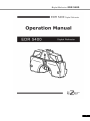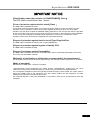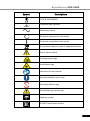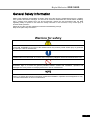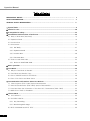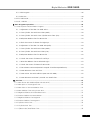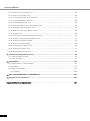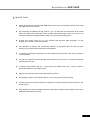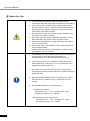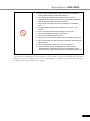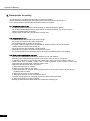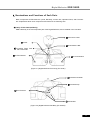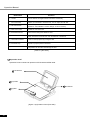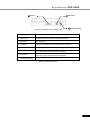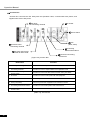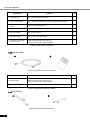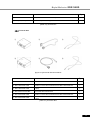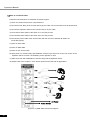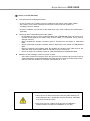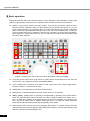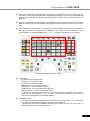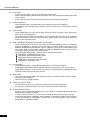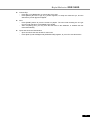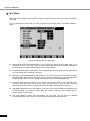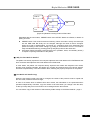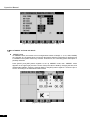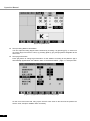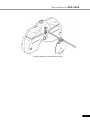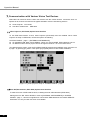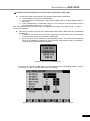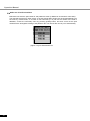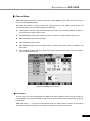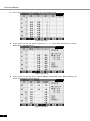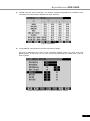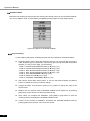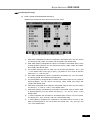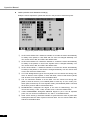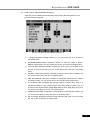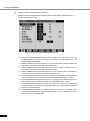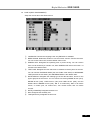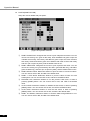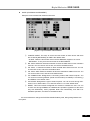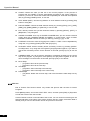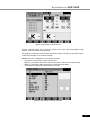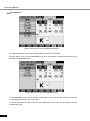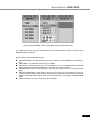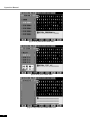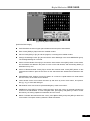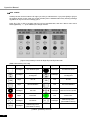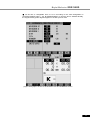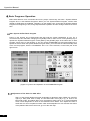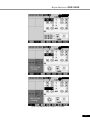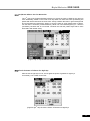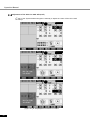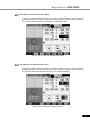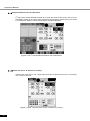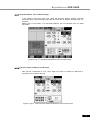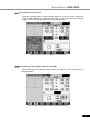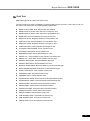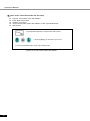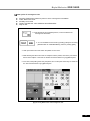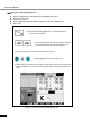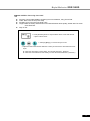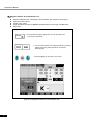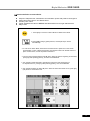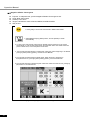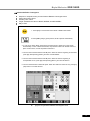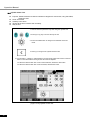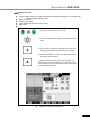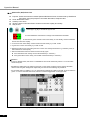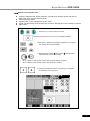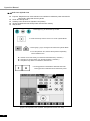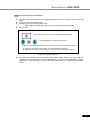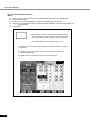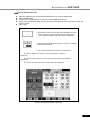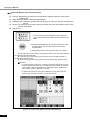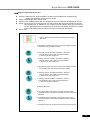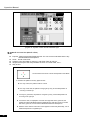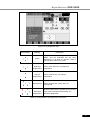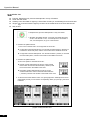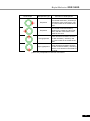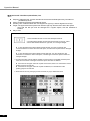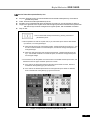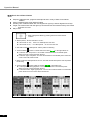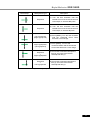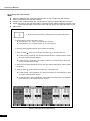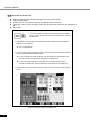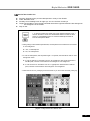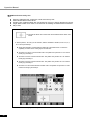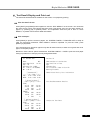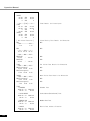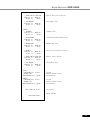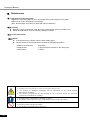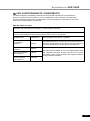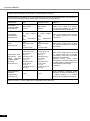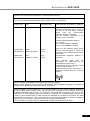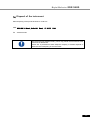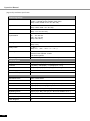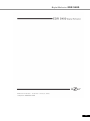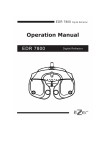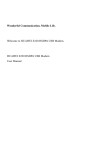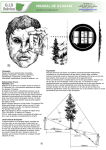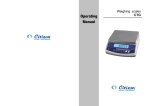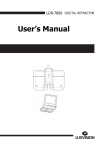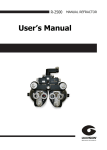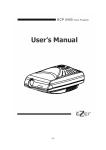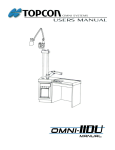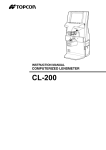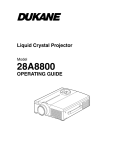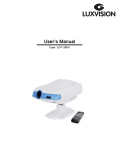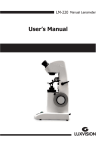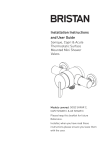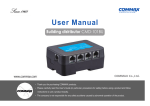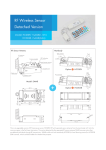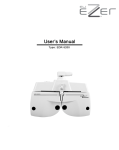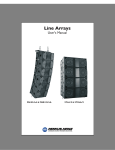Download 안전에 관한 정보
Transcript
Digital Refractor EDR 5400 1 Digital Refractor EDR 5400 IMPORTANT NOTICE [Classification under the provision of 93/42/EEC(MDD)] ClassⅠ The EDR 5400 is classified as ClassⅠdevice [Form of protection against electric shock] ClassⅠ The EDR 5400 is classified as Class I. This product is always protected when you connect the power supply must be connected to ground included. Class I is a product in which the protection against electric shock does not rely on basic insulation only, but which includes an additional safety precaution in such a way that means are provided for the connection of the product to the protective (ground) conductor in the fixed wiring of the installation in such a way that accessible metal parts cannot become live in the event of a failure in the basic insulation. Use a power outlet which is equipped with a grounding terminal. [Degree of protection against electric shock] Type B Applied Part The EDR 5400 is classified as a device with a Type B Applied Part [Degree of protection against ingress of liquids] IPX0 The EDR 5400 is classified as IPX0 [Degree of protection against flammability] The EDR 5400 is classified as a device not suitable to be used in a potentially flammable environment. Do not use near flammable materials [Method(s) of sterilization or disinfection recommended by the manufacturer] The forehead rest and chinrest should be wiped using a cloth dampened with soapy water as necessary [Mode of operation] Classification of EDR 5400 : continuous operation Electromagnetic waves discharged from mobile phones, radiotelegraphs, wireless toys can cause malfunction of this product. Plase keep away any device that can influence this digital Refractor. It is a compulsory obligation to learn the operating manual thoroughly, before install, use, repair, wash or adjust the auxiliary parts of this equipment. For user’s safety, please use this equipment only after reading all the instructions included in this manual. Pay a speciall attention to the word “WARNING” or “CAUTION,” which are on all manuals for users and managers. 1 Operation Manual SAFETY INFORMATION Accessory equipment connected to the analog and digital interfaces must be certificated according to the respective IEC/EN standards (e.g. IEC/EN 60950 for data processing equipment and IEC/EN 60601-1 for medical equipments). Furthermore all configurations shall comply with the system standard EN 60601-1-2:2001. Everybody who connects additional equipment to the signal input part or signal output part configures a medical system, and is therefore responsible that the system complies with the requirements of the system standard EN 60601-1-1:2001. If in doubt, consult the technical service department or your local representative. For EU Countries The following mark, the name & address of the EU Representative shows compliance of the instrument with Directive Council Directive 93/42/EEC of 14 June 1993 as amended by Directive 2007/47/EC concerning medical devices. 2 Digital Refractor EDR 5400 Symbol Descriptions TYPE B EQUIPMENT Protective earth (ground) Alternating current Off (power: disconnect to the mains) On (power: connection to the mains) Do not throw away the waste to inappropriate place Risk of electric shock Crushing hazard sign Hand hazard sign Instruction for user manual General mandatory action sign General prohibition sign General warning, caution sign Keep dry symbol DO NOT Hand Hooks symbol 3 Operation Manual Fragile symbol Recycling symbol Handle with care symbol This way up symbol Manufacture Europe Representative Manufacture Date 4 Digital Refractor EDR 5400 General Safety Information Saftey is the obligation responsibility of human. Safe use of this device is related with everyone ; installer, user, operator and device manager. It’s enforced to read and understand this manual before installing, using, cleaning and repairing this unit and accessories. Please be well acquainted with the label regarding safety in special. If not follow the safety instruction in this mamual, it may cause injury or accident while operate it. Please do use this unit after reading this well and understanding enough Keep at the place easy to find this. Warning for safety “CAUTION, WARNING” is to inform of the disaster which may cause a private severe injury or great loss of property in case of carelessness “MANDATORY ACTION SIGN” is to inform of the compulsory obligation which should follow before use Prohibition Sign” is to show the general prohibited matters related with installation, operation and management. It may cause a human/physical loss in case of carelessness. NOTE “Note” is to explain the important information related with installation, operation and management. It may be linked with disaster in case of carelessness. 5 Operation Manual Table of Content IMPORATANT NOTICE ..…………………………………………………………………………………………………… 1 SAFETY INFORMATION ..…………………………………………………………………………………………………. 2 GENERAL SAFETY INFORMATION ……………………………………………………………………………………. 5 1. Special Traits ................................................................................................................................................. 9 2. Notice for Use ............................................................................................................................................ 10 3. Prerequisite for safety .............................................................................................................................. 12 4. Nominations and Functions of Each Parts ........................................................................................... 13 4.1 Body of EDR 5400 (Ref.Body) ................................................................................... 13 4.2 Operation Panel....................................................................................................... 14 4.3 Junction Box ........................................................................................................... 16 4.4 Accessaries ............................................................................................................ 17 4.4.1 Ref. Body ...................................................................................................................................................................... 17 4.4.2 Operation Panel ........................................................................................................................................................ 18 4.4.3 Junction Box ................................................................................................................................................................ 18 4.4.4 Converter Box ............................................................................................................................................................. 19 4.5 How to install EDR 5400 ........................................................................................... 20 4.5.1 Notice to install EDR 5400 ................................................................................................................................... 21 5. Basic operation .......................................................................................................................................... 22 6. Test Mode ................................................................................................................................................... 26 6.1 Why the Test Mode is Needed ................................................................................... 27 6.2 Test Mode and Results Copy ..................................................................................... 27 6.3 Use of PRESET and AUX OFF Mode ........................................................................... 28 6.4 Test of Far Vision and Near Vision ............................................................................. 29 7. Communication with Various Vision Test Devices .............................................................................. 32 7.1 Chart Projector (ECP-5400) Option Determination ....................................................... 32 7.2 Auto Ref/Keratometer (ERK-7800) Option Determination............................................... 32 7.3 Load and Save the Information of the Auto Ref / Keratometer (ERK-7800) ...................... 33 7.4 Make Use of Built-In Database .................................................................................. 34 8. Choose Menu ............................................................................................................................................. 35 8.1 TEST RESULT ......................................................................................................... 35 8.2 SYSTEM CONFIG ..................................................................................................... 38 8.2.1 Key Controlling .......................................................................................................................................................... 38 8.2.2 Introducing Each Page ........................................................................................................................................... 39 8.3 EDIT PROGRAM and EDIT TEST ................................................................................. 46 6 Digital Refractor EDR 5400 8.3.1 Edit Program ...............................................................................................................................................................46 8.3.2 Edit Test .........................................................................................................................................................................48 8.4 EDIT MESSAGE........................................................................................................ 50 8.5 AUX. LENSES .......................................................................................................... 54 9. Basic Programs Operation ....................................................................................................................... 56 9.1 Start System-Defined Basic Program .......................................................................... 56 9.1.1 Adjustment of the SPH-CYL-AXIS Value ........................................................................................................56 9.1.2 Cross Cylinder Test with Dots Chart (AXIS) ..................................................................................................58 9.1.3 Cross Cylinder Test with Cross Cylinder Dots Chart (CYL) ....................................................................58 9.1.4 Red/Green Balance Test for Monocular .........................................................................................................59 9.1.5 Check the Power of Glasses for Right Eye ...................................................................................................59 9.1.6 Adjustment of the SPH-CYL-AXIS Value(Left) .............................................................................................60 9.1.7 Cross Cylinder Test with Dots Chart (AXIS) ..................................................................................................61 9.1.8 Cross Cylinder Test with Dots Chart (CYL) ....................................................................................................61 9.1.9 Red/Green Balnace Test for Monocular .........................................................................................................62 9.1.10 Check the Power of Glasses for Left Eye ....................................................................................................62 9.1.11 Binocular Balance Test at Polarized Light ..................................................................................................63 9.1.12 Check the Power of Glasses for Binocular .................................................................................................63 9.1.13 Far Distance Horizontal/Vertiacl Unequal Coincidence(Aniseikonia) .............................................64 9.1.14 Near Distnace Cross Grid Test .........................................................................................................................65 9.1.15 Near Vision Test with Addition (Near VA with ADD) ............................................................................65 9.1.16 Near Distance Horizontal / Vertical Von Graefe Test ...........................................................................66 10. Unit Test .................................................................................................................................................... 67 10.1 Near Vision with Addition(Near VA with ADD) .............................................................. 68 10.2 Near point of convergence test ................................................................................ 69 10.3 Near Point of Accommodation Test ........................................................................... 70 10.4 Near Addition Test using Cross Grid ......................................................................... 71 10.5 Negative Relative Accommodation test ...................................................................... 72 10.6 Positive Relative Accommodation ............................................................................. 73 10.7 Negative Relative Convergence ................................................................................ 74 10.8 Positive Relative Convergence ................................................................................. 75 10.9 Cylinder Power Test ................................................................................................ 76 10.10 Cylinder Axis Test ................................................................................................. 77 10.11 (Monocular) Red/Green Test .................................................................................. 78 7 Operation Manual 10.12 Jackson Cross Cylinder Test .................................................................................. 79 10.13 Dual Cross Cylinder Test ....................................................................................... 80 10.14 Cross Grid Test(Ver 2.00 and Over) ........................................................................ 81 10.15 Horizontal Maddox Rod Test .................................................................................. 82 10.16 Vertical Maddox Rod Test ...................................................................................... 83 10.17 Binocular Balance Test at Polarized Light ................................................................ 84 10.18 Polarized Light Red/Green Test .............................................................................. 85 10.19 Worth For Dots Test (Worth 4 dots) ........................................................................ 86 10.20 Schober Test ....................................................................................................... 88 10.21 Horizontal Coincidence(Aniseikonia) Test ................................................................ 90 10.22 Vertical Coincidence(Aniseikonia) Test .................................................................... 91 10.23 Phoria Test without Fixation ................................................................................... 92 10.24 Phoria Test with Fixation ....................................................................................... 94 10.25 Horizontal Von Graefe Test .................................................................................... 96 10.26 Vertical Von Graefe Test ........................................................................................ 97 10.27 Minute Stereo Acuity Test ...................................................................................... 98 11. Test Result Display and Print out ......................................................................................................... 99 11.1 View the Result Screen ........................................................................................... 99 11.2 Print on Papers ...................................................................................................... 99 12. Maintenance ...........................................................................................................................................102 12.1 Replacement of Printing Paper ................................................................................ 102 12.2 Cleaning .............................................................................................................. 102 12.3 Service Information ............................................................................................... 102 12.3.1 Repair ....................................................................................................................................................................... 102 13. EMC (ELECTROMAGNETIC COMPATIBILITY) ..................................................................................... 103 14. Disposal of the instrument .................................................................................................................. 107 [Appendix] Hardware Specification …………………………………………………………………………………………….....….108 8 Digital Refractor EDR 5400 1. Special Traits All the machines such as ECP-5400, ERK-7800, and PCs are connected and used by one cable, using RS-485 network method. By maximizing compatibility among products, you can deal with the information about Visual Acuity Test eaily. S/C/A information tested by ERK-xx00 automatically comes out, and you can save this information in Digital Refractor body, only by pressing [LOAD] button. A wider and clearer screen on 6.4” TFT COLOR LCD improves data recognition, so that allowing more accurate visual test possible. Lens operation is speedy, and consecutive operation of jog shuttle does not skip any data, allowing more accurate and prompt vision test possible. To minimize control power interruption, an auto-shielding function works, when a lens more than ±0.5D operates. You can run complex functions eaily with SHIFT and ALT keys, and it is convenient to execute various options for test. It supports short distance PD (45 ~ 75mm) and short distance work (35 ~ 70cm) to make a perfect short-distance Convergence Test. Help files and real-time guide help a fast and easy unit-test. By installing a printer in the operation panel, you can print the test result promptly. It inputs eye-test information without lens operation, and offers PRESET function that put in the lenses at once. New programs are always available thanks to easy and fast update of the programs, which uses USB and Serial Cables of the PC. 9 Operation Manual 2. Notice for Use 1. To avoid a danger by electric shock, this device must be connected to the power supply with a protection ground.(Class I) 2. It’s recommended to install this onto unit table with a proper ground to reduce a shock. If install this with unit table without a proper ground, do separate a junction box and converter box from exterior case and then install 3. Be cautious not to give an excessive shock or vibration to the unit. Shock may cause a damage 4. Do use this unit within power specification indicated on name plate. Otherwise, may cause a fire or an electric shock. 5. Please never disassemble or modify. Otherwise, may cause a fire or an electric shock. 6. When smog, odor or noise happen in use, please unplug and then consult the maker Please contact the maker or the distributor in case exchange parts (Battery, Fuse and others) 1. It could affect the precise measurement if the uint is exposed to a direct sunray or the bright indoor illumination. It’s recommended to use under the proper optometry room. 2. It may gather dew on lens for a patient or optic parts if heat indoor suddenly in a cold region. If is’s so, please wait until it disappear and then use the unit. 3. Do use the unit only when lenses are clean. It may affect a measurement if lenses are dirty. Before use, please make sure if lenses are clean. 4. Please consult the distributor when move the unit or connect with other devices. Install the unit on a flat space not to be inclined. 5. Do keep the following for a normal operation - Operating circumstance Temperature:+10℃ ~ +40℃, Humidity:30% ~ 80% Atmosphere pressure : 70 ~ 106 kpa - Storage and movement circumstance Temperature:-10℃ ~ +55℃, Humidity:10% ~ 90% Atmosphere pressure : 70 ~ 106 kpa 10 Digital Refractor EDR 5400 1. Don’t clean the surface with organic solvent such as alcohol, thinner and benzene so that it may damage 2. Do not keep or install at the place which there is risk of explosion or at the place which there are flammable substances such as alcohol, thinner and other chemicals 3. Don’t switch off until the uint runs completely to avoid Motor error. 4. It’s desined to use only indoor. Please don’t use the unit outdoor. 5. Don’t use at a place with high humidity or many dust 6. 7. 8. 9. Don’t disassemble or modify at one pleases Do let only a skilled one use the unit . Must connect or disconnect power cable only after switching off Don’t operate the unit with wet hands. Otherwise, may cause an electric shock. 10. Do turn off the power when not in use for a long time . 11. Electromagnetic waves discharged from mobile phones, radiotelegraphs, wireless toys may cause malfunction of the unit. Please keep away any device that could influence the uint. At the time of publishing, the information in this manual is carefully checked and has been judged to be correct. However, we are not responsible for mistakes, omissions and the results occurred by using information in this manual. 11 Operation Manual 3. Prerequisite for safety It’s compulsory to use the device according to manua for safetyl. Please read and understand the instructions of the manual fully before powering on For more information regarding the unit please contact your dealer. 3.1. Preparation before use - Do not use the device under the direct sunlight or under bright indoor lighting. - Do not place inflammables such as paint thinner and other chemicals, etc. near the device. -.Check if a printing paper is enough. - Check if there is dust near Lens and then remove dust 3.2. Precautions for use - Install the device at a flat place not to be inclined. - Do not put any object on top of this equipment. - Do not disassemble or modify as one likes. - In case the device is kept at lower temperatures, please and then use the device after waiting about 40 minutes after power on - Do not let use the device besides a skilled people - Make sure to turn off the unit if do not use for a long time. - Do not turn off the device before the device runs fully.( Prohibiting power off on loading) 3.3. How to store and handle after use - This device is designed to be used only indoors. Do not use outdoors. - Disconnect the power and keep the dust cover to store if do not use for a long time. - If cleaning is required, wet a soft cloth with a little soapy water, squeeze it and then wipe out - When clean Lesn or Glass, remove dirt or other ingredient on the surface of lens with compressed air and then wipe out with a soft dry cloth. - Please be caustious when store the device a. Store where there is no moisture b. Store where the water do not reach c. Store where there is not much dust and where there is not any bad influence due to dirty air containing salt or sulfure d. Store at a flat space not to be inclined. e. Store where there is no risk of vibration or shock f. Avoid a storage space for chemicals and avoid a space where gas arise g. Store where there is no direct sunlight - Arrange accessories and cables clean not to affect the following use 12 Digital Refractor EDR 5400 4. Nominations and Functions of Each Parts Basic components of EDR 5400 are 4 parts, Ref.Body, Junction box, Operation Pane, and Converter box. Explanation about each components and functions are following here. 4.1 Body of EDR 5400 (Ref.Body) EDR 5400 body is the most important part of the Digital Refractor, and is installed in the unit table. ④Near Vision Chart ①Leveler ⑤Short Distance Bar ② Forehead Fixing Dial VD Control Dial ③VD Test Window ③VD Test WIndow [Figure 4-1] Digital Refractor Ref. Body (For Tester) ⑦Horizontal Controller ⑧Forehead Prop ⑥Face Protector ⑨Test Window [Figure 4-2] Digital Refractor Ref.Body (For Patient) 13 Operation Manual Nomination Function ① Leveler Inform whether the digital refracter maintains horizontality. ② Forehead Fixing Dial VD Control Dial Fasten your forehead to forehead rest, You can adjust VD with dial. ③ VD Test Window Confirm the patient’s VD (Distance: 1mm, Baseline: 12.0mm, Range: 11.0mm~15.0mm) ④ Near Vision Chart A table for near vision test. ⑤ Short Distance Bar A bar used for fixing short distance chart. ⑥ Face Protector Softly touched for a human face. Can be attached or dettached. ⑦ Horizontal Controller Level out the equipment by turning the dial. ⑧ Forehead Prop A plate to prop the patient’s forehead. ⑨ Test Window The patient can view the chart through the lens. [Table 4-1] Ref. Body 4.2 Operation Panel Operation Panel controls both products of ECP-5400 and ERK-7800. ①LCD Screen ③Key button ②Mini Printer ④Jog Dial [Figure 4-3] Operation Panel (front side) 14 Digital Refractor EDR 5400 ⑤RS-232 ⑥USB PORT ⑦JUNCTION BOX [Figure 4-4] Operation Panel (Back side) Nomination anel Function ① LCD Screen A screen to show the information required to the tester. ② Mini Printer Print test results. ③ Key Button Choose various tests and charts by pressing the key button. ④ Jog Dial Change the lenses’ value by turning it to (+),(-),(Left) and (Right) ⑤ RS-232 Use for upgrading software and communicating with the PC. Please do not use except manufacturer and dealer. Use for upgrading the product connecting with PC. Please do not use except manufacturer and dealer. ⑥ USB PORT ⑦ Junction Box Connecting Terminal Connect it with 10pins of the Junction Box. [Table 4-2] Operation Panel 15 Operation Manual 4.3 Junction Box Junction Box connects the Ref. Body with the Operation Panel, communicates with panels, and supplies each device with power. ①Ref. Body Connecting Terminal ④AC Power ⑤Power Switch ⑥Fuse (2.5A, 250V) ②Operation Panel Connecting Terminal ⑦Connecting Terminal with Others ③Converter Connecting Terminal for ECP-5400 ⑧Converter Connecting Terminal for [Figure 4-5] Junction Box Nomination ① Ref. Body Connecting Terminal ② Operation Panel Connecting Terminal ③ Converter Connecting Terminal for ECP-5400 Function A terminal to connect 8pins cables of Ref.BODY. A terminal to connect 10pins cables of the Operation Panel. A terminal to connect the ECP-5400 converter and 4 pins cables. ④ AC Power A terminal to connect outer power with this equipment. ⑤ Power Switch A switch to power on or off the EDR 5400. ⑥ Fuse (2.5A, 250V) A device to protect this equipment from excessive currents. ⑦ Connecting Terminal for Others A terminal to conncet this product with other devices. ⑧ Converter Connecting Terminal for ERK-7800 A terminal to connect ERK-7800 converter and 4 pins cables. [Table 4-3] Junction Box 16 Digital Refractor EDR 5400 4.4 Accessaries Those are various accessories offered by EDR 5400. 4.4.1 Ref. Body ① ② ③ ④ ⑤ ⑥ ⑦ [Figure 4-6] Ref. Body Accessaries 17 Operation Manual Nomination Function Q’ty ① Forehead Prop A prop to fix the patient’s forehead. 1 ② Face Protecter (2EA) Softly touched for a human face. Can be attached and detttached. 2 ③ A Bar for Near Vision Chart A bar to fix Near Vision Chart. 1 ④ Near Vision Chart Chart for Near Vision test. 1 ⑤ Bolt Cover (2EA) Bolt Covers in reserve 2 ⑥ Screw Bolt (2EA) Bolts for the cover of the leveler. 2 ⑦ A Cable to connect with the Junction Box A cable to connect the Junction Box and the Ref. Body. Cable is manufactured to 1M, 2M, 3 M. Is offered to basis 3 M at product shipping. 1 [Table 4-4] Ref. Body Accessaries 4.4.2 Operation Panel ① ② [Figure 4-7] Operation Panel Accessaries Nomination Function ① Interface Cable A cable to connect Operation Panel and Junction Box. (10 pins) Cable is manufactured to 1M, 2M, 3 M. Is offered to basis 3 M at product shipping. 1 ② Print Papers Print papers in reserve. 1 [Table 4-5] Operation Panel Accessaries 4.4.3 Junction Box ① ② [Figure 4-8] Junction Box Accessaries 18 Q’ty Digital Refractor EDR 5400 Nomination Function Q’ty ① Power Cable A terminal to connect with the outer power. 1 ② Fuse (2.5A, 250V) A device to protect this equipment form excessive currents. 2 [Table 4-6] Junction Box 4.4.4 Converter Box ① ② ③ ④ ⑤ ⑥ [Figure 4-9] Converter Box Accessaries Nomination Function Q’ty ① ERK-7800 Converter Box A Converter Box for ERK-7800. 1 ② ERK-7800 Serial Cable A cable to connect the Converter Box and ERK-7800 Serial Port. 1 ③ ERK-7800 Serial Cable A cable to connect the Converter Box and the Junction Box. (4 pins) 1 ④ ECP-5400 Converter Box A converter Box for ECP-5400. 1 ⑤ ECP-5400 Serial Cable A cable to connect the Converter Box and ECP-5400 Serial Port. 1 ⑥ ECP-5400 Serial Cable A cable to connect the Converter Box and the Junction Box. (4 pins) 1 [Table 4-7] Converter Box 19 Operation Manual 4.5 How to install EDR 5400 Follow the below directions to install the most basic system. 1) Check out whether all the basic components are. 2) Connect the Ref. Body to the Junction Box by 8 pins cable. The Junction Box must be powered off. 3) Connect the Operation Panel to the Junction Box by 10 pins cable. 4) Conncet ECP-5400. Refer to the article 5.1 to see the process. 5) Connect ERK-7800. Refer to the article 5.2 to see the process. 6) Connect the power cable of the Junction Box and then check out whether all cables are connected properly. 7) Power on ECP-5400. 8) Power on ERK-7800. 9) Power on the Junction Box. 10) After power on, the Ref. Body gets initialized, and the Logo comes out on the LCD screen of the Operation Panel. And then, the initializing screen appears on time. 11) Start vision test after initialization of the Ref. Body and the Operation Panel. 12) Please refer to the chapter 7~9 for various options for the test and its applications. AC Power Power Switch [Figure 4-11] EDR 5400 Connection Diagram 20 Digital Refractor EDR 5400 4.5.1 Notice to install EDR 5400 Checkpoint before installing EDR 5400 - Check out if there is a Leakage current or Voltage into the interior case of UNIT TABLE with a tester. It may cause a damage of instrument if used under the condition of a Leakage current or Voltage. - Check the condition of connection for the cable when use in case of utilizing A/C of EDR 5400 separately. Warinings when install EDR 5400 to UNIT TABLE - Do separate the part on which JUNCTION BOX and CONVERTER BOX is layed not to be touched dirtectly against the exterior case of UNIT TABLE. If not separted, it may cause a damage of device. - Stick a insulator(for example, insulation sheet or Styrofoam) to the bottom of JUNCTION BOX. - Stick a insulator(for example, insulation sheet or Styrofoam) to the bottom of CONVERTER BOX. - Need to arrange the surrounding cable. Do separate and arrange each cable such as A/C cable and other communication cable so that they may be not mixed up. - Check out if there is a Leakage current in JUNCTION BOX and CONVERTER BOX Method to check a leakage current by means of Tester - Set a tester toward A/C terminal, touch the ground of A/C terminal and the head of bolt of JUNCTION BOX or CONVERTER BOX with tester and then check the measurement value. - Need to check the condition of connection if measured as “V” unit. 1. Must connect or disconnect power cable only after switching off and furthermore don’t operate the unit with wet hands. Otherwise, may cause an electric shock. 2. Ref. body may hurt a patient in the process of initialization. Please measure only after the initialization is over fully. 21 Operation Manual 5. Basic operation EDR 5400 operates with many dials and buttons on the Operation Panel. Besides, pressing with [SHIFT] or [ALT] button at the same time, a limited number of buttons execute more functions. [SHIFT] / [ALT] button: [SHIFT] and [ALT] button, as previously mentioned, make the other buttons’ functions expanded. When you press [SHIFT] or [ALT] button after power on, you can see the hidden functions of ‘FUNCKEY’ When you press Chart button at the center of Operation Panel, the functions get different according to use or non-use of the expanded keys. In case you press the Chart button only, it operates a System Test, and when you press Chart and [SHIFT] button together, it changes the Chart only. You can also execute Custom Test by pressing Chart and [ALT] button together. [Figure 5-1] SHIFT, ALT, ESC, EXE, Menu Shift, Chart Mask, ADD, and PRISM 22 Arrow Key in Menu Area: Move up and down. It is also used to choose side menu from the main menu board, or to change any content of SYSTEM CONFIG. Keys in Mask Area: It functions as a mask to show a part of the chart, when Engligh letters, Numbers, Snellen, or Picture chart is used. [EXE] button: A command key to execute a certain function. [ESC] button: A command button to cancel a certain function or its operation. [BIBO], [BDBU], [ADD] button: In the state of changed field by pressing one of these buttons, when you press the same button once again, the value of field turns white from yellow, and “△ OFF” or “ADD OFF” appears on the upper right part of the screen. Besides, since all the lenses put in slip out as Prism mode or Addition mode gets loose, it is helpful to explain about the status before and after wearing the lenses comparably, and in detail. Select System Test: Call the test list by pressing [TEST] button, or choose System Test after calling the test list by pressing [SHIFT] and [TEST] button together. And then press [EXE] or [F6] button to execute the selected System Test. Digital Refractor EDR 5400 Checkout Patients ID: Press [ID] button, and you’ll see the patients IDs’ on the left lower part of the screen. The patients IDs’ generate automatically according to the order of tested date and their turn, and they become the basic information when the test results are called out from the database. Convert to Long/Short Distance Mode: Press [F/N] button and it’ll be converted to long and short distance modes, and it is automatically tilted towards the short distance mode, for near vision test. Put in Separation Prism: Press [6△ BU] button, and 6△ Base Up lens would be installed for the right eye, while [10△ BI] button for installation of 10△ Base In lens, for the left eye. (The prism of Base-In is possibly added from 0△ to 5△, according to the system envirionment.) [Figure 5-2] FUNCKEY, CHART, FIELD FIELD Choice - [S] button: To choose SPH field - [C] button: To choose CYL field - [A] button: To choose AXIS field - [ADD] button: To choose Addition field - [VA] button: To choose Visual Acuity field - [BI BO] button: To choose Horizontal Prism field - [BD BU] button: To choose Vertical Prism field - In the state of CYL field, when you press [ALT] ant [C] button at the same time, the CYL marks are converted between + and -. In case of rebooting or initialization, it goes back to the CYL mark designated on SYSTEM CONFIG. FUNCKEY Button - It is used to execute the FUNCKEY function shown on the lower screen, or to choose the increase or decrease unit when data value of the field is changed. - The buttons are loaded with different meaning and function according to each mode, so they are useful in the process of vision test. 23 Operation Manual 24 Chart Button - Press the ‘Chart’ button only, and it operates the System Test. - Press it with the [SHIFT] button at the same time, and it only changes the image of the chart for the VA test. - Press it with the [ALT] button at the same time, and it executes the Custom test. Results initialization - Press [CLEAR] button, and all Results in the middle of Vision Test is initialized. - Press [SHIFT] and [CLEAR] button together, and the results of the current field would be initialized. Power Saving - Press [LAMP] button to power off the lamp of the ECP-5400. To power on the lamp again, press ‘Chart’ or [LAMP] button. - Press [SHIFT] and [LAMP] button together, and compulsary power saving on the Operation Panel is executed. To exit from this compulsory power saving, turn the dial or press any button on the Operation Panel. Read out Database information and Change the Test Mode - Press [LOAD] button and choose one group among ERK database 40EA, LM database 40EA, and database of subjective vision test 40EA. And then, choose and draw out one database obtained from the past test, with the patients ID of the group. Press [SHIFT] and one of [RK], [LM], or [FIN] button together to obtain the database about the group’s vsion test directly, without any process of group choice. - Press [UA], [RK], [LM], [SUB], or [BIN] button to change the test mode. [UA] button: Unaided Vision Test mode [RK] button: Auto Ref/Keratometer mode [LM] button: Auto Lensmeter mode [SUB] button: Subjective Vision Test mode [FIN] button: Prescripton mode Run Programs - Press [START] button to run the designated program on ‘SYSTEM CONFIG’. - Press [SHIFT] and [START] button together and choose a program to run, among the list. - Press [NEXT] button to go to the next test process, and press [SHIFT] and [NEXT] button together to back to the previous test process. Menu Mode - Can check out the test results and install the system environment. Edit Custom Program, Custom test and messages. - Choose and put in auxiliary lenses. Change the value of Field - Turn the dial or press [+] or [-] button to change the chosen value of the field. - By using with the [SHIFT] button, use various increased and decreased value. Cross Cylinder Execution - Press [1] or [2] to start Cross Cylinder test. Cross Cylinder is initialized with the mode that is designated by ‘SYSTEM CONFIG.’ - In case of Jackson mode, turn over the Cross Cylinder at every press of button [1] or [2]. - Press [ALT] and relative ‘FUNCKEY’ button together, to change the mode of Cross Cylinder. In case of rebooting or initialization, it goes back to the Cross Cylinder mode, which is designated by ‘SYSTEM CONFIG.’ Digital Refractor EDR 5400 Choose Eye - Press [R], [L] or [BIN] button to choose the eye to test. - Press [SHIFT] and one of [R] or [L] button together, to setup the dominant eye, and the dominant eye mark [D] would appear. Print - Press [PRINT] button to print the results on papers. The test result including the one got from an outer machine, are available to be printed. - After completing print, you may save the test result in the database, or initialize the test result automatically. Open and Close the Test Window - Open and Close the test window for vision test. - Press [SHIFT] and Left/Right side [OPEN/CLOSE] together, to put in Pin Hole test lenses. 25 Operation Manual 6. Test Mode EDR 5400 offers 6 kinds of test modes to directly compare objective test result with the subjective test result. You can designate the test mode you want, according to the startup mode of ‘SYSTEM CONFIG page 4.’ [Figure 6-1] Startup Mode of ‘SYSTEM 26 Empty Mode (Vision Test Startup Mode): It is the vision test startup mode of EDR 5400. It is a temporary mode on which you cannot check the result after the mode is changed. Changing it into SUB mode is recommended, after the vision test got started. UA Mode (Unaided Vision Test Mode): It is an unaided vision test mode. By pressing [UA] button, you can change other modes into UA mode. RK Mode (Auto Ref/Keratometer Test Mode): It is a mode to save the test results of the auto ref/keratometer. After receiving information from the auto ref/keratometer, press [LOAD] button to save the test results. You can change others into RK mode by pressing [RK] button. LM Mode (Auto Lensmeter Mode): It is a mode to save test results of auto lensmeter. After receiving information from the lensmeter, press [LOAD] button to save the test results of lensmeter. Press [LM] button to change others into LM mode (estimated to be offered.) SUB Mode (Subjective Vision Test Mode): It is a kind of test mode of EDR 5400. Different from the Empty Mode, the results are shown after the mode is changed. Press [SUB] button to change others into SUB mode. FIN mode (Mode of Vision Test Prescription): On this mode, you can show the resulted prescription following the vision test. Press [FIN] to change others into FIN mode. Digital Refractor EDR 5400 EMPTY RK LM UA FIN SUB [Figure 6-2] Relations among modes of ERK-7800 Separated with the test modes, ‘PRESET Mode‘ and ‘OFFSET Mode’ are offered, in relation to putting in lenses. PRESET Mode: This mode functions as following. When the mode is setup, the lenses put into the EDR 5400 Ref. Body are not changed, although the value of field is changed. When the mode is disassembled, it prevents any controlling power from interrupting the patient according to the lenses change, by putting in all the lenses at once. The mode is setup and disassembled by pressing [SHIFT] and [SET] button at the same time. OFF Mode: Remove auxiliary lenses that are put in (Addition, Prism, and Auxiliary lenses,) to explain comparing information to the patient. 6.1 Why the Test Mode is Needed The patient can directly experience and compare objective test result obtained from Ref/Keratometer and Lensmeter and subjective test result obtained from EDR 5400. In other words, the patient can compare directly objective test results with subjective test results, through mode changes. Besides, the patient can compare and analyze them from various aspects, and make complementary correction between them, allowing the proper prescription for the patient. 6.2 Test Mode and Results Copy When the test mode (except UA mode) is changed, the results of the previous mode is copied into the new mode, limited to the first change, In case of UA mode, which is different from other modes, the information is not copied because it operates independently. Therefore, copy the results of UA mode when you change it into the other, so that you keep away from inconvenience of re-setting and save the test time. You can restrict copy of the results on SUB mode by SUBJ startup of ‘SYSTEM CONFIG – page 4.’ 27 Operation Manual [Figure 6-3] SUBJ Startup of SYSTEM CONFIG – page 4 6.3 Use of PRESET and AUX OFF Mode PRESET Mode On PRESET Mode, the lenses are not changed while values of field(S, C, A, VA, ADD, PRISM) are changed. So, the patient does not feel any discomfort while the information for objective test is installed in the system without any network. Furthermore, the controlling power interruption is possibly restricted. Press [SHIFT] and [SET] button together to set up PRESET mode, then ‘PRESET’ mode appears on the upper right part of the screen. Setup the value of fileld by changing the field, and disassemble PRESET mode by pressing [SHIFT] and [SET] button together. Lenses are put in at once according to the determined value of field. [Figure 6-4] PRESET Mode 28 Digital Refractor EDR 5400 AUX OFF Mode AUX OFF Mode temporarily removes auxiliary lenses (Polarized Light, Red/Green, Fixed Cross Cylinder Lenses, 6∆ BU Lenses and 10∆ BI Lenses,) which are put in for vision test. By pressing [ALT] and [OPEN/CLOSE] button together, the AUX OFF mode is setup, showing ‘AUX OFF’ mode on the upper right part of the screen. And then, the auxiliary lenses are temporarily removed. Again by pressing [ALT] and [OPEN/CLOSE] button together, you can disassemble AUX OFF mode, and the removed auxiliary lenses would be put in again. [Figure 6-5] AUX OFF Mode 6.4 Test of Far Vision and Near Vision Vision is divided with far vision and near vision. Generally vision means far vision, and actually this manual also treats test far vision for the most part. However, as the problems of near vision are growing lately, EDR 5400 supports tests of both far and near vision. To test near vision, change the mode fit for it by pressing [F/N] button, or adjust Addition only, while maintaining far vison mode by pressing [ADD] button. In case a patient has nearsightedness added to presbyopia, test on [ADD] mode by pressing [ADD] button. In both ways the Ref. Body of EDR 5400 is tilted to the opposite side of the patient, and for an accurate test, put in the information of the work distance and the patient’s age when you test near vision. 29 Operation Manual [Figure 6-6] ADD Mode Set up working distance Information You can adjust the tilting degree while continuously checking it by pressing [F4], or select one out of the range from 35cm to 70cm, by pressing [SHIFT], [F1] and [F5] button altogether at the same time. Set up age informaton Press [F5] button to change age information. Or the Addition according to the patient’s age is automatically applied when the Addition value of ‘SYSTEM CONFIG – page 3-‘ is setup as YES. [Figure 6-7] Application of Addition according to age On the near vison test mode, hang up the chart for near vision to test how far the patient can see the chart, and put in Addition when necessary. 30 Digital Refractor EDR 5400 [Figure 6-8] Hang up the Near Vision Chart 31 Operation Manual 7. Communication with Various Vision Test Devices ERK-7800 can interlock various vision test devices with the united network. Lensmeter does not operate at all, because it is about to be applied hereafter. Here are interlocking devices. Chart Projector: ECP-5400 Auto Ref / Keratometer: ERK-7800 7.1 Chart Projector (ECP-5400) Option Determination To use EDR 5400 without a hitch, Chart Projector (ECP-5400) must be installed. When Chart Projector is setup on EDR 5400, choose the options as following. SYSTEM CONFIG – page 7 - [EXTERNAL INSTRUMENTS] CP CONNECTION: Must choose SERIAL. When you choose NONE, ECP-5400 does not run. CP DEVICE: Must choose proper version among ECP-5400 C 1.2x or ECP-5400 C2.xx. To install the above option, enter the [SYSTEM CONFIG] mode through [MENU] mode, and move on to page 7 by pressing [F1] button. Then press [F6] or [EXE] button to save it after installation. ECP-5400 C1.2x [Figure 7-1] Chart projector setup on SYSTEM CONFIG – page 7 7.2 Auto Ref/Keratometer (ERK-7800) Option Determination To make a full use of EDR 5400 functions, installing the auto ref/keratometer (ERK-7800.) Although there is ‘RK: COPY KERATO’ menu at [EXTERNAL INSTRUMENTS] on SYSTEM CONFIG - page 7 -, this has no significance now because ERK-7800 does not transfer KERATO information. It is only for later use when it is available. 32 Digital Refractor EDR 5400 7.3 Load and Save the Information of the Auto Ref / Keratometer (ERK-7800) Transfer test results of the Auto Ref / Keratometer (ERK-7800) to EDR 5400 ① Test the patient’s eye by auto ref/keratometer ② The test results are transferred to EDR 5400 from ERK-7800, by pressing PRINT button on ERK-7800. ③ Press [LOAD] button on EDR 5400, and put in the lenses fit for the information received from ERK-7800. (value of S, C, A, and PD) After receive the test results of the Auto Ref / Keratometer (ERK-7800), Panel show words " RK DAT " on the top of right side. Save the test results of the Auto Ref / Keratometer (ERK-7800) or EDR 5400 into the database of EDR 5400 ① Transfer the test results of the Auto Ref / Keratometer, to EDR 5400. The received results are automatically saved in the database of EDR 5400. ② When the vision test is finished by pressing [PRINT] button, the results are automatically saved in the database of EDR 5400. Saving the test results without printing is possible by pressing [ALT] and [PRINT] button together. [Figure 7-2] View the LOAD DATA List To save the test results of EDR 5400, the 'AUTO SAVE' menu of SYSTEM CONFIG - page 6 must be set as 'YES', to save the test results automatically. [Figure 7-3] Set up the AUTO SAVE menu, on SYSTEM CONFIG – page 6 33 Operation Manual 7.4 Make Use of Built-In Database EDR 5400 can save the past results of 120 patients at most (or Maximum 40 results for each data). The data that receive from other device or the test results after printing are saved automatically into the memory of EDR 5400, on a basis of first-come-first-go. To pull out the results of the built in database, choose the necessary menu by pressing [LOAD] button, and then check out the past results that are arranged according to the patients’ IDs. The lenses also can be put in automatically. [Figure 7-4] FIN Test Results List 34 Digital Refractor EDR 5400 8. Choose Menu EDR 5400 supports execution of many functions through ‘MENU’ choice mode. Go into the choice menu by pressing [MENU] button. Use Menu Move button or Dial to choose the required menu on the ‘MENU’ choice mode, and execute the chosen menu by pressing [EXE] or [F6] button. TEST RESULT: Show the test results through the screen. Use ‘SYSTEM CONFIG’ function to check out the test result in prior to print. SYSTEM CONFIG: Setup the system environment. (Short-cut: SHIFT+MENU at the main) EDIT PROGRAM: Edit Custom Program. EDIT TEST: Edit Customs Test. EDIT MESSAGE: Edit Custom Program Names, Custom Test Names, Various messages, and Print Footer. AUX. LENSES (Auxiliary Lenses): Choose an auxiliary lens fit for the relative vision test. (Shortcut: ATL+MENU at the main) [Figure 8-1] MENU Choice Screen 8.1 TEST RESULT You can check out 4 test results about long distance and short distance mode. Press [F1] button to convert between long and short distance, and show the result of each test by pressing [F2], [F3], [F4] or [F5] button. EDR 5400 marks ‘------‘ for the cell of the table that has no relative value, to prevent a case that is not testable or that is not tested yet, and marks 0 or blank in case it is not tested yet. 35 Operation Manual LIST1: Check out the test result of SPH, CYL, AXS, ADD, and VA. [Figure 8-2] LIST1 LIST2: Check out the test result of ADD VA, X△, Y△, NPC, NPA, Dominant eye, Fusion, Minute Stereo, and Aniseikonia. [Figure 8-3] LIST2 LIST3: Check out the test result of BLUR, BREAK, RECOVERY, NPC, NPA, dominant eye, Fusion, Minute Stereo, and Aniseikonia. [Figure 8-4] LIST3 36 Digital Refractor EDR 5400 PRISM: The test result of Schober, Von Graefe, Coincidence(Aniseikonia), Polarized Cross, Polarized Cross with Fixation, Maddox test, NRC, and PRC [Figure 8-5] PRISM Press [PRINT] or [F6] button to print the test result on papers. Set up the ‘PREVIEW LIST’ menu of the ‘SYSTEM CONFIG’ page 6 as ‘YES,’ and press [PRINT] button. In this case, you can check out the test result with your naked eyes, in prior to print on papers. [Figure 8-6] PREVIEW LIST on ‘SYSTEM CONFIG – page 6’ 37 Operation Manual 8.2 SYSTEM CONFIG EDR 5400 can embody the most proper test envirionment through menus of the ‘SYSTEM CONFIG’. You can run ‘MENU’ mode or press [SHIFT] and [MENU] button together through opation panel. [Figure 8-7] Menus on SYSTEM CONFIG 8.2.1 Key Controlling Let me explain briefly about controlling the keys that are required for SYSTEM CONFIG. 38 Changing pages: Total 7 pages are supported, and you can move into the next page in order, by pressing [F1] or [F2] button. By pressing [ALT] and [FUNCTION KEY] button together, you can go to the page you want directly. - PAGE 1: LENS & DATA MAINPULATION (1) [ALT] + [F1] - PAGE 2: LENS & DATA MAINPULATION (2) [ALT] + [F2] - PAGE 3: TEST & DATA MAINPULATION (1) [ALT] + [F3] - PAGE 4: TEST & DATA MAINPULATION (2) [ALT] + [F4] - PAGE 5: TEST ENVIRONMENT [ALT] + [F5] - PAGE 6: PRINT OPTION [ALT] + [F6] - PAGE 7: EXTERNAL INSRUMENT [ALT] + [F7] Item Choice: Press Menu Move button, or turn the dial while pressing the [SHIFT] button, to choose the menu you want to change. Change the Value: Turn the dial or press [+] or [-] button to change the value of the chosen menu. RESET: You can reset the value of SYSTEM CONFIG to the original one by pressing [F3] button, but this function is valid only before saving. Save: When you complete the installation, press [EXE] or [F6] button to save the content, and then terminalize the SYSTEM CONFIG mode. Cancel: In the process of installation, terminalize the SYSTEM CONFIG mode by pressing [ESC] or [F7] button, not to save the content. Digital Refractor EDR 5400 8.2.2 Introducing Each Page PAGE 1(LENS & DATA MANIPULATION(1)) Install menus related with lens conrol in the process of test. [Figure 8-8] LENS & DATA MAINPULATION (1) ① ② ③ ④ ⑤ ⑥ ⑦ ⑧ ⑨ SPH STEP: Designate the value of increased or decreased SPH. You can choose one among 0.12D, 0.25D, and 0.50D, and the 0.25D is the default value. SPH STEP [SHIFT]: Designate the value of increased or decreased SPH in case of [SHIFT] button pressed. You can choose one among 1.00D, 2.00D, and 3.00D, and 1.00D is the default value. CYL FORM: Designate the CYL mark. You can choose one between + and –, and – is the default value. Press [F7] or [ALT] + [C] button on CYL mode to shift the mark from + to -, and one time. CYL STEP: Designate the value or increased or decreased CYL. You can choose one among 0.25D, and 0.50D is the default value. CYL STEP [SHIFT]: Designate the increased or decreased value of CYL in state of pressing [SHIFT]. You can choose one among 1.00D, 2.00D, and 3.00D, and 1.00D is the default value. AXS STEP: Designate the increased or decreased value of AXS. You can choose one among 1°, 5°, and 15°, and 5° is the default value. AXS STEP [SHIFT]: Designate the increased or decreased value of AXS in state of pressing [SHIFT]. You can choose one among 1°, 30°, and 45°, and 1° is the default value. ∆ STEP: Desginate the increased or decreased vaule of Prism. You can choose one among 0.1∆, 0.2∆, and 0.5∆, and 0.5∆ is the default value. ∆ STEP [SHIFT]: Designate the increased or decreased value of Prism in the state of pressing [SHIFT]. You can choose one among 0.5∆, 1.0∆, and 2.0∆, and 1.0∆ is the default value. 39 Operation Manual PAGE 2(LENS & DATA MANIPULATION(2)) Setup the menus required to operate the lenses in the process of visual acuity test. [Figure 8-9] LENS & DATA MAINPULATION (2) ① ② ③ ④ ⑤ ⑥ ⑦ ⑧ 40 AUTO OCCLUSION: S/C: Determine whether to occlude the lenses automatically for safety of the patient, in case SPH and CYL lens are changed drastically. You can choose YES or NO, and YES is the default value. AUTO OCCLUSION: CC: Determine whether to occlude the lenses automatically for safety of the patient, in case Cross Cylinder lens is changed drastically. You can choose YES or NO, and YES is the default value. AUTO OCCLUSION: ∆: Determine whether to occlude the lenses automatically for safety of the patient, in case Prism is changed drastically. You can choose YES or NO, and YES is the default value. CC TYPE: Designate the type of Cross Cylinder. You can choose one among 0.25, which is Jackson Cross Cylinder, or 0.50, and DUAL, which is Dual Cross Cylinder, and Jackson Cross Cylinder 0.25 is the default value. S.E. Fix: Determine whether to fix the SPH. You can choose one among OFF (SPH is fixed all the time,) CYL MODE (SPH is fixed only on CYL mode,) CCONLY (SPH is fixed only on Cross Cylinder mode,) and ALWAYS (SPH is not fixed, all the time,) and CC-ONLY is the default value. RETINOSCOPY: Designate the degree of the lens for Retinoscopy. You can choose one among +1.5D, +2.0D, and OFF, and +1.5D is the default value. 10∆BI COMPLEMENT: Designate additional degree to put in 10∆ BI separate prism. You can choose one between 0~5∆, and 2∆ is the default value. LINK ∆TEST w/X/Y(∆): Determine whether to synchronize the value of prism after Heterophoria with the value of prism in the main area. You can chosse YES or NO, and NO is the default value. Digital Refractor EDR 5400 PAGE 3(TEST & DATA MANIPULATION(1)) Setup the menus related with the necessary test and with data manupulation in the process of visual acuity test. [Fifure 8-10] TEST & DATA MANIPULATION (1) ① ∆ Display: Designate marking method of ∆. You can choose X/Y or r/, and X/Y is the default value. ② BLUR/BREAK/RECOVERY: Determine whether to setup the value of BLUR / BREAK / RECOVERY. You can choose YES or NO, and YES is the default value. ③ VA AUTO SET: Determine whether to apply the value of VA by Chart Mask, in the process of Visual Acuity test. You can choose ON of OFF, and ON is the default value. ④ ALLOW [-] ADDITION: Determine whether to allow the minus value of Addition You can choose YES or NO, and NO is the default value. ⑤ ADD ESTIMATION: Determine whether to designmate presumptuous Addition according to ages. You can choose YES or NO, and NO is the default value. ⑥ F<->N DATA LINK: Designate the applying method of ADD value, when it is transferred between Long Distance Mode and Short Distance Mode. You can choose one among SPH+ADD (apply added ADD to SPH), SPH (apply only SPH), and OFF (do not apply,) and OFF is the default value. ⑦ WORKING DISTANCE: Designate the work distance on Short Distance Mode. You can choose from 35cm to 70cm, and 40cm is the default value. ⑧ PD AUTO SET: Designate automatic setup method of PD value. You can choose RK, LM, or OFF, and RK is the default value. 41 Operation Manual PAGE 4(TEST & DATA MANIPULATION(2)) Setup the menus related with the necessary test and with data manupulation in the process of visual acuity test. [Figure 8-11] TEST & DATA MANIPULATION (2) ① ② ③ ④ ⑤ ⑥ ⑦ ⑧ 42 DEFAULT PROGRAM: Designate basic programs for vision test. Not only STANDARD, but also you can choose one among 12 Custom Programs. The default value is STANDARD. INPUT FUSION: Determine whether to put in the test value of Worth-4-Dots. You can choose YES or NO, and YES is the default value. INPUT STEREO: Determine whether to put in the test value of Stereo Test. You can choose YES or NO, and YES is the default value. INPUT ANISEIKONIA: Determine whether to put in the test value of Aniseikonia. You can choose YES or NO, and YES is the default value. FOG: BALANCE: Designate the value of Fogging for the Balance Test of Binocular. You can choose one from +0.00D to +1.00D, and the default value is +0.00D. FOG: RED/GREEN: Designate the value of Fogging for the Red/Green Test. You can choose one from +0.00D to +1.00D, and the default value is +0.00D. STARTUP MODE: Designate the start mode when the system was initialized by [CLEAR] button. You can choose one among EMPTY, UA, LM, RK, and SUB, and EMPTY is the default value. SUBJ STARTUP: Designate the mode on which the information is copied, when you entered SUB mode by pressing [SUB] button. You can choose RK, LM, or ANY, and ANY is the default value. Digital Refractor EDR 5400 PAGE 5(TEST ENVIRONMENT) Setup the menus about Test Envirionment. [Figure 8-12] TEST ENVIRONMENT ① LANGUAGE: Choose the language. Now only ENGLISH is available. ② BEEP SOUND: Determine whether to use the button sound in Test Environment. You can choose ON or OFF, and the default value is ON. ③ SCREEN OFF: Designate the operating time of power saving. You can choose from 0 to 60 minutes by 5 minutes’ unit, when SCREEN OFF does not function. 10 minutes is the default value. ④ TEST TIME: Designate the test start time to calculate necessary time for the test. You can shoose ENTERING SUBJ (the time SUBJ mode starts) or BEGINNING TEST (the time the test starts,) and ENTERING SUBJ is the default value. ⑤ DATE DISPLAY: Designate the marking type of the date and time, shown on the upper right part of the screen. You can choose one among DD/MM hh:mm (12H), DD/MM hh:mm (24H), Y/M/D hh:mm (12H) and Y/M/D hh:mm (24H), and the default value is DD/MM hh:mm (12H). ‘DD’ or ‘D’ means day, ‘MM’ or ‘M’ means month, ‘Y’ means year, ‘hh’ means hour, ‘mm’ means minute, and ‘ss’ means second. ⑥ DATE [YY/MM/DD]: Designate the date now. ⑦ DAY: Designate the weekday now. ⑧ TIME [hh/mm/ss]: Designate the time now. 43 Operation Manual PAGE 6(PRINT OPTION) Setup the menus related with print option. [Figure 8-13] PRINT OPTION ① ② ③ ④ ⑤ ⑥ ⑦ ⑧ 44 PRINT SUBJECTIVE: Designate the menus to print subjective test result. You can choose one among ALL (print all the date), W/O UNAIDED VA (print except the unaided Visual Acuity Test result), W/O BIN VF (print except the vision functions test result), SUBJ & FIN ONLY (print one of SUBJ mode result or FIN mode result), and OFF (do not print any data,) and the default value is ALL. PRINT OBJECTIVE: Designate the menus to print objective test result. You can choose one among ALL (print all date), RK ONLY (print RK data only), LM ONLY (print LM data only), and OFF (do not print any data,) and the default value is OFF. PRINT KERATO DATA: Determine whether to print the value of cornea curvature. You can choose YES or NO, and NO is the default value. PRINT ∆ TEST DATA: Determine whether to print the value of Prism for each Heterophoria. You can choose YES or NO, and NO is the default value. PREVIEW LIST: Determine whether to run the previous view menu, in state of pressing [PRINT] button. You can choose YES or NO, and YES is the default value. AUTO CLEAR: Determine whether to initialize the test result, in state of pressing [PRINT] button. You can choose YES or NO, and YES is the default value. AUTO SAVE: Determine whether to save the test result, in state of pressing [PRINT] button. You can choose YES or NO, and NO is the default value. PRINT TO SERIAL: Determine whethr to send the data through SERIAL or not. You can choose YES or NO, and NO is the default value. Digital Refractor EDR 5400 PAGE 7(EXTERNAL INSTRUMENT) Setup the menus related with external instrument. ECP-5400 C1.2x [Figure 8-14] EXTERNAL INSTRUMENT ① ② ③ ④ ⑤ ⑥ ⑦ LINKAGE MODE: The ways to receive the test results of other device and there are ALONE & [NETWORK]. ALONE is the default value. - ALONE : While the test results save in the RK Database, appear it on screen. - NETWORK : To only save the test results in the RK Database. RK: COPY KERATO: Determine whether to fetch the data about cornea carvature from RK. You can choose YES or NO, and YES is the default value. LM: COPY ∆: Determine whether to fetch the data about Prism from LM. You can choose YES or NO, and NO is the default value. LM: COPY ADD: Determine whether to fetch the data about Addition from LM. You can choose YES or NO, and NO is the default value. CP CONNECTION: Designate the connecting method with Chart Projector. You can choose one among SERIAL (serial communication) or NONE (no connecting,) and SERIAL is the default value. CP DEVICE: Designate the type of Chart Projector. You can choose among ECP5400 C1.2x or ECP-5400 C 2.xx, and ECP-5400 C 1.2x is the default value. RESET TYPE ON CLEAR: Designate the method to initialize the test. You can choose one among NORMAL for HardWare-like operation (operated as the same way with BOOTING), FAST (operated faster than BOOTING), and SOFT for SoftWare operation, and SOFT is the default value. ※ It is recommended to change the SYSTEM CONFIG little by little, after getting familiar with the system. 45 Operation Manual 8.3 EDIT PROGRAM and EDIT TEST [FIgure 8-15] Choose EDIT PROGRAM or EDIT TEST EDR 5400 supports programs (1 System Programs and 11 Custom Programs) and Custom Test functions (30 System Test-Ver2.00 and over, 29 System Test-Less than Ver2.00 / 35 Custom Test). System Test is a function to setup the option menues (such as Chart, choice of long distance or short distance mode, data component, or auxiliary lenses) that are required to the vision test automatically at once. Program is used to test in order, with many tests. It is helpful to test accurately, easily and promptly, when many testers set up the Tests and Programs according to the individual’s test purpose and preference. 8.3.1 Edit Program Go into program choice mode by pressing [MENU], and choosing ‘EDIT PROGRAM’ menu, and then pressing [EXE] or [F6] button. The program list will appear on the left side. You can choose and edit one of 11 programs, except ‘STANDARD.’ The name in yellow color is pre-setup, so you can execute the progrom in the test process. Go into program edit mode by choosing ‘CUSTOM PROGRAM-A’ through menu move button or dial, and then by pressing [EXE] or [F6] button. 46 Delete / Copy / Attach Programs - Delete: Press [F3] button to delete the selected program. - Copy: Press [F4] button to copy the selected program. If the program is out of the list, the copied content is deleted. - Attach: After selecting the program to which the copied content would be attached, press [F5] to attach the copied program. Digital Refractor EDR 5400 [Figure 8-16] Program Choice List The number shown on the left upper side of the program edit screen means the number of current step and the quantity of all steps. One program can include at most 32 steps. On the left side of the screen, the names of components appear, and right side the values of components. [Figure 8-17] Program Edit Screen TEST: When you change it to the name of Test, the following menus are changed at the same time. Press [CHART] with [SHIFT] button (System Test,) or with [ALT] button (Custom Test) to call the prepared Test, or you can choose the Test while checking up the System Test in order, using dial. Press [SHIFT] and [F1] button together to use the chosen Test list. In case a TEST was not chosen, the following menus cannot be adjusted. 47 Operation Manual CHART: Chosse the chart you will use in the current program. In the process of program edit, the CHART is chosen automatically according to the chosen TEST list. However, you have to choose the CHART hand-operatedly for Tests that are explained later, by pressing [CHART] button, or use dial. TEST MODE (DIST.): Choose long distance or short distance mode by pressing [F/N] button or using dial. DATA ELEMENT: Choose the data element directly, by pressing [SPH], [CYL], [AXS], [ADD], [VA], [BIBO], [BDBU], or [ADD VA], or can use dial. EYE: Directly choose the eye that would be tested, by pressing [RIGHT], [LEFT], or [BIN] button, or by using dial. CROSS CYLINDER: As a way of CROSS CYLINDER tests, you can choose 0.25 and 0.50D, which are JACKSON CROSS CYLINDER, or choose DUAL, which is DUAL CROSS CYLINDER. Choose the value you want by pressing [1], [2], or dial. FOGGING: Choose the value of Fogging form 0.00D to +1.00D. It can be adjustable by using dial, or by pressing [SHIFT] button with [F6] or [F7]. AUXILIARY LENS: Choose auxiliary lenses necessary to tests, by pressing [OPEN / CLOSE] button, or by using dial. Press [SHIFT] and [F2] button together, if you want to use the list of auxiliary lenses. On the function of Test edit, press [F2] only to use the list. COMMENT MSG: You can choose the help files or messages necessary to the current step of the program, by using dial. Press [SHIFT] and [F3] button together to use the list of messages. On the function of Test edit, press [F3] only to use the list. Move Steps - [F1] button: Move to the previous step. - [F2] button: Move to the next step. Add Steps - [F3] button: Add a new step to the last step. - [F4] button: Add a new step to the current step. Delete Steps - [F5] button: Delete the curreunt step, and move forward the latter steps one by one. 8.3.2 Edit Test Edit of Custom Test function shares very similar edit process with the edit of Custom Programs. Press [MENU] button, and choose ‘EDIT TEST’ menu, and then press [EXE] or [F6] button to enter the Custom Test choice mode. Custom Test list is shown on the left side of the screen. You can choose one among 35 unit tests and edit them. If the name of the chosen Custom Test is in yellow, it has been filled in already, and you can run this Custom Test in the process of vision test. 48 Digital Refractor EDR 5400 [Figure 8-18] Custom Test Choice List Choose ‘CUSTOM TEST A1’ by using the arrow on the menu, and press [EXE] or [F6] button to enter the Custom Test edit mode. The beginning component of the Custom Test edit is CHART. The name of the TEST means it cannot be changed on the Custom Test edit. Modified Function of FUNCKEY on the Custom Test edit - [F1] button: Choose Chart, not the Custom Test. - [SHIFT] + [F1] button: Restore the value of the Custom Test to the one lastly saved. - [SHIFT] + [F2] button: Make all the value of Custom Test as blanks. - The functions of [F3], [F4], [F5] buttons are removed. [Figure 8-19] Screen of Custom Test Edit 49 Operation Manual 8.4 EDIT MESSAGE [Figure 8-20] Choice of EDIT MESSAGE Edit Menu Run EDIT MESSAGE, and choose the MESSAGE group that is to be edited. By menu button, move on to the MESSAGE group that is to be edited, and [EXE] or [F6] button to go into the EDIT MESSAGE Group. [Figure 8-21] Choice of EDIT MESSAGE Group On the MESSAGE group, choose the EDIT MESSAGE by menu move button and a dial, and then press [EXE] or [F6] to go into the edit mode. In case of PRINTER FOOTER, go directly to the MESSAGE EDIT mode, not necessarily to choose the Message group. 50 Digital Refractor EDR 5400 [Figure 8-22] PROGRAM, TEST, GUIDE MSG. Choice of Message Group It is edited as the same way with FAST-EDITOR, except that the editable number of letters of each MESSAGE group is different. [Special Traits of each MESSAGE Group] PROGRAM NAME: 1line (20 letters per line) only is editable, and STANDARD is not available to edit. TEST NAME: 1line (20 letters per line) only is editable. GUIDE MSG.: 3lines (20 letters per line) are editable, and it is convertible between SYSTEM GUIDE MSG. and CUSTOM GUIDE MSG., by pressing [F1] and [F2] buttons. SYSTEM GUIDE MSG.: Press [F6] button and save the content of chosen SYSTEM GUIDE MSG. CUSTOM GUIDE MSG.: Press [SHIFT] and [F1] at the same time and make the content of chosen CUSTOM GUIDE MSG. as blank. Press [SHIFT] and [F3] at the same time and copy the content of SYSTEM GUIDE MSG., which is saved on the buffer, to the chosen CUSTOM GUIDE MSG. PRINT FOOTER: 3 lines (23 letters per line) are editable. 51 Operation Manual [Figure 8-23] PROGRAM NAME EDIT [Figure 8-24] TEST NAME EDIT [Figure 8-25] CUSTOM GUIDE MSG. EDIT 52 Digital Refractor EDR 5400 [Figure 8-26] PRINT FOOTER EDIT [FAST-EDITOR Usage] FAST-EDITOR consists of upper part of letters and lower part of edit window. Save: Press [EXE] or [F6] to save the modified content. Cancel: Press [ESC] or [F7] to end the program, not saving the modified content. Change of Message: Press [F1] and choose the other Message in the same MESSAGE group. The existing Message is not saved. Choice of Insert Mode: Press [F2] to choose the insert mode. Press [SET] button on this mode, and new letters are added in the place of cursor on the edit window, and the existing letters go backward one by one. Choice of Renewal Mode: Press [F3] to choose the renewal mode. Press [SET] button on this mode and the letters in place of the curser on the edit window are deleted and renewed as new ones. Capital/Small Letter Change: Press [F4] button to convert the capital letters into small letters and vice versa, on the letter choice window. Letter window cursor move: Move the letter up and down by menu move button, and press a dial, [+], or [-] to move left and right. Edit window cursor move: Move up/down/left/right by mask move button. Add/Renew: Press [SET] to add or renew the letter, which the cursor on the letter window has chosen on the edit window. In case of English letter, press [SET] with [SHIFT] to add or renew the letter by converting capital into small letter and vice versa. Delete: To delete the letter before the cursor, press [BACK SPC], and press [DEL] to delete the current letter. The space made by deletion is filled with blanks. 53 Operation Manual 8.5 AUX. LENSES Auxiliary lenses choice modes are for right eye, left eye, and Binocular. If you press [EXE] or [F6] on the auxiliary lenses choice mode, the chosen auxiliary lens is installed without any warning message, regardless of any kind of lens existingly put in. Press [F1], [F2], or [F3] to change right eye, left eye and Binocular, and use a dial or menu move button(Up/Down), ‘+’, ‘-‘(LEFT/RIGHT) to change the lens. [Figure 8-27] Auxiliary Lenses for Right Eye/Left Eye/ Binocular [EDR 5400 Auxiliary Lens List] Lens Application Explanation Lens Application Explanation Left/Right Test Window Open Left/Right Test Window Close Left/Right Polarized Light 45 degrees Left/Right Polarized Light 135 degrees Right 10∆ BI Left 6∆ BU Right Vertical Maddox Left Horizontal Maddox Left/Right Pin Hole Left/Right Jackson Cross Cylinder Right Red Filter Left Green Filter Left/Right PD Check Left/Right Retinoscopy Lens (Test Distance 67cm) Left/Right Retinoscopy Lens (Test Distance 50cm) [Table 8-1] Auxiliary Lens List 54 Digital Refractor EDR 5400 ※ 10∆ BI lens is changeable from 0∆ to 5∆ according to the value designated on SYSTEM CONFIG page 2, ‘10∆ BI COMPLEMENT.’ In case the lens is installed already, the supplementary prism degrees appear on the left eye lens mark. [Figure 8-28] Option Choice of 10∆BI Prism Lens and Installation Screen 55 Operation Manual 9. Basic Programs Operation EDR 5400 allows a more convenient and more prompt visual acuity test with 1 System-Defined Program and 11 User-Defined Programs. When you use System-Defined Program, various tests offered by EDR 5400 are available. Therefore, on this chapter, let’s go through the System-Defined Program from beginning to end, and grasp EDR basic operation and its running method at the same time. 9.1 Start System-Defined Basic Program Power on the junction box of EDR 5400 and wait until the system initialization is over. For a convenient test, let’s start after changing it into [SUBJ] mode on main screen. Press [START] key to operate the System-Defined Program. Press [SHIFT] and [START] keys at the same time to float program choice menu on the left side, or you can choose STANDARD here and press [EXE] key to operate as same. When the System-Defined Program starts, you would see the name and step mark of the current program, which is “STANDARD” and “1/17” at the moment, on the lower part of the right screen. [Figure 9-1] Choice and Operation of the STANDARD Program 9.1.1 Adjustment of the SPH-CYL-AXIS Value Step 1 of the System-Defined Program is basically to adjust the value of SPH-CYL-AXIS for right eye. Early data field is setup as SPH Binocular. Press [R] or [L] to shift to the Monocular mode, and adjust SPH fit for the patient’s status. Move on to press [Distorted Vision Clock Dial] button to shift on the Distorted Vision Mode. Then adjust the value of AXIS and CYL fit for the patient’s status. After all the adjustment is over and the best vision of the patient’s Monocular comes out, go on to the next step. 56 Digital Refractor EDR 5400 st [Figure 9-2] Adjustment of 1 step S - C -A Value 57 Operation Manual 9.1.2 Cross Cylinder Test with Dots Chart (AXIS) nd The 2 step of the System-Defined Program is to revise the value of AXIS for the right eye more elaborately, based on the result of 1st step SPH-CYL-AXIS test. In case of Jackson Cross Cylinder Test, ask the patient with which eye he looks more clearly, while pressing number [1] and [2] buttons alternately. When he says number [1], turn the dial in + direction (countercloskwise,) while number [2] in – direction (clockwise.) Continue this until the patient answers that he sees both with similar clarity. nd [Figure 9-3] 2 step Cross Cylinder Test (Axis) 9.1.3 Cross Cylinder Test with Cross Cylinder Dots Chart (CYL) rd The 3 step of the System-Defined Program is to revise the value of CYL for the right eye more elaborately, based on the result of 1st step SPH-CYL-AXIS test. In case of Jackson Cross Cylinder Test, ask the patient with which eye he looks more clearly, while pressing number [1] and [2] buttons alternately. When he says number [1], turn the dial in + direction (countercloskwise,) while number [2] in – direction (clockwise.) Continue this until the patient answers that he sees both with similar clarity. rd [Figure 9-4] 3 step Cross Cylinder Test (CYL) 58 Digital Refractor EDR 5400 9.1.4 Red/Green Balance Test for Monocular nd The 4 step of the System-Defined Program is to revise the value of SPH for the right eye more elaborately, based on the result of 1st step SPH-CYL-AXIS test. After questioning the patient with which letter does he sees more clearly, between the letter in green background and red background respectively. When he says the letter in green background is clearer, turn the dial in + direction (countercloskwise,) while one in the red backgroung in – direction (clockwise,) because that is not revised. Continue this until the patient says that he sees both letters with similar clarity. th [Figure 9-5] 4 step Red/Green Balance Test for Monocular 9.1.5 Check the Power of Glasses for Right Eye After the test of right eye is over, check again the power of glasses for right eye. If necessary, use a mask for the test. th [Figure 9-6] 5 step Check the Power of Glasses for Right Eye 59 Operation Manual 9.1.6 Adjustment of the SPH-CYL-AXIS Value(Left) th 6 step of the System-Defined Program is basicaly to adjust the value of SPH-CYL-AXIS for left eye. th [Figure 9-7] 6 step Adjustment of the S-C-A Value 60 Digital Refractor EDR 5400 9.1.7 Cross Cylinder Test with Dots Chart (AXIS) th 7 step of the System-Defined Program is to revise the value of AXIS for the left eye more elaborately, based on the result of 6th step SPH-CYL-AXIS test. Please refer to the article 9.1.2 Cross Cylinder Test Dots Chart (AXIS) for a detail explanation. th [Figure 9-8] 7 step Cross Cylinder Test (AXIS) 9.1.8 Cross Cylinder Test with Dots Chart (CYL) th 8 step of the System-Defined Program is to revise the value of CYL for the left eye more elaborately, based on the result of 6th step SPH-CYL-AXIS test. Please refer to the article 9.1.3 Cross Cylinder Test with Dots Chart (CYL) for a detail explanation. th [Figure 9-9] 8 step Cross Cylinder Test (CYL) 61 Operation Manual 9.1.9 Red/Green Balnace Test for Monocular th 9 step of the System-Defined Program is to revise the value of SPH for the left eye more elaborately, based on the result of 6th step SPH-CYL-AXIS test. Please refer to the article 9.1.4 Red/Green Balance Test for Monocular for a detail explanation. th [Figure 9-10] 9 step Red/Green Balance Test for Monocular 9.1.10 Check the Power of Glasses for Left Eye After the test of left eye is over, check again the power of glasses for left eye. If necessary, use a mask for the test. th [Figure 9-11] 10 step Check the Power of Glasses for Left Eye 62 Digital Refractor EDR 5400 9.1.11 Binocular Balance Test at Polarized Light In the middle of binocular vision test, check the binocular balance against corrected monocular value, using Polarized Light Filter (left side with 45 degrees and right with 135 degrees) Please refer to the article 10.17 Binocular Balance Test at Polarized Light for detail information. th [Figure 9-12] 11 step Binocular Balance Test at Polarized Light 9.1.12 Check the Power of Glasses for Binocular After the test of Binocular is over, check again the power of glasses for Binocular. If necessary, use a mask for the test. th [Figure 9-13] 12 step Check the Spherical Refractive Power for Binocular 63 Operation Manual 9.1.13 Far Distance Horizontal/Vertiacl Unequal Coincidence(Aniseikonia) Process a test using Horizontal/Vertiacl Unequal Coincidence(Aniseikonia) chart in the middle of binocular visual acuity test. Test Heterophoria following the guidance, and do Coincidence(Aniseikonia) Test if necessary, and then record the result. Please refer to the article 10.21. Horizontal Coincidence(Aniseikonia) Test and 10.22. Vertical Coincidence (Aniseikonia) Test, for a detail explanation. th th [Figure 9-14] 13 , 14 step Far Distance Horizontal/Vertical Coincidence(Aniseikonia) Test 64 Digital Refractor EDR 5400 9.1.14 Near Distnace Cross Grid Test Check the controlling power on Near Distance Mode by Cross Grid. Add or deduct the value of ADD following the guidance. Please refer to the article 10.4 Near Distance Addition Test Using Cross Grid (Near ADD,) for detail information. th [Figure 9-15] 15 step Near Distance Cross Grid Test 9.1.15 Near Vision Test with Addition (Near VA with ADD) Test the Near Vision with Addition. Please refer to the article 10.1 Near VA with ADD, for detail information. th [Figure 9-16] 16 step Near Visual Acuity Test with Addition 65 Operation Manual 9.1.16 Near Distance Horizontal / Vertical Von Graefe Test Do a test using Horizontal / Vertical Von Graefe Chart at Near distance. Process a Heterophoria following guidance. Please refer to the article 10.25 Horizontal Von Graefe Test, and the article 10.26 Vertical Von Graefe Test, for detail information. th [Figure 9-17] 17 step Near Distance Horizontal / Vertical Von Graefe Test ※ By following all the above, all the courses are over, which are in order of Monocular Refraction(right) → Monocular Refraction(letf) → Binocular test → Binocular Vision → Near Distance Test. Ref. body may hurt a patient in the process of initialization. Please measure only after the initialization is over fully. Do turn off the power when not in use for a long time. 66 Digital Refractor EDR 5400 10. Unit Test EDR 5400 supports 29 system unit tests in total. The list of system unit tests is available by pressing [TEST] and [F1] button in order, and you can run the system unit test function by pressing [EXE] or [F6] button. NEAR VA WITH ADD: Near Vision Acuity with Addition NEAR POINT OF CONV: Near Point of Convergence Test NEAR POINT OF ACCO: Near Point of Accommodation Test NEAR ADD: Near Point Addition Test using Cross Grid NEGATIVE ACCO: Negative Relative Accommodation Test POSTIVE ACCO: Positive Relative Accommodation Test NEGATIVE CONV: Negative Relative Convergence Test POSITIVE CONV: Positive Relative Convergence Test CYLINDER TEST-POWER: Test of Cylinder Power CYLINDER TEST-AXIS: Test of Cylinder Axis RED/GREEN TEST: (Monocular) Red/Green Test CROSS CYL. TEST-POWER :Cross Cylinder Test-Power Test CROSS CYL. TEST-AXIS: Cross Cylinder Test-Axis Test MADDOX ROD HORZ: Horizontal Maddox Rod Test MADDOX ROD VERT: Vertical Maddox Rod Test BINOCULAR BALANCE: Binocular Balance Test at Polarized Light DUOCHROME BALANCE: Red/Green Test at Polarized Light WORTH FOR DOTS: Control (Worth 4 Dots) Test SCHOBER HORZ: Horizontal Schober Test SCHOBER VERT: Vertical Schober Test COINCIDENCE HORZ: Horizontal Coincidence(Aniseikonia) Test COINCIDENCE VERT: Vertical Coincidence(Aniseikonia) Test PHORIA HORZ: Horizontal Phoria Test without Fixation PHORIA VERT: Vertical Phoria Test without Fixation PHORIA FIX HORZ: Horizontal Phoria Test with Fixation PHORIA FIX VERT: Vertical Phoria with Fixation MINUTE STEREO: Minute Stereo Acuity Test VON GRAEFE HORZ: Horizontal Von Graefe Test VON GRAEFE VERT: Vertical Von Graefe Test CROSS CRID: Cross Grid Test (Ver2.00 and over) 67 Operation Manual 10.1 Near Vision with Addition(Near VA with ADD) Purpose: Test of Near Vision with Addition. Chart: Near Vision Chart Auxiliary Lens: None Target: Test the Near Vision with Addition, for left, right and Binocular. Way of Test 1. Press [N ADD VA] button to drop the Near Vision Chart. 2. Press [R] [BIN] [L] to choose the eye for test. 3. Record the estimated value of left, right, and Binocular. [Figure 10-1] Test of Near Vision with Addition 68 Digital Refractor EDR 5400 10.2 Near point of convergence test Purpose: Estimate the mimimum point on which convergence is available. Chart: Near Point Chart Auxiliary Lens: None Target: Calculate the value of BREAK and RECOVERY. Way of Test 1. Press [N ADD VA] and [F2] [NPA] button, to enter the Near Point Convergence Test Mode. 2. You can establish the test mode by pressing [TEST] and choosing [NEAR POINT OF CONVERGENCE], and then pressing [EXE]. 3. Hold up the Near Point Chart which the patient can check out. 4. While drawing the Near Point Chart or a ballpen near the patient, find out the point where the end of the ballpen or the Chart is divided. Record this distance in [F1] [BREAK] item. 5. Vice versa, while pulling them away the patient, find out the point where they are united as one. Record this distance in [F2] [RECOV] item. [Figure 10-2] Near Point of Convergence Test 69 Operation Manual 10.3 Near Point of Accommodation Test Purpose: Subjective test, estimate the accommodatable near point. Chart: Near Point Chart Auxiliary Lens: None Target: Estimate the accommodatable near point for left, right, and Binocular. Way of Test 1. Press [N ADD VA] and [F2] [NPA] buttons, to enter Near Point of Accommodation Test Mode. 2. You can setup the Near Point of Accommodation Test Mode by pressing [TEST] button and choosing Near Point of Accommodation Mode, and then pressing [EXE]. 3. Hang up the Near Vision Chart which the patient can check out. 4. Press [R] [BIN] [L] and choose the eye for test. 5. While drawing Near Vision Chart or a ballpen near the patient, find out the point where the end of the ballpen or the Chart is blurred. Record the distance in left, right, and Binocular items. [Figure 10-3] Near Point of Accommodation Test 70 Digital Refractor EDR 5400 10.4 Near Addition Test using Cross Grid Purpose: Correct Near Addition according to Accommodation, using Cross Grid. Chart: Near Vison Chart (Cross Grid) Auxiliary Lens: Fixed Cross Cylinder Lens Target: Make the clarity and thickness of horizontal/vertical lines equally, similar with Far Vision Cross Grid Test. Way of Test 1. Press [N ADD #] button to drop the Near Vision Cross Grid Chart at a place of about 40cm. 2. Press [R] [BIN] [L] to choose the eye for test. 3. Adjust the ADD value until the thickness or clarity of horizontal or vertical line becomes equal. ▶ When the vertical line is seen clearly, turn the dial clockwise (- direction.) ▶ When the horizontal line is seen clearly, turn the dial counterclockwise (+ direction.) [Figure 10-4] Addition Test Using Cross Grid 71 Operation Manual 10.5 Negative Relative Accommodation test Purpose: Subjective test, estimate the Accommodation with negative convergence. Chart: Near Vision Chart Auxiliary Lens: None Target: Calculate the value of BREAK and RECOVERY for left, right, and Binocular. Way of Test 1. Press [N ADD #] and [F1] [NPA] button to enter the Near Point Convergence Test Mode. 2. You can setup the Near Point Tilting Test Mode by pressing [TEST] and choosing Tilting Test Mode, and then by pressing [EXE]. 3. Press [R] [BIN] [L] to choose the eye for test. [Figure 10-5] Negative Relative Accommodation Test 72 Digital Refractor EDR 5400 10.6 Positive Relative Accommodation Purpose: Subjective test, estimate the accommoation power with positive convergence. Chart: Near Vision Chart / Von Graefe Chart Auxiliary Lens: None Target: Calculate the value of BREAK and RECOVERY for left, right and Binocular. Way of Test 1. Press [F/N] to choose Far Vision Mode or NEAR Vision Mode. 2. Press [BIBO] and [F1] (NRC) buttons, and the (BLUR) is chosen automatically. 3. In case of Far Vision Mode, Horizontal Von Graefe Chart is spead out on the screen automatically. In case of Near Vision Mode, drop the Near Vision Van Graefe Chart at a place of about 40cm, so that the patient would see it. 4. Turn the dial counterclockwise to add BI prism. When the chart is beginning to be blurred, press [F2] while pressing [SHIFT], and then choose BREAK. 5. Turn the dial counterclockwise to add BI prism. When the chart is beginning to be separated as two, press [F3] while pressing [SHIFT], and choose RECOV. 6. Turn the dial clockwise to deduct BI prism. When the charts are united as one, press [F6] (OK) button to conclude the test. [Figure 10-6] Positive Relative Accommodation Test 73 Operation Manual 10.7 Negative Relative Convergence Purpose: In subjective test, process Negative Relative Convergence test. Chart: Near Vision Chart Auxiliary Lens: None Target: Calculate the value of BLUR, BREAK, and RECOVERY. Way of Test 1. Press [F/N] to choose Far Vision Mode or NEAR Vision Mode. 2. Press [BIBO] and [F1] (NRC) buttons, and the (BLUR) is chosen automatically. 3. In case of Far Vision Mode, Horizontal Von Graefe Chart is spead out on the screen automatically. In case of Near Vision Mode, drop the Near Vision Van Graefe Chart at a place of about 40cm, so that the patient would see it. 4. Turn the dial counterclockwise to add BI prism. When the chart is beginning to be blurred, press [F2] while pressing [SHIFT], and then choose BREAK. 5. Turn the dial counterclockwise to add BI prism. When the chart is beginning to be separated as two, press [F3] while pressing [SHIFT], and choose RECOV. 6. Turn the dial clockwise to deduct BI prism. When the charts are united as one, press [F6] (OK) button to conclude the test. [Figure 10-7] Negative Relative Convergence 74 Digital Refractor EDR 5400 10.8 Positive Relative Convergence Purpose: In subjective test, process Positive Relative Convergence test. Chart: Near Vision Chart Auxiliary Lens: None Target: Calculate the value of BLUR, BREAK, and RECOVERY. Way of Test 1. Press [F/N] to choose FAR Vision Mode or NEAR Vision Mode. 2. Press [BIBO] and [F1] (PRC) button, BLUR is picked automatically. 3. In case of Far Vision Mode, Horizontal Von Graefe Chart is spead out on the screen automatically. In case of Near Vision Mode, drop the Near Vision Van Graefe Chart at a place of about 40cm, so that the patient would see it. 4. Turn the dial counterclockwise to add BI prism. When the chart is beginning to be blurred, press [F2] while pressing [SHIFT], and then choose BREAK. 5. Turn the dial counterclockwise to add BI prism. When the chart is beginning to be separated as two, press [F3] while pressing [SHIFT], and choose RECOV. 6. Turn the dial clockwise to deduct BI prism. When the charts are united as one, press [F6] (OK) button to conclude the test. [Figure 10-8] Positive Relative Convergence Test 75 Operation Manual 10.9 Cylinder Power Test Purpose: Obtain maximum revised circumference degrees for monocular, using Clock Dial, Subjective test. Chart: Clock Dial Auxiliary Lens: None Target: All the lines must be seen as eaully. Way of Test 1. This test must be performed only after fixing the cylinder axis. 2. Press (R) or (L) key to choose the eye for test. 3. Press Clock Dial button to change it into distorted vision test mode. 4. Press (C) to chage it into Cylinder Power mode. 4. Turn the dial in (-) direction, until all the lines are seen eqully. When the location of the line which is seen the thickest is changed, the axis must be adjusted. ▶ When the thickest seen line moves counterclockwise, deduct the AXIS value. ▶ When the thickest seen line moves clockwise, add the AXIS value. [Figure 10-9] Cylinder Power Test 76 Digital Refractor EDR 5400 10.10 Cylinder Axis Test Purpose: Obtain maximum revised circumference degrees by 30 degrees’ unit for Monocular, using Clock Dial, Subjective test. Chart: Clock Dial Auxiliary Lens: None Target: All the lines must be seen as eaully. Way of Test 1. Press (R) or (L) to choose the eye for test. 2. Press Clock Dial button to change it into distorted vision test mode. 3. Press (S) button to change it to Spherical Power mode, and add Fogging until tll the line of Clock Dial is seen equally. 4. Question the patient like, ‘In which hour direction line is seen the thickest and the darkest?” 5. When the patient says all the lines are seen equally, he is determined not to have distorted vision. If a certain bar is seen thicker, multify 30 by the number seen by that bar, and press [A] to fix the distorted vision axis. [Figure 10-10] Test of Cylinder Axis 77 Operation Manual 10.11 (Monocular) Red/Green Test Purpose: Check the maximum revised Spherical Refractive Power for Monocular by Red/Green Test Chart, using the principle of chromatic aberration, Subjective test. Chart: Red/Green Chart Auxiliary Lens: None Target: Letters on Red and Green Charts must be seen equally and clearly. Way of Test 1. Press (R) or (L) key to choose the eye for test. 2. Press Red/Green Chart button to change it into Red/Green Test Mode. 3. Question the patient that which of green and red is seen more clearly or more thickly, and check whether both of them are seen equally. 4. If red one is seen more clearly or both of them are seen clearly, try to add -0.25D. 5. If green one is seen more clearly, try to add +0.25D. 6. Repeat the above 4 and 5 until the green one is seen more clearly with minimum (-) refractive power, or add until both are seen equally. 7. Remove Red/Green Chart and check the visual acuity again. ▶ If the red letter is seen clearly, turn the dial clockwise (in – direction.) ▶ If the green letter is seen clearly, turn the dial counterclockwise (in + direction.) ※Attention - In case of distorted vision, this test is not available for the normal visual acuity above 1.0 or an accurate visiual acuity test. - Sometimes a patient does not respond to this test. In some cases, a patient cannot compare the black letters in red and green background respectively, and cannot react following his preference. - If a corrected vision of a patient is 1.0, you must ask him whether he is able to see well “29 in red and 92 in green.” In case a corrected vision is low, ask him to read the bigger letter on the upper side. [Figure 10-11] (Monocular) Red/Green Test 78 Digital Refractor EDR 5400 10.12 Jackson Cross Cylinder Test Purpose: Subjective test, revise maximum circumference refractive power and axis for Monocular, using Jackson Cross Cylinder Chart: Dot-Group Chart Auxiliary Lens: Cross Cylinder Lens (0.25 / 0.50) Target: The Dot-Group Chart must be seen as same, although the Cross Cylinder is crossed. Way of Test 1. Press (R) or (L) to choose the eye for test. 2. Press Dot-Group Chart to move on to Cross Cylinder Test Mode. 3. Press (ALT) + [F5](CC 0.25) [F6](CC 0.50) button to change it into Jackson Cross Cylinder Mode. 4. While pressing number ⑴ and number ⑵, ask the patient which side letter is seen more clearly. ▶ If number 1 is seen clearly, turn the dial counterclockwise(+ direction). ▶ If number 2 is seen clearly, turn the dial clockwise(- direction). 5. To estimate the distorted vision axis, press [A]. To estimate circumference power, press [C]. [Figure 10-12] Jackson Cross Cylinder Test (Distorted Vision Axis Test) 79 Operation Manual 10.13 Dual Cross Cylinder Test Purpose: Subjective test, revise maximum circumference refractive power and axis for Monocular, using Dual Cross Cylinder. Chart: Dot-Group Chart Auxiliary Lens: Dual Cross Cylinder Lens (DUAL) Target: Separted two Dot-Group Chart must be seen samely. Way of Test 1. Press (R) or (L) to choose the eye for test. 2. Press Dot-Group Chart to move on to Cross Cylinder Mode. 3. Press [ALT] + [F7] to change it into Dual Cross Cylinder Mode. 4. From the patient’s view, the Dot-Group Chart is separately shown divided as two. ▶ If the left one is seen clearly, turn the dial counterclockwise (+ direction.) ▶ If the right one is seen clearly, turn the dial clockwise (- direction.) ▶ If the patient says there is no differene, finish the test. 5. Press [A] button to estimate the distorted vision axis. Press [C] button to estimate the circumference power. [Figure 10-13] Dual Cross Cylinder Test (Ditorted Vision Axis Test) 80 Digital Refractor EDR 5400 10.14 Cross Grid Test(Ver 2.00 and Over) Purpose: Check the maximum revised Spherical Refractive Power, using Far Vision Cross Grid chart. Chart: Far Vison Cross Grid Chart Auxiliary Lens: Fixed Cross Cylinder Lens Target: Make the clarity and thickness of of horizontal/vertical lines equally. Way of Test 1. Enter the Cross Grid Test by pressing [CROSS GRID] button. 2. Press [R] [BIN] [L] to choose the eye for test. 3. Adjust the SPH value until thickness or clarity of horizontal or vertical line becomes equal. ▶ When the vertical line is seen clearly, turn the dial clockwise(-direction) ▶ When the horizontal line is seen clearly, turn the dial counterclockwise(+direction) [Figure 10-14] Cross Grid Test Before the test, should be set up the Vision Axis & the Cylinder Power so as not to effect to "against the rule astigmatism or Inverse astigmatism" & "with the rule astigmatism or Direct astigmatism". Cross Grid Test is very useful to the patient who got a weak accommodiation power. 81 Operation Manual 10.15 Horizontal Maddox Rod Test Purpose: In self conscious test do Horizontal Heterophoria in the way of Maddox Rod. Chart: Maddox Chart Auxiliary Lens: Horizontal Maddox for right eye, Rotating Prism for left eye. Target: The vertical bar seen from the right eye and the Maddox Chart seen from the left eye must be united. Way of Test 1. Press Maddox Chart to choose Horizontal Maddox Rod Test Mode. At this time, a guide and prism change window appear on the upper left and lower part of the screen, respectively. 2. Turn the dial until the line and the dot unite as one. ▶ If the line locates on the right side of the dot, turn the dial clockwise. (- direction.) (Esophoria) ▶ If the line locates on the left side of the dot, turn the dial counterclockwise (+ direction.) (Exophoria) ▶ If the line and the dot are seen unitedly, that is an orthophoria. [Figure 10-15] Horizontal Maddox Rod Test 82 Digital Refractor EDR 5400 10.16 Vertical Maddox Rod Test Purpose: Subjective test, to the Vertical Heterophoria in the way of Maddox Rod. Chart: Maddox Chart Auxiliary Lens: Rotating Prism for right eye, Vertical Maddox for left eye. Target: The horizontal bar seen with the left eye and the Maddox Chart seen with the right eye must be united. Way of Test 1. Press Maddox Chart to choose the Horizontal Maddox Rod Test Mode At this time, a guide and prism change window appear on the upper left and lower part of the screen, respectively. 2. At this time, press Vertical Prism button, to change it into Vertical Maddox Rod Test Mode. 3. Turn the dial until the line and the dot are united as one. ▶ If the line locates over the dot, turn the dial clockwise (- direction.) (Hypophoria) ▶ If the line locates under the dot, turn the dial counterclockwise (+ direction.) (Hyperphoria) ▶ If the line and the dot are seen as united, that is an orthophoria. [Figure 10-16] Vertical Maddox Rod Test 83 Operation Manual 10.17 Binocular Balance Test at Polarized Light Purpose: Subjective test, keep the binocular balance against maximum revised value of Monocular Chart: Binocular Balance Chart at Polarized Light Auxiliary Lens: Polarized Light Filter with 135 degrees for right eye, and with 45 degrees for left eye. Target: The upper line seen with the right eye and the lower line seen with the left eye must be seen equl clearly. Way of Test 1. Press the Chart of Binocular Balance Test at Polarized Light, to enter the Binocular Balace Test at Polarized Light Mode. 2. Press Binocular [BIN] button to open Binocular field, and add Fogging to about 0.5D, and then loosen the interrupted accommodation. 3. Ask the patient which of the upper and lower one is clearer. ▶ If the upper line is seen clearly, press [R] button and turn the dial counterclockwise, to increase the right side SPH value. ▶ If the lower line is seen clearly, press [L] button and turn the dial clockwise, to increase the left side SPH value. ▶ When both of upper and lower sheet are seen as samely clear, fininsh the test. ※Attention - If a corrected vision is below 0.4, sometimes it is hard to discern because the Chart is seen blurred. At this time, cover the more blurry side firstly, and then open it again. If there is any difference in the patient’s vision, his Binocular have function, while no difference no function. - If a patient has a dominant eye and the difference is more than 0.25D, the dominant eye sees well. Therefore, you can skip this test. [Figure 10-17] Binocular Balance Test at Polarized Light 84 Digital Refractor EDR 5400 10.18 Polarized Light Red/Green Test Purpose: Subjective test, keep the balance of Monocular and Binocular simultaneously against the maximum revised value for single. Chart: Polarized Light Red / Green Chart Auxiliary Lens: Polarized Filter with 135 degrees for right eye, and with 45 degrees for left eye Target: The upper line seen with the right eye and the lower line seen with the left eye must be seen equally well. In addition to, in the upper line seen with the right eye, the letters in red and green background respectively, must be seen as samely, as well as the letters in the red and green backgrounds in the lower line seen with the left eye. Way of Test 1. Enter to the test mode by pressing Polarized Red / Green Test Chart. 2. Question the patient which one he sees more clearly, between the red letter and green letter upside. 3. Press [R] and turn the dial in clcokwise (- direction,) if the left letter is clear, while in counterclockwise (+ direction) in case of right one. 4. Press [L] and turn the dial in clcokwise (- direction,) if the left letter is clear, while in counterclockwise (+ direction) in case of right one. 5. Question the patient which one he sees more clearly, between the red letter downside and the green letter upside. 6. Press [R] and turn the dial in clcokwise (- direction,) if the left letter is clear, while in counterclockwise (+ direction) in case of right one. 7. Press [L] and turn the dial in clcokwise (- direction,) if the left letter is clear, while in counterclockwise (+ direction) in case of right one. 8. Balance Binocular. 9. If the upper line is seen clearly, press [R] and turn the dial counterclockwise (+ direction) to increase the value of the right side SPH. 10. If the lower line is seen clearly, press [L] and turn the dial counterclockwise (+ direction) to increase the value of the left side SPH. 11. Repeat this until both of upper and lower lines are seen clearly. 85 Operation Manual [Figure 10-18] Red / Green Test at Polarized Light 10.19 Worth For Dots Test (Worth 4 dots) Purpose: Find out repression Subjective test. You can check out whether there is any internal/external Heterophoria. Chart: Worth 4 Dot Chart Auxiliary Lens: Red Filter for right eye, and Green Filter for left eye. Target: Check up as how many the dots are seen. In normal case, it is 4.. Way of Test 1. Press Worth 4 Dot Chart to enter the Repression Test Mode. 2. Question the patient how many lights he sees. ▶ If he says 4 dots, the patient’s fusio is normal. ▶ If he says 2 red dots, the patient is using right eye only, and the Respression is occurring in his left eye. ▶ If he says 3 green dots, the patient is using left eye only, and the Respression is occurring in his right eye. ▶ If he sees 5 dots, it is Diplophia. If the red dot is right side of the green dot, the patient has internal Strabismus/internal Heterophoria, while the red dot on the left side of the green dot, he has external Strabismus/external Heterophoria. ▶ While he see 5 dots and 3 dots and 2 dots appears continuously alternately, it is an Alternate Repression of right/left eyes. 86 Digital Refractor EDR 5400 [Figure 10-19] Repression Test Chart Shape Meaning Description Fusion 2 green dots on left and right side, a red dot upside, and the downside dot are seen alternatively, or as white, or seen as 4 dots in light red, these cases are normal. Right Eye Suppression Seen 3 green dots only, it is Right Eye Suppression. Left Eye Suppression Seen 2 red dots only, it is Left Eye Suppression. Heterophoria Seen 2 red dots and 3 green dots, it is Heterophoria. Alternative Suppression What the patient sees is unstable and 2 red dots and 3 green dots appear alternatively, it is Alternative Repression. [Table 10-1] Interpretation of Suppression Test Result 87 Operation Manual 10.20 Schober Test Purpose: Subjective test, process Heterophoria in a way of Schober. Chart: Schober Chart Auxiliary Lens: Red Filter for right eye, Green Filter for left eye, and Rotating Prism for binocular. Target: The cross seen with the right eye must be in the middle of the circle seen with the left eye. Way of Test 1. Subjective test, process Heterophoria in a way of Schober. 2. Question the patient like this. “Is the red cross inside the green circle?” If the answer is “Yes,” no Heterophoria. If the answer is “No,” it is Heterophora, so go on to the next test. 3. Question the patient like this. “Is the cross on the left side or on the right side of the circle?” ▶ On left side: External Heterophoria. Turn the dial counterclockwise (+ direction) to increase the value of BI prism, until the cross locates in the middle of the circle. ▶ On right side: Internal Heterophoria. Turn the dial clockwise (- dirction) to increase the value of BO prism, until the cross locates in the middle of the circle. 4. Question the patient like this. “Is the cross upside or downside the circle?” ▶ Upside: Upside Heterophoria for left eye. Press Vertical Prism button and turn the dial clockwise (- direction) until the cross locates in the middle of the circle. ▶ Downside: Upside Heterophoria for right eye. Press Vertical Prism button and turn the dial counterclockwise (- direction) until the cross locates in the middle of the circle. 5. To save the test result after the test is over, press [F6] button. Heterophoria is saved automatically so that you can check it out separately. When you press [F7], the result is deleted. [Figure 10-20] Schober Test 88 Digital Refractor EDR 5400 Chart Shape Heterophoria Type Esophoria Exophoria Left Hyperphoria Right Hyperphoria Correction of Heterophoria Turn the dial clockwise (- direction) to increase the value of BO prism, until the cross locates in the middle of the circle. Turn the dial counterclockwise (+ direction) to increase the value of BI prism, until the cross locates in the middle of the circle. Press Vertical Prism button and turn the dial clockwise (- direction) until the cross locates in the middle of the circle. Press Vertical Prism button and turn the dial counterclockwise (+ direction) until the cross locates in the middle of the circle. [Table 10-2] Interpretation of Schober Test Result 89 Operation Manual 10.21 Horizontal Coincidence(Aniseikonia) Test Purpose: Subjective test, process Aniseikonia and Horizontal Heterophoria by Coincidence (Aniseikonia) Chart. Chart: Horizontal Coincidence(Aniseikonia) Chart Auxiliary Lens: Polarized Fliter with 135 degrees for right eye, and 45 degrees for left eye. Target: The upper half of the square seen with the right eye and the lower half of the square seen with the left eye must be arranged as a regular square, with the standard of Fixation. Way of Test 1. Press Aniseikonia Chart to enter the Heterophoria Mode. 2. Ask the patient whether he sees the squared chart, and if yes, if that chart is tilted towards left side or right side, or is arranged straight. ▶ In case the left Square Chart is tilted towards left side: Turn the “Exophoria” dial counterclockwise to increase the value of BI prism, until the lower Square Chart is arranged straight. ▶ In case the left Square Chart is tilted towards right side: Turn the “Esophoria” dial clockwise to increase the value of BO prism, until the upper and lower Square Charts are arranged straight. 3. As a final checkout, ask the patient whether he sees the dot in the middle and the Square Chart, and if the sizes of the upper and lower square are same or different. ▶ If the sizes of the upper and lower square are the same, there is no Coincidnece. Press [SHIFT]+[F1] and choose OK. ▶ It the sizes of the upper and lower square are different, it is Aniseikonia. Press [SHIFT]+[F2] and choose NG. 4. When the test is over, press [F6] to save the result, or [F7] to delete the result. [Figure 10-21] Horizontal Coincidence(Aniseikonia) Test 90 Digital Refractor EDR 5400 10.22 Vertical Coincidence(Aniseikonia) Test Purpose: Subjective test, process Aniseikonia and Vertical Heterophoria by Coincidence (Aniseikonia) Chart. Chart: Vertical Coincidence(Aniseikonia) Chart Auxiliary Lens: Polarized Filter with 135 degrees for right eye, and 45 degrees for left eye. Target: The right half of the square seen with the right eye and the left half of the square seen with the left eye must be arranged as a regular square, with a standard of Fixation. Way of Test 1. Go into Horizontal Heterophoria Mode by pressing Coincidence (Aniseikonia) Chart. 2. Ask the patient if he sees the square chart, if yes, ask if that square chart is tilted toward up and down, or is arranged straight. ▶ When the left half square chart is tilted upside: “Upside Heterophoria of right eye.” Turn the dial counterclockwise to increase BD prism, until the left and right half square are arranged straight. ▶ When the right half square chart is tilted toward upside: “Upside Heterophoria of left eye.” Turn the dial clockwise to increase BU prism, until the left and right half square are arranged straight. 3. As a final check, ask the patient if he sees the dot in the middle and the square chart, and whether the sizes of upper and lower square are of same. ▶ If the sizes of the left square sheet and the right square sheet are same, thereis no Aniseikonia. Press [SHIFT]+[F1] and choose OK. ▶ If the sizes of the left half square sheet and the right half square sheet are different, there is Aniseikonia. Press [SHIFT]+ [F2] and choose NG. [Figure 10-22] Vertical Coincidence(Aniseikonia) Test 91 Operation Manual 10.23 Phoria Test without Fixation Purpose: Subjective test, progress Heterophoria test in a way of Pola Cross without Fixation. Chart: Polarized Cross Chart without Fixation Auxiliary Lens: Polarized Filter with 135 degrees for right eye, and 45 degrees for left eye. Target: The vertical seen with the right eye and the horizon seen with the left eye are united and seen as cross. Way of Test 1. Enter Heterophoria Mode by pressing Pola Cross Chart without Fixation. 2. Ask the patient, “Does it seem like a cross?” ▶ If the answer is “Yes,” there is no Heterophoria. Test done. ▶ If the answer is “No,” it is Heterophoria. Go on to the next test. 3. Start with Horizontal Heterophoria. Ask the patient as following. 4. “Does the letter ( ) locate on the left side of the letter ( ), or the right side of it?” ▶ Located on left: “ Exophoria.” Turn the dial counterclockwise to increase BI prism. When the cross is seen well, finish the test. ▶ Located on right: “Esophoria.” Turn the dial clockwise to increase BO prism. When the cross is seen well, finish the test. 5. When Horizontal Heterophoria test is over, start with Vertical Heterophoria. Ask the patient as following. 6. “Does the letter ( ) locate upside of the letter ( ), or downside of it?” ▶ Located upside: “Left Hyperphoria.” Turn the dial clcokwise to increase BU prism. When the cross is seen well, finish the test. ▶ Located downside: “Right Hyperphoria.” Turn the dial counterclockwise to increase BD prism. When the cross is seen well, finish the test. [Figure 10-23] Phoria Test without Fixation 92 Digital Refractor EDR 5400 Chart Shape Heterophoria Type Description Esophoria 1) Turn the dial clockwise until the Vertical Chart of the Cross becomes a cross shape, to increase BO prism. Exophoria 2) Turn the dial clockwise until the Vertical Chart of the Cross becomes a cross shape, to increase BI prism. Left Hyperphoria (Right Hypophoria) 3) Press [BDBU]. Turn the dial clockwise until the Horizontal Cross Chart becomes a cross shage. Right Hyperphoria (Left hypophoria) 4) Press [BDBU]. Turn the dial counterclockwise until the Horizontal Cross Chart becomes a cross shage. Exophoria + Right.Hyperphoria Esophoria + Left.Hyperphoria 5) Correct the Horizontal Heterophoria like (2), and correct the Vertical Heterophoria like (4). 6) Correct the Horizontal Heterophoria like (1), and correct the Vertical Heterophoria like (4). [Table 10-3] Interpretation of Phoria Test 93 Operation Manual 10.24 Phoria Test with Fixation Purpose: Subjective test, progress Heterophoria in a way of Pola Cross with Fixation. Chart: Polarized Cross Chart with Fixation Auxiliary Lens: Polarized Filter with 135 degrees for right eye, and 45 degrees for left eye. Target: The cross on the right upper side in 2 directions seen witht the right eye and the cross on the left lower side in 2 directions seen with the left eye are united and seen as one. Way of Test 1. Enter Heterophoria Mode by pressing Pola Cross Chart with Fixation. 2. Ask the patient, “Does it seem like a cross?” ▶ If the answer is “Yes,” there is no Heterophoria. Test done. ▶ If the answer is “No,” it is Heterophoria. Go on to the next test. 3. Start with Horizontal Heterophoria. Ask the patient as following. 4. ”Does the letter (ㄴ) locate on the left side of the letter (ㄱ), or the right side of it?” ▶ Located on left: “Exophoria” Turn the dial counterclockwise to increase BI prism. When the cross is seen well, finish the test. ▶ Located on right: “Esophoria” Turn the dial clockwise to increase BO prism. When the cross is seen well, finish the test. 5. When Horizontal Heterophoria test is over, start with Vertical Heterophoria. Ask the patient as following. 6. “Does the letter (ㄴ) locate upside of the letter (ㄱ), or downside of it?” ▶ Located upside: “Left Hyperphoria” Turn the dial clcokwise to increase BU prism. When the cross is seen well, finish the test. ▶ Located downside: “Right Hyperphoria” Turn the dial counterclockwise to increase BD prism. When the cross is seen well, finish the test. [Figure 10-24] Phoria Test with Fixation 94 Digital Refractor EDR 5400 Chart Shape Heterophoria Type Description Esophoria 1) Turn the dial clockwise until the Vertical Chart of the Cross becomes a cross shape, to increase BO prism. Exophoria 2) Turn the dial clockwise until the Vertical Chart of the Cross becomes a cross shape, to increase BI prism. Left.Hyperphoria 3) Press [BDBU]. Turn the dial clockwise until the Horizontal Cross Chart becomes a cross shage. Right.Hyperphoria 4) Press [BDBU]. Turn the dial clockwise until the Horizontal Cross Chart becomes a cross shage. Esophoria + Right.Hyperphoria 5) Correct the Horizontal Heterophoria like (1), and correct the Vertical Heterophoria like (4). Esophoria + Left.Hyperphoria 6) Correct the Horizontal Heterophoria like (1), and correct the Vertical Heterophoria like (4). Exophoria + Right.Hyperphoria 7) Correct the Horizontal Heterophoria like (2), and correct the Vertical Heterophoria like (4). Exophoria + Left.Hyperphoria 8) Correct the Horizontal Heterophoria like (2), and correct the Vertical Heterophoria like (3). [Table 10-4] Interpretation of Phoria Test 95 Operation Manual 10.25 Horizontal Von Graefe Test Purpose: Subjective test, process Heterophoria in a way of Von Graefe. Chart: Numbers Chart Auxiliary Lens: 6△BU prism for right eye, and Rotating Prism for left eye Target: Be a state in which the upper vertical line and the lower vertical line are arranged in a row. Way of Test 1. To process Vertical Von Graefe Test, press [TEST] button followed by [F3], and turn the dial to choose the Von Graefe Mode, which is in the third place. 2. After getting in the Horizontal Heterophoria Mode, ask the patient if the vertical bars are located on one straight line. ▶ “Yes,” no Heterophoria. ▶ “No,” it’s Heterophoria. 3. In case of Heterophoria, question him again, “On the left side, does the upside vertical bar exist or does the downside vertical bar exist?” ▶ In case of upside vertical bar on left side: Turn the “Esophoria” dial clockwise to add BO prism, until the vertical bars are arranged on one straight line. ▶ In case of downside vertical bar on left side: Turn the “Exophoria” dial counter clockwise to add BI prism, until the vertical bars are arranged on one straight line. 4. When the test is over, press [F6] to save the result. If you don’t need the result, press [F7] button. [Figure 10-25] Horizontal Von Graefe Test 96 Digital Refractor EDR 5400 10.26 Vertical Von Graefe Test Purpose: Subjective test, process Heterophoria in a way of Von Graefe. Chart: Numbers Chart Auxiliary Lens: Rotating Prism for right eye, and 10△BI Prism for left eye Target: Be the state in which the left horizontal line and the right horizontal line are arranged on one straight line in the middle. Way of Test 1. To process vertical Von Graefe Test, press [TEST] followed by [F3], th and turn the dial to choose Von Graefe Mode which is located on the 4 place. Or, press [BDBU] button on Horizontal Heterophoria Mode to execute Heterophoria Mode. 2. After getting in Vertical Heterophoria Mode, ask the patient if the vertical bars are located on one straight line. ▶ “Yes,” no Heterophoria. ▶ “No,” it’s Heterophoria. 3. In case of Heterophoria, ask the patient again. “On upside, does the left bar exist or does the right bar exist?” ▶ In case of right bar on downside: Turn the “R.Hyperphoria” dial counter clockwise to add BD prism, until the 2 horizontal bars are arranged on one straight line. ▶ In case of left bar on downside: Turn the “L.Hyperphoria” dial clockwise to add BU prism, until the 2 horizontal bars are arranged on one straight line. 4. When the test is over, press [F6] to save the result. If you don’t want the result, press [F7]. [Figure 10-26] Vertical Von Graefe Test 97 Operation Manual 10.27 Minute Stereo Acuity Test Purpose: Subjective test, progress a minute stereo Acuity test. Chart: Minute Stereo Vision Chart Auxiliary Lens: Polarized Filter with 135 degrees for right eye, and 45 degreees for left eye. Target: With Fixation as a center, it must be seen as rotating clockwise and as embossed. Way of Test 1. Press Minute Stereo Vision Chart and choose Minute Stereo Vision Test Mode. 2. Ask the patient, “How do you see the bars, with the standard of Fixation, from at 12, 3, 6, to 9 o’clock (clockwise)?” ▶ All the bars including central Fixation look like flat: The patient does not have the capability of stereo vision. Press [F5] and choose NG. ▶ The bars at 12 and 3 o’clock look like cubic: The patient can perceive to 1 arc minute. Press [F1] and setup it. ▶ The bars at 3 and 6 o’clock look like cubic: The patient can perceive to 2 arc minutes. Press [F2] and setup it. ▶ The bars at 6 and 9 o’clock look like cubic: The patient can perceive to 4 arc minutes. Press [F1] and setup it. ▶ The bars at 12 and central Fixation look like cubic: The patient can perceive to 10 arc minutes. Press [F4] and setup it. [Figure 10-27] Minute Stereo Vision Test 98 Digital Refractor EDR 5400 11. Test Result Display and Print out The test result of EDR 5400 is available on the screen or on papers by printing. 11.1 View the Result Screen Press [SHIFT] and [PRINT] button together to see the ‘TEST RESULT’ on the screen. You can divide the result as Far Vision Test Result and Near Vision Test Result, and can print them directly on papers, by pressing [F6] or [PRINT] button. The explanation about this part is done in ‘TEST RESULT,’ so please refer to that for detail information. 11.2 Print on Papers Press [PRINT] to print the result on papers. On ‘SYSTEM CONFIG’, if ‘PREVIEW LIST’ is setup as YES, the previously mentioned ‘TEST RESULT’ would be operated. To print the result, press [PRINT] or [F6] button. If it is supposed to be printed on papers only after all tests are done, it takes so long time and much paper, to complete printing. Because it offers various options related with ‘SYSTEM CONFIG – PAGE 6’ print time and paper saving is possible if it is setup to print only designated results. ID: P071001-0011 Patient ID Name: M/F Date:2007/10/01 16:33 Age : 38 Dominant Eye: RIGHT PD = 64.0 / 60.0(NEAR) WD = 40 cm Name and Sex of the Patient Date and Time of Test Age Dominant Eye Far Vision PD / Near Vision PD Working Distance [ Unaided VA ] ---- ---R----BIN----L--FAR : 0.60 0.80 0.80 NEAR: 0.60 0.80 0.80 Naked Visual Acuity Test Information [ Objective Data ] --<R>----[R K]----<L>-(FAR) -01.75 SPH -01.50 -00.50 CYL -00.50 175 AXS 5 00.00 ADD 00.00 (NEAR) 00.00 SPH 00.00 00.00 CYL 00.00 0 AXS 0 [ Subjective Data ] --<R>----[SUB]----<L>-(FAR) -01.75 SPH -01.50 -00.25 CYL -00.25 0 AXS 0 00.00 ADD 00.00 Auto Ref/Keratometer Results Subjective Test Data 99 Operation Manual (NEAR) 00.00 00.00 0 SPH CYL AXS 00.00 00.00 0 --<R>----[FIN]----<L>-(FAR) -01.75 SPH -01.50 -00.25 CYL -00.25 0 AXS 0 00.00 ADD 00.00 (NEAR) 00.00 SPH 00.00 00.00 CYL 00.00 0 AXS 0 Final Result for Prescripton [ Bin Visual Function ] NPC --BLR-----------RCV--7 cm 7 cm Visual Acuity Test Result for Binocular NPC NPA ---R-----BIN-----L--33 cm 33 cm 33 cm NPA --BLR----BRK----RCV-NRA(BIN): +10.00 / +07.50 PRA(BIN): -07.00 / -05.50 PRA (FAR) --BLR----BRK----RCV-NRC(Divergence) 10.00 12.00 9.00 PRC(Convergence) 11.00 12.00 9.00 Far Vision Test Result for Binocular (NEAR) --BLR----BRK----RCV-NRC(Divergence) 9.00 10.00 7.00 PRC(Convergence) 7.00 9.00 6.00 Near Vision Test Result for Binocular (FAR) * SCHOBER BI00.50 X△ 00.00 Y△ 100 NRA NRC PRC NRC PRC Schober Test BO00.50 00.00 * COINCIDENCE BI00.50 X△ BO00.50 00.00 Y△ 00.00 Coincidence(Aniseikonia) Test * MADDOX.ROD BI00.50 X△ 00.00 Y△ Maddox Rod Test BO00.50 00.00 * PHORIA BI00.50 X△ 00.00 Y△ BO00.50 00.00 Phoria Test without Fixation Digital Refractor EDR 5400 * PHORIA WITH FIXATION BI00.50 X△ BO00.50 00.00 Y△ 00.00 Phoria Test with Fixation * VON GRAEFE BI00.50 X△ 00.00 Y△ Von Graefe Test BO00.50 00.00 (NEAR) * SCHOBER BI00.50 X△ 00.00 Y△ BO00.50 00.00 Schober Test * COINCIDENCE BI00.50 X△ BO00.50 00.00 Y△ 00.00 Coincidence(Aniseikonia) Test * MADDOX.ROD BI00.50 X△ 00.00 Y△ Maddox Rod Test BO00.50 00.00 * PHORIA BI00.50 X△ 00.00 Y△ BO00.50 00.00 Phoria Test without Fixation * PHORIA WITH FIXATION BI00.50 X△ BO00.50 00.00 Y△ 00.00 Phoria Test Fixation * VON GRAEFE BI00.50 X△ 00.00 Y△ Von Graefe Test BO00.50 00.00 (FAR) FUSION(Wroth): 5 Dots STEREO: NG ANISEIKONIA(X/Y): OK/OK Fusion Minute Stereo Vision Aniseikonia (NEAR) FUSION(Wroth): 5 Dots STEREO: NG ANISEIKONIA(X/Y): OK/OK Fusion Minute Stereo Vision Aniseikonia TEST TIME= 00:15:32 . Test Time PRINT FOOTER +82-42-581-0047 101 Operation Manual 12. Maintenance 12.1 Replacement of Printing Paper Replace the roll printing paper as soon as possible if the red line appears in the paper. Make sure to confirm kind and size of the paper. (kind : thermal paper, size: 58mm in width and 30mm in diameter) 12.2 Cleaning Basically, keep this instrument clean. Don’t use volatile object, thinner or benzene, etc. Polish each part with a dry cloth containing detergent solution. 12.3 Service Information 12.3.1 Repair If the goods have a problem, please contact selling agent. Please refer to the name plate and let us have the following ingormation. • Model of the instrument • Serial Number • Phenomenon : EDR 5400 : 7-digit characters indicated on the name plate : In detail 1. To move alone, holding a fall or be dropped. 2. Holding the rope packing to move your fingers can get hurt. 3. The product is damaged packaging may be damaged, so you must contact manufacturer or dealer. 4. The product contaminated by rain damage or risk of electric shock, so you must contact the manufacturer or dealer. 1. Packaging for the dissolution is opened by gloves. 2. The Cutting rope may be put injury keep both the line hold the demolition. 1. Do not hold or store inside out move. 2. Do not put heavy things over 20Kg. 3. Do not throw it or fall or pick up from high. 102 Digital Refractor EDR 5400 13. EMC (ELECTROMAGNETIC COMPATIBILITY) The Electromagnetic Compatibility Directive sets the essential requirements for electrical and electronic equipment that may disturb or even be disturbed by other equipment. The EDR 5400 complies with these requirements as tabled below. Follow the guidance on the tables for use of the device in the electromagnetic environment. EMC (IEC 60601-1-2: 2007) Guidance and manufacturer's declaration - electromagnetic emissions The EDR 5400 is intended for use in the electromagnetic environment specified below. The customer or the user of the EDR 5400 should assure that it is used in such an environment. Emissions test Compliance Electromagnetic environment - guidance RF emissions CISPR 11 Group 1 The EDR 5400 uses RF energy only for its internal function. Therefore, its RF emissions are very low and are not likely to cause any interference in nearby electronic equipment. RF emissions CISPR 11 Class A Harmonic emissions IEC 61000-3-2 Class A Voltage fluctuations/ Flicker emissions IEC 61000-3-3 Complies The EDR 5400 is suitable for use in all establishments other than domestic and those directly connected to the public low-voltage power supply network that supplies buildings used for domestic purposes. 103 Operation Manual Guidance and manufacturer's declaration - electromagnetic immunity The EDR 5400 is intended for use in the electromagnetic environment specified below. The customer or the user of the EDR 5400 should assure that it is used in such an environment. Immunity test IEC level Electrostatic Discharge (ESD) IEC 61000-4-2 ±6kV contact ±8kV air ±6kV contact ±8kV air Electrical fast transient/burst IEC 61000-4-4 ±2kV for power supply lines ±1kV for input/output lines ±2kV for power supply lines ±1kV for input/output lines Mains power quality should be that of a typical commercial or hospital environment. Surge IEC 61000-4-5 ±1kV differential mode ±2kV common mode ±1kV differential mode ±2kV common mode Mains power quality should be that of a typical commercial or hospital environment. Voltage, dips, short Interruptions and voltage variations on power supply input lines IEC 61000-4-11 <5% UT (>95% dip in UT) for 0,5 cycle 40% UT (60% dip in UT) for 5 cycles 70% UT (30% dip in UT) for 25 cycles < 5% UT (> 95% dip in UT) for 5 sec <5% UT (> 95% dip in UT) for 0,5 cycle 40% UT (60% dip in UT) for 5 cycles 70% UT (30% dip in UT) for 25 cycles < 5% UT (> 95% dip in UT) for 5 sec Mains power quality should be that of a typical commercial or hospital environment. If the user of the EDR 5400 requires continued operation during power mains interruptions, it is recommended that the EDR 5400 be powered from an uninterruptible power supply or a battery. 3 A/m Power frequency magnetic fields should be at levels characteristic of a typical location in a typical commercial or hospital environment. Power frequency (50/60Hz) magnetic field IEC 61000-4-8 3 A/m 60601 test Compliance level Electromagnetic environment guidance Floor should be wood, concrete or ceramic tile. If floors are covered with synthetic material, the relative humidity should be at least 30%. NOTE UT is the a.c. mains voltage prior to application of the test level. 104 Digital Refractor EDR 5400 Guidance and manufacturer's declaration - electromagnetic immunity The EDR 5400 is intended for use in the electromagnetic environment specified below. The customer or the user of the EDR 5400 should assure that it is used in such an environment. Immunity test IEC level 60601 test Compliance level Electromagnetic environment - guidance Portable and mobile RF communications equipment should be used no closer to any part of the EDR 5400, including cables, than the recommended separation distance calculated from the equation applicable to the frequency of the transmitter. Recommended separation distance d=1.2 root(P) d=1.2 root (P) 80MHz to 800MHz d=2.3 root (P) 800MHz to 2,5GHz Conduted RF IEC 61000-4-6 3Vrms 150kHz to 80MHz 3Vrms (V1=3) Radiated RF IEC 61000-4-3 3V/m 80MHz to 2,5GHz 3V/m (E1=3) where P is the maximum output power rating of the transmitter in watts (W) according to the transmitter manufacturer and d is the recommended separation distance in metres(m). Field strengths from fixed RF transmitters, as determined by an electromagnetic site survey, a should be less than the compliance level in each frequency range. b Interference may occur in the vicinity of equipment marked with the following symbol: NOTE 1 At 80MHz and 800MHz, the higher frequency range applies. NOTE 2 These guidelines may not apply in all situations. Electromagnetic propagation is affected by absorption and reflection from structures, objects and people. a Field strengths from fixed transmitters, such as base stations for radio (cellular/cordless) telephones and land mobile radios, amateur radio, AM and FM radio broadcast and TV broadcast cannot be predicted theoretically with accuracy. To assess the electromagnetic environment due to fixed RF transmitters, an electromagnetic site survey should be considered. If the measured field strength in the location in which the EDR 5400 is used exceeds the applicable RF compliance level above, the EDR 5400 should be observed to verify normal operation. If abnormal performance is observed, additional measures may be necessary, such as reorienting or relocating the EDR 5400. b Over the frequency range 150kHz to 80MHz, field strengths should be less than 3V/m. 105 Operation Manual Recommended separation distances between portable and mobile RF communications equipment and the EDR 5400 The EDR-5400 is intended for use in an electromagnetic environment in which radiated RF disturbances are controlled. The customer or the user of the EDR 5400 can help prevent electromagnetic interference by maintaining a minimum distance between portable and mobile RF communications equipment (transmitters) and the EDR 5400 as recommended below, according to the maximum output power of the communications equipment. Rated maximum output power of transmitter W 0.01 0.1 1 10 100 Separation distance according to frequency of transmitter m 150kHz to 80MHz 80MHz to 800MHz 800MHz to 2,5GHz d=1.2 root(P) d=1.2 root(P) d=2.3 root(P) 0.12 0.12 0.23 0.38 0.38 0.79 1.2 1.2 2.3 3.8 3.8 7.3 12 12 23 For transmitters rated at a maximum output power not listed above, the recommended separation distance d in metres (m) can be estimated using the equation applicable to the frequency of the transmitter, where P is the maximum output power rating of the transmitter in watts (W) according to the transmitter manufacturer. NOTE 1 At 80MHz and 800MHz, the separation distance for the higher frequency range applies. NOTE 2 These guidelines may not apply in all situations. Electromagnetic propagation is affected by absorption and reflection from structures, objects and people. 106 Digital Refractor EDR 5400 14. Disposal of the instrument When disposing of the products below to contact us ADD: 9990 NW 14 Street , Suite 105 Tel Doral, FL 33172 USA : 888.802.2466 This instrument has Alkaline battery, which may pollute the environment if the instrument is abandoned. Please ask a professional waste disposal company to handle disposal or distributor before disposing of the instrument. 107 Operation Manual [Appendix] Hardware Specificaton Measuring Range Spherical Lens -29.00 ~ +26.75D (Regular) -19.00 ~ +16.75D (Cross Cylinder, Prism Test) (Step: 0.12D / 0.25D / 0.5D / 1D / 2D / 3D) Cylinder Lens 0.00 ~ 8.75D (Step: 0.25D / 0.5D / 1D / 2D / 3D) Cylinder Axis 0 ~ 180° (Step: 1 / 5 / 15 / 30 / 45°) Pupil Distance Far : 48 ~ 80 mm Near : 45 ~ 75 mm (Step: 0.5/1.0mm) Working Distance 35 ~ 70 cm (Step: 5 cm) Rotary Prism 0 ~ 20 △ (Step: 0.1△ / 0.2△ / 0.5△ / 1△ / 2△) Cross Cylinder Jackson Cross Cylinder 0.25D Jackson Cross Cylinder 0.50D Dual Cross Cylinder Retinoscopy Lens +1.5D, +2.0D (Test Distance 67cm, 50cm) Specifications Body 447(width) * 119(depth) * 337(height)mm, 6.5 kg Controller 214(width) * 286 (depth) * 171(height)mm, 1.0 kg Junction Box 266(width) * 72(depth) * 240(height)mm, 1.3 kg Power Supply AC 100 ~ 240V, Power Consumption 140VA 50 / 60Hz Auxiliar Lens 108 Open/Close Lens Open / Close Select Pin Hole Lens Ф 1mm Moddox Rod Right eye (horizontal red), Left eye (vertical red) Red/Green Filter Right eye (red), Left eye (green) Polarized Light Filter Right eye (135°, 45°), Left eye (45°, 135°) Separating Prism Right eye (6△BU), Left eye (10△BI can be added to 0~5△) PD Test Lens On / Off Select Fixed Cross Cylinder Lens Jackson Cross Cylinder 0.50D, Axis fixation 90° Vision Degrees 32° Digital Refractor EDR 5400 109