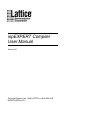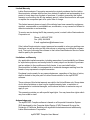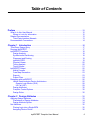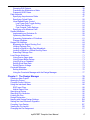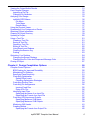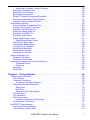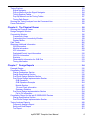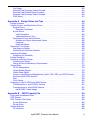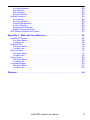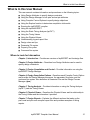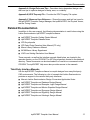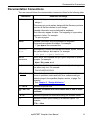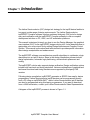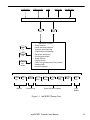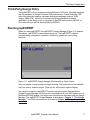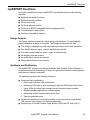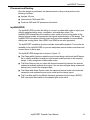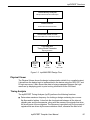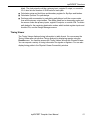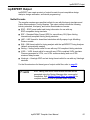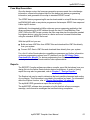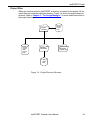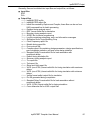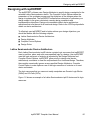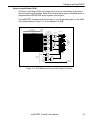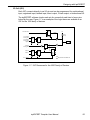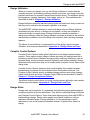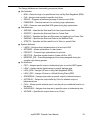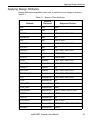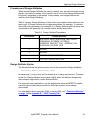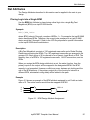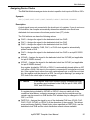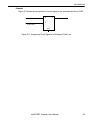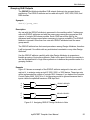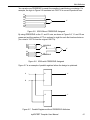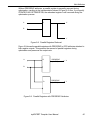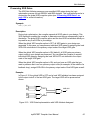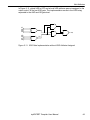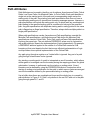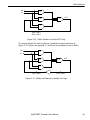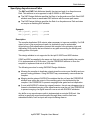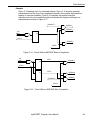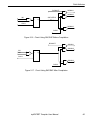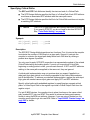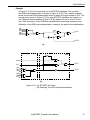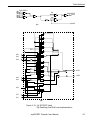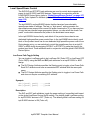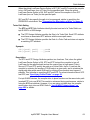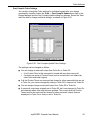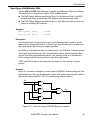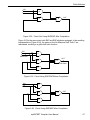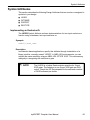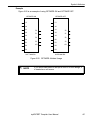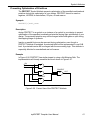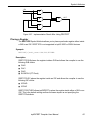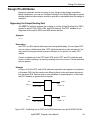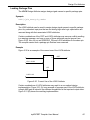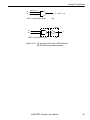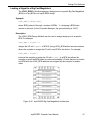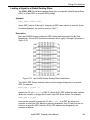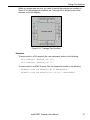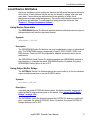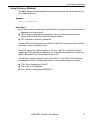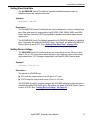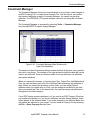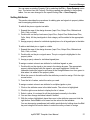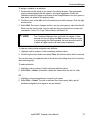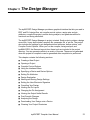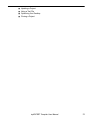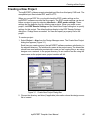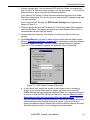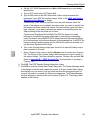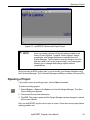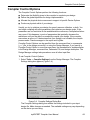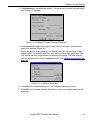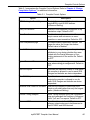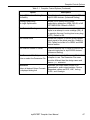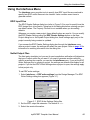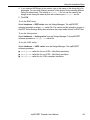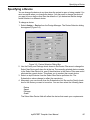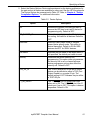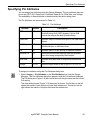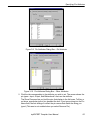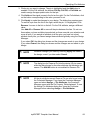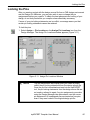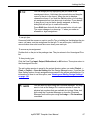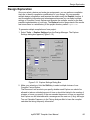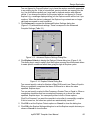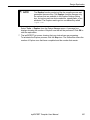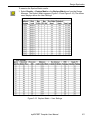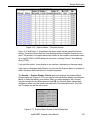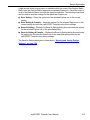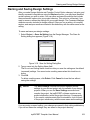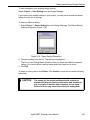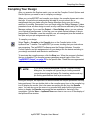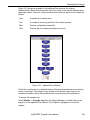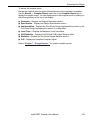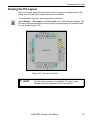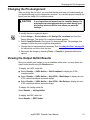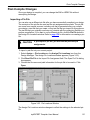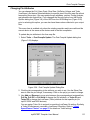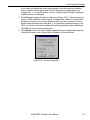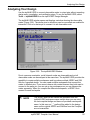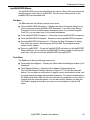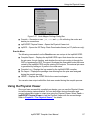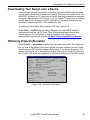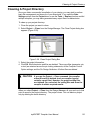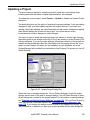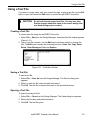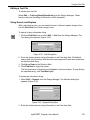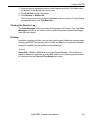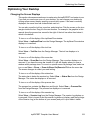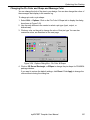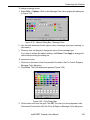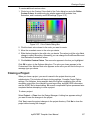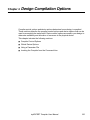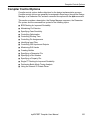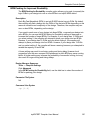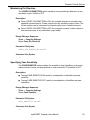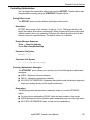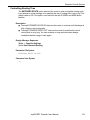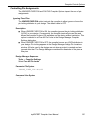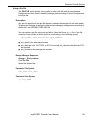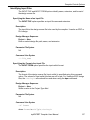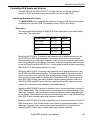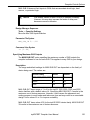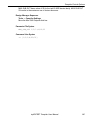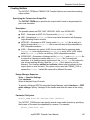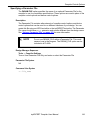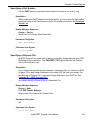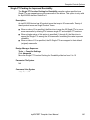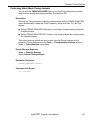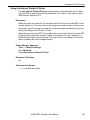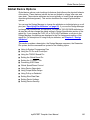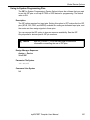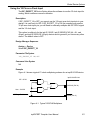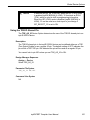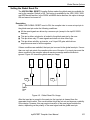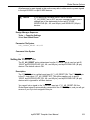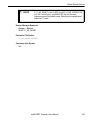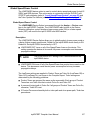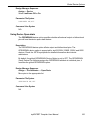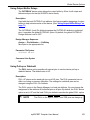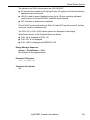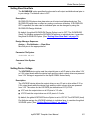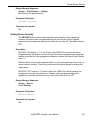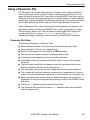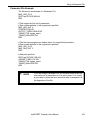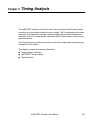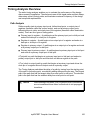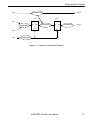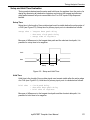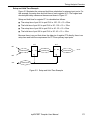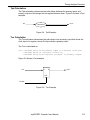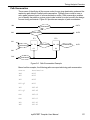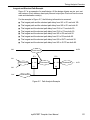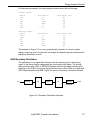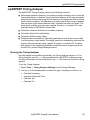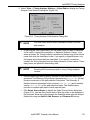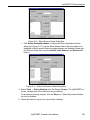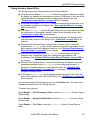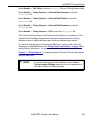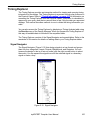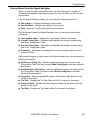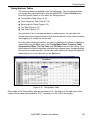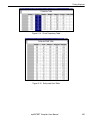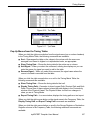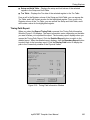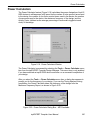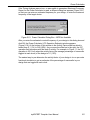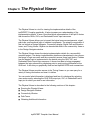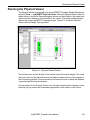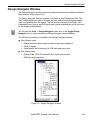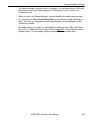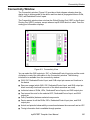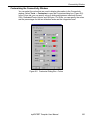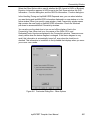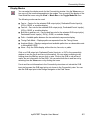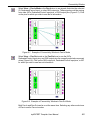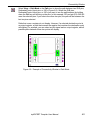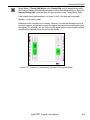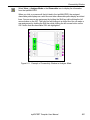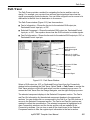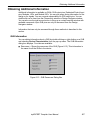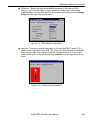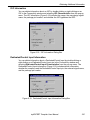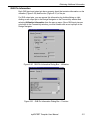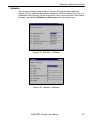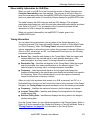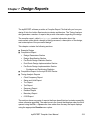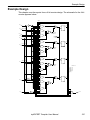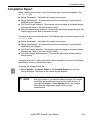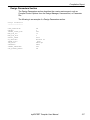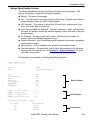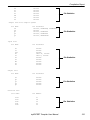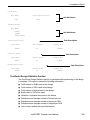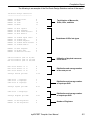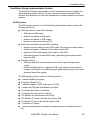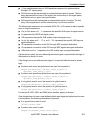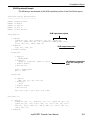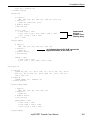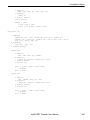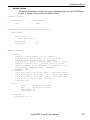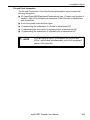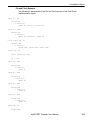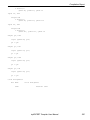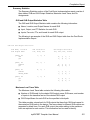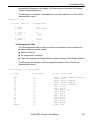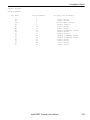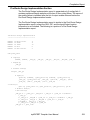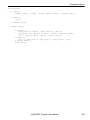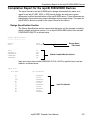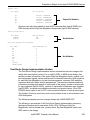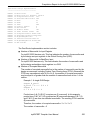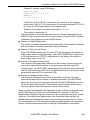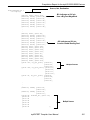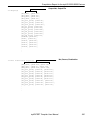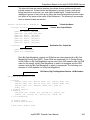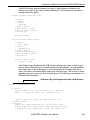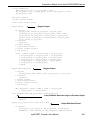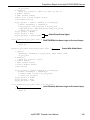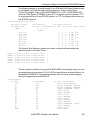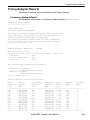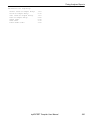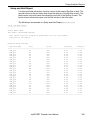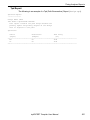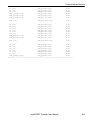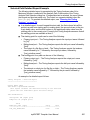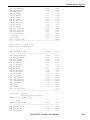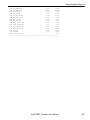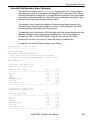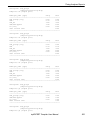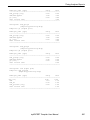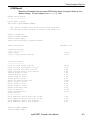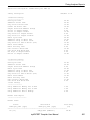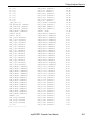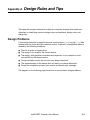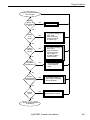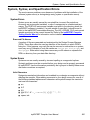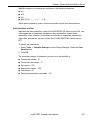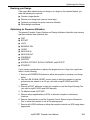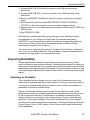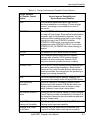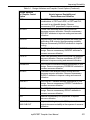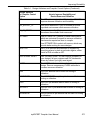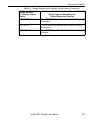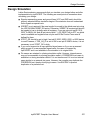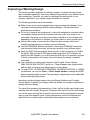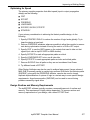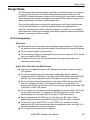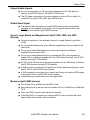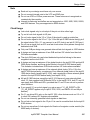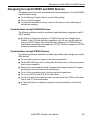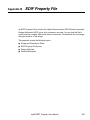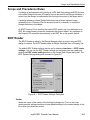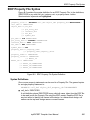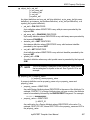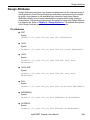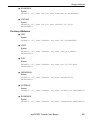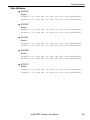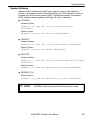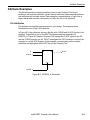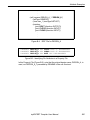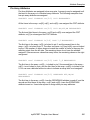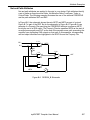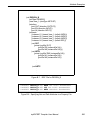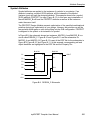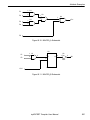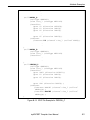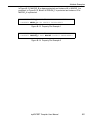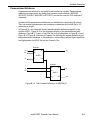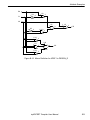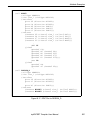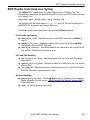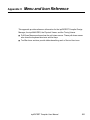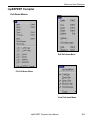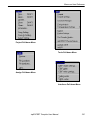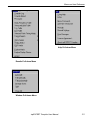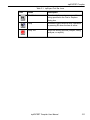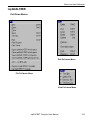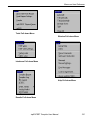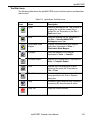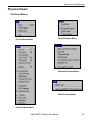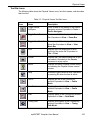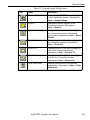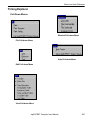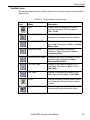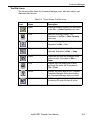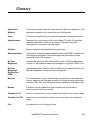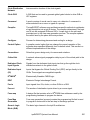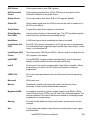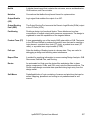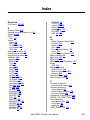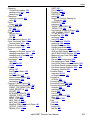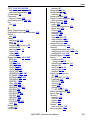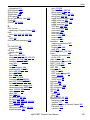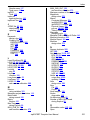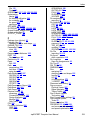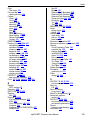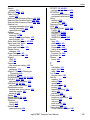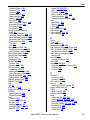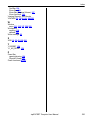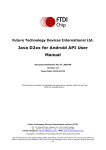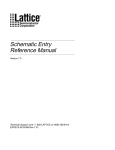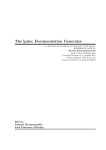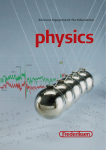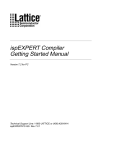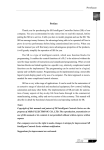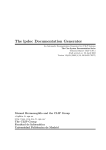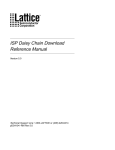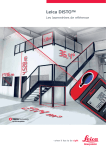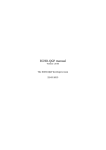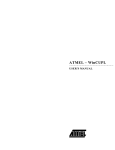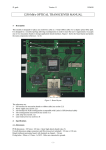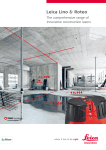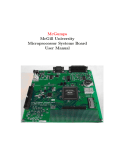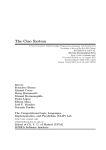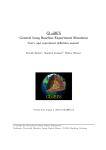Download ispEXPERT Compiler User Manual
Transcript
ispEXPERT Compiler User Manual Version 8.0 Technical Support Line: 1-800-LATTICE or (408) 428-6414 EXPERT-UM Rev 8.0.1 Copyright This document may not, in whole or part, be copied, photocopied, reproduced, translated, or reduced to any electronic medium or machine-readable form without prior written consent from Lattice Semiconductor Corporation. The software described in this manual is copyrighted and all rights are reserved by Lattice Semiconductor Corporation. Information in this document is subject to change without notice. The distribution and sale of this product is intended for the use of the original purchaser only and for use only on the computer system specified. Lawful users of this product are hereby licensed only to read the programs on the disks, cassettes, or tapes from their medium into the memory of a computer solely for the purpose of executing them. Unauthorized copying, duplicating, selling, or otherwise distributing this product is a violation of the law. Trademarks The following trademarks are recognized by Lattice Semiconductor Corporation: Generic Array Logic, ISP, ispANALYZER, ispATE, ispCODE, ispDCD, ispDOWNLOAD, ispDS, ispDS+, ispEXPERT, ispGDS, ispGDX, ispHDL, ispJTAG, ispSmartFlow, ispStarter, ispSTREAM, ispSVF, ispTA, ispTEST, ispTURBO, ispVECTOR, ispVerilog, ispVHDL, ispVM, Latch-Lock, LHDL, pDS+, RFT, Total ISP, and Twin GLB are trademarks of Lattice Semiconductor Corporation. E2CMOS, GAL, ispGAL, ispLSI, Lattice Semiconductor, Lattice Semiconductor Corp., Lattice designs, pDS, pLSI, Silicon Forest, and UltraMOS are registered trademarks of Lattice Semiconductor Corporation. Microsoft Windows is a registered trademark of Microsoft Corporation; MS-DOS is a trademark of Microsoft Corporation. IBM is a registered trademark of International Business Machines Corporation. UNIX is a trademark of UNIX Systems Labs, Inc. Sun-4, Sun Workstation, SPARCstation, and OpenWindows are registered trademarks of Sun Microsystems. Hewlett Packard (HP) is a registered trademark of Hewlett Packard, Inc. APOLLO, HP-UX, HP-VUE, Series 400, and Series 700 are trademarks of Hewlett Packard, Inc. Lattice Semiconductor Corporation 5555 NE Moore Court Hillsboro, OR 97124 (503) 268-8000 January 2000 ispEXPERT Compiler User Manual 2 Limited Warranty Lattice Semiconductor Corporation warrants the original purchaser that the Lattice Semiconductor software shall be free from defects in material and workmanship for a period of ninety days from the date of purchase. If a defect covered by this limited warranty occurs during this 90-day warranty period, Lattice Semiconductor will repair or replace the component part at its option free of charge. This limited warranty does not apply if the defects have been caused by negligence, accident, unreasonable or unintended use, modification, or any causes not related to defective materials or workmanship. To receive service during the 90-day warranty period, contact Lattice Semiconductor Corporation at: Phone: 1-800-LATTICE Fax: (408) 944-8450 E-mail: [email protected] If the Lattice Semiconductor support personnel are unable to solve your problem over the phone, we will provide you with instructions on returning your defective software to us. The cost of returning the software to the Lattice Semiconductor Service Center shall be paid by the purchaser. Limitations on Warranty Any applicable implied warranties, including warranties of merchantability and fitness for a particular purpose, are hereby limited to ninety days from the date of purchase and are subject to the conditions set forth herein. In no event shall Lattice Semiconductor be liable for consequential or incidental damages resulting from the breach of any expressed or implied warranties. Purchaser’s sole remedy for any cause whatsoever, regardless of the form of action, shall be limited to the price paid to Lattice Semiconductor for the ispEXPERT software. The provisions of this limited warranty are valid in the United States only. Some states do not allow limitations on how long an implied warranty lasts, or exclusion of consequential or incidental damages, so the above limitation or exclusion may not apply to you. This warranty provides you with specific legal rights. You may have other rights which vary from state to state. Acknowledgments The ispEXPERT Compiler software is based on a Sequential Interactive System (SIS) developed by the Computer-Aided Design (CAD) Research Group at the University of California, Berkeley with significant enhancements and additions by Lattice Semiconductor Corporation. ispEXPERT Compiler User Manual 3 Table of Contents Preface . . . . . . . . . . . . . . . . . . . . . . . . . . . . . . . . . . . . . . . . . . . . . . . . . . . . . . . . . . . . . . . . . . . 11 What Is In this User Manual. . . . . . . . . . . . . . . . . . . . . . . . . . . . . . . . . . . . . . . . . . . . . . . . . . . Where to Look for Information . . . . . . . . . . . . . . . . . . . . . . . . . . . . . . . . . . . . . . . . . . . . . . Related Documentation . . . . . . . . . . . . . . . . . . . . . . . . . . . . . . . . . . . . . . . . . . . . . . . . . . . . . . Third-Party Interface Manuals . . . . . . . . . . . . . . . . . . . . . . . . . . . . . . . . . . . . . . . . . . . . . . Documentation Conventions . . . . . . . . . . . . . . . . . . . . . . . . . . . . . . . . . . . . . . . . . . . . . . . . . . 12 12 13 13 14 Chapter 1 Introduction . . . . . . . . . . . . . . . . . . . . . . . . . . . . . . . . . . . . . . . . . . . . . . . . . . . 15 Third-Party Design Entry . . . . . . . . . . . . . . . . . . . . . . . . . . . . . . . . . . . . . . . . . . . . . . . . . . . . . Running ispEXPERT . . . . . . . . . . . . . . . . . . . . . . . . . . . . . . . . . . . . . . . . . . . . . . . . . . . . . . . . ispEXPERT Functions . . . . . . . . . . . . . . . . . . . . . . . . . . . . . . . . . . . . . . . . . . . . . . . . . . . . . . . Design Analysis . . . . . . . . . . . . . . . . . . . . . . . . . . . . . . . . . . . . . . . . . . . . . . . . . . . . . . . . . Synthesis and Partitioning . . . . . . . . . . . . . . . . . . . . . . . . . . . . . . . . . . . . . . . . . . . . . . . . . Placement and Routing . . . . . . . . . . . . . . . . . . . . . . . . . . . . . . . . . . . . . . . . . . . . . . . . . . . ispANALYZER . . . . . . . . . . . . . . . . . . . . . . . . . . . . . . . . . . . . . . . . . . . . . . . . . . . . . . . . . . Physical Viewer . . . . . . . . . . . . . . . . . . . . . . . . . . . . . . . . . . . . . . . . . . . . . . . . . . . . . . . . . Timing Analysis . . . . . . . . . . . . . . . . . . . . . . . . . . . . . . . . . . . . . . . . . . . . . . . . . . . . . . . . . Timing Viewer. . . . . . . . . . . . . . . . . . . . . . . . . . . . . . . . . . . . . . . . . . . . . . . . . . . . . . . . . . . ispEXPERT Output . . . . . . . . . . . . . . . . . . . . . . . . . . . . . . . . . . . . . . . . . . . . . . . . . . . . . . . . . Netlist Formats . . . . . . . . . . . . . . . . . . . . . . . . . . . . . . . . . . . . . . . . . . . . . . . . . . . . . . . . . . Fuse Map Generation. . . . . . . . . . . . . . . . . . . . . . . . . . . . . . . . . . . . . . . . . . . . . . . . . . . . . Reports . . . . . . . . . . . . . . . . . . . . . . . . . . . . . . . . . . . . . . . . . . . . . . . . . . . . . . . . . . . . . . . . Project Files . . . . . . . . . . . . . . . . . . . . . . . . . . . . . . . . . . . . . . . . . . . . . . . . . . . . . . . . . . . . Designing with ispEXPERT . . . . . . . . . . . . . . . . . . . . . . . . . . . . . . . . . . . . . . . . . . . . . . . . . . . Lattice Semiconductor Device Architecture . . . . . . . . . . . . . . . . . . . . . . . . . . . . . . . . . . . . Generic Logic Blocks (GLB) . . . . . . . . . . . . . . . . . . . . . . . . . . . . . . . . . . . . . . . . . . . . . I/O Cell (IOC) . . . . . . . . . . . . . . . . . . . . . . . . . . . . . . . . . . . . . . . . . . . . . . . . . . . . . . . . Design Attributes . . . . . . . . . . . . . . . . . . . . . . . . . . . . . . . . . . . . . . . . . . . . . . . . . . . . . . . . Compiler Control Options . . . . . . . . . . . . . . . . . . . . . . . . . . . . . . . . . . . . . . . . . . . . . . . . . . Design Rules . . . . . . . . . . . . . . . . . . . . . . . . . . . . . . . . . . . . . . . . . . . . . . . . . . . . . . . . . . . 17 17 18 18 18 19 19 20 20 21 22 22 23 23 24 26 26 28 29 30 30 30 Chapter 2 Design Attributes . . . . . . . . . . . . . . . . . . . . . . . . . . . . . . . . . . . . . . . . . . . . . . 31 Applying Design Attributes. . . . . . . . . . . . . . . . . . . . . . . . . . . . . . . . . . . . . . . . . . . . . . . . . . . . Precedence of Design Attributes . . . . . . . . . . . . . . . . . . . . . . . . . . . . . . . . . . . . . . . . . . . . Design Attribute Syntax . . . . . . . . . . . . . . . . . . . . . . . . . . . . . . . . . . . . . . . . . . . . . . . . . . . Net Attributes . . . . . . . . . . . . . . . . . . . . . . . . . . . . . . . . . . . . . . . . . . . . . . . . . . . . . . . . . . . . . . Placing Logic into a Single BFM. . . . . . . . . . . . . . . . . . . . . . . . . . . . . . . . . . . . . . . . . . . . . Assigning Device Clocks . . . . . . . . . . . . . . . . . . . . . . . . . . . . . . . . . . . . . . . . . . . . . . . . . . ispEXPERT Compiler User Manual 33 34 34 35 35 36 4 Grouping GLB Outputs . . . . . . . . . . . . . . . . . . . . . . . . . . . . . . . . . . . . . . . . . . . . . . . . . . . . Preventing the Elimination of Nets . . . . . . . . . . . . . . . . . . . . . . . . . . . . . . . . . . . . . . . . . . . Preserving XOR Gates . . . . . . . . . . . . . . . . . . . . . . . . . . . . . . . . . . . . . . . . . . . . . . . . . . . . Path Attributes . . . . . . . . . . . . . . . . . . . . . . . . . . . . . . . . . . . . . . . . . . . . . . . . . . . . . . . . . . . . Specifying Asynchronous Paths . . . . . . . . . . . . . . . . . . . . . . . . . . . . . . . . . . . . . . . . . . . . . Specifying Critical Paths. . . . . . . . . . . . . . . . . . . . . . . . . . . . . . . . . . . . . . . . . . . . . . . . . . . Local Speed/Power Control . . . . . . . . . . . . . . . . . . . . . . . . . . . . . . . . . . . . . . . . . . . . . . . . Low Power Path Toggle Setting . . . . . . . . . . . . . . . . . . . . . . . . . . . . . . . . . . . . . . . . . . Turbo Path Setting . . . . . . . . . . . . . . . . . . . . . . . . . . . . . . . . . . . . . . . . . . . . . . . . . . . . Post-Compile Turbo Settings . . . . . . . . . . . . . . . . . . . . . . . . . . . . . . . . . . . . . . . . . . . . Specifying a No-Minimize Path. . . . . . . . . . . . . . . . . . . . . . . . . . . . . . . . . . . . . . . . . . . . . . Symbol Attributes. . . . . . . . . . . . . . . . . . . . . . . . . . . . . . . . . . . . . . . . . . . . . . . . . . . . . . . . . . . Implementing an Exclusive-Or . . . . . . . . . . . . . . . . . . . . . . . . . . . . . . . . . . . . . . . . . . . . . . Optimizing Hard Macros . . . . . . . . . . . . . . . . . . . . . . . . . . . . . . . . . . . . . . . . . . . . . . . . . . . Preventing Optimization of Primitives. . . . . . . . . . . . . . . . . . . . . . . . . . . . . . . . . . . . . . . . . Placing a Register . . . . . . . . . . . . . . . . . . . . . . . . . . . . . . . . . . . . . . . . . . . . . . . . . . . . . . . Design Pin Attributes . . . . . . . . . . . . . . . . . . . . . . . . . . . . . . . . . . . . . . . . . . . . . . . . . . . . . . . . Bypassing the Output Routing Pool . . . . . . . . . . . . . . . . . . . . . . . . . . . . . . . . . . . . . . . . . . Locking Package Pins . . . . . . . . . . . . . . . . . . . . . . . . . . . . . . . . . . . . . . . . . . . . . . . . . . . . Locking a Signal to a Big Fast Megablock . . . . . . . . . . . . . . . . . . . . . . . . . . . . . . . . . . . . . Locking a Signal to a Global Routing Plane . . . . . . . . . . . . . . . . . . . . . . . . . . . . . . . . . . . . Reserving Package Pins . . . . . . . . . . . . . . . . . . . . . . . . . . . . . . . . . . . . . . . . . . . . . . . . . . Local Device Attributes . . . . . . . . . . . . . . . . . . . . . . . . . . . . . . . . . . . . . . . . . . . . . . . . . . . . . . Using Device Open-drain . . . . . . . . . . . . . . . . . . . . . . . . . . . . . . . . . . . . . . . . . . . . . . . . . . Using Output Buffer Delays . . . . . . . . . . . . . . . . . . . . . . . . . . . . . . . . . . . . . . . . . . . . . . . . Using Pull-up or Datahold. . . . . . . . . . . . . . . . . . . . . . . . . . . . . . . . . . . . . . . . . . . . . . . . . . Setting Slow Slew Rate . . . . . . . . . . . . . . . . . . . . . . . . . . . . . . . . . . . . . . . . . . . . . . . . . . . Setting Device Voltage . . . . . . . . . . . . . . . . . . . . . . . . . . . . . . . . . . . . . . . . . . . . . . . . . . . . Constraint Manager . . . . . . . . . . . . . . . . . . . . . . . . . . . . . . . . . . . . . . . . . . . . . . . . . . . . . . . . . Setting Attributes . . . . . . . . . . . . . . . . . . . . . . . . . . . . . . . . . . . . . . . . . . . . . . . . . . . . . . . . Using the Constraint Manager with the Design Manager . . . . . . . . . . . . . . . . . . . . . . . . . . 39 40 43 45 47 50 53 53 54 55 56 58 58 59 61 62 64 64 65 67 68 69 71 71 71 72 73 73 74 75 77 Chapter 3 The Design Manager . . . . . . . . . . . . . . . . . . . . . . . . . . . . . . . . . . . . . . . . . . . 78 Creating a New Project . . . . . . . . . . . . . . . . . . . . . . . . . . . . . . . . . . . . . . . . . . . . . . . . . . . . . . 80 Opening a Project . . . . . . . . . . . . . . . . . . . . . . . . . . . . . . . . . . . . . . . . . . . . . . . . . . . . . . . . . . 83 Compiler Control Options. . . . . . . . . . . . . . . . . . . . . . . . . . . . . . . . . . . . . . . . . . . . . . . . . . . . . 84 Using the Interfaces Menu . . . . . . . . . . . . . . . . . . . . . . . . . . . . . . . . . . . . . . . . . . . . . . . . . . . . 88 EDIF Input Files . . . . . . . . . . . . . . . . . . . . . . . . . . . . . . . . . . . . . . . . . . . . . . . . . . . . . . . . . 88 Netlist Output Files . . . . . . . . . . . . . . . . . . . . . . . . . . . . . . . . . . . . . . . . . . . . . . . . . . . . . . . 88 Specifying a Device . . . . . . . . . . . . . . . . . . . . . . . . . . . . . . . . . . . . . . . . . . . . . . . . . . . . . . . . . 90 Specifying Pin Attributes . . . . . . . . . . . . . . . . . . . . . . . . . . . . . . . . . . . . . . . . . . . . . . . . . . . . . 92 Locking the Pins. . . . . . . . . . . . . . . . . . . . . . . . . . . . . . . . . . . . . . . . . . . . . . . . . . . . . . . . . . . . 95 Design Exploration. . . . . . . . . . . . . . . . . . . . . . . . . . . . . . . . . . . . . . . . . . . . . . . . . . . . . . . . . . 98 Naming and Saving Design Settings . . . . . . . . . . . . . . . . . . . . . . . . . . . . . . . . . . . . . . . . . . . 104 Setting the User Electronic Signature . . . . . . . . . . . . . . . . . . . . . . . . . . . . . . . . . . . . . . . . . . 106 Compiling Your Design . . . . . . . . . . . . . . . . . . . . . . . . . . . . . . . . . . . . . . . . . . . . . . . . . . . . . 107 Viewing the Pin Layout . . . . . . . . . . . . . . . . . . . . . . . . . . . . . . . . . . . . . . . . . . . . . . . . . . . . . 110 Changing the Pin Assignment . . . . . . . . . . . . . . . . . . . . . . . . . . . . . . . . . . . . . . . . . . . . . . . . 111 ispEXPERT Compiler User Manual 5 Viewing the Output Netlist Results. . . . . . . . . . . . . . . . . . . . . . . . . . . . . . . . . . . . . . . . . . . . . Post-Compile Changes . . . . . . . . . . . . . . . . . . . . . . . . . . . . . . . . . . . . . . . . . . . . . . . . . . . . . Importing a Pin File. . . . . . . . . . . . . . . . . . . . . . . . . . . . . . . . . . . . . . . . . . . . . . . . . . . . . . Changing Pin Attributes . . . . . . . . . . . . . . . . . . . . . . . . . . . . . . . . . . . . . . . . . . . . . . . . . . Analyzing Your Design. . . . . . . . . . . . . . . . . . . . . . . . . . . . . . . . . . . . . . . . . . . . . . . . . . . . . . ispANALYZER Menus . . . . . . . . . . . . . . . . . . . . . . . . . . . . . . . . . . . . . . . . . . . . . . . . . . . File Menu . . . . . . . . . . . . . . . . . . . . . . . . . . . . . . . . . . . . . . . . . . . . . . . . . . . . . . . . . . Tools Menu . . . . . . . . . . . . . . . . . . . . . . . . . . . . . . . . . . . . . . . . . . . . . . . . . . . . . . . . . Results Menu . . . . . . . . . . . . . . . . . . . . . . . . . . . . . . . . . . . . . . . . . . . . . . . . . . . . . . . Using the Physical Viewer . . . . . . . . . . . . . . . . . . . . . . . . . . . . . . . . . . . . . . . . . . . . . . . . . . . Downloading Your Design onto a Device . . . . . . . . . . . . . . . . . . . . . . . . . . . . . . . . . . . . . . . Obtaining Project Information . . . . . . . . . . . . . . . . . . . . . . . . . . . . . . . . . . . . . . . . . . . . . . . . Cleaning A Project Directory . . . . . . . . . . . . . . . . . . . . . . . . . . . . . . . . . . . . . . . . . . . . . . . . . Updating a Project . . . . . . . . . . . . . . . . . . . . . . . . . . . . . . . . . . . . . . . . . . . . . . . . . . . . . . . . . Using a Text File . . . . . . . . . . . . . . . . . . . . . . . . . . . . . . . . . . . . . . . . . . . . . . . . . . . . . . . . . . Creating a Text File . . . . . . . . . . . . . . . . . . . . . . . . . . . . . . . . . . . . . . . . . . . . . . . . . . . . . Saving a Text File. . . . . . . . . . . . . . . . . . . . . . . . . . . . . . . . . . . . . . . . . . . . . . . . . . . . . . . Opening a Text File . . . . . . . . . . . . . . . . . . . . . . . . . . . . . . . . . . . . . . . . . . . . . . . . . . . . . Editing a Text File. . . . . . . . . . . . . . . . . . . . . . . . . . . . . . . . . . . . . . . . . . . . . . . . . . . . . . . Using Search and Replace. . . . . . . . . . . . . . . . . . . . . . . . . . . . . . . . . . . . . . . . . . . . . . . . Clearing the Session Log . . . . . . . . . . . . . . . . . . . . . . . . . . . . . . . . . . . . . . . . . . . . . . . . . Printing . . . . . . . . . . . . . . . . . . . . . . . . . . . . . . . . . . . . . . . . . . . . . . . . . . . . . . . . . . . . . . . Optimizing Your Desktop . . . . . . . . . . . . . . . . . . . . . . . . . . . . . . . . . . . . . . . . . . . . . . . . . . . . Changing the Screen Displays . . . . . . . . . . . . . . . . . . . . . . . . . . . . . . . . . . . . . . . . . . . . . Changing the Pin Color and Shape and Message Color . . . . . . . . . . . . . . . . . . . . . . . . . Closing a Project . . . . . . . . . . . . . . . . . . . . . . . . . . . . . . . . . . . . . . . . . . . . . . . . . . . . . . . . . . 111 112 112 113 115 116 116 116 117 117 118 118 119 120 121 121 121 121 122 122 123 123 124 124 125 127 Chapter 4 Design Compilation Options . . . . . . . . . . . . . . . . . . . . . . . . . . . . . . . . . . 128 Compiler Control Options. . . . . . . . . . . . . . . . . . . . . . . . . . . . . . . . . . . . . . . . . . . . . . . . . . . . BFM Packing for Improved Routability . . . . . . . . . . . . . . . . . . . . . . . . . . . . . . . . . . . . . . . Maintaining Pin Direction . . . . . . . . . . . . . . . . . . . . . . . . . . . . . . . . . . . . . . . . . . . . . . . . . Specifying Case Sensitivity . . . . . . . . . . . . . . . . . . . . . . . . . . . . . . . . . . . . . . . . . . . . . . . Controlling Optimization . . . . . . . . . . . . . . . . . . . . . . . . . . . . . . . . . . . . . . . . . . . . . . . . . . Setting Effort Levels . . . . . . . . . . . . . . . . . . . . . . . . . . . . . . . . . . . . . . . . . . . . . . . . . . Choosing Optimization Strategies. . . . . . . . . . . . . . . . . . . . . . . . . . . . . . . . . . . . . . . . Controlling Routing Time . . . . . . . . . . . . . . . . . . . . . . . . . . . . . . . . . . . . . . . . . . . . . . . . . Controlling Pin Assignments. . . . . . . . . . . . . . . . . . . . . . . . . . . . . . . . . . . . . . . . . . . . . . . Ignoring Fixed Pins . . . . . . . . . . . . . . . . . . . . . . . . . . . . . . . . . . . . . . . . . . . . . . . . . . . Using a Pin File . . . . . . . . . . . . . . . . . . . . . . . . . . . . . . . . . . . . . . . . . . . . . . . . . . . . . . Identifying Input Files . . . . . . . . . . . . . . . . . . . . . . . . . . . . . . . . . . . . . . . . . . . . . . . . . . . . Specifying the Name of an Input File . . . . . . . . . . . . . . . . . . . . . . . . . . . . . . . . . . . . . Specifying the Format of an Input File . . . . . . . . . . . . . . . . . . . . . . . . . . . . . . . . . . . . Controlling GLB Inputs and Outputs. . . . . . . . . . . . . . . . . . . . . . . . . . . . . . . . . . . . . . . . . Specifying Maximum GLB Inputs . . . . . . . . . . . . . . . . . . . . . . . . . . . . . . . . . . . . . . . . Specifying Maximum GLB Outputs . . . . . . . . . . . . . . . . . . . . . . . . . . . . . . . . . . . . . . . Minimizing GLB Levels . . . . . . . . . . . . . . . . . . . . . . . . . . . . . . . . . . . . . . . . . . . . . . . . . . . Creating Netlists . . . . . . . . . . . . . . . . . . . . . . . . . . . . . . . . . . . . . . . . . . . . . . . . . . . . . . . . Specifying the Format of an Output File . . . . . . . . . . . . . . . . . . . . . . . . . . . . . . . . . . . ispEXPERT Compiler User Manual 129 130 131 131 132 132 132 134 135 135 136 137 137 137 138 138 139 141 142 142 6 Specifying a Viewlogic Timing File Name . . . . . . . . . . . . . . . . . . . . . . . . . . . . . . . . . . Specifying a Parameter File . . . . . . . . . . . . . . . . . . . . . . . . . . . . . . . . . . . . . . . . . . . . . . . Specifying a Part Number. . . . . . . . . . . . . . . . . . . . . . . . . . . . . . . . . . . . . . . . . . . . . . . . . Specifying a Property File. . . . . . . . . . . . . . . . . . . . . . . . . . . . . . . . . . . . . . . . . . . . . . . . . Single PT Packing for Improved Routability . . . . . . . . . . . . . . . . . . . . . . . . . . . . . . . . . . . Performing Batch Mode Timing Analysis . . . . . . . . . . . . . . . . . . . . . . . . . . . . . . . . . . . . . Using the Internal Tristate IO Driver . . . . . . . . . . . . . . . . . . . . . . . . . . . . . . . . . . . . . . . . . Global Device Options . . . . . . . . . . . . . . . . . . . . . . . . . . . . . . . . . . . . . . . . . . . . . . . . . . . . . . Using In-System Programming Pins. . . . . . . . . . . . . . . . . . . . . . . . . . . . . . . . . . . . . . . . . Using the Y2 Pin as a Clock Input . . . . . . . . . . . . . . . . . . . . . . . . . . . . . . . . . . . . . . . . . . Using the TOE/IO Shared Pin . . . . . . . . . . . . . . . . . . . . . . . . . . . . . . . . . . . . . . . . . . . . . Setting the Global Reset Pin . . . . . . . . . . . . . . . . . . . . . . . . . . . . . . . . . . . . . . . . . . . . . . Setting the Y1/RESET Pin . . . . . . . . . . . . . . . . . . . . . . . . . . . . . . . . . . . . . . . . . . . . . . . . Preserving XOR Gates . . . . . . . . . . . . . . . . . . . . . . . . . . . . . . . . . . . . . . . . . . . . . . . . . . . Global Speed/Power Control . . . . . . . . . . . . . . . . . . . . . . . . . . . . . . . . . . . . . . . . . . . . . . Global Speed/Power Control. . . . . . . . . . . . . . . . . . . . . . . . . . . . . . . . . . . . . . . . . . . . Using Device Open-drain . . . . . . . . . . . . . . . . . . . . . . . . . . . . . . . . . . . . . . . . . . . . . . . . . Using Output Buffer Delays . . . . . . . . . . . . . . . . . . . . . . . . . . . . . . . . . . . . . . . . . . . . . . . Using Pull-up or Datahold. . . . . . . . . . . . . . . . . . . . . . . . . . . . . . . . . . . . . . . . . . . . . . . . . Setting Slow Slew Rate . . . . . . . . . . . . . . . . . . . . . . . . . . . . . . . . . . . . . . . . . . . . . . . . . . Setting Device Voltage . . . . . . . . . . . . . . . . . . . . . . . . . . . . . . . . . . . . . . . . . . . . . . . . . . . Setting Device Security . . . . . . . . . . . . . . . . . . . . . . . . . . . . . . . . . . . . . . . . . . . . . . . . . . Using a Parameter File . . . . . . . . . . . . . . . . . . . . . . . . . . . . . . . . . . . . . . . . . . . . . . . . . . . . . Parameter File Rules . . . . . . . . . . . . . . . . . . . . . . . . . . . . . . . . . . . . . . . . . . . . . . . . . . . . Parameter File Example . . . . . . . . . . . . . . . . . . . . . . . . . . . . . . . . . . . . . . . . . . . . . . . . . . Invoking the Compiler from the Command Line. . . . . . . . . . . . . . . . . . . . . . . . . . . . . . . . . . . Command Syntax . . . . . . . . . . . . . . . . . . . . . . . . . . . . . . . . . . . . . . . . . . . . . . . . . . . . Definitions . . . . . . . . . . . . . . . . . . . . . . . . . . . . . . . . . . . . . . . . . . . . . . . . . . . . . . . . . . Examples . . . . . . . . . . . . . . . . . . . . . . . . . . . . . . . . . . . . . . . . . . . . . . . . . . . . . . . . . . . . . Script Files . . . . . . . . . . . . . . . . . . . . . . . . . . . . . . . . . . . . . . . . . . . . . . . . . . . . . . . . . . . . 143 144 145 145 146 147 148 149 150 151 152 153 154 156 157 157 158 159 159 161 161 162 163 163 164 165 165 165 166 167 Chapter 5 Timing Analysis . . . . . . . . . . . . . . . . . . . . . . . . . . . . . . . . . . . . . . . . . . . . . . 168 Timing Analysis Overview . . . . . . . . . . . . . . . . . . . . . . . . . . . . . . . . . . . . . . . . . . . . . . . . . . . Path Analysis . . . . . . . . . . . . . . . . . . . . . . . . . . . . . . . . . . . . . . . . . . . . . . . . . . . . . . . . . . Frequency Calculation . . . . . . . . . . . . . . . . . . . . . . . . . . . . . . . . . . . . . . . . . . . . . . . . . . . Frequency Calculation Example . . . . . . . . . . . . . . . . . . . . . . . . . . . . . . . . . . . . . . . . . Setup and Hold Time Evaluation . . . . . . . . . . . . . . . . . . . . . . . . . . . . . . . . . . . . . . . . . . . Setup Time . . . . . . . . . . . . . . . . . . . . . . . . . . . . . . . . . . . . . . . . . . . . . . . . . . . . . . . . . Hold Time . . . . . . . . . . . . . . . . . . . . . . . . . . . . . . . . . . . . . . . . . . . . . . . . . . . . . . . . . . Setup and Hold Time Example . . . . . . . . . . . . . . . . . . . . . . . . . . . . . . . . . . . . . . . . . . Tpd Calculation. . . . . . . . . . . . . . . . . . . . . . . . . . . . . . . . . . . . . . . . . . . . . . . . . . . . . . . . . Tco Calculation. . . . . . . . . . . . . . . . . . . . . . . . . . . . . . . . . . . . . . . . . . . . . . . . . . . . . . . . . Path Enumeration. . . . . . . . . . . . . . . . . . . . . . . . . . . . . . . . . . . . . . . . . . . . . . . . . . . . . . . Longest and Shortest Path Example. . . . . . . . . . . . . . . . . . . . . . . . . . . . . . . . . . . . . . GLB Boundary Calculation . . . . . . . . . . . . . . . . . . . . . . . . . . . . . . . . . . . . . . . . . . . . . . . . ispEXPERT Timing Analyzer . . . . . . . . . . . . . . . . . . . . . . . . . . . . . . . . . . . . . . . . . . . . . . . . . Running the Timing Analyzer . . . . . . . . . . . . . . . . . . . . . . . . . . . . . . . . . . . . . . . . . . . . . . Timing Analyzer Report Files . . . . . . . . . . . . . . . . . . . . . . . . . . . . . . . . . . . . . . . . . . . . . . ispEXPERT Compiler User Manual 169 169 170 170 172 172 172 173 174 174 175 176 177 178 178 181 7 Timing Explorer . . . . . . . . . . . . . . . . . . . . . . . . . . . . . . . . . . . . . . . . . . . . . . . . . . . . . . . . . . . Signal Navigator . . . . . . . . . . . . . . . . . . . . . . . . . . . . . . . . . . . . . . . . . . . . . . . . . . . . . . . . Pop-up Menus from the Signal Navigator. . . . . . . . . . . . . . . . . . . . . . . . . . . . . . . . . . . . . Timing Explorer Tables. . . . . . . . . . . . . . . . . . . . . . . . . . . . . . . . . . . . . . . . . . . . . . . . . . . Pop-Up Menus from the Timing Tables . . . . . . . . . . . . . . . . . . . . . . . . . . . . . . . . . . . . . . Timing Path Report. . . . . . . . . . . . . . . . . . . . . . . . . . . . . . . . . . . . . . . . . . . . . . . . . . . . . . Running the Timing Analyzer from the Command Line . . . . . . . . . . . . . . . . . . . . . . . . . . . . . Power Calculation . . . . . . . . . . . . . . . . . . . . . . . . . . . . . . . . . . . . . . . . . . . . . . . . . . . . . . . . . 183 183 184 185 187 188 189 190 Chapter 6 The Physical Viewer . . . . . . . . . . . . . . . . . . . . . . . . . . . . . . . . . . . . . . . . . . 192 Running the Physical Viewer . . . . . . . . . . . . . . . . . . . . . . . . . . . . . . . . . . . . . . . . . . . . . . . . . Design Navigator Window . . . . . . . . . . . . . . . . . . . . . . . . . . . . . . . . . . . . . . . . . . . . . . . . . . . Connectivity Window . . . . . . . . . . . . . . . . . . . . . . . . . . . . . . . . . . . . . . . . . . . . . . . . . . . . . . . Connectivity Views . . . . . . . . . . . . . . . . . . . . . . . . . . . . . . . . . . . . . . . . . . . . . . . . . . . . . . Customizing the Connectivity Window . . . . . . . . . . . . . . . . . . . . . . . . . . . . . . . . . . . . . . . Display Modes . . . . . . . . . . . . . . . . . . . . . . . . . . . . . . . . . . . . . . . . . . . . . . . . . . . . . . . . . Path Tracer . . . . . . . . . . . . . . . . . . . . . . . . . . . . . . . . . . . . . . . . . . . . . . . . . . . . . . . . . . . . . . Obtaining Additional Information . . . . . . . . . . . . . . . . . . . . . . . . . . . . . . . . . . . . . . . . . . . . . . GLB Information . . . . . . . . . . . . . . . . . . . . . . . . . . . . . . . . . . . . . . . . . . . . . . . . . . . . . . . . Module Information. . . . . . . . . . . . . . . . . . . . . . . . . . . . . . . . . . . . . . . . . . . . . . . . . . . . . . IOC Information . . . . . . . . . . . . . . . . . . . . . . . . . . . . . . . . . . . . . . . . . . . . . . . . . . . . . . . . Dedicated/Control Input Information. . . . . . . . . . . . . . . . . . . . . . . . . . . . . . . . . . . . . . . . . GLB Pin Information . . . . . . . . . . . . . . . . . . . . . . . . . . . . . . . . . . . . . . . . . . . . . . . . . . . . . Statistics . . . . . . . . . . . . . . . . . . . . . . . . . . . . . . . . . . . . . . . . . . . . . . . . . . . . . . . . . . . . . . Observability Information for GLB Pins . . . . . . . . . . . . . . . . . . . . . . . . . . . . . . . . . . . . . . Timing Information . . . . . . . . . . . . . . . . . . . . . . . . . . . . . . . . . . . . . . . . . . . . . . . . . . . . . . 193 194 196 198 199 201 206 207 207 209 210 210 211 212 213 213 Chapter 7 Design Reports . . . . . . . . . . . . . . . . . . . . . . . . . . . . . . . . . . . . . . . . . . . . . . . 214 Example Design. . . . . . . . . . . . . . . . . . . . . . . . . . . . . . . . . . . . . . . . . . . . . . . . . . . . . . . . . . . Compilation Report . . . . . . . . . . . . . . . . . . . . . . . . . . . . . . . . . . . . . . . . . . . . . . . . . . . . . . . . Design Parameters Section . . . . . . . . . . . . . . . . . . . . . . . . . . . . . . . . . . . . . . . . . . . . . . . Design Specification Section . . . . . . . . . . . . . . . . . . . . . . . . . . . . . . . . . . . . . . . . . . . . . . Pre-Route Design Statistics Section. . . . . . . . . . . . . . . . . . . . . . . . . . . . . . . . . . . . . . . . . Post-Route Design Implementation Section. . . . . . . . . . . . . . . . . . . . . . . . . . . . . . . . . . . GLB Equations . . . . . . . . . . . . . . . . . . . . . . . . . . . . . . . . . . . . . . . . . . . . . . . . . . . . . . GLB Equations Example . . . . . . . . . . . . . . . . . . . . . . . . . . . . . . . . . . . . . . . . . . . . . . . Module Section . . . . . . . . . . . . . . . . . . . . . . . . . . . . . . . . . . . . . . . . . . . . . . . . . . . . . . Pin and Clock Information . . . . . . . . . . . . . . . . . . . . . . . . . . . . . . . . . . . . . . . . . . . . . Summary Statistics . . . . . . . . . . . . . . . . . . . . . . . . . . . . . . . . . . . . . . . . . . . . . . . . . . . Pre-Route Design Implementation Section . . . . . . . . . . . . . . . . . . . . . . . . . . . . . . . . . . . Fail to Fit Information . . . . . . . . . . . . . . . . . . . . . . . . . . . . . . . . . . . . . . . . . . . . . . . . . Compilation Report for the ispLSI 5000V/8000 Devices . . . . . . . . . . . . . . . . . . . . . . . . . . . . Design Specification Section . . . . . . . . . . . . . . . . . . . . . . . . . . . . . . . . . . . . . . . . . . . . . . Post-Route Design Implementation Section. . . . . . . . . . . . . . . . . . . . . . . . . . . . . . . . . . . Timing Analyzer Reports . . . . . . . . . . . . . . . . . . . . . . . . . . . . . . . . . . . . . . . . . . . . . . . . . . . . Frequency Analysis Report . . . . . . . . . . . . . . . . . . . . . . . . . . . . . . . . . . . . . . . . . . . . . . . Setup and Hold Report . . . . . . . . . . . . . . . . . . . . . . . . . . . . . . . . . . . . . . . . . . . . . . . . . . Tco Report . . . . . . . . . . . . . . . . . . . . . . . . . . . . . . . . . . . . . . . . . . . . . . . . . . . . . . . . . . . . ispEXPERT Compiler User Manual 215 216 217 218 220 222 222 224 227 228 231 234 236 237 237 238 248 248 250 251 8 Tpd Report . . . . . . . . . . . . . . . . . . . . . . . . . . . . . . . . . . . . . . . . . . . . . . . . . . . . . . . . . . . . Selected Path Summary Report Example . . . . . . . . . . . . . . . . . . . . . . . . . . . . . . . . . . . . Selected Path Detailed Report Example . . . . . . . . . . . . . . . . . . . . . . . . . . . . . . . . . . . . . Selected Path Boundary Report Example . . . . . . . . . . . . . . . . . . . . . . . . . . . . . . . . . . . . 6192 Report . . . . . . . . . . . . . . . . . . . . . . . . . . . . . . . . . . . . . . . . . . . . . . . . . . . . . . . . . . . 252 253 255 258 261 Appendix A Design Rules and Tips . . . . . . . . . . . . . . . . . . . . . . . . . . . . . . . . . . . . . . 264 Design Problems . . . . . . . . . . . . . . . . . . . . . . . . . . . . . . . . . . . . . . . . . . . . . . . . . . . . . . . . . . System, Syntax, and Specification Errors . . . . . . . . . . . . . . . . . . . . . . . . . . . . . . . . . . . . . . . System Errors. . . . . . . . . . . . . . . . . . . . . . . . . . . . . . . . . . . . . . . . . . . . . . . . . . . . . . . . . . Reserved File Names . . . . . . . . . . . . . . . . . . . . . . . . . . . . . . . . . . . . . . . . . . . . . . . . . Syntax Errors . . . . . . . . . . . . . . . . . . . . . . . . . . . . . . . . . . . . . . . . . . . . . . . . . . . . . . . . . . Valid Characters . . . . . . . . . . . . . . . . . . . . . . . . . . . . . . . . . . . . . . . . . . . . . . . . . . . . . Valid Identifiers and Text. . . . . . . . . . . . . . . . . . . . . . . . . . . . . . . . . . . . . . . . . . . . . . . Specification Errors and Problems . . . . . . . . . . . . . . . . . . . . . . . . . . . . . . . . . . . . . . . . . . Attribute and Option Names and Values. . . . . . . . . . . . . . . . . . . . . . . . . . . . . . . . . . . Keywords . . . . . . . . . . . . . . . . . . . . . . . . . . . . . . . . . . . . . . . . . . . . . . . . . . . . . . . . . . Duplicate Names. . . . . . . . . . . . . . . . . . . . . . . . . . . . . . . . . . . . . . . . . . . . . . . . . . . . . Optimizing Your Design . . . . . . . . . . . . . . . . . . . . . . . . . . . . . . . . . . . . . . . . . . . . . . . . . . . . . Resizing your Design . . . . . . . . . . . . . . . . . . . . . . . . . . . . . . . . . . . . . . . . . . . . . . . . . . . . Optimizing for Resource Utilization . . . . . . . . . . . . . . . . . . . . . . . . . . . . . . . . . . . . . . . . . Improving Routability . . . . . . . . . . . . . . . . . . . . . . . . . . . . . . . . . . . . . . . . . . . . . . . . . . . . . . . Optimizing for Routability . . . . . . . . . . . . . . . . . . . . . . . . . . . . . . . . . . . . . . . . . . . . . . . . . Design Simulation . . . . . . . . . . . . . . . . . . . . . . . . . . . . . . . . . . . . . . . . . . . . . . . . . . . . . . . . . Improving a Working Design . . . . . . . . . . . . . . . . . . . . . . . . . . . . . . . . . . . . . . . . . . . . . . . . . Optimizing for Speed . . . . . . . . . . . . . . . . . . . . . . . . . . . . . . . . . . . . . . . . . . . . . . . . . . . . Design Runtime and Memory Requirements . . . . . . . . . . . . . . . . . . . . . . . . . . . . . . . . . . Design Rules . . . . . . . . . . . . . . . . . . . . . . . . . . . . . . . . . . . . . . . . . . . . . . . . . . . . . . . . . . . . . I/O Pin Designations. . . . . . . . . . . . . . . . . . . . . . . . . . . . . . . . . . . . . . . . . . . . . . . . . . . . . Output Enable Signals . . . . . . . . . . . . . . . . . . . . . . . . . . . . . . . . . . . . . . . . . . . . . . . . . . . Global Reset Signal . . . . . . . . . . . . . . . . . . . . . . . . . . . . . . . . . . . . . . . . . . . . . . . . . . . . . Generic Logic Blocks and Megablocks (ispLSI 1000, 2000, and 3000 Devices) . . . . . . . Modules (ispLSI 6000 devices) . . . . . . . . . . . . . . . . . . . . . . . . . . . . . . . . . . . . . . . . . . . . Nets . . . . . . . . . . . . . . . . . . . . . . . . . . . . . . . . . . . . . . . . . . . . . . . . . . . . . . . . . . . . . . . . . Clock Usage . . . . . . . . . . . . . . . . . . . . . . . . . . . . . . . . . . . . . . . . . . . . . . . . . . . . . . . . . . . Designing for ispLSI 5000V and 8000 Devices . . . . . . . . . . . . . . . . . . . . . . . . . . . . . . . . . . . Considerations for ispLSI 5000V Devices . . . . . . . . . . . . . . . . . . . . . . . . . . . . . . . . . . . . Considerations for ispLSI 8000 Devices. . . . . . . . . . . . . . . . . . . . . . . . . . . . . . . . . . . . . . ispLSI 8000 Tristate Usage. . . . . . . . . . . . . . . . . . . . . . . . . . . . . . . . . . . . . . . . . . . . . 264 266 266 266 266 266 267 268 268 268 268 268 269 269 270 270 275 276 277 277 278 278 279 279 279 279 280 280 281 281 281 282 Appendix B - EDIF Property File . . . . . . . . . . . . . . . . . . . . . . . . . . . . . . . . . . . . . . . . . 283 Scope and Precedence Rules . . . . . . . . . . . . . . . . . . . . . . . . . . . . . . . . . . . . . . . . . . . . . . . . EDIF Reader . . . . . . . . . . . . . . . . . . . . . . . . . . . . . . . . . . . . . . . . . . . . . . . . . . . . . . . . . . . . . EDIF Property File Syntax . . . . . . . . . . . . . . . . . . . . . . . . . . . . . . . . . . . . . . . . . . . . . . . . . . . Syntax Definitions. . . . . . . . . . . . . . . . . . . . . . . . . . . . . . . . . . . . . . . . . . . . . . . . . . . . . . . Syntax Rules . . . . . . . . . . . . . . . . . . . . . . . . . . . . . . . . . . . . . . . . . . . . . . . . . . . . . . . . . . Design Attributes . . . . . . . . . . . . . . . . . . . . . . . . . . . . . . . . . . . . . . . . . . . . . . . . . . . . . . . . . . Pin Attributes . . . . . . . . . . . . . . . . . . . . . . . . . . . . . . . . . . . . . . . . . . . . . . . . . . . . . . . . . . ispEXPERT Compiler User Manual 284 284 286 286 288 289 289 9 Pin Array Attributes. . . . . . . . . . . . . . . . . . . . . . . . . . . . . . . . . . . . . . . . . . . . . . . . . . . . . . Net Attributes . . . . . . . . . . . . . . . . . . . . . . . . . . . . . . . . . . . . . . . . . . . . . . . . . . . . . . . . . . Path Attributes . . . . . . . . . . . . . . . . . . . . . . . . . . . . . . . . . . . . . . . . . . . . . . . . . . . . . . . . . Symbol Attributes . . . . . . . . . . . . . . . . . . . . . . . . . . . . . . . . . . . . . . . . . . . . . . . . . . . . . . . Attribute Examples. . . . . . . . . . . . . . . . . . . . . . . . . . . . . . . . . . . . . . . . . . . . . . . . . . . . . . . . . Pin Attributes . . . . . . . . . . . . . . . . . . . . . . . . . . . . . . . . . . . . . . . . . . . . . . . . . . . . . . . . . . Pin Array Attributes. . . . . . . . . . . . . . . . . . . . . . . . . . . . . . . . . . . . . . . . . . . . . . . . . . . . . . Net and Path Attributes . . . . . . . . . . . . . . . . . . . . . . . . . . . . . . . . . . . . . . . . . . . . . . . . . . Symbol Attributes . . . . . . . . . . . . . . . . . . . . . . . . . . . . . . . . . . . . . . . . . . . . . . . . . . . . . . . Parameterized Attributes . . . . . . . . . . . . . . . . . . . . . . . . . . . . . . . . . . . . . . . . . . . . . . . . . Multiple Property Identifiers . . . . . . . . . . . . . . . . . . . . . . . . . . . . . . . . . . . . . . . . . . . . . . . EDIF Reader Command Line Syntax. . . . . . . . . . . . . . . . . . . . . . . . . . . . . . . . . . . . . . . . . . . 290 291 292 293 294 294 296 297 299 303 306 307 Appendix C Menu and Icon Reference . . . . . . . . . . . . . . . . . . . . . . . . . . . . . . . . . . . 308 ispEXPERT Compiler. . . . . . . . . . . . . . . . . . . . . . . . . . . . . . . . . . . . . . . . . . . . . . . . . . . . . . . Pull-Down Menus . . . . . . . . . . . . . . . . . . . . . . . . . . . . . . . . . . . . . . . . . . . . . . . . . . . . . . . Tool Bar Icons . . . . . . . . . . . . . . . . . . . . . . . . . . . . . . . . . . . . . . . . . . . . . . . . . . . . . . . . . ispANALYZER . . . . . . . . . . . . . . . . . . . . . . . . . . . . . . . . . . . . . . . . . . . . . . . . . . . . . . . . . . . . Pull-Down Menus . . . . . . . . . . . . . . . . . . . . . . . . . . . . . . . . . . . . . . . . . . . . . . . . . . . . . . . Tool Bar Icons . . . . . . . . . . . . . . . . . . . . . . . . . . . . . . . . . . . . . . . . . . . . . . . . . . . . . . . . . Physical Viewer . . . . . . . . . . . . . . . . . . . . . . . . . . . . . . . . . . . . . . . . . . . . . . . . . . . . . . . . . . . Pull-Down Menus . . . . . . . . . . . . . . . . . . . . . . . . . . . . . . . . . . . . . . . . . . . . . . . . . . . . . . . Tool Bar Icons . . . . . . . . . . . . . . . . . . . . . . . . . . . . . . . . . . . . . . . . . . . . . . . . . . . . . . . . . Timing Viewer . . . . . . . . . . . . . . . . . . . . . . . . . . . . . . . . . . . . . . . . . . . . . . . . . . . . . . . . . . . . Pull-Down Menus . . . . . . . . . . . . . . . . . . . . . . . . . . . . . . . . . . . . . . . . . . . . . . . . . . . . . . . Tool Bar Icons . . . . . . . . . . . . . . . . . . . . . . . . . . . . . . . . . . . . . . . . . . . . . . . . . . . . . . . . . Constraint Manager . . . . . . . . . . . . . . . . . . . . . . . . . . . . . . . . . . . . . . . . . . . . . . . . . . . . . . . . Pull-Down Menus . . . . . . . . . . . . . . . . . . . . . . . . . . . . . . . . . . . . . . . . . . . . . . . . . . . . . . . Tool Bar Icons . . . . . . . . . . . . . . . . . . . . . . . . . . . . . . . . . . . . . . . . . . . . . . . . . . . . . . . . . 309 309 312 314 314 316 317 317 318 320 320 321 322 322 323 Glossary . . . . . . . . . . . . . . . . . . . . . . . . . . . . . . . . . . . . . . . . . . . . . . . . . . . . . . . . . . . . . . . . . 324 ispEXPERT Compiler User Manual 10 Preface The ispEXPERT™ Compiler software (referred to as ispEXPERT) is used to optimize, partition, place, and route logic designs for the Lattice Semiconductor in-system programmable Large Scale Integrated (ispLSI®) devices. This user manual describes the capabilities and use of the ispEXPERT software. It is written for design engineers who understand system and logic design and the use of design automation software. You should also understand how to perform basic procedures using your operating system. This manual contains information to guide you through compilation and device programming. It is the primary learning guide to help you use the software to design with Lattice Semiconductor ispLSI devices. This manual shows screens captured in Windows 95. If you are using a workstation or a different Windows product, the appearance of the screens may differ slightly. Some technical reference material is included in this user manual to provide you with background material. However, you should be familiar with the Lattice Semiconductor device architecture. Read the Lattice Semiconductor ISP Encyclopedia to fully understand all the features of the Lattice Semiconductor devices. ispEXPERT Compiler User Manual 11 What Is In this User Manual What Is In this User Manual This user manual contains information and procedures on the following topics: ■ ■ ■ ■ ■ ■ ■ ■ ■ ■ ■ ■ ■ ■ Using Design Attributes to specify design constraints Using the Design Manager to lock pins and set pin attributes Using Compiler Control Options to specify design objectives Using the Explore function to determine compilation trial results Running the ispEXPERT compiler Using the ispANALYZER™ Using the Static Timing Analyzer (ispTA™) Using the Timing Viewer Using the Physical Viewer Understanding log and report files Design rules and tips Parameter File syntax Property File syntax Command line syntax Where to Look for Information Chapter 1, Introduction – Provides an overview of ispEXPERT and its design flow. Chapter 2, Design Attributes – Describes how Design Attributes can be used to specify design constraints. Chapter 3, Design Compilation and Control – Provides information on using the ispEXPERT Design Manager. Chapter 4, Design Compilation Options – Describes each Compiler Control Option and provides the Design Manager sequence, the parameter file syntax, and the command line syntax. Also describes a Parameter File and the Design Process Manager (dpm). Chapter 5, Timing Analysis – Provides information on using the Timing Analyzer (ispTA™) and the Timing Viewer. Chapter 6, Physical Viewer – Describes the Physical Viewer and its relationship to the Timing Viewer and the information it provides. Chapter 7, Design Reports – Explains the different sections that make up the post-route and pre-route compiler report files and provides examples of timing reports. ispEXPERT Compiler User Manual 12 Related Documentation Appendix A, Design Rules and Tips – Describes device-dependent design rules and user tips to optimize designs for delay, area, or routability. Appendix B, EDIF Property File – Provides the EDIF Property File syntax. Appendix C, Menu and Icon Reference – Shows the menus and tool bar icons for the ispEXPERT Compiler Design Manager, the ispANALYZER, the Physical Viewer, and the Timing Viewer. Related Documentation In addition to this user manual, the following documentation is useful when using the Lattice Semiconductor ispEXPERT compiler software: ■ ■ ■ ■ ■ ■ ■ ispEXPERT Compiler Getting Started Manual ispEXPERT Compiler Release Notes ISP Encyclopedia ISP Daisy Chain Download User Manual (PC only) Macro Library Reference Manual 5K/8K Macro Library Supplement VHDL and Verilog Simulation User Manual These manuals, as well as the interface manuals listed below, are located in the manuals directory on the CD-ROM. The ISP Encyclopedia is located in the databook directory. These documents can be downloaded to a local drive or accessed on the CD-ROM. The ispEXPERT Help menu also provides access to the manuals. Third-Party Interface Manuals Use the ispEXPERT Compiler software to compile designs from many third-party CAE environments. The following is a list of manuals that Lattice Semiconductor provides as support to the various third-party interfaces. ■ ■ ■ ■ ■ ■ ■ Altera to Lattice Semiconductor Design Conversion Application Notes ispEXPERT Compiler and Cadence Design Manual ispEXPERT Compiler and Exemplar Logic Design Manual ispEXPERT Compiler and Mentor Graphics Design Manual ispEXPERT Compiler and Synopsys Design Manual ispEXPERT Compiler and Synplicity Design Manual ispEXPERT Compiler and Viewlogic Design Manual ispEXPERT Compiler User Manual 13 Documentation Conventions Documentation Conventions This user manual follows the documentation conventions listed in the following table: Convention Definition and Usage Italics Italicized text represents variable input. For example: design.1 This means you must replace design with the file name you have used for all the files relevant to your design. Valuable information may be italicized for emphasis. Book titles also appear in italics. The beginning of a procedure appears in italics. For example: To open a project: Bold Valuable information may be boldfaced for emphasis. Commands are shown in boldface. For example: 1. Type dpm at the command line. Courier Font Monospaced (Courier) font indicates file names, syntax, text that the system displays, and reports. For example: set path = ($path $LATTICE) Bold Courier Bold Courier font indicates text you type in response to system prompts. For example: dpm -i file_name -s a -l |...| Vertical bars indicate options that are mutually exclusive; you can select only one. For example: CLK=CLK0|CLK1|CLK2 “Quotes” Titles of chapters or sections in chapters in this manual are shown in quotation marks and bold, blue, underscored type indicate jumps to the specified chapter, section, or page. For example: See Chapter 2, “Design Attributes.” ✍ NOTE Indicates a special note. ▲ CAUTION Indicates a situation that could cause loss of data or other problems. ❖ TIP Indicates a special hint that makes using the software easier. ⇒ Indicates a menu option leading to a submenu option. For example: File ⇒ New ispEXPERT Compiler User Manual 14 Chapter 1 Introduction The Lattice Semiconductor (LSC) design tool strategy for the ispLSI device families is to support a wide range of design environments. The Lattice Semiconductor ispEXPERT Compiler software solution combines third-party CAE tools for design entry and verification with the ispEXPERT Compiler software to offer a complete development solution on PC, UNIX, and HP workstation platforms. This manual is designed to teach you how to use the Design Manager, the graphical user interface (GUI), for the ispEXPERT design-solution tool. It also describes how to manipulate your source input file by adding Design Attributes and Compiler Control Options. This manual is procedural and task oriented to provide specific information about design manipulation and enhancement. The ispEXPERT software uses architecture-specific algorithms to synthesize a logic description into an ispLSI device. Steps in the design compilation process include design optimization, automatic logic partitioning, and automatic placement and routing. The ispEXPERT solution also supports design verification. Design verification options include both functional and timing simulation. Various combinations of graphical and text-based functional and timing simulators are supported by third-party CAE vendors. Following design compilation, ispEXPERT generates a JEDEC fuse map for device programming. Lattice Semiconductor ispLSI devices can be programmed directly from a PC using an ispDOWNLOAD™ cable. Lattice Semiconductor ispLSI devices can also be programmed using third-party programmers. If you want to download from a UNIX workstation, contact your Lattice Semiconductor Sales Representative. A diagram of the ispEXPERT process is shown in Figure 1-1. ispEXPERT Compiler User Manual 15 SCHEMATIC VERILOG-HDL VHDL ABEL-HDL OTHER HDLs Third-Party Design Entry, Synthesis, and Compilation EDIF PLA ispEXPERT Compiler – Design Analysis – ispLSI Architecture-Specific Synthesis and Partitioning (Optimization and Mapping) – Placement and Routing Pin File Property File – Pin Assignment Editor – Design Explorer – Physical Viewer – Static Timing Analyzer and Timing Viewer – ispANALYZER –Constraint Manager Parameter File .log Reports .rpt JEDEC Programming EDIF Verilog SDF Viewlogic Output Simulation Netlists VHDL LMC Logic Models Figure 1-1. ispEXPERT Design Flow ispEXPERT Compiler User Manual 16 Third-Party Design Entry Third-Party Design Entry The ispEXPERT solution supports multiple third-party CAE tools, providing designers with the capability to design in familiar CAE environments. These third-party CAE tools offer schematic capture, hardware description language (such as VHDL, Verilog, ABEL-HDL), as well as functional and timing simulators for design verification. Once design entry is completed in the CAE environment, the EDIF or PLA netlist file type can be imported into ispEXPERT. Running ispEXPERT When you start ispEXPERT, the ispEXPERT Design Manager (Figure 1-2) appears. Remember, ispEXPERT is not a design entry tool. The ispEXPERT software provides design compilation, synthesis, partitioning, placement, and routing functions. Figure 1-2. ispEXPERT Design Manager Window with an Open Project You must create or open a project to begin working. Only basic menus are available until you open or create a project. Once you do, all the menu options display. You can also invoke the ispEXPERT Compiler using the Lattice Semiconductor Design Process Manager (DPM) from the command line of your UNIX system or in a Windows MS-DOS window. You cannot mix command-line invocation with the Design Manager. The ispEXPERT Design Manager is described in Chapter 3, “The Design Manager.” The DPM commands are described in Chapter 4, “Design Compilation Options.” ispEXPERT Compiler User Manual 17 ispEXPERT Functions ispEXPERT Functions During the compilation process, ispEXPERT automatically performs the following functions: ■ ■ ■ ■ ■ ■ ■ Analyzes the design for errors Synthesizes and partitions Places and routes Produces physical netlists Produces a JEDEC-compatible device programming file Generates report and log files Performs observability analysis Design Analysis The Design Analyzer checks for Lattice design rule violations. It is automatically invoked whenever a design is compiled. The Design Analyzer checks that: ■ ■ ■ ■ ■ ■ The design is specified only with valid Lattice primitives and/or their derivatives Pins identify primary inputs, outputs, and bidirectional I/Os Pins have correct assertion (input, output, or bidirectional) No dangling nets are present No duplicate pin names are present Design attributes are used correctly Synthesis and Partitioning The ispEXPERT software uses Design Attributes and Compiler Control Options to synthesize and partition the design to fit into the given device without violating device architecture or design constraints. The partitioner performs the following functions: ■ ■ ■ Optimizes logic equations by: • Performing multi-level logic optimization • Identifying XOR logic to take advantage of physical XOR gates in the device • Using XORs to reduce logic through function inversion where possible • Mapping parallel registers into a single register • Optimizing unused registers and inactive logic • Removing unused inputs Clusters the partitioned functions according to common clocks, output enable (OE) signals, reset signals, and fixed pin properties. Groups logic to fit within Generic Logic Blocks (GLBs) and I/O Cells (IOCs). ispEXPERT Compiler User Manual 18 ispEXPERT Functions Placement and Routing Once the design is partitioned, the placement and routing routine performs the following functions: ■ ■ ■ Assigns I/O pins Interconnects GLBs and IOCs Produces GLB and IOC placement information ispANALYZER The ispANALYZER provides the ability to connect an observable node to output pins without repeating design entry, compilation, and verification steps. The ispANALYZER manipulates the compiler output, adds only the routing paths of the desired internal nodes, and preserves the original implementation of the design. The ispANALYZER recognizes internal nodes and resources available for incrementally adding new routing paths. New JEDEC and SIM files are also generated. The ispEXPERT compilation process includes observability analysis. The results are available for the ispANALYZER so you can manipulate internal node connections and connect them to device pins. The ispANALYZER design flow is shown in Figure 1-3. ■ ■ ■ ■ The Observability Analyzer reads the post-routed design netlist and ispLSI device file to identify available unused pins and internal nodes present in the compiled design. It also recognizes unobservable nodes. The Node Selector lets you select the desired connectivity between the internal nodes and available external device pins. You can also navigate design nodes and device pins to restrict the displayed data. The Observable Node Router routes the observed internal node to the selected unused pin and updates the post-route netlist and the design report. The Fuse Map and Timing Model Generator generates the fuse map (JEDEC), SIM, and report files based on the updated post-route netlist. ispEXPERT Compiler User Manual 19 ispEXPERT Functions Observability Analyzer Identify internal nodes and unused pins Node Selector Select observed internal nodes Observable Node Router Route observable node to selected unused pin Fuse Map and Timing Model Generator Report generation JEDEC File SIM File Report File Figure 1-3. ispANALYZER Design Flow Physical Viewer The Physical Viewer shows the design implementation details for a compiled project. It shows how the design logic is implemented in the device using the GLB, IOC, and DI logic resources. It also shows how data is being propagated between the logic resources by displaying point-to-point routing information at the GLB level. Timing Analysis The ispEXPERT Timing Analyzer (ispTA) performs the following functions: ■ Determines maximum frequency for clocking a design containing two or more flip-flops and/or latches. It also lists the clock periods between all the internal register pairs and the frequencies, along with the names of the signals that drive the clock inputs of those registers. The frequency is provided only for those sets of registers that are driven by the same reference clock; otherwise the field is left ispEXPERT Compiler User Manual 20 ispEXPERT Functions ■ ■ ■ blank. The clock signal could be a primary input, register Q output, or a module I/O. It also lists the number of GLB levels for each path. Calculates setup and hold time and boundary register for flip-flops and latches. Calculates Tpd and Tco path delays. Performs path enumeration by calculating path delays to all the source nodes from all the primary output nodes. The delays listed are in descending order and the source nodes are primary inputs, register Q outputs, or module I/Os. To obtain path delays for the remaining destination nodes, which include register inputs and module I/Os, use the Design Manager menus. Timing Viewer The Timing Viewer displays timing information in table format. You can access the Timing Viewer after you perform Timing Analysis by displaying reports using the Results menu. You can also access the Timing Viewer through the Physical Viewer. You can request a variety of timing information for signals or registers. You can also display timing paths in the Physical Viewer Connectivity window. ispEXPERT Compiler User Manual 21 ispEXPERT Output ispEXPERT Output ispEXPERT can create a variety of output formats for post-compilation design analysis, design verification, and device programming. Netlist Formats The compiler creates user-specified netlists for use with third-party simulators and Lattice Semiconductor Timing Libraries. The output netlists include the following industry-standard, third-party, and Lattice Semiconductor formats: ■ ■ ■ ■ ■ ■ ■ EDIF – EDIF format netlist and timing information for use with any EDIF-compatible timing simulator SDF – Standard Delay Format (SDF) for use with any OVI (Open Verilog International)-compliant Verilog timing simulator LMC – LMC format for board-level simulation with Synopsys Logic Modeling Division models SIM – SIM format netlist for timing analysis with the ispEXPERT Timing Analyzer (default, automatically created) Verilog – Verilog format netlist for use with any OVI-compliant Verilog simulator VHDL – VHDL format netlist for use with any VITAL-compliant VHDL simulator. Files are generated in VITAL, non-VITAL maximum delay, and non-VITAL minimum delay formats. Viewlogic – Viewlogic EDIF and wir timing format netlist for use with any Viewlogic simulator For the file extensions for these types of output netlist files, refer to page 25. ✍ NOTE EDIF, Verilog, and VHDL netlist format files can also be generated using the Design Manager after a successful compilation. See “Netlist Output Files” on page 88 for complete details on how to generate these output files. ispEXPERT Compiler User Manual 22 ispEXPERT Output Fuse Map Generation Once the design routes, the fuse map generation process reads the routed design information, converts the physical layout of the design into device programming information, and generates a fuse map in standard JEDEC format. The JEDEC device programming file can be downloaded to an ispLSI device using an ispDOWNLOAD cable or any device programmer that accepts JEDEC fuse maps and Lattice ispLSI devices. Additionally, the integrated ispVM provides an open programming application that allows programming of all ISP devices through the use of Virtual Machine Files (VMF). Since the VMF format contains the fuse map data plus the algorithm needed to program devices, using this format is a faster and more universal method than using the standard JEDEC file format. With the ispVM tool you can: ■ ■ Build and save VMF files from JEDEC files and download the VMF files directly from your system Convert SVF files to VMF files and download them directly from your system For a list of Lattice Semiconductor-compatible programmers and further information on device programming options from PC platforms, see the ISP Daisy Chain Download User Manual. For device programming from Solaris or HP-UX platforms, contact your local Lattice Semiconductor sales representative. Reports The EXPERT Compiler software provides a compiler report file that shows how your design fits into the Lattice Semiconductor device architecture. A variety of timing report files may also be generated; refer to Chapter 7, “Design Reports.” The Explore tool may be used to determine the best possible placement and routing of your design. This information is provided in the explore log report. For information about the Explore function, refer to “Design Exploration” on page 98. The ispANALYZER generates a report file and a log file. The ispEXPERT software also generates a log file that lists all error messages, warnings, and informative messages that occurred during compilation. ispEXPERT Compiler User Manual 23 ispEXPERT Output Project Files When you create a project in ispEXPERT, a directory is created for the project. All the output files are contained within the directory. Figure 1-4 shows the project directory structure. Refer to Chapter 3, “The Design Manager,” for more details on the files in the project directory. Project Directory Internal Project Files Output Files Design Source Files Setting Directory Explore Directory (ispds.run) Output Files Figure 1-4. Project Directory Structure ispEXPERT Compiler User Manual 24 ispEXPERT Output Generally, files can be divided into input files and output files, as follows: ■ ■ Input files: EDIF PLA Output files: .alg – ispANALYZER log file .apt – ispANALYZER report file .bat – batch files created by Explore and Compile; these files can be run from UNIX command line for batch processing .dpt – Detailed timing analysis report .edo – EDIF format netlist file for simulation .gpt – Boundary timing analysis report .jed – JEDEC file for device programming .log – Log file containing processing, error, and information messages .lmc – Simulation file for Logic Modeling Corp. .mfr – Clock Frequency report file .mpt – Module timing report file .ppn – Post-route pin file .rpt – Compiler report file containing design parameters, design specifications, pre-route design statistics, and post-route design statistics .sdf – Standard Delay Format netlist file for back-annotation with conditional delays .sim – Default timing simulation file .spt – Summary timing analysis report .tco – Tco report file .tpd – Tpd report file .tsu – Setup and Hold report file .vho – VHDL (non-VITAL) format netlist file for timing simulation with maximum delays .vhn – VHDL (non-VITAL) format netlist file for timing simulation with minimum delays .vlo – Verilog format netlist output file for simulation .xpn – Pin file generated during compilation .vsf – Standard Delay Format netlist file for back-annotation without conditional delays .vto – VHDL (VITAL) format netlist file for timing simulation .vxf – Cross-reference file for VHDL output files ispEXPERT Compiler User Manual 25 Designing with ispEXPERT Designing with ispEXPERT The ispEXPERT software uses Design Attributes to specify design constraints for the selected Lattice Semiconductor device. The Compiler Control Options define the parameters of the synthesis process and the objectives of the designer when the design is implemented. The ispEXPERT software then attempts to synthesize your design subject to the given constraints, namely design constraints and implementation objectives. Design-rule constraints reflect device architecture restrictions that must be met for a functional design. Refer to the ISP Encyclopedia for details on device architecture. To effectively use ispEXPERT and to better achieve your design objectives, you should be familiar with the following subjects: ■ ■ ■ ■ Lattice Semiconductor Device Architecture Design Attributes Compiler Control Options Design Rules Lattice Semiconductor Device Architecture Each Lattice Semiconductor ispLSI device contains logic resources that ispEXPERT uses to partition, place, and route user-specified logic in a design. How ispEXPERT uses the logic resources of a device is impacted by the Design Attributes and Compiler Control Options. ispEXPERT gives priority to design-rule (device architecture) constraints to meet the requirements for a functional design. Therefore, the compiler occasionally ignores a user-specified Design Attribute or Compiler Control Option to make optimum use of the logic resources of a device or to meet device constraints. The logic resources that you can most easily manipulate are Generic Logic Blocks (GLBs) and I/O Cells (IOCs). Figure 1-5 shows an example of a Lattice Semiconductor ispLSI device and its logic resources. ispEXPERT Compiler User Manual 26 Designing with ispEXPERT Figure 1-5. Logic Resources for an ispLSI 1032E Device ispEXPERT Compiler User Manual 27 Designing with ispEXPERT Generic Logic Blocks (GLB) A Generic Logic Block (GLB) is the basic unit of logic for each device in the Lattice Semiconductor ispLSI families. Each GLB contains global inputs, dedicated inputs, a programmable AND/OR/XOR array, registers, and outputs. The ispEXPERT software partitions the logic of your design and maps it to the GLBs of the selected device. Figure 1-6 is an example of a GLB. Inputs From Global Routing Pool 0 1 2 3 4 5 6 7 8 Dedicated Inputs Product Term Sharing Array 9 10 11 12 13 14 15 16 17 0 1 2 3 4 5 6 7 8 9 10 11 12 13 14 15 16 17 18 19 D Registers 3 PT's and XOR 3 4 4 PT Bypass D Q M U X D Q M U X D Q M U X To O2 Global Routing Pool and Output Routing O1 Pool D Q M U X O0 Single PT 4 7 7 + 4 PT's O3 AND Array PT Reset Global RESET Control Functions CLK 0 CLK 1 CLK 2 PT Clock MUX MUX PT Output Enable To Output Enable Mux Figure 1-6. GLB Resources for the 1000 Family of Devices ispEXPERT Compiler User Manual 28 Designing with ispEXPERT I/O Cell (IOC) Each IOC connects directly to an I/O pin and can be programmed for combinational input, registered input, latched input, direct output, 3-state output, or bidirectional I/O. The ispEXPERT software checks each pin for connectivity and tries to honor pins locked by the user. Figure 1-7 is an example of the logic resources available in an IOC for the 1000 family of devices. From OE MUX VCC MUX Output Enable Active Pull Up From Output Routing Pool From Output Routing Pool Bypass MUX MUX I/O Pin To Global Routing Pool MUX D Q IOCLK 0 MUX IOCLK 1 MUX R/L Reset Note: From Global RESET Represents an E2CMOS Cell. Figure 1-7. IOC Resources for the 1000 Family of Devices ispEXPERT Compiler User Manual 29 Designing with ispEXPERT Design Attributes When you create your design, you can use Design Attributes to control how the compiler analyzes, synthesizes, partitions, places, and routes your design using the physical resources of a selected Lattice Semiconductor device. The attributes specify pin assignment, register placement, clock usage, and so on. These attributes are described in detail in Chapter 2, “Design Attributes.” Design Attribute constraints represent design goals and restrictions that you want but that may not be critical to the successful operation of a design. The ispEXPERT software attempts to meet both design-rule and Design Attribute constraints but gives priority to design-rule constraints, as they are required for functional designs. In cases where a Design Attribute constraint contradicts a design-rule constraint, either the Design Attribute constraint is relaxed or the netlist is automatically modified to honor the design-rule constraint, and a warning message appears. The effects of each attribute on implementation of the design, device resource utilization, and routing are described in Appendix A, “Design Rules and Tips.” Compiler Control Options Compiler Control Options define global objectives for the design implementation process. These options control usage of device resources for making trade-offs in achieving a desired level of balance among possibly conflicting objectives, such as minimum delay, maximum device resource utilization, and device routability. Design Attributes are honored when they do not conflict within Compiler Control Options and design rules. Compiler Control Options determine how much flexibility the compiler has when implementing your design into the selected Lattice Semiconductor device. The Compiler Control Options specify synthesis strategy, partition and routing strategy, output netlist format, and more. Compiler Control Options are described in detail in Chapter 4, “Design Compilation Options.” The effects of each control option on routing, device resource utilization, and compiler efficiency are described in Appendix A, “Design Rules and Tips.” Design Rules Design rules are by-products of a systematic and automatic design implementation as well as specifics of device architecture. They identify conflicting Design Attributes and Compiler Control Options. These rules have highest priority when ispEXPERT is implementing a design. Design rules range from syntactic limitations, such as maximum allowable length of design identifiers, to rules pertaining to ispLSI architecture, such as the maximum allowable number of global clocks used in a design. ispEXPERT Compiler User Manual 30 Chapter 2 Design Attributes Lattice Semiconductor-specific Design Attributes affect how the compiler implements your design. Using these attributes correctly is a key factor for successful compilation of your design. When you assign Design Attributes, the compiler takes them as suggestions rather than as literal assignments. Although Design Attributes are generally used by the compiler as you assign them, occasionally the compiler will not honor an assigned Design Attribute due to device constraints or resource usage conflicts. Two common situations in which Design Attributes are rejected are when they are attached to an inactive element of your design, or when conflicting Design Attributes are specified (for example, when a particular clock line is assigned as CLK0 and IOCLK0). A warning message or error message may be issued from the ispEXPERT software whenever it is necessary to ignore attributes in your design. Warning messages are also issued when Design Attributes are applied that would result in a noticeable deviation from a more optimal implementation of the design. Use Design Attributes conservatively to take advantage of their effectiveness and to avoid any significant side effects that may result from extensive usage. Use Design Attributes in localized areas of a design with specific implementation needs in mind, such as timing or observability. The Design Attributes described in this chapter control how your design is implemented into the logic resources of the target device. Each Design Attribute you add places restrictions on the compiler by giving it less freedom to use available logic resources. Apply these Design Attributes carefully to avoid overconstraining the compiler and possibly causing a routing failure. Some design attributes are device dependent (see Table 2-1). Check the ISP Encyclopedia for additional details on the device architecture. This chapter presents objectives you may need to accomplish and describes the Design Attributes that can be used. ispEXPERT Compiler User Manual 31 The Design Attributes are functionally grouped as follows: ■ ■ ■ ■ Net Attributes • BFM – Places the logic of a specified net into one Big Fast Megablock (BFM) • CLK – Assigns clock signals to specific clock lines • GROUP – Suggests a particular grouping of functions into GLBs • PRESERVE – Prevents removal of a net during logic optimization • XOR – Preserves user-specified XOR gates during logic optimization Path Attributes • SAP/EAP – Specifies the Start and End of an Asynchronous Path • SCP/ECP – Specifies the Start and End of a Critical Path • SLP/ELP – Specifies the Start and End points for toggling a Low Power Path • SNP/ENP – Specifies the Start and End of a No-Minimize Path • STP/ETP – Specifies the Start and End of a Turbo (or speed) Path Symbol Attributes • LXOR2 – Enforces direct implementation of a two-input XOR • OPTIMIZE – Allows optimization of a hard macro • PROTECT – Prevents logic optimization of a primitive • REGTYPE – Specifies register location (inside a GLB or IOC) • RESERVE_PIN – Prevents package pins from being assigned during the compiler’s pin-locking process Pin Attributes • CRIT – Assigns specific output or bidirectional pins to use the ORP bypass • LOCK – Assigns device signal names to specific package pins • LOCK_BFM – Assigns I/O pins to a Big Fast Megablock (BFM) • LOCK_GRP – Assigns I/O pins to a Global Routing Plane (GRP) • OPENDRAIN – Assigns open drain to specific output or bidirectional pins • OUTDELAY – Delays the output buffer by 0.5ns for selected output or bidirectional pins • PULL – Allows specific external pins to use the pull-up or datahold function on the device • SLOWSLEW – Assigns slow slew rate to specific output or bidirectional pins • VOLTAGE – Specifies the output driver on an I/O pin ispEXPERT Compiler User Manual 32 Applying Design Attributes Applying Design Attributes Design Attributes are applied to pins, nets, or symbols in your design as shown in Table 2-1. Table 2-1. Where to Place Attributes Attribute Attribute Placement Supported Devices BFM Net 8000 CLK Net All GROUP Net 1000, 2000, 3000, 6000 PRESERVE Net All XOR Net 5000V, 8000 SAP/EAP Net 1000, 2000, 3000, 6000 SCP/ECP Net All SNP/ENP Net 1000, 2000, 3000, 6000 SLP/ELP Net 5000V, 8000 STP/ETP Net 5000V, 8000 LXOR2 Symbol 1000, 2000, 3000, 6000 OPTIMIZE Symbol 1000, 2000, 3000, 6000 PROTECT Symbol All REGTYPE Symbol 1000, 3000, 6000, 8000 RESERVE_PIN Symbol 1000, 2000, 3000, 5000V, 8000 CRIT External Pin 1000, 2000, 3000, 6000 LOCK External Pin All LOCK_BFM External Pin 8000 LOCK_GRP External Pin 8000 OPENDRAIN External Pin 2000V, 2000E, 5000V, 8000 OUTDELAY External Pin 5000V PULL UP External Pin All PULL HOLD External Pin 5000V, 8000 SLOWSLEW External Pin 2000, 3000, 5000V, 6000, 8000 VOLTAGE External Pin 5000V ispEXPERT Compiler User Manual 33 Applying Design Attributes Precedence of Design Attributes When several Design Attributes are used in a design, they are all honored as long as they do not conflict or overlap. If they conflict, one or more of the Design Attributes will be ignored, depending on the design. If they overlap, one Design Attribute can override other Design Attributes. Table 2-2 groups Design Attributes in their order of precedence when relating to the same logic. A Design Attribute with a higher precedence (for example, 1) overrides those with lower precedence (for example, 5). A Design Attribute with the same level of precedence will generally not override another unless they conflict. Table 2-2. Design Attribute Precedence Precedence Design Attribute 1 BFM, LOCK, LOCK_BFM, LOCK_GRP, LXOR2, OPENDRAIN, OPTIMIZE, OUTDELAY, PRESERVE, PROTECT, PULL, RESERVE_PIN, SLOWSLEW, VOLTAGE, XOR 2 SAP/EAP 3 SNP/ENP 4 SCP/ECP, SLP/ELP, STP/ETP 5 CLK, CRIT, GROUP, REGTYPE Design Attribute Syntax The following shows the general syntax used in this manual for Design Attributes: attribute_name[=]attribute_value An equal sign (=) may or may not be needed in your design environment. The exact syntax for a Design Attribute may change slightly within the different design-entry environments supported by Lattice Semiconductor. For schematic entry applications, see the appropriate online ispEXPERT Compiler and third-party vendor design manual for the proper syntax for your design environment. For other design flows, especially VHDL or Verilog HDL, see “Constraint Manager” on page 74 and Appendix B, “- EDIF Property File”. ispEXPERT Compiler User Manual 34 Net Attributes Net Attributes The Design Attributes described in this section can be applied to the nets in your design. Placing Logic into a Single BFM Use the BFM Net Attribute to place timing critical logic into a single Big Fast Megablock (BFM) in an ispLSI 8000 device. Synopsis BFM[=]BFM_index where BFM_index is 0 through <number of BFMs - 1>. For example, the ispLSI 8840 device has seven BFMs. Therefore, the correct index numbers for an ispLSI 8840 device would be 0 through 6. Refer to the ISP Encyclopedia for specific information on the ispLSI 8000 device architecture. Description A Big Fast Megablock consists of 120 registered macrocells and a Global Routing Plane interconnecting the BFMs. The 120 registered macrocells are arranged in six groups of 20. Each group of 20 is referred to as a Generic Logic Block or GLB. The capacity, then, of a BFM is 120 registered macrocells, 144 I/O connections, and six GLBs. When you assign the BFM design attribute to a net, the entire function, from the primary inputs to the output, will be mapped to the designated BFM if the BFM capacity is not exceeded. However, conflict may occur between pin locking and the use of the BFM attribute. If the primary output pin of the function is locked in a different BFM, substantial routing delay will be added to the path. Example Figure 2-3 shows an example of the BFM attribute assigned to net D with an index value of 0. The entire function would then be mapped to BFM 0. A BFM = 0 B C D Figure 2-1. BFM Design Attribute Assignment ispEXPERT Compiler User Manual 35 Net Attributes Assigning Device Clocks The CLK Net Attribute assigns device clocks to specific clock inputs of GLBs or IOCs. Synopsis CLK[=]CLK0|CLK1|CLK2|CLK3|IOCLK0|IOCLK1|FASTCLK|SLOWCLK Description A clock signal is any net connected to the clock input of a register. If you do not use a CLK attribute, the compiler automatically determines whether nets should use dedicated clock resources or the slower product term (PT) clocks. The CLK attribute can have the following values: ■ ■ ■ ■ ■ ■ CLK0 – Assigns the signal to the dedicated clock line CLK0 CLK1 – Assigns the signal to the dedicated clock line CLK1 CLK2 – Assigns the signal to the dedicated clock line CLK2 Any register clocked by CLK0, CLK1, or CLK2 clock signals is automatically placed inside a GLB. CLK3 – Assigns the signal to the dedicated clock line CLK3 in an ispLSI 5000V device IOCLK0 – Assigns the signal to the dedicated clock line IOCLK0 (not applicable for ispLSI 5000V devices) IOCLK1 – Assigns the signal to the dedicated clock line IOCLK1 (not applicable for ispLSI 5000V devices) Any register clocked by IOCLK0 or IOCLK1 is automatically placed within an IOC (not within a GLB) if the input to the register is connected to a single fan-out input pin. If the register input comes from any combinational logic or multi-fan-out input pin, the register must be placed in a GLB. You will get a warning if you assign an IOC clock to the clock input of such a register. ✍ NOTE ■ If the register reset input comes from any combinational logic, the register must be placed in the GLB (for ispLSI 1000, 2000, 3000, and 6000 devices). If a register being clocked by IOCLK0 or IOCLK1 does not satisfy all of the conditions listed above, a warning message is issued by the compiler and the register may be moved to a GLB and the CLK attribute may be changed to CLK0, CLK1, or CLK2. FASTCLK – Assigns the signal to any of the dedicated CLK lines (CLK0, CLK1, CLK2, CLK3, IOCLK0, or IOCLK1) at the discretion of the compiler. This allows more partitioning flexibility. Gated clocks, when specified as FASTCLKs, use the dedicated clock GLB and the clock distribution network where available. ispEXPERT Compiler User Manual 36 Net Attributes ■ SLOWCLK – Assigns the signal to a GLB PT clock. Any register clocked by a SLOWCLK signal is automatically placed within a GLB (not within an IOC). Use this option to define a clock as a PT clock. The CLK attribute should be attached to a net leading directly to the clock input of one or more registers. Any intervening logic gates, except simple buffers and inverters, disable the relationship between the CLK attribute and the clock signal, and any registers driven by such a signal. Any registers with clock, reset, or data inputs driven by constants GND or VCC and whose outputs cannot be toggled are removed, and their outputs may be replaced by the constant GND. Any clock attribute attached to the clock inputs of these registers is ignored. Table 2-3 shows the precise outputs you can expect from the compiler. Table 2-3. Expected Compiler Results Inputs GND VCC D Remove Register Legal CLK Remove Register Remove Register CLK_EN Remove Register Legal RST/PRESET Legal Remove Register Any clock attribute applied to a clock signal that is driving both GLB and IOC registers (split clock) should completely describe the desired clock line usage. Certain combinations of CLK attributes may be acceptable within the constraints of the specified Lattice Semiconductor device when separated by commas. For example: CLK CLK2, IOCLK0, FASTCLK See the ISP Encyclopedia for more information on legal combinations for each LSC device. All Lattice Semiconductor devices have dedicated clock pins that can help increase the operating speed of the part. For more information on dedicated clock pins, see the ISP Encyclopedia. ispEXPERT Compiler User Manual 37 Net Attributes Example Figure 2-2 shows the assignment of a clock signal to the dedicated clock line CLK2. D Q C CLK=CLK2 CD Figure 2-2. Assigning a Clock Signal to a Dedicated Clock Line ispEXPERT Compiler User Manual 38 Net Attributes Grouping GLB Outputs The GROUP Net Attribute identifies GLB outputs that are to be grouped during partitioning. The GROUP attribute can be used with ispLSI 1000, 2000, 3000, and 6000 devices. Synopsis GROUP[=]group_name Description Any net with the GROUP attribute is preserved in the resulting netlist. Furthermore, nets with GROUP attributes and with the same group names are grouped as GLB outputs of a single GLB where possible. Such a GLB can still be split by the placement and routing process when necessary to improve routability. The GROUP attribute is ignored if more than four nets with GROUP attributes have the same group names. The GROUP attribute has the lowest precedence among Design Attributes; therefore it will be ignored if it conflicts with any architectural constraints or any other Design Attributes. Use the GROUP attribute carefully with other Design Attributes to guarantee a feasible grouping of logic after synthesis. Refer to the report file from the compiler to see the implementation of logic after synthesis or to deduce the possible cause of a grouping violation. Example Figure 2-3 shows an example of the GROUP attribute assigned to two nets, net D and net H, in a design using an ispLSI 1000, 2000, or 3000 device. These two nets will be implemented as outputs of a single GLB. However, if you had set the Compiler Control Option MAX_GLB_IN to 5, this grouping would be ignored because the six inputs violate the specified maximum GLB input limit. A B C E GROUP=GROUP1 D GROUP=GROUP1 F G H Figure 2-3. Assigning GROUP Design Attribute to Nets ispEXPERT Compiler User Manual 39 Net Attributes Preventing the Elimination of Nets The PRESERVE Net Attribute is placed on nets and identifies nets that you do not want eliminated during the logic optimization process. ✍ NOTE You can also use the SLP and ELP path attributes to prevent the elimination of nets in ispLSI 5000V and 8000 designs. See “Low Power Path Toggle Setting” on page 53. Synopsis PRESERVE[=]node_name Description PRESERVE forces the net to a GLB output. This is useful for debugging purposes where specific test points need to be preserved. Design rules for using the PRESERVE Design Attribute include: ■ ■ ■ PRESERVE assigns a net to a GLB output; this may increase delay levels as well as the total required number of GLBs when used improperly. A preserved net implemented as a GLB output may be duplicated by the compiler for successful routing. Duplicated nets derive their names from the preserved net name and may not be available in the user-specified form. See the SAP/EAP attribute description to avoid this duplication. Parallel logic is normally removed by the compiler if its outputs are not preserved. Use PRESERVE to prevent the compiler from removing parallel logic. Example Figure 2-4 shows an example of assigning PRESERVE to net D. In this example, the AND and OR gates can be mapped into a single GLB, but are mapped into two GLB outputs with net name D maintained as a GLB output name driven by the AND gate as a result of the PRESERVE attribute. Net D is implemented inside a GLB if it is not preserved. A B C PRESERVE D D Figure 2-4. Using the PRESERVE Attribute ispEXPERT Compiler User Manual 40 Net Attributes You can also use PRESERVE to assist the compiler in partitioning your design. For example, the logic in Figure 2-5 translates into 128 PTs in a sum-of-products form. X1 X2 X3 X4 X5 X6 X7 X8 X Figure 2-5. XOR Without PRESERVE Assigned By using PRESERVE on the Y1 and Y2 nets, as shown in Figure 2-6, Y1 and Y2 are preserved and the number of PTs is reduced to eight for each first-level exclusive-or (for a total of 18 PTs from the original 128 PTs). X1 X2 X3 X4 PRESERVE Y1 X5 X6 X7 X8 Y2 PRESERVE X Figure 2-6. XORs with PRESERVE Assigned Figure 2-7 is an example of parallel registers before the design is optimized. A D X D Y B Figure 2-7. Parallel Registers without PRESERVE Attributes ispEXPERT Compiler User Manual 41 Net Attributes Without PRESERVE attributes, a parallel register is generally removed during optimization, resulting in the implementation shown in Figure 2-8. Also, if you specify STRATEGY:NO OPTIMIZATION, the redundant register is still removed during the optimization process. A D X B Y Figure 2-8. Parallel Registers Reduced Figure 2-9 shows the parallel registers with PRESERVE or ECP attributes attached to both register outputs. This prevents the removal of parallel registers during optimization and preserves the output nets. A D PRESERVE (Or ECP) X B D PRESERVE (Or ECP) Y Figure 2-9. Parallel Registers with PRESERVE Attributes ispEXPERT Compiler User Manual 42 Net Attributes Preserving XOR Gates The XOR Net Attribute preserves user-specified XOR gates during the logic optimization process for ispLSI5000V and 8000 designs. This local attribute works in conjunction the global XOR compiler option (see “Preserving XOR Gates” on page 156 for more information). Synopsis XOR[=]ON|OFF Description During logic optimization, the compiler expands all XOR gates in your design. This XOR expansion enables the compiler to determine and remove unnecessary logic in the design. The global XOR compiler option and the local XOR net attribute allow you to preserve any or all XORs in your design. When the global XOR compiler option is OFF, all XOR gates in your design are expanded. In this case, you can preserve individual XOR gates by assigning the local XOR=ON net attribute to the primary output node of the target XOR gate. When the global XOR compiler option is ON (default), all XOR gates on primary output nodes in your design are preserved. You can allow the compiler to expand individual XOR gates by assigning the local XOR=OFF net attribute to the output node of the target XOR gate. When the global XOR compiler option is ON, and you have an XOR gate that you want to preserve that is not on a primary output node (for example, in the middle of a feedback loop), assign XOR=ON to the primary output node of that XOR gate as well. Example: In Figure 2-10, the global XOR is OFF and a local XOR attribute has been assigned to the output node X of the last XOR gate. The target XOR will be preserved as shown. X1 X2 X3 X4 Y1 X5 X6 X7 X8 Y2 XOR=ON X Figure 2-10. XOR Gate Implementation with XOR Attribute Assigned ispEXPERT Compiler User Manual 43 Net Attributes In Figure 2-11, global XOR is OFF and a local XOR attribute was not assigned to the output node X of the last XOR gate. The implementation results in the XOR being expanded to the AND and OR gate level. X1 X2 X3 X4 Y1 X5 X6 X7 X8 Y2 Figure 2-11. XOR Gate Implementation without XOR Attribute Assigned ispEXPERT Compiler User Manual 44 Path Attributes Path Attributes Path Attributes can be used to identify a set of paths as Asynchronous Paths, Critical Paths, Low Power Paths, No-Minimize Paths, or Turbo Paths. Each path identifies a single net as the starting point of the path and a corresponding single net as the ending point of the path. Any starting point path specification that does not have a corresponding ending point is ignored and a warning message appears. However, a path specification can include an ending point only, in which case any combinational path leading to the specified ending point is considered to belong to the specified path. Any path specification with duplicate starting and/or ending points for the same path is flagged as an illegal specification. Therefore, always define multiple paths in a single path specification. When path specifications overlap, Asynchronous Path specifications override NoMinimize Path specifications, and Asynchronous Path and/or No-Minimize Path specifications override Critical Path, Turbo Path, and LowPower Path specifications involving the same logic. The net attribute PRESERVE, when used in conjunction with a path attribute, impacts the implementation of logic independently. For example, a PRESERVE attribute applied in the middle of a Critical Path creates a GLB boundary at that point despite the fact that a more efficient implementation of logic could provide a more optimal implementation of the Critical Path. Any path going through a register or a 3-state buffer is ignored. Any part of a path going through a hard macro is also ignored. Any starting or ending point of a path is interpreted as a soft boundary, which allows similar gates to be merged over the boundary during the mapping process. No global optimization, however, is performed over the starting or ending points. A hard boundary can be defined by using the PRESERVE attribute in conjunction with a starting or ending point specification for the path, in which case no gates are merged over the boundaries defined by the preserved starting or ending points. Use a buffer when there are combinational loops and the whole loop is covered by path attributes. In Figure 2-12, Path1 only relates to the net OUT and not to the path going through gates B, C, and D. ispEXPERT Compiler User Manual 45 Path Attributes EN IN A B D OUT C SAP = Path1 EAP = Path1 Figure 2-12. Path1 Relates to the Net OUT Only To correctly identify the logic on the loop, modify the network as shown in Figure 2-13. In this case, gates B, C, and D are all considered to be on Path1. EN IN A B D OUT C SAP = Path1 EAP = Path1 Figure 2-13. Modify the Network to Identify the Logic ispEXPERT Compiler User Manual 46 Path Attributes Specifying Asynchronous Paths The SAP and EAP Path Attributes identify the start and end of an Asynchronous Path. This attribute is not supported in ispLSI 5000V or 8000 devices. ■ ■ The SAP Design Attribute specifies the Start of an Asynchronous Path. Each SAP attribute must have an associated EAP attribute with the same path name. The EAP Design Attribute specifies the End of an Asynchronous Path and does not require a matching SAP attribute. Synopsis SAP[=]path1, path2, ... pathN EAP[=]path1, path2, ... pathN Description The compiler duplicates GLB outputs when necessary to improve routability. If a GLB output is part of an asynchronous path, its duplication may be undesirable. Asynchronous Path specifications prevent the compiler from optimizing logic and duplicating GLB outputs that are located on any path connecting the starting and ending points of the path. This design attribute is not supported for the ispLSI 5000V and 8000 devices. If SAP and EAP are applied to the same net, that net is not duplicated by the compiler if it is implemented as a GLB output. Use the PRESERVE attribute to force the compiler to implement that net as a GLB output. The following are rules for using SAP/EAP Design Attributes: ■ ■ ■ Allowing the compiler to duplicate outputs gives the router more flexibility and can prevent routing problems. Using SAP/EAP may unnecessarily overconstrain the compiler. Merging similar gates at SAP/EAP boundaries that do not have the PRESERVE attribute may cause the output of the resulting gate to be duplicated by the compiler. Use PRESERVE to prevent merging similar gates and net duplication. If a net with SAP/EAP is driven by a signal inversion, the net may disappear due to forward or backward merging of the signal inversion over the net. Use PRESERVE to prevent merging of a signal inversion over a net with SAP/EAP attributes. Any buffer on an asynchronous path is implemented as a single GLB level. Use caution in specifying asynchronous paths through library macros that have embedded buffers, such as input and output buffering macros. ispEXPERT Compiler User Manual 47 Path Attributes Example Figure 2-14 displays part of a schematic design. Figure 2-15 shows a potential implementation at the end of the compilation process; the compiler duplicated the register to improve routability. Figure 2-16 specifies the register output as asynchronous; thus the compiler would not duplicate the register resulting in an implementation similar to Figure 2-17. SIGNAL77 SIGNAL1 SIGNAL2 IN1 IN2 D Q CLK11 SIGNAL3 CLK22 Figure 2-14. Circuit Without SAP/EAP Before Compilation IN1 IN2 D Q D Q OUT1 SIGNAL3 CLK11 OUT2 SIGNAL2 SIGNAL77 SIGNAL1 CLK22 Figure 2-15. Circuit Without SAP/EAP After Compilation ispEXPERT Compiler User Manual 48 Path Attributes SIGNAL77 SIGNAL1 SIGNAL2 IN1 IN2 D Q SAP=PATH1 X EAP=PATH1 CLK11 SIGNAL3 CLK22 Figure 2-16. Circuit Using SAP/EAP Before Compilation SIGNAL77 SIGNAL1 SIGNAL2 IN1 IN2 D Q CLK11 SIGNAL3 CLK22 Figure 2-17. Circuit Using SAP/EAP After Compilation ispEXPERT Compiler User Manual 49 Path Attributes Specifying Critical Paths The SCP and ECP Path Attributes identify the start and end of a Critical Path. ■ ■ The SCP Design Attribute specifies the Start of a Critical Path. Each SCP attribute must have an associated ECP attribute with the same path name. The ECP Design Attribute specifies the End of a Critical Path and does not require a matching SCP attribute. ✍ NOTE The STP/ETP path attributes also specify that a path is critical. If you specify STP/ETP, you do not need to also use SCP/ECP. See “Turbo Path Setting” on page 54. Synopsis SCP[=]path1, path2, ..., pathN ECP[=]path1, path2, ..., pathN Description The SCP/ECP Design Attribute performs two functions. First, it instructs the compiler to minimize the number of GLB levels in a given path. Second, it instructs the compiler to minimize the signal path delay within each GLB level by utilizing a product-term bypass if possible. You only need to apply SCP/ECP properties to a representative subset of the related Critical Path starting and ending points. If you do not know which Critical Path beginning or ending points to mark, you can mark them all. If SCP and ECP attributes relating to the same path are applied to the same net, they are ignored. A critical path implementation may not produce what you expect if applied to a wide-input logic gate (which is not directly mappable to the Lattice Semiconductor ispLSI architecture). To achieve your desired implementation, replace the wide-input logic gate with several narrow-input gates and apply SCP and ECP attributes. Specify critical paths with embedded registers by specifying two separate critical paths: a Critical Input Path to the register input and a Critical Output Path from the register output. For ispLSI 8000 devices, the compiler tries to place functions on the same critical path (marked ECP) into one BFM. This results in enhanced timing performance, similar to using the BFM net attribute. However, if you are using a tristate bus, the compiler cannot place logic into one BFM. Refer to “ispLSI 8000 Tristate Usage” on page 282 for details. ispEXPERT Compiler User Manual 50 Path Attributes Example In Figure 2-18 (A), the circuit does not use SCP/ECP attributes. The resulting two-GLB level implementation is shown in Figure 2-18 (B). The compiler normally avoids a one-level GLB implementation when it results in a large number of PTs. The second circuit shown in Figure 2-19 (A) uses SCP/ECP attributes and results in a one-GLB level implementation (Figure 2-19 (B)) despite its use of more PTs and more GLB resources. A two-GLB level implementation uses logic resources more efficiently; a one-GLB level implementation is superior for speed-critical applications. IN1 IN2 IN3 IN4 IN5 IN6 IN7 OUT1 IN8 OUT2 (A) GLB1 GLB2 IN8 OUT1 IN7 IN6 IN4 IN5 OUT2 IN1 IN2 IN3 (B) Figure 2-18. (A) SCP/ECP Not Used (B) Resulting Two-GLB Level Implementation ispEXPERT Compiler User Manual 51 Path Attributes IN1 IN2 IN3 IN4 IN5 IN6 SCP=PATH1 x IN7 ECP=PATH1 x OUT1 IN8 OUT2 (A) GLB1 IN6 IN5 IN4 OUT1 OUT2 IN8 IN2 IN3 IN7 IN1 (B) Figure 2-19. (A) SCP/ECP Used (B) Resulting One-GLB Level Implementation ispEXPERT Compiler User Manual 52 Path Attributes Local Speed/Power Control The SLP/ELP and STP/ETP path attributes are used to control device speed and power for ispLSI 5000V and 8000 devices. These work in conjunction with the LOWPOWER Device Option (refer to “Global Speed/Power Control” on page 157) and the Turbo Update Pin Attribute (refer to “Post-Compile Changes” on page 112). The ispLSI5000V and ispLSI8000 device families have two fuse-selectable speed/power trade off settings. The fast, or “high speed,” setting operates the associated sense amps at their normal full power consumption. If you have portions of logic that can tolerate longer propagation delays, you can select the slower “low power” mode which decreases the power to the associated sense amps. In the ispLSI5000V device family, each block of five product terms has its own dedicated high speed/low power control fuse. In the ispLSI8000 device family, each block of four product terms has its own dedicated high speed/low power control fuse. During design entry, you can selectively control the speed/power fuse in an ispLSI 5000V or 8000 device by assigning SLP/ELP or STP/ETP to paths that lead to the product term block. These attributes work in conjunction with the global LOWPOWER Device Option. Low Power Path Toggle Setting You can toggle a LowPower path to be LowPower ON (Turbo OFF) or LowPower OFF (Turbo ON) by using the SLP and ELP path attributes in an ispLSI 5000V or 8000 design. ■ ■ The SLP Design Attribute specifies the Starting point to toggle a Low Power Path. Each SLP attribute must have an associated ELP attribute with the same path name. The ELP Design Attribute specifies the Ending point to toggle a Low Power Path and does not require a matching SLP attribute. Synopsis SLP[=]path1, path2, ..., pathN ELP[=]path1, path2, ..., pathN Description The SLP and ELP path attributes toggle the power setting of a specified path based on the global LowPower Device Option setting. The default global LowPower setting for ispLSI 5000V devices is OFF (Turbo on). The default global LowPower setting for ispLSI 8000 devices is ON (Turbo off). ispEXPERT Compiler User Manual 53 Path Attributes When the global LowPower Device Option is OFF, SLP and ELP instruct the compiler to turn ON LowPower (turn off Turbo) for the specified path. When the global LowPower Device Option is ON, SLP and ELP instruct the compiler to turn OFF LowPower (turn on Turbo) for the specified path. SLP and ELP also specify the path is to be preserved, similar to specifying the PRESERVE net attribute. See “Preventing the Elimination of Nets” on page 40. Turbo Path Setting The STP and ETP Path Attributes identify the start and end of a Turbo Path in an ispLSI 5000V or 8000 design. ■ ■ The STP Design Attribute specifies the Start of a Turbo Path. Each STP attribute must have an associated ETP attribute with the same path name. The ETP Design Attribute specifies the End of a Turbo Path and does not require a matching STP attribute. Synopsis STP[=]path1, path2, ..., pathN ETP[=]path1, path2, ..., pathN Description The STP and ETP Design Attributes perform two functions. First, when the global LowPower Device Option is ON, STP and ETP instruct the compiler to turn off LowPower for the specified path and set the control fuse to high speed (Turbo). Second, STP and ETP specify the path as a Critical Path, that is, it instructs the compiler to minimize the number of GLB levels in a given path, and to minimize the signal path delay within each GLB level by utilizing a four-product-term bypass if possible. This is similar to specifying SCP and ECP. For more information about SCP and ECP, see “Specifying Critical Paths” on page 50. For ispLSI 8000 devices, the compiler tries to place functions on the same turbo path (marked ETP) into one BFM. This results in enhanced timing performance, similar to using the BFM net attribute. However, if you are using a tristate bus, the compiler cannot place logic into one BFM. Refer to “ispLSI 8000 Tristate Usage” on page 282 for details. ispEXPERT Compiler User Manual 54 Path Attributes Post-Compile Turbo Settings You can also change the Turbo settings for individual signals after your design successfully compiles. Select the Tools ⇒ Post Compile Update menu item in the Design Manager and the Post Compile Update dialog box appears. Select the Turbo tab to be able to change individual settings, as shown in Figure 2-20. Figure 2-20. Post Compile Update Turbo Settings The settings can be changed as follows: ■ ■ ■ ■ You can change a macrocell output from Turbo On to Turbo Off: • If no Product Term in this macrocell is shared with any other macrocell. • If at least one group of Product Terms used in a macrocell is not shared by other Turbo macrocell outputs. If all the Product Terms in a macrocell are shared by other macrocells that are set to Turbo On, you cannot change the setting to Turbo Off; it stays set as Turbo On. You can always change a macrocell output from Turbo Off to Turbo On. A macrocell output was originally set to Turbo Off, but it was changed to Turbo On automatically when other outputs were updated. This occurs when all Product Terms used in this macrocell are shared by other macrocell outputs that are already set to Turbo On or that you set to Turbo On. ispEXPERT Compiler User Manual 55 Path Attributes Specifying a No-Minimize Path Use the SNP and ENP Path Attributes to identify a No-Minimize Path in your design. This attribute is not supported in ispLSI 5000V or 8000 devices. ■ ■ The SNP Design Attribute specifies the Start of a No-Minimize Path. Each SNP attribute must have an associated ENP attribute with the same path name. The ENP Design Attribute specifies the End of a No-Minimize Path and does not require a matching SNP attribute. Synopsis SNP[=]path1, path2, ..., pathN ENP[=]path1, path2, ..., pathN Description The compiler does not optimize the logic on a No-Minimize Path. However, similar gates may be merged and inactive or parallel logic may be removed, or a wide-input logic gate may be split during the mapping process. Any buffer on a No-Minimize Path is implemented in one GLB level. Exercise caution when specifying No-Minimize Paths through library macros with embedded buffers, such as input and output buffering macros. Any inverting buffer on a No-Minimize Path is merged with the driving or driven logic when appropriate. If SNP and ENP relating to the same path are applied to the same net, they are ignored. Example Figure 2-21 shows an example of a circuit without SNP/ENP attributes assigned. The implementation of this logic is displayed in Figure 2-22, which can potentially exhibit a glitch at the output node OUT. (OUT is implementing a latch function.) EN IN A B D OUT C Figure 2-21. Circuit Not Using SNP/ENP Before Compilation ispEXPERT Compiler User Manual 56 Path Attributes EN IN A B D OUT Figure 2-22. Circuit Not Using SNP/ENP After Compilation Figure 2-23 is the same circuit with SNP and ENP attributes assigned. In the resulting implementation (Figure 2-24), the gates on the No-Minimize Path “Path1” are maintained, resulting in a glitch-free latch function. EN IN x SNP=Path1 A B D OUT x ENP=Path1 C Figure 2-23. Circuit Using SNP/ENP Before Compilation EN IN A B D OUT C Figure 2-24. Circuit Using SNP/ENP After Compilation ispEXPERT Compiler User Manual 57 Symbol Attributes Symbol Attributes This section describes the following Design Attributes that are used as or assigned to symbols in your design. ■ ■ ■ ■ LXOR2 OPTIMIZE PROTECT REGTYPE Implementing an Exclusive-Or The LXOR2 Symbol Attribute enforces implementation of a two-input exclusive-or function using a hardware, two-input exclusive-or. Synopsis LXOR2[=]node_name Description In schematic-based applications, specify this attribute through instantiation of a library primitive, normally named “LXOR2”. In ABEL-HDL environments, you can achieve the same results by using an ABEL-HDL ISTYPE ‘XOR’. This removes any ambiguity in recognizing the exclusive-or gate. ✍ NOTE The LXOR2 is a Lattice Semiconductor primitive for 2-input XOR gates. The limitation is one 2-input XOR gate per GLB output. Check the ISP Encyclopedia for the maximum number of LXORs allowed per device. ispEXPERT Compiler User Manual 58 Symbol Attributes Optimizing Hard Macros The OPTIMIZE Symbol Attribute specifies a hard macro to be optimized as a soft macro and can only be used with design packages that are supported by the Lattice macro libraries. This attribute is not supported for ispLSI 5000V and 8000 devices. Synopsis OPTIMIZE[=]ON|OFF Description A soft macro is a predefined netlist of a particular logic function. A macro may also be pre-mapped to the ispLSI architecture for optimal resource utilization or performance. Such a pre-mapped representation of a macro is a hard macro. The default for hard macros that can use the OPTIMIZE Design Attribute is OPTIMIZE OFF, which instructs the compiler not to optimize them (not to make them soft). They are treated as “black boxes,” which are pre-mapped in the ispLSI architecture. To change these hard macros to soft macros, add the OPTIMIZE ON attribute to each applicable macro instance. This tells the compiler to use the netlist of that macro and optimize it with the rest of your design. All other macros are soft only, including any user-created macros. To change an optimized soft macro back to its original hard-macro state, change OPTIMIZE ON to OPTIMIZE OFF. This can only be done on soft macros that are also available in hard macro form. Every hard macro in the macro library has an equivalent soft macro, but there are some soft macros that do not have equivalent hard macros. If you attempt to specify OPTIMIZE OFF on a soft macro that does not have a corresponding hard macro, an error occurs. See the Macro Library Reference Manual for more details. Because hard macros require predefined mapping of their logic into ispLSI device resources, exercise caution when using hard macros with other Design Attributes. Certain combinations, such as applying CLK or CRIT attributes to the output of a hard macro, can make a design infeasible in the specified form. The ispEXPERT software usually resolves this by ignoring one or more of these attributes. During optimization, all or part of an inactive hard macro logic may be removed. This may include any unused hard macro output as well as any inputs driven by a constant value. ispEXPERT Compiler User Manual 59 Symbol Attributes Example Figure 2-25 is an example of using OPTIMIZE ON and OPTIMIZE OFF. OPTIMIZE=ON OPTIMIZE=OFF CI CI A0 A0 A1 A1 Z0 A2 Z1 A3 Z0 A2 Z2 B0 Z2 B0 Z3 B1 B2 Z1 A3 Z3 B1 CD B2 CD B3 B3 SOFT MACRO HARD MACRO Figure 2-25. OPTIMIZE Attribute Usage ✍ NOTE If you use a hard macro in an ispLSI 5000V or 8000 design, it is treated as a soft macro. ispEXPERT Compiler User Manual 60 Symbol Attributes Preventing Optimization of Primitives The PROTECT Symbol Attribute prevents optimization of the specified combinational primitive during logic optimization of your design. PROTECT cannot be used on registers, LXOR2s, tri-state buffers, I/O pins, or hard macros. Synopsis PROTECT[=]node_name Description Assign PROTECT to a symbol or an instance of a symbol in your design to prevent optimization of the specified combinational primitive during logic optimization of your design. The protected primitive may still be merged with similar gates or split during the mapping stage of synthesis. Inactive or parallel logic may be removed during optimization, even though a PROTECT attribute is assigned. A protected buffer will be implemented in one GLB level. A protected inverter will be merged with the surrounding logic. This attribute is especially effective for user-defined and soft macros. Example In Figure 2-26, PROTECT has similar impact to using a No-Minimize Path. The implementation will closely resemble the circuit shown in Figure 2-27. EN IN A PROTECT B D OUT PROTECT C Figure 2-26. Correct Use of the PROTECT Attribute ispEXPERT Compiler User Manual 61 Symbol Attributes EN IN A B D OUT C Figure 2-27. Implementation Result After Using PROTECT Placing a Register The REGTYPE Symbol Attribute allows you to place a particular register either inside a GLB or an IOC. REGTYPE is not supported in ispLSI 2000 or 5000V devices. Synopsis REGTYPE[=]node_name GLB|IOC|EITHER Description REGTYPE GLB places the register inside a GLB and allows the compiler to use the following GLB clocks: ■ ■ ■ ■ CLK0 CLK1 CLK2 SLOWCLK (PT Clock) REGTYPE IOC places the register inside an IOC and allows the compiler to use the following IOC clocks: ■ ■ IOCLK0 IOCLK1 REGTYPE EITHER allows ispEXPERT to place the register inside either a GLB or an IOC. This is the default setting and has the same impact as not specifying the REGTYPE attribute. ispEXPERT Compiler User Manual 62 Symbol Attributes Specifying REGTYPE also implies which set of dedicated clocks the compiler can use for the register. Any register clocked by IOCLK0 or IOCLK1 is automatically placed within an IOC (not within a GLB) if the input to the register is connected to a single fan-out input pin. If the register input comes from any combinational logic or multi-fan-out input pin, the register must be placed in a GLB. You will get a warning if you assign an IOC clock to the clock input of such a register. ✍ NOTE If the register reset input comes from any combinational logic, the register must be placed in the GLB. The compiler automatically places registers and assigns clock input pins for you. The compiler attempts to place as many registers into IOCs as possible. Use REGTYPE when you need to group registers into IOCs or GLBs for minimizing clock skew. For example, if you have an 8-bit bus, you may want to place all of the bus registers in the same relative location. (All registers can be placed in GLBs or all registers can be placed in IOCs.) If you assign a dedicated clock pin to a clock, the compiler automatically determines where to place the registers driven by the clock. In this case, the REGTYPE attribute is not required. See the CLK net attribute for more information. Example If REGTYPE and CLK attribute values conflict, you receive a warning message, and the compiler makes the clock and register assignments. For example, the following combination of attributes (Figure 2-28) causes a warning because an IOC register cannot be clocked by a GLB clock. REGTYPE=IOC CLK=CLK2 REGTYPE=IOC D Q CLK=CLK2 CD Figure 2-28. Conflicting REGTYPE and CLK Usage ispEXPERT Compiler User Manual 63 Design Pin Attributes Design Pin Attributes Design pin attributes control pin usage in your design during design compilation. Before compilation, you can use Compiler Settings in the Design Manager to specify whether fixed and reserved pins should be ignored or maintained when the design is compiled. Bypassing the Output Routing Pool The CRIT Pin Attribute instructs the compiler to use the Output Routing Pool (ORP) bypass for ispLSI 1000, 2000, 3000, and 6000 devices. The CRIT attribute is not supported for the ispLSI 5000V and 8000 device families. Synopsis CRIT Description Use CRIT for GLB outputs that require the least possible delay. You can place CRIT only on output or bidirectional pins; CRIT attributes placed on nets are ignored. You may restrict routing and device resource utilization if you specify too many CRIT outputs. Certain combinations of the CRIT and LOCK and/or CRIT and CLK attributes may cause a conflict resulting in a warning message, and one or more of those attributes may be ignored. Example In Figure 2-29, the CRIT and LOCK attributes require the two registers to be placed in the same GLB, but they require two different global clocks and cannot be placed into the same GLB. Remove one or more attributes for implementation. In this case, the CRIT attribute is ignored by the compiler. IN1 D OUT1 Q CRIT LOCK = 40 CLK_0 CLK = CLK0 FD11 IN2 D OUT2 Q CRIT LOCK = 41 CLK_1 CLK = CLK1 FD11 Figure 2-29. Conflicting Use of CRIT and LOCK Attributes in an ispLSI1032E-70LJ84 ispEXPERT Compiler User Manual 64 Design Pin Attributes Locking Package Pins The LOCK Design Attribute assigns design signal names to specific package pins. Synopsis LOCK[=]pin_name|pin_number Description The LOCK attribute can be used to assign design signal names to specific package pins. Any redundant input pins that are not driving logic after logic optimization are removed along with their associated LOCK attributes. Certain combinations of the CRIT and LOCK attributes may cause a conflict resulting in a warning message, and one or more of those attributes may be ignored (see Figure 2-29). Also, do not set RESERVE_PIN and LOCK attributes on the same pin. The compiler cannot lock a package pin that has been reserved. Example Figure 2-30 is an example of the correct use of the LOCK attribute. D Q CRIT CLK = CLK2 CD LOCK = 42 Figure 2-30. Correct Use of the LOCK Attribute Certain combinations of LOCK attributes may result in a non-optimal design implementation. Figure 2-31 (A) is an example of improper use of the LOCK attribute; a single AND gate is locked to two different megablocks at the input and output sides. Figure 2-31 (B) shows the resulting implementation. ispEXPERT Compiler User Manual 65 Design Pin Attributes LOCK = 25 A Z B PART = ispLSI1032E-70LJ84 GLB1 LOCK = 18 (A) GLB2 A Z B PART = ispLSI1032E-70LJ84 (B) Figure 2-31. (A) Improper Use of the LOCK Attribute (B) The Resulting Implementation ispEXPERT Compiler User Manual 66 Design Pin Attributes Locking a Signal to a Big Fast Megablock The LOCK_BFM Pin Attribute assigns a design pins to a specific Big Fast Megablock (BFM) or to any BFM in an ispLSI 8000 design. Synopsis LOCK_BFM[=][BFM_index] where BFM_index is 0 through <number of BFMs - 1>. Assigning a BFM index number is optional. (In the Constraint Manager, the optional setting is “ANY.”) Description The LOCK_BFM Design Attribute can be used to assign design pins to a specific BFM. For example: LOCK_BFM = signal1 0 assigns the I/O cell signal1 to BFM 0. Using LOCK_BFM without an index number allows the compiler to assign the I/O cell to any BFM in the device. For example: LOCK_BFM = signal1 instructs the compiler to assign the I/O cell signal1 to a BFM, but allows the compiler to select the BFM based on resource availability. I/O cells that are not locked to a BFM with the LOCK_BFM attribute are assigned by the compiler in random order. Figure 2-32. ispLSI 8000 Big Fast Megablock Architecture ispEXPERT Compiler User Manual 67 Design Pin Attributes Locking a Signal to a Global Routing Plane The LOCK_GRP Pin Attribute assigns design pins to a specific Global Routing Plane (GRP) or to any GRP in an ispLSI 8000 design. Synopsis LOCK_GRP[=][GRP_index] where GRP_index is 0 through 5. Assigning a GRP index number is optional. (In the Constraint Manager, the optional setting is “ANY.”) Description Each ispLSI 8000 device contains six GRP tracks that interconnect the Big Fast Megablocks. The six GRP tracks are numbered (left to right) 0 through 5 as shown in Figure 2-33. Figure 2-33. ispLSI 8000 Global Routing Plane Architecture The LOCK_GRP Design Attribute can be used to assign design pins to a specific GRP. For example: LOCK_GRP = signal1 0 assigns the I/O cell signal1 to GRP 0. Using LOCK_GRP without an index number allows the compiler to assign the I/O cell to any GRP in the device. For example: LOCK_GRP = signal1 instructs the compiler to assign the I/O cell signal1 to a GRP, but allows the compiler to select the GRP based on resource availability. Any I/O cells that are not locked to a (specific) GRP with the LOCK_GRP attribute are assigned by the compiler at random. ispEXPERT Compiler User Manual 68 Design Pin Attributes Reserving Package Pins The RESERVE_PIN Pin Attribute prevents package pins from being assigned during the compiler’s pin-locking process. Synopsys The syntax for a PLA design file is: PLSI PROPERTY ‘RESERVE_PIN pin_number’; To reserve multiple pins in a PLA file, you must include a separate PLSI PROPERTY statement for each pin. The syntax for an EDIF Property File is: PROPERTY cell_name SYM RESERVE_PIN pin_number(s) ENDPROPERTY In an EDIF Property File, RESERVE_PIN must be specified at the top-level source. Refer to “Syntax Definitions” on page 286 for the definition of the cell_name variable and for information on entering multiple pin numbers in an EDIF Property File. Description During design entry, you can reserve input, output, bidirectional, and dedicated input pins in a PLA design file or in an EDIF Property File. Clock, OE, programming, and system pins cannot be reserved. Because RESERVE_PIN is assigned to physical (not logical) package pins, it cannot be specified in a schematic design. You must output your schematic to an EDIF file and use an EDIF Property File to specify the RESERVE_PIN attribute. Or, you can reserve pins by using the Pin Attribute dialog box in the Design Manager. You can reserve multiple pins during compilation. However, reserved pins severely constrain the compiler, and your design may not route if you reserve too many pins. Also, do not set RESERVE_PIN and LOCK attributes on the same pin. The compiler cannot lock a package pin that has been reserved. ispEXPERT Compiler User Manual 69 Design Pin Attributes When you assign reserved pins, you need to specify the package pin numbers. In Figure 2-34, the package pin numbers are 1 through 48, as shown by the inside numbers on the pin diagram. Figure 2-34. Package Pins Numbers Examples To reserve pins in a PLA property file, use statements similar to the following: PLSI PROPERTY ‘RESERVE_PIN 14’; PLSI PROPERTY ‘RESERVE_PIN 26’; To reserve pins in an EDIF Property File, use statements similar to the following: PROPERTY CNT4 SYM RESERVE_PIN 26 ENDPROPERTY PROPERTY CNT4 SYM RESERVE_PIN 3,9,14,15 ENDPROPERTY ispEXPERT Compiler User Manual 70 Local Device Attributes Local Device Attributes Device pin attributes control settings for features that influence the physical behavior of the device. These features include, but are not limited to voltage, slew rate, and open-drain. These device pin attributes can be set globally or locally (local assignment overrides global assignment). This section describes the usage of the local device pin attributes. For descriptions of using global pin attributes, see Chapter 4, “Design Compilation Options”. Using Device Open-drain The OPENDRAIN Device Pin Attribute specifies whether individual external output or bidirectional pins will use the open-drain feature. Synopsis OPENDRAIN[=]ON|OFF Description The OPENDRAIN Device Pin Attribute can only be attached to output or bidirectional pins. The OPENDRAIN option is supported for ispLSI 2000V, 2000E, 5000V, and 8000 devices. Check the ISP Encyclopedia for detailed information about device architecture. The OPENDRAIN (local) Device Pin Attribute assigns the OPENDRAIN attribute to individual pins; it overrides the global OPENDRAIN option. By default, the global OPENDRAIN Device Option is set to OFF. Using Output Buffer Delays The OUTDELAY Device Pin Attribute delays the output buffer by 0.5ns for individual output or bidirectional pins on an ispLSI 5000V device. Synopsis OUTDELAY[=]ON|OFF Description Used with the global OUTDELAY device option, this feature enables staggering of output buffers to help minimize noise on the device. (See “Using Output Buffer Delays” on page 159.) The OUTDELAY (local) Pin Attribute assigns the OUTDELAY attribute to individual pins; it overrides the global OUTDELAY option. By default, the global OUTDELAY Design Attribute is set to OFF. ispEXPERT Compiler User Manual 71 Local Device Attributes Using Pull-up or Datahold The PULL Design Attribute specifies individual external pins will use the device pullup or datahold feature. Synopsis PULL[=]UP|HOLD|OFF Description ■ ■ ■ UP instructs the compiler to pull up high-Z pins. UP applies to all I/O pins including dedicated and control inputs. HOLD supports datahold control for all I/O pins, excluding dedicated control inputs, for the ispLSI 5000V and 8000 device families. OFF indicates no pull and no datahold. UP and HOLD are mutually exclusive. Both UP and HOLD can be turned off, but they cannot be turned on simultaneously. The PULL Device Pin Attribute applies to I/O pins. The PULL (local) Pin Attribute assigns the PULL attribute to individual pins; it overrides the global PULL option. By default, the global PULL Device Option is set to UP. The cell name and pin number of pins with the PULL UP or PULL HOLD attributes are displayed in the Pin Assignments section of the Compiler Report as follows: ■ ■ ■ PULL UP is displayed as PULLUP PULL OFF is not displayed PULL HOLD is displayed as DATAHOLD ispEXPERT Compiler User Manual 72 Local Device Attributes Setting Slow Slew Rate The SLOWSLEW Device Pin Attribute specifies individual external output or bidirectional pins will use slow slew rate. Synopsis SLOWSLEW[=]ON|OFF Description The SLOWSLEW Device Pin Attribute can only be attached to output or bidirectional pins. Slew rate control is supported for ispLSI 2000, 3000, 5000V, 6000, and 8000 device families. Check the ISP Encyclopedia for detailed information about device architecture. The SLOWSLEW (local) Pin Attribute assigns the SLOWSLEW attribute to individual pins; it overrides the global SLOWSLEW option. By default, the global SLOWSLEW Device Option is set to OFF. (See “Setting Slow Slew Rate” on page 161.) Setting Device Voltage The VOLTAGE Device Pin Attribute allows the output driver on any I/O pin to drive either 3.3V or 2.5V output levels while the device logic and the output current driver are powered from 3.3V. Voltage is supported for the ispLSI 5000V device family. Synopsis VOLTAGE[=]VCC|VCCIO Description The values for VOLTAGE are: ■ ■ VCC sets the output driver on an I/O pin to 3.3 volts. VCCIO sets the output driver on an I/O pin to 2.5 volts. The VOLTAGE (local) Pin Attribute assigns the VOLTAGE attribute to individual pins; it overrides the global VOLTAGE option. By default, the global VOLTAGE Device Option is set to VCCIO. (See “Setting Device Voltage” on page 161.) ispEXPERT Compiler User Manual 73 Constraint Manager Constraint Manager The Constraint Manager allows you to set attributes in your project, make changes to an EDIF Property File, or create a new Property File. You can set pin, net, symbol, and instance attributes using the Constraint Manager. You cannot set pin array attributes. The RESERVE_PIN symbol attribute cannot be set using the Constraint Manager. The Constraint Manager is accessed by selecting Tools ⇒ Constraint Manager from the ispEXPERT Compiler Design Manager. Figure 2-35. Constraint Manager Main Window with Input Pins Expanded The window on the left contains a design browser that lists all the pins, nets, symbols, and cells in the design. The window on the right shows the attribute table that can be used to set attributes. There are attribute tables to set pin attributes, net attributes, and symbol attributes. When you expand the browser to show the Input Pins, Output Pins, and Bidirectional Pins, you can add these pins to the Pin Attributes Table and assign pin attributes to them. When you expand the browsers to show Cells, you can assign Symbol attributes when you double click on Cells; you can assign net attributes to the nets when you expand the Cells to the lowest level. You can also assign net attributes to the signals in the Nets category. If your EDIF design contains attributes, or if you read in an EDIF Property File when you created your project, or if you set pin attributes using the Design Manger, those values display in the attribute tables. If you make changes to the attribute tables, the new values are reflected in your project. You can create a Property File by selecting the File ⇒ Save Property As menu item. ispEXPERT Compiler User Manual 74 Constraint Manager You can open an existing Property File by selecting the File ⇒ Open Property menu item. The values from the Property File being opened are reflected in the property tables. You can save changes to the open file using File ⇒ Save Property. Setting Attributes This section describes the procedures for adding pins and signals to property tables and for assigning attribute values. To add all the pins or signals to a table: 1. Expand the area of the design browser (Input Pins, Output Pins, Bidirectional Pins, Cells, or Nets). 2. Double click on the top level name (Input Pins, Output Pins, Bidirectional Pins, Cells, Nets). All the pins/signals in that category will be added to the appropriate table. 3. Assign property values for individual signals/pins or for all signals/pins in the table. To add an individual pin or signal to a table: 1. Expand the area of the design browser (Input Pins, Output Pins, Bidirectional Pins, Cells, or Nets). 2. Double click on the pin or signal name. The pin or signal is highlighted in the property table. 3. Assign property values for individual signals/pins. To assign constant values to an attribute for individual signals or pins: 1. Double-click on the signal or pin name in the design browser. The appropriate property table displays with the signal or pin name highlighted. Notice the characters before the signal or pin name in the Design Browser turn from green to blue when it is added to the property table. 2. Move the cursor to the table cell for the attribute you wish to assign. Click the right mouse button. 3. From the list of values, select the value you need. To assign constant values to an attribute for multiple signals or pins: 1. 2. 3. 4. 5. Click on the attribute name in the table header. The column is highlighted. Click the right mouse button to display the list of values. Select a value; it is entered for all the pins/signals currently in the table. You can then change individual values if desired. With the column highlighted, place the cursor in the attribute name and click the right button. Select Sort to sort based on the values for that attribute. You can also assign nonadjacent cells within an attribute by holding down the Ctrl key and using the left mouse button to select the cells you want to assign. ispEXPERT Compiler User Manual 75 Constraint Manager To assign a variable to an attribute: 1. Double-click on the signal or pin name in the design browser. The appropriate property table displays with the signal or pin name highlighted. Notice the characters before the signal or pin name in the Design Browser turn from green to blue when it is added to the property table. 2. Click the cursor in the table cell for the attribute you wish to assign. Click the right mouse button. 3. Select Edit. The cursor changes position, and you can type any value into the cell. When you are in edit mode, you can click the right mouse button to access edit commands—Undo, Cut, Copy, Paste, Delete, and Select All. ✍ NOTE The Constraint Manager does not check the validity of data entered into the cell using the Edit command. When you type in a value using the Edit command, be sure the entire value is in either all upper case or all lower case characters. To clear an existing value assigned to an attribute: 1. Highlight a cell or column of cells containing attribute values. 2. Click the right mouse button and select Clear. All attribute values will be removed. You can also clear non-adjacent cells in all columns by holding down the Control key while selecting cells. To delete attributes: 1. Highlight a cell or column of cells containing attribute values. 2. Select Edit ⇒ Delete. All attribute values are cleared from the cell (or cells). OR 1. Highlight a row corresponding to a signal or pin name. 2. Select Edit ⇒ Delete. The row is removed from the property table, and all attributes assigned to that signal or pin are deleted. ispEXPERT Compiler User Manual 76 Constraint Manager Using the Constraint Manager with the Design Manager You can open the Constraint Manager once you created or opened a project in the ispEXPERT Compiler Design Manager. The Constraint Manager will reflect the attributes included in the EDIF design file, read in from a Property File (optional), or set using the Assign Pin Attributes dialog box. As you make changes to the attributes using the Constraint Manager, these new attribute values are used in the project. Your design.prp file is modified only if you open and save it using the Constraint Manager. This section describes how the Constraint Manager interacts with the ispLSI Compiler Design Manager, as described in Chapter 3, “The Design Manager.” You may close the Constraint Manager at any time during your compiler session. If you do not close the Constraint Manager, it is automatically closed when you close a project. All attribute values for the project are saved when the Constraint Manager is closed. If the Constraint Manager is automatically closed when the project is closed, the Constraint Manager opens automatically the next time you open or create a project. It is not necessary to do a Project Update to read in a new Property File; just open the Property File using the Constraint Manager. When you read in a new Property File, the attributes in the Property File overwrite the existing attributes for the project. Attributes are saved as part of the project settings. To test different Property Files or to set up different attributes, name and save the project settings. If the Constraint Manager is active and you select Assign ⇒ Pin Attributes, the Constraint Manager displays with the Pin Property Table active. To set RESERVE_PIN, close the Constraint Manager before selecting Assign ⇒ Pin Attributes. If you change the device for your design, the Constraint Manager will be reconfigured automatically to reflect the attributes for the new device. To ensure the Property File is updated correctly, open the Constraint Manager before you select the Assign ⇒ Device menu item. If you want to assign the LOCK attributes to pins, you may want to look at the Assign Pin Locations window to see the physical pin numbers that are available for locking. Lock pins using either the Constraint Manager or the Assign Pin Locations window. ispEXPERT Compiler User Manual 77 Chapter 3 The Design Manager The ispEXPERT Design Manager provides a graphical interface that lets you read in EDIF and PLA design files, set compiler control options, assign pins and pin attributes, compile the project, perform timing analysis, and generate netlists for functional and timing simulation. The ispEXPERT Design Manager is project oriented. Each project contains a design source file. It may also include a property file, parameter file, or pin file. The project also includes the settings for pin assignments and attributes, device options, and Compiler Control Options. When you run the compiler, timing analyzer, and ispANALYZER, the files and reports from these tools are included in the project directory. You can generate netlists in a variety of formats. These can be generated when the project is compiled or can be generated after compilation is performed. This chapter contains the following sections: ■ ■ ■ ■ ■ ■ ■ ■ ■ ■ ■ ■ ■ ■ ■ ■ ■ Creating a New Project Opening a Project Compiler Control Options Using the Interfaces Menu Specifying a Device and Device Options Setting Pin Attributes Design Exploration Naming and Saving Design Settings Setting the User Electronic Signature Compiling Your Design Viewing the Pin Layout Changing the Pin Assignment Viewing the Output Netlist Results Post-Compile Changes Analyzing the Design Downloading Your Design onto a Device Cleaning Your Project Directories ispEXPERT Compiler User Manual 78 ■ ■ ■ ■ Updating a Project Using a Text File Optimizing Your Desktop Closing a Project ispEXPERT Compiler User Manual 79 Creating a New Project Creating a New Project The ispEXPERT software accepts standard input files from third-party CAE tools. The acceptable input files include EDIF and PLA/TT2. When you use an EDIF file, you should check the EDIF reader settings so the ispEXPERT software can read the file properly. The EDIF reader settings can be set before a project is open by selecting Interfaces ⇒ EDIF reader settings. These settings are the defaults used for creating new projects. When you create a new project, click EDIF Reader Settings on the Create New Project dialog box to specify settings for this project. The default settings display in the EDIF Reader Settings dialog box. Change them as needed. You can also specify a property file for the project. To create a project: 1. Select Project ⇒ New from the Design Manager menu. The Create New Project dialog box appears (Figure 3-1). Each time you create a project, the ispEXPERT software creates a subdirectory in the selected directory. The subdirectory name is the project name. The directories should have read and write permissions in case you are copying files or are using designs over a network. In the project directory, do not create a text file using the same name as the project name; project creation will fail. Figure 3-1. Create New Project Dialog Box 2. Choose the directory and drive (if applicable) information where the design source file is located. ispEXPERT Compiler User Manual 80 Creating a New Project 3. Choose a project type. The choices are EDIF and PLA. When you change this field, the List File Extension value changes. You can also select *.* in the List File Extension field to select a file with an alternate extension. If you select a PLA project, a Case Sensitive check box appears in the Create New Project dialog box. Turn on this option to indicate the PLA design being read in is case sensitive. If you chose an EDIF file type, the EDIF Reader Settings button appears (as shown in Figure 3-1). 4. Choose a design file from the File Name list. The Project Name field changes to show this file name. Your design and project can have different names, but it is recommended that you keep the default. 5. Choose the project directory. This directory is where you want to store your projects. 6. Click Select Device if you want to select a device other than the default shown. Refer to “Specifying a Device” on page 90 for information on selecting a device. 7. Click EDIF Reader Settings. The EDIF Reader Settings dialog box appears (Figure 3-2). The settings you specify are applicable only to this project. Figure 3-2. EDIF Reader Settings Dialog Box a. In the Vendor field, specify the vendor of the software used to create the design. If you choose Altera from the Vendor pull-down menu, the EDIF Reader Settings dialog box displays additional fields. For complete information on how to use the an EDIF file from an Altera tool, see the Altera to Lattice Semiconductor Design Conversion Utility Application Notes. Whenever the Load Vendor-specific settings check box is on and you change the vendor, default settings for the selected vendor are loaded. If you do not want to change the default settings, deselect this check box before selecting a vendor. After selecting the vendor, you can change settings as needed. ispEXPERT Compiler User Manual 81 Creating a New Project b. Set the VCC GND Representation to Net or Cell depending on your design specification. c. Type a VCC name in the VCC Name field. d. Type a GND name in the GND Name field. Select a bus reconstruction preference if your EDIF file contains arrays. Refer to the VHDL and Verilog Simulation User Manual for details. Choose Array Index Ordering Up|Down from the radio buttons. Since the range of the indices is not implied in the array name, you need to specify how the names should be created. By default, the index number goes from low to high. However, if you want to generate the names in descending order, the Array Indexing Order should be set to Down. Choose Least Significant Bit Left|Right.The EDIF file does not contain information on whether the array is arranged in descending or ascending order. By default, the ispEXPERT EDIF reader assumes the least significant bit of the members is the leftmost element of the expanded bits. If the EDIF file being processed contains arrays with the LSB as the rightmost member, you can set Least Significant Bit to Right. e. Turn on the Ground floating output pins check box to have all floating output pins connected to Ground. f. Enter a Property File name or click the Browse icon to browse for a Property File. The Property File contains Design Attributes that you want to attach to this project design. The Open dialog box appears. Choose a file and click OK. Refer to Appendix B, “- EDIF Property File” for information on creating a Property File. 8. Click OK. The EDIF Reader Settings dialog box closes. 9. Click OK to close the Create New Project dialog box. The Design Manager reads in the design source file and creates the project. A Project Create Status dialog box displays on your screen to tell you what activities are being performed. As soon as the project is created, the dialog box disappears. The Design Manager window changes to include all the menu options (Figure 3-3). The project name appears in the banner. ispEXPERT Compiler User Manual 82 Opening a Project Figure 3-3. ispEXPERT Window with Open Project ✍ NOTE Once you create a project, all the information related to the Device Control Options, Compiler Control Options, design compilation, and Design Attributes is controlled from the Design Manager. The information from the design source file that was used to set up the project initially is not used again— allowing you to change these design options without complications. Once you have an EDIF project open, you can modify your Design Attributes using the Constraint Manager. The Constraint Manager modifies or creates a Property File. Opening a Project If you want to open an existing project, use the Open command. To open an existing project: 1. Select Project ⇒ Open or the Open icon from the Design Manager. The Open Project dialog box appears. 2. Choose the file and path information. 3. Click OK. The project opens and the Design Manager window changes to include all the menu options. Only one ispEXPERT project can be open at a time. Close the current project before opening another one. ispEXPERT Compiler User Manual 83 Compiler Control Options Compiler Control Options The Compiler Control Options perform the following functions: ■ ■ ■ ■ Determine the flexibility given to the compiler to complete your design Define the global objectives for design implementation Allocate the physical device resources in support of specific Device Options Produce a physical netlist of your design Usually you try to optimize your design for speed, resource utilization, or both. You can begin compiling with strict parameters that optimize your design goals. If the parameters are too restrictive for the available device resources, a compilation failure may occur. If this happens, try sets of parameters that gradually decrease the restrictions until you are able to successfully compile your design. If the compiler encounters an error or if it determines that your design is not routable, the compile process ends. Check messages in the report and log files. Compiler Control Options can be specified from the command line, in a parameter (.par) file, in the design source file, or using the Design Manager. If you specify a Compiler Control Option in more than one place, the precedence for implementation is the Design Manager, command line, Parameter File, and design description. The Design Manager settings take precedence over all other input files. To set Compiler Control Options: 1. Select Tools ⇒ Compiler Settings from the Design Manager. The Compiler Settings dialog box appears (Figure 3-4). Figure 3-4. Compiler Settings Dialog Box The Compiler Settings dialog box reflects the settings included in your input design file. Make changes as needed. The available settings may vary depending on the device you are using. ispEXPERT Compiler User Manual 84 Compiler Control Options 2. Click Advanced to set additional options. The Advanced Compiler Settings dialog box (Figure 3-5) appears. Figure 3-5. Advanced Compiler Settings Dialog Box 3. Click Interfaces to specify the output netlist files you will want. The Interfaces dialog box appears (Figure 3-6). Select the desired output netlist(s). You should select the desired netlist output formats before you compile since they may not be automatically generated. The LMC format can only be generated by compiling the design. The other outputs can also be generated using the Interfaces menu. See “Netlist Output Files” on page 88. Figure 3-6. Interfaces Dialog Box 4. Click OK in the Interfaces dialog box. The Interfaces dialog box closes. 5. Click OK in the Compiler Settings dialog box to make the changes and close the dialog box. ispEXPERT Compiler User Manual 85 Compiler Control Options Table 3-1 summarizes the Compiler Control Options. Refer to Chapter 4, “Design Compilation Options,” for additional information. Table 3-1. Compiler Control Options Option Description BFM Packing for Routability Controls the number of GLBs placed in a single BFM in ispLSI 8000 devices. (Advanced Setting) Carry Pin Direction Maintains user-specified pin direction in any simulation output. Default is OFF. Case Sensitive Enables the compiler to treat identifiers, such as pin names and net names, as casesensitive or case-insensitive. Default is OFF. Effort Low|Medium|High Provides different optimization options. The larger the value, the longer the runtime. Default value is Medium. Free All Pin Locks Instructs the compiler to ignore the pin locking attributes in your design whether they were locked with the Design Manager or from locking statements in the source file. Default is OFF. Ignore Reserved Pins Instructs the compiler to ignore any reserved pins when making pin assignments. Default is OFF. Max GLB Inputs Specifies the maximum number of GLB inputs the compiler is allowed to use for each GLB. Ranges and defaults are device dependent. Max GLB Outputs Specifies the maximum number of GLB outputs the compiler is allowed to use for each GLB. Ranges and defaults are device dependent. Minimize GLB Levels for All Paths Instructs the compiler to reduce the GLB levels on all paths rather than only the longest paths. (Advanced Setting) Perform Timing Analysis Runs Timing Analysis during the compilation step and generates the Frequency, Setup and Hold, Tpd, and Tco reports. Default is OFF. Preserve XOR Specifies all user-defined XOR gates on primary output nodes are to be preserved in ispLSI 5000V and 8000 devices. ispEXPERT Compiler User Manual 86 Compiler Control Options Table 3-1. Compiler Control Options (Continued) Option Description Single PT Function Packing For Routability Specifies how functions are mapped to PTs in ispLSI 8000 devices. (Advanced Setting) Strategy Area|Delay| No Logic Optimization Allows you to specify one of three optimization strategies: AREA, DELAY, or NO OPTIMIZATION. Default is DELAY. Use Extended Routing Instructs the router to use a complete routing cycle in an attempt to route a design (ON), or to question the user if routing time is very long (OFF). Default is ON. Use Global Reset Allows the compiler to move a global register reset signal to the global reset pin. Default is ON. Cannot be turned off in 5000V and 8000 device families. Use Internal Tristate IO Driver Controls whether the IO driver is used for the internal tristate bus for ispLSI 8000 devices. (Advanced Setting) Use Parameter File Only Enter or select the Parameter File Specifies the name of a Parameter File for the compiler to use. The Parameter File name must be different than the design name and have a .par extension. Interfaces Select all desired Output Formats in displayed dialog box Specifies the output netlist format to be generated for post-route simulation. Devicedependent values are EDIF, LMC, Verilog, VHDL, and Viewlogic. ispEXPERT Compiler User Manual 87 Using the Interfaces Menu Using the Interfaces Menu The Interfaces menu provides tools to specify how EDIF input files are read and to specify how EDIF netlist files are to be created. It also contains menu items to generate netlists. EDIF Input Files The EDIF Reader Settings dialog box (refer to Figure 3-2) is used to specify how the EDIF design file is to be read in. Values set in this dialog box before opening a project are default values. The Property File field is not available when you are setting defaults. Whenever you create a new project, these default values are read in. You can modify the EDIF Reader Settings using the EDIF Reader Settings button on the New Project dialog box or the Update Project dialog box; these settings apply only to the project currently being created or updated. If you access the EDIF Reader Settings dialog box through the Interfaces menu when a project is open, the settings will reflect the open project. Refer to page 81 for information on entering information into the dialog box. Netlist Output Files The third-party simulation tool you use for post-compilation verification will determine the type of output netlist file you want. If you want to generate another netlist file without rerunning the compiler, you can use the Interfaces menu. If you set the EDIF Writer Settings prior to opening a project, the settings are defaults that display for all projects. If you set the EDIF Writer Settings when a project is open, the settings apply to that project only. To set EDIF writer settings: 1. Select Interfaces ⇒ EDIF writer settings from the Design Manager. The EDIF Writer Settings dialog box appears (Figure 3-7). Figure 3-7. EDIF Writer Settings Dialog Box 2. Set the EDIF output file extension. The default is .edo. 3. Select the vendor information. ispEXPERT Compiler User Manual 88 Using the Interfaces Menu 4. If you selected VIEWlogic for the vendor, type in the name of the timing file to be generated. You can save different versions of the wirelist file by entering different timing file names here. The default is timing.1. Do not use the name of the design as the timing file name as that will overwrite your design.1 wir file. 5. Click OK. To run the EDIF writer: Select Interfaces ⇒ EDIF writer from the Design Manager. The ispEXPERT software generates a design.edo netlist file. The vendor and file extension chosen in the EDIF Writer Settings dialog box determine the output netlist format for EDIF files. To run the Verilog writer: Select Interfaces ⇒ Verilog writer from the Design Manager. The ispEXPERT software generates a design.vlo netlist file. To run the VHDL writer: Select Interfaces ⇒ VHDL writer from the Design Manager. The ispEXPERT software generates: ■ ■ ■ design.vho netlist file for non-VITAL - Max Delay simulation design.vhn netlist file for non-VITAL - Min Delay simulation design.vto netlist file for VITAL-compliant simulation ispEXPERT Compiler User Manual 89 Specifying a Device Specifying a Device You can change the device at any time when the project is open or being created. You must recompile when you change the device. You may want to change the device if you want to use a device other than the default or if you determine that the design would fit better in a different device. To change a device: 1. Select Assign ⇒ Device from the Design Manager. The Device Selection dialog box appears (Figure 3-8). Figure 3-8. Device Selection Dialog Box 2. Use the Family and Package check boxes in the Device Filter area to change the Select New Device pull-down list at the top. The currently selected device remains in the Select New Device list, even if the selections in the Device Filter area would eliminate the current device. This allows you to reselect the current device. 3. Select an ispLSI device from the Select New Device pull-down list. The Subselection values change to reflect the new device. 4. Alternately, you can choose from the Subselection list. Be sure the Family check box for the device you want is turned on. You can then select the following items: Device Speed Package Grade The Select New Device field will reflect the device that meets your requirements. ispEXPERT Compiler User Manual 90 Specifying a Device 5. Select the Device Options. Device options depend on the device architecture for the part and not all options are available for every part. See the ISP Encyclopedia. The Device Options are summarized in Table 3-2. Refer to Chapter 4, “Design Compilation Options,” for additional information. Table 3-2. Device Options Option Description ISP Informs the compiler (ON) that you want to reserve the ISP pins on an ispLSI device for programming only. Default is OFF. ISP_EXCEPT_Y2 Allows the compiler to use the Y2 clock input for routing. Not valid for all devices. Default is OFF. LowPower Selects a lower power mode or a higher power (faster speed) mode. This option is device-dependent. Default is ON for 8000 devices and OFF for 5000V devices. Part Name Specifies the part name of the target device. If not specified, the default part name is used. Security Influences the device security cell programming. This option does not guarantee the security cell is set or cleared because device programmer options also affect the security cell. Default is OFF. TOE_AS_IO The TOE/IO shared pin on an ispLSI 5000V device can be defined as either a TOE (Test Output Enable) or a regular IO pin. The default setting of OFF indicates the pin will be a TEST OE pin. Y1_AS_RESET The Y1/RESET pin is a global reset input when set to ON. The Y1/RESET pin is the Y1 clock input if set to OFF. This option is devicedependent. Default is ON. ispEXPERT Compiler User Manual 91 Specifying Pin Attributes Specifying Pin Attributes You can assign pin attributes using the Design Manager. The pin attributes that can be set are CRIT, Pull, Open Drain, OutDelay, Reserve Pin, Slow Slew, and Voltage. The availability of these attributes is determined by the device being used. The Pin Attributes are summarized in Table 3-3. Table 3-3. Pin Attributes Attribute Default Description CRIT Off Assigns specific output or bidirectional pins to use the Output Routing Pool (ORP) bypass. Use for GLB outputs that require the least possible delay. OpenDrain Off Specifies output or bidirectional pins to use open drain feature. OutDelay Off Delays output buffer by 0.5ns for selected output or bidirectional pins to minimize noise. Pull Up Specifies use of I/O pin pull-up or datahold features. Reserve Pin Off Reserves the identified package pins and prevents them from being assigned by the compiler. Slow Slew Off Specifies slow slew rate for output and bidirectional pins. Voltage VCCIO Sets the output driver on an I/O pin to 3.3V or 2.5V. To assign pin attributes using the Pin Attributes dialog box: 1. Select Assign ⇒ Pin Attributes or the Pin Attributes icon from the Design Manager. The Pin Attributes dialog box appears with the Pull attribute displayed. The Pull dialog box (Figure 3-9) has one list box with the pin name and the current Pull setting. The other dialog boxes (Figure 3-10) have two list boxes. The list box on the left shows the names of pins that do not have that attribute set. The list box on the right shows the names of the pins that have the attribute set. ispEXPERT Compiler User Manual 92 Specifying Pin Attributes Figure 3-9. Pin Attributes Dialog Box – Pull Attribute Figure 3-10. Pin Attributes Dialog Box – Other Attributes 2. Click the tab corresponding to the attribute you wish to set. The screen shows the pin types—Input, Output, and Bidirectional—that use the attribute. The Show Pins area lets you limit the pins that display in the list boxes. To filter, or not show, a particular type of pin, deselect the box. If you type a string into the Pin Name field, the lists change to reflect the pin names that match the string you typed. (This area is not enabled when you select Reserve Pin.) ispEXPERT Compiler User Manual 93 Specifying Pin Attributes 3. Click a pin you want to change. The pin is highlighted and the Add button is enabled. For the Pull attribute, the buttons Pull Up, Pull Off, or Pull Hold are used to assign the appropriate value for that pin. 4. Click Add and the signal moves to the list on the right. For the Pull attribute, click on the button corresponding to the value you want to set. 5. Click Apply to make the changes to your design. The dialog box remains open. To remove a pin from the list on the right, select the pin. It is highlighted. Click Remove. It moves to the list on the left. For the Pull attribute, assign a different value. Use Add All or Remove All to move all the pins between the lists. Do not use these when you have multiple pins selected, as these override your selection and move all pins. If you assign an attribute to all the pins, you have set a local attribute on all pins; you cannot assign these attributes globally using the Design Manager. If you select OK, the dialog box closes and the changes are made to your design. If you select Cancel, the dialog box closes and the changes are not made to your design. ✍ NOTE ✍ NOTE ✍ NOTE Whatever changes you make by selecting Apply are made to the design, even if you later select Cancel. The dialog box for Reserve Pin lists the device I/O pin names while the dialog boxes for the other attributes list the design pin names. The Add All button is not enabled for Reserve Pin. All the pin attributes except Reserve Pin can also be set using the Constraint Manager. If you have the Constraint Manager open and select Assign ⇒ Pin Attributes, the Constraint Manager opens with the Pin Property Table displayed. To use the Assign Pin Attributes dialog box, close the Constraint Manager before selecting Assign ⇒ Pin Attributes. ispEXPERT Compiler User Manual 94 Locking the Pins Locking the Pins After you create a project with the design source file from a CAE design environment and set Design Pin Attributes, you may also wish to see or change the pin assignments before you compile. To obtain the best placement and routing of your design, do not lock pins before you compile unless absolutely necessary. If some of your pin locking statements are in conflict, a message warns you that certain pin locking statements cannot be retained. To lock the pins: 1. Select Assign ⇒ Pin Locations or the Assign Pin Locations icon from the Design Manager. The Assign Pin Locations window appears (Figure 3-11). Figure 3-11. Assign Pin Locations Window ✍ NOTE The pin assignments that display after you create a project reflect the pin locking statements from the design source file. Once the pin file is translated and read into the ispEXPERT tool, the pin locking statements from the design source file are not used or referred to again. Any pin assignments you make using the Design Manager take precedence over the source pin statements. All unassigned pins are treated as free pins, even if they were locked in the original design pin file. ispEXPERT Compiler User Manual 95 Locking the Pins This window contains the following pin options: • Show Pins – Shows the input, output, and bidirectional pin types. Includes the Pin Name field so you can enter a string of characters that will filter the unassigned pins list. • Free Pins – Includes Input, Output, Bidirectional, and All buttons. The ispEXPERT software will fit, place, and route your design more successfully if you free all the pins before you compile. • Unassigned Pins – Shows all the currently unassigned pins. • Assigned Pins – Shows all the currently assigned pins. When you highlight an assigned pin, the pin in the package view is also highlighted. • Import Pin Assignment Group – Includes the Compiler Result and Pin File buttons. For detailed information on these two options, see “Changing the Pin Assignment” on page 111 and “Importing a Pin File” on page 112. • Save Pin Assignments – Saves the current pin assignment to a text file. For information on how to use a text file, see “Using a Text File” on page 121. • Package View – Shows a convenient diagram of your device with system pins assigned to GND, VCC, clock, etc. Use the Zoom icons to adjust your package view or select the View ⇒ Zoom menu item to zoom to the preset percentages. If you want to change the color or shape that the pins appear in your package view, select Edit ⇒ Options. System pins are shown in gray and reserved pins are shown in black; these colors cannot be changed. For complete instructions on how to set the pin colors and shapes, check “Changing the Pin Color and Shape and Message Color” on page 125. 2. Filter the lists by typing a string in the Pin Name field. For example, type the letter A in the Pin Name field. Only unassigned pins that begin with the letter A will appear in the list. Likewise, if you deselect output and bidirectional, only the input pins beginning with A will appear in the unassigned list. 3. Select a pin from the Unassigned Pins list. The pin is highlighted. You can also use the space bar or the arrow keys to move around the list. 4. On the package view, double-click on the device pin to which you wish to lock the highlighted pin. The pin changes to light blue for inputs, bright yellow for outputs, and pink for bidirectional pins (the defaults). Check the Status Bar for successful messages. If you click on a pin in the Assigned Pins list, the pin is highlighted in the package view. ispEXPERT Compiler User Manual 96 Locking the Pins ❖ TIP You can assign pins by highlighting the pin name in the unassigned column. Hold down the mouse button and drag the cursor to the pin in the layout. When the pin tip displays, release the mouse. If you hold the Ctrl key down, you can drag pin assignments from one device pin to another. If you attempt to drag a port to a pin that is already assigned, a warning dialog box will ask you to confirm the action. Press Shift then click with the left mouse button to lock a pin. The cursor changes to a plus sign “+” when you make an allowable or legal assignment. To see pin tips: Press and hold the mouse on a pin to see Pin Tips, a bubble box that displays the pin name, cell name, and pin assignment for that pin. To see all the pins, hold the left mouse button down and move the cursor slowly over each pin. To remove a pin assignment: Double-click on the pin in the package view. The pin returns to the Unassigned Pins list. To free pins by type: Click the Free Pins Input, Output, Bidirectional, or All buttons. Those pins return to the Unassigned Pins list. The pin locking session is saved to the project directory when you select Project ⇒ Close or Project ⇒ Save As Setting from the Design Manager menu. If you use the Save Setting options, the pin assignments are saved to the project subdirectories. For information on how to use this option, see “Naming and Saving Design Settings” on page 104. ✍ NOTE You can also lock pins using the Constraint Manager. You may want to look at the Assign Pin Locations window to see the physical pin numbers that are available for locking. Either lock pins using the Constraint Manager or close the Constraint Manager and lock the pins using the Assign ⇒ Pin Locations command. ispEXPERT Compiler User Manual 97 Design Exploration Design Exploration Once you select a device and make pin assignments, you can perform compilation trial runs to identify compilation qualifications of your design. You can generate multiple design compilations and examine the results using the Explore function. It can be extremely informative and advantageous because you can select multiple settings of Compiler Control Options and examine the compiler results for the best possible implementation of your logic. The Explore function keeps track of the results and stores them in a subdirectory of the project directory called ispds.run. To generate multiple compilations of one project: 1. Select Tools ⇒ Explore Settings from the Design Manager. The Explore Settings dialog box appears (Figure 3-12). Figure 3-12. Explore Settings Dialog Box 2. Make your selections. Hold the Shift key to select multiple choices of one Compiler Control Option. The Resource Limit area lets you specify whether each Explore run should be allowed to take an unlimited amount of time or should be limited to the number of minutes or hours you specify. If the run exceeds the amount of time you specified, that Explore run will terminate with a message and the next run (if any) will begin. Turn on Calculate Frequency in the Timing Analyzer field to have the compiler calculate the timing frequency information. ispEXPERT Compiler User Manual 98 Design Exploration Turn on Append to Current Explore Log to have the explore results file appended to an existing log file. If this is not selected, previous results are erased from the log. Use this feature carefully as it may lead to duplicate entries with different results. If you change the device for the project and turn on Append to Current Explore Log, a message displays telling you the Explore results will be lost if you continue. When the device is changed, the Explore Log contents are no longer valid and are erased to avoid confusion. 3. Click Advanced to access the Advanced Explore Settings dialog box (Figure 3-13) with additional settings. These correspond to the Advanced Compiler Settings (Table 3-1). Figure 3-13. Advanced Explore Settings Dialog Box 4. Click Explore Criteria to display the Explore Criteria dialog box (Figure 3-14). This dialog box is used to specify that the Explore process should terminate when it meets specific conditions rather than going through all Explore cycles. Figure 3-14. Explore Criteria Dialog Box Turn on and specify a value for Number of Max GLB Levels Less Than or Equal to. When a compilation completes that has a GLB level at or below the value specified, Explore stops. Turn on and specify a value for Max Frequency Greater Than or Equal to. When a compilation completes that has a maximum frequency at or above the value specified, Explore stops. You can specify either or both of these options. Click First Success if you want the compiler to stop after it successfully compiles. If this is turned on, the other two options are automatically turned off. 5. Click OK to set the Explore Criteria options or Cancel to close the dialog box. 6. Click OK in the Explore Settings dialog box to set the Explore compile choices you chose or Cancel to close the box. ispEXPERT Compiler User Manual 99 Design Exploration ✍ NOTE The Explore function works just like the compile process and generates the same files. The Explore function changes only the options that are available in the Explore Settings dialog box, not options such as device selection, speed grade, or pin attributes. The Explore results go into a subdirectory called ispds.run. Select Tools ⇒ Explore from the Design Manager menu. A message box displays showing the number of Explore runs that will be performed. Click OK to start the exploration. 7. The ispEXPERT jet moves, showing that your instructions are processing. To terminate the Explore process, click the Stop icon. The Status Bar shows the number of Explore runs that have completed and the number that remain. ispEXPERT Compiler User Manual 100 Design Exploration To examine the Explore Matrix results: 1. Select Results ⇒ Explore Matrix or the Explore Matrix icon from the Design Manager. The Explore Matrix appears (Figure 3-15 and Figure 3-16). The device name displays above the User Settings. Figure 3-15. Explore Matrix – User Settings ispEXPERT Compiler User Manual 101 Design Exploration Figure 3-16. Explore Matrix – Compiler Results Figure 3-15 and Figure 3-16 represent the entire matrix for this particular Explore setting. The matrix shows both the User Settings and the Compiler Results on one chart. The number of occupied macrocells column is the number of macrocells used by an ispLSI 5000V or 8000 design as resources, including Product Term Sharing Array (PTSA). If you print the matrix, it may display in two sections, depending on the page setup. If the matrix is displayed while Explore is in process, the Explore Matrix is updated to reflect the latest results each time a compile completes. The Results ⇒ Explore Display Criteria menu item displays the Explore Matrix Criteria dialog box (Figure 3-17) so you can limit the results that display in the Explore Matrix to those that satisfy your criteria. When you enter ranges for any of these compiler results into this dialog box and click OK, the Explore Matrix immediately changes to reflect only the results that satisfy all of the selected criteria. The From and To values can be the same value. Figure 3-17. Explore Matrix Display Criteria Dialog Box ispEXPERT Compiler User Manual 102 Design Exploration A right mouse button pop-up menu is available within the rows of the Explore Matrix. Each row in the Explore Matrix represents a separate Explore run. Place the cursor in a row of the Explore Matrix and click the right mouse button. The following commands can be used to save the settings for that particular Explore run: ■ ■ ■ ■ Save Setting – Saves the options for the selected Explore run in the current setting. Save Setting & Compile – Saves the options for the selected Explore run in the current setting and runs the ispEXPERT Compiler using those settings. Save As Setting – Displays the Save As Setting dialog box and saves the options for the selected Explore run in the specified setting. Save As Setting & Compile – Displays the Save As Setting dialog box and saves the options for the selected Explore run in the specified setting and runs the ispEXPERT Compiler using those settings. The Save As Setting dialog box is described in “Naming and Saving Design Settings” on page 104. ispEXPERT Compiler User Manual 103 Naming and Saving Design Settings Naming and Saving Design Settings After you make Design Attribute and Compiler Control Option changes, lock pins, and identify successful compilations using the Explore function, you may have identified certain options you wish to retain. You can name and save the settings that include those successful options into your project directory. This option is convenient if you want to reuse or retrieve the settings for your project design. The Constraint Manager attributes are also included in design settings. Once you use a setting, all compiler, explore, and analyzer results are located in a subdirectory with the same name as the setting. To name and save your design settings: 1. Select Project ⇒ Save As Setting from the Design Manager. The Save As Setting dialog box appears (Figure 3-18). Figure 3-18. Save As Setting Dialog Box 2. Type a name into the Setting Name field. The Do not use Setting Name check box lets you save the settings as the default (unnamed) settings. You cannot enter a setting name when this check box is active. 3. Click OK. To delete a setting name, click Delete. Click Cancel to close the box without saving the settings. ✍ NOTE The Save Settings functions are project specific and the settings for your current project are not available if you change projects. When you use the Save Settings command and compile the project, the ispEXPERT software creates a new project subdirectory within the project directory. Consequently, if you need to retrieve certain files for simulation, look for them in the project subdirectory with the same name as the settings. If you are using a named setting, your changes are saved to that setting subdirectory. If you did not name the settings, they are saved in the project directory. ispEXPERT Compiler User Manual 104 Naming and Saving Design Settings To save changes to your existing design setting: Select Project ⇒ Save Setting from the Design Manager. If you want to edit another setting in your project, you can pick a named and saved setting from the list of settings. To select a different setting: 1. Select Project ⇒ Select Setting from the Design Manager. The Select Setting dialog box appears (Figure 3-19). Figure 3-19. Select Setting Dialog Box 2. Choose a setting from the list. The setting is highlighted. The Do not use Setting Name check box lets you select the default (unnamed) setting. You cannot select a setting name when this check box is active. 3. Click OK. To delete a setting name, click Delete. Click Cancel to close the box without loading the setting. ▲ CAUTION The names for the project settings should conform to standard OS directory name conventions and limitations. Use 8 or fewer characters and no spaces for the name. Failure to do so may cause loss of project setting data. ispEXPERT Compiler User Manual 105 Setting the User Electronic Signature Setting the User Electronic Signature The ispEXPERT software allows you to set a personal user electronic signature (UES) in the JEDEC file and program it onto the device. To set a personal UES: 1. Select Assign ⇒ UES from the Design Manager. The UES dialog box appears (Figure 3-20). 2. Select Hex, Binary, or ASCII from the Data Type radio buttons. Refer to the ISP Daisy Chain Download User Manual for details on data types. 3. Type in a personal signature in the Signature field. The Maximum Signature Size field displays the maximum number of characters for a signature of the selected data type and the Signature field accepts up to that number of characters. The number of characters varies depending on the data type and the device. 4. Click OK. Figure 3-20. UES Dialog Box When you download your design onto a device, it will contain the UES. ispEXPERT Compiler User Manual 106 Compiling Your Design Compiling Your Design After you examine the Explore matrix, you can set the Compiler Control Options and Device Options you need to use to compile your design. When you run ispEXPERT and compile your design, the compiler places and routes the logic. It honors the pin assignments included in your pin source file or assignments that you made using the Design Manager during your pin locking sessions, if possible. Remember, once you begin using the Design Manager, it takes precedence over all other design sources so any conflicts are resolved by the Design Manager settings. If you used the Project ⇒ Save Setting option, you can retrieve your original pin assignments. In this way, you can retain several settings of the pin assignments. Otherwise, once the compiler runs, all unassigned pins are treated as free pins and your pin assignments may be lost. To compile your design: Select Tools ⇒ Compile or the Compile icon or the Compile button in the ispSmartFlow™ window. The ispEXPERT jet moves, showing that your instructions are processing. The ispEXPERT software uses the Design Attributes, Compiler Control Options, and pin assignments to fit your design into the device according to your design constraints and the device architecture. To terminate the compile process, click the Stop icon. When the process is finished, the icon is disabled. The compile process generates several types of files. See “ispEXPERT Output” on page 22 for the specific files. These files are regenerated each time you invoke the compiler. ✍ NOTE If you chose Free All Pin Locks from the Compiler Settings dialog box, the compiler will ignore the pin locking sessions you performed using the Assign Pin Locations window and any pin locking specifications from a pin source file. During the compile, the ispSmartFlow window shows the compile processes currently being performed. You can double-click on the compiler report icon or the compiler log icon to display the results; this is the same as opening the file from the Results menu. You can also move the cursor to a process block and click the right mouse button to display the Results commands that are available for that step of the compilation. Use the View ⇒ ispSmartFlow menu item to turn on or off the display of the ispSmartFlow window. ispEXPERT Compiler User Manual 107 Compiling Your Design Figure 3-21 shows an example of the ispSmartFlow window. An existing ispSmartFlow reflects the last compile status if it exists or the compile settings when the project opens. The color of the processes boxes tells the status of the compile as follows: Gray Compile has not been done Tan A compile is occurring and this is the current process Blue Process completed successfully Red Process did not complete because of an error Figure 3-21. ispSmartFlow Window Check the compiler log for a detailed history of the processes that were run and any errors or warnings. The compiler log is similar to the Session Log except it only contains information about the processes that occurred during the compilation. To access the compiler log: Select Results ⇒ Compiler Log from the Design Manager or double-click on the Log icon in the ispSmartFlow window. The Compiler Log appears in a text file window. ispEXPERT Compiler User Manual 108 Compiling Your Design To access the compiler report: Review the compiler report to obtain information about the completed compilation. Use the Results ⇒ Compiler Report menu item or the Compiler Report icon to display the compiler report. You can display parts of the compiler report by clicking on the following buttons at the top of the display: ■ ■ ■ ■ ■ ■ ■ Parameter – Displays the Design Parameters section. Specification – Displays the Design Specification section. Implementation – Displays the Post-Route Design Implementation section or the Pre-Route Design Implementation section if routing failed. Level Trace – Displays the Maximum Level Trace table. GLB Statistics – Displays the GLB and GLB Output Statistics table. Statistics – Displays the Pre-Route Design Statistics section. Full – Displays the complete Compiler Report. Refer to Chapter 7, “Design Reports,” for sample compiler reports. ispEXPERT Compiler User Manual 109 Viewing the Pin Layout Viewing the Pin Layout After you compile, inspect the pin layout to see if it meets your design needs. If the design did not route, the pin layout window is not available. To review the pin layout for your project after compilation: Select Results ⇒ Pin Layout or the Pin Layout icon from the Design Manager. The Pin Layout window appears and shows you the pin assignments the compiler made for your design (Figure 3-22). Figure 3-22. Pin Layout Window ✍ NOTE This Pin Layout window is not editable. You cannot make changes to the pin assignments from this window. ispEXPERT Compiler User Manual 110 Changing the Pin Assignment Changing the Pin Assignment After you study the pin layout, you may find that the pins were not locked exactly as you specified during your pin assignment sessions. You can edit the post-compile pin layout from the Assign Pin Locations window. ▲CAUTION If you import the pin layout from the compiled design, the precompiled pin assignments that you made during your pin locking sessions will be lost unless you save the settings. To modify the post-compile pin layout: 1. Select Assign ⇒ Pin Locations or the Assign Pin Locations icon from the Design Manager. The Assign Pin Locations window appears. 2. Select Compiler Result in the Import Pin Assignment field. The package view changes to show the post-compile pin assignments. 3. Change the pin assignments as necessary. See “Locking the Pins” on page 95 for instructions on how to lock the pins. 4. Recompile the design by selecting Tools ⇒ Compile to generate netlists and reports. Viewing the Output Netlist Results Once you compile your design or run an available netlist writer, you may check the output netlist results using the Results menu. To display the VHDL netlist file: ■ ■ ■ Select Results ⇒ VHDL Netlist ⇒ Vital Compliant to display the VITALcompliant netlist. Select Results ⇒ VHDL Netlist ⇒ Non-VITAL - Max Delays to display the nonVITAL netlist that reflects maximum delays. Select Results ⇒ VHDL Netlist ⇒ Non-VITAL - Min Delays to display the nonVITAL netlist that reflects minimum delays. To display the Verilog netlist file: Select Results ⇒ Verilog Netlist. To display the EDIF netlist file: Select Results ⇒ EDIF Netlist. ispEXPERT Compiler User Manual 111 Post-Compile Changes Post-Compile Changes Once your design is compiled, you can change the SIM or JEDEC file without recompiling the design. Importing a Pin File You can also use a different pin file after you have successfully compiled your design. The contents of the pin file are read and the pin assignments are made. The pin file can come from several sources, including one that is generated after you compile your design, a text file that you create, or any text file that you import for this purpose. The text file that you originally used may not coincide with the project pin file after you perform compilation. If you want to use a different pin file, click the Pin File button in the Assign Pin Locations window. Refer to page 136 for information on creating a pin file. ▲ CAUTION If you import a pin file, you will lose the previous pin assignments. To import a pin file into your current project: 1. Select Assign ⇒ Pin Locations or the Assign Pin Locations icon from the Design Manager. The Assign Pin Locations window appears (Figure 3-23). 2. Click Read Pin File in the Import Pin Assignment field. The Open Pin File dialog box appears. 3. Choose the file name and path information for the pin file to be read in. Click Open. Figure 3-23. Pin Locations Window The Assign Pin Locations window changes to reflect the settings in the selected pin file. ispEXPERT Compiler User Manual 112 Post-Compile Changes Changing Pin Attributes You can change the Pull, Open Drain, Slow Slew, OutDelay, Voltage, and Turbo (LowPower), and device Speed attributes for specific pins in the fuse map file without recompiling the project. You may update the pin attributes, perform Timing Analysis, and generate new output files. If you changed the Security option from the Device Options dialog box (Figure 3-8) or the UES from the UES dialog box (Figure 3-20) prior to selecting this option, you can also have these values reflected in your output files. This menu item is enabled only when the existing compiler results are valid and the current device is the same as the device used in the last compilation. To update the pin attributes in the fuse map file: 1. Select Tools ⇒ Post Compile Update. The Post Compile Update dialog box (Figure 3-24) displays. Figure 3-24. Post Compile Update Dialog Box 2. Click the tab corresponding to the attribute you wish to set. Use the Show Pins area to filter the pin listings, if necessary. Click on the pin(s) you want to change. 3. Use Add and Remove to move pins between the unassigned and assigned lists, Pull Up, Pull Off, or Pull Hold to change the Pull attribute, or Turbo On and Turbo Off to change the LowPower (Turbo) attribute for that specific pin (for ispLSI 5000V and 8000 devices). You can assign Turbo On to a signal to override a LowPower On setting. Similarly, a Turbo Off assignment overrides a LowPower Off setting. Refer to “Local Speed/Power Control” on page 53 for details on Turbo settings. ispEXPERT Compiler User Manual 113 Post-Compile Changes If you select the Speed tab, other speed grades of the selected device display. Select a different speed grade from the list. Changing the speed grade only changes the .sim output file that is used for Timing Analysis. Design compilation implementation is unchanged. 4. Click Actions to display the Actions dialog box (Figure 3-25). Check whether you want to update attributes, update speed, or update both. When you select either attributes, or speed, you can also specify whether you want to perform Timing Analysis and generate new output files. If you previously updated security or the UES, you can also have those updated by selecting the appropriate checkboxes. Click OK to close the Actions dialog box. 5. Click Update to close the Post Compile Update dialog box and generate new files. A dialog box asks you to confirm that the Update is to be performed. Figure 3-25. Actions Dialog Box ispEXPERT Compiler User Manual 114 Analyzing Your Design Analyzing Your Design Use the ispANALYZER to connect observable nodes to output pins without repeating design entry, compilation, and verification steps. To use the ispANALYZER, select Tools ⇒ ispANALYZER from the ispEXPERT Design Manager. The ispANALYZER window opens and displays a window showing the observable nodes (Figure 3-26). The device pins to which they can be connected are enabled for interaction. Click on a device pin to connect it to an observable node. Figure 3-26. The ispANALYZER Window Due to resource constraints, not all internal nodes are observable and not all observable nodes can be analyzed at the same time. The ispANALYZER provides the capability to create multiple workspaces and to produce multiple JEDEC and SIM files for a compiled design. You can create multiple workspaces that connect the nodes to different pins. If you cannot observe two nodes because they both need to connect to the same pin, you can set up two workspaces so you can observe the nodes separately. When you compile the different workspaces, a JEDEC file is created for each workspace. ✍ NOTE The JEDEC and SIM file names are generated from the ispANALYZER workspace name except when you are using the last compiled design and have not provided a workspace name. In this case, an “_” prefix will be added to the design name so the original JEDEC and SIM files from the Compiler are not overwritten. ispEXPERT Compiler User Manual 115 Analyzing Your Design ispANALYZER Menus The ispANALYZER menus are described in this section. Many of the menu items are the same as the menu items in ispEXPERT. Only the menu items specific to the ispANALYZER are described here. File Menu The File menu has the following unique menu items: ■ ■ ■ ■ ■ Open ispANALYZER Workspace – Displays the Open Workspace dialog box so you can open an existing ispANALYZER workspace. If you select Last Design Compilation, the most recent design workspace opens. If you select Analyzed Work File, you can select any of your saved workspaces. Close ispANALYZER Workspace – Closes the current ispANALYZER workspace. Save ispANALYZER Workspace – Saves the current ispANALYZER workspace. Save ispANALYZER Workspace As – Displays the Save Workspace As dialog box. Enter the name for the workspace and click OK. The workspace name cannot contain spaces. Return to ispEXPERT – Closes the ispANALYZER and returns to the ispEXPERT Design Manager. If you close the ispANALYZER window instead of selecting this menu item, you will exit both the ispANALYZER and ispEXPERT. Tools Menu The Tools menu has the following menu items: ■ ■ Observable Node Mapper – Displays the Observable Node Mapper window (if not displayed). Node Mapper Settings – Opens the Node Mapper Settings dialog box. Use the Node Mapper Settings dialog box (Figure 3-27) to filter the macrocell names. You can select a combination of register nodes, combinatorial nodes, and macrocell names that begin with specified characters. You cannot use wildcards in the Match Node Name field, but you can enter as many characters as you need to correctly filter the macrocell names. You can also specify whether you want the GLB field to display and whether you want to sort by physical or logical GLB name. ispEXPERT Compiler User Manual 116 Using the Physical Viewer Figure 3-27. Node Mapper Settings Dialog Box ■ ■ ■ Compile – Generates a new .jed, .sim, and .apt file reflecting the nodes and device pin connections. ispEXPERT Physical Viewer - Opens the Physical Viewer tool. ispDCD – Opens the ISP Daisy Chain Download software (on PC platforms only). Results Menu The following commands from the Results menu are unique to the ispANALYZER: ■ ■ ■ ■ Compiler Report – Displays the ispANALYZER report that shows the net name, the pin name, the pin location, and whether the net-to-pin routing is through the ORP or bypasses the ORP. The report file shows the observable nodes that were routed by the ispANALYZER and the existing GLB outputs. The external pin name is generated by adding an X prefix to the node name. Compiler Log – Displays the log created by the ispANALYZER compiler. Pin Layout – Displays the package view showing how the pins were assigned during the compile process. JEDEC – Displays the JEDEC file for the current workspace. You can also view output netlist files that were created during the compile process. Using the Physical Viewer Once you have successfully compiled your design, you can use the Physical Viewer to view the design implementation. You can also obtain timing information and connect observable nodes to output pins using the Physical Viewer. Select Tools ⇒ ispEXPERT Physical Viewer to use the Physical Viewer with the current design. Refer to Chapter 6, “The Physical Viewer,” for details. ispEXPERT Compiler User Manual 117 Downloading Your Design onto a Device Downloading Your Design onto a Device Once you have compiled your design successfully and are satisfied with the results, you are ready to program the design onto a Lattice Semiconductor ispLSI device. The ispEXPERT software (on PC) allows you to quickly and easily download your designs onto Lattice Semiconductor ISP devices. If you are using a PC, make sure you loaded the ISP Daisy Chain Download (ispDCD) software into the same directory as the ispEXPERT software. ispDCD is only available for PCs. To download onto a Lattice Semiconductor ISP device from a PC: Select Tools ⇒ ispDCD from the Design Manager. The ispEXPERT software automatically launches the ISP Daisy Chain Download application and its main window appears. For instructions on how to download your designs onto programmable logic devices, see the ISP Daisy Chain Download User Manual. Obtaining Project Information Select Project ⇒ Information to display the Information dialog box. This dialog box lets you look at the details of the current project that were obtained from the Create New Project and EDIF Reader Settings dialog boxes. If you are working with a PLA design, only the first half of the dialog box displays (through the Design File Directory field). Figure 3-28 shows an example of an Information dialog box for an EDIF project. Figure 3-28. Information Dialog Box ispEXPERT Compiler User Manual 118 Cleaning A Project Directory Cleaning A Project Directory Once you obtain a successful compilation of your design, you may wish to perform basic file management and clean-up of your directories. If you used the Save Settings options from the Project menu or ran the Tools ⇒ Explore function and did multiple compiles, you may have generated many output files in subdirectories. To clean up your project directory: 1. Close the project you want to clean. 2. Select Project ⇒ Clean from the Design Manager. The Clean Project dialog box appears (Figure 3-29). Figure 3-29. Clean Project Dialog Box 3. Select the project information. 4. Click OK. Most directories and files are deleted. The source files (parameter, pin, or text) are retained as are the pin locking statements, all the Compiler Control Option settings, and the Pin Design Attributes. All other files are deleted. ▲ CAUTION If you use the Project ⇒ Clean command, the compiler output files will be deleted (such as compiler log and compiler report files). However, the project setting files are retained. You can select the setting files and rerun the compiler to obtain required results. When you select Project ⇒ Close from the Design Manager, all your work up to that point is saved to the project directory. The project closes. You can delete a project only by deleting the entire directory. ispEXPERT Compiler User Manual 119 Updating a Project Updating a Project The most common reason for updating a project is that the source design logic, including attributes that affect compiler implementation, has changed. To update the current project, select Project ⇒ Update to display the Update Project dialog box. The dialog box gives you the option of retaining the project settings. If you are making changes to logic, you will probably maintain the project settings. If you retain the settings, the project settings are saved internally and the current settings are applied after the new design file is read into the project. You will be warned of any inconsistencies, such as design pin name changes. You may not want to retain the project settings if pin names or similar logic changes have been made in the design source file or if you are reading in a new Property File with pin attributes. If you do not retain settings, all settings currently in the project are deleted and the project will reflect the information from the design source file. If you read in a new Property File when you are updating, any pin attributes set in the Design Manager will override the pin attributes in the Property File unless you turn off Retain Settings. Figure 3-30. Update Project Dialog Box Select the new or changed design file. Turn on Retain Settings to have the project settings carried over to this new or changed design. Turn off Retain Settings to have all the settings you created for the project deleted. For information on saving settings, see “Naming and Saving Design Settings” on page 104. Turn on Clean Project to have the previous output files deleted; see “Cleaning A Project Directory” on page 119. If you change the design source file and do not update your project, you are prompted as to whether you want your project updated with the new design file. ispEXPERT Compiler User Manual 120 Using a Text File Using a Text File If you want to create, open, edit, save, search through, or print a text file, use the File menu to open the file and the Edit menu to access the ispEXPERT text editor. ▲ Do not edit internal project text files. You may lose data. Design changes should be made to the source design that was used during project creation. CAUTION Creating a Text File To create a text file using the ispEXPERT text editor : 1. Select File ⇒ New from the Design Manager. A standard text file window appears (Figure 3-31). 2. Type in your file contents. Use the Edit menu pull-down options to change the text. The Edit menu contains the following functions: Undo, Cut, Copy, Paste, Delete, Clear Messages, Find, and Replace. Figure 3-31. Text Editor Window Saving a Text File To save a text file: 1. Select File ⇒ Save As from the Design Manager. The Save As dialog box appears. 2. Select or enter the file name and path information. 3. Click OK. The text file is named and saved to the specified directory. Opening a Text File To open an existing text file: 1. Select File ⇒ Open from the Design Manager. The Open dialog box appears. 2. Select the file name and path information. 3. Click OK. The text file opens. ispEXPERT Compiler User Manual 121 Using a Text File Editing a Text File To edit an open text file: Select Edit ⇒ Cut|Copy|Paste|Delete|Undo from the Design Manager. These functions all work according to Windows or UNIX standards. Using Search and Replace With a text window open, you can search for and, if desired, replace strings of text. Use the Find Next icon to find a string of text. To search for any information string: 1. Click the Find Next icon or select Edit ⇒ Find from the Design Manager. The Find dialog box appears (Figure 3-32). Figure 3-32. Find Dialog Box 2. Enter the desired search string information in the Find what field. Click Match case to find only the strings that have the same upper and lower case characters as the Find what string. 3. Click Up or Down in the Direction field. 4. Click Find Next to begin the search. The first occurrence of that string is highlighted in the text window. To keep finding the specified string, click Find Next again. To replace an information string: 1. Select Edit ⇒ Replace from the Design Manager. The Replace dialog box appears (Figure 3-33). Figure 3-33. Replace Dialog Box 2. Enter the desired search string information in the Find what field. ispEXPERT Compiler User Manual 122 Using a Text File 3. Enter the desired replacement string in the Replace with field. Click Match case so the case of the replacement text is used. 4. Click Find Next to begin the search. 5. Click Replace or Replace All. The first occurrence of the string is highlighted in the text window. To keep finding the specified string, click Find Next again. Clearing the Session Log The Clear Messages menu item clears all messages in the Session Log. Use Clear Messages carefully as you cannot undo or retrieve important interactive messages once they are cleared. Printing In addition to printing text files, you can also print the report tables and package views showing ispEXPERT processing results. Check the Print icon to determine whether printing is available from the screen you have displayed. To print: Select File ⇒ Print or the Print icon from the Design Manager. A Print dialog box appears. Make your selections and click OK. Refer to your operating system manual for information on the Print and Print Setup menu items. ispEXPERT Compiler User Manual 123 Optimizing Your Desktop Optimizing Your Desktop Changing the Screen Displays This section discusses several ways to make using the ispEXPERT tool easier to use. If you find you need more room on your desktop, you can change your desktop by closing screen areas, thereby opening up more work space. If an area is currently displayed, the menu item has a check mark next to it. You can also move the tool bar, zoom bar, and status bar. Click the mouse on the icon margins inside the bar. Drag it to the new location. For example, the graphics in this manual show the process bar moved to the right of the tool bar rather than below it, which is the default. To turn on or off the display of the ispSmartFlow window: Select View ⇒ ispSmartFlow from the Design Manager. The ispSmartFlow window displays or is removed. To turn on or off the display of the tool bar: Select View ⇒ Tool Bar from the Design Manager. The tool bar displays or is removed. To turn on or off the display of the zoom bar: Select View ⇒ Zoom Bar from the Design Manager. The zoom bar displays or is removed. If you have the zoom bar turned off, it will still display when you open a window with a package view. To zoom to a specific area of a package view, select an icon or use View ⇒ Zoom ⇒ Zoom In|Zoom Out|Zoom to Fit from the menu bar. The screen changes to reflect your new setting. To turn on or off the display of the status bar: The status bar is below the session log. Select View ⇒ Status Bar from the Design Manager. The status bar displays or is removed. To turn on or off the display of the process bar: The process bar contains the Stop icon and the jet. Select View ⇒ Process Bar from the Design Manager. The process bar displays or is removed. To turn on or off the display of the session log: Select View ⇒ Session Log from the Design Manager. The session log displays or is removed. If this is turned on but the session log does not display, grab the top edge of the Session Log (at the bottom of your screen) and pull it up to make it visible. ispEXPERT Compiler User Manual 124 Optimizing Your Desktop Changing the Pin Color and Shape and Message Color You can change the look of the pins in your design. You can also change the colors of the messages that display in the session log. To change pin color or pin shape: 1. Select Edit ⇒ Options. Click on the Pin Color & Shape tab to display the dialog box shown in Figure 3-34. 2. Use the radio buttons in the center to select a pin type (input, output, or bidirectional). 3. Click any color on the grid to change the color of that pin type. You can also customize colors, as described on the next page. Figure 3-34. Options Dialog Box - Pin Color & Shape 4. Click on 3D, Round Rectangle, or Ellipse to change the pin shape for PGA/BGA package devices. If you want to restore the default settings, click Reset. Click Apply to change the colors without closing the dialog box. ispEXPERT Compiler User Manual 125 Optimizing Your Desktop To change message colors: 1. Select Edit ⇒ Options. Click on the Message Color tab to display the dialog box in Figure 3-35. Figure 3-35. Options Dialog Box - Message Color 2. Use the radio buttons at the far right to select a message type (error, warning, or information). 3. Click any color on the grid to change the color of that message type. If you want to restore the default settings, click Reset. Click Apply to change the colors without closing the dialog box. To customize a color: 1. Click one of the boxes in the Customized Color field in the Pin Color & Shape or Message Color dialog box. 2. Click Color. The Color dialog box appears (Figure 3-36). Figure 3-36. Color Dialog Box 3. Click a basic color from the grid. Click OK. The color you chose appears in the Customized Colors field of the Pin Color & Shape or Message Color dialog box. ispEXPERT Compiler User Manual 126 Closing a Project To create additional custom colors: 1. Click a box in the Custom Colors field of the Color dialog box and click Define Custom Colors. An additional color palette appears that includes Hue, Saturation, and Luminosity and RGB settings (Figure 3-37). Figure 3-37. Color Palette Dialog Box 2. Click the basic color closest to the color you want to create. 3. Move the crosshair cursor to the color you desire. 4. Slide the bar triangle to the solid color you desire. The values in all the color fields change to reflect the setting. Alternately, you can change the Red/Green/Blue and Hue/Saturation/Lumination values. 5. Click Add to Custom Colors. The new color appears in the box you highlighted. Click OK to return to the Options dialog box. The color you chose appears in the Customized Color field and that color appears as the color you will see for the pin or message type you chose. Closing a Project When you close a project, your work is saved to the project directory and subdirectories. This includes all the pin locking settings, Compiler Control Option settings, Pin Attributes, timing analysis data, the Explore compilation files, all the simulation output files, the compiler log and report files, ispANALYZER information, and the JEDEC file for downloading. Be sure all compile and Explore processes have completed before attempting to close a project. To close a project: Select Project ⇒ Close from the Design Manager. A dialog box appears asking if you want to save the changes to the project. Click Yes to save the project changes in the project directory. Click No to close the project without saving the changes. ispEXPERT Compiler User Manual 127 Chapter 4 Design Compilation Options Compiler control options and device options determine how a design is compiled. These sections describe the compiler control options and device options that can be used to accomplish the tasks listed. Device control options are used in your design to determine availability and allocation of resources in the physical device. This chapter includes the following sections: ■ ■ ■ ■ Compiler Control Options Global Device Options Using a Parameter File Invoking the Compiler from the Command Line ispEXPERT Compiler User Manual 128 Compiler Control Options Compiler Control Options Compiler control options define objectives for the design implementation process. Compiler control options can generally be assigned in three ways: through the Design Manager, in a Parameter File, and as a command line option with the dpm command. This section provides a description, the Design Manager sequence, the Parameter File syntax, and the command line syntax for the following topics: ■ ■ ■ ■ ■ ■ ■ ■ ■ ■ ■ ■ ■ ■ ■ ■ BFM Packing for Improved Routability Maintaining Pin Direction Specifying Case Sensitivity Controlling Optimization Controlling Routing Time Controlling Pin Assignments Identifying Input Files Controlling GLB Inputs and Outputs Minimizing GLB Levels Creating Netlists Specifying a Parameter File Specifying a Part Number Specifying a Property File Single PT Packing for Improved Routability Performing Batch Mode Timing Analysis Using the Internal IO Tristate Driver ispEXPERT Compiler User Manual 129 Compiler Control Options BFM Packing for Improved Routability The BFM Packing for Routability compiler option allows you to pack (or spread) the logic GLBs in your design into one or more BFMs in an ispLSI 8000 device. Description Each Big Fast Megablock (BFM) in an ispLSI 8000 device has six GLBs. By default, the compiler will pack a design into the GLBs of the device’s BFMs depending on the resource utilization and complexity of the design. Therefore, the compiler may use more or less BFMs, depending on the design. If you want to pack more of your design into fewer BFMs, or spread your design into more BFMs, you can use the BFM Packing for Routability settings to decrease or increase the number of target BFMs. For example, if your design has 12 GLBs and you select setting 2, the compiler will attempt to place your design into two BFMs. Likewise, if your design has 12 GLBs and you select setting 4, the compiler will attempt to place your design into four BFMs. However, if your design has 13 GLBs and you select setting 2, the compiler will issue a warning because you attempted to exceed the capacity of two BFMs. A lower setting may result in a shorter routing and timing delay. However local congestion from the more compact GLB placement in each BFM may cause routing failure. A higher setting may increase the probability of successful routing, but may also result in longer routing and timing delays. Design Manager Sequence Tools ⇒ Compiler Settings Click Advanced In the BFM Packing for Routability field, use the slide bar to select the number of BFMs for packing your design. Parameter File Syntax NA Command Line Syntax -cp [1..9] ispEXPERT Compiler User Manual 130 Compiler Control Options Maintaining Pin Direction The CARRY PIN DIRECTION option maintains user-specified pin directions in any simulation output. Default is OFF. Description ■ ■ When CARRY PIN DIRECTION is ON, the compiler attempts to maintain userspecified pin directions for 3-state outputs into any simulation output netlist. The 3-state outputs can be connected to external output pins or bidirectional pins. When CARRY PIN DIRECTION is OFF, the compiler converts 3-state outputs to external output pins in any simulation output netlist. Design Manager Sequence Tools ⇒ Compiler Settings Select Carry Pin Direction Parameter File Syntax CARRY_PIN_DIRECTION ON|OFF Command Line Syntax -c Specifying Case Sensitivity The CASE SENSITIVE option enables the compiler to treat identifiers, such as pin names and net names, as case-sensitive or case-insensitive. The default is OFF. Description ■ ■ Turning CASE SENSITIVE ON results in consideration of identifiers as casesensitive. Turning CASE SENSITIVE OFF results in consideration of identifiers as caseinsensitive. Design Manager Sequence Tools ⇒ Compiler Settings Select Case Sensitive Parameter File Syntax CASE_SENSITIVE ON|OFF Command Line Syntax -C ispEXPERT Compiler User Manual 131 Compiler Control Options Controlling Optimization You can specify the optimization effort level using the EFFORT Compiler Option and the optimization strategy using the STRATEGY Compiler Option. Setting Effort Levels The EFFORT option provides different optimization effort levels. Description EFFORT has a range of low, medium, or high (or 1 to 3). The larger the effort, the larger the runtime and memory requirement. While a higher effort level usually leads to better results, this is not guaranteed. Different effort levels should be tried to find the best result for a specific design. The default value is 2 or Medium. Design Manager Sequence Tools ⇒ Compiler Settings Select Effort Low|Medium|High Parameter File Syntax EFFORT 1|2|3 Command Line Syntax -e [1|2|3|low|medium|high] Choosing Optimization Strategies The STRATEGY option allows you to specify one of the following three optimization strategies: ■ ■ ■ AREA – Maximum resource utilization DELAY – Maximum performance (default) NO LOGIC OPTIMIZATION – Bypasses the synthesis and optimization stage and maps your design directly into the ispLSI architecture. Description The following points are important to remember when you use the STRATEGY option: ■ ■ ■ For logic level considerations, DELAY offers the least number of logic levels. AREA optimizes for device utilization and consequently may use more logic levels. NO LOGIC OPTIMIZATION takes no logic level considerations. ispEXPERT Compiler User Manual 132 Compiler Control Options Use STRATEGY DELAY during the first attempt in implementing a design. This option gives you better levels of delay and optimums performance from your design. Use STRATEGY DELAY and other design attributes such as SCP/ECP to refine the implementation of a design. STRATEGY AREA may lead to a more routable design, especially if used with moderate values for MAX GLB IN and MAX GLB OUT attributes. In this case, the compiler may insert feed-through buffers to resolve any user conflicts or to remove any routing congestion. While STRATEGY AREA usually results in better resource utilization, and STRATEGY DELAY usually results in better levels of delay, these methods are not exact, are highly design-dependent, and can potentially lead to unexpected results. Try different alternatives to refine the design implementation, such as using different global optimization strategies (AREA and DELAY) or making local refinements by trying different design attributes (SCP/ECP, etc.). Use STRATEGY NO OPTIMIZATION when a design is manually optimized and you desire less change to user-specified design structures. This option value normally leads to a larger implementation of a design and should be avoided if possible. STRATEGY NO OPTIMIZATION avoids any synthesis of logic. However, the logic must be properly clustered and mapped into logic resources of IOCs and GLBs. Using STRATEGY NO OPTIMIZATION by itself can result in some modification of logic and leads to one of many possible groupings of logic into GLBs, which may not be what you expected. Design Manager Sequence Tools ⇒ Compiler Settings Select Strategy Area|Delay|No Logic Optimization Parameter File Syntax STRATEGY AREA|DELAY|NO_OPTIMIZATION Command Line Syntax -s [a|d|n] ispEXPERT Compiler User Manual 133 Compiler Control Options Controlling Routing Time The EXTENDED ROUTE option instructs the router to use a complete routing cycle in an attempt to route a design or to question the user if routing time is very long. The default value is ON. This option is not valid for the ispLSI 5000V and 8000 device families. Description ■ ■ Turning EXTENDED ROUTE ON instructs the router to continue until the design is fully routed or until routing fails. Turning EXTENDED ROUTE OFF instructs the router to question the user if routing time is very long. You can continue or stop and relax some design constraints before trying to route again. Design Manager Sequence Tools ⇒ Compiler Settings Select Use Extended Routing Parameter File Syntax EXTENDED_ROUTE ON|OFF Command Line Syntax -q ispEXPERT Compiler User Manual 134 Compiler Control Options Controlling Pin Assignments The IGNORED FIXED PIN and PIN FILE Compiler Options impact the use of pin assignments. Ignoring Fixed Pins The IGNORE FIXED PIN option instructs the compiler to either ignore or honor the pin locking attributes in your design. The default value is OFF. Description ■ ■ When IGNORE FIXED PIN is ON, the compiler ignores the pin locking attributes (LOCK) in your design. Consequently, the compiler treats all pins as free and allows the compiler to place I/Os anywhere on the device without restriction. This option is referred to as Free All Pin Locks in the Design Manager Compiler Settings dialog box. When IGNORE FIXED PIN is OFF, the compiler honors any LOCK attributes in your design. Pin locking appears in the Design Manager Assign Pin Locations window. All locks used in the design are set when a project is created and are ignored after that. The Design Manager considers the remainder of the pins as free pins. Design Manager Sequence Tools ⇒ Compiler Settings Select Free All Pin Locks Parameter File Syntax IGNORE_FIXED_PIN ON|OFF Command Line Syntax -l ispEXPERT Compiler User Manual 135 Compiler Control Options Using a Pin File The PIN FILE option directs the compiler to read a pin file with pin assignments. Design pins are then fixed to specific package pins according to the pin assignments in the pin file. Description Any pin not specified in the pin file remains unaltered as assigned in the input netlist. To ignore pin lockings in the input netlist before making pin assignments according to the pin file, use IGNORE FIXED PIN ON. You can create a pin file using any text editor. Save the file as a .ppn file. A pin file consists of any number of lines, each line conforming to the following syntax: <pin_name> <pin_direction> <pin_number> ■ ■ ■ pin_name is the external pin name. pin_direction is IN, OUT, BIDI, or SYS. Lines with pin_direction identified as SYS are ignored. pin_number is the package pin number. Design Manager Sequence Assign ⇒ Pin Locations Click Pin File Select the desired file Parameter File Syntax PIN_FILE file_name Command Line Syntax -y file_name ispEXPERT Compiler User Manual 136 Compiler Control Options Identifying Input Files The INPUT FILE and INPUT FORM options identify name, extension, and format of the design source file. Specifying the Name of an Input File The INPUT FILE option specifies an input file name and extension. Description The input file is the design source file to be used by the compiler. It can be an EDIF or PLA design. Design Manager Sequence Project ⇒ New Enter or select design file path, name, and extension Parameter File Syntax NA Command Line Syntax -i file_name Specifying the Format of an Input File The INPUT FORM option specifies the input netlist format. Description The format of the design source file (input netlist) is specified using this command option. The values for input netlist formats are edif or pla. For Viewlogic EDIF design files, the viewlogic value should be used when using the dpm command. Design Manager Sequence Project ⇒ New Select a value in the Project Type field Parameter File Syntax NA Command Line Syntax -if format where format is edif | pla|viewlogic ispEXPERT Compiler User Manual 137 Compiler Control Options Controlling GLB Inputs and Outputs The MAX GLB IN and MAX GLB OUT Compiler Options specify the maximum number of GLB inputs and outputs the compiler can use for each GLB. Specifying Maximum GLB Inputs The MAX GLB IN option specifies the maximum number of GLB inputs the compiler is allowed to use for each GLB. This applies to every GLB in your design. Description The range and default settings for MAX GLB IN are dependent on the device family being used. The values are: Device Family Range Default 1000, 2000 2 to 18 16 3000, 6000 2 to 24 24 5000V 34 to 68 68 8000 22 to 44 42 Specifying MAX GLB IN 18 results in the maximum use of device resources in the ispLSI 1000 and 2000 device families. This usually results in the minimum-level implementation of any wide logic. However, it also causes an increase in placement and routing difficulties for the design. Placement and routing may then take more time or may fail. Specifying MAX GLB IN 12 to 14 may produce results similar to specifying MAX GLB IN 18, but requires less time to route. Specifying MAX GLB IN 24 results in the maximum use of device resources in the ispLSI 3000 and 6000 device families. This takes advantage of the large number of inputs in the device for a minimum-level implementation of logic. Exercise caution when wide-input logic exists in a design and a large MAX GLB IN value is used. A large MAX GLB IN value can easily consume inputs common between GLBs in a Twin GLB (3000 and 6000 device families), requiring some GLB outputs to remain unused. This can result in an unfittable or unroutable design. Specifying MAX GLB IN 68 results in maximum use of device resources in the ispLSI 5000V device family. This usually results in the minimum-level implementation of any wide logic. However, it also causes an increase in placement and routing difficulties for the design. Placement and routing may then take more time or may fail. Specifying MAX GLB IN with a smaller value may increase routability. Specifying MAX GLB IN 44 results in maximum use of device resources in the ispLSI 8000 device family. This usually results in the minimum-level implementation of any wide logic. However, it also causes an increase in possibilities of routing failure. Specifying MAX GLB IN with a smaller value may increase routability. ispEXPERT Compiler User Manual 138 Compiler Control Options MAX GLB IN does not limit inputs to GLBs that accommodate clock logic, hard macros, or protected logic. ✍ NOTE Use smaller values for MAX GLB IN to increase routability. However, this may also increase the levels of delay and decrease resource utilization. Design Manager Sequence Tools ⇒ Compiler Settings Move the Max GLB Inputs slide bar Parameter File Syntax MAX_GLB_IN 2|..|68 Command Line Syntax -m [2..68] Specifying Maximum GLB Outputs The MAX GLB OUT option specifies the maximum number of GLB outputs the compiler is allowed to use for each GLB. This applies to every GLB in your design. Description The range and default settings for MAX GLB OUT are dependent on the family of device being used. The values are: Device Family Value Default 1000, 2000, 3000, 6000 1 to 4 4 5000V 32 32 8000 20 20 MAX GLB OUT has a range of 1 to 4 for the ispLSI 1000, 2000, 3000, and 6000 device families, with a default value of 4. Specifying MAX GLB OUT 4 results in the maximum use of device resources. However, it also causes the placement and routing program to work harder and take more time and may result in an unroutable design. Use a value of 2 or 3 to improve routability. MAX GLB OUT has a value of 32 for the ispLSI 5000V device family. MAX GLB OUT 32 results in the maximum use of device resources. ispEXPERT Compiler User Manual 139 Compiler Control Options MAX GLB OUT has a value of 20 for the ispLSI 8000 device family. MAX GLB OUT 20 results in the maximum use of device resources. Design Manager Sequence Tools ⇒ Compiler Settings Move the Max GLB Outputs slide bar Parameter File Syntax MAX_GLB_OUT 1|2|3|4|20|32 Command Line Syntax -n [1|2|3|4|20|32] ispEXPERT Compiler User Manual 140 Compiler Control Options Minimizing GLB Levels The Minimize GLB Levels for All Paths compiler option instructs the compiler to reduce the GLB levels on all paths in your design. Default is HIGH. Description During compilation the compiler automatically attempts to reduce GLB levels along the longest paths in your design. This is done to decrease delays in and maximize the frequency of your implemented design. Minimize GLB Levels for All Paths goes a step further and attempts to reduce the GLB levels along all paths in your design, not just the longest paths. This enables you to further reduce delays in your design which may increase maximum frequency even more. ■ ■ The HIGH reduction effort is valid for all ispLSI device families. This option reduces GLB levels on the longest paths first, then continues with all paths with a very high level of effort. This option may require a large amount of CPU time and memory. The LOW reduction effort is valid only for the ispLSI 5000V and 8000 device families. Again, like the HIGH effort, it instructs the compiler to reduce the GLBs on the longest paths first, and then to continue with all paths. However, it does it at a slightly lower effort due to the complexity and size of the ispLSI 5000V and 8000 device architectures. Design Manager Sequence Tools ⇒ Compiler Settings Click Advanced Select Minimize GLB Levels for All Paths Select Reduction Effort High or Low Parameter File Syntax NA Command Line Syntax -mgl HIGH|LOW ispEXPERT Compiler User Manual 141 Compiler Control Options Creating Netlists The OUTPUT FORM and TIMING FILE Compiler Options are used when creating output netlists. Specifying the Format of an Output File The OUTPUT FORM option specifies the output netlist format to be generated for post-route simulation. Description The possible values are EDIF, LMC, VERILOG, VHDL, and VIEWLOGIC. ■ ■ ■ ■ ■ EDIF – Generates an EDIF 2 0 0 format netlist (design.edo) file. LMC - Generates a design.lmc file for board-level simulation with Synopsys Logic Modeling Division models. VERILOG – Generates an SDF format netlist (design.sdf) file as well as a Verilog format netlist (design.vlo) file for use with any Verilog compatible or SDF-compatible simulator. VHDL – Generates two generic VHDL format netlist files for maximum delay (design.vho) and minimum delay (design.vhn), and a VITAL VHDL format netlist (design.vto) file for use with any VHDL-compatible simulator. VIEWLOGIC – Generates a Viewlogic wir file (timing.1) and a design.edo file to use with a Viewlogic simulator and a design.sim file for board-level simulation. In a Viewlogic design environment, the design.sim file is placed in your current working directory, and the timing.1 file is placed in your wir directory. The Viewlogic edifneti and edifneto utilities must be present for this output option to work correctly. This option can be used with TIMING_FILE to replace the timing.1 default file name with a different file name. Design Manager Sequence Tools ⇒ Compiler Settings Click Interfaces Select all desired Output Formats To specify a Viewlogic EDIF file using the Design Manager, select Interfaces ⇒ EDIF writer settings. Specify Viewlogic for the Vendor and enter the name of the timing file. Parameter File Syntax OUTPUT_FORM EDIF|LMC|VERILOG|VHDL|VIEWLOGIC The OUTPUT_FORM option can specify several output netlist formats by specifying the formats on the same line separated by commas. For example: OUTPUT_FORM EDIF, LMC ispEXPERT Compiler User Manual 142 Compiler Control Options Command Line Syntax -of format To specify multiple output formats, you must repeat this statement. For example: -of EDIF -of VHDL Specifying a Viewlogic Timing File Name When you compile your design, you can direct ispEXPERT to generate a Viewlogic timing simulation wir file (timing.1) and a design.edo file with the OUTPUT FORM option. Description The TIMING_FILE option allows you to replace the default name timing.1 with a different file name. You can save several different versions of the wir file using different TIMING_FILE file names, and simulate the wir files at a later time with a Viewlogic simulator. In a Viewlogic design environment, the design.sim file is placed in your current working directory, and the timing file is placed in your wir directory. The Viewlogic edifneti and edifneto utilities must be present for this option to work correctly. This option is used with OUTPUT_FORM VIEWLOGIC. If you specify the name of the output file to be the same as the name of your design, you will get a warning when you run the compiler. To avoid problem messages, change the TIMING_FILE value to a name other than your project name before you run the compiler. Design Manager Sequence Interfaces ⇒ EDIF writer settings Select extension, select Viewlogic from vendor information, and enter the timing file name Parameter File Syntax OUTPUT_FORM VIEWLOGIC TIMING_FILE unique_name Command Line Syntax -t file_name ispEXPERT Compiler User Manual 143 Compiler Control Options Specifying a Parameter File The PARAM FILE option specifies the name of an optional Parameter File for the compiler to use for compilation specifications. These options are used in place of the compiler control options and device control options. Description The Parameter File contains alternate sets of compiler control options and device control options that can be used to run different iterations of your design. You can create this file using an ASCII text editor or the ispEXPERT text editor. The Parameter File name should have a .par extension and must be different than the design name. See “Using a Parameter File” on page 163 for more information. ✍ NOTE Do not use PARAM_FILE within a Parameter File. This could cause a loop in the program. The PARAM_FILE option can be included in a PLA file. Design Manager Sequence Tools ⇒ Compiler Settings Turn on Use Parameter File Only and enter or select the Parameter File Parameter File Syntax NA Command Line Syntax -r file_name ispEXPERT Compiler User Manual 144 Compiler Control Options Specifying a Part Number Use the PART option to specify the part number of the device you wish to use. Description When entering the PART number of the target device, you must enter the part number exactly as shown in the Part Number column of the tables provided in the Supported Device List. Design Manager Sequence Assign ⇒ Device Select from list in Select New Device field Parameter File Syntax PART part_number Command Line Syntax -p part_number Specifying a Property File An EDIF Property File can be used to assign or overwrite design attributes in an EDIF file during design compilation. The PROPERTY FILE option identifies the Property File for the compiler to use. Description If your design was created using a schematic or synthesis flow, you can use an EDIF Property File to add Design Attributes to the output EDIF file from your design. You can also use a Property File to overwrite Design Attributes in your EDIF file. See Appendix B, “- EDIF Property File.” You cannot specify a Property File in a Parameter File. Design Manager Sequence Project ⇒ New Click EDIF Reader Settings Enter or select the name of the Property File Parameter File Syntax NA Command Line Syntax -prop file_name ispEXPERT Compiler User Manual 145 Compiler Control Options Single PT Packing for Improved Routability The Single PT Function Packing for Routability compiler option specifies how Single PTs are mapped among the macrocells in the device. This option is only valid for ispLSI 8000 devices. Default is 0. Description An ispLSI 8000 device has 80 product terms that map to 20 macrocells. Twenty of these product terms are Single Product Terms. ■ ■ ■ When a value of 0 is specified, the fitter tries to map the 20 Single PTs to one or more macrocells by sharing PTs between single PT and multiple PT functions. When a higher value of this option is specified (1 through 9), the fitter tries to spread the Single PTs among the 20 macrocells. Increasing the value improves routability. When a value of 10 is specified, the 20 Single PTs are mapped to their default (original) macrocells. Design Manager Sequence Tools ⇒ Compiler Settings Click Advanced Move the Single PT Function Packing for Routability slide bar from 0 to 10 Parameter File Syntax NA Command Line Syntax -cg 0|..|10 ispEXPERT Compiler User Manual 146 Compiler Control Options Performing Batch Mode Timing Analysis You can use the TIMING ANALYZER option to run the Timing Analyzer as a batch mode process during the compiler process. The default is ON. Description Running the Timing Analyzer as a batch mode process with the TIMING ANALYZER option automatically creates the Clock Frequency, Setup and Hold, Tco, and Tpd reports. ■ ■ Setting TIMING ANALYZER ON results in running the timing analyzer during the compile process. Setting TIMING ANALYZER OFF results in the timing analyzer not running during the compile process. This option does not provide as much control over the Timing Analyzer as the interactive Timing Analyzer from the Tools ⇒ Timing Analyzer Settings and the Tools ⇒ Timing Analysis menu items. Design Manager Sequence Tools ⇒ Compiler Settings Select Perform Timing Analysis Parameter File Syntax TIMING_ANALYZER ON|OFF Command Line Syntax -ta [on|off] ispEXPERT Compiler User Manual 147 Compiler Control Options Using the Internal Tristate IO Driver The Use Internal Tristate IO Driver compiler option controls whether the IO driver from the GRP is used for the internal tristate bus. This option is only valid for ispLSI 8000 devices. Default is OFF. Description When this option is turned ON, the compiler uses the IO driver from the GRP for the internal tristate bus. This may result in less delay and a faster design. However, user constraints (such as locking and quadrant clock) and design complexity may prevent fitting of the design if the IO driver is used. When this option is turned OFF, the compiler does not use the IO driver from the GRP for the internal tristate bus. Instead, a buffer is inserted and the IO is directed to a GLB before driving the internal tristate. This may result in more delay, but allows for better routability with more complex designs. Design Manager Sequence Tools ⇒ Compiler Settings Click Advanced Select Use Internal Tristate IO Driver Parameter File Syntax NA Command Line Syntax -uit (to enable this option) ispEXPERT Compiler User Manual 148 Global Device Options Global Device Options Global device options control settings for features that influence the physical behavior of the device. These features include, but are not limited to voltage, slew rate, and open-drain. These device attributes can be set globally or locally (local assignment overrides global assignment). This section describes the usage of global device options. You can use the Design Manager to change the attributes on individual pins or on all pins (see “Specifying Pin Attributes” on page 92). If you use the Design Manager to change the OPENDRAIN, SLOWSLEW, OUTDELAY, OR VOLTAGE attributes on all pins this will also change the global setting in Design Specification section of the report file. If you change the PULL UP or PULL HOLD attributes on all pins in the Design Manager, the settings are displayed in the Pin Assignments section of the report file. For descriptions of using local pin attributes, see Chapter 2, “Design Attributes”. This section provides a description, the Design Manager sequence, the Parameter File syntax, and the command line syntax for the following topics: ■ ■ ■ ■ ■ ■ ■ ■ ■ ■ ■ ■ ■ Using In-System Programming Pins Using the Y2 Pin as a Clock Input Using the TOE/IO Shared Pin Setting the Global Reset Pin Setting the Y1/RESET Pin Preserving XOR Gates Global Speed/Power Control Using Device Open-drain Using Output Buffer Delays Using Pull-up or Datahold Setting Slow Slew Rate Setting Device Voltage Setting Device Security ispEXPERT Compiler User Manual 149 Global Device Options Using In-System Programming Pins The ISP (In-System Programming) Device Option informs the software that you want to use the ISP pins on an ispLSI 1000 or 2000 device for programming. The default value is ON. Description The ISP option requires four input pins. Setting this option to OFF makes the four ISP pins (SCLK, SDI, SDO, and MODE) available for routing as dedicated input pins, and the router can then assign signals to these pins. You can remove the ISP option to improve resource availability. See the ISP Encyclopedia for device-specific ISP pin numbers. ✍ NOTE See ISP_EXCEPT_Y2 on the next page for additional information concerning the use of ISP pins. Design Manager Sequence Assign ⇒ Device Select ISP Parameter File Syntax ISP ON|OFF Command Line Syntax NA ispEXPERT Compiler User Manual 150 Global Device Options Using the Y2 Pin as a Clock Input The ISP_EXCEPT_Y2 Device Option allows the software to use the Y2 clock input for routing, which increases resource utilization. Description If ISP_EXCEPT_Y2 is OFF, you cannot use the Y2 input as a clock input pin in your design; it is used only for ISP. If ISP_EXCEPT_Y2 is ON, the compiler may use the Y2 pin as a clock input pin; you will need to externally multiplex the ISP SCLK signal and the Y2 clock input. This option is valid only for the ispLSI 1016/E, ispLSI 2032/E/V/VE (44-, 48-, and 49-pin), and ispLSI 2064V/VE (44-pin) devices and is ignored if you choose any other device. The default value is OFF. Design Manager Sequence Assign ⇒ Device Select ISP_EXCEPT_Y2 Parameter File Syntax ISP_EXCEPT_Y2 ON|OFF Command Line Syntax NA Example Figure 4-1 shows a typical Y2 clock multiplexing scheme for an ispLSI1016E device. ispLSI1016E-LJ44 ISP - SCLK Y2/SCLK (Pin 33) User - CLOCK ISP Prog. Enable ispEN (Pin 13) Figure 4-1. Typical Y2/SCLK Multiplexer ispEXPERT Compiler User Manual 151 Global Device Options ✍ NOTE In devices with 44, 48, or 49 pins, when the ISP (JTAG) mode is enabled (ispEN (BSCAN) is LOW), Y2 functions as SCLK (TCK), which is used to shift in-programming information. When the ISP (JTAG) mode is disabled (ispEN (BSCAN) is HIGH), Y2 can be used as a clock input to your design if ISP_EXCEPT_Y2 is set to ON. Using the TOE/IO Shared Pin The TOE_AS_IO Device Option determines the use of the TOE/IO shared pin in an ispLSI 5000V device. Description The TOE/IO shared pin in the ispLSI 5000V device can be defined either as a TOE (Test Output Enable) or as a regular IO pin. The default setting of OFF indicates the pin will be a TEST OE pin. ON indicates the pin will be used as a regular I/O pin. You cannot lock to pin IO0 unless you set TOE_AS_IO to ON. Design Manager Sequence Assign ⇒ Device Select TOE_AS_IO Parameter File Syntax TOE_AS_IO ON|OFF Command Line Syntax NA ispEXPERT Compiler User Manual 152 Global Device Options Setting the Global Reset Pin The USE GLOBAL RESET Compiler Option makes the global reset pin available for use by the compiler. Default is ON. This option is available for the 1000, 2000, 3000, and 6000 device families. In the 5000V and 8000 device families, this option is always ON and cannot be turned off. Description When USE GLOBAL RESET is set to ON, the compiler tries to move an input pin to the global reset pin under the following conditions: ■ ■ ■ ■ All the reset signals are driven by a common pin (except in the ispLSI 5000V devices) This pin is either unlocked or is locked to the global reset pin by the user This pin drives only PT reset signals and does not drive other logic This pin drives a buffer, an inverter, or a 2-input OR gate, which drives asynchronous reset of all the registers. If these conditions are satisfied, the input pin is moved to the global reset pin. If more than one such pin exists, the compiler picks one of the pins. If no input pins meet the above conditions, the compiler issues a warning message and the attribute is ignored. Figure 4-2 shows the global reset pin usage. Logic Logic Global Reset Pin Figure 4-2. Global Reset Pin Usage After the input pin is moved to the reset pin, the input pin is cleared from the generated output netlist. This can eliminate a high fan-out net and improve routability of the design. However, this may require inversion of the reset signal outside the device, depending on the polarity of the reset signal and the global reset pin. ispEXPERT Compiler User Manual 153 Global Device Options All references to reset signals in this section may refer to either reset or preset signals in the ispLSI 5000V or ispLSI 8000 devices. ✍ NOTE If you have USE GLOBAL RESET set to ON and Y1_AS_RESET set to OFF, an error message prompts you to change one of the statements for the ispLSI 1016/E, 2032/E/V/VE (44-, 48-, and 49-pin), and 2064V/VE (44-pin) devices. Design Manager Sequence Tools ⇒ Compiler Settings Select Use Global Reset Parameter File Syntax USE_GLOBAL_RESET ON|OFF Command Line Syntax -z Setting the Y1/RESET Pin The Y1_AS_RESET option determines how the Y1/RESET pin is used on ispLSI 1016/E, ispLSI 2032/E/V/VE (44-, 48-, and 49-pin), and ispLSI 2064V/VE (44-pin) devices. The default value is ON. Description The Y1/RESET pin is a global reset input if Y1_AS_RESET ON. The Y1/RESET pin is the Y1 clock input if Y1_AS_RESET OFF. This option applies only to ispLSI 1016/E, ispLSI 2032/E/V/VE (44-, 48-, and 49-pin), and ispLSI 2064V/VE (44-pin) devices and is ignored for all other devices. You cannot lock a signal to the Y1/RESET input pin. If Y1_AS_RESET ON, the Global Reset signal is automatically connected to the Y1/RESET pin, and you will get an error if you try to lock a signal to this pin. ispEXPERT Compiler User Manual 154 Global Device Options ✍ NOTE If Y1_AS_RESET is set to OFF in ispLSI 1016/E, 2032/E/V/VE (44-, 48-, and 49-pin), and 2064V/VE (44-pin) devices, registers cannot be globally reset. Specify any required reset signal as PT reset. Design Manager Sequence Assign ⇒ Device Select Y1_AS_RESET Parameter File Syntax Y1_AS_RESET ON|OFF Command Line Syntax NA ispEXPERT Compiler User Manual 155 Global Device Options Preserving XOR Gates The XOR Device Option preserves user-defined XOR gates on primary output nodes during the logic optimization process for ispLSI5000V and 8000 designs. This global option works in conjunction with the local XOR design attribute (see “Preserving XOR Gates” on page 43 for more information). Description During logic optimization, the compiler expands all XOR gates in your design. This XOR expansion enables the compiler to determine and remove unnecessary logic in the design. The global XOR compiler option and the local XOR net attribute allow you to preserve any or all XORs in your design. When the global XOR compiler option is OFF, all XOR gates in your design are expanded. In this case, you can preserve individual XOR gates by assigning the local XOR=ON net attribute to the primary output node of the target XOR gate. When the global XOR compiler option is ON (default), all XOR gates on primary output nodes in your design are preserved. You can allow the compiler to expand individual XOR gates by assigning the local XOR=OFF net attribute to the output node of the target XOR gate. When the global XOR compiler option is ON, and you have an XOR gate that you want to preserve that is not on a primary output node (for example, in the middle of a feedback loop), assign XOR=ON to the primary output node of that XOR gate as well. Design Manager Sequence Tools ⇒ Compiler Settings Select Preserve XOR Parameter File Syntax XOR ON|OFF Command Line Syntax -xor (turns OFF global XOR) ispEXPERT Compiler User Manual 156 Global Device Options Global Speed/Power Control The LOWPOWER device option is used to control device speed and power for ispLSI 5000V and 8000 devices. This option works in conjunction with the SLP/ELP and STP/ETP path attributes (refer to “Local Speed/Power Control” on page 53) and the Turbo Update Pin Attribute (refer to “Post-Compile Changes” on page 112). Global Speed/Power Control The LOWPOWER Device Option is accessed through the Assign ⇒ Device menu item in the ispEXPERT Compiler. The LOWPOWER radio buttons in the Device Selection dialog box control whether a lower power mode (ON) or a faster speed mode (OFF) are used for the ispLSI 5000V and 8000 devices. Description The LOWPOWER Device Option allows you to globally select a lower power mode or a faster (higher power) speed mode. Default for the ispLSI 8000 device family is ON. Default for the ispLSI 5000V device family is OFF. ■ LOWPOWER OFF turns on all of the Speed/Power fuses on the device. This setting operates the device at its normal full-power consumption and decreases propagation delays. ✍ NOTE ■ The LOWPOWER OFF setting is NOT recommended for the ispLSI8840 device. LOWPOWER ON turns off all of the Speed/Power fuse product terms used on the device. This decreases overall device power consumption but may increase propagation delays. The LowPower settings are applied to Product Terms as Turbo On (LowPower Off) or Turbo Off (LowPower On), as shown in the Compiler Report. Turbo settings are determined by the following guidelines: ■ ■ ■ Product Terms are grouped the same as the macrocells. Each group of Product Terms has one Turbo fuse that controls Turbo On and Turbo Off. A macrocell output path is Turbo On if all groups of Product Terms are Turbo On; otherwise, Turbo Off is set. If Product Terms are shared by both a turbo path and a low power path, Turbo has precedence. ispEXPERT Compiler User Manual 157 Global Device Options Design Manager Sequence Assign ⇒ Device Select LowPower Off or On Parameter File Syntax LOWPOWER ON|OFF Command Line Syntax N/A Using Device Open-drain The OPENDRAIN device option specifies whether all external output or bidirectional pins will use the device open-drain feature. Description The OPENDRAIN device option affects output and bidirectional pins. The OPENDRAIN device option is supported for ispLSI 2000V, 2000E, 5000V, and 8000 devices. Check the ISP Encyclopedia for detailed information about device architecture. By default, the global OPENDRAIN Device Option is set to OFF. The OPENDRAIN (local) Device Pin Attribute assigns the OPENDRAIN attribute to individual pins; it overrides the global OPENDRAIN option. Design Manager Sequence Assign ⇒ Pin Attributes ⇒ Open Drain Move pins to the appropriate list Parameter File Syntax OPENDRAIN ON|OFF Command Line Syntax NA ispEXPERT Compiler User Manual 158 Global Device Options Using Output Buffer Delays The OUTDELAY device option delays the output buffer by 0.5ns for all output and bidirectional pins for the ispLSI 5000V device family. Description Used with the local OUTDELAY pin attribute, this feature enables staggering of output buffers to help minimize noise on the device. (See “Using Output Buffer Delays” on page 71.) The OUTDELAY (local) Pin Attribute assigns the OUTDELAY attribute to individual pins; it overrides the global OUTDELAY option. By default, the global OUTDELAY Design Attribute is set to OFF. Design Manager Sequence Assign ⇒ Pin Attributes ⇒ OutDelay Move pins to the appropriate list Parameter File Syntax OUTDELAY ON|OFF Command Line Syntax NA Using Pull-up or Datahold The PULL device option specifies all external pins to use the device pull-up or datahold feature. The default value is UP. Description PULL UP places active weak pull-ups on all I/O pins. The PULL parameter has no effect on routing or resource utilization. The settings for individual pins can be changed using the PULL Pin Attribute. The PULL option in the Design Manager is a local pin attribute. You can change the assignment of the attribute for individual pins or all pins. By default, the PULL device option is set to UP and the local PULL pin attribute overrides the global PULL option. ✍ NOTE The PULL on the ispEN, RESET, and TOE pins are always up. ispEXPERT Compiler User Manual 159 Global Device Options The values for the PULL device option are UP|HOLD|OFF. ■ ■ ■ UP instructs the compiler to pull up high-Z pins. UP applies to all I/O pins including dedicated and control inputs. HOLD is used to support datahold control for all I/O pins, excluding dedicated control inputs, for the ispLSI 5000V and 8000 device families. OFF indicates no pullup and no datahold. UP and HOLD are mutually exclusive. Both UP and HOLD can be turned off, but they cannot be turned on simultaneously. The PULL UP or PULL HOLD device options are displayed in the Design Specification section of the Compiler Report as follows: ■ ■ ■ PULL UP is displayed as PULL: UP PULL OFF is not displayed PULL HOLD is displayed as DATAHOLD: ON Design Manager Sequence Assign ⇒ Pin Attributes ⇒ Pull Move all pins to the appropriate list Parameter File Syntax PULL UP|HOLD|OFF Command Line Syntax NA ispEXPERT Compiler User Manual 160 Global Device Options Setting Slow Slew Rate The SLOWSLEW option specifies the slew rate for all output and bidirectional pins to in your design. The default value is OFF. Description SLOWSLEW ON places slow slew rates on all output and bidirectional pins. The SLOWSLEW option has no effect on routing or resource utilization. If SLOWSLEW OFF is specified, the slew rate for individual pins can be changed by using the SLOWSLEW Design Attribute. By default, the global SLOWSLEW Device Option is set to OFF. The SLOWSLEW (local) Pin Attribute assigns the SLOWSLEW attribute to individual pins; it overrides the global SLOWSLEW option. (See “Setting Slow Slew Rate” on page 73.) Design Manager Sequence Assign ⇒ Pin Attributes ⇒ Slow Slew Move all pins to the appropriate list Parameter File Syntax SLOWSLEW ON|OFF Command Line Syntax NA Setting Device Voltage The VOLTAGE device option sets the output drivers on all I/O pins to drive either 3.3V or 2.5V output levels while the device logic and the output current driver are powered from 3.3V. Voltage is supported for the ispLSI 5000V device family. Description The VOLTAGE device allows the output driver on any I/O pin to drive either 3.3V or 2.5V output levels while the device logic and the output current drive are powered from 3.3V. The values for the VOLTAGE pin attribute are VCC|VCCIO. ■ ■ VCC sets the output driver on all I/O pins to 3.3 volts. VCCIO sets the output driver on all I/O pins to 2.5 volts. By default, the global VOLTAGE Device Option is set to VCCIO. The VOLTAGE (local) Pin Attribute assigns the VOLTAGE attribute to individual pins; it overrides the global VOLTAGE option. (See “Setting Device Voltage” on page 73.) ispEXPERT Compiler User Manual 161 Global Device Options Design Manager Sequence Assign ⇒ Pin Attributes ⇒ Voltage Move pins to the appropriate list Parameter File Syntax VOLTAGE VCC|VCCIO Command Line Syntax NA Setting Device Security The SECURITY device option influences the device security cell programming. However, this option does not guarantee that the security cell is set or cleared because device programmer options also affect the security cell. The default value is OFF. Description SECURITY ON inserts a “1” in the G field of the JEDEC file to inform the device programmer that the device is to be secured. Most device programmers require that another option be set in the programmer software to secure the device if the G field is set to “1.” With the device security cell programmed ON, you can reprogram the device, but you cannot read its contents. The security cell cannot be cleared except by erasing the entire device. SECURITY OFF inserts a “0” in the G field of the JEDEC file, which prevents the programmer from securing the device. However, many programmers have the capability to manually secure the device, even if this value is set to OFF. Design Manager Sequence Assign ⇒ Device Select Security Parameter File Syntax SECURITY ON|OFF Command Line Syntax NA ispEXPERT Compiler User Manual 162 Using a Parameter File Using a Parameter File The Parameter File contains alternate sets of compiler control options and device control options that can be used to run different iterations of your design. You can create this text file using any ASCII text editor or the ispEXPERT text editor. Using a Parameter File does not change settings in the Compiler Setting or Device Selection dialog boxes. Only the Parameter File settings are used when the project is compiled; the Compiler Settings and Device Options in the Design Manager are ignored. When a Parameter File is used, all relevant files and parameters are passed to the appropriate software modules by ispEXPERT so you can run the Physical Viewer, Timing Analyzer, and so forth. Once a design is routed, ispEXPERT merges the various report files into a report, design.rpt, and a log file, design.log, containing messages, warnings, or errors issued by the ispEXPERT processes. Parameter File Rules The following rules apply to Parameter Files: ■ ■ ■ ■ ■ ■ ■ ■ ■ ■ ■ ■ Each statement consists of an option name followed by the option value. Each statement in the file is on a separate line. Each set of parameters is terminated by an END statement. You can have an unlimited number of parameter sets in a file. The # symbol at the beginning of a line specifies comments. Unspecified options are replaced with default values or values from a design source file. The part number specified in the design source file is assumed unless a part number is explicitly defined in each parameter set. The statements can use any mixture of uppercase and lowercase characters. The compiler will stop after running a successful set of parameters or if an error occurs. Any output generated corresponds to this successful run or the latest run. When two different part names relating to different packages are used in one Parameter File, any pin lockings can be ignored by turning on the IGNORE FIXED PIN option. There is no “=” between any attribute name and value. The Parameter File name should have a .par extension and must be different than the design name. ispEXPERT Compiler User Manual 163 Using a Parameter File Parameter File Example The following is an example of a Parameter File. MAX_GLB_IN 12 PART ispLSI1016E-80LJ44 END # This begins the 2nd set of parameters # Part number defaults to the original part specified MAX_GLB_OUT 4 STRATEGY DELAY OUTPUT_FORM VIEWLOGIC TIMING_FILE unique_name TIMING_ANALYZER ON END # The final two examples use default values for unspecified parameters. # Part number defaults to the original part specified MAX_GLB_IN 14 MAX_GLB_OUT 3 END # New part specified PART ispLSI1032E-100LJ84 IGNORE_FIXED_PIN ON TIMING_FILE unique_name TIMING_ANALYZER ON END ✍ NOTE If you are using a Parameter File, the compiler stops at the first successful set of parameters or if an error occurs. It is usually a good idea to place the most restrictive sets of parameters at the beginning of the file. ispEXPERT Compiler User Manual 164 Invoking the Compiler from the Command Line Invoking the Compiler from the Command Line Use the dpm command to invoke the Design Process Manager, which manages the individual functions of the compilation process. Only one active compilation job can be running in a working directory at any given time. Running more than one compilation job from the same directory may result in a system error. You can run dpm commands from the command line in UNIX operating systems or from an MS-DOS window in Windows 95/98 and Windows NT operating systems. Command Syntax dpm [-c] [-e [1|2|3|low|medium|high]] [-i file_name] [-if [edif | laf | pla | viewlogic]] [-l] [-m [2..68]] [-n [1..32]] [-cp [1..MAXSPREAD]] [-cg [0..10]] [-uit] [-of [edif | lmc | verilog | vhdl | viewlogic]] [-p part_name] [-prop edif_property_file] [-q] [-r par_file] [-s [a | d | n]] [-t timing_file] [-ta [off | on]] [-y pin_file] [-z] [-xor] [-C] [-mgl [low | high]] design_name Definitions Each dpm option corresponds to a compiler option as shown in Table 4-1. Each compiler option is described earlier in this chapter, beginning on page 131. Table 4-1. dpm Commands and Compiler Option Equivalents dpm Option and Values Equivalent Compiler Option -c CARRY PIN DIRECTION -e [1|2|3|low|medium|high] EFFORT -i file_name INPUT FILE -if [edif | laf | pla | viewlogic] INPUT FORM -l IGNORE FIXED PIN -m [2..68] MAX GLB IN -n [1..32] MAX GLB OUT -cp [1..MAXSPREAD] BFM PACKING FOR ROUTABILITY -cg [0..10] SINGLE PT FUNCTION PACKING FOR ROUTABILITY -uit USE INTERNAL TRISTATE IO DRIVER (ON) -of [edif | lmc | verilog | vhdl | viewlogic] OUTPUT FORM -p part_name PART -prop edif_property_file PROPERTY FILE ispEXPERT Compiler User Manual 165 Invoking the Compiler from the Command Line Table 4-1. dpm Commands and Compiler Option Equivalents -q EXTENDED ROUTE -r par_file PARAM FILE -s [a | d | n] STRATEGY -t timing_file TIMING FILE -ta [off | on] TIMING ANALYZER -y pin_file PIN FILE -z USE GLOBAL RESET -xor (Turn off) XOR -C CASE SENSITIVE -mgl [low | high] MINIMIZE GLB LEVELS FOR ALL PATHS Examples dpm dpm dpm dpm dpm dpm dpm dpm -if -if -if -if -if -if -if -if edif -i my_design.edn pla -i adder.pla edif -i adder.edn -of verilog -of edif edif -i adder.edn -r unique_name.par edif -i input.edn -of viewlogic -t file_name pla -i adder.pla -y adder.ppn pla -i adder.pla -l -y adder.ppn viewlogic my_design ispEXPERT Compiler User Manual 166 Invoking the Compiler from the Command Line Script Files When either the ispEXPERT Design Manager Compile or Explore tool runs on a UNIX platform, a script file is generated in the working directory. The compiler script file (compile.bat) contains the command-line compiler command with options that reflect the compiler and device settings. The explore script file (explore.bat) contains all Explore-generated compiler commands. If you turn on Append to Current Explore Log in the Explore Settings dialog box, the Explore compiler commands will be added to the end of the existing file. These script batch files can be run from the UNIX command line. ispEXPERT Compiler User Manual 167 Chapter 5 Timing Analysis The ispEXPERT software has a built-in static Timing Analyzer (ispTA) that provides accurate pin-to-pin timing information for your design. The Timing Analyzer calculates maximum clock frequency, calculates chip boundary setup and hold requirements, calculates Tpd and Tco path delays, calculates GLB boundary delays, and performs path enumeration. The Timing Explorer provides an interactive method for viewing and querying timing information for the design. This chapter contains the following information: ■ ■ ■ Timing Analysis Overview ispEXPERT Timing Analyzer Timing Explorer ispEXPERT Compiler User Manual 168 Timing Analysis Overview Timing Analysis Overview The static timing analyzer enables you to evaluate the performance of the design after successful compilation. The analyzer traces all the signal paths and their delays, determines critical (timing) paths, and evaluates maximum frequency of the design and setup/hold requirements. Path Analysis Paths normally start at primary input ports, bidirectional ports, or output pins of registers (hereafter called the source nodes), and end at primary output ports, bidirectional ports, data, and clock pins of the registers (hereafter called destination nodes). There are four types of timing paths: ■ ■ ■ ■ Primary input to register – A path begins at the primary input port or bidi port and ends at the data pin or clock pin of a register. Register to register – A path begins at an output pin of a register and ends at a data pin or clock pin of a register. Register to primary output – A path begins at an output pin of a register and ends at a primary output port or bidi port. Primary input to primary output – A path begins at a primary input port or bidi port and ends at a primary output port or bidi port. A Tpd path is a path that begins at a primary input port or bidi port and ends at a primary output port or bidi port and that does not have a register in the path. A Tco (clock-to-output) path is a path that begins at a primary input and drives the clock pin of a register whose Q-output ends at a primary output. The Timing Analyzer calculates the delay of a path by tracing from the starting point of the path to its ending point, cumulatively adding delays along the way. The longest path is the path that has the largest delay from start point to end point. The shortest path is the path that has the smallest delay from start point to end point. ✍ NOTE Paths starting from power (Vcc) or ground (GND) connections are not considered since these connections do not propagate transitions. ispEXPERT Compiler User Manual 169 Timing Analysis Overview Frequency Calculation The performance of a circuit is usually measured by frequency. The higher the frequency, the faster the circuit. The Timing Analyzer first examines the D inputs of all destination registers looking for the Q outputs of source registers. If it finds a Q output, the Timing Analyzer adds the propagation delay through the source register and the setup time for the register to the path delay time, and stores the resulting value. After the Timing Analyzer has examined all registers, the maximum delay time of all values calculated will be the minimum clock period value. This value, in turn, gives the maximum allowable clock frequency. ✍ NOTE An accurate frequency calculation by the Timing Analyzer assumes the registers in the design are controlled by a single clock. Frequency calculation may be skewed if the registers in the design are controlled by a gated clock. No frequency calculation is done by the Timing Analyzer if either of the following conditions exists: ■ ■ A design has no register A design has registers, but it has only one register level Frequency Calculation Example In Figure 5-1, the setup time, hold time, and delay from clock pin to output pin of each register is 10ns. In this example, the longest path delay from Q1 to D2 is 90ns, the delay from C1 to Q1 of FF1 is 10ns, and the setup time of FF2 is 10ns. The calculation for minimum clock period would then be 10 + 90 + 10 = 110ns. The frequency is then calculated as follows: frequency = 1/minimum clock period = 1/110 = 9.09Mhz ispEXPERT Compiler User Manual 170 Timing Analysis Overview IN3 OUT2 combinatorial FF1 FF2 IN1 D1 combinatorial Q1 C1 IN2 CLK combinatorial D2 Q2 combinatorial OUT1 C2 combinatorial Figure 5-1. Frequency Calculation Example ispEXPERT Compiler User Manual 171 Timing Analysis Overview Setup and Hold Time Evaluation Timing analysis determines the setup and hold times for registers from the ports of a design by examining all destination registers and storing the longest and shortest delay paths between all ports connected to the D or CLK inputs of flip-flops and latches. Setup Time Setup time is the length of time a data signal must be stable before the active edge of a CLK (see Figure 5-2). Setup time for primary input ports is calculated as follows: setup time = longest data path delay - shortest clock path delay + setup time of register Because of differences in the longest data path and the shortest clock path, it is possible for setup time to be negative. clock data Setup Hold Figure 5-2. Setup and Hold Time Hold Time Hold time is the length of time a data signal must remain stable after the active edge of a CLK (see Figure 5-2). Hold time for primary input ports is calculated as follows: hold time = clock path delay - shortest data path delay + hold time of register Because of differences in the longest clock path and the shortest data path, it is possible for hold time to be negative. ispEXPERT Compiler User Manual 172 Timing Analysis Overview Setup and Hold Time Example Figure 5-3 illustrates the setup and hold time calculation for primary input ports. For this example, the setup time and hold time of each register is 10. The longest and shortest path delay values are the same as those in Figure 5-7. Setup and hold time for register FF1 is calculated as follows: ■ ■ ■ ■ The setup time of port IN1 to port CLK is: 100 - 20 + 10 = 90ns The hold time of port IN1 to port CLK is: 20 - 100 + 10 = -70ns The setup time of port IN2 to port CLK is: 40 - 20 + 10 = 30ns The hold time of port IN2 to port CLK is: 20 - 40 + 10 = -10ns Because there is no port that drives the data pin of register FF2 directly, there is no setup time and hold time requirement for FF2 from primary input ports. FF1 FF2 IN1 combinatorial D1 Q1 C1 IN2 CLK combinatorial D2 Q2 combinatorial OUT1 C2 combinatorial Figure 5-3. Setup and Hold Time Example ispEXPERT Compiler User Manual 173 Timing Analysis Overview Tpd Calculation The Tpd calculation determines the path delays between the primary inputs and primary outputs of the design with no register between them. Figure 5-4 shows a Tpd example. IN1 OUT1 combinatorial Figure 5-4. Tpd Example Tco Calculation The Tco calculation determines the path delays from a primary input that drives the clock input of a register, whose Q output drives a primary output. The Tco is calculated as: Tco = maximum delay from primary input to register clock pin + maximum delay of register clock-to-Q + maximum delay from register Q-output to primary output Figure 5-5 shows a Tco example. IN1 D Q OUT1 CLK CLOCK Figure 5-5. Tco Example ispEXPERT Compiler User Manual 174 Timing Analysis Overview Path Enumeration The process of identifying all the source nodes for any given destination node and the respective path delays is called path enumeration. Typically, there could be one or more paths between a pair of source-destination nodes. Path enumeration enables you to identify the paths on a given output node in detail in order to modify the design to meet timing constraints. Figure 5-6 provides an example of path enumeration. IN4 OUT3 combinatorial IN3 OUT2 combinatorial FF1 FF2 IN1 combinatorial D1 Q1 combinatorial C1 IN2 CLK D2 Q2 combinatorial OUT1 C2 combinatorial Figure 5-6. Path Enumeration Example Based on this example, the following paths are reported during path enumeration: Source IN4 IN3 Destination OUT3 OUT3 IN3 OUT2 FF2.Q2 OUT1 IN3 FF1.Q1 FF2.D2 FF2.D2 CLK FF2.C2 CLK FF1.C1 IN1 IN2 FF1.D1 FF1.D1 ispEXPERT Compiler User Manual 175 Timing Analysis Overview Longest and Shortest Path Example Figure 5-7 is an example of a small design. All the design objects are pin, port, net and instance. Each instance has input pins and output pins. Each net has a source node and destination node(s). For the example in Figure 5-7, the following information is assumed: ■ ■ ■ ■ ■ ■ ■ ■ The longest path and the shortest path delay from IN1 to D1 are both 100. The longest path and the shortest path delay from IN2 to D1 are both 40. The longest and the shortest path delay from CLK to C1 are both 20. The longest and the shortest path delay from CLK to C2 are both 20. The longest and the shortest path delay from IN3 to D2 are both 50. The longest and the shortest path delay from Q1 to D2 are both 90. The longest and the shortest path delay from Q2 to OUT1 are both 30. The longest and the shortest path delay from IN3 to OUT2 are both 80. IN3 OUT2 combinatorial FF1 FF2 IN1 combinatorial D1 Q1 C1 IN2 CLK combinatorial D2 Q2 combinatorial OUT1 C2 combinatorial Figure 5-7. Path Analysis Example ispEXPERT Compiler User Manual 176 Timing Analysis Overview For the previous example, the timing analysis results would be the following: Longest Paths: Source IN1 Q1 IN3 Q2 CLK CLK Destination D1 D2 OUT2 OUT1 C1 C2 Path Delay (ns) 100 90 80 30 20 20 Destination C1 C2 OUT1 D1 D2 OUT2 Path Delay (ns) 20 20 30 40 50 80 Shortest Paths: Source CLK CLK Q2 IN2 IN3 IN3 The example in Figure 5-7 is a very simple design; however, in a more complex design, loops may exist. If loops exist in a design, all related loops are broken and the path delay calculation is done. GLB Boundary Calculation The path delay of any signal that traverses from the primary input to the primary output of the device can be categorized into routing and logic delays. The routing delay could be either GRP or GRP/ORP Bypass and the logic delay is attributed to the delay in the GLB(s). Any given signal can have one or more GLBs in its path with GRP delays between each GLB. Figure 5-8 shows a boundary calculation example. IN1 Routing A0 GRP Routing A1 OUT0 GRP/ORP GRP GLB Routing GLB Figure 5-8. Boundary Calculation Example ispEXPERT Compiler User Manual 177 ispEXPERT Timing Analyzer ispEXPERT Timing Analyzer The ispEXPERT Timing Analyzer performs the following functions: ■ ■ ■ ■ ■ Determines maximum frequency for clocking a design containing two or more flipflops and/or latches. It also lists the clock periods between all the internal register pairs and the frequencies, along with the names of the signals that drive the clock inputs of those registers. The frequency is provided only for those sets of registers that are driven by the same reference clock; otherwise the field is left blank. The clock signal could be a primary input, register Q output, or a module I/O. It also lists the number of GLB levels for each path. Calculates setup and hold time for boundary registers. Calculates Tpd and Tco path delays. Calculates GLB boundary delays. Performs path enumeration by calculating path delays from all the source nodes to all the primary output nodes. The delays listed are in descending order and the source nodes are primary inputs, register Q outputs, or module I/Os. To obtain path delays for the remaining destination nodes that include register inputs and module I/Os, use the Design Manager menus. Running the Timing Analyzer Once the design has compiled successfully, the Timing Analyzer can be run. The Timing Analyzer uses the .sim file generated by the ispEXPERT software as input. The timing information for the device part in the .sim file must exist to perform timing analysis. To run the Timing Analyzer : 1. Select Tools ⇒ Timing Analyzer Settings from the Design Manager. 2. Turn on or off the following items to select the type of analysis you wish to run: • Calculate Frequency • Calculate Setup/Hold Time • Calculate Tpd • Calculate Tco ispEXPERT Compiler User Manual 178 ispEXPERT Timing Analyzer 3. Select Tools ⇒ Timing Analyzer Settings ⇒ Select Paths to display the Timing Analyzer Path Selection dialog box (Figure 5-9). Figure 5-9. Timing Analyzer Path Selection Dialog Box ✍ NOTE You must select source and/or destination nodes to perform path analysis. • In the Analysis Path Criteria area, you can specify that you want to calculate for All nodes, Longest/Shortest paths, or Maximum Number <value>. If you select all nodes, the Timing Analyzer calculates the delays from all the source nodes that drive the destination nodes. If you specify Longest/Shortest, only the longest and shortest path are calculated. If you specify a maximum number, the Timing Analyzer limits the delay calculation to that number. Those delay values are printed in descending order. ✍ NOTE Selecting All Sources may result in a long Timing Analyzer runtime. • Use the Report type area to specify the type of Path Selection report to be generated. The Summary Only selection generates the design.spt file that contains a summary of the path selection information. The Summary & Detailed selection generates both a summary (design.spt) and a detailed version (design.dpt) of the path selection report. The detailed report provides a complete path trace of each reported path. • Click Select Source Nodes to display the Select Source Nodes dialog box (Figure 5-10). Use the Show Nodes area to filter the nodes to be displayed in the list boxes. Move the nodes between the Available Nodes and the Analyze Nodes lists using the Add All, Add, Remove, and Remove All buttons. ispEXPERT Compiler User Manual 179 ispEXPERT Timing Analyzer Figure 5-10. Select Source Nodes Dialog Box • Click Select Destination Nodes to display the Select Destination Nodes dialog box (Figure 5-11). Use the Show Nodes area to filter the nodes to be displayed in the list boxes. Move the nodes between the Available Nodes and the Analyze Nodes lists using the Add All, Add, Remove, and Remove All buttons. Figure 5-11. Select Destination Nodes Dialog Box 4. Select Tools ⇒ Timing Analysis from the Design Manager. The ispEXPERT jet moves, showing that your instructions are processing. To terminate the timing analyzer, click the Stop icon. When the process finishes, the icon is disabled. 5. Check the Session Log box for a successful message. ispEXPERT Compiler User Manual 180 ispEXPERT Timing Analyzer Timing Analyzer Report Files The following reports may be generated by the Timing Analyzer: ■ ■ ■ ■ ■ ■ ■ ■ Clock Frequency Report (design.mfr) shows the maximum frequency at which the design can operate and indicates the number of GLB levels. It aso lists all the registered paths in the design and their corresponding frequencies. See “Frequency Analysis Report” on page 248 for an example. Setup and Hold Report (design.tsu) shows the setup/hold requirements of all the boundary registers in the design. See “Setup and Hold Report” on page 250 for an example. Tco Report (design.tco) lists all the path delays from a primary input that drives the clock inputs of the registers whose Q output drives a primary output. See “Tco Report” on page 251 for an example. Tpd Report (design.tpd) lists all the path delays between the primary inputs and the primary outputs of the design. See “Tpd Report” on page 252 for an example. Selected Path Summary Report, created when Summary Only is selected, generates the design.spt file, which contains only summary information for the paths selected in the Path Selection dialog box. See “Selected Path Summary Report Example” on page 253 for an example. Selected Path Boundary Report (design.gpt) is created when the Timing Analyzer runs. It details the signal as it traverses through different GLB boundaries. See “Selected Path Boundary Report Example” on page 258 for an example. Selected Path Detailed Report, created when Summary & Detailed is selected, generates a detailed version (design.dpt) of the timing analysis report. It provides a complete path trace of each selected path. See “Selected Path Detailed Report Example” on page 255 for an example. This selection also creates a summary report. 6192 Report (design.mpt) lists the delays between all module I/Os when the device in the design is in the ispLSI 6000 family. See “6192 Report” on page 261 for an example. You can access each of the timing reports from the Results menu. The reports are displayed in table format in the Timing Explorer. To access timing reports: Select Results ⇒ Clock Frequency Table to view the design.mfr file as a Timing Explorer table. Select Results ⇒ Setup and Hold Table to view the design.tsu file as a Timing Explorer table. Select Results ⇒ Tco Table to view the design.tco file as a Timing Explorer tablet. ispEXPERT Compiler User Manual 181 ispEXPERT Timing Analyzer Select Results ⇒ Tpd Table to view the design.tpd file as a Timing Explorer table. Select Results ⇒ Timing Reports ⇒ Selected Path Summary to view the design.spt file. Select Results ⇒ Timing Reports ⇒ Selected Path Detailed to view the design.dpt file. Select Results ⇒ Timing Reports ⇒ Selected Path Boundary to view the design.gpt file. Select Results ⇒ Timing Reports ⇒ 6192 to view the design.mpt file. If the Clock Frequency Report or the Setup and Hold Report is not present or if the Compiler Control settings changed since the report was generated, the Timing Analyzer is rerun to obtain the latest report when you request report results. You can also open the report files using the File menu. Use the scroll boxes, the arrow keys, or the Find function (see “Using Search and Replace” on page 122) to quickly find any information. You can open and edit or print any of these files. Chapter 7, “Design Reports,” contains examples of the report files as they appear using the File menu. ✍ NOTE To access a timing report that is disabled, use the Tools ⇒ Timing Analyzer Settings menu item to turn on generation of that report. Rerun the Timing Analyzer. ispEXPERT Compiler User Manual 182 Timing Explorer Timing Explorer The Timing Explorer provides an interactive method for viewing and querying timing information for the design. The Timing Explorer is accessed through pop-up menus in the Physical Viewer. Refer to “Timing Information” on page 213 for information on accessing the Timing Explorer from the Physical Viewer. Information is calculated in response to your query, and the turn-around time is fast. Only the data you requested displays. This section describes methods to use to obtain the timing information you need. You can also access the Timing Explorer by displaying a Timing Analysis table using the Results menu of the Design Manager. When you access the Timing Explorer in this way, all available data is included in the requested table. The Timing Explorer consists of the Signal Navigator and several tables. Refer to the remainder of this section for details on adding data to your Timing Explorer tables. Signal Navigator The Signal Navigator (Figure 5-12) lists design signals in a tree format and groups them into four categories—Inputs, Outputs, Bidirectional, and Registers. You can traverse the design in fan-in or fan-out mode (click the right mouse button to select the mode). You can expand the signal tree until the selected signal is a boundary signal or starts a loop. Figure 5-12. Signal Navigator ispEXPERT Compiler User Manual 183 Timing Explorer Pop-up Menus from the Signal Navigator When you click the right mouse button within the Signal Navigator, a number of commands are available, depending on where the cursor is when you click the right mouse button. From the Signal Navigator window, you can select the following commands: ■ ■ ■ Fan-In Mode – Changes the display to fan-in mode. Fan-Out Mode – Changes the display to fan-out mode. Hide – Removes the Signal Navigator from the screen. From the design name in the Signal Navigator tree, you can select the following commands: ■ ■ ■ ■ Timing Matrix Table – Displays the Timing Matrix Table for the design. Longest Timing Path – Calculates and highlights the design’s longest timing path in the Timing Matrix Table. Shortest Timing Path – Calculates and highlights the design’s shortest timing path in the Timing Matrix Table. Frequency – Calculates and highlights the maximum design frequency in the Frequency Table. From a signal category or signal name in the Signal Navigator tree, you can select the following commands: ■ ■ ■ ■ ■ ■ Add Source Timing Tag – Adds the highlighted signal to the sources in the Timing Matrix Table. You need to select Show Timing Data to calculate values for this source. Add Destination Timing Tag – Adds the highlighted signal to the destinations in the Timing Matrix Table. You need to select Show Timing Data to calculate values for this destination. Frequency – Adds the highlighted signal to the frequency table and shows the values for that signal. Tco Path – Displays the Tco Path Table with the Tco values for that signal. Setup and Hold – Displays the Setup and Hold Table with the Setup and Hold values for that signal. Tpd Path – Displays the Tpd Table with the Tpd values for that signal. ispEXPERT Compiler User Manual 184 Timing Explorer Timing Explorer Tables The following tables are available in the Timing Explorer. They are displayed when you request that timing information from the ispEXPERT Compiler Results menu, from the Physical Viewer, or from within the Timing Explorer. ■ ■ ■ ■ ■ Timing Matrix Table (Figure 5-13) Clock Frequency Table (Figure 5-14) Setup and Hold Table (Figure 5-15) Tco Table (Figure 5-16) Tpd Table (Figure 5-17) You may wish to tile or cascade the tables for easier access. You can adjust the column widths by moving the cursor to the line at the right side of the column heading and dragging it to change the column size. Once the tables have been created, you can move between the tables or redisplay a closed table using the View menu or the Timing Matrix Table, Frequency Table, Setup and Hold Table, Tco Path Table, and Tpd Table icons from the tool bar. If you select these icons before requesting a table through a popup menu, the table displays but it does not contain any data. You can also close a table or the Signal Navigator by deselecting an icon or a menu item on the View menu. Figure 5-13. Timing Matrix Table When paths in the Timing Matrix table are preceded by ‘D:’, the delay is to the data input of that register. When paths are preceded by ‘CLK:’, the delay is to the CLK of that register. ispEXPERT Compiler User Manual 185 Timing Explorer Figure 5-14. Clock Frequency Table Figure 5-15. Setup and Hold Table ispEXPERT Compiler User Manual 186 Timing Explorer Figure 5-16. Tco Table Figure 5-17. Tpd Table Pop-Up Menus from the Timing Tables When you click the right mouse button from the signal name (row or column headers) in the Timing Matrix Table, the following commands are available: ■ ■ ■ ■ Sort – Rearranges the table so the values in the column with the cursor are arranged from lowest to highest or in alphabetical order, as appropriate. Show Timing Data – Shows the timing data for the entire row or column. Add Signal – When you select the command, a dialog box displays so you can enter the name of a signal you want to add to the table. Remove Signal – When you select this command, the signal name where the cursor is located is removed from the table. When you click the right mouse button on a cell in the Timing Matrix Table, the following commands are available: ■ ■ ■ Show Timing Data – Shows the timing data for that cell. Display Timing Path – Cascades to show Longest Path, Shortest Path, and Both Paths. Choose one of these options to have the path display in the Connectivity window of the Physical Viewer. The Physical Viewer tool bar icon changes to show you are in Timing Mode. Report Timing Path – In a new window, displays the timing path as a text report. When you click the right mouse button on the signal name in the Frequency Table, the Display Timing Path and Report Timing Path commands are available. When you click the right mouse button on a cell in the Source Register or Destination Register columns in the Frequency Table, the following additional commands are available: ispEXPERT Compiler User Manual 187 Timing Explorer ■ ■ Setup and Hold Table – Displays the setup and hold values of the selected register in the Setup and Hold Table. Tco Table – Displays the Tco data of the selected register in the Tco Table. From a cell in the Register column of the Setup and Hold Table, you can access the Tco Table, and it will contain a value for the highlighted register. From a cell in the Register column of the Tco Table, you can access the Setup and Hold Table, and it will contain a value for the highlighted register. Timing Path Report When you select the Report Timing Path command, the Timing Path Information Window (Figure 5-18) displays. The report information varies, depending on the table you were in when you requested the report. The boundary report displays when you access the Timing Path Report. Click the Detailed Report button to switch to the detailed report. When the detailed report displays, click the Boundary Report button to switch back to the boundary report. Click the Display Path button to display the path in the Connectivity window of the Physical Viewer. Figure 5-18. Timing Path Information Window ispEXPERT Compiler User Manual 188 Running the Timing Analyzer from the Command Line Running the Timing Analyzer from the Command Line The Timing Analyzer command-line syntax runs the ispEXPERT Timing Analyzer and generates report files based on the options you select. You may include as many of the options as you need in one command. The syntax is: ta [-f] [-su] [-tpd] [-tco] design ta design – The Timing Analyzer evaluates maximum frequency and setup/hold requirements and calculates Tpd path delay values; this is the default. The reports generated are: design.mfr, design.tsu, and design.tpd. -f – Performs maximum frequency calculation only. The report generated is design.mfr. -su – Evaluates the setup/hold requirements of all the boundary registers in the design. The report generated is design.tsu. -tpd – Calculates Tpd path delays. The report generated is design.tpd. -tco – Calculates Tco path delays. The report generated is design.tco. ispEXPERT Compiler User Manual 189 Power Calculation Power Calculation The Power Calculator feature (Figure 5-19) calculates the power dissipation of ispLSI 8000 devices in milliamperes (mA) based on the number of turbo product terms used in the device; the number of non-turbo product terms used in the device; the number of macrocells used in the device; the maximum frequency of the design; and the Activity Factor (defined as the average percentage of macrocells toggled at each clock) of the design. Figure 5-19. Power Calculator Window The Power Calculator is accessed by selecting the Tools ⇒ Power Calculator menu item from the ispEXPERT Compiler Design Manager. This menu item is only enabled if you have selected an ispLSI 8000 device and have run a successful compilation of your design. After you select the Tools ⇒ Power Calculator menu item, a dialog box appears to prompt you for the frequency of your design. If you ran the Timing Analyzer during compilation, the Power Calculator takes the frequency of the design from the Maximum Frequency Report, as shown in Figure 5-20. Figure 5-20. Power Calculator Dialog Box – MFR Available ispEXPERT Compiler User Manual 190 Power Calculation If the Timing Analyzer was not run, or was unable to generate a Maximum Frequency Report for the Power Calculator to read, a different dialog box appears (Figure 5-21) so that you can enter an estimated frequency for your design, or enter the maximum frequency of the target device. Figure 5-21. Power Calculator Dialog Box – MFR Not Available After you enter the estimated or actual frequency of your design in this dialog box and click OK, the Power Calculator (ICC Operation Estimate) window appears (Figure 5-19). At the bottom of this window is the Activity Factor slide bar which is scaled from 0.1 (1%) to 0.99 (99%). As you move the slide bar to the right, the ICC operation field increases with the level of activity. For example, in Figure 11, the ICC operation is 52.91 mA when the activity factor (the average percentage of macrocells toggled at each clock) of the design is 0.1 (10%). The easiest way to pre-determine the activity factor of your design is to run pre-route functional simulation to get an estimate of the percentage of macrocells in your design that are toggled at each clock. ispEXPERT Compiler User Manual 191 Chapter 6 The Physical Viewer The Physical Viewer is a tool for viewing the implementation details of the ispEXPERT Compiler graphically. It helps increase your understanding of the implementation details. It uses a functional block representation of the ispLSI device that shows the GLBs, IOCs, and Dedicated/Control Input resources. The Physical Viewer allows you to inspect the logical resource assignments, signal path trace, and functional logic of selected components. The primary components of this tool include a Design Navigator, Connectivity display, Signal Path and Equation tracer, and Timing Viewer. Objects can be selected either in the connectivity views or in the Design Navigator window. The Physical Viewer shows the design implementation details for a successfully compiled project. The design implementation details are characterized in two groups: the usage of logic resources and the connectivity across those logic blocks. It shows how the design logic is implemented in the device using the GLB, IOC, and Dedicated/Control Input logic resources. It shows how data is being propagated between the logic resources by displaying point-to-point routing information at the GLB level. It also lets you graphically view and set ispANALYZER node connections. The Physical Viewer provides access to the Timing Viewer so you can query for a variety of timing information and view it in tables. You can control what information is displayed and how it is displayed by selecting view modes and by selecting the GLB, GLB output pin, IOC, or Dedicated/Control Input pin for which you wish to see information. The Physical Viewer is described in the following sections of this chapter: ■ ■ ■ ■ ■ Running the Physical Viewer Design Navigator Window Connectivity Window Path Tracer Obtaining Additional Information ispEXPERT Compiler User Manual 192 Running the Physical Viewer Running the Physical Viewer The Physical Viewer is accessed from the ispEXPERT Compiler Design Manager by selecting Tools ⇒ ispEXPERT Physical Viewer. When the Physical Viewer opens in default mode, it shows the Design Navigator window on the left side of the screen and the Connectivity window on the right side of the screen. The design implementation reflects the current ispEXPERT compiled project. Figure 6-1 shows the Physical Viewer with the Design Tree expanded. Figure 6-1. Physical Viewer Window The tool bar icons on the left side of the screen control the screen display. The mode and zoom icons on the right side control the display modes and size of the diagram in the Connectivity window. You can move the tool bars and move or resize the windows using standard Windows procedures. From anywhere in the Physical Viewer, click the right mouse button to display contextsensitive pop-up menus with commands appropriate to the location of the cursor. ispEXPERT Compiler User Manual 193 Design Navigator Window Design Navigator Window The Design Navigator window contains a design tree depicting the design and device logic resource usage (Figure 6-2). The Design Navigator has two sections of information: User Design and Part. The User Design information section contains the user-defined external signals and the used functional blocks in the device. The Part section displays all the GLBs, IOCs, Dedicated/Control Inputs, and GLB inputs and outputs regarding the ispLSI part used for the design implementation. You can use the Tools ⇒ Design Navigator menu item or the Toggle Design Navigator icon to control whether the Design Navigator window displays. The following information is available in the Design Navigator window: ■ ■ User Design: name • Design instances and the device instance they were mapped to • External signals • Signal names that correspond to GLB input and output pins Part: device name • Device GLBs, IOCs, Dedicated/Control Inputs, and modules • GLB input and output pins Figure 6-2. Design Navigator Window ispEXPERT Compiler User Manual 194 Design Navigator Window The Design Navigator shows all pins in the design. You can determine the GLB input pins that are used in the Design Navigator. GLB input pins do not show in the Connectivity view. When you are in the Design Navigator, you can highlight any node except an input pin, and select the Go to Connectivity View command from the right-click pop-up menu. The node you highlighted in the Design Navigator will be highlighted in the Connectivity window. By double-clicking on a node, you can display properties on any GLBs, GLB output pins, IOCs, or Dedicated/Control Inputs. Refer to page 207 for descriptions of these property boxes. You can display multiple property boxes at the same time. ispEXPERT Compiler User Manual 195 Connectivity Window Connectivity Window The Connectivity window (Figure 6-3) provides a block diagram showing how the design logic is implemented in the device and how data is propagated across GLBs, IOCs, and Dedicated/Control Inputs. The Connectivity window does not show the Global Routing Pool (GRP) or the Output Routing Pool (ORP) contents, except when an ispLSI 8000 device is used. Then the routing pool information displays. Figure 6-3. Connectivity View You can select the GLB output pin, IOC, or Dedicated/Control Input pin and the mode of display to control the information in the Connectivity window. The following information is available from the connectivity window: ■ ■ ■ ■ ■ ■ ■ ■ GLB, IOC, Dedicated/Control Input, and GLB output pin names and locations in the device Resource usage (which GLB, IOC, Dedicated/Control Input, and GLB output pin block is actually used and how much of the block resources are used) Individual views of GLBs, IOCs, Dedicated/Control Inputs, and GLB output pins Fan-ins and fan-outs for the selected IOC, Dedicated/Control Input, and GLB output pin Path (if available) between selected components Device names for all the GLBs, IOCs, Dedicated/Control Input pins, and GLB output pins Actual and potential observability connections between the macrocell and an IOC Timing information that is available through queries ispEXPERT Compiler User Manual 196 Connectivity Window ✍ NOTE If your design uses an ispLSI 6000 device, the modules are included in the diagram in the Connectivity window. You may also open additional Connectivity windows to provide different views using the Window ⇒ New Connectivity Window menu item. The Connectivity windows can then be cascaded or tiled using the Window menu. As you move the cursor over the GLB, IOC, Dedicated/Control Input, or GLB output pin, its name and pin number display in a tip bubble. You can locate nodes in the Connectivity window in two ways. ■ ■ When you click on a node in the Design Navigator, select Go to Connectivity View to highlight the node in the Connectivity window. Use the Locate icon or the Locate Object command from a right-click pop-up menu to display the Find Object dialog box (Figure 6-4). Use this dialog box to search for a signal or instance. When it is found, it will be highlighted in the Connectivity window. Figure 6-4. Find Object Dialog Box The View menu and the Zoom Bar provide options for changing the size of the device diagram in the Connectivity window. Use View ⇒ Zoom Bar or the Zoom Bar icon to turn on and off the display of the Zoom Bar. Select View ⇒ Zoom In (or press F7) to enlarge the diagram. Select View ⇒ Zoom Out (or press F8) to decrease the size of the diagram. Select View ⇒ Zoom Default to return the diagram to the default size. Select View ⇒ Zoom To Fit (or press F10) to size the diagram so it fits into the Connectivity window. ispEXPERT Compiler User Manual 197 Connectivity Window Select Zoom ⇒ Zoom Area (or press F9) to zoom a small area of the device diagram. When you select this option, drag the cursor to identify the area that displays in the Connectivity window. Select View ⇒ Undo Zoom Area to return the device diagram to the previous zoom level after a Zoom Area has been performed. Connectivity Views You can display the GLBs in the Connectivity window in three views. The information in the views is color coded. The colors and the percentages for the congestion and usage levels can be changed in the Customize dialog box (Figure 6-5). Select the appropriate command from the View menu to access the Connectivity views. ■ ■ ■ View ⇒ Congestion – Shows whether the GLBs are congested or not congested, based on the congestion cut-off level specified in the Customize dialog box. Congestion is determined by adding the number of input pins used in the GLB and all the fan-outs for all the used output pins of that GLB. View ⇒ GLB Utilization – Shows the GLBs in the device as high, medium, or low usage, or not used, based on the utilization cut-off levels specified in the Customize dialog box. Utilization is how much of the GLB resource, based on available product terms, is used. View ⇒ Used/Unused – Shows the used and unused GLBs in the device. ispEXPERT Compiler User Manual 198 Connectivity Window Customizing the Connectivity Window You can select the colors that are used to display information in the Connectivity window. Select Tools ⇒ Customize to open the Customize dialog box (Figure 6-5). In the Colors tab, you can specify colors to distinguish between used and unused IOCs, Dedicated/Control Inputs, and GLB pins. For GLBs, you can specify the colors and the percentages for the two utilization levels and the congestion level. Figure 6-5. Customize Dialog Box - Colors ispEXPERT Compiler User Manual 199 Connectivity Window Select the Other Options tab to specify whether the HDL format is VHDL or (Boolean) Equation. Information appears in HDL format in the Path Tracer window, the GLB Information - Function dialog box, and the GLB Pin Information - Function dialog box. In the Handling Timing and ispANALYZER Requests area, you can select whether you want timing and ispANALYZER information displayed in a new window or in the active window. When you specify a new window, a new Connectivity window opens that contains the new timing or ispANALYZER information. Check the Windows pull-down to access additional Connectivity windows. You can also use the check box to turn on and off the display of text in the Connectivity View. When text is on, the names of the GLBs, IOCs, and Dedicated/Control Inputs are displayed in the Connectivity window. These are more clearly visible when the device diagram is enlarged. If the device diagram is very small, this information is automatically turned off, even when the check box is checked. This information is in addition to the tip bubble that displays when you move your cursor over a node. Figure 6-6. Customize Dialog Box - Other Options ispEXPERT Compiler User Manual 200 Connectivity Window Display Modes You can select the display mode for the Connectivity window. Use the View menu or turn on or off the icons corresponding to the modes. Turn on and off the display of the View Mode Bar icons using the View ⇒ Mode Bar or the Toggle Mode Bar icon. The following modes can be used. ■ ■ ■ ■ ■ ■ ■ Fan-in – Fan-ins for the selected GLB output pin(s), Dedicated/Control Input(s), IOC(s), GLBS, or modules display. Fan-out – Fan-outs for the selected GLB output pin(s), Dedicated/Control Input(s), IOC(s), GLBS, or modules display. Both fan-in and fan-out – Fan-ins and fan-outs for the selected GLB output pin(s), Dedicated/Control Input(s), IOC(s), GLBS, or modules display. Path – Available paths between the two selected components display. Timing Path Mode – Displays paths as requested from the Timing Viewer. Analyzer Mode – Displays assigned and available paths from an observable node in the ispANALYZER. None - Only the GLBs display, without fan-ins, fan-outs, or paths. Click on a GLB output pin, Dedicated/Control Input pin, or IOC in the connectivity window to see the fan-in and fan-out information. You can select multiple pins by holding down the Ctrl key as you click on pins. Click on the GLB to see all fan-in and/or fan-out information for that GLB. You can select both fan-in and fan-out by selecting from the View menu or by clicking the icons. Fan-in and fan-out information in the Connectivity view does not include the GLB input pin because the GLB input pin is not shown in the Connectivity view. You can see the GLB input pins in the Design Navigator or the Path Tracer. ispEXPERT Compiler User Manual 201 Connectivity Window Select View ⇒ Fan-In Mode or the Fan-In icon to see signals that drive the selected IO, Dedicated/Control Input, or other GLB output pin. These signals could be coming from other IOCs, Dedicated/Control Input pins, or GLB output pins (Figure 6-7). Click on the pins for which you wish to see fan-in information. Figure 6-7. Example of Connectivity Window in Fan-In Mode Select View ⇒ Fan-Out mode or the Fan-Out icon to see the IOCs, Dedicated/Control Input pins, and GLB output pins the currently selected component drives (Figure 6-8). Click on the GLB output pin, Dedicated/Control Input pins, or IOC for which you wish to see fan-out information. Figure 6-8. Example of Connectivity Window in Fan-Out Mode Both Fan-In and Fan-Out can be on at the same time. Selecting any other mode turns off Fan-in and/or Fan-out modes. ispEXPERT Compiler User Manual 202 Connectivity Window Select View ⇒ Path Mode or the Path icon to show the path between two GLB pins, Dedicated/Control Input pins, or IOCs (Figure 6-9). Select the GLB pins, Dedicated/Control Input pins, or IOCs you want to see the path between by holding down the Ctrl key and clicking on the pins. In this example, IO3 and pin 00 in GLB A5 were the selected pins. If you select more than two pins, the path will be between the last two pins selected. Paths that cross a register do not display. However, if a selected destination point is an output register, a path that crosses the register that contains the destination point will display. For example, you can select a clock signal and an output register, and all possible paths between these two points will display. Figure 6-9. Example of Connectivity Window in Path Mode ispEXPERT Compiler User Manual 203 Connectivity Window Select View ⇒ Timing Path Mode or the Timing Path icon to display timing paths. The Physical Viewer automatically switches to Timing Path Mode when you select the Display Timing Path command from the pop-up menu in the Timing Matrix Table. If the longest timing path displays, it is shown in red. If the shortest timing path displays, it is shown in green. Paths that cross a register do not display. However, if a selected destination point is an output register, a path that crosses the register that contains the destination point will display. For example, you can select a clock signal and an output register, and all possible paths between these two points will display. Figure 6-10. Example of Connectivity Window in Timing Path Mode ispEXPERT Compiler User Manual 204 Connectivity Window Select View ⇒ Analyzer Mode or the Observable icon to display the information from the ispANALYZER. When you click on a macrocell that is listed in the ispANALYZER, the assigned observable path displays as a solid line and other observable paths display as dotted lines. You can remove an assignment by holding the Shift key while clicking the left mouse button on the IOC. The solid line will change to a dotted line.You can make a new assignment by holding the Shift key while clicking the left mouse button on the IOC. Notice that the observable IOCs are highlighted. Figure 6-11. Example of Connectivity Window in Analyzer Mode ispEXPERT Compiler User Manual 205 Path Tracer Path Tracer The Path Tracer provides a method for navigating the fan-ins and fan-outs in a design. For example, you can start from a known input signal and trace how the signal is propagating inside the device. You can follow a signal from its source to its destination as well as from its destination to its sources. The Path Tracer window (Figure 6-12) has three sections: ■ ■ ■ Fan-In Information – Shows the fan-ins for the selected GLB output pin, Dedicated/Control Input pin, or IOC. Selected Component – Shows the selected GLB output pin, Dedicated/Control Input pin, or IOC. The equation shows how the GLB connects to outside signals. Fan-Out Information – Shows the fan-outs for the selected GLB output pin, IOC, or Dedicated/Control Input pin. Output pin 03 of glb01 drives signal $1N365 Input pin I1 of glb01 is driven by signal CDX Exclusive OR Gate OR Gate And Gate Inverted Signal Figure 6-12. Path Tracer Window Select a GLB output pin, IOC, or Dedicated/Control Input from the Connectivity window before accessing the Path Tracer. Select Tools ⇒ Path Tracer to access the Path Tracer window or right click and select from the command pop-up menu. To access the Path Tracer from the Design Navigator, use the right-click pop-up menu. The selected component displays in the Selected Component section. The Fan-In and Fan-Out information for the selected component displays in the appropriate sections. You can double click on a component in the Fan-In or Fan-Out sections; it moves to the Selected Component section. The Fan-In and Fan-Out sections are updated to reflect the new selection. The selected component is highlighted in all open Connectivity windows, and the fan-ins and fan-outs are updated in the Connectivity windows. You can turn on and off the check boxes in the Selected Component section to filter the register input information in the fan-in section. ispEXPERT Compiler User Manual 206 Obtaining Additional Information Obtaining Additional Information Additional information is available on GLBs, GLB output pins, Dedicated/Control Input pins, Modules, IOCs, and Module IOCs. You can also query timing information for the design or for signals. You can compute observability for GLB output pins. You can double-click on an item from the Connectivity window or Design Navigator window. You can also use the right mouse button to bring up a context-sensitive window with available commands. Input GLB pins can only be accessed from the Design Navigator window. Information that can only be accessed through these methods is described in this section. GLB Information You can obtain information about a GLB by double-clicking or right-clicking on a GLB and selecting Device Characteristics from the pop-up menu. The GLB information dialog box displays. Four tabs are available: ■ Resources – Shows the resources of the GLB (Figure 6-13). This information is the same for all the GLBs in the device. Figure 6-13. GLB Resources Dialog Box ispEXPERT Compiler User Manual 207 Obtaining Additional Information ■ Utilization – Shows the used and available resources of the selected GLB (Figure 6-14). This information is only available for GLBs used in the design implementation. You can also open the dialog box to this tab by selecting Design Usage from the right-click pop-up menu. Figure 6-14. GLB Utilization Dialog Box ■ Internals – Provides a pictorial description of the selected GLB (Figure 6-15). It shows all the output pins of the GLB. The output pins that are used as feedbacks have a circle inside. The output pins that are registers have an X. You can also open the dialog box to this tab by selecting Internals from the right-click pop-up menu. Figure 6-15. GLB Internals Dialog Box ispEXPERT Compiler User Manual 208 Obtaining Additional Information ■ Function – Shows the logic function equations for the GLB (Figure 6-16). You can select either VHDL or Equation format as the HDL format. The Equation format is Boolean, similar to that in the Compiler report file. You can also open the dialog box to this tab by selecting Function from the right-click pop-up menu. The default HDL format is based on your setting in the Customize dialog box. Figure 6-16. GLB Function Dialog Box Module Information You can obtain information about a module by double clicking on right-clicking on a module in the Connectivity window and selecting Module Information from the popup menu. The Module Information dialog box (Figure 6-17) shows the module configuration and the input and output connections of the module. Figure 6-17. Module Information Dialog Box You can also access module IOC information by selecting the Module IOC Information command. The IOC Information dialog box shown in Figure 6-18 displays. ispEXPERT Compiler User Manual 209 Obtaining Additional Information IOC Information You can obtain information about an IOC by double-clicking or right-clicking on an IOC in the Connectivity window and selecting IOC Characteristics from the pop-up menu. The IOC information (Figure 6-18) includes the usage, the user design signal name, the package pin location, and whether the IOC bypasses the ORP. Figure 6-18. IOC Information Dialog Box Dedicated/Control Input Information You can obtain information about a Dedicated/Control Input by double-clicking or right-clicking on a Dedicated/Control Input pin in the Connectivity window and selecting Dedicated/Control Input Characteristics from the pop-up menu. The Dedicated/Control Input information (Figure 6-19) includes device information, whether the compiler used the Dedicated/Control Input pin, the external signal name, and the package pin location. Figure 6-19. Dedicated/Control Input Information Dialog Box ispEXPERT Compiler User Manual 210 Obtaining Additional Information GLB Pin Information Each GLB input and output pin has a property sheet that contains information on the utilization (Figure 6-20) and function (Figure 6-21) of the pin. For GLB output pins, you can access this information by double-clicking or rightclicking on an output pin in the Design Navigator or the Connectivity window and selecting Utilization Information from the pop-up menu. Since GLB input pins are not shown in the Connectivity window, you must double-click on an input pin in the Design Navigator. Figure 6-20. GLB Pin Information Dialog Box – Utilization Figure 6-21. GLB Pin Information Dialog Box – Function ispEXPERT Compiler User Manual 211 Obtaining Additional Information Statistics You can access design usage statistics (Figure 6-22) and the device statistics (Figure 6-23) by right clicking anywhere (except on a GLB, a macrocell, an IOC, or a Dedicated/Control Input pin) in the Connectivity View or in the top levels of the Design Navigator and selecting Utilization or Resources from the pop-up menu. Figure 6-22. Statistics – Utilization Figure 6-23. Statistics –Resource ispEXPERT Compiler User Manual 212 Obtaining Additional Information Observability Information for GLB Pins When you click on a GLB Pin in the Connectivity window or Design Navigator, the Compute Observability menu item displays. The purpose of this menu item is to show the observable nodes from the ispANALYZER in the Physical Viewer. When you click on an observable node, a Connectivity Window displays in ispANALYZER mode. The paths between the GLB output pin and the IOCs displays. The assigned observable path displays as a solid line and other observable paths display as dotted lines. Refer to Figure 6-11 for an example of the Connectivity window and an explanation of how to change the assigned path. When you compute observability, the ispEXPERT Compiler goes to the ispANALYZER mode. Timing Information You can obtain timing information from anywhere in the Design Navigator or a Connectivity window. The timing information displays in either a Timing Matrix Table or a Clock Frequency Table. The Timing Viewer command cascades to different options, depending on where the cursor is when the command is selected. When you click on a GLB, a macrocell, an IOC, or a Dedicated/Control Input pin, the following commands may be available: ■ ■ ■ Source Tag – Identifies and displays in the Timing Matrix Table the longest and shortest delay from the selected signal to each possible destination. If the selected signal is a primary output, no timing information is available. Destination Tag – Identifies and displays in the Timing Matrix Table the longest and shortest delay from each possible source to the selected signal. If the selected signal is a primary input, no timing information is available. Frequency – Uses the selected signal as a clock signal and displays the frequency determined by the register pair controlled by the selected clock signal in the Frequency Table. If the selected signal is not a clock signal or frequency cannot be determined, a warning is issued. When you right click anywhere else (except on a GLB, a macrocell, an IOC, or a Dedicated/Control Input pin) in the Connectivity View or in the top levels of the Design Navigator, the Timing Viewer command cascades to show the following commands: ■ ■ ■ Frequency – Identifies the maximum frequency that the design can operate. Longest Timing Path – Identifies and displays the timing data for the design’s longest timing path. Shortest Timing Path – Identifies and displays the timing data for the design’s shortest timing path. From the Timing Viewer, you can display timing paths in the Physical Viewer. Refer to Figure 6-10 for an example of the Connectivity window in Timing Path Mode. Refer to “Timing Explorer” on page 183 for information on the Timing Viewer. ispEXPERT Compiler User Manual 213 Chapter 7 Design Reports The ispEXPERT software provides a Compiler Report File that tells you how your design fit into the Lattice Semiconductor device architecture. The Timing Analyzer also generates a number of reports that provide information regarding the design. The compiler report, called design.rpt, provides information about the environment under which a design is being processed, a description of the design, and a description of the processed design. This chapter contains the following sections: ■ ■ ■ ■ Example Design Compilation Report • Design Parameters Section • Design Specification Section • Pre-Route Design Statistics Section • Post-Route Design Implementation Section • Pre-Route Design Implementation Section - Synthesis and Partitioning Statistics Compilation Report for the ispLSI 8000 Device Timing Analysis Reports • Clock Frequency Report • Setup and Hold Report • Tco Report • Tpd Report • Summary Report • Detailed Report • Boundary Report • 6192 Report The sections shown are parts of reports that have been fitted and routed successfully, unless otherwise specified. The reports are in the format that displays when the file is opened using the File ⇒ Open menu item rather than the way the report displays using the appropriate Results menu option. ispEXPERT Compiler User Manual 214 Example Design Example Design This chapter uses the reports from a 4-bit counter design. The schematic for the 4-bit counter appears below. Q[0:3] Q0 LD LX2 D0 D Q Q0 SCP=PATH1 FD11 ECP=PATH1 PRESERVE CAI EN CLK CLK=FASTCLK PS Q1 LX2 D1 D Q Q1 SAP=PATH2 FD11 Q0 EAP=PATH2 PRESERVE Q2 LX2 D2 D Q Q2 SNP=PATH3 FD11 Q0 Q1 ENP=PATH3 PRESERVE Q0 Q1 Q2 Q3 LOCK=28 Q0 Q1 Q2 Q3 Q3 LX2 D Q Q3 D3 FD11 Q0 Q1 Q2 Q0 Q1 Q2 Q3 CS ispEXPERT Compiler User Manual CAO 215 Compilation Report Compilation Report When a design successfully routes, the following report summaries appear in the design.rpt file: ■ ■ ■ ■ Design Parameters – Describes the running environment. Design Specification – Summarizes the inputs and attributes in the design as specified by the designer. Pre-Route Design Statistics – Summarizes resource usage in completed design. Indicates the cause of the unsuccessful routing. Design Implementation Statistics – Summarizes partitioned design statistics and timing analysis at the end of successful routing. If a design does not successfully route, the following report summaries appear in the design.rpt file: ■ ■ ■ ■ Design Parameters – Describes the running environment. Design Specification – Summarizes the inputs and attributes in the design as specified by the designer. Pre-Route Design Statistics – Summarizes resource usage in completed design. Indicates the cause of the unsuccessful routing. Pre-Route Design Implementation – Summarizes partitioned design statistics before routing. If a design does not fit, a short description will be attached to the end of the Design Specification section of the compiler report. To access the compiler report file: 1. Select Results ⇒ Compiler Report or the Compiler Report icon from the Design Manager. The report for the current project appears. ✍ NOTE After you compile, if you used the default settings, the compiler report files are created and saved in the project directory. If you used the Project ⇒ Save Setting feature, the compiler result files are created and saved into the project subdirectories. ispEXPERT Compiler User Manual 216 Compilation Report Design Parameters Section The Design Parameters section describes the running environment, such as Compiler Control Options from the Design Manager, command-line, or Parameter File. The following is an example of a Design Parameters section. Design Parameters ----------------CASE_SENSITIVE: EFFORT: IGNORE_FIXED_PIN: MAX_GLB_IN: MAX_GLB_OUT: OUTPUT_FORM: OS_VERSION: PARAM_FILE: PIN_FILE: STRATEGY: TIMING_ANALYZER: USE_GLOBAL_RESET: ON 2 OFF 15 2 EDIF Windows 95 _CNT4 CNT4.xpn AREA OFF ON ispEXPERT Compiler User Manual 217 Compilation Report Design Specification Section The Design Specification section summarizes the inputs into the program. This section of the report contains the following information: ■ ■ ■ ■ ■ ■ ■ ■ Design – The name of the design. Part – The part name of the target device for this design. The part name reflects speed changes made in the Post Compile Update. IOC Statistics – The number of critical pins (Critical Pins), unlocked pins (Free Pins), and locked pins (Locked Pins). Post Compile Update Pin Statistics – A listing of each input, output, and bidi pin by pin name, pin number, and the pin attribute assigned (if any) as a result of the post compile update. Pin Statistics – A listing of each input, output, and bidi pin by pin name, pin number, and the pin attribute assigned (if any). Symbol Attributes – A list of attributed symbol instances in the design, grouped by symbol attribute name. Net Attributes – A list of attributed nets, grouped by net attribute name. Path Descriptions – The path name, type (Critical, Asynchronous or No-Minimize), starting point, and ending point. See Chapter 2, “Design Attributes,” for more information about paths. The following is an example of a Design Specification section. Design Specification -------------------Design: Part: CNT4 ispLSI2032E-110LT48 ISP: ISP_EXCEPT_Y2: PULL: SECURITY: Y1_AS_RESET: OPENDRAIN: SLOWSLEW: ON OFF UP OFF ON OFF OFF Number Number Number Number 0 11 4 0 of of of of Critical Pins: Free Pins: Locked Pins: Reserved Pins: Device Options IOC Statistics Input Pins Post Compile Update Pin Name CD CI CLK Pin Attribute PULLUP PULLUP PULLUP ispEXPERT Compiler User Manual Pin Statistics 218 Compilation Report D0 D1 D2 D3 EN LD PS PULLUP PULLUP PULLUP PULLUP PULLUP PULLUP PULLUP Pin Statistics Output Pins Post Compile Update Pin Name CO Q0 Q1 Q2 Q3 Pin Attribute PULLUP, SLOWSLEW, OPENDRAIN PULLUP PULLUP, SLOWSLEW PULLUP, SLOWSLEW PULLUP, OPENDRAIN Pin Statistics Input Pins Pin Name CD CI CLK D0 D1 D2 D3 EN LD PS Pin Attribute PULLUP PULLUP PULLUP LOCK 35, PULLUP LOCK 2, PULLUP PULLUP PULLUP PULLUP PULLUP PULLUP Pin Statistics Output Pins Pin Name CO Q0 Q1 Q2 Q3 Pin Attribute PULLUP PULLUP PULLUP PULLUP PULLUP Pin Statistics Reserved Pins Cell Name IO14 IO13 IO12 IO11 IO10 Pin Number 27 26 25 23 22 ispEXPERT Compiler User Manual Pin Statistics 219 Compilation Report Clock Nets Net Name Clock Specification Net Attributes CLK CLK0 Preserved Nets Net Name $1N365 $1N419 INODE_START Net Attributes Path Description Asynchronous Paths Path Name Starting Net PATH2 D1 Ending Net $1N365 Critical Paths Path Description Path Name Starting Net PATH1 D0 Ending Net $1N312 No-Minimize Paths Path Name PATH3 Path Description Starting Net D2 Ending Net $1N419 Pre-Route Design Statistics Section The Pre-Route Design Statistics section is generated after partitioning of the design is complete. This report contains the following information: ■ ■ ■ ■ ■ ■ ■ ■ ■ Total number of GLBs used in the design Total number of IOCs used in the design Total number of internal nets in the design Break down of IOCs into types Utilization of physical resources in the device Distribution and average number of fanouts per net Distribution and average number of inputs per GLB Distribution and average number of outputs per GLB List of output enable nets and their fanouts ispEXPERT Compiler User Manual 220 Compilation Report The following is an example of the Pre-Route Design Statistics section of the report. Pre-Route Design Statistics --------------------------Number Number Number Number of of of of Macrocells: GLBs: I/Os: Nets: 8 4 14 17 Number Number Number Number of of of of Free Free Free Free 7 3 0 0 Number Number Number Number Number of of of of of Locked Locked Locked Locked Locked Inputs: Outputs: Three-States: Bidi's: Input IOCs: DIs: Outputs: Three-States: Bidi's: Number of CRIT Outputs: Number of Global OEs: Number of External Clocks: 2 0 2 0 0 1: 3: 4: Utilization of physical resources in the device 8 6 3 Average Fanout per Net: 2.24 GLBs with 7 Input(s): GLBs with 8 Input(s): GLBs with 11 Input(s): 2 1 1 Average Inputs per GLB: 8.25 GLBs with 4 2 Output(s): Breakdown of IOCs into types 0 0 1 GLB Utilization (Out of 8):50% I/O Utilization (Out of 32):43% Net Utilization (Out of 64):26% Nets with Fanout of Nets with Fanout of Nets with Fanout of Total Number of Macrocells, GLBs, IOCs, and Nets Average Outputs per GLB: 2.00 Number of GLB Registers: Number of IOC Registers: 4 0 Distribution and average number of fan-outs per net Distribution and average number of inputs per GLB Distribution and average number of outputs per GLB Number of Registers ispEXPERT Compiler User Manual 221 Compilation Report Post-Route Design Implementation Section The Post-Route Design Implementation section summarizes resource usage in the design after successfully routing. The report section provides information in the sections: GLB equations, pin and clock assignments, summary statistics, and timing analysis. GLB Equations The GLB equations portion of the Post-Route Implementation section contains the following information: ■ ■ ■ GLB information for each GLB, including: • GLB type and GLB name • Number and names of GLB inputs • Number and names of GLB outputs • Number of used product terms (PTs) GLB output information for each GLB, including: • Number of inputs relating to each GLB output, their sources and their names • Number and names of fanouts on the output of each GLB • Number of GLB levels leading to the output of each GLB • A Boolean equation for each GLB output, representing the implementation inside the GLB Post-Route GLBs • GLB input and GLB output locations in the order of specified inputs and outputs • Number of GLB levels for a registered GLB output related to the maximum number of GLB levels of combinatorial logic generating data input, clock input, and reset input of the register. The GLB equations portion uses the following symbols: ■ ■ ■ ■ ■ ■ ■ ■ ■ ■ ■ & indicates ANDing of signals. # indicates ORing of PTs. ! indicates negation (NOT) at the input of a GLB. $ means the XOR gate is hardwired in the GLB. .D indicates the D input of a flip-flop. .C indicates the clock input of a flip-flop. .CE indicates the clock enable of a flip-flop. .PR indicates PT preset of the flip-flop inside a GLB. .R indicates PT reset of the flip-flop inside a GLB. .T indicates a T flip-flop. _ Names beginning with an underscore usually indicate an internal name for a net. ispEXPERT Compiler User Manual 222 Compilation Report ■ ■ ■ ( ) Any parenthesized terms in GLB equations represent an implementation through a PT sharing array. GLB inputs may be represented as a parenthesized triplet of names. The first entry represents the source of the signal, the second entry is the signal name, and the last entry is post-route input location. GLB outputs may be represented as a parenthesized pair of names. The first entry is the signal name, and the second entry is post-route location. The following dot extensions are used after GLB, IOC, or DI names to refer to specific input or output connections. ■ ■ ■ ■ ■ ■ ■ .On (or On) where n=0 . . 3, represents the specific GLB output as signal source. .O represents the IOC/DI as signal source. .OE represents the specific GLB enable output as signal source. .Im (or Im) where m=0 . . 17, or m=0 . . 23, represents the specific GLB input as signal destination. .IR represents connection to the IOC through ORP as signal destination. .ID represents connection to the IOC through ORP bypass as signal destination. .OEe where e=0 or 1, represents the IOC enable input as signal destination. If global reset is used, the user-defined global reset signal is reported with the logic of the equation in which it is used. If the design has a user-defined reset signal, it is reported with the reset or preset logic: If product term reset and global reset are used, the equation is: output.R=<polarity> <global_reset_signal> # <product_term_reset_logic> ■ If product term preset and global reset are used, the equation is: output.PR=<polarity> <global_reset_signal> # <product_term_preset_logic> ■ If only global reset is used, the equation for global reset is: output.R=<polarity> <global_reset_signal> ■ If only global reset is used, the equation for global preset is: output.PR=<polarity> <global_reset_signal> For the ispLSI 1000, 2000, and 3000 device families, polarity is always !. ■ If the design does not have a user-defined global reset signal and global reset is used in the equation, the following information is reported: ■ ■ If no product term reset is used: “Global Reset Used” If product term reset is used: output.R=<product_term_reset_logic> ispEXPERT Compiler User Manual 223 Compilation Report GLB Equations Example The following is an example of the GLB equations portion of the Post-Route report. Post-Route Design Implementation -------------------------------Number Number Number Number Number of of of of of Macrocells:8 GLBs:4 IOCs:14 DIs: 0 GLB Levels:2 GLB input name triplets GLB glb00, A2 7 Input(s) (glb00.O0, QI0, I16), (glb03.O1, QI1, I5), (glb03.O0, QI2, I4), (glb01.O0, QI3, I8), (glb02.O1, INODE_START, I14), (CI.O, CIX, I12), (EN.O, ENX, I2) 2 Output(s) GLB output name pairs (QI0, O0), (COX, O3) 2 Product Term(s) Output QI0 1 Input(s) INODE_START 4 Fanout(s) glb02.I3, glb00.I16, glb01.I3, Q0.IR 1 Product Term(s) 2 GLB Level(s) .IR indicates connection to the IOC through the ORP QI0.D = INODE_START QI0.C = CLKX Output COX 6 Input(s) ENX, QI0, QI1, QI2, CIX, QI3 1 Fanout(s) CO.IR 1 Product Term(s) 1 GLB Level(s) COX = QI0 & QI1 & QI2 & QI3 & CIX & ENX GLB glb01, A3 11 Input(s) (glb00.O0, QI0, I3), (glb03.O1, QI1, I5), (glb03.O0, QI2, I4), (glb01.O0, QI3, I16), (CD.O, CDX, I1), (CI.O, CIX, I8), (D2.O, D2X, I6), (D3.O, D3X, I15), (EN.O, ENX, I2), (LD.O, LDX, I0), (PS.O, PSX, I11) 2 Output(s) ispEXPERT Compiler User Manual 224 Compilation Report (QI3, O0), ($1N419, O1) 7 Product Term(s) Output QI3 10 Input(s) ENX, PSX, D3X, QI0, CDX, QI1, LDX, QI2, CIX, QI3 3 Fanout(s) glb00.I8, glb01.I16, Q3.IR 4 Product Term(s) 1 GLB Level(s) QI3.D # # $ QI3.C = (PSX D3X & LDX & !CDX QI0 & QI1 & QI2 & CIX & ENX & !CDX & !LDX) QI3 & !CDX & !LDX & !PSX = CLKX Implemented through Product Term Sharing Array Output $1N419 8 Input(s) ENX, PSX, QI0, D2X, CDX, QI1, LDX, CIX 1 Fanout(s) .Im indicates the specific GLB input as the glb03.I6 signal destination, in this case, I6 3 Product Term(s) 1 GLB Level(s) $1N419 = (PSX # D2X & LDX & !CDX # QI0 & QI1 & CIX & ENX & !CDX & !LDX) GLB glb02, A1 8 Input(s) (glb00.O0, QI0, I3), (CD.O, CDX, I1), (CI.O, CIX, I8), (D0.O, D0X, I2), (D1.O, D1X, I9), (EN.O, ENX, I6), (LD.O, LDX, I0), (PS.O, PSX, I11) 2 Output(s) (INODE_START, O1), ($1N365, O3) 7 Product Term(s) Output INODE_START 7 Input(s) ENX, PSX, D0X, QI0, CDX, LDX, CIX 1 Fanout(s) glb00.I14 4 Product Term(s) 1 GLB Level(s) INODE_START # D0X & # CIX & $ QI0 & = (PSX LDX & !CDX ENX & !CDX & !LDX) !CDX & !LDX & !PSX Output $1N365 ispEXPERT Compiler User Manual 225 Compilation Report 7 Input(s) ENX, D1X, PSX, QI0, CDX, LDX, CIX 1 Fanout(s) glb03.I8 3 Product Term(s) 1 GLB Level(s) $1N365 = (PSX # D1X & LDX & !CDX # QI0 & CIX & ENX & !CDX & !LDX) GLB glb03, A5 7 Input(s) (glb03.O1, QI1, I16), (glb03.O0, QI2, I11), (glb02.O3, $1N365, I8), (glb01.O1, $1N419, I6), (CD.O, CDX, I14), (LD.O, LDX, I15), (PS.O, PSX, I4) 2 Output(s) (QI2, O0), (QI1, O1) 4 Product Term(s) Output QI2 5 Input(s) PSX, CDX, LDX, QI2, $1N419 4 Fanout(s) glb00.I4, glb01.I4, glb03.I11, Q2.IR 2 Product Term(s) 2 GLB Level(s) QI2.D = (QI2 & !CDX & !LDX & !PSX) $ $1N419 QI2.C = CLKX Output QI1 5 Input(s) PSX, $1N365, CDX, QI1, LDX 4 Fanout(s) glb00.I5, glb01.I5, glb03.I16, Q1.IR 2 Product Term(s) 2 GLB Level(s) QI1.D = (QI1 & !CDX & !LDX & !PSX) $ $1N365 QI1.C = CLKX ispEXPERT Compiler User Manual 226 Compilation Report Module Section The module information section of the report is available when an ispLSI 6000 device is used. A sample of the module information follows. Hardmacro Instances Instance Name Hardmacro Name &1I31 XOR8 Module Memory and Register/Counter Configurations Memory Module Configuration 512X9 FIFO (B to A) Almost-Empty: Almost-Full : 11 30 MEM mod0, FIFO4S07 12 Input(s) (glb00.O2, &1I22_$1I760_Z0, A1.I10), (glb05.O2, &1I22_$1I760_Z1, A1.I1), (glb03.O2, &1I22_Z2, A1.I18), (glb04.O0, &1I22_$1I766_Z0, A1.I0), (glb01.O2, &1I22_$1I766_Z1, A1.I5), (glb02.O0, &1I22_$1I766_Z2, A1.I11), (glb01.O0, &1I22_Z6, A1.I7), (glb03.O1, &1I22_Z7, A1.I9), (glb00.O0, MOUT8X, A1.I8), (FIFOWRITE.O, FIFOWRITEX, A1.I3), (FIFORESET.OM, FIFORESETX, AA0RE), (FIFOREAD.OM, FIFOREADX, AXWL) 13 Output(s) (&1I23_ADO0, ADO9), (&1I23_ADO1, ADO10), (&1I23_ADO2, ADO11), (&1I23_ADO3, ADO12), (&1I23_ADO4, ADO13), (&1I23_ADO5, ADO14), (&1I23_ADO6, ADO15), (&1I23_ADO7, ADO16), (&1I23_ADO8, ADO17), (&1I23_FF, F), (&1I23_ALF, ALF), (&1I23_EF, E), (&1I23_ALE, ALE) Control Reset: RWL: Almost-Empty: Almost-Full: Module Pin Module Pin 11 30 Positive Positive Configuration 512X9 FIFO (B to A) ispEXPERT Compiler User Manual 227 Compilation Report Pin and Clock Information The Pin and Clock portion of the Post-Route Implementation report contains the following information: ■ ■ ■ ■ ■ I/O (Input/Output/BIDI/Registered/Combinational) type, I/O name, and location of each pin. Each I/O is followed by a description of the I/O source or destinations and connections. A list of the global clocks and their types. .E representing the enable input of a 3-state or bidirectional IOC. .C representing the clock input of a registered input or bidirectional IOC. .G representing the enable input of a latched input or bidirectional IOC. ✍ NOTE If you are using an ispLSI 1032E device, the IOCLK0 and IOCLK1 will be used interchangeably in the clock assignment section of the report file. ispEXPERT Compiler User Manual 228 Compilation Report Pin and Clock Example The following is an example of the Pin and Clock portion of the Post-Route Implementation report. Input CD, IO1 Output CDX 3 Fanout(s) glb02.I1, glb01.I1, glb03.I14 Input CI, IO28 Output CIX 3 Fanout(s) glb02.I8, glb00.I12, glb01.I8 Clock Input CLK, Y0 Output CLKX 3 Fanout(s) glb00.CLK0, glb01.CLK0, glb03.CLK0 Output CO, IO3 Input (glb00.O3, COX) CO = COX Input D0, IO18 Output D0X 1 Fanout(s) glb02.I2 Input D1, IO29 Output D1X 1 Fanout(s) glb02.I9 Input D2, IO22 Output D2X 1 Fanout(s) glb01.I6 Input D3, IO20 Output D3X 1 Fanout(s) glb01.I15 Input EN, IO2 Output ENX ispEXPERT Compiler User Manual 229 Compilation Report 3 Fanout(s) glb02.I6, glb00.I2, glb01.I2 Input LD, IO27 Output LDX 3 Fanout(s) glb02.I0, glb01.I0, glb03.I15 Input PS, IO11 Output PSX 3 Fanout(s) glb02.I11, glb01.I11, glb03.I4 Output Q0, IO12 Input (glb00.O0, QI0) Q0 = QI0 Output Q1, IO17 Input (glb03.O1, QI1) Q1 = QI1 Output Q2, IO16 Input (glb03.O0, QI2) Q2 = QI2 Output Q3, IO0 Input (glb01.O0, QI3) Q3 = QI3 Clock Assignments Net Name CLKX Clock Assignment External CLK0 ispEXPERT Compiler User Manual 230 Compilation Report Summary Statistics The Summary Statistics section of the Post-Route Implementation report consists of three tables: GLB and GLB Output Statistics, Maximum Level Trace, and Pin Assignments. GLB and GLB Output Statistics Table The GLB and GLB Output Statistics table contains the following information: ■ ■ ■ Name, Location, and Output Names for each GLB Input, Output, and PT Statistics for each GLB Inputs, Fan-outs, PTs, and Levels for each GLB output The following is an example of the GLB and GLB Output table from the Post-Route Implementation Report. GLB and GLB Output Statistics GLB Name, Location GLB Output Name GLB Statistics Ins, Outs, PTs glb00, A2 COX QI0 7, glb01, A3 $1N419 QI3 11, glb02, A1 $1N365 INODE_START 8, glb03, A5 QI1 QI2 7, 2, 2, 2, 2, GLB Output Statistics Ins, FOs, PTs, Levels 2 6, 1, 1, 4, 1, 1, 1 2 8, 10, 1, 3, 3, 4, 1 1 7, 7, 1, 1, 3, 4, 1 1 5, 5, 4, 4, 2, 2, 2 2 7 7 4 Maximum Level Trace Table The Maximum Level Trace table contains the following information: ■ ■ Number of GLB levels for the related GLB output name, GLB name, and number of inputs in the transitive fan-in of the related GLB output GLB Output Name for each GLB on the specified critical path This table provides a trace-back for GLB outputs that have their GLB levels equal to the maximum GLB levels in the design. The trace related to different GLB outputs are separated by blank lines. For each GLB output, the paths relating to the maximum level are reported in each section. This information can be used to identify ispEXPERT Compiler User Manual 231 Compilation Report performance bottlenecks in the design. GLB levels may be inaccurate if the design contains combinational loops. The following is an example of the Maximum Level Trace table from the Post-Route Implementation report. Maximum-Level Trace GLB Level, Name, Ins GLB Output Name 2, glb00, 7 1, glb02 QI0 INODE_START 2, glb03, 9 1, glb01 QI2 $1N419 2, glb03, 8 1, glb02 QI1 $1N365 Pin Assignments Table The Pin Assignments table contains the following information for the compile and, if performed, the post compile update: ■ ■ ■ Name of each pin Pin assignment for each pin Type of pin and any pin Design Attribute assigned (except LOCK Design Attribute) The following is an example of the Pin Assignments table from the Post-Route Implementation report. Pin Assignments Post Compile Update Pin Name CO Q0 Q1 Q2 Q3 CD CI CLK D0 D1 D2 D3 EN LD PS XRESET Pin Assignment 13 25 34 33 9 10 1 5 35 2 40 38 11 47 23 31 Pin Type, Pin Attribute Output, PULLUP, SLOWSLEW, OPENDRAIN Output, PULLUP Output, PULLUP, SLOWSLEW Output, PULLUP, SLOWSLEW Output, PULLUP, OPENDRAIN Input, PULLUP Input, PULLUP Clock Input, PULLUP Input, PULLUP Input, PULLUP Input, PULLUP Input, PULLUP Input, PULLUP Input, PULLUP Input, PULLUP Global Reset ispEXPERT Compiler User Manual 232 Compilation Report Compile Results Pin Assignments Pin Name CI D1 CLK Q3 CD EN CO PS Q0 Q2 Q1 D0 D3 D2 LD Pin Assignment 1 2 5 9 10 11 13 23 25 33 34 35 38 40 47 Pin Type, Pin Attribute Input, PULLUP Input, PULLUP Clock Input, PULLUP Output, PULLUP Input, PULLUP Input, PULLUP Output, SLOWSLEW, PULLUP Input, PULLUP Output, PULLUP Output, SLOWSLEW, PULLUP Output, SLOWSLEW, PULLUP Input, PULLUP Input, PULLUP Input, PULLUP Input, PULLUP ispEXPERT Compiler User Manual 233 Compilation Report Pre-Route Design Implementation Section The Pre-Route Design Implementation report is generated only if routing fails. It contains partitioned design statistics at the time of the routing failure. The cause of the routing failure is indicated after the list of output enable nets and before the Pre-Route Design Implementation header. The Pre-Route Design Implementation report is similar to the Post-Route Design Implementation report, except the GLB, IOC, and the Input/Output location information is not included. The following is a portion of a Pre-Route Design Implementation report. Pre-Route Design Implementation ------------------------------Number Number Number Number Number of of of of of Macrocells: GLBs: IOCs: DIs: GLB Levels: 4 9 37 0 2 GLB glb0_part1 8 Input(s) $1N482, $1N518, _LAF_Q3, _LAF_Q4, _LAF_Q5, _PIN_CD, _PIN_EN, _PIN_LD 1 Output(s) _LAF_Q4 5 Product Term(s) Output _LAF_Q4 8 Input(s) (glb3.O2, $1N482), (glb0_part3.O2, $1N518), (glb0_part2.O1, _LAF_Q3), (glb0_part1.O0, _LAF_Q4), (glb1.O0, _LAF_Q5), (CD.O, _PIN_CD), (EN.O, _PIN_EN), (LD.O, _PIN_LD) 5 Fanout(s) glb1.I3, glb0_part1.I3, glb0_part2.I2, glb0_part3.I2, Q4.IR 5 Product Term(s) 1 GLB Level(s) _LAF_Q4.D = (_LAF_Q4 & _PIN_EN & !_PIN_LD & !_PIN_CD & !$1N518 & !_LAF_Q3 # _LAF_Q5 & _PIN_EN & !_PIN_LD & !_PIN_CD & !$1N518 & !_LAF_Q3 # _LAF_Q4 & _LAF_Q5 & _PIN_EN & !_PIN_LD & !_PIN_CD # $1N482 & _PIN_LD & !_PIN_CD) $ _LAF_Q4 & !_PIN_LD & !_PIN_CD _LAF_Q4.C = _BUF_1116 ispEXPERT Compiler User Manual 234 Compilation Report GLB glb0_part2 8 Input(s) $1N518, _LAF_Q3, _LAF_Q4, _LAF_Q5, $1N565, _PIN_CD, _PIN_EN, _PIN_LD 1 Output(s) _LAF_Q3 6 Product Term(s) Output _LAF_Q3 8 Input(s) (glb0_part3.O2, $1N518), (glb0_part2.O1, _LAF_Q3), (glb0_part1.O0, _LAF_Q4), (glb1.O0, _LAF_Q5), (glb5.O0, $1N565), (CD.O, _PIN_CD), (EN.O, _PIN_EN), (LD.O, _PIN_LD) 5 Fanout(s) glb1.I2, glb0_part1.I2, glb0_part2.I1, glb0_part3.I1, Q3.IR 6 Product Term(s) 2 GLB Level(s) ispEXPERT Compiler User Manual 235 Compilation Report Fail to Fit Information When the design does not fit, the following section is attached to the end of the Design Specification section of the compiler report file. Synthesis and partitioning statistics: ---------------------------------------Number of Macrocells: Number of GLB: Number of Product Terms: Max number of GLB levels: Average number of inputs per GLB: Average number of outputs per GLB: Average number of PTs per GLB: 4 18 239 4 12.6 3.1 13.3 Number of GLBs, 18, exceeds maximum number of available GLBs, 16, in part ispLSI1016-80LJ44 Synthesis and partitioning completed unsuccessfully Design process management completed unsuccessfully There are two possible cases in the fail-to-fit situation. The compiler exits very early in the process if it detects that the number of macrocells or the most optimistic estimation of the number of GLBs exceeds the available resource. In this case, it will output only the Number of Macrocells and Number of GLBs entries. If the compiling fails later in the process (for instance during GLB packing or mapping), it will output all of the information shown above. ispEXPERT Compiler User Manual 236 Compilation Report for the ispLSI 5000V/8000 Devices Compilation Report for the ispLSI 5000V/8000 Devices The report format for an ispLSI 8000 device design is essentially the same as a report for an ispLSI 1000, 2000, or 3000 device design, but with some unique differences to reflect the architecture of the ispLSI 8000 device. Those differences are highlighted in this section using one small design and one large design. The report for ispLSI 5000V devices is similar to the report format in this section. Design Specification Section The Design Specification section summarizes the inputs into the program, including global compiler and device options. For an ispLSI 5000V/8000 device, this includes LOWPOWER ON|OFF as shown below. Design Specification -------------------Design: Part: CNT4 ispLSI8840-90LB432 PULL: SECURITY: OPENDRAIN: SLOWSLEW: LOWPOWER: UP OFF OFF OFF ON Design Name Part Name Global Compiler/Device Options Input and output pins include DATAHOLD if PULL HOLD is specified as a local pin attribute, as shown below. Input Pins Pin Name CD CI CLK D0 D1 D2 D3 EN LD PS Pin Attribute DATAHOLD PULLUP DATAHOLD DATAHOLD PULLUP DATAHOLD PULLUP DATAHOLD PULLUP DATAHOLD Input Pin Statistics ispEXPERT Compiler User Manual 237 Compilation Report for the ispLSI 5000V/8000 Devices Output Pins Pin Name Pin Attribute CO Q0 Q1 Q2 Q3 PULLUP, SLOWSLEW PULLUP, OPENDRAIN DATAHOLD, SLOWSLEW PULLUP, OPENDRAIN DATAHOLD, SLOWSLEW Output Pin Statistics Sections have also been added to show XOR Preserved Nets (ispLSI 5000V and 8000 devices) and the Big Fast Megablock Assignment (ispLSI 8000 devices). XOR Preserved Nets Net Name $1N226 $1N312 XOR Preserved ON OFF Net Attributes Big Fast Megablock Assignment Net Name CO CI D3 LD EN CLK OS CD $1N312 INODE_START BigFastMegablock 3 1 4 0 5 2 1 6 1 6 Net Attributes Post-Route Design Implementation Section The Post-Route Design Implementation section summarizes resource usage in the design after successfully routing. For an ispLSI 5000V or 8000 device design, this section provides information in the order of Big Fast Megablock inputs, outputs, and fast interconnect signals; drivers and fanouts for internal tristate nets; GLB equations for each Big Fast Megablock; pin and clock assignments; summary GLB statistics; maximum level trace table; and pin assignments. The summary contains additional information showing total number of macrocells in the design, number of macrocells for input registers (ispLSI 5000V), number of macrocells for backdoor input registers (ispLSI 8000), occupied and available macrocells, and product terms. If the LOW POWER device option is set to OFF, it also shows the number of turbo product terms. The number of turbo product terms and control product terms is also included in the GLB descriptions The following examples are from a larger design with LOWPOWER OFF. The following is an example of the Post-Route Design Implementation summary, showing information about macrocells, GLBs, IOCs, GLB levels, Big Fast Megablocks, internal tristate nets, product terms, Big Fast Megablock tracks, and GRP tracks in the design: ispEXPERT Compiler User Manual 238 Compilation Report for the ispLSI 5000V/8000 Devices Post-Route Design Implementation -------------------------------Number Number Number Number Number Number Number Number Number Number Number Number Number Number Number Number Number of of of of of of of of of of of of of of of of of Macrocells: 332 Macrocells for BackDoor Input:0 Occupied Macrocells: 332 Available Macrocells: 508 Nets: 51 GLBs: 33 IOCs: 296 Control Inputs: 2 GLB Levels: 3 Product Terms: 700 Turbo Product Terms: 700 Occupied Product Terms:1328 Available Product Terms:2032 BigFastMegablocks: 7 Internal Tristate Nets:32 BigFastMegablock Tracks:402 GRP Tracks: 150 The Post-Route Implementation section includes: ■ ■ ■ Number of Macrocells for Input Register For ispLSI 5000V devices only. This line indicates the number of macrocells used by the design as input registers to the Global Routing Pool (GRP). Number of Macrocells for BackDoor Input For ispLSI 8000 devices only. This line indicates the number of macrocells used by the design as backdoor input registers to a GLB. Number of Occupied Macrocells The number of occupied macrocells line is the number of macrocells used by the design as resources, including Product Term Sharing Array (PTSA). Because the PTSA may use adjacent cells (N-3 to N+3), the number of occupied macrocells may be equal to or greater than the number of macrocells shown in line 1 of the section. Example 1: A single GLB Design Output B_part0 B_part0 = A & C # E & F Output G G = D & F # C & D Product term A & C # E & F occupies one (1) macrocell. In this example, product term D & F # C & D occupies two (2) macrocells because D & F (1) and C & D (1) are from two different macrocells. The resulting PTSA uses two (2) macrocells. Therefore, the number of occupied macrocells = 1 + 1 + 1 = 3 The number of macrocells = 2 ispEXPERT Compiler User Manual 239 Compilation Report for the ispLSI 5000V/8000 Devices Example 2: Another single GLB Design Output B_part0 B_part0 = A & C # E & F Output G G = D & F # C & D ■ ■ ■ ■ Product term A & C # E & F occupies one (1) macrocell. In this example, product term D & F # C & D occupies one (1) macrocell because D & F # C & D (1) use one PTSA which does not use adjacent cells. Therefore, the number of occupied macrocells = 1 + 1 = 2 The number of macrocells = 2 The total number of occupied macrocells does not include macrocells that use GND/VCC logic or macrocells that use input registers (for ispLSI 5000V devices) or backdoor input registers (for ispLSI 8000 devices). Number of Available Macrocells The number of available macrocells is the total number of macrocells in the device less the number of occupied macrocells used by the design. Number of Turbo Product Terms If the LOW POWER device option is set to OFF, this line displays the number of turbo product terms used by the design. If the LOW POWER device option is set to ON and there are no STP/ETP path attributes in the design, the number of turbo product terms is zero (0). Number of Occupied Product Terms The number of occupied product terms line is the number of product terms per macrocell multiplied by the number of occupied macrocells plus used GLB controls (if any). (An ispLSI 5000V device has five (5) product terms per macrocell and five GLB controls per GLB. An ispLSI 8000 device has four (4) product terms per macrocell and two GLB controls per GLB.) Number of Available Product Terms The number of available product terms is the number of product terms per macrocell multiplied by the number of available macrocells. (An ispLSI 5000V device has five (5) product terms per macrocell. An ispLSI 8000 device has four (4) product terms per macrocell.) This number does not include GLB controls, only logic equation and local macrocell control Product Terms. Inputs for a Big Fast Megablock are displayed in groups of three, each group listing the IOC/GLB source pin, input net, and destination pin. Outputs for a Big Fast Megablock are displayed in groups of two, each group listing the output net, and the output pin. Fast interconnect signals show the connections within the Big Fast Megablock and are displayed in groups of three, each group listing the net, source pin, and destination pin. The following example is a partial sample of the inputs and outputs and fast interconnect signals for one Big Fast Megablock in the design: ispEXPERT Compiler User Manual 240 Compilation Report for the ispLSI 5000V/8000 Devices BigFastMegablock 1 89 Input(s) Source, Net, Destination (A60.BO, A60X, glb32.I24), (A610.BO, A610X, glb32.I40), (A611.BO, A611X, glb32.I4), (A612.BO, A612X, glb32.I39), (A613.BO, A613X, glb32.I41), (A614.BO, A614X, glb32.I3), (A615.BO, A615X, glb32.I38), . . . (B40.BO, B40X, glb22.I8), (B410.BO, B410X, glb22.I23), (B411.BO, B411X, glb22.I37), (B412.BO, B412X, glb22.I1), (B413.BO, B413X, glb22.I41), (B414.GO, B414X, glb22.I17), (B415.GO, B415X, glb22.I15), (B41.BO, B41X, glb22.I40), (B42.GO, B42X, glb22.I10), (B43.GO, B43X, glb05.I39), (B44.GO, B44X, glb05.I32), (B45.GO, B45X, glb05.I1), (B46.GO, B46X, glb05.I0), (B47.GO, B47X, glb05.I25), (B48.GO, B48X, glb05.I40), (B49.GO, B49X, glb05.I24), (glb31.O12, G2_QI0_part0, glb29.I27, glb24.I30, glb32.I30), (glb31.O16, G2_QI10_part0, glb29.I31, glb24.I24, glb32.I31, glb30.I24), (glb31.O2, G2_QI11_part0, glb29.I6, glb24.I29, glb32.I6, glb30.I6), . . . (OE4B.GO, OE4BX, glb22.I16, glb05.I16), (OE6A.GO, OE6AX, glb29.I20, glb24.I13), (glb18.O0, OUTPUTA_E0, glb32.I33, glb29.O0 glb17.O0 glb14.O0 glb15.O0 glb12.O0 glb16.O0 ), .BO indicates an IOC pin from a Big Fast Megablock .GO indicates an IOC pin from the Global Routing Pool ispEXPERT Compiler User Manual Multiple Fanouts Multiple Sources 241 Compilation Report for the ispLSI 5000V/8000 Devices Output Net, Output Pin 53 Output(s) (BUF_2803, glb24.O2), (BUF_2804, glb24.O3), (BUF_2805, glb24.O4), (BUF_2806, glb24.O5), (G2_QI12_part0, glb30.O1), (G2_QI13_part0, glb30.O5), (G2_QI14_part0, glb30.O11), (G2_QI1_part0, glb30.O9), (G2_QI3_part0, glb30.O6), (G2_QI5_part0, glb30.O18), (G2_QI6_part0, glb30.O15), (G2_QI7_part0, glb30.O12), (G2_QI8_part0, glb30.O3), (TSI109, glb05.O5), (TSI11, glb22.O7), (TSI123, glb05.O4), (TSI137, glb05.O3), (TSI151, glb05.O2), (TSI165, glb05.O1), . . . 15 Fast Interconnect Signal(s) Net, Source, Destination (AND_2539, glb24.O19, glb30.I35), (AND_2547, glb24.O7, glb30.I10), (AND_2652, glb29.O16, glb30.I33), (G2_QI12_part0, glb30.O1, glb29.I12), (G2_QI12_part0, glb30.O1, glb24.I18), (G2_QI12_part0, glb30.O1, glb32.I15), (G2_QI13_part0, glb30.O5, glb29.I32), (G2_QI13_part0, glb30.O5, glb24.I42), (G2_QI13_part0, glb30.O5, glb32.I13), (G2_QI14_part0, glb30.O11, glb29.I8), (G2_QI14_part0, glb30.O11, glb24.I27), (G2_QI14_part0, glb30.O11, glb32.I8), . . . ispEXPERT Compiler User Manual 242 Compilation Report for the ispLSI 5000V/8000 Devices The internal tristate net section displays the tristate drivers and fanouts for each internal tristate net. Tristate drivers are displayed in groups of three, each group listing the driver’s source pin, net, and output enable signal. Tristate fanouts are displayed in groups of two, each group listing the fanout’s destination pin and output net (which is the same as the name of the tristate net). The following is an example from an internal tristate net section. Tristate Net Name Internal Tristate Net 0: OUTPUTA_E0 Source, Net, Output Enable 7 Tristate Driver(s) (glb16.O0, (glb14.O0, (glb27.O0, (glb18.O0, (glb17.O0, (glb19.O0, (glb20.O0, TSI211, _BUF_2631) _BUF_2599, _BUF_2637) TSI215, _BUF_2635) TSI213, _BUF_2633) TSI212, _BUF_2632) TSI214, _BUF_2634) TSI216, _BUF_2636) Destination Pin, Output Net 2 Fanout(s) (glb30.I33, OUTPUTA_E0) (glb31.I33, OUTPUTA_E0) Each Big Fast Megablock contains six GLBs that are interconnected by a Big Fast Megablock Routing Pool (BRP). These GLBs are numbered 0 to 5. During routing, not all GLBs in a Big Fast Megablock may be used. Each GLB equation lists the GLB name for the design, the Big Fast Megablock to which it is assigned, and the GLB number inside the Big Fast Megablock to which it corresponds. The following is an example of a GLB equation for a Big Fast Megablock: GLB Name, Big Fast Megablock Number <GLB Number> GLB glb06 BigFastMegablock 5<2> 9 Input(s) (B53.GO, B53X, I39), (B54.GO, B54X, I33), (B55.GO, B55X, I25), (B56.GO, B56X, I24), (B57.GO, B57X, I30), (B58.GO, B58X, I36), (B59.GO, B59X, I35), (OE5B.GO, OE5BX, I29), (YCAI.GO, YCAIX, I12) 0 BackDoor Input(s) 8 Output(s) (BUF_2769, O9), (TSI180, O0), (TSI166, O1), (TSI152, O2), (TSI138, O3), (TSI124, O4), (TSI110, O5), (TSI96, O6) 0 Local Feedback(s) 15 Product Term(s) 15 Turbo Product Term(s) 0 GLB Control Product Terms ispEXPERT Compiler User Manual 243 Compilation Report for the ispLSI 5000V/8000 Devices If the GLB contains internal tristates, the logic of each tristate and whether that tristate is an output or an output enable is displayed. The following are examples of internal tristates for glb06. Internal Tristate Output BUF_2769. 1 Input(s) OE5BX 1 Fanout(s) glb06.OE0 1 Product Term(s) 1 Turbo Product Term(s) 0 Control Product Term(s) 1 GLB Level(s) BUF_2769 = OE5BX Internal Tristate Output TSI180. 2 Input(s) B53X, YCAIX 1 Fanout(s) OUTPUTB_E3.A5 2 Product Term(s) 2 Turbo Product Term(s) 0 Control Product Term(s) 1 GLB Level(s) TSI180 = !B53X & YCAIX # B53X & !YCAIX If the GLB contains feedbacks, the GLB equation displays the status of each output (with or without Global Reset or Preset) and each local feedback. If a local feedback has unique logic, it will be displayed. If a local feedback has the same logic as an output, the report will indicate which output has matching logic. This is done to avoid repeating logic and to save you time and disk space. The following is an example of a GLB with local feedbacks. GLB Name, Big Fast Megablock Number <GLB Number> GLB glb27 BigFastMegablock 0<5> 36 Input(s) (B610.GO, B610X, I22), (B611.GO, B611X, I37), (B612.GO, B612X, I17), (B613.GO, B613X, I36), (OUTPUTA_E4.Z0, . . . (YSD.GO, YSDX, I43), (glb27.O3F, AND_2549_part1, I4) 0 BackDoor Input(s) 10 Output(s) (TSI83, O5), (AND_2549_part0, O3), (G3_QI4_part0, O12), (G3_QI1_part0, O1), (G3_QI5_part0, O10), (G3_QI2_part0, O15), (G3_QI6_part0, O6), (TSI69, O4), (TSI41, O8), (TSI55, O11) ispEXPERT Compiler User Manual 244 Compilation Report for the ispLSI 5000V/8000 Devices 6 Local Feedback(s) (AND_2549_part1, O3F), (G3_QI4_part1, O12F), (G3_QI1_part1, O1F), (G3_QI5_part1, O10F), (G3_QI2_part1, O15F), (G3_QI6_part1, O6F) 39 Product Term(s) 39 Turbo Product Term(s) 0 GLB Control Product Terms Regular Output Output TSI83. 19 Input(s) G3_QI8_part0, B610X, G3_QI9_part0, G3_QI10_part0, G3_QI6_part1, G3_QI0_part0, G3_QI15_part0, YENX, YCAIX, G3_QI5_part1, G3_QI3_part0, G3_QI13_part0, G3_QI4_part1, G3_QI12_part0, G3_QI2_part1, G3_QI14_part0, G3_QI11_part0, G3_QI7_part0, G3_QI1_part1 1 Fanout(s) glb26.I42 2 Product Term(s) 1 Turbo Product Term(s) 0 Control Product Term(s) 1 GLB Level(s) TSI83 & & & & & $ = (YCAIX & YENX & !G3_QI0_part0 & !G3_QI1_part1 !G3_QI15_part0 & !G3_QI11_part0 & !G3_QI9_part0 !G3_QI8_part0 & !G3_QI14_part0 & !G3_QI13_part0 !G3_QI12_part0 & !G3_QI7_part0 & !G3_QI2_part1 !G3_QI6_part1 & !G3_QI4_part1 & !G3_QI3_part0 !G3_QI5_part1 & !G3_QI10_part0) B610X Output AND_2549_part0. Regular Output 6 Input(s) G3_QI0_part0, YENX, YCAIX, YLDX, G3_QI2_part1, G3_QI1_part1 1 Fanout(s) glb28.I39 1 Product Term(s) 1 Turbo Product Term(s) 0 Control Product Term(s) 1 GLB Level(s) AND_2549_part0 = YCAIX & YENX & !YLDX & !G3_QI0_part0 & !G3_QI1_part1 & !G3_QI2_part1 Local Feedback AND_2549_part1 same as AND_2549_part0 Local Feedback Has Same Logic as Previous Output 1 Fanout(s) glb27.I4 Output G2_QI7_part0 with Global Reset used. Output With Global Reset 10 Input(s) G2_QI4_part1, G2_QI5_part0, AND_2539_part0, G2_QI6_part0, OUTPUTA_E7, XLDX, OUTPUTB_E7, AND_2652_part1, AND_2547_part0, ispEXPERT Compiler User Manual 245 Compilation Report for the ispLSI 5000V/8000 Devices G2_QI7_part1 5 Fanout(s) glb10.I30, glb16.I11, glb12.I13, glb17.I9, XQ7.IR 4 Product Term(s) 0 Turbo Product Term(s) 2 Macro Local Control Product Term(s) 3 GLB Output Level(s) G2_QI7_part0.D = (XLDX & !OUTPUTA_E7 & OUTPUTB_E7 # XLDX & OUTPUTA_E7 & !OUTPUTB_E7 # G2_QI4_part1 & G2_QI5_part0 & G2_QI6_part0 & AND_2652_part1 & AND_2539_part0 & AND_2547_part0) $ !XLDX & G2_QI7_part1 G2_QI7_part0.C = XCLKX G2_QI7_part0.R = XCDX Global Reset/Preset Signal G2_QI7_part0.PR = XCDX # XSDX Local Feedback G2_QI7_part1 same as G2_QI7_part0 Local Feedback Has Same Logic as Previous Output 1 Fanout(s) glb15.I32 Output G3_QI1_part0 with Global Reset used. Output With Global Reset 7 Input(s) OUTPUTA_E1, OUTPUTB_E1, G3_QI0_part0, YENX, YCAIX, YLDX, G3_QI1_part1 3 Fanout(s) glb26.I30, glb25.I0, YQ1.IR 4 Product Term(s) 3 Turbo Product Term(s) 1 Control Product Term(s) 3 GLB Level(s) G3_QI1_part0.D = (YLDX & !OUTPUTB_E1 & OUTPUTA_E1 # YLDX & OUTPUTB_E1 & !OUTPUTA_E1 # YCAIX & YENX & !YLDX & !G3_QI0_part0) $ !YLDX & G3_QI1_part1 G3_QI1_part0.C = YCLKX G3_QI1_part0.R = XCDX G3_QI1_part0.PR = YSDX Local Feedback G3_QI1_part1 same as G3_QI1_part0 Local Feedback Has Same Logic as Previous Output 1 Fanout(s) glb27.I0 ispEXPERT Compiler User Manual 246 Compilation Report for the ispLSI 5000V/8000 Devices The following example is a partial sample of the GLB and GLB Output Statistics table for this design. Note that the table includes number of Turbo Product Terms (TurboPTs), whether Turbo is ON (LOWPOWER OFF) or OFF (LOWPOWER ON), and how PTSA Bypass (PTSABP) is used (4 PT for bypass product terms and 1 PT for single product term for ispLSI 8000 devices, or 5 PT for bypass product terms for ispLSI 5000V devices). GLB and GLB Output Statistics GLB Name, Location GLB Output Name GLB Statistics GLB Output Statistics Ins, Outs, PTs,TurboPTs Ins, FOs, PTs, Levels, Turbo, PTSABP glb00, 8, 8, 8, 3 (Fbks) 8 _BUF_2737 _BUF_2738 _BUF_2739 _BUF_2740 _BUF_2742 _BUF_2743 _BUF_2744 _BUF_2771 1, 1, 1, 1, 1, 1, 1, 1, 1, 1, 1, 1, 1, 1, 1, 1, 1, 1, 1, 1, 1, 1, 1, 1, 1, 1, 1, 1, 1, 1, 1, 1, ON, ON, ON, ON, ON, ON, ON, ON, 4 4 1 4 4 4 PT PT PT PT PT PT The Product Term Summary shows the number of macrocells that contain the specified number of Product Terms. Number Number Number Number Number Number of of of of of of . . Macrocells Macrocells Macrocells Macrocells Macrocells Macrocells with with with with with with 1 2 3 4 5 6 Product Product Product Product Product Product Terms: Terms: Terms: Terms: Terms: Terms: 0 0 0 1 4 3 The last significant difference for an ispLSI 5000V/8000 device design report is in the pin assignments section where, if PULL HOLD is specified as a local pin attribute, it is displayed as DATAHOLD. The following example is from the first smaller design to show pin assignments with DATAHOLD. Pin Assignments Pin Name CLK Q3 Q1 Q2 CI CD D1 PS D3 D2 EN Q0 D0 LD XCDX Pin Assignment A18 AJ2 AJ3 B2 B3 B4 C3 C4 C5 C6 D3 D4 D6 D7 P1 Pin Type, Pin Attribute Clock Input, DATAHOLD Output, SLOWSLEW, DATAHOLD Output, SLOWSLEW, DATAHOLD Output, OPENDRAIN, PULLUP Input, PULLUP Input, DATAHOLD Input, PULLUP Input, DATAHOLD Input, PULLUP Input, DATAHOLD Input, DATAHOLD Output, OPENDRAIN, PULLUP Input, DATAHOLD Input, PULLUP Global Reset ispEXPERT Compiler User Manual 247 Timing Analyzer Reports Timing Analyzer Reports This section shows the reports generated by the Timing Analyzer. Frequency Analysis Report The following is an example of a Frequency Analysis Report (design.mfr). Frequency Analysis Report: ------------------------Design Name: CNT4 Part Name: ispLSI2032E-180LT48 This report contains the maximum frequency at which the design can be operated. It also lists the path that determines the maximum frequency and the number of GLB levels. The remaining internal register paths and their frequencies are also listed, if the source and the registers are driven by the same reference clock. Maximum Operating Frequency: 100 MHz The clock period is 10.00. Clock period = path delay + clock-to-output delay + setup time path delay: 9.00 clock-to-output delay: 0.70 setup time: 0.30 The following path determines the frequency: Startpoint: GLB_QI0/Q0 (edge-triggered flip-flop) Endpoint: GLB_QI0/D0 (edge-triggered flip-flop) No. of GLB Levels: 2 Internal Register Paths and Frequencies: Source Source Destination Destination Clock Frequency # of GLB Reference Register Reference Register Period [MHz] Levels Clock Name Clock Name [ns] ==------------------------------------------------------------------------------------CLK GLB_QI0/Q0 CLK GLB_QI0/D0 10.00 100 2 CLK GLB_QI3/Q0 CLK GLB_QI3/D0 5.50 182 1 CLK GLB_QI0/Q0 CLK GLB_QI3/D0 5.50 182 1 CLK GLB_QI1/Q0 CLK GLB_QI3/D0 5.50 182 1 CLK GLB_QI2/Q0 CLK GLB_QI3/D0 5.50 182 1 CLK GLB_QI0/Q0 CLK GLB_QI2/D0 10.00 100 2 CLK GLB_QI1/Q0 CLK GLB_QI2/D0 10.00 100 2 CLK GLB_QI2/Q0 CLK GLB_QI2/D0 5.50 182 1 CLK GLB_QI0/Q0 CLK GLB_QI1/D0 10.00 100 2 CLK GLB_QI1/Q0 CLK GLB_QI1/D0 5.50 182 1 CLK GLB_QI0/Q0 CLK GLB_QI0/D0 10.00 100 2 ==------------------------------------------------------------------------------------- ispEXPERT Compiler User Manual 248 Timing Analyzer Reports Information for flip-flop: Global reset-to-output delay: Clock-to-output delay: User reset-to-output delay: Data-to-output delay: Setup time: Hold time: Pulse-width time: 1.10 0.70 1.10 0.00 0.30 2.70 2.50 ispEXPERT Compiler User Manual 249 Timing Analyzer Reports Setup and Hold Report For setup and hold information, the first column is the name of flip-flop or latch. The second column is the port name that drives the data pin of the flip-flop or latch. The third column is the port name that drives the clock pin of the flip-flop or latch. The fourth column is the setup value, and the fifth column is the hold value. The following is an example of a Setup and Hold Report (design.tsu). Setup and Hold Report: --------------------Design Name: CNT4 Part Name: ispLSI2032E-180LT48 This report lists the setup/hold requirements for all the boundary registers in the design Required Setup and Hold Register Name Data Clock Setup(ns) Hold(ns) ==------------------------------------------------------------------------------------GLB_QI2 LD CLK 8.50 -1.00 GLB_QI2 PS CLK 8.50 -1.00 GLB_QI2 CD CLK 8.50 -1.00 GLB_QI2 D2 CLK 8.50 -5.50 GLB_QI2 EN CLK 8.50 -5.50 GLB_QI2 CI CLK 8.50 -5.50 GLB_QI1 LD CLK 8.50 -1.00 GLB_QI1 PS CLK 8.50 -1.00 GLB_QI1 CD CLK 8.50 -1.00 GLB_QI1 D1 CLK 8.50 -5.50 GLB_QI1 EN CLK 8.50 -5.50 GLB_QI1 CI CLK 8.50 -5.50 GLB_QI0 LD CLK 8.50 -5.50 GLB_QI0 PS CLK 8.50 -5.50 GLB_QI0 CD CLK 8.50 -5.50 GLB_QI0 D0 CLK 8.50 -5.50 GLB_QI0 EN CLK 8.50 -5.50 GLB_QI0 CI CLK 8.50 -5.50 GLB_QI3 LD CLK 4.00 -1.00 GLB_QI3 PS CLK 4.00 -1.00 GLB_QI3 CD CLK 4.00 -1.00 GLB_QI3 EN CLK 4.00 -1.00 GLB_QI3 D3 CLK 4.00 -1.00 GLB_QI3 CI CLK 4.00 -1.00 ==----------------------------------------------------------------------------------- ispEXPERT Compiler User Manual 250 Timing Analyzer Reports Tco Report The following is an example of a Tco (Clock-to-Output) Report (design.tco). Tco Path Report: ----------------Design Name: CNT4 Part Name: ispLSI2032E-180LT48 This report lists all the path delays from a primary input that drives the Clock input of a register, whose Q output drives a primary output Tco Path Definition: Tco = Maximum delay from primary input to register clock_pin + Maximum delay of register clock-to-Q + Maximum delay from register Q_output to primary output Tco Paths: Register Source Destination Path Delay Name Reference Clock Primary Output [ns] ==---------------------------------------------------------------------------------GLB_QI3 CLK CO 10.50 GLB_QI3 CLK Q3 4.50 GLB_QI2 CLK CO 10.50 GLB_QI2 CLK Q2 6.00 GLB_QI1 CLK CO 10.50 GLB_QI1 CLK Q1 6.00 GLB_QI0 CLK CO 10.50 GLB_QI0 CLK Q0 4.50 ==-------------------------------------------------------------------------------- ispEXPERT Compiler User Manual 251 Timing Analyzer Reports Tpd Report The following is an example of a Tpd (Path Enumeration) Report (design.tpd). Tpd Path Report: --------------Design Name: CNT4 Part Name: ispLSI2032E-180LT48 This report contains the path delays between the primary inputs and primary outputs of the design with no register in the path. Tpd Paths: Source Destination Path Delay (Input) (Output) [ns] ==---------------------------------------------------------------------------EN CO 9.00 CI CO 9.00 ==---------------------------------------------------------------------------- ispEXPERT Compiler User Manual 252 Timing Analyzer Reports Selected Path Summary Report Example The following summary report (design.spt) is generated by the Timing Analyzer When All or Maximum Number is selected in the Analysis Path Criteria area of the Timing Analysis Path Selection dialog box. If Longest/Shortest is selected, the report shows the longest and shortest paths only. To generate the summary report, see “Timing Analysis Overview” on page 169. An example of a Selected Path summary report follows. Path Enumeration Report: -----------------------Design Name: CNT4 Part Name: ispLSI2032E-180LT48 This report lists the source nodes for the destinaton nodes (primary outputs, D_inputs and clock_inputs of registers). Path Enumeration: Source Destination Path Delay Name/pin_name [type] Name/pin_name [type] [ns] ==-----------------------------------------------------------------------EN [in] CO [out] 9.00 CI [in] CO [out] 9.00 GLB_QI0/Q0 [reg] CO [out] 8.40 GLB_QI1/Q0 [reg] CO [out] 8.40 GLB_QI2/Q0 [reg] CO [out] 8.40 GLB_QI3/Q0 [reg] CO [out] 8.40 GLB_QI3/Q0 [reg] Q3 [out] 2.40 GLB_QI2/Q0 [reg] Q2 [out] 3.90 GLB_QI1/Q0 [reg] Q1 [out] 3.90 GLB_QI0/Q0 [reg] Q0 [out] 2.40 CLK [in] GLB_QI3/CLK [reg] 1.40 EN [in] D3 [in] PS [in] CD [in] CI [in] LD [in] GLB_QI3/Q0 GLB_QI0/Q0 GLB_QI1/Q0 GLB_QI2/Q0 GLB_QI3/D0 GLB_QI3/D0 GLB_QI3/D0 GLB_QI3/D0 GLB_QI3/D0 GLB_QI3/D0 GLB_QI3/D0 GLB_QI3/D0 GLB_QI3/D0 GLB_QI3/D0 5.10 5.10 5.10 5.10 5.10 5.10 4.50 4.50 4.50 4.50 [reg] [reg] [reg] [reg] [reg] [reg] [reg] [reg] [reg] [reg] [reg] [reg] [reg] [reg] CLK [in] GLB_QI2/CLK [reg] 1.40 D2 [in] EN [in] PS [in] GLB_QI2/D0 [reg] GLB_QI2/D0 [reg] GLB_QI2/D0 [reg] 9.60 9.60 9.60 ispEXPERT Compiler User Manual 253 Timing Analyzer Reports CD [in] CI [in] LD [in] GLB_QI0/Q0 [reg] GLB_QI1/Q0 [reg] GLB_QI2/Q0 [reg] GLB_QI2/D0 GLB_QI2/D0 GLB_QI2/D0 GLB_QI2/D0 GLB_QI2/D0 GLB_QI2/D0 [reg] [reg] [reg] [reg] [reg] [reg] CLK [in] GLB_QI1/CLK [reg] 1.40 D1 [in] EN [in] PS [in] CD [in] CI [in] LD [in] GLB_QI0/Q0 [reg] GLB_QI1/Q0 [reg] GLB_QI1/D0 GLB_QI1/D0 GLB_QI1/D0 GLB_QI1/D0 GLB_QI1/D0 GLB_QI1/D0 GLB_QI1/D0 GLB_QI1/D0 9.60 9.60 9.60 9.60 9.60 9.60 9.00 4.50 CLK [in] GLB_QI0/CLK [reg] [reg] [reg] [reg] [reg] [reg] [reg] [reg] [reg] 9.60 9.60 9.60 9.00 9.00 4.50 1.40 D0 [in] GLB_QI0/D0 [reg] 9.60 EN [in] GLB_QI0/D0 [reg] 9.60 PS [in] GLB_QI0/D0 [reg] 9.60 CD [in] GLB_QI0/D0 [reg] 9.60 CI [in] GLB_QI0/D0 [reg] 9.60 LD [in] GLB_QI0/D0 [reg] 9.60 GLB_QI0/Q0 [reg] GLB_QI0/D0 [reg] 9.00 ==------------------------------------------------------------------------ ispEXPERT Compiler User Manual 254 Timing Analyzer Reports Selected Path Detailed Report Example The following detailed report is generated by the Timing Analyzer when All or Maximum Number is selected in the Analysis Path Criteria area of the Timing Analysis Path Selection dialog box. If longest/shortest is selected, the report shows the longest and shortest paths only. The output is a separate detailed report file (design.dpt). To generate the detailed report, see “Running the Timing Analyzer” on page 178. ■ ■ ■ In a detailed report, for each longest/shortest path, the first column lists all the points in a path from starting point to ending point, the second column is the pinto-pin delay value, and the third column is the partial path delay value from the starting point to the current point. Currently, the Timing Analyzer assumes that all the starting points are available at time 0. The starting point for a path can be one of the following: • Primary input port – The Timing Analyzer reports the input port name followed by “[in].” • Bidirectional port – The Timing Analyzer reports the bidi port name followed by “[bidi].” • The output of a flip-flop or latch – The Timing Analyzer reports the instance name followed by a “/,” followed by the output pin name, followed by “[inst_primitive name].” The ending point for a path can be one of the following: • Primary output port – The Timing Analyzer reports the output port name followed by “[out].” • Bidirectional port – The Timing Analyzer reports the bidi port name followed by “[bidi].” • The data pin or clock pin of a flip-flop or latch – The Timing Analyzer reports the instance name followed by “/,” followed by the pin name, followed by “[inst_primitive name].” An example of a detailed report follows. Timing Analysis - Detailed Report --------------------------------Design Name: CNT4 Part Name: ispLSI2032E-180LT48 This report contains the detailed listing of the selected paths with the individual gates and their delays Path Enumeration: Startpoint: EN (input port) Endpoint: CO (output port) Point Name/pin_name [type] Delay Path --------------------------------------------------------IOC_IO2_IBUFO/XI0 0.00 0.00 ispEXPERT Compiler User Manual 255 Timing Analyzer Reports IOC_IO2_IBUFO/Z0 0.60 0.60 GRP_ENX_grp/A0 0.00 0.60 GRP_ENX_grp/Z0 0.70 1.30 GLB_A2_IN2/A0 0.00 1.30 GLB_A2_IN2/Z0 0.10 1.40 GLB_A2_P0/A5 0.00 1.40 GLB_A2_P0/Z0 1.10 2.50 GLB_A2_P0_xa/A0 0.00 2.50 GLB_A2_P0_xa/Z0 2.00 4.50 GLB_A2_X3O/A1 0.00 4.50 GLB_A2_X3O/Z0 0.60 5.10 GRP_COX_iomux/A0 0.00 5.10 GRP_COX_iomux/Z0 1.10 6.20 IOC_IO3_OBUFI/A0 0.00 6.20 IOC_IO3_OBUFI/Z0 0.50 6.70 IOC_CO/A0 0.00 6.70 IOC_CO/XO0 2.30 9.00 data arrival time 9.00 --------------------------------------------------------Startpoint: CI (input port) Endpoint: CO (output port) Point Name/pin_name [type] Delay Path --------------------------------------------------------IOC_IO28_IBUFO/XI0 0.00 0.00 IOC_IO28_IBUFO/Z0 0.60 0.60 GRP_CIX_grp/A0 0.00 0.60 GRP_CIX_grp/Z0 0.70 1.30 GLB_A2_IN8/A0 0.00 1.30 GLB_A2_IN8/Z0 0.10 1.40 GLB_A2_P0/A2 0.00 1.40 GLB_A2_P0/Z0 1.10 2.50 GLB_A2_P0_xa/A0 0.00 2.50 GLB_A2_P0_xa/Z0 2.00 4.50 GLB_A2_X3O/A1 0.00 4.50 GLB_A2_X3O/Z0 0.60 5.10 GRP_COX_iomux/A0 0.00 5.10 GRP_COX_iomux/Z0 1.10 6.20 IOC_IO3_OBUFI/A0 0.00 6.20 IOC_IO3_OBUFI/Z0 0.50 6.70 IOC_CO/A0 0.00 6.70 IOC_CO/XO0 2.30 9.00 data arrival time 9.00 --------------------------------------------------------Startpoint: GLB_QI0/Q0 (edge-triggered flip-flop) Endpoint: CO (output port) Point Name/pin_name [type] Delay Path --------------------------------------------------------GLB_QI0/Q0 [reg] 0.00 0.00 GRP_QI0_ffb/A0 0.00 0.00 GRP_QI0_ffb/Z0 0.70 0.70 ispEXPERT Compiler User Manual 256 Timing Analyzer Reports GLB_A2_IN16/A0 0.00 0.70 GLB_A2_IN16/Z0 0.10 0.80 GLB_A2_P0/A0 0.00 0.80 GLB_A2_P0/Z0 1.10 1.90 GLB_A2_P0_xa/A0 0.00 1.90 GLB_A2_P0_xa/Z0 2.00 3.90 GLB_A2_X3O/A1 0.00 3.90 GLB_A2_X3O/Z0 0.60 4.50 GRP_COX_iomux/A0 0.00 4.50 GRP_COX_iomux/Z0 1.10 5.60 IOC_IO3_OBUFI/A0 0.00 5.60 IOC_IO3_OBUFI/Z0 0.50 6.10 IOC_CO/A0 0.00 6.10 IOC_CO/XO0 2.30 8.40 data arrival time 8.40 --------------------------------------------------------- ispEXPERT Compiler User Manual 257 Timing Analyzer Reports Selected Path Boundary Report Example The following boundary report (design.gpt) is generated by the Timing Analyzer when Maximum Number is selected in the Analysis Path Criteria area of the Timing Analysis Path Selection dialog box. If Longest/Shortest is selected, the report shows the longest and shortest paths only. Select Summary & Detailed in the Report Type area to automatically generate the boundary report. The boundary report contains the delays of paths that have been selected in the Timing Analyzer Path Selection dialog box, in terms of GLB (General Logic Block) and routing delays (General/Output Routing Pool). The boundary report indicates the GLBs through which the signal traverses with their respective delays and the routing delays between them. The routing delays are indicated by ‘GRP’ or ‘ORP/ORP Bypass’ under the first column. The GLB is identified by its name in the device in which the design is implemented. An example of a Selected Path boundary report follows. Timing Analysis - Detailed Report --------------------------------Design Name: CNT4 Part Name: ispLSI2032E-180LT48 This report contains the delays of selected paths in terms of GLB and GRP/ORP/ORP Bypass (routing) delays Path Enumeration: Startpoint: EN (input port) Endpoint: CO (output port) Name/pin_name [type] Delay Path --------------------------------------------------------EN [in] 0.00 0.00 GRP 1.30 1.30 GLB_A2 3.80 5.10 ORP/ORP Bypass 3.90 9.00 CO [out] 0.00 9.00 data arrival time 9.00 --------------------------------------------------------Startpoint: CI (input port) Endpoint: CO (output port) Name/pin_name [type] Delay Path --------------------------------------------------------CI [in] 0.00 0.00 GRP 1.30 1.30 GLB_A2 3.80 5.10 ORP/ORP Bypass 3.90 9.00 CO [out] 0.00 9.00 data arrival time 9.00 --------------------------------------------------------- ispEXPERT Compiler User Manual 258 Timing Analyzer Reports Startpoint: GLB_QI0/Q0 (edge-triggered flip-flop) Endpoint: CO (output port) Name/pin_name [type] Delay Path --------------------------------------------------------GLB_QI0/Q0 [reg] 0.00 0.00 GRP 0.70 0.70 GLB_A2 3.80 4.50 ORP/ORP Bypass 3.90 8.40 CO [out] 0.00 8.40 data arrival time 8.40 --------------------------------------------------------Startpoint: GLB_QI2/Q0 (edge-triggered flip-flop) Endpoint: CO (output port) Name/pin_name [type] Delay Path --------------------------------------------------------GLB_QI2/Q0 [reg] 0.00 0.00 GRP 0.70 0.70 GLB_A2 3.80 4.50 ORP/ORP Bypass 3.90 8.40 CO [out] 0.00 8.40 data arrival time 8.40 --------------------------------------------------------Startpoint: GLB_QI3/Q0 (edge-triggered flip-flop) Endpoint: CO (output port) Name/pin_name [type] Delay Path --------------------------------------------------------GLB_QI3/Q0 [reg] 0.00 0.00 GRP 0.70 0.70 GLB_A2 3.80 4.50 ORP/ORP Bypass 3.90 8.40 CO [out] 0.00 8.40 data arrival time 8.40 --------------------------------------------------------Startpoint: GLB_QI3/Q0 (edge-triggered flip-flop) Endpoint: Q3 (output port) Name/pin_name [type] Delay Path --------------------------------------------------------GLB_QI3/Q0 [reg] 0.00 0.00 ORP/ORP Bypass 2.40 2.40 Q3 [out] 0.00 2.40 data arrival time 2.40 --------------------------------------------------------Startpoint: GLB_QI2/Q0 (edge-triggered flip-flop) Endpoint: Q2 (output port) ispEXPERT Compiler User Manual 259 Timing Analyzer Reports Name/pin_name [type] Delay Path --------------------------------------------------------GLB_QI2/Q0 [reg] 0.00 0.00 ORP/ORP Bypass 3.90 3.90 Q2 [out] 0.00 3.90 data arrival time 3.90 --------------------------------------------------------Startpoint: GLB_QI1/Q0 (edge-triggered flip-flop) Endpoint: Q1 (output port) Name/pin_name [type] Delay Path --------------------------------------------------------GLB_QI1/Q0 [reg] 0.00 0.00 ORP/ORP Bypass 3.90 3.90 Q1 [out] 0.00 3.90 data arrival time 3.90 --------------------------------------------------------Startpoint: GLB_QI0/Q0 (edge-triggered flip-flop) Endpoint: Q0 (output port) Name/pin_name [type] Delay Path --------------------------------------------------------GLB_QI0/Q0 [reg] 0.00 0.00 ORP/ORP Bypass 2.40 2.40 Q0 [out] 0.00 2.40 data arrival time 2.40 --------------------------------------------------------Startpoint: CLK (input port) Endpoint: GLB_QI3/CLK (edge-triggered flip-flop) Name/pin_name [type] Delay Path --------------------------------------------------------CLK [in] 0.00 0.00 GRP 1.10 1.10 GLB_A1 0.30 1.40 GLB_QI3/CLK [reg] 0.00 1.40 data arrival time 1.40 --------------------------------------------------------- ispEXPERT Compiler User Manual 260 Timing Analyzer Reports 6192 Report Since the cnt4 design does not use a 6000 family device, the report shown is for a different design. It is an example of a design.mpt file. Module Timing Report -------------------Design Name: m_sh01_1 Part Name: ispLSI6192SM-70LM208 This report contains the internal timing characteristics and the path delays starting or ending at any module I/O Module Information Primitive Name: RGTRS07 Instance Name: REG_1 Functional Description: Register/Counter Timing Description Max/Min in ns 1.External Timing: -----------------16-bit Timer Clock to Carry Out/TC (16-bit) 2.Internal Timing: -----------------Clock to Carry Out/TC (16-bit) Carry In/Count Hold Setup to Clock Carry In/Count Hold Hold to Clock Carry In/Count Hold to Carry Out/TC Preload Setup to Clock Preload Hold to Clock Preset Setup to Clock Preset Hold to Clock Select to Parallel Data Out Select Setup to Clock Select Hold to Clock Enable Setup to Clock Enable Hold from Clock Reset to Data Out Reset Pulse Duration 3.Path Timing: ---------------Delay Added for Reg./Counter Out to MIO Delay Added for Reg./Counter Out to GRP Delay Added for MIO to Reg./Counter Delay Added for GRP to Reg./Counter 125.00 18.00 18.00 7.60 0.00 0.00 7.60 0.00 7.60 0.00 14.60 7.60 0.00 7.60 0.00 12.00 12.00 1.00 1.00 4.00 4.00 Primitive Name: RAM2S07 Instance Name: RAM_0 ispEXPERT Compiler User Manual 261 Timing Analyzer Reports Functional Description: 256x18 dual port RAM (B) Timing Description Max/Min in ns 1.External Timing: -----------------Read Cycle Time Addresss Access Time Chip Select Access Time Global OE Access Time Output Hold from Address Change OE Pin to Output Enable OE Pin to Output Disable Chip Select to Output Enable Chip Select to Output Disable Write Cycle Time Addresss Valid to Write End Addresss Setup to Write Start Chip Select to End of Write (tcw) Write Pulse Width Write Recovery Time Data Valid to Write End Data Hold from Write End RW High to Output Enable RW Low to Output Disable 2.Internal Timing: -----------------Read Cycle Time Addresss Access Time Output Hold from Address Change Write Cycle Time Addresss Valid to Write End Addresss Setup to Write Start Chip Select to End of Write (tcw) Write Pulse Width Write Recovery Time Data Valid to Write End Data Hold from Write End 3.Path Timing: ---------------Delay Added for Memory Out to MIO Delay Added for Memory Out to GRP Delay Added for MIO to Memory Delay Added for GRP to Memory 20.00 20.00 15.00 10.00 2.00 0.00 12.00 0.00 15.00 20.00 15.00 0.00 15.00 15.00 0.00 15.00 0.00 0.00 15.00 25.00 20.00 0.00 25.00 17.00 0.00 17.00 15.00 0.00 17.00 0.00 1.00 1.00 1.00 4.00 Module Path Report --------------------Module Paths Source Destination Path Delay Name/pin_name [type] Name/pin_name [type] [ns] ==----------------------------------------------------------------A0 [in] RAM_0/BA0 [RAM2S07] 28.40 ispEXPERT Compiler User Manual 262 Timing Analyzer Reports A1 [in] A0 [in] A1 [in] A1 [in] A1 [in] A1 [in] A1 [in] A2 [in] _KWD_RST [in] GLB_WRITE2/Q0 [PGDFFR] GLB_LOAD2/Q0 [PGDFFR] GLB_LOAD2/Q0 [PGDFFR] RAM_0/BDO16 [RAM2S07] RAM_0/BDO17 [RAM2S07] XDRO16 [bidi] XDRO17 [bidi] REG_1/Q13 [RGTRS07] REG_1/Q12 [RGTRS07] REG_1/Q11 [RGTRS07] REG_1/Q10 [RGTRS07] REG_1/Q8 [RGTRS07] REG_1/Q7 [RGTRS07] REG_1/Q6 [RGTRS07] REG_1/Q5 [RGTRS07] REG_1/Q4 [RGTRS07] REG_1/Q3 [RGTRS07] REG_1/Q2 [RGTRS07] REG_1/Q1 [RGTRS07] REG_1/Q0 [RGTRS07] REG_1/Q9 [RGTRS07] REG_1/Q15 [RGTRS07] REG_1/Q14 [RGTRS07] RAM_0/BDO15 [RAM2S07] RAM_0/BDO14 [RAM2S07] RAM_0/BDO13 [RAM2S07] RAM_0/BDO12 [RAM2S07] RAM_0/BDO11 [RAM2S07] RAM_0/BDO10 [RAM2S07] RAM_0/BDO9 [RAM2S07] RAM_0/BDO8 [RAM2S07] RAM_0/BDO7 [RAM2S07] RAM_0/BDO6 [RAM2S07] RAM_0/BDO5 [RAM2S07] RAM_0/BDO4 [RAM2S07] RAM_0/BDO3 [RAM2S07] RAM_0/BDO2 [RAM2S07] RAM_0/BDO1 [RAM2S07] RAM_0/BDO0 [RAM2S07] XRESET [in] GLB_C1/Q0 [PGDFFR] GLB_C3/Q0 [PGDFFR] GLB_C5/Q0 [PGDFFR] GLB_C7/Q0 [PGDFFR] Y2 [in] ==------------------- RAM_0/BA1 [RAM2S07] REG_1/S1 [RGTRS07] REG_1/S2 [RGTRS07] REG_1/PL3 [RGTRS07] REG_1/PL2 [RGTRS07] REG_1/PL1 [RGTRS07] REG_1/PL0 [RGTRS07] REG_1/S0 [RGTRS07] REG_1/PTRST [RGTRS07] REG_1/IEN [RGTRS07] RAM_0/BWL [RAM2S07] RAM_0/BCS [RAM2S07] XDRO16 [bidi] XDRO17 [bidi] RAM_0/BDI16 [RAM2S07] RAM_0/BDI17 [RAM2S07] RAM_0/BDI13 [RAM2S07] RAM_0/BDI12 [RAM2S07] RAM_0/BDI11 [RAM2S07] RAM_0/BDI10 [RAM2S07] RAM_0/BDI8 [RAM2S07] RAM_0/BDI7 [RAM2S07] RAM_0/BDI6 [RAM2S07] RAM_0/BDI5 [RAM2S07] RAM_0/BDI4 [RAM2S07] RAM_0/BDI3 [RAM2S07] RAM_0/BDI2 [RAM2S07] RAM_0/BDI1 [RAM2S07] RAM_0/BDI0 [RAM2S07] RAM_0/BDI9 [RAM2S07] RAM_0/BDI15 [RAM2S07] RAM_0/BDI14 [RAM2S07] REG_1/ID15 [RGTRS07] REG_1/ID14 [RGTRS07] REG_1/ID13 [RGTRS07] REG_1/ID12 [RGTRS07] REG_1/ID11 [RGTRS07] REG_1/ID10 [RGTRS07] REG_1/ID9 [RGTRS07] REG_1/ID8 [RGTRS07] REG_1/ID7 [RGTRS07] REG_1/ID6 [RGTRS07] REG_1/ID5 [RGTRS07] REG_1/ID4 [RGTRS07] REG_1/ID3 [RGTRS07] REG_1/ID2 [RGTRS07] REG_1/ID1 [RGTRS07] REG_1/ID0 [RGTRS07] REG_1/RST [RGTRS07] REG_1/CH0 [RGTRS07] REG_1/CH1 [RGTRS07] REG_1/CH2 [RGTRS07] REG_1/CH3 [RGTRS07] REG_1/CK0 [RGTRS07] ispEXPERT Compiler User Manual 28.40 28.40 27.90 18.90 18.90 18.90 18.90 18.90 18.90 17.20 16.50 16.50 15.60 15.60 9.40 9.40 8.00 8.00 8.00 8.00 8.00 8.00 8.00 8.00 8.00 8.00 8.00 8.00 8.00 8.00 8.00 8.00 8.00 8.00 8.00 8.00 8.00 8.00 8.00 8.00 8.00 8.00 8.00 8.00 8.00 8.00 8.00 8.00 7.10 7.00 7.00 7.00 7.00 3.60 263 Appendix A Design Rules and Tips This appendix contains information to help you complete a design that meets your objectives by identifying common design errors and problems, design rules, and design tips. Design Problems If your design failed the compilation process, use the report (.rpt) and log (.log) files to determine the cause and take corrective action. In general, a compilation failure is caused by the following conditions: ■ ■ ■ ■ ■ ■ There is a syntax or system error. The design is too large for the chosen device. The design, with specified constraints and objectives, is too complex to route successfully for the chosen device. Timing simulation results do not meet your design objectives. The implementation of the design does not meet your design objectives. During the compilation process, you receive an internal error message. The diagram on the following page shows how to correct these design problems. ispEXPERT Compiler User Manual 264 Design Problems Design Implementation Run Compiler System, Syntax, or Specification Error? Yes Correct the Error No Design too Large? Yes Try another strategy or effort value, relax constraints, use larger device, or reduce logic No Design Failed to Route? Yes No Design Simulation Unsatisfactory? Try another strategy or effort value, relax constraints, use larger device, reduce logic, or try other compiler control options Yes Check simulation commands and input Yes Try another strategy or effort value or use other design attributes No Design Implementation Unsatisfactory? No Internal Error? Yes Call the Lattice Semiconductor Hotline No Design Implementation Satisfactory ispEXPERT Compiler User Manual 265 System, Syntax, and Specification Errors System, Syntax, and Specification Errors The most common problems occur because of problems with the installation of the software (system errors) or during design entry (syntax or specification errors). System Errors System errors are usually caused by corrupted files, incorrect file protections, incorrectly set environment variables, or use of unsupported or unauthorized part names. The PDSPLUS environment variable must point to the directory where the ispEXPERT software is installed. If a path variable is specified, it should be set to point to the ispEXPERT executables directory. The LM_LICENSE_FILE environment variable must point to the current license file. Refer to the ispEXPERT Compiler Getting Started Manual for information on the installation. Reserved File Names A number of files are generated and maintained by the Design Process Manager (DPM). These files cannot be used as data files in the directory in which DPM is being run. If this happens, any such file may be removed or overwritten or a system error may occur. Examples of such file names are design.par, design.xpn, and design.ppn. Either avoid using these names as your file names or separate the DPM run directory from your data files directory. Syntax Errors Syntax errors are usually caused by incorrect spelling or unsupported options. Syntactic problems must be corrected before your design can be properly processed by ispEXPERT. Use the information provided by the log report to identify these errors and make corrections as required. Valid Characters Design documentation information can be added to your design as comments without affecting the compiler. When adding comments to your design source file, use all of the following standard alphanumeric characters and symbols except the semicolon and new-line characters: ■ ■ ■ ■ ■ a-z A-Z 0-9 @ # $ % ^ & * ~ _ - + = < > / | \ ( ) { } [ ] “ ” ‘ ’: , . ? ! space, tab ispEXPERT Compiler User Manual 266 System, Syntax, and Specification Errors Identifier names in your design are restricted to the following characters: ■ ■ ■ ■ a-z A-Z 0-9 @ # $ % & * ~ _ - + / | \ ‘ ’ <> [] ! White space characters, space, and horizontal tabs can be used as separators. Valid Identifiers and Text Identifiers are case insensitive, unless the CASE SENSITIVE option is set to ON. Use either uppercase or lowercase characters in any combination, except where specifically noted. However, all identifiers are modified to uppercase characters in output files, such as the .log and .rpt files if the CASE SENSITIVE option is set to OFF. To specify case sensitivity: 1. Select Tools ⇒ Compiler Settings from the Design Manager. Check the Case Sensitive box. 2. Click OK. The maximum number of characters you can use in an identifier is: ■ ■ ■ ■ ■ ■ Component names – 31 Component pin names – 31 Net names – 255 External pin names – 255 Path names – 31 Design documentation comments – 511 ispEXPERT Compiler User Manual 267 Optimizing Your Design Specification Errors and Problems Specification errors and problems occur when you misspell names or keywords or use reserved prefixes. Attribute and Option Names and Values You must enter Design Attributes and Compiler Control Options names and values in the correct format as shown in Chapter 2, “Design Attributes,” and Chapter 4, “Design Compilation Options.” The compiler flags as errors or warnings improper spelling and misuse of the names and values. Use the log (.log) and report (.rpt) files from the compiler to compare what you input versus what the program processed. Keywords Keywords are reserved identifiers that cannot be used to name designs, pins, nodes, constants, sets, macros, or signals. Keywords are case insensitive. The keywords are XRESET and XTEST_OE. A keyword used in a design is converted to an internal name in the implemented design and may not be accessible in its original form. Avoid using keywords as user-specified names in a design. Duplicate Names You should use unique names throughout your design instead of repeating names. If a name is repeated in different contexts, ispEXPERT may remove or modify the name before generating the correct output. For example, a particular name may not be used as an external pin name as well as an internal net name (or instance name in schematic entry systems). Reviewing the log and report files is the best method of identifying and correcting this situation. Optimizing Your Design In general, optimizing a design for speed (delay) usually implies using more logic resources. Similarly, optimizing a design for resource utilization usually implies lower speed. These objectives are often contradictory; there is a trade-off between area optimization and delay optimization. The time required to compile very large or dense designs can be significant. In some cases, you may need to maximize the efficiency of the compiler to minimize the time required to complete your design. The remainder of this section provides guidelines for design optimization. ispEXPERT Compiler User Manual 268 Optimizing Your Design Resizing your Design If the report files indicate that your design is too large for the intended device, you have the following four options: ■ ■ ■ ■ Choose a larger device Reduce your design size (remove some logic) Optimize your design for device resource utilization Relax design constraints Optimizing for Resource Utilization The primary Compiler Control Options and Design Attributes that affect logic density, and hence device area utilization, are: ■ ■ ■ ■ ■ ■ ■ ■ ■ ■ ■ CRIT EFFORT LOCK RESERVE PIN LXOR2 MAX GLB IN MAX GLB OUT PRESERVE PROTECT SAP/EAP, SCP/ECP, SLP/ELP, SNP/ENP, and STP/ETP STRATEGY If your primary consideration is placing the largest amount of logic into a particular device, do the following: 1. Remove all PRESERVE attributes to allow the compiler to optimize your design better. 2. Use the USE GLOBAL RESET control option to allow the compiler to use the global reset pin instead of an I/O pin (not valid on ispLSI 5000V and 8000 devices). 3. Remove all CRIT attributes to allow the compiler to use the Output Routing Pool (not valid on ispLSI 5000V and 8000 devices). 4. Try different levels of EFFORT. 5. Remove all pin specifications (LOCK) to allow the compiler to choose pin locations. 6. Remove reserved pins or set the Compiler Control Option to Ignore Reserved Pins to allow the compiler to use all the package pins. 7. Remove all LXOR2 attributes to allow the compiler to decide on XOR usage when appropriate. ispEXPERT Compiler User Manual 269 Improving Routability 8. Increase MAX GLB IN to allow the compiler to use GLB resources more extensively. 9. Increase MAX GLB OUT to allow the compiler to use GLB resources more extensively. 10. Remove all PROTECT attributes to allow the compiler to optimize your design better. 11. Remove all path restrictions (SAP/EAP, SCP/ECP, SLP/ELP, SNP/ENP, or STP/ETP) to allow the compiler to use any possible mapping scheme. 12. Use hard macros in your design wherever possible (not valid on ispLSI 5000V and 8000 devices). 13. Use STRATEGY AREA. Although these guidelines provide a good starting point for achieving a denser implementation of your design in an ispLSI part, the methods employed by ispEXPERT do not always produce optimum results, and unexpected results may occur at times. When you encounter unexpected results, try different Design Attributes and Compiler Control Options. Use caution when trying extreme values for Compiler Control Options or extensive use of one or more Design Attributes. This may lead to a denser implementation of your design but may result in an unsuccessful routing. Improving Routability Design Attributes and Compiler Control Options control device routing, device resource utilization, and compiler efficiency. Choosing optimal values for routability is a trial and error process due to the complex nature of the compilation process and its dependency on the characteristics of the design. The following sections focus on how to choose Design Attributes and Compiler Control Options to achieve the best overall results. Optimizing for Routability If you determine that your design is not too large for the intended device but your design does not pass through the compiler because of routing or resource limitations, your design is probably overconstrained and you need to relax some attributes or parameters to achieve a routable design. Table A-1 lists Design Attributes and Compiler Control Options in order of their effectiveness in improving routability and resource utilization; the most difficult ones for the compiler are listed first. Use this table as a guideline to determine which attributes have the most impact on the compile process. However, these are only guidelines. A thorough knowledge of the device architecture and of your design is your best tool for determining the best combination of Design Attributes and Compiler Control Options. Some of the Compiler Control Options and Design Attributes are device-dependent. ispEXPERT Compiler User Manual 270 Improving Routability Table A-1. Design Attributes and Compiler Control Options Design Attribute or Compiler Control Option How to Improve Routability and Device Resource Utilization PART This parameter determines device type and the resources available to your design. Choose a larger device if your design is unroutable due to lack of resources. STRATEGY The ispEXPERT software has three methods that can be used to fit your design. Each method is optimized for a specific type of implementation objective. You can determine which method works best for your design through the use of the STRATEGY attribute. STRATEGY AREA tends to produce more routable designs than does STRATEGY DELAY. If you select STRATEGY NO_OPTIMIZATION, neither strategy is applied. EFFORT Try different EFFORT levels for best routability. LOCK LOCK assigns design signal names to specific package pins. However, LOCK restricts optimal utilization of device resources. Remove LOCK attributes wherever possible for better routability. RESERVE PIN The RESERVE PIN pin attribute limits the package pins that can be used during compilation. Select Ignore Reserved Pins in the Compiler Settings dialog box to determine whether the reserved pins are preventing a design from routing successfully. BFM The BFM attribute impacts packing, mapping, and placement of the design within the ispLSI 8000 device. BFM Packing for Routability The BFM Packing for Routability Compiler Control Option impacts the number of BFMs into which your design is placed and may result in shorter routing delay. However, it may cause routing failure. Use Internal Tristate IO Driver Turning off the Use Internal Tristate IO Driver Compiler Control Option provides more flexibility to the fitter to fit the design but uses more resources and may add extra delay for related paths. Single PT Function Packing for Routability Specifying a higher value for the Single PT Function Packing option improves routability. Minimize GLB Levels for All Paths Reducing the GLB levels using the Minimize GLB Levels for all Paths option may improve routability. ispEXPERT Compiler User Manual 271 Improving Routability Table A-1. Design Attributes and Compiler Control Options (Continued) Design Attribute or Compiler Control Option How to Improve Routability and Device Resource Utilization CRIT The CRIT attribute restricts output routing. Some combinations of CRIT and LOCK, or CRIT and CLK, can result in an infeasible design. Remove unnecessary CRIT properties to improve routing. SCP/ECP Critical Path attributes restrict routing and can decrease resource utilization. Remove unnecessary SCP/ECP attributes to improve routing and resource utilization. SAP/EAP Asynchronous Path attributes prevent the router from duplicating GLB outputs, thus decreasing routability. Remove unnecessary SAP/EAP attributes to improve routing. SNP/ENP No-Minimize Path attributes restrict optimization of your design. Remove unnecessary SNP/ENP attributes to increase resource utilization. STP/ETP Turbo Path attributes restrict routing and can decrease resource utilization. Remove unnecessary STP/ETP attributes to improve routing and resource utilization. PRESERVE The PRESERVE attribute restricts optimization of your design. Remove unnecessary PRESERVE attributes to increase resource utilization. SLP/ELP LowPower Path attributes restrict routing and can decrease resource utilization. Remove unnecessary SLP/ELP attributes to improve routing and resource utilization. PROTECT The PROTECT attribute restricts optimization of your design. Remove unnecessary PROTECT attributes to increase resource utilization. GROUP The GROUP attribute restricts optimization of your design. Remove unnecessary GROUP attributes to increase resource utilization. CLK Remove unnecessary CLK properties to improve resource utilization. MAX GLB IN MAX GLB OUT In general, limiting the usable GLB inputs and/or outputs increases routability at the expense of resource utilization. ispEXPERT Compiler User Manual 272 Improving Routability Table A-1. Design Attributes and Compiler Control Options (Continued) Design Attribute or Compiler Control Option How to Improve Routability and Device Resource Utilization ISP The ISP option requires four I/O pins. Use ISP OFF to improve resource utilization and routability. ISP_EXCEPT_Y2 This option allows the Y2 pin to be used as a clock input and can increase clock resource utilization. Y1_AS_RESET This option uses the Y1 pin as a reset input and decreases the available clock resources. OPTIMIZE Use OPTIMIZE OFF (default) to select hard macros, which are optimized for speed or resource utilization. Hard macros require less time to compile. Use OPTIMIZE ON to select soft macros, which may provide better routing for some designs. REGTYPE REGTYPE restricts the placement of registers by specifying where to place a particular register, either inside a GLB or inside an IOC. USE GLOBAL RESET USE GLOBAL RESET ON can improve routability of your design if all your registers and IOC latches are driven by a direct (no-logic) reset signal. LXOR2 The LXOR2 attribute restricts optimization of your design. Remove unnecessary LXOR2 attributes to increase resource utilization. XOR The XOR attribute has no effect on routing or utilization. LOWPOWER The LOWPOWER compiler option has no effect on routing or utilization. PULL The PULL pin attribute has no effect on routing or utilization. SECURITY The SECURITY pin attribute has no effect on routing or utilization. SLOWSLEW The SLOWSLEW pin attribute has no effect on routing or utilization. ispEXPERT Compiler User Manual 273 Improving Routability Table A-1. Design Attributes and Compiler Control Options (Continued) Design Attribute or Compiler Control Option How to Improve Routability and Device Resource Utilization OPENDRAIN The OPENDRAIN pin attribute has no effect on routing or utilization. OUTDELAY The OUTDELAY pin attribute has no effect on routing or utilization. VOLTAGE The VOLTAGE pin attribute has no effect on routing or utilization. ispEXPERT Compiler User Manual 274 Design Simulation Design Simulation Lattice Semiconductor recommends that you simulate your design before and after implementation by ispEXPERT. The following are some points to remember when simulating your design: ■ ■ ■ ■ ■ Signals representing power and ground lines (VCC and GND nets) should be properly asserted before simulation begins if the simulator does not understand these signals as special nets. XRESET is not required if the reset symbol is moved to the global reset pin using the USE GLOBAL RESET ON option. Otherwise, XRESET is required and should be toggled to low to globally reset all registers. If you are using an ispLSI 1016, 2032, or 2064V (44- and 48-pin) device with Y1_AS_RESET set to OFF, no global reset is available and registers can only be reset if the Product Term reset is defined for them. XTEST_OE should be set to high if an ispLSI 3000, 5000V, 6000, or 8000 device is used. However, if TOE_AS_IO is set to ON for an ispLSI 5000V device, it is not necessary to set XTEST_OE to high. If you use a keyword as a user-specified signal name or if you use a reserved prefix as part of a user-specified signal name, the name is changed by ispEXPERT and is not available to the simulator in its original form. Pin names are retained in a timing simulation netlist. However, internal names may not be accessible to a timing simulation netlist. A PRESERVEd net name is available in a timing simulation netlist if it is not inactive and if it is not an internal name similar to an external pin name. However, the compiler may duplicate the PRESERVEd net, thereby modifying its name. Use SAP/EAP to prevent duplication of a particular net. ispEXPERT Compiler User Manual 275 Improving a Working Design Improving a Working Design This section provides guidelines for making changes to a design that has already been compiled successfully. Even minor changes can produce a very different layout after recompiling. Therefore, you need to understand the implications of your changes, especially if your original design was difficult to compile. The following guidelines are recommended: ■ ■ ■ ■ ■ ■ ■ Make a copy of your working design before experimenting with changes. If you recompile a working design without making changes, it will have the same physical layout as before. Do not try to keep all pin assignments. Locking the assigned pin numbers before recompiling severely restricts the compiler and may cause your design to be unroutable. Assigning only a few pins provides a guideline for the compiler and, depending on the amount of changes you made, results in a very similar layout. Restrict the number of reserved pins. Reserving pins severely restricts the compiler and may cause your design to be unroutabable. Use the PRESERVE attribute with caution. Removing PRESERVE restrictions can free some device resources, but can also produce a very different layout. Apply the CRIT attribute carefully. Since only two of the four outputs of a GLB in the ispLSI 1000 and ispLSI 3000 device families can have CRIT attributes (to specify the ORP bypass), you could cause the GLB logic to be specially grouped. If device resources are very limited, this could cause your design to become unroutable. Use moderation in making any changes to the Compiler Control Options (MAX GLB IN, MAX GLB OUT, and so on.) These changes have a global effect and are likely to cause a very different layout of your design. To modify PULL, SLOWSLEW, OPENDRAIN, OUTDELAY, VOLTAGE, or TURBO pin attributes, you can use Tools ⇒ Post Compile Update to change the JEDEC device programming file, perform Timing Analysis, and generate output netlist files without recompiling the project. Improving a working design requires using the Design Attributes and Compiler Control Options to specify your design needs. By default, the compiler implements a globally optimized design. The report file represents implementation of logic, and the log file may include some warnings that can normally be ignored. Designers who want to fine-tune their design can use the report and log files to identify logic that must be implemented in certain ways to meet their specific needs. These requirements need to be identified and specified for the compiler before a desirable implementation can be achieved. ispEXPERT Compiler User Manual 276 Improving a Working Design Optimizing for Speed The primary compiler properties that affect speed (input to output propagation delays) are the following: ■ ■ ■ ■ ■ ■ CRIT EFFORT PRESERVE LOWPOWER SCP/ECP, SLP/ELP, STP/ETP STRATEGY If your primary consideration is achieving the fastest possible design, do the following: 1. Specify STRATEGY DELAY to reduce the number of logic levels globally. Try to keep the design at one level. 2. Remove PRESERVE attributes wherever possible to allow the compiler to remove nets during optimization instead of forcing the nets to a GLB or IOC output. 3. Specify CRIT to use the ORP bypass on the outputs that need to take out fast signals (not valid on ispLSI 5000V or 8000 devices). 4. Specify SCP/ECP to mark all appropriate paths as critical. 5. Specify LOWPOWER OFF to turn on all turbo bits. 6. Specify STP/ETP to mark appropriate paths as turbo and critical paths. 7. Remove SLP/ELP from all paths so they are not considered Low Power. 8. Try different levels of EFFORT. Other Design Attributes can also be used to achieve faster speed. Larger values of MAX GLB IN normally results in a wider logic and less GLB levels. No-minimize paths (SNP/ENP), along with the PRESERVE attribute, can also be used to closely duplicate implementation of a piece of logic in a certain way to meet specific design requirements. Asynchronous paths (SAP/EAP) can be used to correct timing problems caused by signal skew. Design Runtime and Memory Requirements The ispEXPERT software typically requires a reasonable amount of runtime and memory. This requirement is highly design dependent. To improve runtime and memory requirements of your design, use a lower EFFORT level. ispEXPERT Compiler User Manual 277 Design Rules Design Rules The following sections describe design rules that you should observe in your design to make it conform better to the Lattice Semiconductor device architecture. The ispEXPERT software conforms to these rules by modifying the user netlist or relaxing the constraints automatically. Warnings may be issued if the compiler changes your design significantly to conform to these design rules. If the resulting netlist does not meet your requirements, use Design Attributes and Compiler Control Options to direct the compiler toward your implementation objectives. Sometimes the netlist cannot be mapped or routed if it is too complex or overconstrained. A thorough knowledge of the design rules and device architecture is needed to concisely direct the compiler. I/O Pin Designations All Devices ■ ■ ■ ■ Minimize the use of locked pins on initial design implementations. This provides the partitioner and router maximum freedom in partitioning and routing the design. Do not lock two signals to the same pin. Do not lock data I/O pins to clock signals (unless you are using the Y2/Y3 shared pins on an ispLSI 5000V device). I/O pins that lead to logic that was eliminated during logic optimization are removed from the design. ispLSI 1000, 2000, 3000, and 6000 Devices ■ ■ ■ ■ ■ ■ ■ Only lock non-registered inputs to the dedicated input pins to improve usage of IOC registers. Do not lock outputs using the same output enable (OE) signal to different megablocks for the 1000 family of devices, ispLSI 3256 devices, and ispLSI 6192 devices. This forces duplication on the OE signal and uses OE resources. Do not lock two or more external inputs to the same GLB if they are from IOCs that are a multiple-of-16 apart. This forces the addition of a logic level. For example, pin 26 (I/O0) and pin 45 (I/O16) cannot supply signals to the same GLB in an ispLSI 1032E-LJ84 device. Do not lock two or more external outputs supplied by the same GLB to IOCs that are a multiple-of-4 apart. For example, pin 26 (IO0) and pin 34 (IO8) cannot receive signals from the same GLB in an ispLSI 1032E-LJ84 device. Do not lock signals to the ISP pins if you are using the ISP option. Some dedicated inputs become unavailable for routing if the ISP option is enabled. For an ispLSI 1016, ispLSI 2032, or ispLSI 2064V (44- and 48-pin) device, selecting the ISP option causes some pins and dedicated inputs, including Y2, to become unavailable for use by the compiler. Do not reserve more pins than are required. ispEXPERT Compiler User Manual 278 Design Rules Output Enable Signals ■ ■ Do not use more than one OE signal per megablock for the 1000 family of devices, ispLSI 3256 devices, and ispLSI 6192 devices. The OE signal must reside in the same megablock as the IOCs to which it is connected (for ispLSI 1000, 2000, and 3000 devices). Global Reset Signal ■ The external reset (and preset on ispLSI 8000 devices) input automatically connects to every register in the device; do not connect internal nets to the RESET pin (not valid on ispLSI 5000V devices). Generic Logic Blocks and Megablocks (ispLSI 1000, 2000, and 3000 Devices) ■ ■ ■ ■ ■ ■ ■ ■ Connect a maximum of two dedicated inputs to a single Generic Logic Block (GLB). Do not lock dedicated inputs in two different megablocks if they are inputs to the same GLB. Do not use a locked dedicated input and a locked output from different megablocks for the same GLB. Do not use a locked dedicated input to generate an OE in one megablock to enable IOCs in a different megablock for the 1000 family of devices, ispLSI 3256 devices, and ispLSI 6192 devices. An IOC and its OE must be in the same megablock for the 1000 family of devices, ispLSI 3256 devices, and ispLSI 6192 devices. A GLB can have no more than 18 inputs, two of them dedicated input pins, in the ispLSI 1000 or ispLSI 2000 device families. A GLB can have no more than four outputs; two of them can use the ORP bypass in the ispLSI 1000 or ispLSI 3000 device families. A dedicated input cannot drive more than eight GLBs. Modules (ispLSI 6000 devices) ■ ■ ■ ■ Port A Data IOs in a RAM must use BIDI 3-state. Slew rate and pull up values must be the same for Port A Data IOs in a RAM and FIFO. Only one PTOE for each module block can be used. If the Data OUTs of a register are locked to MIOCs, they must have the same phase (either all inverted or all non-inverted). ispEXPERT Compiler User Manual 279 Design Rules Nets ■ ■ ■ ■ Each net in your design must have only one source. Do not connect internal nets to the VCC and GND pins. Do not use VDD or VSS as power sources. These nets are not recognized as constants by the compiler. Internal tri-state nets and buffers are not supported on 1000, 2000, 3000, 5000V, and 6000 devices. They are supported on 8000 devices. Clock Usage ■ ■ ■ ■ ■ ■ ■ ■ ■ ■ ■ ■ ■ ■ ■ ■ Lock clock signals only to a clock pin if they do not drive other logic. Try not to lock clock signals to I/O pins. Do not lock a signal to the Y3 or Y4 pin if the signal is used as a data line. Do not lock a signal to the Y0 or Y1 (or Y2 for the ispLSI 3000 device family) pin if the signal clocks IOCs. (Y1 can connect to an IOC clock in an ispLSI 1016 part.) Do not use a signal from an IOC as a fast clock unless it first passes through the dedicated clock GLB. Only one GLB per design can generate internal fast clock signals in 1000 devices. A design can have a maximum of two GLB and two IOC clocks from the clock GLB where available. The clock GLB can only use locked dedicated inputs that belong to the same megablock as the clock GLB. A design can have a maximum of five global clocks in the ispLSI 1000 and ispLSI 3000 device families, and three global clocks in the ispLSI 2000 device family. This limitation includes three GLB clocks and two I/O clocks where available. A design can have a maximum of five external global clocks (Y0 to Y4) in the ispLSI 3000 device family, a maximum of four external global clocks in the ispLSI 1000 device family (except ispLSI 1016), and a maximum of three external global clocks in the ispLSI 2000 device family (and ispLSI 1016). All ispLSI 1000 devices except the ispLSI 1016 have only one external global clock, Y2, that supplies both GLBs and IOCs. In the ispLSI 1016, both Y1 and Y2 can supply both GLBs and IOCs, provided that Y1 and Y2 are not set to perform other functions. If you specify Y1 as a clock signal, you get an error if Y1_AS_RESET is ON. (Y1_AS_RESET applies only to ispLSI 1016, 2032, and 2064V 44- and 48-pin devices.) Pin Y1 can drive IOCs only on the ispLSI 1016; other devices must use Y2 or Y3 to clock IOCs where IOC registers are available. Do not use internally generated clock signals as data lines. Do not lock a clock signal to the Y3 pin if it is used in a module block for the ispLSI 6192 devices. Do not use more than 5 clock signals for 8 banks of a register counter module (the 6000 family of devices). ispEXPERT Compiler User Manual 280 Designing for ispLSI 5000V and 8000 Devices Designing for ispLSI 5000V and 8000 Devices The following rules should be considered when creating designs for the ispLSI 5000V and 8000 device family: ■ ■ ■ For the Strategy Compiler Option, use the Delay setting. Do not lock clock signals. To implement arithmetic functions, use 5K or 8K macros to take advantage of architecture mapping. Considerations for ispLSI 5000V Devices The following guideline should be considered specifically when designing for ispLSI 5000V devices. ■ By default, an OE signal will map to a PTGOE (Product Term Global Output Enable). If the ECP path attribute is specified on the OE net, the OE signal will map to a PTOE (Product Term Output Enable). Mapping to a PTGOE incurs a significantly longer delay than mapping to a PTOE. However, mapping to a PTOE consumes macrocell resources. Considerations for ispLSI 8000 Devices The following guidelines should be considered specifically when designing for ispLSI 8000 devices. ■ ■ ■ ■ ■ ■ ■ Do not lock the inputs or outputs of the internal tristate bus. Set the MAX GLB input to 42 or below. Max GLB inputs set to 44 may cause some local routing congestion. Refrain from using quadrant clocks. Quadrant clock usage induces IOC register grouping by clock and constrains the partitioning. Do not lock to a quadrant clock; doing so restricts the partitioner. Do not mix IOCCLK and GLB_EN or GLB clocks. If both clock and clock enable are local, one must come from PT80 and the other from a local PT clock/clock enable. A T flip-flop function is mapped by using the internal feedback for a D flip-flop function. ispEXPERT Compiler User Manual 281 Designing for ispLSI 5000V and 8000 Devices ispLSI 8000 Tristate Usage The ispEXPERT Compiler software supports the use of tristate buses in ispLSI 8000 devices. ■ ■ If you use a tristate bus in an ispLSI 8000 design, the compiler will not be able to complete placement of user-specified logic into one Big Fast Megablock. • If you are using a tristate bus, do not use the BFM net attribute. • If you are using a tristate bus, ECP cannot place logic into one BFM. However, the critical path function of ECP is still honored. • If you are using a tristate bus, ETP cannot place logic into one BFM. However the turbo and critical path functions of ETP are still honored. Support of the IOC driver for an internal tristate bus is provided. This allows the external bus to extend to the on-chip bus. However, using a tristate bus may constrain the router. Buffers are inserted if PT resource and/or GLB inputs are not sufficient to accommodate all the functions entirely. A bus is divided into groups if the width of the bus exceeds 18 bits. For example, a 32-bit bus is divided into 18 bits and 14 bits and mapped to different regions. The following are reasons to implement logic in an internal tristate bus: • No logic exists between the register and the tristate driver. • The function (fan-in cone) of the register is small (4 PTs or less) and narrow (total inputs is less than 44). • Tristate outputs are not pin locked. The following are reasons to implement logic in a mux: • A significant amount of logic exists between the register and the tristate driver. • Input sharing exists between functions. • The function of the register is large (more than 4 PTs) and or wide (total inputs is more than 44). • Pin locking is required that does not conform to the tristate bus architecture. ispEXPERT Compiler User Manual 282 Appendix B - EDIF Property File An EDIF Property File is used by the Lattice Semiconductor EDIF Reader to annotate Design Attributes to EDIF ports, cells, instances, and nets. You can use this file to control how the compiler utilizes the devices resources. The attributes do not change the logic behavior of the design. This appendix covers the following topics: ■ ■ ■ ■ Scope and Precedence Rules EDIF Property File Syntax Design Attributes Attribute Examples ispEXPERT Compiler User Manual 283 Scope and Precedence Rules Scope and Precedence Rules If a design is implemented using Verilog or VHDL and the synthesized EDIF file does not contain Design Attributes, a Property File can be used to add Design Attributes to control how the design is implemented into the logic resources of the target device. If a design already contains Design Attributes such as those captured using schematic tools, a Property File can be used to add to, overwrite, or modify the Design Attributes in the design. An EDIF Property File is used by the Lattice EDIF reader only. Any attributes in an EDIF file using property constructs overwrites the system default. Any attributes in the Property File overwrite those already in the EDIF file or the system default. EDIF Reader The EDIF Reader is called by the Design Manager when a project using an EDIF design is created. The EDIF Reader reads in Design Attributes from a Property File. The default EDIF Reader settings can be set by selecting Interfaces ⇒ EDIF reader settings. You can set the EDIF Reader settings for the project you are creating by clicking the EDIF reader settings button on the Create New Project dialog box. The EDIF Reader Settings dialog box is shown in Figure B-1. Figure B-1. EDIF Reader Settings Dialog Box Vendor Select the name of the vendor of the third-party design tool. Turn on the Load vendor-specific setting check box to have default settings for the vendor display in the form when you select the vendor. ispEXPERT Compiler User Manual 284 EDIF Reader Power and Ground Handling ■ ■ ■ Specify the type of representation for Vcc or GND in the input EDIF file. The default representation is a net. Specify a name for a Vcc net or cell. The default name is VCC. Specify a name for a GND net or cell. The default name is GND. Bus Reconstruction ■ ■ Specify whether Array Index Order is up or down. Specify whether the left or right bit is the Least Significant Bit. Ground Floating Output Pins ■ This check box specifies that all floating output pins are to be grounded. Property File ■ Specify the name of the Property File containing Design Attributes that is to be read in. ispEXPERT Compiler User Manual 285 EDIF Property File Syntax EDIF Property File Syntax Figure B-2 contains the syntax definition for an EDIF Property File. In the definitions, IDENTIFIER is any valid cell, pin, instance, net, or property name. Lattice Semiconductor keywords are highlighted. property_file::= {PROPERTY cell_def object_def property_def ENDPROPERTY}+ cell_def::= IDENTIFIER object_def::= pin_def ||= pin_array_def ||= instance_def ||= net_def ||= symbol_def pin_def::= PIN INDENTIFIER pin_array_def::= PINARRAY INDENTIFIER instance_def::= INST IDENTIFIER net_def::= NET IDENTIFIER symbol_def::= SYM property_def::= property_name ||= property_name property_value property_name::= IDENTIFIER property_value::= IDENTIFIER ||= MULTI_ID MULTI_ID::= IDENTIFIER ||= MULTI_ID,IDENTIFIER ||= MULTI_ID;IDENTIFIER ||= MULTI_ID:IDENTIFIER Figure B-2. EDIF Property File Syntax Definition Syntax Definitions One or more property statements can be used in a Property File. The general syntax for a single property statement is: PROPERTY cell_def object_def property_def ENDPROPERTY ■ cell_def::= IDENTIFIER A cell definition where IDENTIFIER is any valid cell name, taken from the EDIF file to be read in with the Property File using the EDIF reader. Read the EDIF file in any text editor to identify cell names in the design. In a hierarchical design, cell names can be top-level design names or macro names. ispEXPERT Compiler User Manual 286 EDIF Property File Syntax ■ object_def::= pin_def ||= pin_array_def ||= instance_def ||= net_def ||=symbol_def An object definition can be a pin_def (pin definition), a pin_array_def (pin array definition), an instance_def (instance definition), a net_def (net definition), or a symbol_def (symbol definition). • pin_def::= PIN IDENTIFIER A pin definition where IDENTIFIER is any valid pin name preceded by the keyword PIN. • pin_array_def::= PINARRAY IDENTIFIER A pin array definition where IDENTIFIER is any valid array name preceded by the keyword PINARRAY. • instance_def::= INST IDENTIFIER An instance definition where IDENTIFIER is any valid instance identifier preceded by the keyword INST. • net_def::= NET IDENTIFIER A net definition where IDENTIFIER is any valid net identifier preceded by the keyword NET. • symbol_def::= SYM A symbol definition where any valid symbol name is preceded by the keyword SYM. ✍ NOTE ■ The SYM property is assigned to the current cell, unlike others that are assigned to objects in the cell. See Figure B-13 for an example. property_def::= property_name ||= property_name property_value A property definition can be property_name only or property_name and property_value. • property_name::= IDENTIFIER Any valid Design Attribute where IDENTIFIER is the name of the Attribute. For example, PROTECT. If a Design Attribute does not have a value, the Attribute name is immediately followed by the ENDPROPERTY keyword. For example: PROTECT ENDPROPERTY • property_value::= IDENTIFIER ||= MULTI_ID Any valid value for a Design Attribute where IDENTIFIER is the value. For example, REGTYPE IOC, where REGTYPE is the property_name and IOC is the property_value. ispEXPERT Compiler User Manual 287 EDIF Property File Syntax • MULTI_ID::= IDENTIFER ||= MULTI_ID, IDENTIFIER ||= MULTI_ID; IDENTIFIER ||= MULTI_ID: IDENTIFIER Multiple (value) IDentifiers for Design Attributes in a design. Due to the overwriting nature of Design Attributes, you must use a multiple identifier to add multiple attributes of the same name to the same object. For example PROPERTY DESIGN_E NET NETC ECP PATH1,PATH2 ENDPROPERTY PROPERTY CNT4 SYM RESERVE_PIN 3,9,14,15 ENDPROPERTY Multiple (value) IDentifiers (MULTI_ID) may be separated by commas, semicolons, or colons. Ensure there are no spaces between multiple values. Syntax Rules When editing a Property File, follow the syntax rules listed below: ■ ■ Each line must begin with a PROPERTY statement and end with an ENDPROPERTY statement. Keywords can be all uppercase or all lowercase. The keywords for the Property File include: • PIN • SYM • PINARRAY • PROPERTY • INST • ENDPROPERTY • NET ■ ■ ■ ■ ■ ■ Objects are case sensitive and must be entered as they appear in the EDIF netlist. Attribute names and values can be uppercase or lowercase. The [], (), and <> characters can be used in identifiers. Variable names for parameterized attributes must start with the @ character. If your EDIF writer renames a cell in your design, use your original cell name in the Property File, not the new EDIF cell name. For example, if you have a macro in your design called “MACROA” and the EDIF writer renames it to “MACROA_1,” use MACROA as the cell name in your Property File. The following is an example of an EDIF renaming: (rename MACROA_1 “MACROA”) However, if your EDIF writer changes an object or signal in your design, you must use the new object or signal name in your Property File. For example, if you have a signal called “N5” in your design and your EDIF writer changes the signal name to “N5_1,” use the new name, “N5_1” in the Property File. Multiple (value) IDentifiers (MULTI_IDs) may be separated by commas, colons, or semicolons. Ensure that there are no spaces between the multiple values. ispEXPERT Compiler User Manual 288 Design Attributes Design Attributes Design Attributes control how your design is implemented into the logic resources of the target device. Each Design Attribute you add places restrictions on the compiler by giving it less freedom to use available logic resources. Apply these Design Attributes carefully to avoid overconstraining the compiler and possibly causing a routing failure. The following pages provide the syntax for using each Design Attribute in a property file. Refer to Chapter 2, “Design Attributes,” for detailed descriptions of the Design Attributes and the devices for which they are valid. Pin Attributes ■ CRIT Syntax: PROPERTY cell_name PIN pin_name CRIT ENDPROPERTY ■ LOCK Syntax: PROPERTY cell_name PIN pin_name LOCK pin_number ENDPROPERTY ■ LOCK Syntax: PROPERTY cell_name PIN pin_name LOCK_BFM [BFM_index] ENDPROPERTY ■ LOCK_GRP Syntax: PROPERTY cell_name PIN pin_name LOCK_GRP [GRP_index] ENDPROPERTY ■ PULL Syntax: PROPERTY cell_name PIN pin_name PULL UP|OFF|HOLD ENDPROPERTY ■ OPENDRAIN Syntax: PROPERTY cell_name PIN pin_name OPENDRAIN ON ENDPROPERTY ■ OUTDELAY Syntax: PROPERTY cell_name PIN pin_name OUTDELAY ON ENDPROPERTY ispEXPERT Compiler User Manual 289 Design Attributes ■ SLOWSLEW Syntax: PROPERTY cell_name PIN pin_name SLOWSLEW ON ENDPROPERTY ■ VOLTAGE Syntax: PROPERTY cell_name PIN pin_name VOLTAGE VCC|VCCIO ENDPROPERTY Pin Array Attributes ■ CRIT Syntax: PROPERTY cell_name PINARRAY bus_name CRIT ENDPROPERTY ■ LOCK Syntax: PROPERTY cell_name PINARRAY bus_name LOCK pin_number ENDPROPERTY ■ PULL Syntax: PROPERTY cell_name PINARRAY bus_name PULL UP|OFF|HOLD ENDPROPERTY ■ OPENDRAIN Syntax: PROPERTY cell_name PINARRAY bus_name OPENDRAIN ON ENDPROPERTY ■ OUTDELAY Syntax: PROPERTY cell_name PINARRAY bus_name OUTDELAY ON ENDPROPERTY ■ SLOWSLEW Syntax: PROPERTY cell_name PINARRAY bus_name SLOWSLEW ON ENDPROPERTY ispEXPERT Compiler User Manual 290 Design Attributes ■ VOLTAGE Syntax: PROPERTY cell_name PINARRAY bus_name VOLTAGE VCC|VCCIO ENDPROPERTY Net Attributes ■ BFM Syntax: PROPERTY cell_name NET net_name BFM BFM_index ENDPROPERTY ■ CLK Syntax: PROPERTY cell_name NET net_name CLK CLK0|CLK1|CLK2|CLK3| IOCLK0|IOCLK1|IOCLK2|FASTCLK|SLOWCLK ENDPROPERTY ■ GROUP Syntax: PROPERTY cell_name NET net_name GROUP group_name ENDPROPERTY ■ PRESERVE Syntax: PROPERTY cell_name NET net_name PRESERVE ENDPROPERTY ■ XOR Syntax: PROPERTY cell_name NET net_name XOR ON|OFF ENDPROPERTY ispEXPERT Compiler User Manual 291 Design Attributes Path Attributes ■ SAP/EAP Syntax: PROPERTY cell_name NET net_name SAP path_name ENDPROPERTY PROPERTY cell_name NET net_name EAP path_name ENDPROPERTY ■ SCP/ECP Syntax: PROPERTY cell_name NET net_name SCP path_name ENDPROPERTY PROPERTY cell_name NET net_name ECP path_name ENDPROPERTY ■ SLP/ELP Syntax: PROPERTY cell_name NET net_name SLP path_name ENDPROPERTY PROPERTY cell_name NET net_name ELP path_name ENDPROPERTY ■ SNP/ENP Syntax: PROPERTY cell_name NET net_name SNP path_name ENDPROPERTY PROPERTY cell_name NET net_name ENP path_name ENDPROPERTY ■ STP/ETP Syntax: PROPERTY cell_name NET net_name STP path_name ENDPROPERTY PROPERTY cell_name NET net_name ETP path_name ENDPROPERTY ispEXPERT Compiler User Manual 292 Design Attributes Symbol Attributes Instance (INST) attributes are used to apply specific control on the instance of interest, or they can be used to overwrite instance type (SYM) attributes. If both an instance type (SYM) and an instance (INST) attribute are specified, the instance (INST) attribute takes precedence. See Figure B-14 for an example. ■ OPTIMIZE Instance Syntax: PROPERTY cell_name INST instance_name OPTIMIZE ON ENDPROPERTY Symbol Syntax: PROPERTY cell_name SYM OPTIMIZE ON ENDPROPERTY ■ PROTECT Instance Syntax: PROPERTY cell_name INST instance_name PROTECT ENDPROPERTY Symbol Syntax: PROPERTY cell_name SYM PROTECT ENDPROPERTY ■ REGTYPE Instance Syntax: PROPERTY cell_name INST instance_name REGTYPE GLB|IOC|EITHER ENDPROPERTY Symbol Syntax: PROPERTY cell_name SYM REGTYPE GLB|IOC|EITHER ENDPROPERTY ■ RESERVE_PIN Symbol Syntax: PROPERTY cell_name SYM RESERVE_PIN pin_number ENDPROPERTY ✍ NOTE RESERVE_PIN must be specified at the top-level source. ispEXPERT Compiler User Manual 293 Attribute Examples Attribute Examples The following sections contain examples of how to use Property Files for pin attributes, net and path attributes, symbol (block) attributes, parameterized attributes, and attributes with multiple values. Each example is representative of logic from a larger design and includes a schematic to clarify the use of the attributes. Pin Attributes Pin attributes are applied to external pins in your design. The example below illustrates the use of the LOCK attribute. In Figure B-3, the schematic shows a flip-flop with CLEAR and CLOCK inputs to the instance. Figure B-4 is part of the EDIF file representing the schematic for DESIGN_A. Figure B-5 shows a Property File locking the CLOCK signal to pin 25, and the CLEAR signal to pin 42. DOUT is assigned the CRIT attribute to instruct the compiler to use the ORP bypass. In this example, corresponding cell and object identifiers are highlighted in the EDIF file and the Property File. D Q D DOUT CLOCK CD CLEAR Figure B-3. DESIGN_A Schematic ispEXPERT Compiler User Manual 294 Attribute Examples . . . (cell (rename DESIGN_A_1 “DESIGN_A”) (cellType GENERIC) (view view_1 (viewType NETLIST) (interface (port DOUT (direction OUTPUT)) (port CLOCK (direction INPUT)) (port CLEAR (direction INPUT)) . . . Figure B-4. EDIF File for DESIGN_A PROPERTY DESIGN_A PIN CLOCK LOCK 25 ENDPROPERTY PROPERTY DESIGN_A PIN CLEAR LOCK 42 ENDPROPERTY PROPERTY DESIGN_A PIN DOUT CRIT ENDPROPERTY Figure B-5. Identifying Pin Attributes in a Property File In this Property File (Figure B-5), note that the original design name, DESIGN_A, is used, not DESIGN_A_1 preceded by RENAME in the cell construct. ispEXPERT Compiler User Manual 295 Attribute Examples Pin Array Attributes Pin Array Attributes are assigned to bus array pins. A property may be assigned to all the items in the array or to individual array elements. The following examples show how pin array attributes are assigned. PROPERTY case1 PINARRAY out[2:0] CRIT ENDPROPERTY All the items in the array—out[2], out[1], and out[0]—are assigned the CRIT attribute. PROPERTY case1 PINARRAY out[2:0] CRIT ON,OFF,ON ENDPROPERTY The first and third items in the array—out[2] and out[0]—are assigned the CRIT attribute; out[1] is not assigned the CRIT attribute. PROPERTY case1 PINARRAY in[3:0] LOCK 3,2 ENDPROPERTY The first item in the array—in[3]—is locked to pin 3, and the second item in the array— in[2]—is locked to pin 2. The other two items—in[1] and in[0]—are not locked to pins. If the number of values does not match the number of items in the array, the matching starts from the left side. The remaining items do not have the attribute assigned. If there are more values than array items, the remaining values on the right are ignored. PROPERTY case1 PINARRAY out[2:0] LOCK 5,,9 ENDPROPERTY The first item in the array—out[2]— is locked to pin 5, the second item in the array— out[1]—is not locked to a pin, and the third item in the array—out[0]—is locked to pin 9. You can use a delimiter without a value to indicate an array item is not assigned. PROPERTY case1 PINARRAY out[2:0] OPENDRAIN OFF,ON,ON ENDPROPERTY The first item in the array—out[2]—has the OPENDRAIN attribute turned off, and the second and third items in the array—out[1] and out[0]—have the OPENDRAIN attribute turned on. Use similar syntax to assign other pin array attributes. ispEXPERT Compiler User Manual 296 Attribute Examples Net and Path Attributes Net and path attributes are applied to the nets in your design. Path attributes identify a set of paths as Asynchronous Paths, No-Minimize Paths, LowPower, Turbo, or Critical Paths. The following example illustrates the use of the attribute PRESERVE and the path attributes SAP and EAP. In Figure B-6, the schematic shows the nets NETP and NETA as part of a circuit. Figure B-7 is part of the EDIF file for the schematic in Figure B-6. Figure B-8 is an example of a Property File specifying the PRESERVE attribute to preserve NETP, forcing the net to a GLB output. The Property File also specifies NETA as the start of an asynchronous path and OUT as the end of the asynchronous path, preventing the compiler from duplicating GLB outputs on that path. In this example, corresponding cell and object identifiers are highlighted in the EDIF file and the Property File. 1 U1 EN 2 IN 3 NETP AND2 1 U5 INV 2 1 2 1 U4 U2 3 2 OR3 U3 3 AND2 NETA OUT 3 AND2 1 2 4 2 U6 1 BUF Figure B-6. DESIGN_B Schematic ispEXPERT Compiler User Manual 297 Attribute Examples . . . (cell DESIGN_B (cellType GENERIC) (view view_1 (viewType NETLIST) (interface (port OUT (direction OUTPUT)) (port EN (direction INPUT)) (port IN (direction INPUT)) (contents (Instance U1 (viewref view_1 (cellref AND2))) (Instance U2 (viewref view_1 (cellref AND2))) (Instance U3 (viewref view_1 (cellref AND2))) (Instance U4 (viewref view_1 (cellref OR3))) (net OUT (joined (portRef OUT) (portRef Z0 (instanceRef U4)) (portRef A0 (instanceRef U6)))) (net NETA (joined (portRef ZN0 (instanceRef U6)) (portRef A1 (instanceRef U2)) (portRef A2 (instanceRef U3)) . . . (net NETP . . . Figure B-7. EDIF File for DESIGN_B PROPERTY DESIGN_B NET NETA SAP PATH1 ENDPROPERTY PROPERTY DESIGN_B NET OUT EAP PATH1 ENDPROPERTY PROPERTY DESIGN_B NET NETP PRESERVE ENDPROPERTY Figure B-8. Specifying Net and Path Attributes in a Property File ispEXPERT Compiler User Manual 298 Attribute Examples Symbol Attributes Symbol attributes are applied to the instances of symbols in your design. If an attribute is used as a symbol (SYM) attribute, all the instances of the symbol (instance type) will have the assigned attribute. This example shows how a symbol (SYM) attribute (PROTECT) is used (Figure B-13). In this case, any instantiation of the cell MACRO_B will have the PROTECT attribute as well as all the instances under the macro itself. The PROTECT Design Attribute prevents optimization of the specified combinational primitive during logic optimization of your design. However, the primitive can still be merged with similar gates or split during fitting into the GLB configuration. PROTECT is assigned to the symbol or an instance of a symbol. In Figure B-9, the schematic shows two instances, MACRO_A and MACRO_B in a circuit called DESIGN_C. Figure B-10 and Figure B-11 are the schematics for MACRO_A and MACRO_B. Figure B-12 is part of the EDIF file for the schematics in Figure B-9, Figure B-10, and Figure B-11. In this example, corresponding cell and object identifiers are highlighted in the EDIF file and the Property File. BLOCK2 BLOCK1 P1 P1 P2 P2 P3 P3 P4 P4 P5 P5 D1 MACRO_A P1 D1 DOUT P2 CLK MACRO_B P6 CLK Figure B-9. DESIGN_C Schematic ispEXPERT Compiler User Manual 299 Attribute Examples P1 P2 1 U1 2 1 AND2 P3 P4 U3 1 2 1 U2 U4 D1 2 OR2 XOR2 2 AND2 P5 Figure B-10. MACRO_A Schematic U3 P1 P2 1 U1 1 2 AND2 CLK U2 3 D Q 3 2 1 2 D1 BUF FD11 Figure B-11. MACRO_B Schematic ispEXPERT Compiler User Manual 300 Attribute Examples . . . (cell MACRO_A (cellType GENERIC) (view view_1 (viewType NETLIST) (interface (port D1 (direction OUTPUT)) (port P1 (direction INPUT)) (port P2 (direction INPUT)) . . (port P5 (direction INPUT))) (contents (Instance U4 (viewref view_1 (cellref XOR2))) . . ) (cell MACRO_B (cellType GENERIC) (view view_1 (viewType NETLIST) (interface . . ) (cell DESIGN_C (cellType GENERIC) (view view_1 (viewType NETLIST) (interface (port DOUT (direction OUTPUT)) (port P1 (direction INPUT)) (port P2 (direction INPUT)) . . (port CLK (direction INPUT))) (contents (Instance BLOCK1 (viewref view_1 (cellref MACRO_A))) (Instance BLOCK2 (viewref view_1 (cellref MACRO_B))) ) Figure B-12. EDIF File Example for DESIGN_C ispEXPERT Compiler User Manual 301 Attribute Examples In Figure B-13, MACRO_B is always protected, and instance U4 in MACRO_A is protected. In Figure B-14, Block2 in DESIGN_C is protected and instance U4 in MACRO_A is protected. PROPERTY MACRO_A INST U4 PROTECT ENDPROPERTY PROPERTY MACRO_B SYM PROTECT ENDPROPERTY Figure B-13. Property File Example 1 PROPERTY MACRO_A INST U4 PROTECT ENDPROPERTY PROPERTY DESIGN_C INST BLOCK2 PROTECT ENDPROPERTY Figure B-14. Property File Example 2 ispEXPERT Compiler User Manual 302 Attribute Examples Parameterized Attributes A parameterized attribute is any attribute that contains a variable. Parameterized attributes are required for any macro that contains a path attribute (SAP/EAP, SCP/ECP, SLP/ELP, SNP/ENP, or STP/ETP) and can be used for CLK attributes if necessary. Variables within parameterized attributes are identified by a preceding @ symbol. They can contain alphanumeric and underscore characters and can be up to 127 characters in length. In Figure B-15, the schematic shows the path variable definitions applied to the symbol ADDF1. Figure B-16 is the schematic display of the parameterized path attributes. Figure B-17 is part of the EDIF file for the schematics in Figure B-15 and Figure B-16. Figure B-18 shows a Property File defining the variable definitions and the parameterized attributes. In this example, corresponding cell and object identifiers are highlighted in the EDIF file and the Property File. BLOCK1 A0 B0 A0 B0 Z0 S0 ADDF1 CI CI C0 BLOCK2 A1 B1 A0 B0 Z0 S1 C0 C0 ADDF1 CI Figure B-15. Path Variable Definitions in DESIGN_D ispEXPERT Compiler User Manual 303 Attribute Examples B0 1 CI U4 1 U3 3 2 AND2 2 INV A0 1 U5 1 U10 3 2 AND2 2 INV 1 U6 3 2 AND2 1 U7 3 2 AND2 1 U9 2 1 U2 3 2 OR2 1 2 U1 3 Z0 XOR2 1 U8 2 4 CO 3 OR3 3 AND2 Figure B-16. Macro Definition for ADDF1 in DESIGN_D ispEXPERT Compiler User Manual 304 Attribute Examples (cell ADDF1 (cellType GENERIC) (view view_1 (viewType NETLIST) (interface (port Z0 (direction OUTPUT)) (port CO (direction OUTPUT)) (port A0 (direction INPUT)) (port B0 (direction INPUT)) (port CI (direction INPUT))) (contents (instance U8 (viewref view_1 (cellref OR3))) (instance U4 (viewref view_1 (cellref INV))) (instance U7 (viewref view_1 (cellref AND2))) (instance U6 (viewref view_1 (cellref AND2))) . (NET CI (joined (portRef CI)) (portRef A0 (InstRef U4)) (portRef A0 (instRef U6)) (portRef A0 (InstRef U7)) (portRef A1 (InstRef U10)))) (net CO (joined (portRef CO) (portRef z0 (InstRef U8))) . (cell DESIGN_D (cellType GENERIC) (view view_1 (viewType NETLIST) (interface (port S0 (direction OUTPUT)) (port S1 (direction OUTPUT)) . (port B1 (direction INPUT))) (contents (Instance BLOCK1 (viewref view_1 (cellref ADDF1))) (Instance BLOCK2 (viewref view_1 (cellref ADDF1))) . Figure B-17. EDIF File for DESIGN_D ispEXPERT Compiler User Manual 305 Attribute Examples PROPERTY PROPERTY PROPERTY PROPERTY ADDF1 NET CI SCP @VAR ENDPROPERTY ADDF1 NET CO ECP @VAR ENDPROPERTY DESIGN_D INST BLOCK1 @VAR PATHA ENDPROPERTY DESIGN_D INST BLOCK2 @VAR PATHB ENDPROPERTY Figure B-18. Defining Parameterized Attributes in a Property File Multiple Property Identifiers In Figure B-19, the schematic shows two paths ending at NETC. In the Property File in Figure B-20, NETA and NETB have been assigned the attribute SCP (Start Critical Path). NETC has been assigned the attribute ECP to specify the End Critical Path for PATH1 and PATH2. Instead of listing ECP PATH1 and ECP PATH2 separately, the statement in the Property File uses a multiple (value) identifier for ECP. In this case, the identifiers are separated by a comma. Multiple identifiers can also be separated by semicolons or colons. If separate lines had been used for ECP in the Property File, only the last one (for example, ECP PATH2) would be applied. PA NETA SCP=PATH1 NETC PC ECP=PATH1,PATH2 PB NETB SCP=PATH2 Figure B-19. DESIGN_E Schematic PROPERTY DESIGN_E NET NETA SCP PATH1 ENDPROPERTY PROPERTY DESIGN_E NET NETB SCP PATH2 ENDPROPERTY PROPERTY DESIGN_E NET NETC ECP PATH1,PATH2 ENDPROPERTY Figure B-20. Use of Multiple Identifiers in a Property File ispEXPERT Compiler User Manual 306 EDIF Reader Command Line Syntax EDIF Reader Command Line Syntax The edif2laf EDIF reader reads in Design Attributes from a Property File. The following is an example of command-line syntax to convert your EDIF netlist and read in a Property File: edif2laf -edif design.edif -prop design.prp The resulting LAF file will be called design.laf. This LAF file can now be input to ispEXPERT for compilation with Design Attributes. The following are options that can be used with the edif2laf command: File Formats and Naming ■ ■ ■ -edif edif_file_name – Specifies the name of the EDIF netlist file for edif2laf to read in. -fname laf_file_name – Specifies a name for the output LAF file from edif2laf. The default is the input EDIF file name. -fext laf_file_extension – Specifies a different dot extension for the output LAF file from edif2laf. The default dot extension is laf. VCC and GND Handling ■ ■ ■ -vcc vcc_net or cell_name – Specifies a name for a Vcc net or cell. The default name is VCC. -gnd gnd_net or cell_name – Specifies a name for a GND net or cell. The default name is GND. -vcc_gnd_cell – Specifies the type of representation for Vcc or GND in the input EDIF file. The default representation is a net. Attribute Handling ■ ■ -prop property_file_name – Directs edif2laf to read in a Property File containing Design Attributes. See the section, “EDIF Property File Syntax” on page 286 for more information. -gout – Ground all floating output pins. ispEXPERT Compiler User Manual 307 Appendix C Menu and Icon Reference This appendix provides reference information for the ispEXPERT Compiler Design Manager, the ispANALYZER, the Physical Viewer, and the Timing Viewer. ■ ■ Pull-Down Menus sections show the pull-down menus. These pull-down menus also show the keyboard shortcuts and hot keys. Tool Bar Icons sections provide tables describing each of the tool bar icons. ispEXPERT Compiler User Manual 308 Menu and Icon Reference ispEXPERT Compiler Pull-Down Menus Edit Pull-down Menu File Pull-down Menu View Pull-down Menu ispEXPERT Compiler User Manual 309 Menu and Icon Reference Project Pull-down Menu Tools Pull-down Menu Assign Pull-down Menu Interfaces Pull-down Menu ispEXPERT Compiler User Manual 310 Menu and Icon Reference Help Pull-down Menu Results Pull-down Menu Window Pull-down Menu ispEXPERT Compiler User Manual 311 ispEXPERT Compiler Tool Bar Icons The following table shows the ispEXPERT Compiler icons, lists their names, and describes their function. Table 3-1. ispExpert Tool Bar Icons Icon Name Description Open Opens an existing text file. This could be a property file, a pin file, a report file, a design file, etc. Equivalent to the File ⇒ Open menu item. Save Saves the existing text file. Equivalent to the File ⇒ Save menu item. Assign Pin Locations Opens the Pin Locations window so design ports can be assigned to device pins. Equivalent to Assign ⇒ Pin Locations. Pin Attributes Opens the Pin Attributes window so pull up, slow slew, and open drain attributes can be assigned to pins. Equivalent to Assign ⇒ Pin Attributes. Compiler Runs the ispEXPERT compiler. Equivalent to Tools ⇒ Compile. Compiler Report Displays the compiler report (design.rpt). Equivalent to View ⇒ Compiler Report. Pin Layout Displays the Pin Layout window showing the pin assignments after the design is compiled. Equivalent to View ⇒ Pin Layout. Timing Matrix Displays the Timing Matrix Table that shows the results of the Timing Analyzer. Equivalent to View ⇒ Selected Paths Timing Matrix. Explore Matrix Displays the explore matrix that shows the results of each compilation requested through the Explore tool. Equivalent to View ⇒ Explore Matrix. Print Displays the Print dialog box to allow printing of the active file. Equivalent to File ⇒ Print. ispEXPERT Compiler User Manual 312 ispEXPERT Compiler Table 3-1. ispExpert Tool Bar Icons Icon Name Description Find Next Searches for the next occurrence of the string specified in the Find or Replace dialog box. Help Activates context-sensitive help. Equivalent to pressing F1 when the item is active. Stop Tool Stops the existing process (compile, timing analyzer, or explore). ispEXPERT Compiler User Manual 313 Menu and Icon Reference ispANALYZER Pull-Down Menus Edit Pull-down Menu File Pull-down Menu View Pull-down Menu ispEXPERT Compiler User Manual 314 Menu and Icon Reference Tools Pull-down Menu Window Pull-down Menu Interfaces Pull-down Menu Help Pull-down Menu Results Pull-down Menu ispEXPERT Compiler User Manual 315 ispANALYZER Tool Bar Icons The following table shows the ispANALYZER icons, lists their names, and describes their function. Table 3-2. ispAnalyzer Tool Bar Icons Icon Name Description Open Opens an existing text file. This could be a property file, a pin file, a report file, a design file, etc. Equivalent to the File ⇒ Open menu item. Save Saves the existing text file. Equivalent to the File ⇒ Save ispANALYZER Workspace menu item. Observable Node Mapper Displays the Observable Node Mapper dialog box. Equivalent to Tools ⇒ Observable Node Mapper. Compiler Runs the ispANALYZER compiler. Equivalent to Tools ⇒ Compile. Compiler Report Displays the compiler report. Equivalent to View ⇒ Compiler Report. Print Displays the Print dialog box to allow printing of the active file. Equivalent to File ⇒ Print. Find Next Searches for the next occurrence of the string specified in the Find or Replace dialog box. Help Activates context-sensitive help. Equivalent to pressing F1 when the item is active. Stop Tool Stops the current process. ispEXPERT Compiler User Manual 316 Menu and Icon Reference Physical Viewer Pull-Down Menus File Pull-down Menu Tools Pull-down Menu Window Pull-down Menu Help Pull-down Menu View Pull-down Menu ispEXPERT Compiler User Manual 317 Physical Viewer Tool Bar Icons The following table shows the Physical Viewer icons, lists their names, and describes their function. Table 3-3. Physical Viewer Tool Bar Icons Icon Name Description Toggle Device Navigator Turns on and off the display of the Device Navigator window. Equivalent to Tools ⇒ Device Navigator. Toggle Zoom Bar Turns on and off the display of the Zoom Bar. Equivalent to View ⇒ Zoom Bar. Toggle View Mode Bar Turns on and off the display of the View Mode Bar. Equivalent to View ⇒ View Mode Bar. Print Displays the Print dialog box to allow printing of the active file. Equivalent to File ⇒ Print. Locate Displays the Find Object dialog box so you can search. Equivalent to the Locate command in a pop-up list. About Displays the About Physical Viewer dialog box showing the Physical Viewer version number. Help Activates context-sensitive help. Equivalent to pressing F1 when the item is active. Fan-In Displays fan-ins in the Connectivity window. Equivalent to View ⇒ Fan-In Mode. Fan-Out Displays fan-outs in the Connectivity window. Equivalent to View ⇒ Fan-In Mode. Path Displays paths in the Connectivity window. Equivalent to View ⇒ Path Mode. Timing Path Displays timing paths in the Connectivity window. Equivalent to View ⇒ Timing Path Mode. ispEXPERT Compiler User Manual 318 Physical Viewer Table 3-3. Physical Viewer Tool Bar Icons Icon Name Description Observable Nodes Displays ispANALYZER observable nodes in the Connectivity window. Equivalent to View ⇒ Analyzer Mode. Zoom In Enlarges the device diagram in the Connectivity window. Equivalent to View ⇒ Zoom In. Zoom Default Changes the size of the device diagram in the Connectivity window to the default zoom setting. Equivalent to View ⇒ Zoom Default. Zoom Out Reduces the size of the device diagram in the Connectivity window. Equivalent to View ⇒ Zoom Out. Zoom to Fit Changes the size of the device diagram so it fits in the Connectivity window. Equivalent to View ⇒ Zoom to Fit. Zoom Area Enlarges a selection of the device diagram to fit into the Connectivity window Equivalent to View ⇒ Zoom Area. Undo Zoom Area Returns zoomed area to the previous magnification. Equivalent to View ⇒ Undo Zoom Area. ispEXPERT Compiler User Manual 319 Menu and Icon Reference Timing Explorer Pull-Down Menus Window Pull-down Menu File Pull-down Menu Help Pull-down Menu Edit Pull-down Menu View Pull-down Menu ispEXPERT Compiler User Manual 320 Timing Viewer Tool Bar Icons The following table shows the Timing Viewer icons, lists their names, and describes their function. Table 3-4. Timing Viewer Tool Bar Icons Icon Name Description Print Displays the Print dialog box to allow printing of the active file. Equivalent to File ⇒ Print. Signal Navigator Turns on the display of the Signal Navigator if it has been closed or hidden. Timing Matrix Table Displays or activates the display of Timing Matrix Table. Equivalent to View ⇒ Timing Matrix Table. Frequency Table Displays or activates the display of Frequency Table. Equivalent to View ⇒ Frequency Table. Setup and Hold Table Displays or activates the display of Setup and Hold Table. Equivalent to View ⇒ Setup and Hold Table. Tco Path Table Displays or activates the display of Tco Path Table. Equivalent to View ⇒ Tco Path Table. Tpd Table Displays or activates the display of Tpd Table. Equivalent to View ⇒ Tpd Table. About Displays the About Physical Viewer dialog box showing the Physical Viewer version number. Help Activates context-sensitive help. Equivalent to pressing F1 when the item is active. ispEXPERT Compiler User Manual 321 Menu and Icon Reference Constraint Manager Pull-Down Menus Window Pull-down Menu File Pull-down Menu Help Pull-down Menu Edit Pull-down Menu View Pull-down Menu ispEXPERT Compiler User Manual 322 Constraint Manager Tool Bar Icons The following table shows the Constraint Manager icons, lists their names, and describes their function. Table 3-5. Timing Viewer Tool Bar Icons Icon Name Description Open Opens an existing Property File.Equivalent to the File ⇒ Open Property menu item. Save Saves the existing Property File. Equivalent to the File ⇒ Save Property menu item. Cut Removes the highlighted text from the cell. Equivalent to Edit ⇒ Cut. Copy Copies the highlighted text to the clipboard. Equivalent to Edit ⇒ Copy. Paste Copies the text from the clipboard to the cursor location. Equivalent to Edit ⇒ Paste. Print Displays the Print dialog box to allow printing of the active file. Equivalent to File ⇒ Print. About Displays the About ispEXPERT Compiler Constraint Manager dialog box showing the Constraint Manager version number. Help Activates context-sensitive help. Equivalent to pressing F1 when the item is active. ispEXPERT Compiler User Manual 323 Glossary Application Window The window containing the work area and menu bar for an application. The application window has its name at the top of the window. Array The area occupied by the rows of modules and the routing interconnects. Asynchronous Data that is not synchronous with a clock signal. The next I/O may start operation before the current one is finished. The output responds immediately to a change in the input signal. Attribute Design constraint data specified during logic entry. Back-Annotation The process of translating data generated by the ispEXPERT system to the CAE design environment. Post-route timing delay information is back annotated to the CAE simulator. Big Fast Megablock Architectural structure of the ispLSI 8000 devices. A Big Fast Megablock consists of 120 registered macrocells arranged in six groups (GLBs) of 20. Big Fast Megablock Routing Pool (BRP) Interconnects the six GLBs of a Big Fast Macrocell to each other and to 24 Big Fast Megablock I/O cells with optional registers. Boolean The “mathematics of logic” developed by George Boole in the nineteenth century, based on the rules and operations of logical functions rather than numbers. AND, NOT, and OR are the primary operations of Boolean logic. Browse A button on some screens that opens a dialog box that list files or directories from which you choose. Cascade In (CI) Input to a counter that is used to connect the output from a previous stage. Cascade Out (CO) Output from a counter that is used to connect the input to a subsequent stage. Cell An elementary unit of storage for data. ispEXPERT System User Manual 324 Clock Distribution Network Interconnection location of the clock signals. Clock GLB A GLB that can be used to generate global gated clocks to drive GLB or IOC registers. Command A word or series of words used to carry out a directive. A command is either selected from a menu or typed at a prompt. Compiler The ispEXPERT software uses architecture-specific methods to synthesize a logic description into a ispLSI device. The compiler determines if the logic can fit into the assigned GLBs and IOCs. It maps logic to the cells and provides input to the fuse map generation process. The compiler updates the netlist used by the place and route process. Configure Process for determining placement and routing for a design. Control Option A compiler control option that can change the normal operation of the software when specified differently from its default value. This results in a different implementation of the design. Conventions Rules that govern design entry for names and notations. Critical Net A network whose signal propagation delay is part of the critical path in the design. Dedicated Clock Input Signals Signals from the dedicated clock input pins that go through the clock distribution network to the global clocks. Dedicated Input (DI) Inputs that bypass the Global Routing Pool (GRP) and go directly to the GLBs. These signals are megablock-specific. E2CMOS® Electronically Erasable CMOS logic. EDIF Electronic Design Interchange Format. Fan-in Input signals from IOs, clocks, or other GLBs to a GLB. Fan-out The number of destination inputs driven by a source signal. Fuse map A design file that contains a list of E2PROM fuse addresses used by the programming hardware to program the device. Fuse Map Generation Fuse map generation (process) creates the programming file that is used to program a device and is the last step in the design process. Generic Logic Block (GLB) The basic logic element in the ispLSI architecture. ispEXPERT System User Manual 325 GLB Clocks Clock signals used to drive GLB registers. GLB-Generated Clocks Clock signals generated from a Clock GLB that go through the Clock Distribution Network to the global clocks. Global Clocks The clocks used to drive either GLB or IOC registers globally. Global OE Output enable signal from the GOE pin that can be used to enable any or all IOCs in the device. Global Reset A signal that resets all the registers in the device. Global Routing Pool (GRP) Interconnection location of the internal logic. The GRP provides complete interconnectivity with fixed and predictable delays. Hard Macro A GLB-level macro that is predefined and cannot be edited. Input/Output Cell (IOC) Each I/O Cell is directly connected to an I/O pin and can be programmed for combinatorial input, registered input, latched input, direct output, 3-state output, or bi-directional I/O. Input/Output (IOC) Clocks Two clock signals, IOCLK0 and IOCLK1, that are used for clocking all of the IOC registers in the device. ispEXPERT The ispEXPERT Compiler software package that is used to implement designs in ispLSI devices through automatic partitioning. ispLSI An acronym for in-system programmable Large Scale Integration. Allows programming of a device on a PC board, and requires no external programmer. JEDEC File File in the format prescribed by the Joint Electronic Device Engineering Council. Macrocell GLB output pins. Macros Predefined, reusable logic blocks that reduce the amount of time necessary to enter the equivalent Boolean equation. Megablock (MB) A megablock consists of a group of eight Generic Logic Blocks (GLBs), Output Routing Pools (ORPs), and I/O Cells (IOCs) coupled together. The various members of the ispLSI families are created by combining several megablocks on a single device. Naming Conventions that define the signal (net) names, syntax entries, and pin numbers. Net A logic signal path between logic elements containing the source, signal, and destination. ispEXPERT System User Manual 326 Netlist A tabular format report that contains the net name, source and destination, GLB locations, and Fan-out data. Notation Conventions that define the style and format for syntax entries. Output Enable (OE) Logic signal that enables the output of an IOC. Output Routing Pool (ORP) The Output Routing Pool connects the Generic Logic Blocks (GLBs) output to the I/O Cells (IOCs). Partitioning Dividing a design into functional blocks. These blocks can be a few components or multiple circuits with numerous components. The design is organized to meet the capabilities of the targeted device. Product Term (PT) A term generated by one of the twenty AND gates within a GLB. The inputs to the GLB are ANDed to produce the product term that can be used as a logic element, a product term clock (PT clock), a product term reset (PT reset), or a product term output enable (PTOE). Pull-ups Allow the holding of floating inputs at a known state. They are useful in debugging a design and reducing noise interference. Report Files A method for supplying information to users covering Design Analysis, GLB Resources, External Pins, and Routing. Router An automated tool that uses the device files and design files to place design components, GLBs, and IOCs, and route the interconnections. The Router reads design constraint data specified during logic entry from the design netlist. Soft Macro Predefined blocks of logic consisting of macros and primitives that can be edited. Mapping, placement and routing is not predetermined for soft macros. ispEXPERT System User Manual 327 Index Numerics 6192 report 182, 261 A Analyzer Mode 205 Append to current Explore Log 99 Arrays 82, 296 ASCII UES 106 Assign Device 90 menu 310 Pin Attributes 92 Pin Locations 95 UES 106 Assign pin locations 95 Asynchronous Paths 47 Asynchronous paths 45 Attributes 296 applying 33 BFM 35 CLK 36 CRIT 64 design 289 GROUP 39 LOCK 65 LXOR2 58 net 291, 297 OPENDRAIN 71 OPTIMIZE 59 OUTDELAY 71 parameterized 303 path 292, 297 pin 289, 294 pin array 290 precedence 34 PRESERVE 40 PROTECT 61 PULL 72 REGTYPE 62 RESERVE_PIN 69 SAP/EAP 45, 47 SCP/ECP 50 SLOWSLEW 73 SLP/ELP 53 SNP/ENP 56 STP/ETP 54 symbol 293, 299 syntax 34 updating pin 113 VOLTAGE 73 XOR 43, 156 B Bar Mode (Physical Viewer) 201 Process 124 Status 124 Tool 124 Tool (Physical Viewer) 193 Zoom 124 Zoom (Physical Viewer) 197 Batch compiling 98 Batch files 167 BFM 33, 35, 291 BFM Packing for Routability 130 Binary UES 106 Boolean Equation GLB Function 209 GLB Pin Information 211 selecting 200 Boundary Report 188 Bus reconstruction 82 C Calculate Frequency from Physical Viewer 213 Calculate frequency during Explore 98 during Timing Analysis 178 in Timing Viewer 184 Calculation of device power 190 CARRY_PIN_DIRECTION 131 Case Sensitivity in parameter files 163 PLA project 81 specifying 267 CASE_SENSITIVE 131 ispEXPERT Compiler User Manual 328 Index Changing Connectivity window 199 package view 125 session log 126 Characters maximum number 267 valid 266 Clean Project 119, 120 Clear Messages Edit 123 CLK 33, 36, 291 Clock design rules 280 GLB 62 IOC 62 Clock Frequency Report 181 Clock Frequency Table 186 Results menu 181 Clock-to-Output Report 181 Closing a project 127 Color changing in Physical Viewer 199 changing messages 126 changing pins on desktop 125 customizing 126 Commands dpm 165 edif2laf 284, 307 ta 189 Compile design 107 from Explore Matrix 103 icon 107 ispANALYZER 117 memory requirements 277 status window 108 terminating 107 Compiler Control Options 30 BFM Packing for Routability 130 CARRY_PIN_DIRECTION 131 CASE_SENSITIVE 131 EFFORT 132 EXTENDED_ROUTE 134 IGNORE_FIXED_PIN 135 INPUT_FILE 137 INPUT_FORM 137 MAX_GLB_IN 138 MAX_GLB_OUT 139 Minimize GLB Levels for All Paths 141 OUTPUT_FORM 142 PARAM_FILE 144 PART 145 PIN_FILE 136 Property File 145 SECURITY 162 setting 84 Single PT Function Packing for Routability 146 STRATEGY 132 summary 86 TIMING_ANALYZER 147 TIMING_FILE 143 Use Internal Tristate IO Driver 148 USE_GLOBAL_RESET 153 Y1_AS_RESET 154 Compiler log 108 accessing 108 using 276 Compiler Report 214, 216 accessing 109 Design Parameters 217 Design Specification 218 Fail to Fit Information 236 GLB and GLB Output Statistics 231 ispLSI 5000V/8000 Devices 237 Maximum Level Trace Table 231 Module 227 Pin and Clock Information 228 Pin Assignments Table 232 Post-Route Design Implementation 222 Pre-Route Design Implementation 234 Pre-Route Design Statistics 220 Summary Statistics 231 Compiler Result importing 96, 111 on Explore Matrix 101 Congestion of GLBs 198 Connecting pins 95 Connectivity views 195, 198 Connectivity window 196 Analyzer 205 customizing 199 Fan-In 202 Fan-Out 202 opening additional 200 Path 203 Timing Path 204 Copy Edit 122 Create project 80 text file 121 ispEXPERT Compiler User Manual 329 Index CRIT 33, 64, 276, 289, 290 and resource utilization 269 and speed optimization 277 Critical paths 50 Customize Physical Viewer 200 Customizing a color 126, 127 Cut Edit 122 D Daisy Chain Download 118 Dedicated/Control Input information 210 Delete Edit 122 Design analyzing 18, 115 entry 17 exploring 98 improving and revising 276 modifying 120 place and route 19 reports 214 resizing 269 statistics 212 Design Attributes 30, 31, 289 BFM 291 CLK 291 CRIT 289, 290 GROUP 291 LOCK 289, 290 LOCK_BFM 289 LOCK_GRP 289 OPENDRAIN 289, 290 OPTIMIZE 293 OUTDELAY 289, 290 PRESERVE 291 PROTECT 293 PULL 289, 290 REGTYPE 293 RESERVE_PIN 293 SAP/EAP 292 SCP/ECP 292 SLOWSLEW 290 SLP/ELP 292 SNP/ENP 292 STP/ETP 292 VOLTAGE 290, 291 XOR 291 Design entry vendor 81 Design file selecting 81 Design flow 16, 19 Design Manager 17 overview 78 Design Navigator 194 Design Process Manager 165 dpm command 165 Design Rules 30, 264 clocks 280 GLBs and Megablocks 279 global reset 279 I/O pins 278 keywords 268 modules 279 nets 280 Output Enable 279 valid characters 266 valid identifiers 267 Design Settings naming and saving 104 Desktop changing message color 126 changing pin color and shape 125 changing the look 124 Detailed Report 181, 188 Device architecture 26 design rules 278 changing speed grade 114 diagram 96 ispLSI example 26 selecting 81, 90 statistics 212 Device Control Options ISP 150 ISP_EXCEPT_Y2 151 LowPower 157 SECURITY 162 selecting 91 Speed 157 summary 91 Y1_AS_RESET 154 Device programming 118 Device type 90 Directory cleaning 119 Explore 100 project 24 settings 104 Display area on screen 124 dpm command 165 ispEXPERT Compiler User Manual 330 Index E F ECP 92 EDIF reader settings 81 writer settings 88 EDIF Reader attributes 307 edif2laf 307 file formats 307 Vcc and GND 307 Edit Clear Messages 123 Copy 122 Cut 122 Delete 122 Find 122 menu 309, 314, 320, 322 Options 125 Paste 122 Replace 122 text file 122 Undo 122 EFFORT 132 ENDPROPERTY 288 Equation GLB Function 209 Errors reserved file names 266 specification 268 syntax 266 system errors 266 Example 4-bit counter 215 Explore append log file 99 calculate frequency 98 criteria 99 directory, ispds.run 100 matrix 101 settings 99 stopping 100 using 98 Explore Log append new results 99 Explore Matrix saving settings from 103 Explore matrix 101 Explore Matrix display criteria 102 EXTENDED_ROUTE 134 Fan-In Mode 201, 202 Fan-Out Mode 201, 202 FASTCLK 36 Feedbacks 208 File compiler log 108 editing text 122 input 25 ispANALYZER 116 JEDEC 23 menu 309, 314, 317, 320, 322 New 121 Open 121 output 25 output netlist 89 pin assignment as text 96 report 23 reserved file names 266 Save As 121 selecting design 81 Filter explore matrix display 102 macrocell names 116 pin names 96 Find 122 icon 122 using search 122 Find Object 197 First Success during Explore 99 Free pins 97 Frequency calculation during Explore 98 calculation from Timing Viewer 184 Frequency Analysis Report 248 Frequency Table pop-up menus from 187 Function 209 Fuse map generation 23, 113 G Generic Logic Blocks (GLBs) 28 design rules 279 Function 209 Internals 208 Resource Information 207 Utilization 208 views in Connectivity window 198 GLB clocks 62 GLB congestion 198 GLB Pins ispEXPERT Compiler User Manual 331 Index information 211 GLB utilization 198 Global Reset 153 Global reset 154 GND name 82 Go to Connectivity View 195 Grade 90 GROUP 33, 39, 291 H HDL Format specifying in Physical Viewer 200 Help menu 311, 315, 317, 320, 322 Hex UES 106 Hold time path evaluation 172 I I/O Cell (IOC) 29 information 210 I/O Pins design rules 278 Icon about 318, 321, 323 assign pin locations 95, 112, 312 compiler 107, 312, 316 compiler report 312, 316 copy 323 cut 323 design navigator 194 explore matrix 101, 312 fan-in 202, 318 fan-out 202, 318 find 122 find next 313, 316 Frequency Table 185, 321 help 313, 316, 318, 321, 323 locate 318 observable node mapper 316 observable nodes 205, 319 open 312, 316, 323 open a project 83 paste 323 path 203, 318 pin attributes 92, 312 pin layout 110, 312 print 123, 312, 316, 318, 321, 323 save 312, 316, 323 save text file 121 Setup and Hold Table 185, 321 signal navigator 321 stop 313, 316 Tco Path Table 185, 321 timing matrix 312 Timing Matrix Table 185, 321 timing path 204, 318 toggle device navigator 318 toggle mode bar 201 toggle view mode bar 318 toggle zoom bar 318 Tpd Table 185, 321 undo zoom area 319 zoom area 319 zoom bar 197 zoom default 319 zoom in 319 zoom out 319 zoom to fit 319 Identifiers maximum characters 267 multiple 306 Property File 288 valid 267 IGNORE_FIXED_PIN 135 Import compiler pin results 111 pin file 112 Index ordering 82 Information on Project 118 INPUT_FILE 137 INPUT_FORM 137 INST 288 Interfaces 85 EDIF writer 88 EDIF writer settings 88 menu 310, 315 Verilog writer 89 VHDL writer 89 Internals 208 IOC clocks 62 IOC Information 210 IOC Utilization 210 IOCLKs 36 ISP 150 option 278 pins 278 ISP_EXCEPT_Y2 151 ispANALYZER 19, 115 assigning nodes 205 compiler 117 displaying paths in Physical Viewer 205 File menu 116 overview 19 ispEXPERT Compiler User Manual 332 Index Results menu 117 Tools menu 116 ispDCD Tools 118 ispds.run explore directory 100 ispSmartFlow 107 MAX_GLB_OUT 139 and resource utilization 270 Maximum number of characters 267 Megablock design rules 279 Menus Constraint Manager 322 ispANALYZER 314 ispEXPERT Compiler 309 Physical Viewer 317 pop-up 184, 207, 213 Timing Viewer 320 Messages changing color 126 Minimize GLB Levels for All Paths 141 Module information 209 Module Report 181 Modules design rules 279 J JEDEC file 23, 113 downloading 118 updating 113 K Keywords design rules 268 Property File 288 ENDPROPERTY 288 INST 288 NET 288 PIN 288 PINARRAY 288 PROPERTY 288 SYM 288 N L Least Significant Bit 82 LOCK 33, 65, 276, 289, 290 and resource utilization 269 LOCK_BFM 33, 289 LOCK_GRP 33, 289 Locking pins 95 Log file compiler 108 Low power paths 53 LowPower 157 LXOR2 33, 58 and resource utilization 269 M Macros using variables 303 Managing project directories 119 Match case during search 122 Matrix Explore 101 Max Frequency during Explore 99 MAX_GLB_IN 138 and resource utilization 270 Names, duplicate 268 NET 288 Net Attributes 33, 35, 297 BFM 35, 291 CLK 36, 291 GROUP 39, 291 PRESERVE 40, 291 SAP/EAP 292 SCP/ECP 292 SLP/ELP 292 SNP/ENP 292 STP/ETP 292 XOR 43, 156, 291 Netlist output files 85, 89 updating 113 Nets design rules 280 New File 121 Project 80 Node mapper 116 Nodes observable 115 No-Minimize paths 56 Number of MAX GLB Levels during Explore 99 O Observable nodes 115, 116 Open ispEXPERT Compiler User Manual 333 Index File 121 Project 83 OPENDRAIN 33, 71, 92, 158, 289, 290 Optimization design 268 for resource utilization 269 for routability 270 for speed 277 partitioner 41 OPTIMIZE 33, 59, 293 OUTDELAY 33, 71, 92, 159, 289, 290 Output Enable, design rules 279 Output netlist files 89 OUTPUT_FORM 142 P Package type (device) 90 Package view 96 changing pin color and shape 125 PARAM_FILE 144 Parameter File rules 163 use of 163 Parameterized Attributes 303 PART 145 Part numbers 145 Partitioning 18 Paste Edit 122 Path enumeration 175 hold time 172 setup time 172 Path Attributes 45, 297 SAP/EAP 45, 47 SCP/ECP 50 SLP/ELP 53 SNP/ENP 56 STP/ETP 54 Path Enumeration Report 181 Path Mode 201, 203 Path Tracer 206 Physical Viewer 20 accessing 117, 193 Connectivity window 196 Design Navigator 194 Module 209 Path Tracer 206 PIN 288 Pin Array Attributes 296 CRIT 290 LOCK 290 OPENDRAIN 290 OUTDELAY 290 PULL 290 SLOWSLEW 290 VOLTAGE 291 Pin assignment 95 removing 97 Pin Attributes 33, 64, 294 CRIT 64, 289 ECP 92 LOCK 65, 289 LOCK_BFM 289 LOCK_GRP 289 OPENDRAIN 71, 92, 158, 159, 289 OUTDELAY 71, 92, 159, 289 PULL 72, 92, 159, 289 setting 92 SLOWSLEW 73, 92, 161, 290 summary 92 TOE_AS_IO 152 updating 113 VOLTAGE 73, 92, 161, 162, 290 Pin File importing 96, 112 Pin layout after compilation 110 Pin Locations Save Pin Assignments 96 Pin Tips 97 PIN_FILE 136 PINARRAY 288 Pins assigning 96 changing color and shape 125 freeing 97 I/O 29 I/O designations 278 Y1/RESET 154 Placement and routing 19 Pop-up menus Physical Viewer 207 Signal Navigator 184 Timing Tables 187 Post Compile Update Tools menu 113 Post-Compile turbo settings 55 Post-compile update Turbo 55 Power calculation 190 PRESERVE 33, 40, 276, 291 and resource utilization 269 and speed optimization 277 ispEXPERT Compiler User Manual 334 Index Print File menu 123 Process Bar opening/closing 124 Project Clean 119 Close 127 creating a 80 directory 104 Information 118 menu 310 New 80 Open 83 Save As Setting 104 Save Setting 104 Select Setting 105 Update 120 PROPERTY 288 Property File 145, 284, 307 cell definition 286 identifiers 288 instance definition 287 keywords 288 multiple values 288, 306 net definition 287 object definition 287 pin array definition 287 pin definition 287 property definition 287 property value 287 selecting 82 symbol definition 287 syntax format 286 syntax rules 288 PROTECT 33, 61, 293 and resource utilization 270 PULL 33, 72, 92, 159, 276, 289, 290 R Reader EDIF settings 81 Registers 208 REGTYPE 33, 62, 293 Replace Edit 122 Reports 214, 251 4-bit counter example 215 6192 261 Clock Frequency 181, 248 Compiler 216 Compiler (ispLSI 5000V/8000) 237 Detailed 181 files 23 Module 181 Selected Path Boundary 258 Selected Path Detailed 255 Selected Path Summary 253 Setup and Hold 181, 250 Summary 181 Tco 181 Tpd 181, 252 RESERVE_PIN 33, 69, 293 Reset design rules 279 global 154 Resistors open drain 158 pull-up 159 slew rate 161 Resource information 207 Resource utilization optimization 269 Results Clock Frequency Table 181 compiler log 108 Explore Matrix 101 ispANALYZER 117 menu 311, 315 Pin Layout 110 Setup and Hold Table 181 Tco Table 181 Timing Report 182 Tpd Table 182 Retain Settings 120 Routability optimizing for 270 Rules design 30, 264 S SAP/EAP 33, 45, 47, 292 and resource utilization 270 Save As File 121 Save As Setting for a project 104 Save Pin Assignments 96 Schematic capture vendor 81 SCP/ECP 33, 50, 292 and resource utilization 270 and speed optimization 277 Screen changing your desktop 124 Script files 167 ispEXPERT Compiler User Manual 335 Index Search replace 122 SECURITY 162, 276 Select Setting project 105 Selected Path Boundary Report 182, 258 Selected Path Detailed Report 182, 255 Selected Path Summary Report 182, 253 Session Log changing message colors 126 clearing messages 123 opening/closing 124 Settings EDIF reader 81 retaining 120 saving from Explore Matrix 103 saving project 105 Setup and Hold Report 181, 250 Setup and Hold Table Results menu 181 Setup path evaluation 172 Shape of pins changing 125 Signal Navigator 183 pop-up menus from 184 Signals GND 82 VCC 82 Signature user electronic setting 106 Simulation guidelines 275 Single PT Funciton Packing for Routability 146 SLOWCLK 37 SLOWSLEW 33, 73, 92, 161, 290 SLP/ELP 33, 53, 292 and resource utilization 270 SNP/ENP 33, 56, 292 and resource utilization 270 Specification errors attribute and option names 268 duplicate names 268 keywords 268 Speed 157 Speed (device) 90, 114 Speed optimization 277 Statistics Design 212 Device 212 Status Bar opening/closing 124 STP/ETP 33, 54, 292 and resource utilization 270 STRATEGY 132 and resource utilization 270 and speed optimization 277 String replacing 122 searching for 122 Summary Report 181 SYM 288 Symbol Attributes 33, 58, 299 LXOR2 58 OPTIMIZE 59, 293 PROTECT 61, 293 REGTYPE 62, 293 RESERVE_PIN 69, 293 Syntax dpm 165 edif2laf 284, 307 errors 266 Property File 286 timing analyzer 189 Syntax rules Property File 288 Synthesis 18 System errors 266 T Tco calculation 174 report 181, 251 table 181 Tco Table Results menu 181 Text file creating 121 editing 122 opening 121 pin assignment 96 printing 123 replacing a string 122 saving 121 searching 122 Timing Analysis 20 frequency calculation 170 hold time 172 overview 20 path analysis 169 setup time 172 Timing Analyzer 178 Clock Frequency Report 181 ispEXPERT Compiler User Manual 336 Index Detailed Report 181 functions 178 invoking 189 Module Report 181 node selection 179 options 147, 178 report files 181 Setup and Hold Report 181 Summary Report 181 Tco Report 181 Tpd Report 181 Timing Analyzer Reports 6192 261 Frequency Analysis 248 Selected Path Boundary 258 Selected Path Detailed 255 Selected Path Summary 253 Setup and Hold 250 Tco 251 Tpd 252 Timing Matrix Table 185 displaying timing path 204 pop-up menus from 187 Timing Path Mode 204 Timing Path Report 188 Timing Paths displaying 188 Timing Report Results 182 Results menu 182 Timing Viewer accessing 183, 213 adjust table columns 185 Clock Frequency Table 186 Signal Navigator 183 Timing Matrix Table 185 TIMING_ANALYZER 147 TIMING_FILE 143 Tips pin 97 TOE_AS_IO 152 Toggling LowPower path 53 Tool Bar opening/closing 124 Physical Viewer 193 Tools Compile 107 Compiler Settings 84 Explore 100 Explore Settings 98 ispANALYZER 115, 116 ispDCD 118 menu 310, 315, 317 Path Tracer 206 Physical Viewer 117 Post Compile Update 113 Timing Analysis 180 Timing Analyzer Settings 189 Tpd calculation 174 Report 181, 252 Table 182 Trial compilations 98 Turbo paths 54 Turbo settings 113, 157 post-compile 55 U Undo Edit 122 Unlocking pins 97 Updating a project 120 Use Internal Tristate IO Driver 148 USE_GLOBAL_RESET 153 and resource utilization 269 User electronic signature setting 106 User Settings on Explore Matrix 101 using 296 Utilization 208, 210 of Dedicated/Control Inputs 210 of GLBs 198 of IOCs 210 V Variables in macros 303 Property File 288 VCC name 82 Vendor selecting for EDIF reader 81 Verilog writer files 89 VHDL GLB Function 209 VHDL writer files 89 View ispSmartFlow 107, 124 menu 309, 314, 317, 320, 322 Mode Bar (Physical Viewer) 201 Physical Viewer 197, 198, 201 Process Bar 124 Session Log 124 Status Bar 124 ispEXPERT Compiler User Manual 337 Index Tool Bar 124 Zoom Bar 124 Zoom Bar (Physical Viewer) 197 Zoom functions 124 Viewing Reports. See Results VOLTAGE 33, 73, 92, 161, 290, 291 W Window menu 311, 315, 317, 320, 322 Workspace creating 116 defined 115 Writer settings 88 X XOR 18, 33, 43, 156, 291 Y Y1/RESET 154 Y1_AS_RESET 154 Z Zoom Bar opening/closing 124 Physical Viewer 197 Zoom functions 96, 197 ispEXPERT Compiler User Manual 338