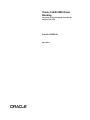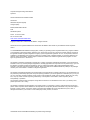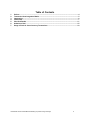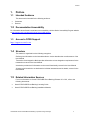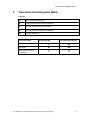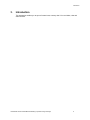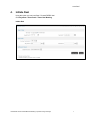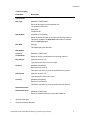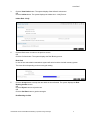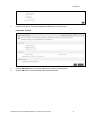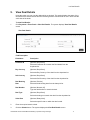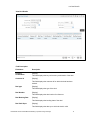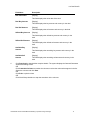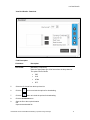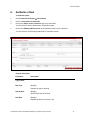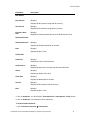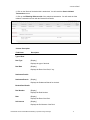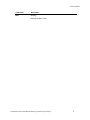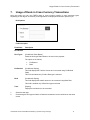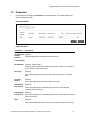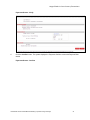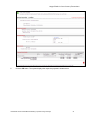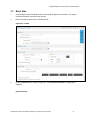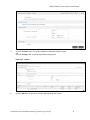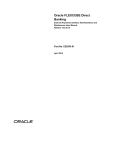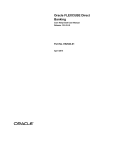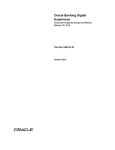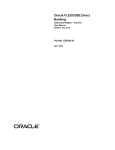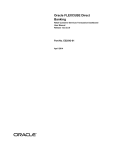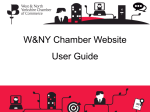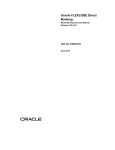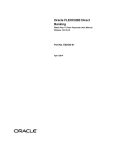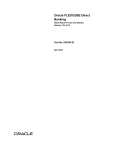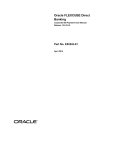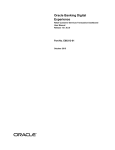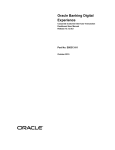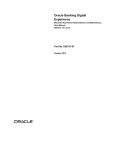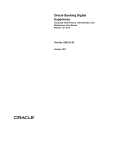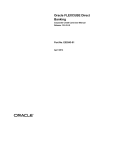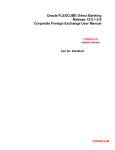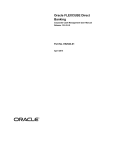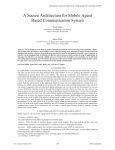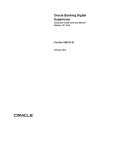Download User Manual Oracle FLEXCUBE Direct Banking Corporate Foreign
Transcript
Oracle FLEXCUBE Direct Banking Corporate Foreign Exchange User Manual Release 12.0.3.0.0 Part No. E52543-01 April 2014 Corporate Foreign Exchange User Manual April 2014 Oracle Financial Services Software Limited Oracle Park Off Western Express Highway Goregaon (East) Mumbai, Maharashtra 400 063 India Worldwide Inquiries: Phone: +91 22 6718 3000 Fax:+91 22 6718 3001 www.oracle.com/financialservices/ Copyright © 2008, 2014, Oracle and/or its affiliates. All rights reserved. Oracle and Java are registered trademarks of Oracle and/or its affiliates. Other names may be trademarks of their respective owners. U.S. GOVERNMENT END USERS: Oracle programs, including any operating system, integrated software, any programs installed on the hardware, and/or documentation, delivered to U.S. Government end users are “commercial computer software” pursuant to the applicable Federal Acquisition Regulation and agency-specific supplemental regulations. As such, use, duplication, disclosure, modification, and adaptation of the programs, including any operating system, integrated software, any programs installed on the hardware, and/or documentation, shall be subject to license terms and license restrictions applicable to the programs. No other rights are granted to the U.S. Government. This software or hardware is developed for general use in a variety of information management applications. It is not developed or intended for use in any inherently dangerous applications, including applications that may create a risk of personal injury. If you use this software or hardware in dangerous applications, then you shall be responsible to take all appropriate failsafe, backup, redundancy, and other measures to ensure its safe use. Oracle Corporation and its affiliates disclaim any liability for any damages caused by use of this software or hardware in dangerous applications. This software and related documentation are provided under a license agreement containing restrictions on use and disclosure and are protected by intellectual property laws. Except as expressly permitted in your license agreement or allowed by law, you may not use, copy, reproduce, translate, broadcast, modify, license, transmit, distribute, exhibit, perform, publish or display any part, in any form, or by any means. Reverse engineering, disassembly, or decompilation of this software, unless required by law for interoperability, is prohibited. The information contained herein is subject to change without notice and is not warranted to be error-free. If you find any errors, please report them to us in writing. This software or hardware and documentation may provide access to or information on content, products and services from third parties. Oracle Corporation and its affiliates are not responsible for and expressly disclaim all warranties of any kind with respect to third-party content, products, and services. Oracle Corporation and its affiliates will not be responsible for any loss, costs, or damages incurred due to your access to or use of third-party content, products, or services. User Manual Oracle FLEXCUBE Direct Banking Corporate Foreign Exchange ii Table of Contents 1. 2. 3. 4. 5. 6. 7. Preface ................................................................................................................................................. 4 Transaction Host Integration Matrix ................................................................................................. 5 Introduction ......................................................................................................................................... 6 Initiate Deal ......................................................................................................................................... 7 View Deal Details .............................................................................................................................. 11 Authorize a Deal ............................................................................................................................... 15 Usage of Deals in Cross Currency Transactions .......................................................................... 19 User Manual Oracle FLEXCUBE Direct Banking Corporate Foreign Exchange iii Preface 1. Preface 1.1 Intended Audience This document is intended for the following audience: Customers Partners 1.2 Documentation Accessibility For information about Oracle's commitment to accessibility, visit the Oracle Accessibility Program website at http://www.oracle.com/pls/topic/lookup?ctx=acc&id=docacc. 1.3 Access to OFSS Support https://support.us.oracle.com 1.4 Structure This manual is organized into the following categories: Preface gives information on the intended audience. It also describes the overall structure of the User Manual Transaction Host Integration Matrix provides information on host integration requirements for the transactions covered in the User Manual. Introduction provides brief information on the overall functionality covered in the User Manual Chapters post Introduction are dedicated to individual transactions and its details, covered in the User Manual 1.5 Related Information Sources For more information on Oracle FLEXCUBE Direct Banking Release 12.0.3.0.0, refer to the following documents: Oracle FLEXCUBE Direct Banking Licensing Guide Oracle FLEXCUBE Direct Banking Installation Manuals User Manual Oracle FLEXCUBE Direct Banking Corporate Foreign Exchange 4 Transaction 2. Host Integration Matrix Transaction Host Integration Matrix Legends NH No Host Interface Required. Host Interface to be developed separately. Pre integrated Host interface available. Pre integrated Host interface not available. SR Service Requests Transaction Name FLEXCUBE UBS Third Party Host System Initiate Deal Booking View deals Deals in Cross Currency Transactions User Manual Oracle FLEXCUBE Direct Banking Corporate Foreign Exchange 5 Introduction 3. Introduction This transaction enables you to spot or forward cross currency deal. You can initiate, view and authorize deal. User Manual Oracle FLEXCUBE Direct Banking Corporate Foreign Exchange 6 Initiate 4. Initiate Deal Using this option you can book Spot / Forward FOREX deal. Click Payments > Forex Deals > Forex Deal Booking. Initiate Deal User Manual Oracle FLEXCUBE Direct Banking Corporate Foreign Exchange 7 Deal Initiate Field Description Field Name Description Type Of Deal Deal Type [Mandatory, Radio Button] Select the deal type from the dropdown list. The option are as follows; Spot Deals Forward Deals Specify Date [Conditional, Drop-Down] Select the specific duration of the date from the drop-down list. This field is enabled if the Spot Deals radio button is selected from the Deal Type option. Deal Date [Display] This field displays the deal date. Deal Details Currency Combination [Mandatory, Drop-Down] Buy Amount [Optional, Numeric, 15] Select the currency combination from the drop-down list. Type the amount which is to be brought. Currency [Mandtaory,Dropdown] Specify the buy currency. This field is mandatory if you have specified the buy amount. Sell Amount [Optional, Numeric, 15] Type the amount which is to be sold. Currency [Mandtaory,Dropdown] Specify the sell currency. This field is mandatory if you have specified the sell amount. Settlement Details Settlement Branch [Mandatory, Drop-Down] Select the settlement Branch from the drop-down list. 1. Select the deal type. 2. Enter the relevant information. User Manual Oracle FLEXCUBE Direct Banking Corporate Foreign Exchange 8 Deal Initiate 3. Deal Click the View Limits button. The system displays View Utilized Limits screen. OR Click the Initiate button. The system displays the Initiate deal – Verify Screen. Initiate Deal - Verify 4. Click the Back button to return to the previous screen. OR Click the Confirm button. The system displays the Deal Booking screen. Book Deal In case of auto authorization transactions system will ask to book the deal with treasury system. The timer will run depending on the currency pair setting. 5. Click the Accept button to accept the rate within the time allocated. The system displays the Deal Booking Confirm screen. OR Click the Reject button to reject the rate. OR Click the Get Rate button to get the rate again. Deal Booking Confirm User Manual Oracle FLEXCUBE Direct Banking Corporate Foreign Exchange 9 Initiate 6. Click the Close button. The system displays the Initiate Deal – Confirm screen. Initiate Deal - Confirm 7. Click the E-Receipt button. The system displays the e-receipt of the transaction. 8. Click the OK button. The system displays the Initiate Deal screen. User Manual Oracle FLEXCUBE Direct Banking Corporate Foreign Exchange 10 Deal View Deal Details 5. View Deal Details Using this option you can view the deals which are booked. This option displays the status of the deal, data of the utilized amount and the remaining amount from the deal for use in future and the value date of the deals. To view Deal Details: 1. Click Payments > Forex Deals > View Deal Details. The system displays View Deal Details screen. View Deal Details Field Description Field Name Description Customer ID [Optional, Drop-Down] Select the Customer id to search the Deal details from the dropdown list. Buy Currency [Optional, Drop-Down] Select the Buy Currency of the deal from the dropdown list. Sell Currency [Optional, Drop-Down] Select the Sell Currency of the deal from the dropdown list. Deal Booking Date [Optional, Pick list] Deal Number [Optional, Numeric,35] Select the deal booking date from the date pick list Type the deal Number to search the deal. Deal Type [Optional, Drop-Down] Select the deal type to search the deal from the dropdown list. Value Date [Optional, Date-picker] Select the specific date on which the deal is valid. 2. Enter the required search criteria. 3. Click the Submit button. The system displays the View Deal Details screen. User Manual Oracle FLEXCUBE Direct Banking Corporate Foreign Exchange 11 View Deal Details View Deal Details Field Description Field Name Description Currency Combination [Display] Customer Id [Display] This field displays the buy-sell currency combination of the deal. This field displays the customer id for which the deal has been booked. Deal type [Display] This field displays the type of the deal. Deal Number [Display] This field displays the deal number for reference. Deal Booking Date [Display] This field displays the booking date of the deal. Deal Valid Up to [Display] This field displays the date up to which the deal is valid. User Manual Oracle FLEXCUBE Direct Banking Corporate Foreign Exchange 12 View Deal Details Field Name Description Deal Value Date [Display] This field displays the value date of the deal. Deal Buy Amount [Display] This field displays the buy amount and currency in the deal. Deal Sell Amount [Display] This field displays the sell amount and currency in the deal. Utilized Buy Amount [Display] This field displays the utilized buy amount and currency in the deal. Utilized Sell Amount [Display] This field displays the utilized sell amount and currency in the deal. 4. Available Buy Amount [Display] Available Sell Amount [Display] This field displays the remaining buy amount and currency in the deal. This field displays the remaining sell amount and currency in the deal. Click Download to download the complete details. The system displays the Outward Guarantee Amendment dialog screen. OR Click Customise Columns to reorder the columns or select the columns that appear in the list. Select the columns and click Save. OR Click Print to print the data. OR Click Word Wrap checkbox to wrap the text shown in the columns. User Manual Oracle FLEXCUBE Direct Banking Corporate Foreign Exchange 13 View Deal Details View Deal Details - Download Field Description Field Name Description File Format [Mandatory, Drop-Down] Select the appropriate type of file format from the drop-down list. The options are as follows PDF XLS HTML RTF 5. Select the file format from the drop-down list. 6. Click the button to exclude the options for downloading. 7. Click the button to include the options for downloading. 8. Click the Download button. 9. Save the file to the required location OR Open the downloaded file. User Manual Oracle FLEXCUBE Direct Banking Corporate Foreign Exchange 14 Authorize 6. Authorize a Deal To authorize a deal, 1. Click Transaction Activities Transactions. 2. Click on Transactions To Authorize 3. Click on the Status of the Transaction type to be authorized. You will reach the Search Authorization Transactions page. 4. Click on the EBanking Reference No of the transaction that is to be authorized. You will reach the View Pending Authorization Transaction screen. Column Description Field Name Description Type of Deal Deal Type [Display] Displays the type of the deal. Specify Date [Display] Specifies the Date of the Deal. Deal Date [Display] Displays the Date of the Deal, if any. User Manual Oracle FLEXCUBE Direct Banking Corporate Foreign Exchange 15 a Deal Authorize Field Name a Deal Description Deal Details Buy Amount [Display] Displays the Buy Amount along with the currency. Sell Amount [Display] Displays the Sell Amount along with the currency. Indicative Bank Rate [Display] Displays the Indicative Bank Rate as of the Deal Date and Time. Settlement Details Settlement Branch [Display] Displays the Settlement Branch for the deal. Note [Display] Displays the Note, if any. Audit Detail Authorizer [Display] Displays the name of the Authorizer. Authorized on [Display] Displays the Date and Time when the deal was authorized. Status [Display] Displays the Status of the deal. Value Date [Display] Displays the Bank Date for the deal. Amount [Display] Displays the Buy Amount with the currency. Note [Display] Displays the Note, if any. 5. Click on Authorize. You will reach the Transactions For Authorization - Verify Screen. 6. Click on Authorize. The transaction will be authorized. To view the Authorized deal 1. Click Transaction Activities Transactions. User Manual Oracle FLEXCUBE Direct Banking Corporate Foreign Exchange 16 Authorize a Deal 2. Click on the Status of the deal which is authorized. You will reach the Search Initiated Transactions screen. 3. Click on the EBanking Reference No of the authorized transaction. You will reach the View Initiated Transactions screen with the Booked Deal Details Column Description Field Name Description Type of Deal Deal Type [Display] Displays the type of the deal. Deal Date [Display] Displays the Date of the Deal, if any. Settlement Details Settlement Branch [Display] Displays the Settlement Branch for the deal. Booked Deal Details Deal Number [Display] Displays the Deal Number. Rate [Display] Displays the Rate of the Deal. Sell Amount [Display] Displays the Sell Amount of the Deal. User Manual Oracle FLEXCUBE Direct Banking Corporate Foreign Exchange 17 Authorize Field Name Description Note [Display] Displays the Note, if any. User Manual Oracle FLEXCUBE Direct Banking Corporate Foreign Exchange 18 a Deal Usage of Deals in Cross Currency Transactions 7. Usage of Deals in Cross Currency Transactions Using this option you can use FOREX deals in cross currency transfer in some payments types. Depending on the flag set at customer profile application will display deal selection options to you. Deal Options Field Description Field Name Description Deal Details Deal Types [Conditional, Radio Button ] Select the deal type Radio Button to be used in the payment. The option are as follows; Pre Booked Pre Booked Bank [Conditional, Display] This field displays the Transfer Amount to be converted using Pre Booked Deals. This Field is enabled only if Online Deal type is selected Bank [Conditional, Display] This field displays the transfer amount to be converted using Bank Rate This field is enabled only if Bank Deal type is selected Total [Display] Display the total amount to be converted. 1. Select the deal type. 2. On selecting the deal type as Online or Bank the transaction can be continued on the same screen. User Manual Oracle FLEXCUBE Direct Banking Corporate Foreign Exchange 19 Usage of Deals in Cross Currency Transactions 7.2 Prebooked 1. On selecting the Deal type as Prebooked, click the Go button. The system displays the Prebooked Details screen. Pre booked Details Field Description Field Name Description Available Pre [Display booked This field displays the available pre booked amount. Amount Forward Deals Deal Number [Optional , Radio button ] Select the deal number Radio button from the deal number column which is to be utilized as a pre booked deal. Deal Type [Display] This column displays the type of the deal as S for spot and F for forward deal. Contract Number [Display] Outstanding Buy amount [Display] Outstanding Sell amount [Display] Rate [Display] This column displays the contract number of the deal. This column displays the outstanding buy amount from the deal and currency of the buy amount. This column displays the outstanding sell amount from the deal and currency of the sell amount. This column displays the rate of currency with respect to the base currency User Manual Oracle FLEXCUBE Direct Banking Corporate Foreign Exchange 20 Usage of Deals in Cross Currency Transactions Field Name Description Valid Upto [Display] This column displays the validity of the deal booked for utilization. Amount to be [Conditional, Numeric, 13,Two used Type the amount that is to be utilized from the available amount from the pre booked deal Currency [Display] This field displays the currency in which the amount is available for utilization. 2. Click the Submit button. The system displays the payments screen for which the deal will be utilized. OR Click the Cancel button to cancel the deal booking. Payments Screen User Manual Oracle FLEXCUBE Direct Banking Corporate Foreign Exchange 21 Usage of Deals in Cross Currency Transactions 3. Click the Initiate button the system displays the Respective Payment’s Verify screen. User Manual Oracle FLEXCUBE Direct Banking Corporate Foreign Exchange 22 Usage of Deals in Cross Currency Transactions Payments Screen - Verify 4. Click the Confirm button. The system displays the Payments Confirm screen with Payment Rate details. Payments Screen - Confirm User Manual Oracle FLEXCUBE Direct Banking Corporate Foreign Exchange 23 Usage of Deals in Cross Currency Transactions 5. Click the OK button. The system displays the respective payment’s initiate screen User Manual Oracle FLEXCUBE Direct Banking Corporate Foreign Exchange 24 Usage of Deals in Cross Currency Transactions 7.3 Bank Rate 1. On selecting the Bank Rate Radio button and initiating the payments transaction. The system calculated the details as per the bank mid rate. 2. Enter the respective details in the remaining fields. Payments – Initiate 3. Click the Initiate button to initiate the payment. The Own Account transfer – Verify page is displayed. Payments Verify User Manual Oracle FLEXCUBE Direct Banking Corporate Foreign Exchange 25 Usage of Deals in Cross Currency Transactions 4. Click the Confirm button. The system displays the Payments Confirm screen. OR Click the Change button to edit the input details for payments. Payments - confirm 5. Click the OK button to go back to Transfer and Payments main screen. User Manual Oracle FLEXCUBE Direct Banking Corporate Foreign Exchange 26