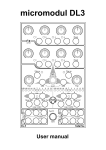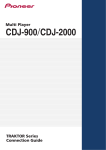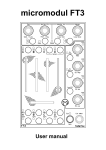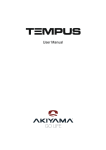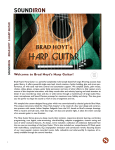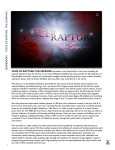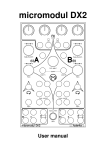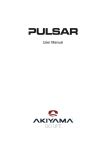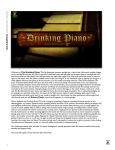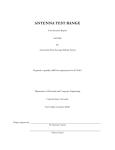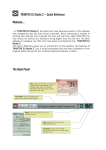Download s o lid c o n tro l U s e r m a n u a l
Transcript
fa d e rfo x s o lid c o n tr o l D J 4 4 U s e r m a n u a l Provision of guarantee and product liability The seller warrants for faultless material and proper manufacture for a period of 24 months from the date of sale to the end user. Excluded from the stated guarantee are defects on parts as the result of normal wear-and-tear. These parts are mostly faders (sliding guides), potentiometers, encoders, buttons, switches and touchpads. Also excluded from the guarantee are damages that are the result of : incorrect or inappropriate handling, excessive force, mechanical or chemical influences, incorrectly connecting the instrument with other instruments, incorrect or inappropriate use. The warranty is void if the instrument is opened or changed. In addition, there is no warranty for individual parts and components (in particular, semiconductors) and disposables/ consumables. The seller is not liable for consequential damages which are not the result of criminal intent or negligence on his part. The following conditions must be met in order to claim the warranty services: - Instrument is either in its original packaging or similar packaging. - Copy of the invoice with the serial number clearly visible. - Meaningful error report or description of the error is attached. The buyer assumes all costs and dangers of return shipments to the manufacturer. Since the user’s manual which is included with each instrument also affects the warranty conditions (especially regarding safety issues), it is absolutely essential that you read through and follow all instructions. Safety precautions and servicing - Instrument's intended use is based on the functions and procedures contained in this manual - Read all instructions for use as well as all enclosed literature before using the instrument - Use only in closed rooms (not for outdoor use) - Never use in a moist or humid environment (laundry rooms, swimming pools, etc, …) - Not for use in the vicinity of heat sources (radiators, ovens, etc, …) - Operational temperature is in the range of 0° - + 40° C - Not for use in the vicinity of flammable material - The instrument should not be in direct or prolonged contact with sunlight - Dusty environmental conditions should be avoided - Connect only to USB ports of computers or hubs - No foreign objects are permitted inside the instrument casing - No liquids should get inside the instrument casing - Never let the instrument fall to the ground (casing and/or control elements may be damaged) If the instrument must be opened (for example, to remove foreign objects from the casing or for other repairs), this may only be done by qualified personnel. The USB-cable must be disconnected before opening the instrument. Guarantee is void for defects that occur if the instrument was opened by an unauthorised or unqualified person. Use a soft towel or brush to clean the instrument. Please do not use any cleaning liquids or water, so you avoid any damages to the instrument. Package contents - Device - USB cable (with angle plug) - CD with settings and manuals - Quick installation guides and short descriptions (sticker) for Traktor Pro and Ableton Live Introduction Thank you for choosing a Faderfox controller. The DJ44 is the first member of a new line called SOLID CONTROL. These devices are designed for live use on stage packed in a covered alu case with a massive alu faceplate and high quality controls. All Faderfox controllers are professionally manufactured in small series in Germany, ensuring high quality. DJ44 is the perfect solution if you want a compact and solid travel-controller for Traktor Pro. You will find all necessary controls to mix perfectly with two decks using the internal software mixer and effects of Traktor Pro. The compact size makes it possible to play everywhere you want. Unpacking the unit is very easy by simply clicking and removing the cover. Extra large keys with a nice tactile feeling, pots and encoders with rubber knobs and a lot of LEDs and two displays give you an absolutely ergonomic instrument to rock the dancefloor. Last but not least the unit is also a good companion for Ableton Live if that is your prefered DJ software. The included short descriptions give you an overview about all available functions for both Traktor and Live setups. Check it out… Features - Special controller for DJ software (optimised for Native Instruments Traktor Pro 2) - Setup files for Traktor Pro/Duo 2 and Ableton Live are shipped with the controller - USB interface with bus powering - class compliant, consumption less than 500mW - Controls up to four decks – easy switching between deck A-C / B-D - Complete mixer control with EQs, faders, gain, pan, filter, FX assign, kill and monitor keys - Center spreaded scale for filter pot for better control feeling (Traktor) - Double command filter pot for simultaneous control of two filters [bipolar filter] (Ableton Live) - Shifted center position for perfect control of the EQ three [0dB = center pos] (Ableton Live) - Global section with browser / tree encoders, load buttons and pots for main / monitor / mix levels - Two FX sections with each 4 pots and 4 keys switchable to 4 FX slots - Tempo control by pitch encoders and sync keys (Traktor) - Loop sections with encoders, keys and 2-digit-displays - 21 extra large buttons for hotcue access and transport functions - All controls with double functions by holding down the shift button - LED bars with 8 segments for different level and position indications - 4 internal setups with various programmable functions - Upgradable firmware by simple Sysex-dump - Very compact and solid design in a silver metal casing (size 290x220x55 mm, weight 1.6 kg) System requirements - PC or Mac with a free USB port (1.0 or higher) or any USB hub - Traktor Pro/Duo 2 (as of version 2.64) or Ableton Live (as of version 8.41 or 9.06) or any other software which allows user assignments of continuous parameters (CC) and note commands. Tips general - connect the controller with the included USB cable before you start Traktor Pro / Ableton Live - blinking display after power on shows the loaded firmware version for about 3 seconds (01.00 means version 1.00) - blinking sys-led indicates that the controller is not yet recognized by the computer or any fault - the controller is recognized by the computer as ‘Faderfox DJ44’ or ‘USB audio device’ - press shift while you plug in the USB cable to suppress shift commands that’s helpful for hassle-free control assigning in Traktor or Ableton Live - enter and leave system mode by pressing both browse and tree encoders, the yellow LED between the encoders indicates the active system mode - 4 setups are available which you can select in the system mode by the left four hotcue keys - alternate default settings for Deck, FX slot and global controls are useful if you work with two DJ44 (4-deck-setup) so the second device starts on deck C/D, FX slot 3/4 and alternate commands for the global section (see short description DJ44 sytem) Tips for Traktor - select internal setup 1 for using the device with Traktor [default factory setting] (see short description DJ44 system) - press shift + left load key buttons to sync the controller to Traktor (important for LED refresh) - Soft takeover functions are activated in the setup so you have to catch the values for all pots / faders which avoids any possible parameter jumps. - for beat synchronized led blinking on the device it is necessary to activate external synchronisation (check preferences / midi clock) - press shift + right load key for midi sync which syncs all blinking LEDs again (if they are out of sync) - the LED bars are programmable in various ways like different level meters, track and fader positions etc. (see short description DJ44 system) Tips for Ableton Live - select internal setup 4 for using the device with Ableton Live (see short description DJ44 system) - to sync the controller to Ableton Live activate the midi map mode in Live shortly [Ctrl / Cmd + M] (important for LED refresh) - put your clips / tracks into the first 11 scenes of the Ableton template so you can launch them directly by the hotcue / transport buttons on DJ44 (see short description DJ44 Live 8/9) Advanced programming in system mode (for experts only) - press shift and one of the left four hotcue keys to reset the corresponding setup to the factory settings - Display scales converts incoming data (range 0 – 127) to specific display indications - LED bar mode selection works directly with Traktor (controls modifier 8) - Shift key sends also a command which controls modifier 7 in Traktor that’s necessary for all pots / faders as a condition in Traktor’s assignment table. - all keys and encoders send different commands by holding shift (second layer) - Filter mode ’spreaded’ has a finer resolution around center position to optimize the whole pot range - Filter mode ’double command’ makes it possible to control two filters with the same pot in Ableton Live to simulate a bipolar filter like in Traktor - Pot mode ’same commands’ makes it possible to use deck and FX pots / faders without parameter jumps, that works with same commands for the pots / faders independent from deck / slot selections, the deck / slot selections send also commands for modifier control (M1 to M4) as a condition for pots and faders in Traktor’s assignment table - Pot mode ’different commands’ makes it possible to work with each kind of software because all pots and faders send different commands depending on deck / slot selection and shift (used in Ableton live setup) - in Key mode ’toggle’ all key LEDs will be controlled directly in the device in addition - Global controls to channel 2 is useful for a setup with two DJ44 so the second unit can control different things with global controls in the right section and the crossfader - you can choose between 2 EQ modes for different EQ center values: value 63 as most used standard and value 108 for EQ three in Ableton live - 2 Encoder modes are available: ’absolute’ - all encoders work like standard pots ’relative’ - all encoders send incremental / decremental data (used in Traktor and Live setups) Command specifications (for experts only) - please use a midi monitoring software to get all the command codes if necessary - all controls send CC data (control change) except the keys in key mode ’note command’ - most LEDs are controlled by feedback data with the same commands as the corresponding keys (except deck, FX and bank select which are only controlled directly in the controller) - following midi channels are in use: channel 1: Deck A / FX slot 1 / global controls / crossfader channel 2: Deck B / FX slot 2 / global controls / crossfader channel 3: Deck C / FX slot 3 / LED bar mode channel 4: Deck D / FX slot 4 - additional commands: LED bar: CC88 (for LED bar mode 1 to 5) LED bar: CC22 (for LED bar mode 6 to 7) Play-LED blinking: CC89 (track end warning) Loop-LED: CC84 Loop-LED blinking: CC90 (is in active loop) LED bar mode 1 to 8: CC92 to CC99 (Modifier 8 control) Display: CC26 Display (shift): CC27 User manual DJ44 version 1 Mathias Fuchß Software-Entwicklung Op’n Idenkamp 13a 22397 Hamburg Germany [email protected] www.faderfox.de