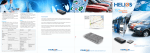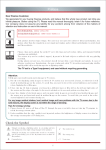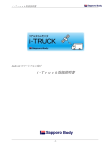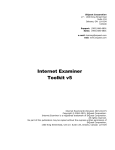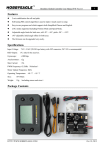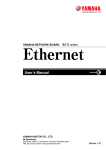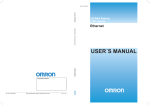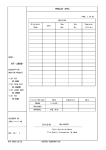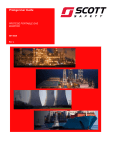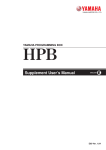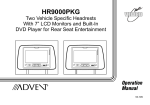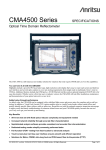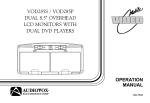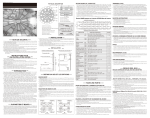Download PROP_oversea version_ operation manual
Transcript
China Securities Depository & Clearing Corporation Limited Shanghai Branch Participant Remote Operation Platform PROP(Overseas Version) Operation Manual June, 2006 1 CSDCC SH Participant Remote Operation Platform PROP(overseas version)Page 2 of 45 CATALOG CHAPTER ONE INTRODUCTION ........................................................................................................................... 3 1.1 COMPILING PURPOSE .......................................................................................................................................................3 1.2 DEFINITIONS OF TYPICAL TERMS ..................................................................................................................................3 CHAPTER TWO OPERATION ENVIRONMENT .............................................................................................. 5 CHAPTER THREE SYSTEM INSTALLATION PROCEDURES ................................................................... 6 CHAPTER FOUR INSTALLATION ITEMS ....................................................................................................... 7 4.1 SYSTEM SOFTWARE INSTALLATION..............................................................................................................................7 4.2 PROP SOFTWARE INSTALLATION .................................................................................................................................7 4.3 PROP CERTIFICATE.........................................................................................................................................................7 4.3.1 Certificate Apply.................................................................................................................................................... 8 4.3.2 Certificate Update................................................................................................................................................10 4.3.3 Certificate Query..................................................................................................................................................13 CHAPTER FIVE INSTALLATION PRECAUTIONS...........................................................................................15 CHAPTER SIX SYSTEM FUNCTION OVERVIEW ...........................................................................................16 CHAPTER SEVEN HOW TO USE.............................................................................................................................17 7.1 LOGIN..............................................................................................................................................................................17 7.2 BULLETIN ........................................................................................................................................................................17 7.3 U SER M ANAGEMENT ....................................................................................................................................................18 7.4 FILE SERVICE ..................................................................................................................................................................19 7.5 GENERAL SERVICE ........................................................................................................................................................24 7.6 SYSTEM CONFIG.............................................................................................................................................................27 7.7 VERSION CONFIG ...........................................................................................................................................................32 CHAPTER EIGHT ROUTINE MAINTENANCE..................................................................................................34 8.1 COMMON ERRORS AND SOLUTIONS IN SYSTEM LOGIN............................................................................................34 8.2 COMMON ERRORS AND SOLUTIONS IN OVERSEAS B SHARE SYSTEM MODULE ....................................................34 APPENDIX A:MODEM INS TALLATION, REMOTE ACCESS SERVICE CONFIGURATION AND DIALUP NETWORK CONFIGURATION ..................................................................................................................35 APPENDIX B: CREATE A DIALUP NETWORK.....................................................................................................39 APPENDIX C:RESULTCODE FOR ACCOUNT OPENNING .............................................................................42 2 CSDCC SH Participant Remote Operation Platform PROP(overseas version)Page 3 of 45 CHAPTER ONE INTRODUCTION 1.1 Compiling Purpose This user manual is compiled for the software of "PROP Overseas B Share System Module of China Securities Depository & Clearing Corporation Limited Shanghai Branch", integrating all steps of installation, operation and maintenance of PROP overseas B Share system module with detailed and comprehensive descriptions. The manual is not only a text book to learnt about PROP overseas B Share system module, but also an essential instruction documents for PROP operating staff. Operators should carefully read the manual before entering PROP overseas B Share system module to process various business. As the system is developed on WINDOWS 2000 platform, users are suggested to refer to books on Windows in the case of any operation procedures or terms about WINDOWS that are difficult to understand. Considering the hastiness in compiling, users are more than welcome to point out any mistakes found in the manual. 1.2 Definitions of Typical Terms 1. Operating Practice Mouse Operation left button right button 1. Click: press and release the left button once; 2. Double Click: quickly press and release the left button twice; 3. Click the Right Button: press and release the right button once; Input Box Operation input box input cursor Firstly click the input box for input operation; a flash I-shape cursor will appear in the input box which is allowable to input, and characters the user input will be displayed on the location of input cursor; "*" will be displayed in password input box. Pulldown Box Operation pulldown box pulldown button contents to choose 3 CSDCC SH Participant Remote Operation Platform PROP(overseas version)Page 4 of 45 Click the pulldown button, move the pointer on contents to choose, and click a highlighted item to choose. 2. Symbols Description mouse pointer, normal operation mouse pointer, system busy operating button, click the left button highlighting display, white-on-blue items generally indicates the selected ones scroll bar slider click to move to the left/right 4 CSDCC SH Participant Remote Operation Platform PROP(overseas version)Page 5 of 45 CHAPTER TWO OPERATION ENVIRONMENT PROP overseas B Share system module provides customers with network operation environme nt, which is connected with the host computers of China Securities Depository & Clearing Corporation Shanghai Branch through remote dial- up network/DDN/Internet (as shown in Figure 1). Figure 1 Connection between overseas B Share system and CSDCC SH Recommended computer configuration for overseas B Share system: with a Pentium III 800MHz CPU or above, a 128M memory or above, a 20G hard disk or above, a network card if using DDN or Internet, a modem if using dial- up connection. The computer operation environment for overseas B Share system is Windows 2000 or Windows XP, which is connected with the host computers of China Securities Depository & Clearing Corporation Shanghai Branch through remote dial- up network , DDN or Internet. The system, with high- level security specifications, features the technologies of multi identity authentication and data encryption, so the user should guarantee integrality of the system and never abuse it for other purposes or modify software and hardware settings of the system without authorization. The user should also keep password firmly in mind and strictly obey operation rules of the system. Any attempt to attack security mechanism of the system is illegal. The user will be involved in some computer terms and computer operation knowledge during operation, such as characters, files, recording, log- in, system setup, computer start/shutdown, dial- up network, operating software, operation files, etc. As to anything unclear, operator could read computer-related books in advance. 5 CSDCC SH Participant Remote Operation Platform PROP(overseas version)Page 6 of 45 CHAPTER THREE SYSTEM INSTALLATION PROCEDURES 1.System software installation (Windows 2000 and Windows XP installation), MODEM installation/dial- up network configuration/testing. 2.PROP overseas B Share system module installation. 3.Initialize certificate. 6 CSDCC SH Participant Remote Operation Platform PROP(overseas version)Page 7 of 45 CHAPTER FOUR INSTALLATION ITEMS 4.1 System Software Installation 1. Windows 2000 installation Refer to Microsoft Corporation's technical manual. 2. Windows XP installation Refer to Microsoft Corporation's technical manual. 3. Modem installation and dial-up network configuration See Appendix A and B. 4.2 PROP Software Installation 1. Find the directory that contains the installation software in My Computer or Explorer. Click BGJW12000W.EXE. An installation wizard screen appears. 2. Click "Next". The “Start Installation”screen appears. begin to install with a click on "Next". 3. An installation indicating bar appears. 4. Installation completion message appears. Restart the computer. 4.3 PROP Certificate To manage PROP Certificate, including certificate apply, update and query. Prior to login PROP Certificate, please connect to the system of China Securities Registration & Clearing Corporation Shanghai Branch through dial -up network. Refer to Appendix B for dial- up network setup. Double click the PROP dial- up icon on desktop. Type "remote" as User Name and leave Password empty. Put “Dean Key”device into USB port. Select [Start] Menu à Programs à PROP à PROP Certificate. The following Certificate Manager Login screen will be displayed. Figure 4-1 Input user code in [User ID] field and input user's password in [Password] field. The initial password is the same as the user name. Click [Login] button. The following screen will be displayed. 7 CSDCC SH Participant Remote Operation Platform PROP(overseas version)Page 8 of 45 Figure 4-2 4.3.1 Certificate Apply Step One Click [Certificate Apply] button. The system displays users' information acquired remotely from China Securities Depository & Clearing Corporation Limited Shanghai Branch, as shown in Figure 4-3. Figure 4-3 Please confirm the user information displayed by the system before continuing the next step. If the user code and the company name are not in line with the user's actual information, Please promptly contact the technology department of China Securities Depository & Clearing Corporation Limited Shanghai Branch. 8 CSDCC SH Participant Remote Operation Platform PROP(overseas version)Page 9 of 45 device type will be set up by China Securities Depository & Clearing Corporation Limited Shanghai Branch. The device type of overseas B Share system is "hardware". Please input the Certificate Remark according to the Propositional format as follow. Step Two Click [Next] button. The system displays the device used now, as shown in Figure 4-4. Figure 4-4 Step Three Click [Next] button. The following screen will be displayed. Figure 4-5 If the [Back] button is clicked, the system will regard that the user has not done any operation. 9 CSDCC SH Participant Remote Operation Platform PROP(overseas version)Page 10 of 45 Step Four Click [Next] button. The following screen will be displayed. Figure 4-6 Input Dean Key code in [Enter USBKEY Password] field and [Confirm USBKEY Password] field. The initial password need you set by yourself, don’t forget this password, otherwise, it will bring trouble to you. Step Five Click [OK] button. The system will apply certificate online. For certificate initialization, a screen as shown in Figure 4-7 will be displayed if certificate request succeeded. Figure 4-7 Click [OK] button to exit certificate initialization. 4.3.2 Certificate Update Prior to certificate update, connection with the system of CSDCC SH through dial -up network or Internet is required. The system provides the automatic online update function In normal condition, the system updates certificate once every two years. The user could also update it through automatic online update if the current certificate is thought to be unsafe. In PROP Certificate Manager, as shown in Figure 4-2. Click [Certificate Update] button. An update certificate login screen as shown in the following figure will be displayed. Figure 4-8 Make sure that the Dean Key has been inserted into USB port. Input the password of the USBKEY. 10 CSDCC SH Participant Remote Operation Platform PROP(overseas version)Page 11 of 45 Click [OK], The system displays users' information acquired remotely from CSDCC SH, as shown in Figure 4-9. Figure 4-9 Please confirm the user information displayed by the system before continuing the next step. If the user code and the company name are not in line with the user's actual information, please promptly contact the technology department of China Securities Depository & Clearing Corporation Limited Shanghai Branch. Device type will be set up by China Securities Depository & Clearing Corporation Limited Shanghai Branch. The Encrypt type of overseas B Share system is "hardware". The Certificate Remark can be modified directly. Click [Next] button. The system displays the device used now, as shown in Figure 4-10. 11 CSDCC SH Participant Remote Operation Platform PROP(overseas version)Page 12 of 45 Figure 4-10 Click [Next] button. The following screen will be displayed. Figure 4-11 Click [Next] button. The system automatically updates the security certificate; if the [Back] button is clicked, the system will regard that the user has not done any operation. After about a minute, a success message as shown in the following figure will be displayed. 12 CSDCC SH Participant Remote Operation Platform PROP(overseas version)Page 13 of 45 Figure 4-12 4.3.3 Certificate Query Prior to certificate update, connection with the system of CSDCC SH through dial -up network or Internet is required. The system provides the online certificate query function. In PROP Certificate Manager, as shown in Figure 4-2. Click [Certificate Query] button. Select query condition, you may choose [User ID] or [Certificate SN], input user ID or Certificate SN in input field. Click [Query] button, the system displays the query result, as shown in Figure 4-13. Figure 4-13 Select a record in the list, double click it or click [Certificate Info]. A detail certificate information message as shown in the following figure will be displayed. 13 CSDCC SH Participant Remote Operation Platform PROP(overseas version)Page 14 of 45 Figure 4-14 Select a record in the list, and click [Certificate Download]. The Certificate can be downloaded. When PROP files lost in your pc with some reason, you can use this function. Select a record in the list, and click [Certificate Revoke]. A certificate revoke message as shown in the following figure will be displayed. Figure 4-15 Choose the revoke reason and click [OK]. The Certificate can be revoke. If the [Back] button is clicked, the system will regard that the user has not done any operation. When the encrypt device Dean Key has been spoiled or lost, you can use this function. Only complete this step, you can put in certificate application form to CSDCC SH and initialize certificate again. 14 CSDCC SH Participant Remote Operation Platform PROP(overseas version)Page 15 of 45 CHAPTER FIVE 1. 2. 3. 4. INSTALLATION PRECAUTIONS Remote Access Service (RAS) must be installed in the system; otherwise the software cannot work. The system must create a user with administrator authority, and installation and operation of the PROP system should be processed after the user logs in. Prior to certificate initialization, please connect to the system of China Securities Registration & Clearing Corporation Shanghai Branch through dial- up network. During certificate initialization, if "Internal Server Error" occurs, please contact the technology department of Shanghai Securities Depository Corporation in time. 15 CSDCC SH Participant Remote Operation Platform PROP(overseas version)Page 16 of 45 CHAPTER SIX 1. 2. 3. 4. 5. 6. 7. 8. SYSTEM FUNCTION OVERVIEW Login For operator login. Bulletin To view, print and save bulletin information of China Securities Depository & Clearing Corporation Limited Shanghai Branch. User Management To view user information and change password. Files service To view, rename, delete, send and download files. General service Providing a general file interface for various services (only Account Opening available for now). It is convenient for system function extension and connection with other service systems of members. System Config System communication parameters setting and management, data backup and restore. Version Config To download new versions of programs. Logout Exit PROP overseas B Share system. 16 CSDCC SH Participant Remote Operation Platform PROP(overseas version)Page 17 of 45 CHAPTER SEVEN HOW TO USE 7.1 Login Request to the system of China Securities Depository & Clearing Corporation Limited Shanghai Branch for login. Select [Login] button in the main screen, and a [PROP Login] screen as shown in Figure 7-1 will be displayed. Figure 7-1 System Login Screen Screen Information Description: 1. User ID User ID is the user's code. 2. PROP Password The PROP Password is login password. The password inputted by the operator will be displayed as "*" in the password box to enhance security of the user's password plaintext. The operator's initial password can be changed in [User Management]. 3. USBKEY Password The USBKEY Password is the key’s password. The password inputted will be displayed as "*" in the password box to enhance security of the key's password plaintext. The password should be settled when initialize certificate. 4. Login/Back Click [Login] button, and the system will log in. If the [Back] button is clicked, the system will regard that the user has not logged in. After the system indicates that login succeeds, other functions of the system can work. 7.2 Bulletin To view, print and save bulletin of China Securities Depository & Clearing Corporation Limited Shangha i Branch. Select [Bulletin] button in the main screen, and the system will display directory information in the bulletin of the server of CSDDC SH as shown in Figure 7-2. Bulletin of the latest five years is listed in order by year. The directory of NEW contains the latest bulletin files. 17 CSDCC SH Participant Remote Operation Platform PROP(overseas version)Page 18 of 45 Figure 7-2 Bulletin Information Screen Click a directory to choose it, and double click the directory to list information of all files in the directory (file name, creating time and file size). A mark of NEW before a file name indicates the file is a new, unread file. To use this function, the operator must have the authority of Bulletin - View Directory. View files content: click a file to choose it, and double click the message line of the file; then the system will display the file's content. To use this function, the operator must have all authorities of the bulletin. Print: click the right button in file view area; select [print], and print bulletin information through WordPad. Save: click the right button in file view area; select [Save as] to save files by other names. 7.3 User Management To view user information and change password. Select [User] button in the main screen, and the system will display [User Management] screen as shown in Figure 7-3, which shows the user's information. 18 CSDCC SH Participant Remote Operation Platform PROP(overseas version)Page 19 of 45 Figure 7-3 User Manage Screen Click [Change Password], and a change password dialog box as shown in Figure 7-4 will be displayed. Change the password in this dialog box. Figure 7-4 Change Password Dialog Box 7.4 File Service Select [Ftp] button in the main screen, and the system will display files service dialog box as shown in Figure 7-5. The left column of [Files Service] dialog box displays a list of the files in the local disk; the right column displays the list of the files in the user's mailbox on the server of China Securities Depository & Clearing Corporation Limited Shanghai Branch. 19 CSDCC SH Participant Remote Operation Platform PROP(overseas version)Page 20 of 45 Figure 7-5 Files Service Dialog Box File Name: user can choose to list files according to file type of remote directory list. Refresh remote users list: click the [Refresh] button at the bottom of the dialog box to refresh the list of the user's files on the server displayed in the right column of the dialog box. 1. Send file Send file: the user can achieve this in three ways. 1) Select files to send in [Local Directory] (pressing Ctrl button to select multiple files), and click [Send] button at the bottom of the dialog box. The system transmits the selected files to a corresponding directory of the server. After completion, [Transmission Finished] dialog box automatically pops up; click [OK] button. 2) Select files to send in [Local Directory], and click the right button to select [Send] in the menu. The system transmits the selected files to a corresponding directory of the server. After completion, [Transmission Finished] dialog box automatically pops up; click [OK] button. 3) Select files to send in [Local Directory]. Drag & drop the files to Remote Directory in the right column of the dialog box with the left mouse button, then release. The system transmits the selected files to a corresponding directory of the server. After completion, [Transmission Finished] dialog box automatically pops up, then; click [OK] button. 20 CSDCC SH Participant Remote Operation Platform PROP(overseas version)Page 21 of 45 Figure 7-6 Send Files Dialog Box 2.Download file Download file: the user can achieve this in three ways. 1) Select files to send in [Remote Directory] (pressing Ctrl button to select multiple files), and click [Download] button at the bottom of the dialog box. The system transmits the selected files to a corresponding directory of the local disk. After completion, [Transmission Finished] dialog box automatically pops up; click [OK] button. 2) Select files to send in [Remote Directory], and click the right button to select [Receive] in the menu. The system transmits the selected files to a corresponding directory of the local disk. After completion, [Transmission Finished] dialog box automatically pops up; click [OK] button. 3) Select files to send in [Remote Directory]. Drag the files to Local Directory in the left half of the dia log box with the left button, then release. The system transmits selected files to corresponding directory of the local disk. After completion, [Transmission Finished] dialog box automatically pops up, then click [OK] button. 21 CSDCC SH Participant Remote Operation Platform PROP(overseas version)Page 22 of 45 Figure 7-7 Download Files Dialog Box File send and file download support retransmit at breakpoint. When file download resumes after transmission is interrupted, if the file exists, the system will ask whether to overwrite it as shown in the following Figure. Figure 7-8 "Yes" indicates downloading the file from the breakpoint, and "No" indicates downloading the whole file. File transmission can be done whether to select "Yes" or "No". If the downloaded files are compressed, they will be decompressed automatically. The size of downloaded file will be lager than that of the compressed file in Remote Directory.?? 3. Delete file Select files to delete in [Remote Directory] (pressing Ctrl button to select multiple files), and click the [Delete] button at the bottom of the dialog box. [Delete files] dialog box pops up, and click [Yes] button. 22 CSDCC SH Participant Remote Operation Platform PROP(overseas version)Page 23 of 45 Figure 7-9 Delete Files Dialog Box 4. Rename file Select files to rename in [Remote Directory], and click [Rename] button at the bottom of the dialog box. [Rename File] dialog box pops up; input a new name of the file in [New File Name] field and click [OK] button. Figure 7-10 Rename File Screen 23 CSDCC SH Participant Remote Operation Platform PROP(overseas version)Page 24 of 45 7.5 General Service Through general service platform, various service (Account Opening, Account Information Update, etc .) forms of files created according to provisions of China Securities Depository & Clearing Corporation Limited Shanghai Branch can be connected with the server of China Securities Depository & Clearing Corporation Limited Shanghai Branch for exchange. The interface is extensible to flexibly handle various services. Select [Service] button in the main screen, and the system will display general service screen as shown in Figure 7-11. Figure 7-11 General Service Screen Screen Information Description: 1. Service Type The “Service Type”determines which service file template to use.The service file template is set up on the server terminal by China Securities Depository & Clearing Corporation Limited Shanghai Branch. At present, it supports: Account Opening, Account Information Update, etc. The service file template is expansible. 2. Request File The user can browse to choose service files conforming to service file template from the local disk or network. 3. Details The user can view content of service file. 4. Submit The user can send the selected service file information to the server of CSDCC SH and receive the response. 24 CSDCC SH Participant Remote Operation Platform PROP(overseas version)Page 25 of 45 Account Opening Select [Account Opening] in Service Type. For Request File, select the account-opening data file with the prescribed form of CSDCC SH. Select [Details] to browse the accountopening data file as shown in Figure 7-12. Select [Submit], and PROP will transmit the account-opening data to CSDCC SH. Figure 7-12 Browse the DBF File Screen After submission completes,the system will present a response result. The returned information can be found in transaction log list. Select the account opening transaction in the transaction log, and double click to display a screen as shown in Figure 7-13. 25 CSDCC SH Participant Remote Operation Platform PROP(overseas version)Page 26 of 45 Figure 7-13 Account Opening Transaction Logs Screen Screen Information Description: 1. Service Type The selected Account Opening. 2. User ID The operator who submits the transaction. 3. Time System time of the transaction. The form is (YYYYMMDD HH:MM:SS). 4. Return Code Response code for the transaction from the server of CSDCC SH. (0000---indicates success) 5. Note Description of the return code. 6. Request Records View detailed request records. 7. Reply Records View detailed reply records. 8. Preceding View the previous transaction log information. 9. Next View the next transaction log information. 10. Export The user can save the data of transaction results as a file of DBF format or Text format. 26 CSDCC SH Participant Remote Operation Platform PROP(overseas version)Page 27 of 45 Figure 7-14 Export Data Screen 7.6 System Config Select [Config] button in the main screen, and [System Config] information as shown in Figure 7-15 is displayed. Figure 7-15 System Config Page 1. General The page is used to set up local parameters. 1) Encryption Device The user can select hardware or software types of encryption. If an encryption USBKEY is used, hardware encryption should be selected. 2) Connection Type The type of connection with CSDCC SH. The user can select dialup network, DDN or Internet. 3) PROP Server 27 CSDCC SH Participant Remote Operation Platform PROP(overseas version)Page 28 of 45 i) Default Server IP: Every connection type has its default server IP. The IP will be changed when you choose different connection type. ii) Default Server Port: Default server port is 20042. 4) Save Click [Save] button to save modification of the above three system parameters. The following figure will be displayed that the parameters has been saved successfully. Click [OK] button to sur e the operation. 5) Default Click [Default] to use default value. 6) Dial-Up Settings If the user selects dialup network to connect with CSDCC SH, dialup network configuration is needed. Click [Dial-Up Settings], and the dialup configuration page as shown in Figure 7-16 will be displayed. Figure 7-16 Dial-Up Settings Page i) Dial- up Number The phone number of the dialup server of CSDCC SH. For users in Shanghai area, dial 38424500, and 00862138424500 for users in oversea places. ii) Dial- up UserName The username of telnet dialup server: remote. iii) Password Users' password of dialup server. For remote user, leave Password empty. iv) Modem The user can select modem for dialup. v) Disconnect after … minutes idle The user can set the idle time of the line. The system will automatically hand up the line according to the setting. vi) Save/Default/Exit 28 CSDCC SH Participant Remote Operation Platform PROP(overseas version)Page 29 of 45 Click [Save] button to take effect. Click [Default] button, the system will still use the original setting. Click [Exit] button to exit dial- up settings. 7) Update Config Click [Update Config] button, the following figure will be displayed. The config file directory will be synchronized with the server terminal at next login. 2. Backup Select [Backup ], and backup page as shown in Figure 7-17 will be displayed. The page is used to backup important data of overseas B Share system module. The user can use backuped data to recover the configuration when system has problems. Figure 7-17 Backup Page Click [Browse] to select a Target Directory to backup data. Click [Backup] button, important data of overseas B Share system module will then be backed up in the directory. 3. Restore Click [Restore], and the restore page as shown in Figure 7-18 will be displayed. The page is used to restore the previously backuped data. Note: data can only be restored when the user has not logged in, namely the user should log in by clicking Back to enter instead of inputting user ID and Password. 29 CSDCC SH Participant Remote Operation Platform PROP(overseas version)Page 30 of 45 Figure 7-18 Data Restore Page Click [Browse] to select the source directory of backup data. Click [Restore] button, the previously backup data will then be restored. 4. USBKEY Password Click [USBKEY Password], and the page as shown in Figure 7-19 will be displayed. The page is used to change USBKEY password. Figure 7-19 USBKEY Password Page Click [Change USBKEY Password], and the following figure will be displayed. 30 CSDCC SH Participant Remote Operation Platform PROP(overseas version)Page 31 of 45 Type old password, new password and confirm new password in fields. Click [OK] button to take effect. 5. Certificate information Click [Certificate information], and the page as shown in Figure 7-20 will be displayed. The page is used to check the certificate information. In this page users can find certificate SN and expire date of certificate. Figure 7-20 Certificate information Page 31 CSDCC SH Participant Remote Operation Platform PROP(overseas version)Page 32 of 45 7.7 Version Config Select [Version] button in the main screen, and [Version] information as shown in Figure 7-21 is displayed. Figure 7-21 Version Information Page Screen Information Description: 1. Product ID Product identifier 2. Product Product name 3. Version Produc t version number 4. Patch Product Patch number 5. Resume from last time Automatic download file from last time First select the Product that you want to download. Second click [download] button. Then system transmits selected files to corresponding directory of the local disk. 32 CSDCC SH Participant Remote Operation Platform PROP(overseas version)Page 33 of 45 Figure 7-22 Downloading file Page Click [Browse] button to show the file which you have downloaded. Figure 7-23 Downloaded file Page Click [Back] button to exit [Version Config]. 33 CSDCC SH Participant Remote Operation Platform PROP(overseas version)Page 34 of 45 CHAPTER EIGHT ROUTINE MAINTENANCE 8.1 Common Errors and Solutions in System Login 1. Fail to login: Please check the username and the password. Cause: the username or the password is incorrect. Solution: reenter the correct username and password. 2. Fail to connect CSDCC SH. Cause: the line to CSDCC SH is disconnected, or the server of CSDCC SH is shut down. Solution: check whether the dialup network, DDN or Internet connection with the CSDCC SH is available. 3. This service is unavailable now. Cause: the service progress of CSDCC SH has not started or it is closed. Solution: contact CSDCC SH to see if the service process is normal. 4. Fail to login: (no message ) Cause: login time out Solution: retry. If the problem still exists, please contact CSDCC SH. 8.2 Common Errors and Solutions in overseas B Share system module 1. Print function does not work Cause: as PROP adopts Windows' WRITE.EXE to print bulletin files, maybe WRITE.EXE is not installed or is damaged. Solution: reinstall the WRITE.EXE application with Windows setup disc. 2.System message: connection is reset by the server! Are you want to login again (y/n) Cause: communication line is disconnected. Solution: click [Yes] button to log in again. 3.Cannot open the configuration file c:\PROP2000\public\config\config_e.dbf Cause: the directory does not exist, or the configuration file is lost. Solution: click Update Config in ConfigàGeneral page. 4.Cannot open log file: c:\PROP2000\client\data\GenralApp.zdb Cause: the directory does not exist, or the file is read-only. Solution: check the file's attributes, and cancel the read-only attrib ute. 5. The format of transaction file is not in line with that of the configuration file Cause: the configuration file is damaged. Solution: Click ‘Update Config’button in Config àGeneral page and login again. 6. You can only retransmit the transaction with no response. Cause: the transaction is normal, as only transactions with no response can be retransmitted. 7. Other errors that files or logs cannot be opened. Solution: please check whether the directory c:\PROP2000\client\data exists, or whether files in this directory are writable; if it does not exist, please create a directory of c:\PROP2000\client \data. 34 CSDCC SH Participant Remote Operation Platform PROP(overseas version)Page 35 of 45 APPENDIX A:MODEM INSTALLATION, REMOTE ACCESS CONFIGURATION AND DIALUP NETWORK CONFIGURATION SERVICE Before installation, please connect MODEM to a serial port and turn on the power. Step 1 On the desktop, select [My Computer]è[Control Panel] è[Phone and Modem Option]. If it is the first time to install MODEM, a screen as shown in the following figure will be displayed. Step 2: click [OK] button, and a screen as shown in the following figure will be displayed. 35 CSDCC SH Participant Remote Operation Platform PROP(overseas version)Page 36 of 45 Step 3 Click [ADD] button and add a new Modem, then the following screen will be displayed. Click [Next], and the system will automatically detect the modem. After finding the modem, a screen as shown in the following figure will be displayed. 36 CSDCC SH Participant Remote Operation Platform PROP(overseas version)Page 37 of 45 Step 4 Click [Next] button, and choose a corresponding driver. Click [OK] button, and a screen as shown in the following figure will be displayed. 37 CSDCC SH Participant Remote Operation Platform PROP(overseas version)Page 38 of 45 Click [Finish] button. 38 CSDCC SH Participant Remote Operation Platform PROP(overseas version)Page 39 of 45 APPENDIX B: CREATE A DIALUP NETWORK 1. Select [Dial-up Networking] in [Control Panel], and double click [Make New Connection]; the following screen will be displayed. 2. Click [Next], and the following screen will be displayed; select [Dial- up to private network]. 39 CSDCC SH Participant Remote Operation Platform PROP(overseas version)Page 40 of 45 3. Click [Next], and the following screen will be displayed. Type the phone number 38424500. If you are not in Shanghai, please click and select [Use dialing rules], and type the area code 0021. 4. Click [Next], and select [Only for myself]; 5. Click [Next], and give the connection a name, such as: prop. 40 CSDCC SH Participant Remote Operation Platform PROP(overseas version)Page 41 of 45 6. Click [Finish], and the following screen will be displayed. Type "remote" as User Name and leave Password empty. 41 CSDCC SH Participant Remote Operation Platform PROP(overseas version)Page 42 of 45 APPENDIX C:RESULTCODE FOR ACCOUNT OPENNING Message Code 0000 0001 0002 0003 0004 0005 0006 0007 0008 0009 0010 0011 0012 0013 0014 0015 0016 0017 0018 0019 0020 0021 0022 0023 0024 0025 0026 0027 0028 0029 0030 0031 0032 0033 0034 0035 0036 0037 0038 0039 0040 0041 0042 0043 0044 0045 0046 Code Description Process finished successfully Wrong parameter Securities account should be empty Securities account is empty securities account does not exist This type of account already exists Unauthorized process Investor's name is too short Contact address is too short Wrong certificate category Wrong sex Wrong investor category Wrong nationality code Birth date should be empty Wrong educational qualification code Wrong profession code Contact tel is empty Legal representative should be empty Legal representative is too short Legal person category should be empty Wrong legal person category Enterprise category should be empty Wrong enterprise category Industry code should be empty Wrong Industry code Seat number should be empty Designated clearing member should be empty designated clearing member does not exist Non-domestic designated clearing member Account-opening member is non-PROP user account-opening member does not exist The member is suspended from the service Empty investor's abbreviation Invalid certificate code Certificate code is too short Empty certificate code Invalid birth date Birth date does not conform to ID card Wrong account-opening member Seat number does not conform to accountopening member Designated clearing member does not conform to account-opening member The investor already exists Investor category cannot be changed Certificate category cannot be changed Seat number cannot be changed Account-opening member cannot be changed Designated settlement member cannot be changed 42 CSDCC SH Participant Remote Operation Platform PROP(overseas version)Page 43 of 45 0047 0051 0052 0053 0054 0055 0056 0057 0058 0059 0060 0061 0062 0063 0064 0065 0066 0067 0068 Name cannot be changed after nationality or certificate category or certificate code is changed Certificate code cannot be changed Fail to access to investor code Wrong A Share and B Share account number assignment Investor does not exist Empty seat number Wrong account category Invalid designated clearing member Invalid account-opening member Invalid seat number mailbox number does not exist Wrong operation type Invalid submitting organization Wrong number length of ID card Digit check error for ID card Wrong check bit of ID card Wrong region code of ID card Wrong birth date of ID card Investor does not exist Wrong number assignment of investor code ID card code transfer failure ID card birth date access failure 0069 investor's abbreviation access failure 0070 trading market access failure 0071 Name cannot be changed after nationality, 0048 0049 0050 certificate category or certificate code is changed 0072 Nationality, certificate code and certificate category cannot be changed after name is changed 0073 Invalid member code 0074 Wrong A Share account number assignment 0075 Wrong B Share account number assignment 0076 customer's modification control table update failure 0077 Investor cannot be cancelled for unclosed account 0078 Cancellation parameter check error 0079 Invalid account status 0080 Invalid operation type 0081 Invalid data receipt 43 CSDCC SH Participant Remote Operation Platform PROP(overseas version)Page 44 of 45 0082 Invalid investor's name 0083 Name cannot be changed with nationality, certificate code and certificate category simultaneously 0084 Invalid mailbox number 0085 Date must be input 0086 Invalid date 0087 Change is prohibited for the investor has accounts frozen or reported loss. 0088 seat number does not exist 0089 Unauthorized affiliate 9999 File operation error 44 CSDCC SH Participant Remote Operation Platform PROP(overseas version)Page 45 of 45 Thank you for using overseas B Share system Participant Remote Operation Platform (PROP) of China Securities Depository & Clearing Corporation Limited Shanghai Branch. It is jointly developed by China Securities Depository & Clearing Corporation Limited Shanghai Branch and Fujian Shine Technology Co. Ltd. Tel: 86-0021-62321666 Website: 86-0021-38874800 http://www.chinaclear.cn 45