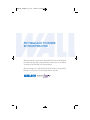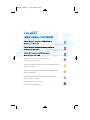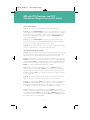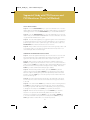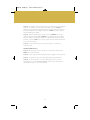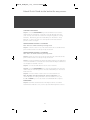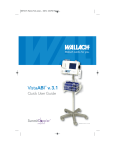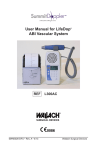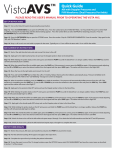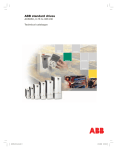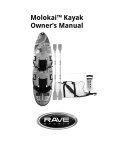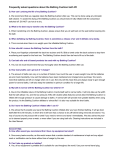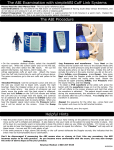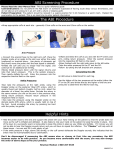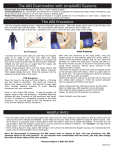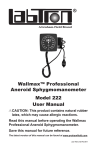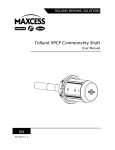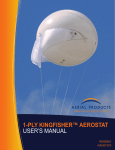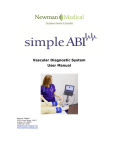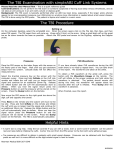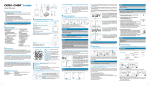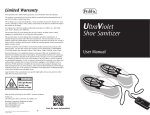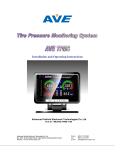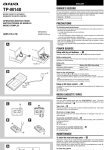Download Vista AVS Quick User Guide
Transcript
MKT0124_RevG_Front_cover_. 2/24/14 4:11 PM Page 1 ™ VistaAVS v. 3.1 Quick User Guide MKT0124 • Rev. G • 1/14 MKT0124_RevG_Front_cover_. 2/24/14 4:11 PM Page 2 PUT WALLACH TO WORK IN YOUR PRACTICE We are pleased to provide this Vista AVS Quick User Guide which provides step-by-step setup and exam instructions for a number of studies performed by our Vista products. We encourage you to affix this Quick User Guide to the product’s basket for easy access to the Guide and its contents. MKT0124_RevG_text_. 3/6/14 2:05 PM Page 1 ™ VistaAVS USER GUIDE CONTENTS ABI with Doppler Pressures and PVR Waveforms (Dual Pressures Per Ankle) . . . . . . . . . . . . . . . . . . . . . . . . . . . . . . . . . ABI with Doppler Pressures and Doppler Waveforms (Dual Pressures Per Ankle). . . . . . . . . . . . . . . . . . . . . . . . . . . . . . . . . . ABI with PPG Pressures and PVR Waveforms (Single Pressures Per Ankle) . . . . . . . . . . . . . . . . . . . . . . . . . . . . . . . . TBI with PPG Pressures and PVR Waveforms (Single Pressure Per Ankle) . . . . . . . . . . . . . . . . . . . . . . . . . . . . . . . . . Segmental Study with Doppler Pressures and PVR Waveforms (three Cuff Method) . . . . . . . . . . . . . . . . . . . . . . . . . . . . . . . . . . . . . . Segmental Study with PPG Pressures and PVR Waveforms (three Cuff Method) . . . . . . . . . . . . . . . . . . . . . . . . . . . . . . . . . . . . . . Seated ABI with Doppler Pressures and PVR Waveforms (Single Pressure Per Ankle) . . . . . . . . . . . . . . . . . . . . . . . . . . . . . . . . . File Management – Save, Recall, Delete and Download Data . . . . . . . . . . . . . . . . . . . . . . . . . . . . . . . . . . . n 2 n 4 n 6 n 8 n 10 n 12 n 14 n 16 MKT0124_RevG_text_. 3/6/14 2:05 PM Page 2 ABI with Doppler Pressures and PVR Waveforms (Dual Pressures Per Ankle) SETUP INSTRUCTIONS Step #1: Turn on the Vista AVS system by pressing the power button. Step #2: Press the ENTER/MENU key to open the OPTIONS menu. Press the number 2 key for SYSTEM SETTINGS. Set "Dual Ankle Pressure" to either HIGH or LOW by pressing the number 5 key until the desired setting appears. Press the number 6 key to select DOPPLER for obtaining pressures. Press the ENTER/MENU key to exit SYSTEM SETTINGS. Step #3: Press the ENTER/MENU key to open the OPTIONS menu. Press the number 1 key for CONFIGURE EXAMINATION. Press the number 1 key again for the "ABI with PVR Waveform" option. Step #4: Wrap a cuff at each arm and ankle to prepare for the exam. Typically, use a 12 cm cuff for the arms and a 10 cm cuff for the ankles. ABI EXAMINATION INSTRUCTIONS Step #1: Start at the right brachial artery site and connect the hose to the cuff. Step #2: Apply gel to the right brachial artery site and use the Doppler probe to listen to the blood flow. Step #3: While holding the probe steady on the brachial artery, press and hold the PUMP key to about 20 mmHg above the occlusion pressure (when blood flow is no longer audible). Release the PUMP key and the cuff will automatically begin to deflate. Step #4: When the arterial blood flow is audible again, press the FREEZE key. If the pressure is correct, press the SAVE key. If the pressure needs adjusting, use the UP or DOWN key to move the caliper tool to the beginning of the returned pressure (shown on the screen) or enter the desired number from the keypad and then press SAVE. The marker will move to the Right WAV. Step #5: Move the hose to the right ankle and connect it to the cuff. Step #6: Press and hold the PUMP key to inflate the cuff to 75 mmHg. Release the PUMP key when the inflation automatically stops. Pressure will deflate to 65 mmHg for optimum PVR. Wait for the "Cuff Deflating" message on screen to disappear. If needed, use the SCALE key to optimize the waveform. Step #7: After the waveform stabilizes, press the FREEZE key to hold the waveform. The pressure will automatically deflate from the cuff. If the waveform is acceptable, press the SAVE key. Or, use the UP or DOWN key to move the waveform to the optimum view and press the SAVE key. Press SAVE again and the marker will move to the Right PT. Step #8: Apply gel to the posterior tibial (PT) artery site and use the Doppler probe to listen to the blood flow. 2 MKT0124_RevG_text_. 3/6/14 2:05 PM Page 3 Step #9: While holding the probe steady on the PT artery, press and hold the PUMP key to about 20 mmHg above the occlusion pressure (when blood flow is no longer audible). Release the PUMP key and the cuff will automatically begin to deflate. Step #10: When the arterial blood flow is audible again, press the FREEZE key. If the pressure is correct, press the SAVE key. If the pressure needs adjusting, use the UP or DOWN key to move the caliper tool to the beginning of the returned pressure (shown on the screen) or enter the desired number from the keypad and then press SAVE. The marker will move to Right DP. Step #11: Apply gel to the dorsalis pedis (DP) artery site and use the Doppler probe to listen to the blood flow. Step #12: While holding the probe steady on the DP artery, press and hold the PUMP key to about 20 mmHg above the occlusion pressure (when blood flow is no longer audible) . Release the PUMP key and the cuff will automatically begin to deflate. Step #13: When the arterial blood flow is audible again, press the FREEZE key. If the pressure is correct, press the SAVE key. If the pressure needs adjusting, use the UP or DOWN key to move the caliper tool to the beginning of the returned pressure (shown on the screen) or enter the desired number from the keypad and then press SAVE. The marker will move to Left WAV. Step #14: Switch the hose to the cuff at the left ankle and repeat steps 6 through 13 to obtain the left ankle waveform and the left PT and DP pressures. Step #15: Switch the hose to the cuff at the left brachial site and repeat steps 2 through 4 to complete the exam. REPORT FORM RESULTS Step #1: Review the pressure, ABI values, and waveforms and press the PRINT key to print the results. Step #2: Peel the adhesive backing off the paper and apply to the report form. Step #3: Complete the report form by including the patient information. Step #4: To save the exam to one of the 10 storage locations, open the OPTIONS menu, select FILE MANAGEMENT, and save the current exam as described in Section 11 of the user’s manual. 3 MKT0124_RevG_text_. 3/6/14 2:05 PM Page 4 ABI with Doppler Pressures and Doppler Waveforms (Dual Pressures Per Ankle) SETUP INSTRUCTIONS Step #1: Turn on the Vista AVS system by pressing the power button. Step #2: Press the ENTER/MENU key to open the OPTIONS menu. Press the number 2 key for SYSTEM SETTINGS. Set "Dual Ankle Pressure" to either HIGH or LOW by pressing the number 5 key until the desired setting appears. Press the number 6 key to select DOPPLER for obtaining the pressures, then press ENTER/MENU again to exit SYSTEM SETTINGS. Step #3: Press the ENTER/MENU key again to open the OPTIONS menu. Press the number 1 key for CONFIGURE EXAMINATION. Press the number 2 key to select the "ABI with Doppler Waveform" option. Step #4: Wrap a cuff at each arm and ankle to prepare for the exam. Typically, use a 12 cm cuff for the arms and a 10 cm cuff for the ankles. ABI EXAMINATION INSTRUCTIONS Step #1: Start at the right brachial artery site and connect the hose to the cuff. Step #2: Apply gel to the right brachial artery site and use the Doppler probe to listen to the blood flow. Step #3: While holding the probe steady on the brachial artery, press and hold the PUMP key to about 20 mmHg above the occlusion pressure (when the blood flow is no longer audible). Release the PUMP key and the cuff will automatically begin to deflate. Step #4: When the arterial blood flow is audible again, press the FREEZE key. If the pressure is correct, press the SAVE key. If the pressure needs adjusting, use the UP or DOWN key to move the caliper tool to the beginning of the returned pressure (shown on the screen) or enter the desired number from the keypad and then press SAVE. The marker will move to the Right WAV. Step #5: Move the hose to the right ankle and connect it to the cuff. Step #6: Apply gel to the posterior tibial (PT) artery site and use the Doppler probe to listen to the blood flow. (NOTE: The PT or dorsalis pedis (DP) artery can be used to obtain an ankle waveform.) Step #7: Once the desired waveform is obtained, press the FREEZE key to hold the waveform. If the waveform is correct, press the SAVE key. Or, use the UP or DOWN key to move the waveform to the optimum view and press the SAVE key. Press SAVE again and the marker will move to the Right PT. Step #8: While holding the probe steady on the PT artery, press and hold the PUMP key to about 20 mmHg above the occlusion pressure (when blood flow is no longer audible). Release the PUMP key and the cuff will automatically begin to deflate. 4 MKT0124_RevG_text_. 3/6/14 2:05 PM Page 5 Step #9: When the arterial blood flow is audible again, press the FREEZE key. If the pressure is correct, press the SAVE key. If the pressure needs adjusting, use the UP or DOWN key to move the caliper tool to the beginning of the returned pressure (shown on the screen) or enter the desired number from the keypad and then press SAVE. The marker will move to the Right DP. Step #10: Apply gel to the dorsalis pedis (DP) artery site and use the Doppler probe to listen to the blood flow. Step #11: While holding the probe steady on the DP artery, press and hold the PUMP key to about 20 mmHg above the occlusion pressure (when the blood flow is no longer audible). Release the PUMP key and the cuff will automatically begin to deflate. Step #12: When the arterial blood flow is audible again, press the FREEZE key. If the pressure is correct, press the SAVE key. If the pressure needs adjusting, use the UP or DOWN key to move the caliper tool to the beginning of the returned pressure (shown on the screen) or enter the desired number from the keypad and then press SAVE. The marker will move to the Left WAV. Step #13: Switch the hose to the cuff at the left ankle and repeat steps 6 through 12 to obtain the left ankle waveform and the left PT and DP pressures. Step #14: Switch the hose to the cuff at the left brachial and repeat steps 2 through 4 to complete the exam. REPORT FORM RESULTS Step #1: Review the pressure, ABI values, and waveforms and press the PRINT key to print the results. Step #2: Peel the adhesive backing off the paper and apply to the report form. Step # 3: Complete the report form by including the patient information. Step #4: To save an exam to one of the 10 storage locations, open the OPTIONS menu, select FILE MANAGEMENT, and save the current exam as described in Section 11 of the user’s manual. 5 MKT0124_RevG_text_. 3/6/14 2:05 PM Page 6 ABI with PPG Pressures and PVR Waveforms (Single Pressures Per Ankle) SETUP INSTRUCTIONS Step #1: Turn on the Vista AVS system by pressing the power button. Step #2: Press the ENTER/MENU key to open the OPTIONS menu. Press the number 2 key for SYSTEM SETTINGS. Ensure "Dual Ankle Pressure" is OFF by pressing the number 5 key until the setting is OFF. Press the number 6 key to select PPG for obtaining pressures and then press the ENTER/MENU key to exit SYSTEM SETTINGS. Step #3: Press the ENTER/MENU key again to open the OPTIONS menu. Press the number 1 key for CONFIGURE EXAMINATION. Press the number 1 key again to select the "ABI with PVR Waveform" option. Step #4: Wrap a cuff at each arm and ankle to prepare for the exam. Typically, use a 12 cm cuff for the arms and a 10 cm cuff for the ankles. ABI EXAMINATION INSTRUCTIONS Step #1: Start at the right brachial artery site and connect the hose to the cuff. Place the PPG probe on the right index finger with the blue side of the probe against the skin. The patient must remain still to acquire a PPG signal. Step #2: Wait several seconds for the waveform to stabilize and then press the SCALE key to properly size the waveform on the screen. Once the waveform is stable, press the PUMP key to inflate the cuff to approximately 20 mmHg above the pressure where the PPG pulsations disappear on the display. Release the PUMP key and the cuff will automatically begin to deflate. Step #3: When the first pulsation returns, press the FREEZE key. Use the caliper tool by pressing the UP or DOWN key to adjust the pressure reading. Move the caliper to the beginning of the first upward slope at the start of the pulsation. Press the SAVE key to save the systolic pressure and the marker will move to Right WAV. Step #4: Move the PPG probe from the finger to the underside of the right great toe. Move the hose to the ankle site and connect it to the cuff. Step #5: Press and hold the PUMP key to inflate the cuff to 75 mmHg. Release the PUMP key when the inflation automatically stops. Pressure will deflate to 65 mmHg for optimum PVR. Wait for the "Cuff Deflating" message (on screen) to disappear. If needed, use the SCALE key to optimize the waveform. Step #6: After the waveform stabilizes, press the FREEZE key to hold the waveform. The pressure will automatically deflate from the cuff. If the waveform is acceptable, press the SAVE key. Or, use the UP or DOWN key to move the waveform to the optimum view and press the SAVE key. Press SAVE again and the marker will move to the Right ANK. 6 MKT0124_RevG_text_. 3/6/14 2:05 PM Page 7 Step #7: Wait several seconds for the waveform to stabilize and press the SCALE key to properly size the waveform on the screen. Once the waveform is stable, press the PUMP key to inflate the cuff to approximately 20 mmHg above the pressure where the PPG pulsations disappear on the display. Release the PUMP key and the cuff will automatically begin to deflate. Step #8: When the first pulsation returns, press the FREEZE key. Use the caliper tool by pressing the UP or DOWN key to adjust the pressure reading. Move the caliper to the beginning of the first upward slope at the start of the pulsation. Press the SAVE key to save the systolic pressure and the marker will move to Left WAV. Step #9: Switch the hose to the cuff at the left ankle, move the PPG probe to the underside of the left great toe, and repeat steps 5 through 8. Step #10: Switch the hose to the cuff at the left brachial, move the PPG probe to the left index finger, and repeat steps 1 through 3. REPORT FORM RESULTS Step #1: Review the pressure, ABI values, and waveforms and press the PRINT key to print the results. Step #2: Peel the adhesive backing off the paper and apply to the report form. Step #3: Complete the report form by including the patient information. Step #4: To save the exam to one of the 10 storage locations, open the OPTIONS menu, select FILE MANAGEMENT, and save the current exam as described in Section 11 of the user’s manual. 7 MKT0124_RevG_text_. 3/6/14 2:05 PM Page 8 TBI with PPG Pressures and PVR Waveforms (Single Pressure Per Ankle) SETUP INSTRUCTIONS Step #1: Turn on the Vista AVS system by pressing the power button. Step #2: Press the ENTER/MENU key to open the OPTIONS menu. Press the number 2 key for SYSTEM SETTINGS. Press the number 6 key to select PPG for obtaining pressures. Press the ENTER/MENU key again to exit SYSTEM SETTINGS. Step #3: Press the ENTER/MENU key to open the OPTIONS menu again. Press the number 1 key for CONFIGURE EXAMINATION. Press the number 3 key to select the "TBI with PVR Waveform" option. Step #4: Wrap a cuff at each arm and ankle to prepare for the exam. Typically, use a 12 cm cuff for the arms and a 10 cm cuff for the ankles. Wrap the digit cuff at the base of the right great toe. TBI EXAMINATION INSTRUCTIONS Step #1: Start at the right brachial artery site and connect the hose to the cuff. Place the PPG probe on the index finger with the blue side of the probe against the skin. The patient must remain still to acquire a PPG signal. Step #2: Wait several seconds for the waveform to stabilize and press the SCALE key to properly size the waveform on the screen. Once the waveform is stable, press the PUMP key to inflate the cuff to approximately 20 mmHg above the pressure where the PPG pulsations disappear on the display. Release the PUMP key and the cuff will automatically begin to deflate. Step #3: When the first pulsation returns, press the FREEZE key. Use the caliper tool by pressing the UP or DOWN key to adjust the pressure reading. Move the caliper to the beginning of the first upward slope at the start of the pulsation. Press the SAVE key to save the systolic pressure and the marker will move to Right WAV. Step #4: Move the hose to the ankle site and connect it to the cuff. Step #5: Press and hold the PUMP key to inflate the cuff to 75 mmHg. Release the PUMP key when the inflation automatically stops. Pressure will deflate to 65 mmHg for optimum PVR. Wait for the "Cuff Deflating" message (on screen) to disappear. Step #6: After the waveform stabilizes, press the FREEZE key to hold the waveform. The pressure will automatically deflate from the cuff. If the waveform is acceptable, press the SAVE key. Or, use the UP or DOWN key to move the waveform to the optimum view and press the SAVE key. Press SAVE again and the marker will move to the Right TOE. 8 MKT0124_RevG_text_. 3/6/14 2:05 PM Page 9 Step #7: Move the hose to the digit cuff at the right great toe. Apply the PPG probe to the underside of the toe, opposite the toenail and above the digit cuff. Wait several seconds for the waveform to stabilize and press the SCALE key to properly size the waveform on the screen. Step #8: Once the waveform is stable, press the PUMP key to inflate the cuff to approximately 20 mmHg above the pressure where the PPG pulsations disappear on the display. Release the PUMP key and the cuff will automatically begin to deflate. Step #9: When the first pulsation returns, press the FREEZE key. Use the caliper tool by pressing the UP or DOWN key to adjust the pressure reading. Move the caliper to the beginning of the first upward slope at the start of the pulsation. Press the SAVE key to save the systolic pressure and the marker will move to Left WAV. Step #10: Switch the hose to the left ankle cuff and repeat steps 5 through 9. The marker will then move to Left BRA. Step #11: Switch the hose to the left brachial cuff and repeat steps 1 through 3. The marker will move to Right BRA at the completion of the exam. REPORT FORM RESULTS Step #1: Review the pressure, TBI values, and waveforms, and press the PRINT key to print the results. Step #2: Peel the adhesive backing off the paper and apply to the report form. Step #3: Complete the report form by including the patient information. Step #4: To save an exam to one of the 10 storage locations, open the OPTIONS menu, select FILE MANAGEMENT, and save the current exams described in Section 11 of the user’s manual. 9 MKT0124_RevG_text_. 3/6/14 2:05 PM Page 10 Segmental Study with Doppler Pressures and PVR Waveforms (Three Cuff Method) SETUP INSTRUCTIONS Step #1: Press the ENTER/MENU key to open the OPTIONS menu. Press the number 2 key for SYSTEM SETTINGS. Press the number 6 key to select DOPPLER for obtaining pressures. Press the ENTER/MENU key to exit SYSTEM SETTINGS. Step #2: Press the ENTER/MENU key to open the OPTIONS menu. Press the number 1 key for CONFIGURE EXAMINATION. Press the number 5 to select the "Segmental with PVR Waveform" option. Step #3: Press the 1 through 5 keys to toggle through the various arterial sites to select desired sites to measure. Press the number 6 key to choose between performing the exam "In-Line" (down the leg) or “Lateral” (side to side). Press ENTER/MENU when finished. Instructions are for “In-Line.” Step #4: Wrap a cuff at each site to prepare for the exam. Typically, a 10 cm cuff is used at the ankle, a 12 cm cuff is used at the brachial and calf, and a 17 cm contoured thigh cuff is used at the thigh. SEGMENTAL EXAMINATION INSTRUCTIONS Step #1: Start at the right brachial artery site and connect the hose to the cuff. Step #2: Apply gel to the right brachial artery site and use the Doppler probe to listen to the blood flow. Step #3: While holding the probe steady on the brachial artery, press and hold the PUMP key to about 20 mmHg above the occlusion pressure (when blood flow is no longer audible). Release the PUMP key and the cuff will automatically begin to deflate. Step #4: When the arterial blood flow is audible again, press the FREEZE key. If the pressure is correct, press the SAVE key. If the pressure needs adjusting, use the UP or DOWN key to move the caliper tool to the beginning of returned pressure (shown on the screen) or enter the desired number from the keypad and then press SAVE. The marker will move to the first leg site. Step #5: Move the hose to the next site to be measured on the leg and connect it to the cuff. Step #6: Press and hold the PUMP key to inflate the cuff to 75 mmHg. Release the PUMP key when the inflation automatically stops. Pressure will deflate to 65 mmHg for optimum PVR. Wait for the "Cuff Deflating" message (on screen) to disappear. If needed, use the SCALE key to optimize the waveform. Step #7: After the waveform stabilizes, press the FREEZE key to hold the waveform. The pressure will automatically deflate from the cuff. If the waveform is acceptable, press the SAVE key. Or, use the UP or DOWN key to move the waveform to the optimum view and press the SAVE key. Press SAVE again and the marker will move to obtain the site pressure. 10 MKT0124_RevG_text_. 3/6/14 2:05 PM Page 11 Step #8: Apply gel to the posterior tibial (PT) artery site and use the Doppler probe to listen to the blood flow. While holding the probe steady on the PT artery, press and hold the PUMP key to about 20 mmHg above the occlusion pressure (when blood flow is no longer audible). Release the PUMP key and the cuff will automatically begin to deflate. Step #9: When the arterial blood flow is audible again, press the FREEZE key. If the pressure is correct, press the SAVE key. If the pressure needs adjusting, use the UP or DOWN key to move the caliper tool to the beginning of the returned pressure (shown on the screen) or enter the desired number from the keypad and then press SAVE. The marker will move to the next leg site. Step #10: Continue these steps as described above to measure the remaining sites to complete the segmental exam. REPORT FORM RESULTS Step #1: Review the pressures, index values, and waveforms and press the PRINT key to print the results. Step #2: Peel the adhesive backing off the paper and apply to the report form. Step #3: Complete the report form by including the patient information. Step #4: To save the exam to one of the 10 storage locations, open the OPTIONS menu, select FILE MANAGEMENT, and save the current exam as described in Section 11 of the user’s manual. 11 MKT0124_RevG_text_. 3/6/14 2:05 PM Page 12 Segmental Study with PPG Pressures and PVR Waveforms (Three Cuff Method) SETUP INSTRUCTIONS Step #1: Press the ENTER/MENU key to open the OPTIONS menu. Press the number 2 key for SYSTEM SETTINGS. Press the number 6 key to select PPG for obtaining pressures. Press the ENTER/MENU key to exit SYSTEM SETTINGS. Step #2: Press the ENTER/MENU key to open the OPTIONS menu. Press the number 1 key to CONFIGURE EXAMINATION. Press the number 5 to select the "Segmental with PVR Waveform" option. Step #3: Press the 1 through 5 keys to toggle through the various arterial sites to select desired sites to measure. Press the number 6 key to choose between performing the exam "In-Line" (down the leg) or “Lateral” (side to side). Press ENTER/MENU when finished. Instructions are for “In-Line.” Step #4: Wrap a cuff at each site to prepare for the exam. Typically, a 10 cm cuff is used at the ankle, a 12 cm cuff is used at the brachial and calf, and a 17 cm contoured thigh cuff is used at the thigh. SEGMENTAL EXAMINATION INSTRUCTIONS Step #1: Start at the right brachial artery site and connect the hose to the cuff. Place the PPG probe on the right index finger with the blue side of the probe against the skin. The patient must remain still to acquire a PPG signal. Step #2: Wait several seconds for the waveform to stabilize and press the SCALE key to properly size the waveform on the screen. Once the waveform is stable, press the PUMP key to inflate the cuff to approximately 20 mmHg above the pressure where the PPG pulsations disappear on the display. Release the PUMP key and the cuff will automatically begin to deflate. Step #3: When the first pulsation returns, press the FREEZE key. Use the caliper tool by pressing the UP or DOWN key to adjust the pressure reading. Move the caliper to the beginning of the first upward slope at the start of the pulsation. Press the SAVE key to save the systolic pressure and the marker will move to the first leg site. Step #4: Move the PPG probe from the finger to the underside of the great toe. Move the hose to the next site to be measured on the leg and connect it to the cuff. Step #5: Press and hold the PUMP key to inflate the cuff to 75 mmHg. Release the PUMP key when the inflation automatically stops. Pressure will deflate to 65 mmHg for optimum PVR. Wait for the "Cuff Deflating" message (on screen) to disappear. If needed, use the SCALE key to optimize the waveform. Step #6: After the waveform stabilizes, press the FREEZE key to hold the waveform. The pressure will automatically deflate from the cuff. If the waveform is acceptable, press the SAVE key. Or, use the UP or DOWN key to move the waveform to the optimum view and press the SAVE key. Press SAVE again and the marker will move to obtain the pressure. 12 MKT0124_RevG_text_. 3/6/14 2:05 PM Page 13 Step #7: To obtain the systolic pressure at this site, wait several seconds for the waveform to stabilize. Once the waveform is stable, press the PUMP key to inflate the cuff to approximately 20 mmHg above the pressure where the PPG pulsations disappear on the display. Release the PUMP key and the cuff will automatically begin to deflate. Step #8: When the first pulsation returns, press the FREEZE key. Use the caliper tool by pressing the UP or DOWN key to adjust the pressure reading. Move the caliper to the beginning of the first upward slope at the start of the pulsation. Press the SAVE key to save the systolic pressure and the marker will move to the next leg site. Step #9: Continue these steps for the remaining sites to complete the segmental exam. REPORT FORM RESULTS Step #1: Review the pressures, index values, and waveforms and press the PRINT key to print the results. Step #2: Peel the adhesive backing off the paper and apply to the report form. Step #3: Complete the report form by including the patient information. Step #4: To save the exam to one of the 10 storage locations, open the OPTIONS menu, select FILE MANAGEMENT, and save the current exam as described in Section 11 of the user’s manual. 13 MKT0124_RevG_text_. 3/6/14 2:05 PM Page 14 Seated ABI with Doppler Pressures and PVR Waveforms (Single Pressure Per Ankle) SETUP INSTRUCTIONS Step #1: Turn on the Vista AVS system by pressing the power button. Step #2: The patient must sit erect in a chair so that the knees are at a 90-degree angle and feet rest flat on the floor or on an elevated platform. The feet should not be dangling. Wrap the cuffs around the arms and ankles. Typically, use a 12 cm cuff for the arms and a 10 cm cuff for the ankles. Step #3: Using a tape measure or a yardstick, measure the vertical distance in centimeters between the middle of the arm cuff to the floor and the middle of the ankle cuff to the floor. Next, subtract the ankle distance from the arm distance to acquire the vertical distance between cuffs. Step #4: Press the ENTER/MENU key to open the OPTIONS menu. Press the number 1 key for CONFIGURE EXAMINATION. Press the number 1 key to select the "ABI with PVR Waveform" option. Step #5: Press the ENTER/MENU key again to open the OPTIONS menu. Press the number 2 key for the SYSTEM SETTINGS menu. Press the number 5 key to turn the "Dual Ankle Pressure" setting to OFF. Press the number 6 key to use the DOPPLER probe to obtain pressures and press the ENTER/MENU key to exit. Step #6: Press the ENTER/MENU key again to open the OPTIONS menu and press the number 7 key for the HYDROSTATIC CORRECTION. Enter the vertical distance between cuffs in centimeters and press the SAVE key when finished. SEATED ABI EXAM INSTRUCTIONS Step #1: Start at the right brachial artery site and connect the hose to the cuff. Apply gel to the site and use the Doppler probe to listen to the blood flow. Step #2: While holding the probe steady on the brachial artery, press and hold the PUMP key to about 20 mmHg above the occlusion pressure (when blood flow is no longer audible). Release the PUMP key and the cuff will automatically begin to deflate. Step #3: When the arterial blood flow is audible again, press the FREEZE key. If the pressure is correct, press the SAVE key. If the pressure needs adjusting, use the UP or DOWN key to move the caliper tool to the beginning of returned pressure (shown on the screen) or enter the desired number from the keypad and then press SAVE. The marker will move to Right WAV. Step #4: Move the hose to the right ankle site and connect it to the cuff. Step #5: Press and hold the PUMP key to inflate the cuff to 75 mmHg. Release the PUMP key when the inflation automatically stops. Pressure will deflate to 65 mmHg for optimum PVR. Wait for the "cuff deflating" message (on screen) to disappear. If needed, use the SCALE key to optimize the waveform. 14 MKT0124_RevG_text_. 3/6/14 2:05 PM Page 15 Step #6: After the waveform stabilizes, press the FREEZE key to hold the waveform. The pressure will automatically deflate from the cuff. If the waveform is acceptable, press the SAVE key. Or, use the UP or DOWN key to move the waveform to the optimum view and press the SAVE key. Press SAVE again and the marker will move to Right ANK. Step #7: Apply gel to either the posterior tibial (PT) artery site or the dorsalis pedis (DP) artery site and use the Doppler probe to listen to the blood flow. While holding the probe steady on the chosen artery, press and hold the PUMP key to about 20 mmHg above the occlusion pressure (when blood flow is no longer audible). Release the PUMP key and the cuff will automatically begin to deflate. Step #8: When the arterial blood flow is audible again press the FREEZE key. If the pressure is correct, press the SAVE key. If the pressure needs adjusting, use the UP or DOWN key to move the caliper tool to the beginning of returned pressure (shown on the screen) or enter the desired number from the keypad and then press SAVE. The marker will move to Left WAV. Step #9: Switch the hose to the cuff at the left ankle and repeat steps 5 through 8 to obtain the left ankle waveform and DP or PT pressures. Step #10: Switch the hose to the cuff at the left brachial site and repeat steps 1 through 3 to complete the exam. The Vista AVS makes the hydrostatic correction based on the vertical distance entered prior to obtaining pressures. The corrected values are displayed. REPORT FORM RESULTS Step #1: Review the pressure, corrected ABI values, and waveforms. Press the PRINT key to print the results. Step #2: Peel the adhesive backing off the paper and apply to the report form. Complete the report form by including the patient information. Step #3: To save the exam to one of the 10 storage locations, open the OPTIONS menu, select FILE MANAGEMENT, and save the current exam as described in Section 11 of the user’s manual. DUAL ANKLE PRESSURES After the current exam is either printed or saved, a second ankle pressure (to conform to CPT® 93922 changes) can be obtained. Press ENTER/MENU to open the OPTIONS menu and press the number 5 key to select NEW EXAM – KEEP BRACHIALS. Note: A second ankle waveform is not necessary to complete the exam. Press the ENTER/MENU key again to open the OPTIONS menu and press the number 7 key for the hydrostatic correction. Enter the vertical distance between cuffs in centimeters and press the SAVE key when finished. Repeat steps 7 through 8 to obtain the second ankle pressures. * Current Procedural Terminology (CPT®) is copyright 2011 American Medical Association (AMA). All Rights Reserved. No fee schedules, basic units, relative values or related listings are included in CPT. The AMA assumes no liability for the data contained herein. CPT is a registered trademark of the American Medical Association. References to CPT codes herein are not intended to convey any endorsement or sponsorship by, or affiliation with, the AMA. 15 MKT0124_RevG_text_. 3/6/14 2:38 PM Page 16 File Management - Save, Recall, Delete and Download Data SAVING AN EXAM Step #1: Perform an exam in any of the automated modes as described in the previous Quick Guides. Exams can be stored in either numeric or alpha characters. To change the filename configuration, press the ENTER/MENU key to open the OPTIONS menu and press the number 4 key to select NAME or NUMBER. Press ENTER/MENU to exit SYSTEM SETTINGS. Step #2: Press the ENTER/MENU key again to open the OPTIONS screen. Press the number 3 key for "File Management." Press the number 1 key to select "Save Current Exam to File." There are 10 storage locations that retain data if power is lost. Step #3: Press the number of a file location that is open. When the area is highlighted, enter the patient name or ID in the location using the numeric keypad. Use the DOWN key to backspace and the UP key to toggle between letters on the same key. Press the SAVE key to complete the storage process. RECALLING A SAVED EXAM Step #1: Press the ENTER/MENU key to open the OPTIONS menu. Step #2: Press the number 3 key for “File Management”. Press the number 3 key to “Recall Exam.” Step #3: Press the number of a file location to recall. Note: Recalling a file will overwrite the current examination. Save current data prior to recall if desired. RESTORING DATA Step #1: Press the ENTER/MENU key to open the OPTIONS menu. Step #2: Press the number 3 key for “File Management” and press the number 3 key again for “Recall Exam from File.” Step #3: Press the UP key to highlight “Restore Data” and press ENTER/MENU to open the exam. DELETING A SAVED EXAM Step #1: Press the ENTER/MENU key to open the OPTIONS menu. Press the number 3 key for "File Management." Press the number 2 key for "Delete Exam from File." Step #2: Press the number of a file location to delete. Press that number key again to confirm file selection. Step #3: Alternatively, select DELETE ALL to clear the entire stored memory. Press ENTER/MENU to confirm or any other key to cancel. 16 MKT0124_RevG_Back_cover_. 3/7/14 9:14 AM Page 1 Attach Quick Guide to the basket for easy access. STARTING A NEW EXAM Step #1: Press the ENTER/MENU key for the OPTIONS menu. Press the number 6 key for “New Exam – Clear All” to clear all data and start a new exam. You may enter a file name at this time using the keypad (see "Saving An Exam"). Alternatively, press the number 5 key for “New Exam – Keep Brachials” to start a new exam on a current patient in which the brachial pressures can be used again. DOWNLOADING AN EXAM – AVS REPORT Note: File to be downloaded was previously saved. Step #1: Perform an exam in any of the automated modes as described in the previous Quick Guides or recall a previously saved exam. DOWNLOADING AN EXAM – AVS REPORT Note: File to be downloaded was previously saved. Step #1: Perform an exam in any of the automated modes as described in the previous Quick Guides or recall a previously saved exam. Step # 2: Set up the AVS Report software by double-clicking on the application icon on the installed PC. Consult the user manual if the AVS Report software has not already been installed on the PC. Step #3: Connect the USB cable from the PC to the Vista AVS. Step #4: Press the ENTER/MENU key to open the OPTIONS menu. Press the number 3 key for "File Management." Press the number 4 key for "Download Exam from File." Step #5: Press the number of a file location to recall and download. Note: Recalling a file will overwrite the current examination. Save current data prior to recalling if desired. To download all files at once, use the UP or DOWN key to move the marker to DOWNLOAD ALL and press ENTER/MENU. Step #6: Data will be transferred to the AVS Report software. Consult the Vista AVS User's Manual to save, recall or export the AVS Report file to the PC. 17 MKT0124_RevG_Back_cover_. 2/25/14 9:05 AM Page 2 95 Corporate Drive | Trumbull , CT 06611 USA | Phone: (800) 243-2463 | Fax: (203) 799-2002 MKT0124 • Rev. G • 1/14