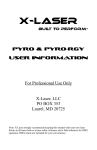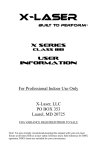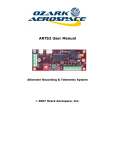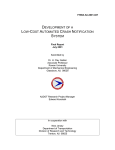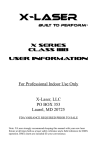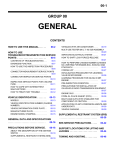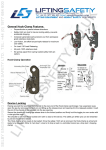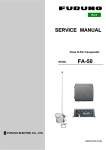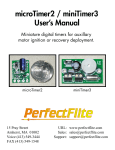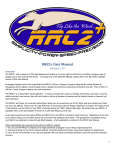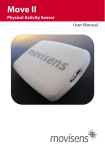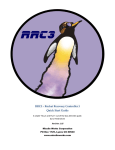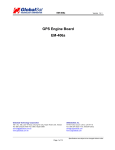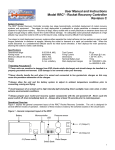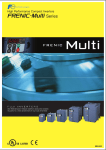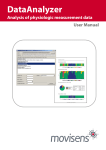Download ARTS User Manual v1.1
Transcript
ARTS User Manual v1.1 Altimeter Recording & Telemetry System © 2003 Ozark Aerospace LLC Table of Contents I. Introduction ........................................................................ 2 II. Mounting the ARTS .......................................................... 4 III. Configuring the ARTS ..................................................... 5 IV. Pre-Flight ............................................................................. 8 V. Post-Flight........................................................................... 8 VI. Downloading / Analyzing Data ..................................... 8 VII. Saving / Loading / Exporting Data ............................13 VIII. Altimeter Diagnostic Functions .................................13 IX. Advanced Diagnostics ..................................................14 Appendix A Telemetry Subsystem...................................15 Appendix B Terminal Communications..........................21 Appendix C Sensors..............................................................31 Appendix D Connector Pinouts.........................................33 ARTS Warranty, Terms and Conditions ..............................34 I. Introduction Thank you for purchasing the ARTS flight computer by Ozark Aerospace. Please read this manual carefully and completely before using the ARTS and we highly recommend gaining some flight experience by using the ARTS with a backup, or for data collection only, before going "solo" with it. Precautions ?? The ARTS contains parts that are sensitive to damage from ESD (electro-static discharge). Always ground yourself before handling the ARTS. ESD damage is not covered under warranty. ?? Always allow the ARTS and the battery to adjust to ambient temperature prior to arming and flying. ?? Never handle or move the rocket or the ARTS when the ARTS is armed and connected to live pyrotechnic charges as this may cause the premature firing of the charges. ?? Never arm the ARTS when connected to live pyrotechnic charges until the rocket is on the pad and in the firing position. ?? When fired, the current on the output channels is 1.25 amps for 0.25 seconds. This is sufficient for low current electric matches, such as those made by Daveyfire and Oxral. Other igniters may not work reliably, or at all. Don't assume that because it worked with another altimeter it will work with the ARTS. Igniters can be tested by using the diagnostics panel in the DataAnalyzer program to fire the outputs. 2 The ARTS Flight Computer 1 8 2 3 5 4 This end up 7 6 1 – Terminal Connector: Connect to your computer using the supplied serial cable 2 – GPS Connector: Connect to an NMEA2.0 capable GPS to report your rocket’s position over the telemetry 3 – Programming header: used during production to load firmware 4 – AUX connector: Expansion connector for future enhancements (igniter expansion and telemetry are in production) 5 – Power switch connector 6 – 9V Battery connection, be sure to note polarity marks on board 7 – Option switches: SW1 (left) selects flight profile 1 (on) or 2 (off) SW2 (right) selects flight data bank 1 (on) or 2 (off) 8 – Output channel terminals. Channel 1 Apogee, Channel 2 Main 3 II. Mounting the ARTS ?? Select a location within the rocket for the ARTS that is protected from ejection gasses and is vented to external pressure. ?? The ARTS must be mounted vertically with the arrow on the board facing up when the rocket is in the firing position. ?? The ARTS is supplied with two ½” standoffs and #6 machine screws that can be placed either on the front or back of the board. Alternatively, the four corner holes can be used with #4 machine screws. The ARTS must be rigidly mounted! The ARTS uses the accelerometer to detect both liftoff and apogee. The ARTS will only function properly when securely mounted. 4 Use a fresh 9V alkaline battery. A snap type battery clip can be used. However, a more reliable method is to solder wires directly to the battery terminals. Observe the correct polarity when attaching the battery to the ARTS, plus is marked on the board. Connecting the battery does not power up the ARTS. There are separate power and switch connectors and when the switch is off, there is no load on the battery. The switch connector should be connected to an external switch for arming. Choose a high quality switch. Use caution with the output channels! ?? Always wear eye protection when working with live pyrotechnic charges. ?? Always shunt charges and igniters until the rocket is in the firing position ?? Do not arm the ARTS until the rocket is on the pad and in the FIRING POSITION! Unlike some other accelerometers, the baseline readings are taken only at power up and are not updated continuously. III. Configuring the ARTS One of the most powerful features of your ARTS system is the ability to program the 2 output channels. Each output channel can respond to any of 4 events: Launch, Main Engine Cutoff (MECO), Apogee, and Altitude. Also, a specific time delay between the event and the activation of the output channel can be set. The most basic configuration would have Channel 1 set to fire 0.0 seconds after apogee and Channel 2 set to fire 0.0 seconds after a specified Altitude, say 800 feet. The ARTS can hold two different flight profiles. They are selected via DIP Switch 1. These profiles allow the ARTS to quickly change functions without having to attach a laptop. Profile 1 is an Apogee / Altitude only profile, while Profile 2 is fully customizable. 5 Also configurable is the sampling rate. Higher sampling rates increase the number of data points, but decrease the recording time. The recording time is displayed next to the sampling rate in the profile screens. If the recording time is too short for your flight, simply decrease the sampling rate. To set these values, start up DataAnalyzer, connect the ARTS using the serial cable to your computer, and power it on. Select Altimeter > Configuration, or click the screen. You will see: icon on the main You should first click on “Load from Altimeter” first to verify the settings that are currently saved. Once the Altitude and or the Sampling Rate have been satisfactorily set, click on “Save to Altimeter” to program the ARTS. 6 To set Profile 2, click on the Profile 2 tab. You will see: This profile is a bit more complex. For each channel, you can set the time to fire after a certain event. It is recommended to load the data from the ARTS, change the values, and then save the changes to the ARTS. The Launch event will typically be used for air-starts and timed events. The MECO event will typically be used for Staging. The Apogee event will typically be used to deploy the drogue chute The Altitude event will typically be used to deploy the main chute. 7 IV. Pre-Flight Once the rocket is on the pad, the switch is turned on. You will hear a series of beeps repeated to show the state of the output channels : 1 long beep, low tone Neither channel has continuity 1 short beep, high tone Channel 1 continuity 2 short beeps, high tone Channel 2 continuity 3 short beeps, high tone Both 1 and 2 have continuity V. Post-Flight Post flight, the ARTS continues to record data until its memory is full. This can take from 82 seconds to up to 26 minutes at the slowest sample rate. When the memory is full the ARTS begins to beep out the maximum altitude. Thus if you recover your rocket before the memory is full the ARTS will not yet be beeping. You may wait for the ARTS to beep the altitude, or the switch can be turned off to conserve battery life. This will not erase the ARTS memory and the flight can be downloaded at a later time. VI. Downloading / Analyzing Data To retrieve the flight data, start up the DataAnalyzer program, connect the serial cable between the ARTS and the computer, and then power up the ARTS. The status bar on the bottom of the main screen will show the connection status. If you hear the ascending 8 beeps, the ARTS has gone into flight mode. Check your cables and Com port settings, and try power cycling the ARTS. Once communication has been established, select Altimeter-> Download Flight Data or click on the icon on the main screen. A progress bar will appear, and when the download is done you will see a summary screen: This screen shows the most pertinent information of the flight. 9 To view a graph of the data, select View -> Flight Data Graph, or click on the icon on the main screen. You will see: Mission Elapsed Time (MET) is shown on the X Axis. On the left side of the graph is the scale for the Altitude, and on the right side is the scale for the Velocity and Acceleration. As you move the cursor around the graph, you will see the numbers at the top of the graph change. These are showing your current place on the X an Y axis. The graph can also be moved and zoomed. Moving the graph is accomplished by right-clicking and holding the button down while dragging the cursor. Zooming is accomplished by left clicking on the graph, and moving the yellow crosshairs from the upper left to the lower right, forming a box. This box will be the area that is zoomed in on. An example of zooming shows the acceleration under thrust here: 10 There are a few buttons at the top that will change the view of the graph. Zooms the graph out to original size Turn On / Off barometric altitude Turn On / Off accelerometer altitude Turn On / Off Velocity Turn On / Off Acceleration Turn On / Off MECO / Apogee / Main lines 11 There are 2 other buttons on the bar: Saves the current graph to disk as a .BMP (Bitmap) file Prints the current graph to the selected printer. There is also a real-time plot function. To access this feature, click View -> Real Time Plot. The graph will clear itself and you will see: Click play, and DataAnalyzer will start drawing the graph. Pause will pause the graph, and Step will advance the graph one time unit. To exit, click the Close button. 12 VII. Saving / Loading / Exporting Data To save your data file, click Flight -> Save As on the main screen, or click the icon, also located on the main screen. The filename will have an extension of .ODF To load a data file, click Flight -> Open on the main screen, or click the icon, also located on the main screen. To use the data in an external program, you can export the interpreted data as a Comma Separated Values (.csv) text file. Click on Flight-> Export-> Interpreted Data. VIII. Altimeter Diagnostic Functions To access the diagnostic menu, click Altimeter-> Diagnostics on the main screen. 13 The red circle indicates no connection to the ARTS, or no power. When the ARTS is properly connected and is powered on, the circle will turn green. The button functions are as follows: Chirp – Sound a tone on the ARTS. Radio Test – If you have the Telemetry system, this will perform a radio check. Boomer / Sw – Shows the status of both output channels and the DIP switches. Sensors – Shows live values of both the accelerometer and barometric sensors. Try shaking the ARTS to test the acceleromter. FW Version – Shows the current Firmware Revision Download Data – Download the Flight Data WARNING! Both of the next buttons can be dangerous! Fire Apogee – Fire output channel 1 Fire Main – Fire output channel 2 IX. Advanced Diagnostics To re-calibrate, select Advanced-> Calibrate Altimeter from the Altimeter Diagnostics Menu. The ARTS is calibrated during production, so you should not normally have to calibrate your unit. 14 Appendix A Telemetry Subsystem The ARTS flight computer is designed with full support for real time telemetry. What follows are the technical details required for a live telemetry interface. Ozark Aerospace plans to offer a complete telemetry package with transmitter, receiver, GPS, and associated software for sale in the near future. Telemetry data is sent out the AUX port at 1200bps NRZ at TTL levels. Packet Structure The packets have the following structure: <CR> 1 byte ID 1 byte Data multiple bytes CKSUM 1 byte <CR> 1 byte Where: <CR> is ASCII Carriage Return, decimal 13, 0x0d The packets are delimited by a preceding and terminating ASCII <CR>. It is up to the receiving software to determine and maintain synchronization. ID The packet ID byte is one of the following: ID 0x01 0x02 0x03 0x04 0x05 0x06 Function PreLaunch Status Prelaunch GPS Position Flight Status GPS Position Postflight Status Ping Test 15 Data The data portion of each packet is described in the packet detail sections to follow. CKSUM is the checksum of the packet. It is a simple one byte addition of the ID and data bytes. Pre-Launch Status Packet The pre-launch status packet has the following structure: Byte 1 2 3 4 5-20 21 22 23 Meaning Preceding <CR> ID, 0x01 Barometric Sensor Cal High byte Barometric Sensor Cal Low Byte Current Flight Profile GPS Status CKSUM Terminating <CR> Barometric Sensor Cal This is a 16 bit data field which contains the raw 10 bit ADC calibration value, as measured by the ARTS during power up. This value can then be used as the Zero Altitude value for this flight. Convert this value to altitude using the formulas given in section 2.2. 16 Current Flight Profile This is the flight profile selected for the current flight. Its 16-byte structure is the same as used by DataAnalyzer to download the profile to the ARTS, and is detailed in section ????. GPS Status This gives the current status of a GPS unit attached to the ARTS. It takes one of the following values: 0x00 0x01 0x02 No GPS connected GPS connected, but no fix being reported GPS connected and reporting a valid fix PreLaunch GPS Position Packet The pre-launch GPS position packet is defined as follows: Byte 1 2 3-25 26 27 Meaning Preceding <CR> ID, 0x02 22 bytes containing GPS position CKSUM Terminating <CR> The 22 bytes containing the GPS position are either the 22 bytes following the comma after the time in a $GPGGA NMEA sentence, or the 22 bytes following the first comma in a $GPGLL sentence 17 Flight Status Packet The flight status packet is defined as follows: Byte 1 2 3 4 5 6 7 8-11 12 13 14 Meaning Preceding <CR> ID, 0x03 Flight State Barometric Sensor High byte Barometric Sensor Low byte Minimum Barometric Sensor High byte Minimum Barometric Sensor Low byte Reserved, should be ignored GPS Status CKSUM Terminating <CR> Flight State This reports the ARTS’s state during the flight, and takes one of the following values: 0x00 0x01 0x02 0x03 0x04 0x05 0x06 0x07 Awaiting Launch After Launch, before arming Awaiting motor burnout After burnout, before apogee At apogee Post Apogee, before main deploy After deployment, drifting Reserved Barometric Sensor Value This is the current value being read from the ARTS’s barometric sensor. Use this value for reporting the rocket’s current altitude. Convert to altitude using the formulas given Appendix C. 18 Minimum Barometric Sensor Value This is the minimum barometric sensor value recorded by the ARTS during the current flight. Remember that atmospheric pressure reduces as you go higher, so this minimum value can be used to determine the rocket’s peak altitude. Convert this value to altitude using the formulas given in section 2.2. GPS Status This gives the current status of a GPS unit attached to the ARTS. It takes one of the following values: 0x00 0x01 0x02 No GPS connected GPS connected, but no fix being reported GPS connected and reporting a valid fix GPS Position Packet The GPS position packet is defined as follows: Byte 1 2 3-25 26 27 Meaning Preceding <CR> ID, 0x04 22 bytes containing GPS position CKSUM Terminating <CR> The 22 bytes containing the GPS position are the 22 bytes following the comma after the time in a $GPGGA NMEA sentence, or the 22 bytes following the first comma in a $GPGLL sentence 19 Post-Flight Status Packet The Post-Flight Status packet is defined as follows: Byte 1 2 3 4 5-10 11 12 Meaning Preceding <CR> ID, 0x05 Minimum Barometric Sensor High byte Minimum Barometric Sensor Low byte Reserved, should be ignored CKSUM Terminating <CR> Minimum Barometric Sensor Value This is the minimum barometric sensor value recorded by the ARTS during the current flight. Remember that atmospheric pressure reduces as you go higher, so this minimum value can be used to determine the rocket’s peak altitude. . Convert this value to altitude using the formulas given in section 2.2. Ping Test Packet The Ping Test packet is defined as follows: Byte 1 2 3 4-26 27 28 Meaning Preceding <CR> ID, 0x06 Count Reserved, should be ignored CKSUM Terminating <CR> Count DataAnalyzer increments this byte by one for each packet sent out. It can be used to determine link packet loss. 20 Appendix B Terminal Communications Once the ARTS is in command mode, it is then ready to accept commands. The ARTS signals it is ready to accept a new command with a -> prompt. Commands are single characters, followed by data if necessary. The available commands are: Command ‘z’ ‘v’ ‘a’ ‘s’ ‘d’ ‘r’ ‘1’ ‘2’ ‘g’ ‘D’ ‘Y’ ‘U’ ‘F’ ‘J’ Meaning Buzzer Test Version Information Request Sensor Test Status Request Request Data Dump Radio Test Fire Output Channel 1 (Apogee) Fire Output Channel 2 (Main) Request GPS Status Calibrate Accelerometer Download Profile Upload Profile Upload Firmware Download GPS Config Buzzer Test This command tells the ARTS to perform a buzzer test. Listen for a series of tones to come from the buzzer. 21 Version Information Request This command tells the ARTS to send its version information. This is sent as a series of bytes as follows: Byte 1 2 3 4 5 6 7 8 9-x X+1 -y Meaning Hardware Type High Byte Hardware Type Low Byte Firmware Version High Byte Firmware Version Low Byte Firmware Version Tenths Firmware Version Hundredths Sensor Type High Byte Sensor Type Low Byte Firmware ID String Firmware Build Date The Firmware ID String and Firmware Build Date are <CR> terminated ASCII strings. Sensor Test This command tells the ARTS to sample its barometric and accelerometer sensors and send their raw data values. The data sent is in the following format: Byte 1 2 3 4 5 6 Meaning ASCII ‘B’ Barometric Sensor High Byte Barometric Sensor Low Byte ASCII ‘A’ Accelerometer High Byte Accelerometer Low Byte 22 This sequence is repeated until any byte is sent to the ARTS. This byte will be ignored, it is just used as a signal to stop sending sensor data. Status Request This command tells the ARTS to report its status. This is sent as a serried of bytes defined as follows: Byte 1 2 3 4-25 Meaning Status 1 Status 2 GPS Status GPS Position Status 1: Bit 7 – Switch SW-2 Status 1 – Off 0 – On Bit 6 – Switch SW-1 status 1 – Off 0 – On Bits 5-0 – Reserverd Status 2: Bits 7-3 – Reserved Bit 2 – Output Channel 2 (Main) status 1 – Open 2 – OK Bit 1 – Output Channel 1(Apogee) status 1 – Open 0 – OK Bit 0 – Reserved GPS Status: 0 – No GPS attached 1 – GPS attached, but no fix 2 – GPS attached and reporting locked on a fix 23 GPS Position These 22 bytes are only transmitted if the GPS is reporting that it is locked on a fix. The 22 bytes containing the GPS position are the 22 bytes following the comma after the time in a $GPGGA NMEA sentence, or the 22 bytes following the first comma in a $GPGLL sentence. Request Data Dump This command tells the ARTS to send its stored flight data. Radio Test This command is used for setting up and testing the optional telemetry link. When the ARTS receives this command it will key the transmitter and begin sending Ping Test Packets over the telemetry. See section 1.11 for a description of these packets. The packets will continue being sent over the telemetry link until any byte is sent to the ARTS’ term port. This byte will be ignored, it is just used as a signal to end the radio test. Note that most transmitters have a transmit time out, which will prevent them from continuously transmitting for longer than some set amount of time. If you encounter this problem and need to continue the test, simply send a byte to the ARTS to end the test, and then re-start it. Fire Output Channel 1 This command will tell the ARTS to fire a squib attached to output channel 1 (Apogee). 24 Fire Output Channel 2 This command will tell the ARTS to fire a squib attached to output channel 2 (Main). Request GPS Status This command will tell the ARTS to report the status of a GPS attached to it. Its possible responses are: ‘\r\nNG’ ‘\r\nNF’ No GPS attached GPS attached, but not reporting a fix If an attached GPS is reporting that it is fixed on a position, 22 bytes will be sent, containing the reported position. The 22 bytes containing the GPS position are the 22 bytes following the comma after the time in a $GPGGA NMEA sentence, or the 22 bytes following the first comma in a $GPGLL sentence. Calibrate Accelerometer This command will tell the ARTS to calibrate its accelerometer sensor. It will sum 64 reading from the accelerometer at each orientation (-1g, 0g, and +1g), and store these sums in its internal memory. These values will be sent along with flight data when a Data Download Request is sent. Your application should use these values to calibrate its 1g value for flight calculations. This command requires a dialog between the ARTS and the host computer. The dialog is as follows: 25 ASCII ‘D’ ASCII ‘+’ (requesting +1g orientation) ASCII <CR> 64 ASCII ‘.’, one for each sample taken ASCII ‘0’ (requesting 0g orientation) C O M P U T E R ASCII <CR> 64 ASCII ‘.’, one for each sample taken A R T S ASCII ‘-’ (requesting -1g orientation) ASCII <CR> 64 ASCII ‘.’, one for each sample taken ASCII ‘X’ 6 bytes of data The 6 bytes of data comprise the 16-bit sums of the 64 samples taken at each orientation. They are defined as follows: Byte 1 2 3 4 5 6 Meaning +1g High Byte +1g Low Byte 0g High Byte 0g Low Byte -1g High Byte -1g Low Byte 26 Download Profile This command will tell the ARTS to receive, and store, a new flight profile. This command requires a dialog between the ARTS and the host computer. The dialog is as follows: ASCII ‘Y’ ASCII ‘X’ C O M P U T E R ASCII ‘P’, Profile # (0x01 or 0x02) 15 byte Profile (defined below) 1 byte checksum Ack (ASCII ‘Y’) or Nack (ASCII ‘N’) The 15 byte profile is: Byte 1 2 3,4 5,6 7,8 9 10,11 12,13 14,15 Meaning Recording Frequency Output Channel 1 Activation type High/Low byte Channel 1 Time Delay High/Low byte Channel 1 Altitude High/Low byte Channel 1 ADC Altitude Output Channel 2 Activation type High/Low byte Channel 1 Time Delay High/Low byte Channel 1 Altitude High/Low byte Channel 1 ADC Altitude These are as follows: 27 A R T S Recording Frequency – This value defines how many samples per second are recorded, and can be any of the following values: 200, 100, 50, 20, 10. Activation Type – This value defines which event will trigger the firing of the output channel, and is defined as follows: 0 – Launch 1 – MECO 2 – Apogee 3 – Specified Altitude Time Delay – This value specifies an optional time delay that the ARTS will wait after the specified trigger event, before it will fire the output channel. This value is the number of 1/200ths of a second to delay. Altitude – This value is the altitude at which the output channel will trigger. ADC Altitude – This is the value the ARTS actually compares to its ADC readings during flight to determine an altitude trigger. This value can be calculated as follows: val1=101.304*exp((1-Altitude)/26216); val2=5*(0.01059*val1-0.152); ADC_val=(val2/5)*1024; ADC_val-=2; Note that this value is only looked for after apogee is detected. Checksum – This is a simple one byte addition of the 15 profile bytes. Ack/Nack – The ARTS will return an Ack (ASCII ‘Y’) if the profile is received intact, or a Nack (ASCII ‘N’) if it is not. The ARTS will also chirp its beeper once if profile 1 is received properly, or twice if profile 2 is received correctly. If the profile is not received correctly, the ARTS will beep five times. 28 Upload Profile This command requests the ARTS to send one of its stored profiles. This command requires a dialog between the ARTS and the host computer. The dialog is as follows: ASCII ‘U’ C O M P U T E R ASCII ‘X’ ASCII ‘P’, Profile # (0x01 or 0x02) 15 byte Profile (defined below) A R T S 1 byte checksum The 15 byte profile and the 1 byte checksum are identical to those defined in section 3.11, Download Profile. Upload Firmware This command tells the ARTS to prepare for receiving a new firmware image. Download GPS Config This command tells the ARTS to prepare for receiving new GPS configuration parameters. This command requires a dialog between the ARTS and the host computer. The dialog is as follows: 29 ASCII ‘J’ GPS Baud Rate C O M P U T E R 3 Reserved Bytes 1 byte checksum A R T S Ack (ASCII ‘Y’) or Nack (ASCII ‘N’) GPS Baud Rate – This sets the baud rate at which the ARTS sets it GPS port. It can be one of the following values: 0 – 4800bps 1 – 9600bps 2 – 19200bps Reserved Bytes – These three bytes are reserved for future use. Checksum – This is a simple one byte addition of the 4 GPS configuration bytes. 30 Appendix C Sensors The ARTS uses the Analog Devices ADXL150 accelerometer, and the Motorola MPXA4100A pressure sensor. The sensors are read using the PIC16F876 processor’s built in 10 bit ADC. To facilitate other ARTS functions, both of the sensors are read at 200Hz regardless of the recorded rate. Accelerometer The ADXL150 is set for ? 50G, with a resolution of 38mV/G (per its datasheet). Its output is then passed through a low-pass RC filter set at ~600Hz. The calibration value used for computations during flight is calculated when the ARTS enters flight mode, and is the average of 16 samples. This value is used as a Zero G baseline. This value is saved in FLASH and is downloaded along with flight data. The calibration values used for post-flight computations are calculated by averaging 64 samples at +1g, -1g, and 0. When commanded (through using DataAnalyzer, for example), the ARTS will sum 64 readings at each orientation, and save them into its internal FLASH. These values are sent along with flight data during download. Barometric Sensor The Motorola MPXA4100A pressure is used to sense air pressure during flight. The sensor’s output is filtered through an RC filter before being read by the processor. 31 The calibration value used for computations during flight is calculated when the ARTS enters flight mode, and is the average of 16 samples. This value is used as a Zero Altitude baseline. This value is saved in FLASH and is downloaded along with flight data. Readings from this sensor can be converted to altitude using the following formulas: Pressure = ( (BaroADC_Val/1024)+0.152)/0.01059 Altitude = (-26216*log(Pressure/101.304)) The pressure calculation comes from Motorola’s datasheet for the MPXA4100A. The altitude calculation is based on NOAA’s definition of a “Standard Day”. To obtain a real altitude above ground, you should calculate the altitude using the calibration value, and subtract it from the altitude calculated from the recorded flight data. 32 Appendix D Connector Pinouts For all connectors, Pin 1 is denoted by a square pad. Terminal (RS232 levels) 1 – GND 2 – RxD 3 – TxD GPS (RS232 levels) 1 – GND 2 – TxD 3 – RxD 4 - +5V DC AUX (TTL levels) 1 – TxD 2 – GND 3 – Tx Switch 4 – RxD 5 - +5V DC Please note that even though +5V DC is provided on two connectors, it is not recommended to use these a power source. DO NOT draw more than 10mA from these sources 33 ARTS Warranty, Terms and Conditions Reasonable care has been exercised in the design, fabrication and testing of the ARTS by Ozark Aerospace its subcontractors. Ozark Aerospace warrants the ARTS for a period of 90 days from the date of purchase. Ozark Aerospace will repair or replace any ARTS at its discretion during the warranty period. Damage to the ARTS resulting from rocket flight, recovery failures, or ground testing is not warranted under any circumstances. ARTS recovery modes are used for experimental purposes only and shall not be used where failure would cause injury or property damage. The purchaser and user of the ARTS accept all risks and responsibilities for its testing, installation and use. The ARTS purchaser or user shall not hold Ozark Aerospace or its employees and contractors liable for any consequential or incidental damages resulting from its use. First time use of the ARTS signifies acceptance of these terms. Any modifications made to the ARTS by the user or connection of equipment not provided by Ozark Aerospace shall make this warranty void. 34