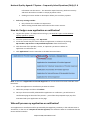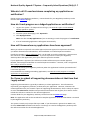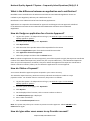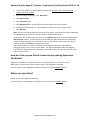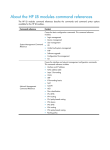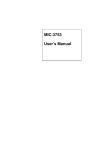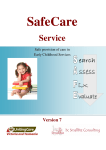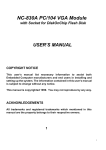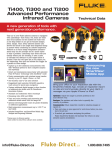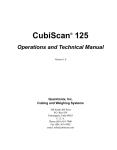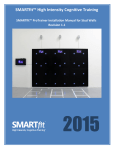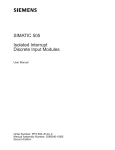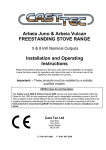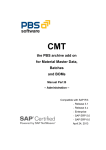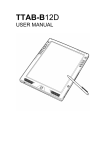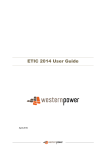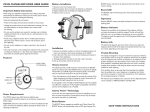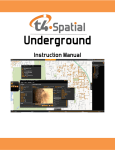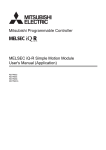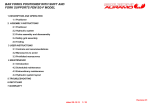Download ACECQA Secure Portal User Manual
Transcript
National Quality Agenda IT System – Frequently Asked Questions (FAQs) P. 1 Contents How do I access the National Quality Agenda IT System? .................................................................. 2 How do I register for access to the National Quality Agenda IT System? .......................................... 2 How do I sign in to the National Quality Agenda IT System? ............................................................. 3 How do I link my new Portal account to my existing Provider Approvals? ........................................ 3 How do I change or reset my Password? ............................................................................................ 4 Does my password expire? ................................................................................................................. 4 Does the system time out after a period of inactivity? ...................................................................... 4 Can I change the email address for my account? ............................................................................... 4 Which web browsers can I use?.......................................................................................................... 4 How do I view my account information? ............................................................................................ 5 How do I lodge a new application or notification? ............................................................................. 6 Who will process my application or notification? .............................................................................. 6 Who do I call if I need assistance completing my application or notification? .................................. 7 How do I track progress on a lodged application or notification? ...................................................... 7 How will I know when my applications have been approved? ........................................................... 7 Do I have to submit all supporting documentation at that time that I apply online? ........................ 7 What online forms can I submit? ........................................................................................................ 8 Where do I find the Serious Incident form? ....................................................................................... 8 How do I print my application?........................................................................................................... 8 What is the difference between an application and a notification? .................................................. 9 How do I lodge an application for a Service Approval? ...................................................................... 9 How do I Make a Payment? ................................................................................................................ 9 How do I give other users access to my Provider account? ............................................................... 9 How do I link my new Portal account to my existing Supervisor Certificate? .................................. 10 Where can I get Help?....................................................................................................................... 10 NQA ITS FAQs 2012-08-31 Final National Quality Agenda IT System – Frequently Asked Questions (FAQs) P. 2 How do I access the National Quality Agenda IT System? 1. Go to the ACECQA website home page – www.acecqa.gov.au . 2. From the menu on the left, click National Quality Agenda IT System option. 3. In the National Quality Agenda IT System page, select the National Quality Agenda IT System link. 4. The system home page will display with Sign In and Register buttons on the right. 5. You must first Register to get a login ID and password. See How do I register for access to the National Quality Agenda IT System. How do I register for access to the National Quality Agenda IT System? 1. Go to the ACECQA website home page – www.acecqa.gov.au . 2. From the menu on the left, click National Quality Agenda IT System option. 3. In the National Quality Agenda IT System page, select the National Quality Agenda IT System link. 4. The system home page will display with Sign In and Register buttons on the right. 5. From the system home page, click the Register button. 6. Follow the prompts and then click the Register button. 7. You will receive an email (as below) that provides instructions on how to complete the registration process. Dear (user), Confirmation of Registration Thank you for registering with the National IT System for Early Childhood Education and Care. Your login ID is (your email address) To gain full access to the site, you must also create a secure password. Your password must be at least seven characters in length, consisting of at least three of the following: lowercase characters (a-z) uppercase characters (A-Z) digits (0-9) special characters(!@#$%^&*()) Please click on the link below to create your password. If the URL does not work by clicking it, please copy and paste the text into the address bar of your browser. https://public.nqaits.acecqa.gov.au/Pages/SetPassword.aspx Thank you NQA ITS Team NQA ITS FAQs 2012-08-31 Final National Quality Agenda IT System – Frequently Asked Questions (FAQs) P. 3 How do I sign in to the National Quality Agenda IT System? 1. Go to the ACECQA website home page – www.acecqa.gov.au . 2. From the menu on the left, click National Quality Agenda IT System option. 3. In the National Quality Agenda IT System page, select the National Quality Agenda IT System link. 4. The system home page will display with Sign In and Register buttons on the right. 5. From the system home page, click the Sign In button. 6. Follow the prompts and then click the Sign In button. How do I link my new Portal account to my existing Provider Approvals? Regulatory Authorities have emailed instructions to Providers along with their first annual fee invoice for each Service to explain how to register on the portal and do an initial link to existing Provider Approvals. If you have not received this email with your annual fee invoice, you may also use any invoice number that has been created from the new National Quality Agenda IT System. If you do not have any relevant invoices, please contact your Regulatory Authority. Contact details for your Regulatory Authority can be found at the Contact Us page. Note: The process for Queensland based Providers differs and these Providers will receive a letter with separate instructions. Please ensure that you have your invoice at hand, and then link to your existing Provider Approval using these instructions. 1. Log into the system - for help with how to log in, see How do I sign in to the National Quality Agenda IT System? 2. From the system home page, click My Details. 3. Click Link to my existing Providers. 4. Follow the prompts and then click the Verify button. Note: This process will only be successful for the first registered user who links to the Provider Approval. This user will then be responsible for giving access to other authorised users. See How do I give other users access to my Provider account? This process may also be used to link to existing Provider Approval data if you need to create a new system account due to changing your email address. Refer to Can I change the email address for my account? NQA ITS FAQs 2012-08-31 Final National Quality Agenda IT System – Frequently Asked Questions (FAQs) P. 4 How do I change or reset my Password? You change your password by editing your Personal Details in the system. 1. Log into the system - for help with how to log in, see How do I sign in to the National Quality Agenda IT System? 2. From the system home page, click My Details on the top menu. 3. From the My Details page, under Personal Details, select the Edit Details button. 4. Follow the prompts to change your password and then click the Save button. Refer to the How do I register for access to the National Quality Agenda IT System for password requirements. Note: If you have forgotten your password, there is a Forgotten Password link on the Sign In page. Does my password expire? No, your password will not expire. Does the system time out after a period of inactivity? Yes, the system will time out after 20 minutes of inactivity. You will need to sign in again to use the system. Can I change the email address for my account? As your email address is your unique login ID, you cannot change this for your current account. However, you may register for a new account with a new email address. You will then need to log into your old account and use the Manage Users feature to grant access to your old account information to the new account. To do this, see How do I give other users access to my Provider account? Note: This does not apply to Certified Supervisors. If a Certified Supervisor creates a new Portal account, they cannot link to their old account information. Which web browsers can I use? The following browsers are supported by the National Quality Agenda IT System: Internet Explorer: Version 8 Safari: Version 5.1 Chrome: Version 21 Firefox: Version 14 You may be try to use other browsers or versions but they are not supported and you may encounter issues. NQA ITS FAQs 2012-08-31 Final National Quality Agenda IT System – Frequently Asked Questions (FAQs) P. 5 How do I view my account information? 1. Log into the system - for help with how to log in, see How do I sign in to the National Quality Agenda IT System? 2. From the system home page, click My Details on the top menu. On the right are panels that display summary information for your account. On the left hand side of the screen is a menu that gives you quick access to more details regarding your providers, services, supervisors and fees, as well as linking an existing provider to your account (if applicable). These functions are described in more detail below. Personal Details Displays your personal details and allows you to edit them. Note: Phone numbers must be entered without spaces. This also applies when completing phone numbers in applications and notifications. Allows you change passwords. My Providers Displays a list of all Providers that are linked to your account. Allows you lodge an Application for Provider Approval. Allows you to lodge an application or notification against an existing provider (such as an application for Service approval, or a Provider amendment). Clicking a Provider name allows you to display the details of the selected Provider, as well as allowing you to submit an application or notification for that provider. Allows you to manage access by other system user accounts to your Providers. For help with this, see How do I give other users access to my Provider account? My Services Displays a list of all Services belonging to your Providers. Allows you to lodge an application or notification against an existing Service (such as a Service amendment, or notification of serious incident). Clicking a Service name allows you to display the details of the selected Service, as well as allowing you to submit an application or notification for that Service. Note: You find an Application for Service Approval by choosing Applications on the Provider detail page. You will not find this form on the Service details page. My Certified Supervisors Displays any Supervisor Certificates linked to your account. Allows you to lodge an application or notification against an existing Supervisor (such as a Supervisor amendment). Clicking the name of a Certified Supervisor allows you to display the details of that Supervisor Certificate as well as allowing you to lodge an application or notification against that supervisor (such as a Supervisor amendment). My Fees Lists any invoices associated with your Providers or Supervisor Certificates. Note: Invoices related to your Services are associated with the Provider NQA ITS FAQs 2012-08-31 Final National Quality Agenda IT System – Frequently Asked Questions (FAQs) P. 6 information not the Service. The Australian Capital Territory, Northern Territory and South Australia are unable to accept payments online. Clicking an invoice number or description allows you to make a payment. Link to my existing Provider Only relevant for Providers not Supervisors. Allows existing Provider data to be linked to the current account. How do I lodge a new application or notification? 1. Log into the system - for help with how to log in, see How do I sign in to the National Quality Agenda IT System? 2. From the system home page, click My Details . 3. Locate the record that you want to submit an application in relation to by clicking My Providers, My Services or My Certified Supervisors from the left menu. 4. Click the name of the provider, service, or supervisor you want to submit an application or notification for. 5. Click Applications from the menu bar in the blue horizontal menu. Note: A shortcut to Application for Provider Approval can also be found on the left hand side of the blue menu. 6. Select the application or notification you want to submit. 7. Follow the prompts and then click Submit 8. Once you have successfully submitted the application or notification, you will receive a confirmation page at the end of the process – you will also be prompted to pay any fees associated with your application on this page. Who will process my application or notification? Your application or notification will be processed by the Regulatory Authority in the relevant State or Jurisdiction. In the case of a Request for Service Approval, this will be the State or Jurisdiction that the Service will be located in. NQA ITS FAQs 2012-08-31 Final National Quality Agenda IT System – Frequently Asked Questions (FAQs) P. 7 Who do I call if I need assistance completing my application or notification? Please contact your Regulatory Authority - contact details for your Regulatory Authority can be found at the Contact Us page. How do I track progress on a lodged application or notification? 1. Log into the system - for help with how to log in, see How do I sign in to the National Quality Agenda IT System? 2. From the system home page, click My Details . 3. Click My Applications Note: You also click My Applications if you are wanting to track the progress of a notification. 4. A list of outstanding applications will appear automatically. How will I know when my applications have been approved? When you submit a request for a Provider Approval, Service Approval or Supervisor Certificate, you will be allocated a Provider Number, Service Number or Certified Supervisor Number. Initially this number is only a reference which can be used to track the application, please ensure this reference number is noted and saved. if you are required to contact your Regulatory Authority about the application you may be asked to quote this number. If your application is approved, this reference number will become your Provider Approval Number, Service Approval Number or Certified Supervisor Number – however, until it is approved this is only a reference number. You will be advised by your Regulatory Authority when the application has been processed and if it has been approved. For more details on tracking outstanding applications, see How do I track progress on a lodged application or notification? Do I have to submit all supporting documentation at that time that I apply online? Supporting documentation is generally mandatory in online applications. This information is required by your Regulatory Authority to determine your application. However, whenever the online application asks you to attach a piece of supporting documentation, there is always an option to select the Submit later checkbox and provide the attachment later by post, fax or email. Please include the reference number for the relevant application. Contact details for your Regulatory Authority can be found at the Contact Us page. Note: The application will not be considered a complete application until this information is received by the Regulatory Authority. The system currently only accepts files up to 2Mb. If your document is greater than 2Mb in size, click the Submit later checkbox and send in a hard copy or email to the Regulatory Authority with the reference number for the related application. NQA ITS FAQs 2012-08-31 Final National Quality Agenda IT System – Frequently Asked Questions (FAQs) P. 8 What online forms can I submit? The following forms can currently be submitted online using the National Quality Agenda IT System. More forms, including the Change of Nominated Supervisor and the Service Transfer forms, will be available online later in the year. Form PA01 PA03 Name Application for Provider Approval Application for Amendment of Provider Approval Location My Providers > My Providers > Applications > PA04 My Providers > Applications > PA05 AR01 SA01 Application for Voluntary Suspension of Provider Approval Notification of Surrender of Provider Approval Application for Internal Review of Reviewable Decision Application for Service Approval – Centre Based Care SA02 Application for Service Approval – Family Day Care SA03 NL01 SI01 CS01 Application for Amendment of Service Approval Notification of complaints and incidents (other than serious incidents) Notification of Serious Incident Application for Supervisor Certificate CS03 Application to Amend a Supervisor Certificate My Providers > Applications > My Providers > Applications > My Providers > Applications > Application for Service Approval My Providers > Applications > Application for Service Approval My Services> Applications > My Services> Applications > My Services> Applications > My Certified Supervisors > Applications > Application for Certified Supervisor My Certified Supervisors > Applications > Application to Amend a Certified Supervisor Where do I find the Serious Incident form? You will find the Notification of Serious Incident form under My Services. 1. Log into the system - for help with how to log in, see How do I sign in to the National Quality Agenda IT System? 2. From the system home page, click My Details . 3. Click My Services. 4. From the list, click the name of the Service you are submitting the Notification of Serious Incident form for, and then select Applications from the horizontal blue menu bar. 5. Click Notification of Serious Incident to start submitting the form. How do I print my application? At this time, you are unable to print your application from within the system. However, after you submit an application, the person listed as an application contact will receive a confirmation email with a PDF version of the full application attached. This PDF can be printed as a hard copy record of your application. NQA ITS FAQs 2012-08-31 Final National Quality Agenda IT System – Frequently Asked Questions (FAQs) P. 9 What is the difference between an application and a notification? Notifiable events are defined in the Education and Care Services National Regulations. These are notified to your Regulatory Authority via a Notification form. Notifications once submitted can be found under My Applications. Applications are required to be submitted for approvals and changes to those approvals as defined in the Education and Care Services National Law and Education and Care Services National Regulations. How do I lodge an application for a Service Approval? 1. Log into the system - for help with how to log in, see How do I sign in to the National Quality Agenda IT System? 2. From the system home page, click My Details . 3. Click My Providers. 4. Click the name of the provider who will be responsible for the service 5. Select the Applications option from the horizontal blue menu bar. 6. Click Application for Service Approval. 7. Follow the prompts and then click the Submit button. Note: To submit an application for Service Approval, you will be required to supply the Supervisor Certificate number of the Nominated Supervisor (unless they are in a prescribed class). If the Nominated Supervisor does not yet hold a Supervisor Certificate, they must submit the application for Supervisor Certificate to obtain a reference number, before you can submit the application for service approval. How do I Make a Payment? Your invoice details the payment options accepted in your state or territory. The Australian Capital Territory, Northern Territory and South Australia are unable to accept payments online. For all other states or territories, the process is as follows. 1. Log into the system - for help with how to log in, see How do I sign in to the National Quality Agenda IT System? 2. From the system home page, click My Details. 3. Click My Fees. 4. On the displayed list of invoices, click an invoice number to select it. 5. The Make Payment page is displayed. 6. Enter credit card details. 7. Click the Confirm Payment button. Note: The system may take up to a minute to process an online payment. Please DO NOT hit the Submit button again. How do I give other users access to my Provider account? NQA ITS FAQs 2012-08-31 Final National Quality Agenda IT System – Frequently Asked Questions (FAQs) P. 10 1. Log into the system - for help with how to log in, see How do I sign in to the National Quality Agenda IT System? 2. From the system home page, click My Details . 3. Click My Providers. 4. Click a Provider name. 5. Click Manage Users on the blue horizontal menu above the list of providers. 6. In the box provided enter the email address of the user you wish to grant access. 7. Click Add User. Note: The new user will be advised of this process by email. If they have not already registered for a Portal account, they will be emailed a link to enable them to do so. At this point, you can also make the new user an Administrator of the account by selecting the Administrator tick box. An Administrator has the ability to add and remove users who have access to submit applications for a provider. You may also remove access from other Portal accounts by using the Delete link against their name. Approved Providers are advised to consider who should be the person responsible for managing access to the system on their behalf. The Approved Provider will be held legally responsible for applications and notifications submitted by users who are authorised to access their Provider account. How do I link my new Portal account to my existing Supervisor Certificate? Regulatory Authorities will email instructions to Certified Supervisors on how to do this. Meanwhile, if you have any queries, please contact your Regulatory Authority. Contact details for your Regulatory Authority can be found at the Contact Us page. Where can I get Help? Please contact your Regulatory Authority. Contact details for your Regulatory Authority can be found on the Contact Us page. NQA ITS FAQs 2012-08-31 Final