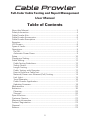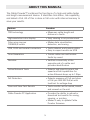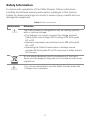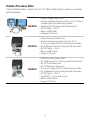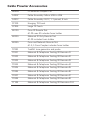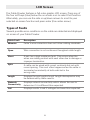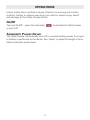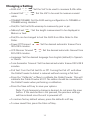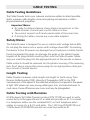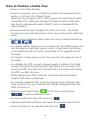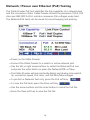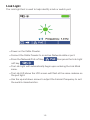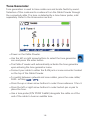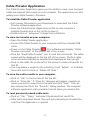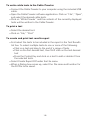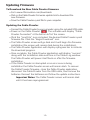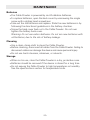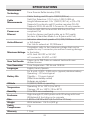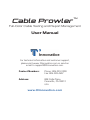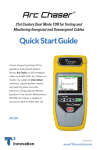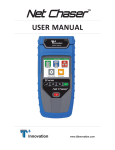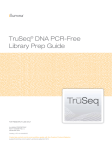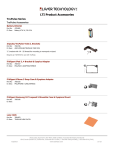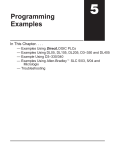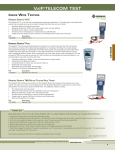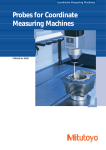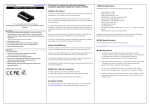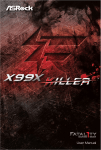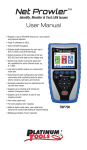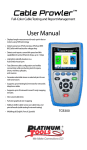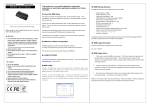Download T3 Cable Prowler User Manual.indd
Transcript
Cable Prowler TM Full-Color Cable Testing and Report Management User Manual • Displays length measurement for each pair in feet or meters using TDR technology • Detects presence of PoE and class of PoE per IEEE 802.3af/at with load test for voltage drop • Detects and reports current link speed and link capabilities for active Ethernet drops, up to 1 Gbps • Link light to identify location on a hub/switch/router port • Tests Ethernet cable configuration and verifies connectivity while conducting tests for opens, shorts, miswires, split pairs, and reverses • Generates selectable tones on selected pins for use with tone tracers • Supports up to 8 testing & ID remotes for network & telephone cables • Supports up to 20 network & coax ID-only mapping remotes • View saved cable tests • Full color graphical wire-mapping • Ability to define cable name, save cable tests, and print all results (cable testing & network testing) • Multilingual (English, French, Spanish) www.t3innovation.com Cable Prowler Full-Color Cable Testing and Report Management User Manual Table of Contents About this Manual.......................................................................................3 Safety Information.......................................................................................4 Cable Prowler Kits.......................................................................................5 Cable Prowler Accessories..........................................................................6 Cable Prowler Description...........................................................................7 Remotes...................................................................................................7 LCD Screen..................................................................................................8 Types of Faults.............................................................................................8 Operations.................................................................................................9 On/Off......................................................................................................9 Automatic Power Down............................................................................9 Setup.........................................................................................................10 Changing a Setting....................................................................................11 Cable Testing.............................................................................................12 Cable Testing Guidelines........................................................................12 Safety Notes..........................................................................................12 Length Testing........................................................................................12 Cable Testing with Remotes.................................................................12 How to Perform a Cable Test..................................................................13 Network/Power over Ethernet (PoE) Testing.........................................14 Link Light................................................................................................15 Tone Generator.......................................................................................16 Cable Prowler Application.....................................................................17 Updating Firmware.................................................................................18 Maintenance..................................................................................20 Batteries.........................................................................................20 Cleaning.................................................................................................20 Storage..................................................................................................20 Specifications................................................................................21 Customer Service......................................................................................22 Warranty Information................................................................................23 Product Registration.................................................................................23 Disposal....................................................................................................23 Returns.....................................................................................................23 2 ABOUT THIS MANUAL The Cable Prowler™ combines the functions of a high-end cable tester and length-measurement device. It identifies link status, link capability, and detects PoE. All of this is done in full color with internal memory to save your results. Feature Function TDR technology ▪▪Measures cable length and High-resolution color display ▪▪Easy viewing in any environment Color wire map per TIA568A/B codes ▪▪Makes data visualization, detection, and saving USB, RJ45 and coaxial connectors ▪▪Tests network and coaxial cables ▪▪Easy-to-export results via USB Tone Generation ▪▪Traces cable runs and locates faults by sound Remotes ▪▪Verifies connectivity at the opposite end of a cable and provides identification Active Network Tests ▪▪Detects and reports current link speed and link capabilities for active Ethernet drops, up to 1 Gbps PoE Detection ▪▪Detects presence of PoE and class of PoE per IEEE 802.3af/at with load test for voltage drop Save and View Test Results ▪▪Tests results can be named, saved, and viewed on the unit Cable Prowler PC Application ▪▪Provides the ability to upload or download test results for saving, viewing, or printing ▪▪Makes it easy to update Cable Prowler firmware distance to faults 3 Safety Information To ensure safe operations of the Cable Prowler, follow instructions carefully and observe warning and caution messages in this manual. Failure to observe warnings can result in severe injury or death and can damage the equipment. Table 3. Safety Information Notification Definition The Cable Prowler is designed for use on cabling systems with or without voltage. ▪▪The Voltage! icon turns on when the voltage exceeds Safety Extra Low Voltage (SELV) rating of 60 Volts peak AC or DC. ▪▪Internal components are protected up to 400 Volts peak AC or DC. ▪▪Operating the Cable Prowler when a voltage source exceeds 60 Volts peak AC or DC may pose a safety hazard for the user. Do not place equipment and its accessories in the trash. Items must be properly disposed of in accordance with local regulations. It is not recommended to use the Cable Prowler when the Voltage! icon is present. 4 Cable Prowler Kits Your Cable Prowler is part of a kit. T3 offers three kits to meet your cable testing needs: CB300 ▪▪ Cable Prowler Main Unit ▪▪ Coax and Network Remote Set: #1-5, F-Conn Coupler (Qty 2) includes foam holder ▪▪ Network/Tel Testing and ID Remote #1 ▪▪ RJ12 Cable – Qty 2 ▪▪ Micro USB Cable ▪▪ Hanging T3 Pouch CB350 ▪▪Cable Prowler Main Unit ▪▪Coax and Network Remote Set: #1-5, F-Conn Coupler (Qty 2) includes foam holder ▪▪ #1-8 Network/Tel Testing and ID Remotes ▪▪RJ12 Cable – Qty 2 ▪▪Micro USB Cable ▪▪Large T3 Pouch CB400 ▪▪Cable Prowler Main Unit ▪▪#1-8 Network/Tel Testing and ID Remotes ▪▪#1-20 Coax Remotes ▪▪#1-20 Network Remotes ▪▪F-Conn Coupler (Qty 2) includes foam holder ▪▪ #1-8 Network/Tel Testing and ID Remotes ▪▪RJ12 Cable – Qty 2 ▪▪TrakAll™ – Tone and Probe ▪▪Micro USB Cable ▪▪Large T3 Pouch 5 Cable Prowler Accessories AD004 F-Connector Coupler: F81 CA007 Cable Assembly: Micro USB to USB CA012 Cable Assembly: RJ12, 1-1 pinned, 8 inch CP100 Hanging T3 Pouch CP200 Large T3 Pouch RK120 Coax ID Remote Set: #1-20 coax ID includes foam holder RK220 Network ID Only Remote Set: #1-20 includes foam holder RK305 Coax and Network Remote Set: #1-5, F-Conn Coupler includes foam holder TP200 TrakAll: tone generator and probe TT001 Network & Telephone Testing/ID Remote #1 TT002 Network & Telephone Testing/ID Remote #2 TT003 Network & Telephone Testing/ID Remote #3 TT004 Network & Telephone Testing/ID Remote #4 TT005 Network & Telephone Testing/ID Remote #5 TT006 Network & Telephone Testing/ID Remote #6 TT007 Network & Telephone Testing/ID Remote #7 TT008 Network & Telephone Testing/ID Remote #8 TT108 Network & Telephone Testing/ID Remotes #1-8 6 Cable Prowler Description Full-color LCD display Soft keys perform the function on the display above each button. Test Back Enter Direction cursors to move in LCD display On/Off RJ45 Jack USB Port Coax Connector Remotes RK305 Coax Network Remote Set: #1-5, F-Conn Coupler includes foam holder RK120 Coax Remote Set: #1-20 coax ID; includes foam holder TT108 Network and Telephone Testing/ID Remote Set: #1-8 RK220 Network ID Only Remote Set: #1-20 includes foam holder 7 LCD Screen The Cable Prowler features a full-color graphic LCD screen. Press any of the four soft keys (blue) below the on-screen icon to select that function. Alternately, you can use the side or up/down arrows to scroll to your selected on screen function and press enter (the center arrow). Types of Faults Several possible error conditions on the cable are detected and displayed on screen of your Cable Prowler. Cable Fault Description Miswire Cable’s wire connection does not follow cabling standards. Open Wire connection is not continuous throughout cable length. Short A pair has a high resistance fault. This occurs when the wires are making contact with each other due to damage or improper termination. Split A cable can be wired with correct continuity but not with correct pairing. This most often happens when the cable is terminated consistently at both ends but in the wrong order. Length Displays the pair lengths found. Length discrepancies may be determined by these results. Network Connectivity Displays network connectivity which allows the user to determine if it is different than expected. PoE Displays results in red if voltages are lower than expected. 8 OPERATIONS Follow instructions carefully and pay attention to warning and caution symbols. Failure to observe warnings can result in severe injury, death, and damage to the Cable Prowler tester. On/Off Turn unit On/Off—press the red button or turn it off. Automatic Power Down to activate the Cable Prowler The Cable Prowler automatically turns off to conserve battery power if no input or activity is performed on the device. See “setup” to adjust the length of time before automatic power down. 9 SETUP From the main screen, press the blue button on the far right below the . Use the up and down arrow buttons to scroll “setup” symbol through the Setup menu and to select an option. ▪ Use the up and down buttons to navigate through the settings. ▪ Use the right arrow buttons to select setting. ▪ Use the up and down arrow buttons to change the selected setting. to accept your changes. ▪ Press the enter button ▪ Press the left arrow to unselect a setting. 10 Changing a Setting ▪ RJ45 VoP : Set the VoP to be used to measure RJ45 cable. ▪ Coaxial VoP cable. : Set the VoP to be used to measure coaxial ▪ TIA568A/TIA568B: Set the RJ45 wiring configuration to TIA568A or TIA568B wiring standard. ▪ Pair/Pin: Set the RJ45 wiremap to measure by pair or pin. ▪ Meters/Feet Meters or Feet. : Set the length measurement to be displayed in ▪ Pair/Pin can be changed to test the RJ45 from Wire Order to Pair Order. ▪ Power Off Timeout 00.5-99.9 minutes. ▪ LCD Dimmer Timeout 00.5-99.9 minutes. : Set the desired automatic timeout from : Set the desired automatic timeout from ▪ Language: Set the desired language from English (default) to Spanish or French. ▪ Tone Generator Timeout: Set the desired automatic timeout 00.5-99.9 minutes. ▪ PoE Test: Turn the PoE test On or Off. Turning the PoE off will allow the Cable Prowler to detect a network without running a PoE test. ▪ Press the “Calibrate” softkey to calibrate the Cable Prowler. This will calibrate the Cable Prowler at 0 ft. No cables should be connected to the Cable Prowler when performing a calibration. ▪ Press the Save soft key to save your options. Note: If only temporary change is desired, do not press the save button. If the save button is not pressed, the previous settings will be restored once the unit is powered off. ▪ To restore factory default values, press the defaults soft key. ▪ To view saved files, press the Files soft key. 11 CABLE TESTING Cable Testing Guidelines The Cable Prowler tests coax, network, and phone cables to detect possible faults, measure cable lengths, show wire pairing and examine a cable’s physical/electrical properties. Important Notes: • RJ jacks for data and phone share internal connections on the Cable Prowler. Connect just one RJ cable at a time. • You cannot connect an RJ and coaxial cable at the same time. • If testing RJ cables, remove any coax cable adapters Safety Notes The Cable Prowler is designed for use on cables with voltage below 60V. Do not plug the device into a source with voltage above 60V. Connecting the device to live AC power can damage the unit and pose a safety hazard. Poorly terminated RJ plugs can damage the jacks on the Cable Prowler. Inspect all RJ plugs before inserting them into the Cable Prowler. Make sure you insert the plug into the appropriate jack of the remote or device. Cable contacts should be recessed into the plastic housing of the receiving jack. Don’t plug a six-position phone plug into an eight-position data jack on a remote or remote device. Length Testing Cable Prowler measures cable length and length to faults using Time Domain Reflectometry (TDR). Velocity of Propagation (VOP) is the TDR measurement of the speed of the reflected waveforms compared to the speed of light. VOP values can vary among cable types, lots, and manufacturers. In most cases, these differences are minor and may be disregarded. Cable Testing with Remotes #1-8 Network/Tel Cable Prowler remotes (P/N TT108) are used to verify connectivity at the opposite end of a cable and provide an ID. To connect to a telephone cable, use the included RJ12 no fault telephone patch cables to connect to a RJ11 wall plate. The 1-20 Coax (P/N RK120) and 1-20 Network (P/N RK220) remotes are used to provide an ID. 12 How to Perform a Cable Test ▪ Power on the Cable Prowler. ▪ Connect a network, coax, or telephone cable to the appropriate connector on the top of the Cable Prowler. (Warning! Do not plug an RJ11 cable directly into the Cable Prowler. A standard RJ11 cable will damage the Cable Prowler’s RJ45 jack. Use the RJ adapter patch cable (CA012) that is included with the Cable Prowler.) ▪ Press the enter button to display the cable test menu. The Cable Prowler will automatically perform a test upon entering the cable test menu. ▪ To test coax or telephone cable, press the coax or telephone soft key. ▪ If a remote is NOT being used (one ended test), the Cable Prowler will test the length of each pair, opens, shorts, or split pairs. Performing a one ended test will not verify connectivity on the opposite end of the cable. ▪ If a remote is being used, connect the remote to the opposite end of the cable. ▪ To calibrate the VOP, connect a known length of cable to the Cable Prowler and press the up/down/left/right buttons to increase or decrease the VOP. Press the left and right buttons to select and change the VOP one digit at a time. ▪ While adjusting the VOP, press the test button until the desired length of the cable is displayed. ▪ To save the calibrated VOP, enter the settings menu and press the Save soft key (note: your adjusted VoP will be displayed next to the RJ45 or Coax icon. or the loop mode soft key ▪ Press the green test button to perform additional tests. ▪ To save a cable test, press the save icon. ▪ Use the arrow buttons and the enter button to name the cable test file. ▪ Press the Save icon to save the cable test file. 13 Network / Power over Ethernet (PoE) Testing The Cable Prowler PoE test identifies the link capability of a network drop and the connection status. Cable Prowler detects the presence of PoE, PoE class per IEEE 802.3 af/at, and also measures PoE voltages under load. The Network/PoE tests can be saved for record keeping and printing. ▪ Power on the Cable Prowler. ▪ Connect the Cable Prowler to a switch or active network jack. ▪ Use the left or right arrow buttons to select the Network/PoE icon and press the enter button or press the Network/POE soft key. ▪ The Cable Prowler will automatically detect and display link capability, connection speed, PoE class, and PoE Min/Max voltages. ▪ To perform a Network Test only, press the PoE soft key. ▪ To save the PoE data, press the Save soft key. ▪ Use the arrow buttons and the enter button to name the PoE file. ▪ Press the Save soft key to save the PoE file. 14 Link Light The Link Light test is used to help identify a hub or switch port. ▪ Power on the Cable Prowler. ▪ Connect the Cable Prowler to an active Network cable or port. ▪ Press the Network/PoE soft key then press the Link Light soft key. ▪ The Link Light will automatically begin upon entering the Link Blink menu. ▪ The Link LED above the LCD screen will flash at the same cadence as the port light. ▪ Use the up and down arrows to adjust the transmit frequency to suit the switch characteristics. 15 Tone Generator Tone generation is used to trace cable runs and locate faults by sound. Selection of this mode emits a cadence from the Cable Prowler through the connected cable. The tone is detected by a tone tracer probe, sold separately. Refer to the Accessories section. ▪ Power on the Cable Prowler. ▪ Use the left or right arrow buttons to select the tone generator icon and press the enter button. ▪ The Cable P rowler will automatically activate the tone generator upon entering the tone generator menu. ▪ Connect your cable to either the RJ45 jack or coax connector located on the top of the Cable Prowler. ▪ To switch between network and coax cables, press the coax cable/ RJ45 soft key / . ▪ Press the up or down arrow buttons to select tone cadences 1 thru 4. ▪ Press the left or right arrow buttons to select which pin or pair to place the tone. ▪ Use a tone probe (P/N TP200 TrakAll) alongside the cable or at the end of the cable to hear an audible tone. 16 Cable Prowler Application The Cable Prowler Application gives you the ability to view, save and print cable and network test results on your computer. This application can also update your Cable Prowler’s firmware. To install the Cable Prowler application ▪ Go to www.t3innovation.com/downloads to download the Cable Prowler software application. ▪ Save the Cable-Prowler-Application.zip file to your computer’s desktop. Double click on the zip file to open it. ▪ Double-click on “setup.exe” to begin the installation. To view test results on your computer ▪ Open the Cable Prowler application . ▪ Connect the Cable Prowler to your computer with the included USB cable. ▪ Power on the Cable Prowler . The software will display “Cable Prowler connected” at the bottom left of the screen. ▪ Click the “Read Cable Prowler” icon to read the test results. The cable names will be displayed on the top left of the screen. The first cable name will automatically be selected and displayed at the top right. ▪ Click on the cable IDs on the left of the screen to view test results for that ID. ▪ You may delete a single test by selecting it and “Delete”, or to delete the entire test list click on “Delete All Tests.” To save the cable results to your computer ▪ Click on “File” on the tool bar at the top left. ▪ Click on “Save File.” A “Save As” dialogue will appear; navigate to where you want to save the test results and click “Save.” You can also rename the file in the “Save As” dialog window. The computer software application will remember the last place you saved a file. To read previously saved cable tests ▪ Click on “File,” “Open,” and select the desired test result file. ▪ After tests have been saved, they will automatically be reloaded the next time the Application is opened. 17 To write cable tests to the Cable Prowler ▪▪Connect the Cable Prowler to your computer using the included USB cable. ▪▪Open the Cable Prowler software application. Click on “File”, “Open”, and select the desired cable tests. ▪▪Click on “Write Prowler” and the contents of the currently displayed tests will be written to the Cable Prowler. To print a test ▪▪Select the desired test. ▪▪Click on “File,” “Print” To create and print test results report ▪▪First select the tests to be included in the report in the Test Results list box. To select multiple tests do one or more of the following. ▪▪Click on a test and drag to the end of a range of tests. ▪▪Click on the first desired test, then Shift click on the last desired test ▪▪Press the Control Key and click on a test to add or delete it from the selected tests. ▪▪Select Create Report Pdf under the File menu. ▪▪When a Dialog box comes up, select the file name and location for the Pdf file to be saved. 18 Updating Firmware To Download the New Cable Prowler Firmware ▪ Go to www.t3innovation.com/downloads. ▪ Click on the Cable Prowler Firmware update link to download the new firmware. ▪ Save the Cable Prowler.cyacd file to your computer. Updating the Cable Prowler ▪ Connect the Cable Prowler to your computer using the included USB cable. ▪ Power on the Cable Prowler . The software will display “Cable Prowler Connected” at the bottom left of the screen. ▪ Click the “Load File” icon and select the desired Cable Prowler.cyacd firmware file. Click the “Begin Download” icon. ▪ The Cable Prowler screen will go dark and it will begin the firmware installation (the screen will remain dark during the installation). ▪ The Cable Prowler Application will display a progress bar to indicate the download progress. ▪ Once complete, the Cable Prowler application will display “success” along with the installation date and time in the Status Log window. The Cable Prowler will power itself back on after the firmware installation. ▪ If the Cable Prowler is interrupted or an error occurs during installation the Cable Prowler screen will remain dark. To recover the Cable Prowler firmware, close the Cable Prowler application, disconnect the Cable Prowler from the USB cable, then remove the batteries. Reinsert the batteries and follow the update instructions. Important Notes: The Cable Prowler screen will remain dark until it has been reprogrammed. 19 MAINTENANCE Batteries ▪▪The Cable Prowler is powered by six AA alkaline batteries. ▪▪To replace batteries, open the back cover by unscrewing the single screw with a philips head screwdriver. ▪▪Take out the old batteries and replace. Slide the new batteries in by following the directional guidelines in the battery chamber. ▪▪Screw the back cover back on to the Cable Prowler. Do not over tighten the battery back cover. Warning: Do not use carbon batteries. Do not mix new batteries with old batteries, due to the risk of battery leakage. Cleaning ▪▪Use a clean, damp cloth to clean the Cable Prowler. ▪▪Before cleaning, disconnect all cables from the Cable Prowler. Failing to disconnect cables can damage the device and cause personal injury. ▪▪Do not use harsh cleaners, abrasives, or solvents. Storage ▪▪When not in use, store the Cable Prowler in a dry, protective case. ▪▪Batteries should be removed if the device is stored for a long time. ▪▪Do not expose the Cable Prowler to high temperatures or humidity. See the specifications section for temperature limits. 20 SPECIFICATIONS Measurement Technology Time Domain Reflectometry (TDR) Cable Testing and ID: up to 1000 ft (305 m) Split Pair Detection: 3 ft (1 m) to 1,000 ft (305 m) Cable Length Measurement: 0 to 1,500 ft (457 m), ± (5%+1ft) Measurements Supports 8 continuity and ID number remotes (RJ-45) Supports 20 RJ-45 and 20 F-Connector ID only remotes Tests for IEEE 802.3af and IEEE 802.3at (PoE Plus) Power over compliant PoE Ethernet Tests for classes and loads cable up to 25.5 watts (at class 4) Identifies Mode A or B (pairs with PoE) Indicates advertised speeds of 10/100/1000base-t half Active Ethernet or full duplex Can Link to network at 10/100base-t Parameters refer to the maximum voltage that can be applied to any 2 connector pins without causing damage Maximum Voltage to the tester. • RJ Jack: 66 VDC or 55 VAC • F-connector: 50 VDC or VAC Stores up to 256 Cable or network tests with user Save Test Results defined names Tone Generation Tone Frequencies: 730 Hz and 1440 Hz Languages English, French, Spanish For 6 x AA, 9 VDC, 2,200 mA-hr (typical) alkaline battery: Operating – 20 hours typical Battery Life Standby – 1.5 years typical (200uA max standby current) Batteries are included Altitude 10,000 ft (3048 m) operating Operating: 32 to 122°F (0 to 50°C) Temperature Storage: -22 to +140°F (-30 to 60°C) Humidity 10 to 90% non-condensing High-strength PC/ABS plastic with V0 rating with boot Enclosure Withstands 4 foot drop on to concrete Size 1.85”H x 3.6”W x 6.8”L (4.7 x 9.15 x 17.3 cm) Weight With batteries: 1 lb 2 oz (510 g) Safety CW Compliances Warranty 1 Year 21 CUSTOMER SERVICE Contacting T3 Innovation For technical information and customer support, please visit www.t3innovation.com or send an email to [email protected]. Contact Numbers: Phone: 805-233-3390 Fax: 805-383-4507 Address: 808 Calle Plano Camarillo, CA 93012 USA 22 Warranty Information T3 Innovation guarantees that its products will be free of all defects in material and workmanship. This warranty extends for a period of 12 months for the T3 Innovation test equipment from the date of manufacture or proof-of-purchase. All products deemed defective under this warranty will be repaired or replaced at T3 Innovation’s discretion. No further warranties either implied or expressed will apply, nor will responsibility for operation of this device be assumed by T3 Innovation. Product Registration Registration of your purchased equipment and accessories allows you to access support information and receive notifications of product updates. To register products, please visit the T3 Innovation website at www.t3innovation.com/warranty. Disposal WEEE Compliant: Prior to disposal of this product, please contact T3 Innovation for proper disposal options. Returns Prior to returning any product to T3 Innovation, you must first request a Return Merchandise Authorization Number by contacting the Customer Service Department at 805-233-3390. Note: Shipments will not be accepted without this number, which must be clearly marked on the shipping label. 1. Prior to packing, include a copy of the sales receipt if available. Otherwise the date of manufacturer will be used to calculate warranty date. 2. Provide a description of the operational problem with the product(s) being returned. 3. Include a contact name, phone number, and e-mail address. 4. Pack items securely to prevent damage during shipping. 5. Ship prepaid to: T3 Innovation 808 Calle Plano Camarillo, CA 93012 USA 23 Cable Prowler TM Full-Color Cable Testing and Report Management User Manual For technical information and customer support, please visit www.t3innovation.com or send an email to [email protected]. Contact Numbers: Phone: 805-233-3390 Fax: 805-383-4507 Address: 808 Calle Plano Camarillo, CA 93012 USA www.t3innovation.com