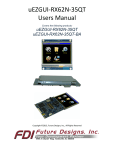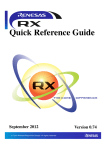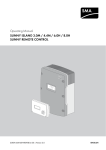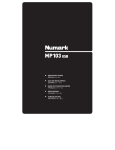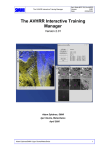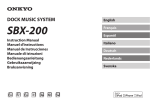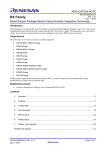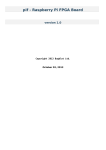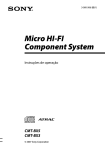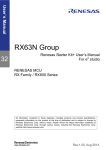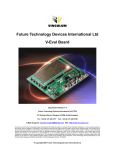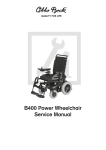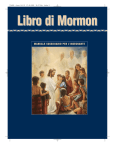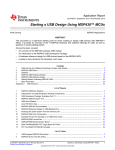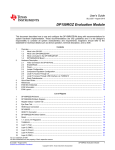Download YLCDRX63N
Transcript
YLCDRX63N Embedded GUI Solution Kit User Manual Rev.1.01 Revision date: .Jan 2013 Renesas Electronics America www.renesas.com Disclaimer By using this Renesas Embedded GUI Solution Kit (EGSK), the user accepts the following terms. The EGSK is not guaranteed to be error free, and the entire risk as to the results and performance of the EGSK is assumed by the User. The EGSK is provided by Renesas on an “as is” basis without warranty of any kind whether express or implied, including but not limited to the implied warranties of satisfactory quality, fitness for a particular purpose, title and noninfringement of intellectual property rights with regard to the EGSK. Renesas expressly disclaims all such warranties. Renesas or its affiliates shall in no event be liable for any loss of profit, loss of data, loss of contract, loss of business, damage to reputation or goodwill, any economic loss, any reprogramming or recall costs (whether the foregoing losses are direct or indirect) nor shall Renesas or its affiliates be liable for any other direct or indirect special, incidental or consequential damages arising out of or in relation to the use of this EGSK, even if Renesas or its affiliates have been advised of the possibility of such damages. Precautions This Renesas Embedded GUI Solution Kit is only intended for use in a laboratory environment under ambient temperature and humidity conditions. A safe separation distance should be used between this and sensitive equipment. Its use outside the laboratory, classroom, study area or similar such area invalidates conformity with the protection requirements of the Electromagnetic Compatibility Directive and could lead to prosecution. The product generates, uses, and can radiate radio frequency energy and may cause harmful interference to radio communications. However, there is no guarantee that interference will not occur in a particular installation. If this equipment causes harmful interference to radio or television reception, which can be determined by turning the equipment off or on, you are encouraged to try to correct the interference by one or more of the following measures; • Ensure attached cables do not lie across the equipment • Reorient the receiving antenna • Increase the distance between the equipment and the receiver • Connect the equipment into an outlet on a circuit different from that which the receiver is connected • Power down the equipment when not in use • Consult the dealer or an experienced radio/TV technician for help NOTE: It is recommended that wherever possible shielded interface cables are used. The product is potentially susceptible to certain EMC phenomena. To mitigate against them it is recommended that the following measures be undertaken; • The user is advised that mobile phones should not be used within 10m of the product when in use. • The user is advised to take ESD precautions when handling the equipment. The Renesas Embedded GUI Solution Kit does not represent and ideal reference design for an end product and does not fulfill the regulatory standards for an end product. ii Table of Contents Chapter 1. Preface ............................................................................................................................................................................... 1 Chapter 2. Purpose .............................................................................................................................................................................. 2 2.1 Hardware ..................................................................................................................................................................................... 2 2.1 Software ...................................................................................................................................................................................... 3 Chapter 3. Getting started ................................................................................................................................................................ 4 Chapter 4. Specifications................................................................................................................................................................... 5 4.1 DC Power Characteristics...................................................................................................................................................... 5 4.1.1 Subsystem DC Power Characteristics...................................................................................................................... 5 4.1.2 MCU I/O.............................................................................................................................................................................. 6 4.2 AC Timing Characteristics..................................................................................................................................................... 6 4.3 Environmental Characteristics ............................................................................................................................................ 6 4.4 Physical Characteristics.......................................................................................................................................................... 6 Chapter 5. Hardware Overview....................................................................................................................................................... 8 5.1 High Performance Renesas RX MCU ............................................................................................................................... 8 5.2 Graphic Color LCD Display with Direct Drive and Touch Option ......................................................................... 8 5.3 On-Module Peripherals ......................................................................................................................................................... 8 5.4 On-Module Memory .............................................................................................................................................................. 9 5.5 Communications and Connectors .................................................................................................................................... 9 5.6 Power .......................................................................................................................................................................................... 10 Chapter 6. Module Feature Detail ............................................................................................................................................... 11 6.1 Renesas RX63N MCU ........................................................................................................................................................... 11 6.1.1 MCU Boot Modes, Switch S4, and the USB Boot FLASH ............................................................................... 12 6.2 Graphic LCD Display ............................................................................................................................................................. 13 6.2.1 LCD Direct Drive ............................................................................................................................................................ 13 6.2.2 Touch ................................................................................................................................................................................. 14 6.3 Power Supplies ....................................................................................................................................................................... 16 6.3.1 +5V_MAIN on LiPo ....................................................................................................................................................... 16 6.3.2 Main 3.3V Regulation .................................................................................................................................................. 17 6.3.3 Turning Embedded GUI Solution Kit Off: The PWRDWN# Signal ............................................................. 17 6.3.4 LiPo Battery ..................................................................................................................................................................... 17 6.3.5 USB Device (“Function”) Power ............................................................................................................................... 20 6.3.6 LCD Panel Backlight Power ....................................................................................................................................... 20 iii 6.3.8 USB Host Power ............................................................................................................................................................ 20 6.3.9 Clock/Calendar Battery Power ................................................................................................................................. 21 6.4 Memory ..................................................................................................................................................................................... 21 6.4.1 Serial FLASH .................................................................................................................................................................... 21 6.4.2 SDRAM .............................................................................................................................................................................. 22 6.5 Serialization and Variant/Version Identification ........................................................................................................ 22 6.6 Universal Serial Bus (USB)................................................................................................................................................... 23 6.6.1 Device IDs ........................................................................................................................................................................ 23 6.6.2 Software ............................................................................................................................................................................ 23 6.6.3 Device Port USB1 .......................................................................................................................................................... 23 6.6.4 Embedded Host Port USB0 ....................................................................................................................................... 24 6.7 Audio .......................................................................................................................................................................................... 24 6.7.1 DAC Outputs ................................................................................................................................................................... 24 6.7.2 Speaker/Amplifier ......................................................................................................................................................... 25 6.8 Temperature Sensing ........................................................................................................................................................... 25 6.8.1 MCU On-Chip Temperature Sensor ...................................................................................................................... 25 6.9 Clocks, Oscillators, and Time Keeping ........................................................................................................................... 25 6.9.1 CPU and Peripheral Clocks ........................................................................................................................................ 26 6.9.2 MCU On-Chip Battery Backed Real-Time Clock/Calendar ........................................................................... 26 6.10 User Pushbutton Switch and LEDs ............................................................................................................................... 27 6.11 Connectors ............................................................................................................................................................................. 27 6.11.1 Baseboard Connector ............................................................................................................................................... 27 6.11.2 PCB Edge Connector ................................................................................................................................................. 29 6.11.3 Power and Communications Connector ........................................................................................................... 31 6.11.4 LiPo Battery/Switch Connector ............................................................................................................................. 32 6.11.5 USB Mini-B Device Connector............................................................................................................................... 32 6.11.6 USB A Host Connector ............................................................................................................................................. 32 6.11.7 FFC Expansion Connector ....................................................................................................................................... 33 6.11.8 JTAG Connector .......................................................................................................................................................... 33 Chapter 7 Additional Information ............................................................................................................................................... 34 iv Chapter 1. Preface Cautions This document may be, wholly or partially, subject to change without notice. All rights reserved. Duplication of this document, either in whole or part is prohibited without the written permission of Renesas Solutions Corporation. Trademarks All brand or product names used in this manual are trademarks or registered trademarks of their respective companies or organizations. Copyright © 2013 Renesas Electronics America, Inc. All rights reserved. © 2013 Renesas Electronics Europe Ltd. All rights reserved. © 2013 Renesas Electronics Corporation. All rights reserved. © 2013 Renesas Solutions Corporation. All rights reserved. Website: http://www.renesas.com/ Glossary ADC Analog to Digital Converter LiPo CPU Central Processing Unit ROM Read Only Memory GUI Graphical User Interface RAM Random Access Memory LCD Liquid Crystal Display TFT Thin Film Transistor LED Light Emitting Diode USB Universal Serial Bus 1 Lithium Polymer Chapter 2. Purpose The Renesas Embedded GUI Solution kit offers a quick and easy way to add an intelligent 4.3” WQVGA LCD touch screen to your designs. RX Direct Drive technology offers the performance required to handle both the LCD graphics along with a number of other features like communications at the same time. 2.1 Hardware The Kit Features include: 4.3” WQVGA 480×272 color TFT display with touch panel 100MHz 32-bit Renesas RX63N MCU o 128KB RAM, 2MB FLASH, Direct Drive LCD Technology o Integrated Temp Sensor & RTC On Module Memory o 16MB SDRAM o 16MB serial FLASH + 2Kbit EEPROM Extensive I/O o 24-Pin FFC Expansion Connector (GPIO, +5V, RESET#, UART; RMII) o 7-pin system-to-system Power and Communications Connector o 26-Pin Baseboard Connector (GPIO, +5V, RESET#, 2xUART, I2C, SPI, audio, CAN and more) o 14-Pin JTAG Connector o USB Mini-B Device Connector (USB 2.0 FS) o USB A Host Connector (USB 2.0 FS 150mA) Other Features o Speaker Amplifier o LiPo Battery Support o Battery Backed Clock o PCB Temp Sensor 2 2.1 Software The Embedded GUI Solution Kit supports software from a wide variety of sources to provide you with the most flexibility in the development process. Current options include the following: • Micrium µC/GUI • Renesas GAPI • Serious Integrated SHIPTide For the latest information, go to http://am.renesas.com/ddlcd 3 Chapter 3. Getting started The Embedded GUI Solution Kit comes pre-configured with a demo program loaded in the system ROM. 1. Attach the included USB cable to the LCD Module using the USB device Mini-B connector. 2. Connect the other end of the USB cable to any PC, USB hub or USB power supply; the source must be able to supply 500mA. 3. The demo should start and you can follow the instructions on the screen. *If you are connecting to your PC, you can ignore all of the messages regarding the requirements for a USB driver in order to simply power the unit; communications with the module may require a driver. 4 Chapter 4. Specifications 4.1 DC Power Characteristics Specification LCD USB Audio LiPo Backlight Host Amp 4 State State State State Input Supply Voltage +5V_USBF Input Supply Current +5V_USBF Input Supply Voltage +5V_EXT Charging Current to LiPo Battery Min 4.75 Typ 5.00 Max 5.25 Units V - - - - off off N off 251,3 tbd1,2 mA 100% off N off 1411,3 tbd1,2 mA 100% on N on 1411,3 tbd1,2 mA any any C any 500 mA - - - - 5.00 5.25 V off N off 251,3 tbd1,2 mA 100% off N off 1411,3 tbd1,2 mA 100% on N on tbd1,3 tbd1,2 mA any any C any tbd1,2 mA any any C any 480 mA off Input Supply Current +5V_EXT Permissible Range 4.35 Notes: 1 Any additional external current draw from the module is in addition to this value 2 At minimum voltage on supply 3 At typical input supply voltage 4 LiPo Status: N = not draining nor charging, or not present, C = Charging, D = Draining 4.1.1 Subsystem DC Power Characteristics The amount of power necessary for Embedded GUI Solution Kit to function is highly dependent on how you use the various features of the kit, especially the major power consumers. If your application does not enable these features, the typical and maximum power numbers can be appropriately subtracted from the maximums for the kit respectively. Assuming typical switching conversion efficiency, the power breakdown of the elements is as follows: Local Power Required (mW) Typ Max +5V_MAIN to Local Conversion Efficiency (typ) LCD Backlight 800 850 USB Host 375 Audio +5V_MAIN Powered Subsystem Min +5V_MAIN Power Required (mW) Min Typ Max 85% 941 1000 750 90% 417 833 700 1000 100% 700 1000 630 1200 92% 685 1304 Battery Charging (+5V_USBF) 2500 100% 2500 Battery Charging (+5V_EXT) 4750 100% 4750 +3V3 Elements (MCU, SDRAM, SFLASH, RTCC, Temp Sensor, LCD, etc.) 5 4.1.2 MCU I/O Many I/O signals on the module are directly and exclusively connected to RX MCU pins. Consult the RX63N data sheet for complete specifications of each pin. There are specific power limitations on the RX MCU pins. Consult the RX63N data sheet for more information. Exceeding these limits may damage your board, damage attached systems, overheat or cause things to catch fire. 4.2 AC Timing Characteristics The AC timing characteristics at the module level are governed by the underlying AC timing characteristics of the individual components. Consult the component data sheets for more information. 4.3 Environmental Characteristics Specification Permissible Range Min Typ Max Units Operating Temperature -20 +70 C Storage Temperature -30 +80 C 90% (@60C) RH Humidity 4.4 Physical Characteristics The outer dimensions of the module are approximately 116 x 94 x 15 mm. The cross-sectional dimensions are as follows: 6 The positioning of the LCD glass and various connectors are shown here for reference: 7 Chapter 5. Hardware Overview YLCDRX63N Hardware Block Diagram *Piezo Sounder is not available on this kit 5.1 High Performance Renesas RX MCU The heart of the Embedded GUI Solution Kit is the 32-bit Renesas RX63N microcontroller (MCU) with 2MB of zero wait state FLASH, 128KB RAM, and FPU. This powerful MCU is equipped with extensive analog and digital peripherals and, with software, can deliver an excellent user interface experience. On the kit, the MCU should be operated at 96MHz to ensure usable timing sources for peripherals such as USB. 5.2 Graphic Color LCD Display with Direct Drive and Touch Option The Liquid Crystal Display (“LCD” or “glass”) has an on-glass row-column driver chip for illuminating pixels but has no on-glass frame buffer or memory. The pixel data must be delivered at approximately 60Hz per complete frame by the MCU, and stored and managed in the SDRAM attached to the MCU. The RX63N MCU family has no hardware graphics engine, but rather implements a “Direct Drive” architecture whereby the MCU’s DMA, timers, and other peripherals are used to deliver pixel data directly from SDRAM to the LCD at the specific timing required by the LCD. The performance of the RX MCU can enable surprising GUI performance and the Direct Drive architecture on the RX requires few external components. This combination can yield a modern-looking GUI, including alpha blending effects, with low system cost. This kit includes an integrated 4-wire resistive touch feature: a resistive film over the LCD returns an analog voltage in two dimensions which can be read by the MCU’s 12-bit analog-to-digital converter channels and translated with a simple algorithm into a pixel hit position. 5.3 On-Module Peripherals The Embedded GUI Solution Kit contains numerous on-module peripherals – many common to a vast and diverse set of OEM applications, including a Real Time Clock/Calendar (RTCC –battery backed), temperature sensor, USB device, USB host, serial FLASH, a high speed UART, EEPROM, bi-color indicator LEDs, a user “select” switch, and more. 8 5.4 On-Module Memory The Embedded GUI Solution Kit module has a variety of memory for storage of program, data, images, parameters, etc: FLASH Memory: 2 MB zero wait state FLASH program memory within the RX63N 16Mbytes (128 Mbits) serial FLASH memory attached via dedicated SPI EEPROM 2Kbits EEPROM RAM 128KBytes RAM within the RX63N 16MBytes of external SDRAM 5.5 Communications and Connectors The Embedded GUI Solution Kit has numerous off-module communication ports and connectors. 26-Pin Baseboard Connector with extensive I/O including: SPI, I2C, CAN, and high-speed UART ports USB device connections Power input/output GPIO DA0/DA1 mono/stereo audio and/or general purpose DAC outputs PCB Edge Connector for high speed programming and MCU-level debugging, including: SPI and high-speed UART ports JTAG for connection (with adapter) to 14-pin Renesas E1, Segger J-Link (included in the kit) and equivalent devices USB 2.0 device port (shared with USB mini-B connector if present) USB Mini-B Device Port USB 2.0 full speed device port USB Host Port USB 2.0 full speed embedded host port capable of supplying up to 150mA 24-Pin Flex Cable Connector with extensive I/O including: Reduced MII (RMII) Ethernet connection SPI, I2C, CAN, and high-speed UART ports 7-Pin Wire-to-Board Power and Communications Connector Suitable for an inexpensive wire harness with latching plug connection UART, +5V in, +3V3 out, and RESET# 5-Pin Wire-to-Board LiPo Battery/Switch Connector Suitable for an inexpensive wire harness with latching plug connection Connects to optional LiPo battery and low current power switch 14-Pin JTAG Connector 9 For connection to standard Renesas E1/E10 and Segger J-Link programmer/debuggers 5.6 Power The Embedded GUI Solution Kit module can be powered in several ways: USB Device Power (+5V_USBF) available on numerous different connectors (if present): USB Mini-B connector, PCB Edge Connector Baseboard Connector External 5VDC (+5V_EXT) available on several connectors (if present): Power and Communications Connector FFC Expansion Connector Baseboard Connector External LiPo battery input (BAT_+4V2) available on several connectors (if present): Baseboard Connector LiPo Battery/Switch Connector For development, it is common to power the module from the device USB connector by connecting the kit to a PC or powered USB hub. The complete module may require as much as 500mA from the USB power supply, so ensure that the USB hub or USB power supply can deliver enough power. The Embedded GUI Solution Kit can support concurrent connection from some of these supplies. See the Power Supplies section for details. 10 Chapter 6. Module Feature Detail 6.1 Renesas RX63N MCU At the heart of the Embedded GUI Solution Kit is a 100MHz 32-bit Renesas RX63N MCU equipped with extensive analog and digital peripherals. Features include: MCU Core & Memory 100MHz 32-bit core 2MBytes FLASH – zero wait state at up to 100MHz 128KBytes RAM – zero wait state at 100MHz Single cycle multiply and hardware divide unit Single precision hardware Floating Point Unit (FPU) 16 32-bit registers Fast context switching/interrupt response, including a dedicated “fast interrupt” Peripherals include: Two USB 2.0 ports (one device, one host) SDRAM external bus controller Four-channel general hardware DMA controller plus Transfer Controller A/D Converters: 4 channels x 2 units 10-bit or 8 channels x 1 unit 12-bit Hardware real time clock calendar (RTCC) with battery backup capability D/A Converter: 10-bit x 2 channels Watchdog timer 10/100 Ethernet MAC with MII/RMII PHY connectivity Numerous SPI, I2C, CAN, and high-speed-capable serial ports Data Renesas provides extensive documentation of the RX63N/RX631 MCU family as well as example software: consult this website. In addition, many community resources are available for RX family developers, including the rxmcu and renesasrulz websites. Note that on the Embedded GUI Solution Kit, the MCU should normally be operated at 96MHz to ensure the clocking system can generate the appropriate clocks for SRAM, USB, and other peripherals. 11 6.1.1 MCU Boot Modes, Switch S4, and the USB Boot FLASH Three separate FLASH memory areas are available inside the RX MCU: Program FLASH, Data FLASH, and USB Boot Mode FLASH as well as one Boot Mode ROM. Three “boot modes” are available on the RX631/RX63N MCU family based on the state of the MD and PC7 pins when the RESET# signal is released. Depending on which of the three boot modes is determined at reset, the MCU jumps to a corresponding start address for code execution. MD PC7 Boot Mode Execution start after RESET# High X Normal Program Boot Mode Program FLASH reset vector Low Low ROM Boot Mode Start of Boot Mode ROM Low High USB Boot Mode Start of USB Boot Mode FLASH In normal Program boot mode, the PC7 signal is completely available for program and system use. However, in the two special boot modes, PC7 must remain fixed throughout the operation of the mode until the subsequent RESET# and is not available for general program and system use during these special modes. The MD1 and PC7 signals are weakly pulled high on the Embedded GUI Solution Kit, ensuring that for normal operation the MCU will boot in Normal Program Boot Mode, starting execution at the main RX MCU Program FLASH reset vector. The Program FLASH can be (re)programmed in a variety of ways, including the JTAG port exposed on the PCB Edge Connector as well as under user program control. Because the MD1 signal is available on the PCB Edge Connector, it can be pulled low externally to the kit forcing the kit to go into one of the two special boot modes. The Embedded GUI Solution Kit has a DIP switch S4 populated on the PCB. MD1 is connected to this switch. For normal execution, ensure S4.1 is in the OFF position. When S4.1 is set ON, and because PC7 is weakly pulled high on the Embedded GUI Solution Kit, the MCU will enter USB Boot Mode on release of RESET#. S4.1, when ON, is connected directly to GND. Do not externally drive the MD1 signal high while S4.1 is ON or you may damage the kit and/or attached equipment. During RESET#, PC7 can only be set low externally to the kit and is made available on PCB Edge Connector. ROM Boot Mode is a complex mode and beyond the scope of this document. Consult the Renesas RX63N/RX631 MCU Hardware Manual for details. In USB Boot Mode, the processor begins execution in the 16KB USB Boot FLASH rather than the normal Program FLASH. This kit programs the USB boot area with special firmware enabling reprogramming of demo. The algorithm in this firmware is proprietary, and when the kit boots in USB Boot mode the USB port will identify itself as requiring up to 500mA of bus power and having USB Vendor ID 0x25D8 (registered exclusively to Serious) and USB Product ID in the 0x0001 to 0x0099 range depending on the version of the protocol contained in the area. Renesas supplies a standard load for this FLASH area. With the standard Renesas load installed and USB Boot Mode selected, the Renesas firmware reads P35 (NMI#) and finds it pulled high, causing the USB device port to tell a connected USB host (such as a PC) that the Embedded GUI Solution Kit is bus powered and requires up to 500mA of power from the USB port. The USB VID will be 0x045B (registered exclusively to Renesas) and USB PID of 0x0025. 12 6.2 Graphic LCD Display The LCD display (or “glass”) on the Embedded GUI Solution Kit is a 4.3” diagonal active area 480x272 TFT with optional 4-wire resistive touch layer. Features include: Parameter Typical Value Type TFT TRANSMISSIVE Active Area 95.04×53.86 mm Pixel Dimensions/Depth 480 x 272 Pixel Color Depth 24-bit connected as 16-bit RBG565 Pixel Pitch Approx. 128 DPI On Board Frame Buffer none Driver IC HX8257 or equiv. Backlight Type LED Backlight Luminance (with touch) 300cd/m 2 Backlight Luminance (without touch) 350cd/m 2 The LCD display has no on-glass frame buffer or memory. The MCU is responsible for delivering pixel data at a specific frequency to the LCD display as well as various clock signals otherwise the display will not function correctly and will not display a stable image. No valid image is possible unless the MCU is operating and, under software control, the MCU is delivering pixel and timing data to the LCD display continuously. The LCD display, in absence of a valid signal from the MCU, may automatically enter self-test mode and display various cycling test patterns. The LCD backlight is enabled when RX P11/BLEN is driven high, which turns on the backlight power boost circuit driving approximately 16.5V to flow to the backlight LEDs on the LCD. This enable signal has a weak pull-down, so the backlight is off until the MCU pin is initialized, including during and directly after system RESET#. Software algorithms can PWM this pin to enable backlight dimming. A PWM driven by a typical 1 KHz clock with 16 PWM steps for a PWM net frequency of 64 Hz is generally sufficient and flicker free with duty cycles from 0 to 100%. In no circumstances should the PWM clock exceed 16 KHz. 6.2.1 LCD Direct Drive Since the LCD display has no on-glass frame buffer, pixel data must be held in memory and streamed continuously to the display hardware. This memory must also be MCU accessible in order for software to “draw” into the frame buffers and transfer images and drawings to the screen. On the Embedded GUI Solution Kit, the external SDRAM can accommodate one or more full-frame buffers for pixel data and, under software control, algorithms can “draw” into these frame buffers. Delivering the pixel data from bulk frame memory to the LCD normally requires an LCD controller, either as an external hardware circuit or built into the MCU. The RX MCU, without a dedicated LCD controller and with little external circuitry, can deliver pixel data directly from external RAM to the LCD display. This technology is called “Direct Drive” and can deliver excellent user interface experiences at low hardware cost. 13 For a detailed explanation of Direct Drive operation, consult the Renesas RX600 Series Direct Drive LCD Demonstration Application Note. The concept is straightforward: the RX MCU instructs the SDRAM to deliver the pixel data to the LCD panel at exactly the right frequency (the “dot clock”) so that each line of the screen is “painted” in the correct sequence and at the right time. Typically this painting of the frame is done every 60Hz (16ms) and the paint time is only about 8ms for the frame. Therefore there is a “blank” time that represents about 30-50% of the total 16ms frame time. During the painting time, the MCU software must not access the SDRAM, as the MCU access can disrupt the timing of the data delivery to the LCD from the SDRAM and cause visible flickering and shearing on the LCD screen. However, the MCU is free to manipulate and access the SDRAM during the blanking time. Renesas software includes a special “monitor” tasks to lock/unlock tasks needing access to the external RAM without disrupting the LCD operation. Software that uses the external SDRAM must be written with the understanding that it is subject to frequent ~8ms delays while the frame is being painted. The overall advantage of a Direct Drive system is lower cost and circuit complexity. With almost no external components, no graphics controller, no dedicated frame buffers, no dual ported RAM or arbiters, one can create a complete graphic LCD output very inexpensively with excellent visual results. The LCD panel has two timing modes: VSYNC/HSYNC mode and DEN mode. The Embedded GUI Solution Kit uses DEN mode which provides better Direct Drive performance and uses less pins and software overhead than VSYNC/HSYNC mode. In DEN mode, the LCD’s VSYNC# and HSYNC# pins are both always pulled inactive, and the DEN signal (when active) indicates when data is being clocked into the LCD panel. DEN is inactive a minimum of 45 clocks between lines, allowing the 480 pixel line previously clocked into the chip to be driven to the screen. DEN is inactive a minimum of 13 lines to signal that the next line is the beginning of a new 272 line frame. 6.2.2 Touch The Embedded GUI Solution Kit includes a resistive touch layer bonded to the LCD display. The layer can return an analog voltage in two dimensions to be read by the MCU’s analog-to-digital converters and translated with a software algorithm into a pixel hit position. These four input signals are as follows: Signal Description MCU Port TOUCH_YB Y-/YB/YDown AN000/P40/IRQ8-DS TOUCH_XR X+/XR/XRight AN001/P41/IRQ9-DS TOUCH_XL X-/XL/XLeft AN002/P42 TOUCH_YT Y+/YU/YTop AN003/P43 Resistive touch layers are made from a highly resilient Polyethylene Terephthalate (PET) film, and have the advantage of being robust and usable with a stylus, finger, or any blunt object. Unlike typical capacitive touch screens, resistive touch screens do not require the bare finger and can be used with gloves on – important for certain medical, industrial, and automotive applications. They also work well in wet conditions, although appropriate caution must be taken to ensure liquids do not flow onto the kit or other circuitry. Some chemicals (especially but not limited to Ketone-based products), harsh cleansers, and abrasive cleaning products can discolor and/or damage the PET film. To ensure long usable lifetime, make sure end users are wellinformed on how to clean and maintain the touch screen. One challenge with resistive touch layers is power: applying power through the resistive layer is normally required to sense the change in resistance created when touched. There are two very different modes where power is applied to the panel: (1) basic “is the panel touched?” and (2) actual sensing of the touched position. 14 Basic Touch Testing and Wake-Up There are two common places where a simple detection of panel hit is required: during CPU sleep modes where a panel touch needs to wake up the CPU and the system, and, as a quick test to see if more detailed coordinate reading is needed. Basic touch testing requires only the ADC pins. The ADC pins, connected through current-limiting resistors to the touch panel, can be configured dynamically by software to be low current outputs or ADC inputs. To do a basic “are we touched?” test on the Embedded GUI Solution Kit, the pins can be configured as follows: Signal Mode State TOUCH_XL Output Drive low via P42 TOUCH_YB ADC Input Weakly pulled high When not touched, the YB analog input will read at-or-near the maximum ADC value. The ADC on the RX631/RX63N has 12-bit resolution, so the reading will be at-or-near 0x0FFF. When the panel is touched, the two layers connect, and the weak pull-up on YB is overwhelmed by the strong low on XL, causing the ADC value to drop significantly. In sleep modes, setting an interrupt on IRQ8-DS can wake the system when the panel is touched. In this mode the standby power is extremely low – the resistance across the panel planes when not touched is typically 10MΩ. This simple test can be used in a timer-driven software event to determine if/when a more precise and rigorous full reading of the XY location of the touch screen is required. Touch Panel Coordinate Reading Because of current limitations on the MCU pins, 1KΩ resistors are placed in series with the four ADC pins such that when they are used as outputs the current is limited to approximately 1mA. As well, the ADC reading is then limited to the center of the range – the two 1KΩ resistors with the ~500Ω touch plane in between form a voltage divider. Full reading of the touch coordinates is a more complex task and benefits from a full voltage applied across the planes. Since the touch planes can have resistance as low as 200Ω, up to 16mA is required to drive them – beyond the capability of the RX digital outputs. Therefore the Embedded GUI Solution Kit has a set of four highercurrent output drivers with the following signals directly wired through the drivers from the MCU to the touch panel Signal MCU Name Enabled State Touch Signal DRIVE_YB# PG0 HI TOUCH_Y B DRIVE_XR# PG1 HI TOUCH_X R DRIVE_XL# PG2 LO TOUCH_X 15 Signal MCU Name Enabled State Touch Signal L DRIVE_YT# PG3 LO TOUCH_Y T When a signal (e.g. DRIVE_XR#) is activated, the corresponding touch signal is strongly driven to the state indicated. This allows a full voltage range across the panel, so 12-bit ADC values from 0x0000 to 0x0FFF can be read and mapped to the screen coordinates. Touch panel algorithms are beyond the scope of this document, but an Internet search can yield numerous resources in this area. 6.3 Power Supplies There are up to three possible sources of system power for the Embedded GUI Solution Kit: Power Signal Description Connectors Where Present • Power and Communications Connector • Baseboard Connector +5V_EXT External Main Power • FFC Expansion Connector • PCB Edge Connector • LiPo Battery/Switch Connector • USB Mini-B Device Connector +5V_USBF +VBAT_4V2 USB Device Power Lithium Polymer Battery (+) Charging/Power Terminal • PCB Edge Connector • Baseboard Connector • LiPo Battery/Switch Connector • Baseboard Connector Both the +5V_EXT and +5V_USBF can be supplied simultaneously. While all power signals can be supplied simultaneously to the kit, each signal can only be driven from a single source. Connecting more than one power source to the same signal simultaneously may damage your kit or even connected equipment. 6.3.1 +5V_MAIN on LiPo On this kit, the Texas Instruments BQ24030 Dual Input Li-Ion Charger with Dynamic Power Path automatically delivers 3.6-5VDC to the +5V_MAIN main system power line from one or more of the following supplies, in this order: +5V_EXT, +5V_USBF, VBAT_4V2. The actual usable voltage on the +5V_MAIN signal will range from 3.08 (the reset voltage) to 5.0V. When powered by +5V_USBF or +5V_EXT it will be at or near +5V, and when powered by the LiPo battery supply (BAT_+4V2) the +5V_MAIN signal will reflect the current battery voltage (between 3.08 and 4.2V typically). When operated with the optional Lithium-Ion Polymer (LiPo) battery, the Embedded GUI Solution Kit may be able to operate for several hours untethered – useful for brownout/blackout avoidance or hand-held operation. The charge rate of the battery is limited to 950mA when charging from the external supply and 500mA when charging from the USB device port. The Embedded GUI Solution Kit can be powered exclusively through the USB Device (“Function”) Power which comes into the module through the USB Mini-B Device Connector and other connectors. This is very handy for debugging and for demos and many readily-available cell-phone USB mini-B chargers can be used. As discussed, this port should supply 500mA to power the board. On the schematics, this supply is denoted +5V_USBF. 16 In the USB-only powered mode the Embedded GUI Solution Kit’s total power is limited to 500mA: only the extra power not consumed by the kit will be available for battery charging. This may result in long charge times. Turning the Embedded GUI Solution Kit off (via the PWRDWN# signal) or turning the LCD backlight off will reduce the needed current by the kit and provide up to 500mA of current to charge the battery. Normally when the Embedded GUI Solution Kit is incorporated in a production product it is powered from an external power supply, most commonly through the Power and Communications Connector or the Baseboard Connector. The +5V_EXT signal available on these and other connectors should be supplied with an externally regulated +5VDC supply. Without the optional LiPo battery, an 850mA supply is sufficient. With the battery 1300mA is recommended (850mA + 450mA charging current). Note that if both +5V_USBF and +5V_EXT are present the BQ24030 can pull from both supplies simultaneously, but will always give preference to the external +5V_EXT supply if present. This is called Dynamic Power Path Management (DPPM) and is fully documented in the BQ24030 data sheet. 6.3.2 Main 3.3V Regulation Major power consumers, such as the USB Host, LCD panel backlight power, and audio are all derived from +5V_MAIN to maximize power conversion efficiency. The rest of the circuitry on the Embedded GUI Solution Kit, including MCU, memories, and LCD screen require a +3.3V supply. The +5V_MAIN power is converted to 3.3VDC (the +3V3 signal) through a switching power supply at typically 90%+ efficiency. +3V3 is also delivered to the Baseboard Connector, the Power and Communications Connector, and the FFC Expansion Connector, but is only meant to supply a small amount of power to an attached system. The amount of 3.3VDC power available to these connectors is limited by (a) the total capacity of the regulator and (b) the excess power available on the +3V3 signal after calculating the incoming available power minus that used on the Embedded GUI Solution Kit. The DC Power Characteristics information in this manual can assist in this calculation: the actual amount available is highly dependent on the specific features used on the specific variant by the system designer. 6.3.3 Turning Embedded GUI Solution Kit Off: The PWRDWN# Signal The Embedded GUI Solution Kit, in absence of external connections other than +5_USBF or +5V_EXT power, is always powered on. The +3V3 supply can be turned off via the PWRDWN# signal on the LiPo Battery/Switch Connector, the PCB Edge Connector, as well as the Baseboard Connector. PWRDWN# is weakly pulled high on the kit to deliver the default powered-on behavior. Driving this signal to GND via logic, or connecting it to GND via a simple SPST switch, puts the kit in power down mode – turning off the 3.3VDC switching regulator and disconnecting power from the MCU and associated circuitry. The audio, USB host, and LCD backlight are also powered off, so when PWRDWN# is asserted the kit can consume only a few µA. The PWRDWN# signal does not disable LiPo charging: any charging current will still be used even if PWRDWN# is asserted. 6.3.4 LiPo Battery The Embedded GUI Solution Kit includes the capability to attach a rechargeable Lithium-Ion Polymer (LiPo) battery. The LiPo battery should be the single cell 3.7V type with two or three wires (power, ground, and optional temperature sensor) and have approximately 1000mAH capacity.. Most readily available LiPo batteries have 2-wires and include a built-in over-temperature protection circuit, for instance the readily-available 1000mAH Sparkfun PRT-00339. A similar battery is shipped with the Serious SBX200 Prototype Enclosure/Battery Kit. 17 Lithium batteries, if not properly managed, can overheat and potentially create a fire hazard. If you use a Lithium Polymer battery with Embedded GUI Solution Kit you must observe sufficient design precautions for Lithium batteries, including carefully following the recommendations in the TI BQ24030 documentation. LiPo Connection The Embedded GUI Solution Kit supports single cell 3.7V LiPo batteries with two or three wires (power, ground, and optional temperature sensor). These three signals are available on both the LiPo Battery/Switch Connector and Baseboard Connector. When used with a 2-terminal battery (with internal thermistor and protection circuitry), a 10KΩ resistor must be placed between BAT_TS and GND for the charging circuit to recognize the battery. Occasionally these types of batteries can (if removed or inserted into a live circuit, for example) go into “protection mode” where they will not accept a charge or deliver power to the attached system. Ensuring power is completely off to the kit and removing/re-attaching such a battery will normally clear this condition. Do not connect a 3-wire battery and a 10kΩ BAT_TS pull-down resistor simultaneously. The charging protection circuit may not operate correctly potentially causing the battery to overheat or even selfdestruct. Optional Switch/Battery Board (Serious P/N SW001) Our partner, Serious Integrated, offers the SW001 Switch/Battery board is a simple PCB containing an SPST switch, a 2-terminal LiPo battery connector, and the 10KΩ BAT_TS pull-down required for 2-terminal batteries. When ordered from Serious as part of the SBX200 Prototype Enclosure/Battery Kit for Embedded GUI Solution Kit, the complete accessory kit includes a battery, cable harness, and populated PCB. For schematics and technical documentation on the SW001 and SBX200, see Additional Information. LiPo Charging The BQ24030 operates both as a battery charger and power path manager, so current can flow to and from the battery depending on the mode. The positive battery terminal is connected to signal BAT_+4V2 and the negative is connected to system GND. When using a 2-wire battery, the BAT_TS signal must be grounded through a 10kΩ resistor or the battery will not be charged. When using a 3-wire battery, the BAT_TS signal must be connected to the thermal sensor wire of the battery. The optional Switch/Battery Board (Serious P/N SW001) shows a typical circuit for connecting a 2-wire battery. The maximum charging rate of the battery is maximum 950mA. When both USB and +5V_EXT are powered, the battery charging circuit can draw from both supplies. When only the USB port is connected the total power from the USB port will not exceed 500mA, so whatever power is left over from powering the Embedded GUI Solution Kit will charge the battery. The amount of time taken to charge the battery is dependent on many factors, but the less power available to the charging circuit the longer it will take to charge the battery. The BQ24030 has a built-in safety timer that is set to expire at approximately 10 hours: if the battery does not reach full charge in this time then charging will suspend and the BATSTAT LED will show the error condition (STAT1# and STAT2# both low). The most challenging power environment occurs when the Embedded GUI Solution Kit is solely powered by the USB device port with a 500mA (2500mW) limit. With the backlight fully on and the MCU running, nearly all the power budget is consumed, leaving insufficient power for the audio and USB host subsystem, never mind charging of a LiPo battery. In typical conditions, a battery can be charged – albeit slowly. With the backlight off (or accounting for typical conditions), this leaves some power to charge a battery and with the MCU system off (via PWRDWN#) nearly all 2500mW are available to charge the battery. However it is clear that, through software, the system designer should avoid using the audio and/or USB host subsystems when only powered by the USB 18 device port. Note that if a partially charged battery is installed in the system, the BQ24030 can augment the USB power with battery power, allowing temporary use of (for example) the audio subsystem. Power and Charging States and Signals The BQ24030 has two status signals (STAT1#, STAT2#) that reflect battery charging status. The BATSTAT bicolor LED, these signals are easily visible: STAT1# STAT2# BATSTAT LED Color Charging State ON ON Orange Battery pre-charge ON OFF Red Battery fast charging OFF ON Green Battery charge complete OFF OFF Off Charging fault or asleep These signals are inverted into MCU port pins so that user-supplied software can monitor their status. In addition, the ACPG# and USBPG# signals supplied by the BQ24030 indicate the presence of sufficient +5V_EXT and +5V_USBF respectively. The combination of signals RX_STAT1, RX_STAT2, ACPG#, and USBPG# provide a complete picture to the MCU of the current sources of power and the charging state of the battery. Signal MCU Port RX_STAT2 P95 RX_STAT1 P94 ACPG# PG4 USBPG# PG5 Battery Level Measurement Measuring the true current charge on a battery is quite challenging. As a balance between cost and accuracy, the Embedded GUI Solution Kit has a simple method to determine the current voltage on the LiPo battery. A simple high-side switch (Diodes Inc. AP2280) when enabled (via RX_BATCHECK_EN, RX Port P10 set high), delivers a scaled down version of the current battery voltage to the Analog to Digital P46/AN006 input on the RX MCU. During charging, the voltage will fluctuate up and down. When charging/charged and +5V_EXT and/or +5V_USBF power is present and sufficient, the battery will be under no load and the voltage will read higher than when the battery is supplying the system under load. Based on the status lines (RX_STAT1, RX_STAT2, ACPG#, USBPG#) software can determine the battery state and make appropriate judgements as to the batteries current charge level. The voltage read by the A-to-D will be scaled by the resistor divider (1.5K/(1.1K+1.5K) = ~57.69%, so a battery voltage near the peak of 4.2V will translate to an A-to-D value of 4.2 * 57.69% / 3.3V (the A-to-D 100% value) * 4096 (the 12 bit A-to-D max count) = 3008. Near the minimum operable battery voltage, the A-to-D will read approximately 2200, so a span of approximately 800 counts is easily calculable for 100% of the usable battery area. Note the maximum 1ms turnon time of the high-side switch, so software must wait at least 1ms after turning on the switch (RX_BATCHECK_EN high) before starting the A-to-D capture cycle. 19 6.3.5 USB Device (“Function”) Power The Embedded GUI Solution Kit can be powered from the +5V_USBF signal present on the USB Mini-B Device Connector, the Tag-Connect Programming Port, the PCB Edge Connector and the Baseboard Connector. This input is limited to draw a maximum of 500mA, typically from a PC or hub assuming it can supply sufficient current. Verify the USB hub or PC can supply the required power to the kit before connecting. The USB Mini-B Power input pin (+5V_USBF) on various other connectors is directly connected to the USB Mini-B power input: connecting any of these simultaneously may damage your kit or even connected equipment such as a PC or USB Hub. The 500mA limit on +5_USBF is lower on this kit due to the 0.7W audio amplifier/speaker. Turning on some features without sufficient power may cause a system reset. Ensure sufficient power from the various power supply inputs before turning on these features. 6.3.6 LCD Panel Backlight Power The LCD Panel has an array of LEDs supplying the backlight. This LED array requires approximately 16V at up to 800mW to fully light. An On Semiconductor CAT4139 boost regulator and associated circuitry boosts the main power to this voltage, and can be pulse width modulated to vary the brightness (and power required) of the LCD panel. Backlight power is a significant portion of the kit’s power consumption. At full brightness, the LCD backlight typically consumes 800mW (50mA @ 16V). Working backwards through the CAT4139 (at about 85% efficiency), this represents a load of approximately 214mA on the +5V_MAIN supply. Software should carefully manage the backlight to be powered on as infrequently and for as short a time as possible – especially in battery powered systems or when operating from the USB power. Since both of these conditions are detectable, software can drop the brightness to less than 100% when operating from these sources and even further reduce brightness as the software detects the battery voltage dropping. Another technique is to turn off the backlight completely when the touch panel has not been touched for some duration, for example 30 seconds, and then waking up the backlight when touched again or a condition on the GUI needs attention. This mode often can create a long-term duty cycle of <10% and extend battery life significantly. The LCD backlight is enabled when RX P11/BLEN is driven high, which turns on the backlight power boost circuit driving approximately 16.5V to flow to the backlight LEDs on the LCD. This enable signal has a weak pull-down, so the backlight is off until the MCU pin is initialized, including during and directly after system RESET#. Software algorithms can PWM this pin to enable backlight dimming. A PWM driven by a typical 1 KHz clock with 16 PWM steps for a PWM net frequency of 64 Hz is generally sufficient and flicker free with duty cycles from 0 to 100%. In no circumstances should the PWM clock exceed 16 KHz. 6.3.8 USB Host Power On Embedded GUI Solution Kit , there is no assurance that the main operating power source is +5VDC; often as the battery drains, the main supply voltage will drop below 4.0 volts. To ensure adequate power to the USB A Host Connector on this kit has a TPS61240 3.5-MHz High Efficiency Step-Up Converter which boosts whatever voltage is present on +5V_MAIN into 5V for the USB A Host Connector. This supply is enabled by asserting the USB0_VBUSEN signal high on RX MCU port P16, which is connected to the TPS61240’s EN (enable) signal. The 5V Host power signal is designated on the schematics as +5V_USBH. The enable is pulled low during reset and remains low (disabled) until the port pin is configured by software explicitly to drive high. 20 The TPS61240 delivers 5V at up to 150mA to the USB Host connector, and converts at about 90% efficiency from the incoming power supply. This 150mA is more than sufficient for most USB thumb drives, and some keyboards and mice, but is unlikely to be sufficient for non-powered USB hard drives, printers, etc. Keep this simple calculation in mind: the kit power plus the power in the USB device attached to the Host connector cannot be greater than the input power. 6.3.9 Clock/Calendar Battery Power The Embedded GUI Solution Kit has a 20mm coin cell holder designed to accommodate a common CR2032-type 3V battery. This is not designed to be a rechargeable battery, nor does any circuit on the Embedded GUI Solution Kit supply power to charge this battery. The only purpose and connection of this coin cell battery is to provide backup power to the RX MCU’s Real Time Clock peripheral to keep the clock/calendar running in the event that all other power sources are removed. Consult the RX63N/RX631 datasheet for exact specifications, but this battery can potentially keep the clock keeping time for several years without replacement. The RTCC circuit in the RX MCU automatically switches to use the coin cell power only when main power is not available, so in a system that normally has main power applied; the coin cell battery is used infrequently. See the Clock/Calendar section for more information. 6.4 Memory 6.4.1 Serial FLASH All Embedded GUI Solution Kit family members include the SST SST25VF064C serial FLASH, a 64 megabit (8 megabyte) device with 2048 4KByte erasable blocks as well as a built-in 64-bit unique serial ID and 192 bits of OTP ID space. Some family members contain two devices, a “primary” and “secondary” device. Both are connected via a dedicated SPI port to the MCU to optimize data transfers, especially when images need to be retrieved and delivered directly to the display memory. The serial FLASH devices are connected to the RSPI0 port of the RX MCU: FLASH Pin FLASH Name MCU Signal Name SPI data MCUFLASH 5 SDI PC6/MOSIA SPI data FLASHMCU 2 SDO PC7/MISOA SPI FLASH clock 6 SCK PC5/RSPCKA Primary FLASH slave select X CS# PC4/SSLA0 Secondary FLASH slave select 1 CS# PC0/SSLA1 Description See the SST25VF064C data sheet for hardware specifications and programming details and the Renesas RX data sheet for information on the SPI master port configuration. The primary serial FLASH also contains factory-programmed information including the serial number of the unit as well as variant/version information. 21 6.4.2 SDRAM The Embedded GUI Solution Kit includes a Micron MT48LC8M16A2P (16 megabyte) SDRAM with a 16-bit data bus configuration. With the RX MCU operating at 96MHz, the SDRAM can operate at 48MHz. The RX MCU’s built-in SDRAM controller can be configured to enable this memory in random access or burst modes. The SDRAM, when used with the MCU’s Direct Drive DMA and Timer peripherals, can deliver pixel data directly to the Embedded GUI Solution Kit’s LCD screen. During the delivery of pixel data to the LCD, software in the MCU must be cautious not to access the SDRAM or visible timing artifacts can appear on the screen. See Direct Drive for more information. The Embedded GUI Solution Kit features a 2Kbit (256 byte) On Semiconductor CAT34C02 EEPROM with software write protection features. The EEPROM is an I2C device on the RX MCU’s RIIC1 port and shares an I2C connection with the PCB Temperature Sensor chip. The EEPROM’s address bits are hard coded on the module to 000 yielding a 7-bit I2C address of 0x50 with write command 0xA0 and read command 0xA1. Signal Name Description TS Pin TS Name MCU Name RX_SDA1 I2C Serial Data 1 SDA1 P20/SDA1 RX_SCL1 I2C Serial Clock 2 SCL1 P21/SCL1 Consult the On Semiconductor CAT34C02 Data Sheet for programming and hardware information. 6.5 Serialization and Variant/Version Identification Beyond the main 8MBytes of FLASH, the SST25VF064C device also has a 256 bit (32 byte) one-time programmable (OTP) region. The primary serial FLASH contains factory-programmed information including the serial number of the unit as well as variant/version information. Reading this information at run-time can enable software to dynamically adapt to the specific variant as well as accommodate any software-visible differences between versions of the specific module. Do not write to the SST25VF064C’s OTP region. This region is reserved for manufacturing and configuration information. Writing to this area may render the module unusable. Location Size (Bytes) Contents 0x00..0x07 8 Unique Microchip SST25V064 Serial Number 0x08..0x09 2 0x0225 indicates Embedded GUI Solution Kit 0x0A 1 0x0B 1 Version of hardware: high nibble is major; low nibble is minor. For example, “0x14” is v1.4 Variant of hardware: ”0x99” indicates the Renesas YLCDRX63N 0x0C..0x0F 4 Unique sequence number of this model/variant 0x10..0x17 8 Reserved for custom OEM Serial Number 22 Location 0x18..0x1F Size (Bytes) 8 Contents Reserved for manufacturing information Locations 0x08…0x0F, when combined, form the unique serial number for the module. All values are stored in Big Endian order. Note that the MCU on the kit is normally operated in Little Endian mode, so byte/word swapping will be required to correctly interpret the data. 6.6 Universal Serial Bus (USB) The Embedded GUI Solution Kit has a single USB 2.0 Full Speed (12Mbit/s) device (or “function”) capability. The USB Device signals are also available on other connectors, including the PCB Edge Connector and the Baseboard Connector (when present). The Embedded GUI Solution Kit has a USB 2.0 Full Speed embedded host “A” connector and associated capability for (typically) support of USB thumb drives, keyboards, mice, etc. 6.6.1 Device IDs USB devices are uniquely identified by a Vendor ID (“VID”) and Product ID (“PID”). VIDs are assigned under license by the USB Implementers Forum. This kit uses a VID from Serious which is 0x25D8. You may use the Serious VID only with this module and Serious software. If you wish to program your own software for the kit, you must obtain your own VID from the USB Implementers Forum. This kit is identified as VID/PID 0x25D8/0x0225. 6.6.2 Software Renesas provides extensive documentation of the RX63N MCU as well as example software: consult the Renesas USB Driver software website. Vendors such as Micrium and Segger provide complete USB stacks pre-ported to the RX MCU. 6.6.3 Device Port USB1 The RX63N MCU used on the Embedded GUI Solution Kit has a USB 2.0 Full Speed (12Mbit/s) device (or “function”) port. The Embedded GUI Solution Kit has the USB device port circuitry connected to this port (USB1). From a data-connectivity perspective, this port is commonly plugged into a PC and, depending on user-supplied software, can act like any number of PC peripherals such as a serial port. Mini-B Connector This kit has the USB Mini-B connector for the USB device port. For more information see USB Mini-B Device Connector. Device Power The Embedded GUI Solution Kit can be powered via the USB device port, for example, from a powered hub or USB power adapter. This signal is marked as +5_USBF on the schematics. Regardless of the+5_USBF source (USB Mini-B Device Connector, PCB Edge Connector, etc.), the Embedded GUI Solution Kit will pull no more than 500mA from this signal, and may require the full 500mA. Most PCs (including modern laptops) as well as powered hubs can supply this power. Be sure to check the power capability of the host device you are attempting to use. 23 +5_USBF is directly connected to the +5_USBF pins on several connectors, including the USB Mini-B Device Connector, the Tag Connect Connector, the PCB Edge Connector and the Baseboard Connector. Do not simultaneously connect power to more than one of these pins or devices attached to these pins, including the kit, may be damaged. The USB device power connection is also source protected from the external power input (+5_EXT signal), so both the USB port and the external power port can be simultaneously connected. On this unit with LiPo capability (regardless of whether or not a LiPo battery is attached) current may be sourced from both the +5_USBF and +5_EXT connections. See Power Supplies for more details. Some features of the Embedded GUI Solution Kit should not be activated from software when powered solely from the 500mA maximum available on the USB Device port. High-power features such as the Speaker/Amplifier and USB Embedded Host Port often require too much current for this supply alone. These features may only be accessible when more power is available, for example when used with an external LiPo battery or when sufficient power is supplied from +5_EXT. 6.6.4 Embedded Host Port USB0 The USB Host port on the Embedded GUI Solution Kit can (with the appropriate user-supplied software) drive a USB device such as a printer, WiFi module, keyboard, or FLASH thumb drive. This port can supply up to 150mA of power and has built-in current limiting and over-stress shutdown capabilities. You must ascertain the total power budget available to the unit (for instance, 500mA total from the USB device port) and subtract the requirements of the Embedded GUI Solution Kit itself and any battery charging: the remainder, up to 150mA, is available to the USB host connector. The 5VDC power to the USB A host connector is enabled when the RX MCU’s P16/USB0_VBUSEN signal is set high; this signal has a pull-down resistor to ensure at (and after) RESET this power is disabled until software explicitly activates it. Even if the module is operating solely from a 3.7VDC LiPo battery, the 5VDC USB host port can be used if sufficient power is available: see Power Supplies: USB Host Power for details. 6.7 Audio The Embedded GUI Solution Kit supports several audio options: • a small speaker/amplifier for demonstration and low volume audio waveforms • stereo audio DAC outputs for off-module amplification and delivery of audio waveforms Vendors such as Serious, Micrium and Segger provide software solutions that can deliver audio waveforms to this output. Renesas also has example code for this feature. 6.7.1 DAC Outputs The RX MCU has dual 10-bit DACs that can be used to generate a 3.3V P-P signal suitable for further amplification, scaling, and filtering as an audio output source. These two signals, typically used to generate left and right stereo audio waveforms, are called DA0 and DA1. 24 The Embedded GUI Solution Kit exposes DA0, on the Power and Communications Connector as well as the 24-pin FFC Connector, and the Baseboard Connector has both DA0 (RX_AUDIO_OUT) and DA1 (RX_GPIO2) allowing for mono, stereo, or dual mono audio output. 6.7.2 Speaker/Amplifier The Embedded GUI Solution Kit includes an on-module high quality PUI 1308MS-R speaker driven by a small but efficient Analog Devices SSM2301 750mW Class D Audio Amplifier. Driven by the RX MCU’s on-chip Digital to Analog converter (RX_AUDIO_OUT: DA0/P03/C2) and enabled via the RX_AUDIO_EN# signal (RX Port P02/B1), the speaker can drive reasonable quality and volume audio output for user prompting and feedback under software control. An appropriate cabinet/case design around the Embedded GUI Solution Kit is important in forming an audio cavity to improve volume and bass response. When solely powered by USB Device Power (+5_USBF) there is insufficient power to drive the audio speaker/amplifier subsystem: turning on this subsystem without sufficient power will typically cause a reset as the USB host (PC or hub) voltage drops due to excessive load. 6.8 Temperature Sensing 6.8.1 MCU On-Chip Temperature Sensor The Embedded GUI Solution Kit’s MCU contains an on-chip temperature sensor, readable by the on-chip 12 bit ADC with a typical accuracy of +/- 1%. This sensor may be suitable for keeping track of general system temperature, but is not an accurate ambient air temperature sensor. Air temperature sensors generally require separation from the circuit board to isolate them from heating sources on the PCB, especially the LCD backlight. As a result, the RX MCU’s temperature sensor will often read a few degrees above that of the ambient temperature. In addition, software-managed calibration may be required before use. See the RX63N/RX631 datasheet for more hardware specifications and programming information. 6.9 Clocks, Oscillators, and Time Keeping The following terms are important to understand theory of operation described herein: Clock: Oscillator: RTCC: A square-wave logic-level periodic signal (not a clock as in a timekeeping clock of time/date/minutes/hours, etc.) A crystal or resonating oscillator circuit that creates a fixed-frequency sine wave used in a specific circuit to create a clock signal A real time clock/calendar which keeps track of the correct time/date as set by the end user or some other means. There are many producers and consumers of stable clock signals (or “clocks”) on the Embedded GUI Solution Kit. All clocks – including, for instance, the 96MHz CPU core clock, the 12MHz USB clock, and a 9,600baud serial port clock – can be traced back to an originating oscillator source somewhere. The two main oscillators/clocks in the Embedded GUI Solution Kit are: 1) The relatively accurate 32.768 KHz crystal oscillator attached to the RTCC input on the MCU. For modules with battery-backed RTCC capability, this oscillator can continue to operate without module main power applied. 25 2) The relatively accurate 12MHz clock to the MCU, which is multiplied and divided in a variety of ways inside the MCU to generate the 96MHz the MCU runs at as well as all the different peripheral clocks. 6.9.1 CPU and Peripheral Clocks The Embedded GUI Solution Kit uses the external 12MHz oscillator module attached to the MCU’s input clock circuit as the primary source for all non-timekeeping clocks in the system. The RX MCU, like all modern MCUs, has sophisticated internal clock management circuitry which takes a few input clock frequencies and delivers a plethora of derivative clocks; some higher frequency, some lower. For instance, the RX MCU can take a single 12MHz input clock and create derivative clocks such as the core 96MHz CPU clock as well as various peripheral clocks including 48MHz required for the 12mbps USB ports, 9600 baud for a UART serial port, 48MHz for the SRAM bus, etc. While the RX63x MCU family used on the Embedded GUI Solution Kit can operate up to 100MHz, on the kit it should typically be programmed to operate at 96MHz so that all the other peripherals can divide down properly from that top frequency. The complexity and capabilities of the RX family clock system are beyond the scope of this guide: consult the Renesas documentation for a complete description. 6.9.2 MCU On-Chip Battery Backed Real-Time Clock/Calendar Time keeping (i.e. year/month/day/hour/etc.) can be performed using the RX MCU’s internal Real Time Clock/Calendar peripheral if the family member has the 32.768 KHz crystal populated on the module. The RTCC peripheral must be configured (via software and registers) to be enabled and use that clock input correctly. RTCC Battery Backup The RX63x MCU has several power inputs, including a “main” 3.3V power input connected to the main module power along with a backup battery power input pin. The RTCC is normally powered from the main module power. When main power fails it automatically switches to battery power (if available). 26 The Embedded GUI Solution Kit has an on-module clock/calendar battery holder designed to accommodate an industry standard CR2032 coin cell battery. This coin cell battery is connected to the RTCC battery backup voltage input on the RX63x MCU. With a good quality battery, the clock/calendar could run for up to several years without replacement. Consult the RX MCU data sheet or Contact Renesas for detailed assistance in calculating battery life expectations in your specific end-usage model. RTCC Real time Clock Temperature Compensation Like all timekeeping devices, the RTCC will drift over time. Few timepieces are perfectly accurate! The drift and resulting inaccuracy are determined by the accuracy of the 32.768 KHz oscillator. Temperature variance is the most common culprit: crystals have slight variations in frequency over temperature. The RX63x MCU Family RTC peripheral has a Time Error Adjustment Register (RADJ) which, when combined with the Embedded GUI Solution Kit’s on-MCU and/or on-PCB temperature sensor, could be used with custom software to improve the accuracy over temperature of the RTCC. Contact Renesas for assistance if your application requires this level of precision in your specific end-usage model. 6.10 User Pushbutton Switch and LEDs The Embedded GUI Solution Kit has a single end-user-friendly pushbutton switch on the display-side of the module near the LCD panel. The switch is connected to an MCU input that is both a general purpose input and also an interrupt input that can wake the MCU from various sleep modes. A front panel captive button or plunger can be positioned to actuate this switch. There is no requirement for an end-system to use this switch; the enclosure may cover it completely and render it inaccessible if desired. The Embedded GUI Solution Kit has two bi-color red-green LEDs placed on front of the display-side of the module. A bi-color LED is actually two independent LEDs in one package: the LED on the Embedded GUI Solution Kit has red and green LEDs that, when both are on, have an amber hue. Typically, a plastic or metal front panel enclosure will expose this LED through a plastic light pipe; for example, the BiVar PLP1-125-F. There is no requirement for an end-system to expose this LED. The enclosure may cover it completely and render it unviewable if desired. Signal Description MCU Port SW1# Switch Input (active low) LEDRR LED Right Red P90/LED0 LEDRG LED Right Green P91/LED1 LEDLR LED Left Red P92/LED2 LEDLG LED Left Green P93/LED3 P07 6.11 Connectors 6.11.1 Baseboard Connector While the 7-pin Power and Communications Connector is the most common way to connect an external system to the Embedded GUI Solution, the Baseboard Connector is one of the most flexible off-module connectors available and exposes many more signals. Often a simple 2-layer PCB daughter-card will be attached to the Embedded 27 GUI Solution Kit using this connector to adapt the Embedded GUI Solution Kit to a particular system environment. For example, you can implement RS485 transceiver plus 12-30VDC switching power supply daughter-card that could connect to a powered RS485 network cable driven by a Programmable Logic Controller (PLC). The signals available on the Baseboard Connector are very reconfigurable, supporting I2C, SPI, CAN, high speed serial, USB device, as well as GPIO, battery power, system reset, and more. Many of the indicated functions require both the PnmPFS and PORTm.PMR registers to be correctly configured. Careful examination of the RX MCU Hardware Manual yields the ability to reconfigure many of these pins to these functions as well as other modes, including GPIO. Signal Description Pin When connected/driven low, puts the kit into power down mode. See Turning Off: The PWRDWN# Signal. If a Lithium Polymer battery is connected VBAT_+4V2 must be connected to the positive (+) terminal of the battery. See Battery Selection, Connection, and Charging. MCU Name 1 - 2 - Regulated 3.3V output. See 3.3V Main Power Regulator 3 - If a Lithium Polymer battery is connected BAT_TS must be connected to the thermistor terminal of the battery. See Battery Selection, Connection, and Charging. 4 - +5V_USBF USB Device (“Function”) Power. 5 - +5V_EXT External kit power input. See Power Sources. 6 - RX_SDA0 GPIO, I2C2 Data, or UART2 TxD 7 P13/SSDA2/TXD2 RX_SCL0 GPIO, I2C2 Clock, or UART2 RxD 8 P12/SSCL2/RXD2 RX_RSPCKB RX MCU SPI RSPI1 Clock 9 P27/RSPCKB RX_GPIO1 RX MCU GPIO: Analog to Digital Input and Interrupt capable. 10 P44/AN004/IRQ12 RX_MOSIB RX MCU RSPI0 Master Out Slave In 11 P26/MOSIB RX_MISOB RX MCU RSPI0 Master In Slave Out 12 P30/MISOB SW1# RX MCU GPIO P0.7 connected to User Switch 13 P07/IRQ15 RX_SSLB0# RX MCU RSPI1 Slave Select 14 P31/SSLB0# 15 USB1DP 16 USB1DM PWRDWN# BAT_+4V2 +3V3 BAT_TS USB1DM USB Device Data+. Also on PCB Edge Connector, Tag-Connect Programming Port, FFC Expansion Connector. USB Device Data+. Also on PCB Edge Connector, Tag-Connect Programming Port, FFC Expansion Connector. RX_TXD6 GPIO or RX UART6 Tx 17 P00/TXD6 RX_RXD6 GPIO or RX UART6 Rx 18 P01/RXD6 RX_GPIO4 GPIO or CAN0 Tx 19 P32/CTX0 RX_GPIO3 GPIO or CAN0 Rx 20 P33/CRX0 RX_GPIO2 GPIO or Digital To Analog Port 1. See Audio: DAC Outputs. 21 P05/DA1 RESET# System Reset (wired-or with Reset switch) 22 RESET# +5V_MAIN Output of BQ24030 (driven by any/all of +5V_EXT, USB power, battery power). See Power Sources. 23 RX_AUDIO_OUT GPIO or Digital To Analog Port 0. See Audio: DAC Outputs. 24 GND Ground 25 GND Ground 26 USB1DP 28 P03/DA0 There is no legacy full-level RS232 port on the Embedded GUI Solution Kit however a simple and inexpensive adaptor (such as the CircuitMonkey.com USB-Serial TTL Adapter) can be easily attached to the one of the Baseboard Connector’s UARTs to enable full serial-over-USB communications to a PC. Alternatively, a common RS232 chip (like the venerable MAX232 or similar) can boost the 3.3V UART levels to traditional RS232 voltages. 6.11.2 PCB Edge Connector The Embedded GUI Solution Kit contains a special PCB Edge Connector primarily used for software development, manufacturing, and volume (re)programming. It features the full signals of the JTAG port, USB device port, primary UART, as well as power in/out connections. Many applications only use the first 20 pins with the Samtec MEC6110-02-L-D-RA1-TR mating connector. Some applications will use all the pins with the 40-pin Samtec MEC6-120-02-L-D-RA1-TR mating connector. The PCB Edge Connector is not polarized or keyed. Connecting it backwards may damage your kit and/or connected equipment. These MCUs have a variety of I/O multiplexers allowing one of numerous different peripheral functions to map to a given I/O pin. Consult the respective hardware manuals for the complete list of options. The following chart shows the intended primary usage of the basic 20-pin version of the PCB Edge Connector: Signal +3V3 Description Pin Regulated 3.3V output from module; see Power Supplies for current limitations and information. RX631/63N MCU Name RX621/62N MCU Name 1 MD/FINED System RESET# input and/or output; weakly pulled high on the module. Same as the +5V incoming power pin on USB Device Connector. Do not connect power simultaneously to both of these pins. See USB Device (“Function”) Power. PC7 has special a special boot-mode function when RESET# is released on the RX63N/631 MCU enters USB boot mode when pulled low at RESET# PC7/MISOA SPI Data Master In/Slave Out 6 TCK/FINEC Debug/Programming Pin 7 PC5/RSPCKA SPI Clock 8 PC5/RSPCKA EMLE Debug/Programming Pin 9 EMLE PC6/MOSIA SPI Data Master Out/Slave In 10 PC6/MOSIA TRST# Debug/Programming Pin 11 PC4/SSLA0 SPI Slave Select (active low) 12 RESET# +5V_USBF PC7/MISOA 29 2 RES# 3 4 PC7 MD1 5 MD/FINED MD0 PC7/MISOA TCK/FINEC TRST# PC4/SSLA0 Signal Description Pin RX631/63N MCU Name TDO Debug/Programming Pin 13 TDO USB0DM USB Device Data+. Connected to USB Mini-B 14 USB0DM TMS Debug/Programming Pin 15 TMS USB0DP USB Device Data+. Connected to USB Mini-B 16 USB0DP TDI Debug/Programming Pin 17 TDI P20/SDA1 I2C Data 18 GND Ground 19 P21/SCL1 I2C Clock 20 RX621/62N MCU Name USB1DM USB1DP GND P12/SCL1/RXD2 P12/SCL0/RXD2 The optional Serious Programming Adapter SPA100 is designed for off-the-shelf access to this port. The Embedded GUI Solution Kit has the extended version of the PCB Edge Connector exposing additional signals: Signal PWRDWN# BAT_TS +5_VMAIN Description Pin This low-current input signal powers off the Embedded GUI Solution Kit’s main regulator(s) when pulled low. Weakly pulled high on-module. The LiPo battery thermistor input on Embedded GUI Solution Kit’s with LiPo support. The main internal power signal, supplied through regulation from any combination of LiPo, +5V_USBF, +5V_EXT. RX631/63N MCU Name RX621/62N MCU Name 29 - 30 - 31 - BAT_+4V2 The “+” LiPo battery terminal on Embedded GUI Solution Kit’s with LiPo support. 32 - P01/RXD6 General purpose I/O and optional UART Rx. 33 P01/RXD6 P33/GPIO3 General purpose I/O 34 P33/GPIO3 +5V_EXT Main +5VDC Power Input; see Power Supplies. 35 - P32/GPIO4 General purpose I/O 36 P32/GPIO4 P00/TXD6 General purpose I/O and optional UART Tx. 37 P00/TXD6 PC0/SSLA1# PC0/SPI Slave Select 1 38 PC0/SSLA1# GND Ground 39 GND P07/SW1 User Switch 40 P07 You can design your own adapter with the 40-pin Samtec MEC6-120-02-L-D-RA1-TR mating connector. There is no Samtec standard mating connector to use pins 29-40 without also connecting to pins 1-20. Serious Programming Adapter SPA100 The optional Serious Programming Adapter SPA100 is an inexpensive programming/USB cable adapter for use with the Embedded GUI Solution Kit with the PCB Edge Connector. Features include: • Samtec MEC6-110-02-L-D-RA1-TR 20-position mating connector for the PCB Edge Connector • Standard Renesas 14 pin JTAG header allowing simple connection to various debuggers and programmers, including the Renesas E1 and the Segger J-Link family. A full description of the E1 interface can be found in 30 the Renesas E1/E20 Emulator Additional Notes for RX600 Family Application Note • Power jumpers so the USB Mini-B connector can supply (or not) the power to the unit • DIP Switch to put the Embedded GUI Solution Kit in Renesas USB Boot Mode • Low cost The SPA100 PCB Edge Connector is not polarized or keyed. Connecting it backwards may damage your kit. Unless the appropriate jumper on SPA-100 is removed, the USB Mini-B Power input pin on the SPA-100 is directly connected to the USB Mini-B power input: connecting both simultaneously may damage your kit or even your PC/Hub powering the kit/SPA100. The PCB Edge Connector is not designed for live power insertion/removal. Ensure the power to the kit is off when connecting or disconnecting from this port to avoid damage your kit or connected equipment. Consult the SPA100 documentation for more details and recommended usage guidelines. 6.11.3 Power and Communications Connector The most common way an Embedded GUI Solution Kit is connected to another system is via the 7-pin wire-to-board JST SM07B-GHS-TB(LF)(SN) connector. When designing your own wire harness, specify mating housing JST GHR-07V-S with 7 JST SSHL-002T-P0.2 crimp pins supporting wire gauges from 26 to 30 AWG. Check the DC Power Specifications of the kit to ensure the gauge of wire selected is sufficient for the power required. Signal Name Description Pin +5V_EXT Incoming +5VDC power pin; see Power Supplies. 1 +3V3 Regulated +3.3VDC output from module; see Power Supplies. 2 RESET# System RESET# input and/or output; pulled high on the module. 3 With SHIPEngine, this functions as a 3.3V p-p audio output DAC. It is multi-connected to an analog input port, a DAC port, and can also be used as GPIO with custom software. 4 P00/TXD6 With SHIPEngine, this is the primary UART0 TxD pin (3.3V). Custom software may be able reconfigure this pin in numerous ways. 5 P01/RXD6 With SHIPEngine, this is the primary UART0 RxD pin (3.3V). Custom software may be able reconfigure this pin in numerous ways. 6 GND Ground 7 P03/DA0 P47/AN7/AAN7 Several signals on this connector are directly connected to signals on other connectors, including +3V3, RESET#, +5V_EXT. Ensure that common signal connections are appropriate or you may damage your kit or connected equipment. JST America offers a sample service for wire harnesses, and custom wire harness manufacturers such as TLC Electronics can assist in small to large volume harness development and production. There is no legacy full-level RS232 port on the Embedded GUI Solution Kit. However, a simple and very inexpensive adaptor (such as the CircuitMonkey.com USB-Serial TTL Adapter) can be easily attached to primary 3.3V UART Tx/Rx signals to enable full serial-over-USB communications to a PC. Alternatively, a common RS232 chip (like the venerable MAX232 or similar) can boost the 3.3V UART levels to traditional RS232 voltages. 31 6.11.4 LiPo Battery/Switch Connector The LiPo battery can be connected via the Battery/Switch Connector: Signal Description BAT_TS Battery Temperature Sense Pin 1 Driving/connecting to GND puts Embedded GUI Solution Kit in power-down. Weakly pulled high to +5V_MAIN 2 GND Ground and Battery (–) connection 3 BAT_+4V2 Battery (+) connection 4 RESET# Wired-or with Reset Switch 5 PWRDWN# on-module. The connector is a 5-pin JST “GH” Series connector, designed for a mating connector JST GHR-05V-S. The 5 signals are also available on the Baseboard Connector, and allow direct battery connection or a cable to an external PCB with battery connection, system on/off switch and/or reset switch. As described above, the PWRDWN# signal can be connected or driven low to turn off the kit. 6.11.5 USB Mini-B Device Connector The Embedded GUI Solution Kit has a USB device (or “function” in USB nomenclature) circuitry populated and connected to the RX MCU’s USB0 port. However, the Embedded GUI Solution Kit has the USB Mini-B connector present. The standard USB device signals are always present on the PCB Edge Connector and may also be present on the Baseboard Connector, FFC Expansion Connector, and Tag-Connect Programming Port. The USB port is a USB 2.0 Full Speed (12 mbps max) port. The USB Vendor ID (VID) and Product ID (PID) are software dependent. Verify the USB hub or PC can supply the required power to the kit before connecting. The USB Mini-B Power input pin (+5V_USBF) on various other connectors is directly connected to the USB Mini-B power input: connecting any of these simultaneously may damage your kit or even connected equipment such as a PC or USB Hub. 6.11.6 USB A Host Connector The Embedded GUI Solution Kit includes a USB 2.0 Full Speed (12 mbps max) embedded host circuitry on the RX MCU’s USB0 port along with the associated USB “A” Connector. See USB Embedded Host Port for details on the port functionality and USB Host Power for power enabling and limitations. 32 6.11.7 FFC Expansion Connector The FFC Expansion Connector is the FCI 10051922-2410ELF, a 24-position, 0.5mm, gold plated, bottom signal latching connector. There are few off-the-shelf FFC cables, so if the FFC Expansion Connector is used to connect an Embedded GUI Solution Kit to another system, the system designer will likely require a custom flex cable harness. The FFC Expansion Connector exposes numerous GPIO signals from the MCU, including the same seven connections as the 7-pin Power and Communications Connector. If desired, the FFC Expansion Connector can be the only external connection to the Embedded GUI Solution Kit. Since Embedded GUI Solution Kit has the RX63N MCU, the MCU’s Reduced MII (RMII) Ethernet MAC connection is fully available on this connector for use with an external RMII PHY, magnetics, and 10/100 Ethernet jack. The RX63N/RX631 MCUs have extensive I/O multiplexers allowing one of many different peripheral functions to map to a given I/O pin: consult the RX63N/RX631 hardware manuals for the complete list of options. Several signals on this connector are directly connected to signals on other connectors, including +3V3, RESET#, +5V_EXT. Ensure that common signal connections are appropriate or you may damage your kit or connected equipment. 6.11.8 JTAG Connector The Renesas standard 14-pin debug connector allows simple connection to various debuggers and programmers, including the Renesas E1 and the Segger J-Link RX family (included in this kit) of debuggers. A full description of the E1 interface can be found in the E1/E20 Emulator Additional Notes for RX600 Family Application Note. 33 Chapter 7 Additional Information Further information available for this product can be found on the Renesas website at: http://am.renesas.com/ddlcd General information on Renesas Microcontrollers can be found on the following website. Global: http://www.renesas.com/ 34 Renesas Embedded GUI Solution Kit User's Manual Renesas Electronics America, Inc. 2880 Scott Boulevard Santa Clara, CA 95050-2554, US