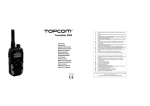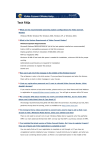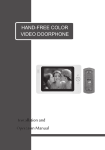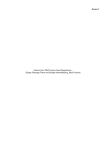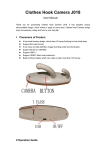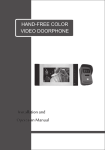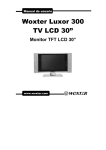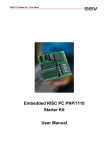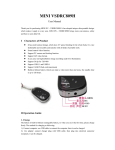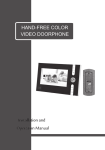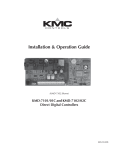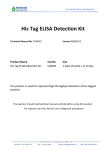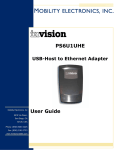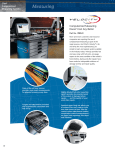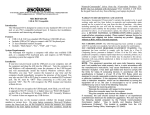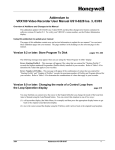Download Micro Video Capture – Product Manuals
Transcript
Micro Video Capture Document No.: Micro Video Capture Help Document Micro Video Capture Micro Video Soft Inc. http://www.microvideosoft.com Page 1 Micro Video Capture Page Order Welcome......................................................................................Pages 3 Operation Illustration..................................................................Pages 4-33 Trial and Purchase of Micro Video Capture.................................Pages 34-36 Contact Information.....................................................................Pages 37-38 Frequently Asked Questions........................................................Pages 39-41 Page 2 Welcome to Micro Video Soft Leading-edge Multimedia; Fresh Your Life! Company Overview Micro Video Soft Corporation is a U.S. leading-edge software solution corporation. For years of unremitting development and research, Micro Video Soft has been a leading manufacturer of multimedia software technology products. Meanwhile, we provide products, for example, DVD Video Ripping and Converting software not only for the professional market but also for those common consumers. Its constantly developed multimedia software and online businesses make Micro Video Soft one of the most well-rounded software companies in the world. Our Top Values Provide the most efficient service to every customer Develop the most professional products To be excellent and successful Whether you are going to create video files professionally, or just for personal enjoyment, we believe, there is always a Micro Video Soft product for you at a price you can afford! For more product information, please refer to our homepage as follows: http://www.microvideosoft.com Page 3 General Function of Micro Video Capture Have you ever thought about recording your favorite TV program in real-time? Or maybe you've already got a webcam or video recorder, yet only recording images or video files still can't satisfy you? Want to edit your works at your own will? Then Micro Video Capture is an exceedingly superior solution to all these problems. User-friendly controls and high-rated output quality are available at this Micro Video Capture . With Micro Video Capture, you can: Grab real-time video or image by just clicking several buttons on the control panel. Record video and image from connected devices, such as webcam, TV tuner card, digital video, digital camera and other capture devices in real time. Preset propertied of each capture device. Preview recorded files, watch TV if there's an installed TV tuner. Add water mark or edit texts on video or image. Save captured video files as AVI format via any compression codec. Page 4 Micro Video Capture Getting Started Start Page of Micro Video Capture 1. To work with Micro Video Capture, you should check whether it is connected with your devices by clicking , and then it will turn to be . This indicates you could continue to next step now. 2. Click to set parameters for your input video devices, e.g. video input size, video frame rate. Page 5 3. Click to set output information of your file. 4. Click to set your desired output path to save your file, or you can adjust desired volume and balance parameters at will. 5. Click to capture video files from your device, or you can click to capture images from your device. Tips for Micro Video Capture 1. All captured files can be save automatically, and especially, captured video files can be saved as AVI ( by using any compression codec) format. 2. Click so on. to set alarm line, sensitivity and alarm delay and to preview video files or images you captured from video 3. Click devices and perform a list of operations on them. 4. For more buttons information, please refer to Buttons Preview in this HELP file. Page 6 Micro Video Capture Buttons Preview 1. . 2. Page 7 Send recorded video or image to your friend by E-mail. Disconnect or connect your devices with Micro Video Capture. Display your file in full screen. Set properties of your input devices. Page 8 Set properties of your output video or image. Page 9 Page 10 Page 11 Set proper parameters of your capture task. 3. Page 12 Set alarm line, sensitivity and alarm delay at will. Page 13 Micro Video Capture How To Capture From DV 1. Click 2. Click to connect your device with Micro Video Capture. to start. You will get the main interface of DV capture 3. Click to set parameters for your input video device in this interface. Page 14 4. Click to set desired output parameters for your file in this interface. Page 15 Page 16 Page 17 5. Click to adjust parameters such as auto shot, capture storage path, volume, balance in this interface. Page 18 6. Click to capture video files from DV; or you can click capture image from DV. to Tips for Micro Video Capture 1.All capture steps are almost the same, make sure you have installed or connected your video devices before starting. 2.You can click to control your video, for example, play your video file, stop playing, freeze the image and so on. 3.By clicking , you can send recorded video or image to your friend. 4.By clicking , your recorded file can be displayed in full screen. Page 19 Micro Video Capture How To Capture From TV Tuner 1. Click 2. Click to connect your device with Micro Video Capture. to start. You will get the main interface of TV capture 3. Click to set parameters for your input video device in this interface. Page 20 4. Click to set desired output parameters for your file in this interface. Page 21 Page 22 Page 23 5. Click to adjust parameters such as auto shot, capture storage path, volume, balance in this interface. Page 24 6. Click to capture video files from TV tuner; or you can click to capture image from TV tuner. Tips for Micro Video Capture 1. All capture steps are almost the same, make sure you have installed or connected your video devices before start. 2. By clicking , you can send recorded video or image to your friend. 3. By clicking , your recorded file can be displayed in full screen. Page 25 Micro Video Capture How To Capture From Other Devices 1. Click Video Capture. 2. Click to connect other device, for example USB cam, with Micro to start. You will get the main interface of other devices. 3.Click to set parameters for your input video device in this interface. Page 26 4.Click to set desired output parameters for your file in this interface. Page 27 Page 28 Page 29 5. Click to adjust parameters such as auto shot, capture storage path, volume, balance in this interface. Page 30 6.Click to capture video files from other devices; or you can click to capture image from other devices. Tips for Micro Video Capture 1.All capture steps are almost the same, make sure you have installed or connected your video devices before start. 2.By clicking , you can send recorded video or image to your friend. 3.By clicking , your recorded file can be displayed in full screen. Page 31 Micro Video Capture File Browse Micro Video Capture allows you to preview video files or images you captured from video devices and perform a list of operations on them. Click in the main interface to select a device mode, and then you can: Select DV capture mode to browse all files captured from DV and right click a file to perform a list of operations on it. Select TV capture mode to browse all files captured from TV tuner and right click a file to perform a list of operations on it. Page 32 Select other devices mode to browse all files captured from other devices and right click a file to perform a list of operations on it. Page 33 Micro Video Capture Micro Video Capture Trial Version 1. Micro Video Capture Trial Version only allows you to capture image and video in limited 15 days. 2. Micro Video Capture Trial Version allows you to capture a 5-minute video file at maximum. If you want to get the full function, please buy Micro Video Capture Full Version for yourself. Why Micro Video Capture? Timesaving a. It is excellent both in speed and visual quality. b. The intuitive interface helps you get familiar with the software quickly. c. The investigation of our users shows that it saves 18% time in capture process. Conveniency a. It is your one-way ticket to video capture. b. We promise a 30-day money-back guarantee if you are not satisfied with it! All in one tool Capture video from most video device such as TV tuner, digital video, digital camera, USB / USB2 cameras and other capture devices. Easy-to-use With our detailed manual, whether you are an advanced user or just a beginner, the software will make the whole process of capturing video files a breeze! Page 34 What will you get after purchase? Full version of Micro Video Capture Lots of funs in unlimited video capture. Customer Service We are pleased to offer our service for your needs. We promise that every customer question will be settled down within one business day. How to Purchase Micro Video Capture 1. You have to make your order first, then after our verification, your order will most likely be processed within one hour, but in some VERY special cases, it will take us about 24 hours to process the order. 2. The registration key will be automatically generated at our server and emailed to you immediately after we receive payment confirmation from our ecommerce reseller. Please Register and get the whole experience of Micro Video Capture. Buy Micro Video Capture now Please do not worry if you haven't received the registration information right away. Delays usually occur due to the high security settings of spam filters used by our clients. Our message may be rejected as a spam message by the mail service you use. If you haven't got the registration message within several hours, feel free to contact our Support Team via email. If you have questions, please send e-mail to: [email protected] Page 35 without any hesitation. We always do our best to help you! Page 36 Micro Video Capture Contact Information Email: Technical E-mail: [email protected] Worldwide Sales E-mail: [email protected] As user of our programs, you are the best judge of our products and services. It's practically impossible to measure what needs to be done to provide you with better service in future without your valuable feedback and comments. We are looking forward to receiving all kinds of comments on our products and services, and appreciate the time you have spent in informing us of our mistakes. We also value all kinds of suggestions for improvements in our products. Micro Video Capture We always do our best to solve your problem! Page 37 We benefit together with our partners in a win-win situation -- the Micro Video Soft Business Model, and we love to talk about our creations with you." Page 38 Micro Video Capture Frequently Asked Questions What are the recommended operating system configurations for Micro Video Capture ? Windows 98, ME, 2000,2003 or Windows XP. What is the System Requirement of Micro Video Capture ? Minimum System Requirements: 1. Microsoft Windows 98SE/ME/2000/XP (all of the last updates installed are recommended) 2. Display graphics minimum resolution of 800x600x 256 color 3. Administrative permissions are required for installation 4. Internet connection to register the product 5. Sound card is recommended How can I add a water mark on my images or video files? You can go to the interface of "capture setting", then select "Enable Overlay", after that you can go back to the main interface and click "settings" to choose "Overlay" to add the water mark such as images on your video files. I lost my registration code and I want to reinstall Micro Video Capture . What should I do now? If you need to retrieve a lost serial number, please send us your User Name and Email Address in registration to [email protected]. You will get an answer within 24 hours. Page 39 Is there a user guide or manual available for this software? You can download the User Manual from our Support Center. You also can use our Help file which is included in the toolbar after you launch in. If you still have some questions beyond these answers, please contact our support team at support@microvideosoft. com. What could I do with Micro Video Capture ? Micro Video Capture is designed to capture video files or images from your DV , TV Cards, USB cameras, and other capture devices. The user-friendly interface, high-qualified capture techs are all perfectly connected in this powerful tool. How to report bugs? Please email any bugs or suggestions to [email protected]. Generally, you will get our support service within 24 hours. Is Technical Support provided? Yes, FREE technical support is provided for all registered users of our products. If you have any queries, suggestions or feedback, please feel free to contact our technical team via [email protected]. How could I get new software upgrade ? We will send new update release to our registered customers via E-mail. If you do not want any disturbing in your personal email, you can unsubscribe it in the mail we sent to you. You can also pay some attention to our website to see new update, tips, articles and gift for customers. I have changed my E-mail address. How can I inform you of the new address ? If you changed your email address, please contact us. We will change it in our database, so that we could service you as before. Page 40 More... If there are questions not addressed by this document, please contact our support team via [email protected]. Page 41