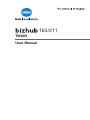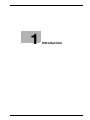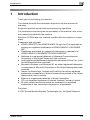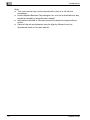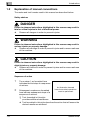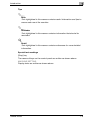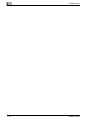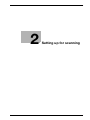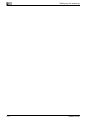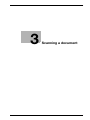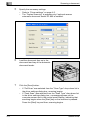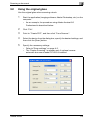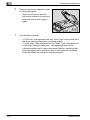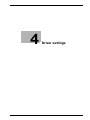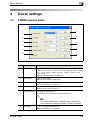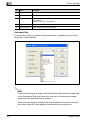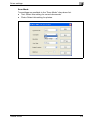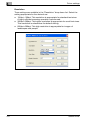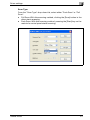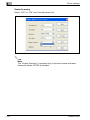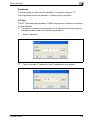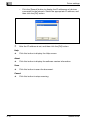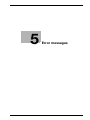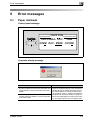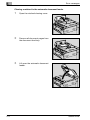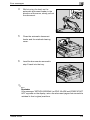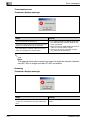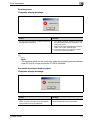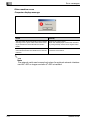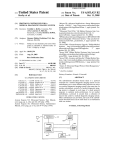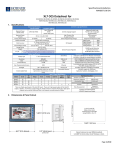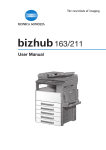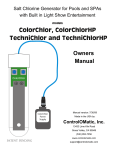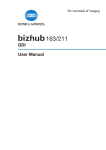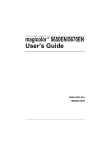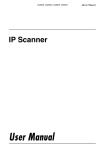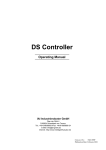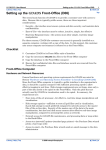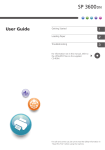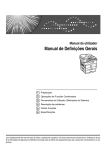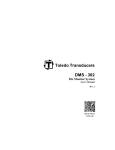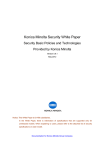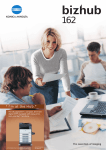Download TWAIN User Manual
Transcript
163/211
TWAIN
User Manual
.
Contents
1
2
Introduction
1.1
Software end user license agreement............................................ 1-5
1.2
Explanation of manual conventions................................................
Safety advices................................................................................
Sequence of action ........................................................................
Tips ................................................................................................
Special text markings.....................................................................
1-8
1-8
1-8
1-9
1-9
Setting up for scanning
Installing the printer driver ............................................................. 2-3
3
4
Scanning a document
3.1
Using the automatic document feeder ........................................... 3-3
3.2
Using the original glass.................................................................... 3-5
Driver settings
4.1
5
TWAIN scanner driver ...................................................................... 4-3
Document Size............................................................................... 4-4
Scan Mode..................................................................................... 4-5
Resolution ...................................................................................... 4-6
Scan Type ...................................................................................... 4-7
Duplex Scanning ............................................................................ 4-8
Brightness ...................................................................................... 4-9
I/O Type ......................................................................................... 4-9
Help.............................................................................................. 4-10
About............................................................................................ 4-10
Scan ............................................................................................. 4-10
Cancel .......................................................................................... 4-10
Error messages
5.1
Paper misfeeds .................................................................................
Clearing a misfeed in the automatic document feeder ..................
Transmission error .........................................................................
Scanning ........................................................................................
Scanning error................................................................................
Automatic document feed no paper ..............................................
Other machine errors .....................................................................
TWAIN Driver
5-3
5-4
5-6
5-6
5-7
5-7
5-8
Contents-1
Contents-2
TWAIN Driver
1
Introduction
Introduction
1
1
Introduction
Thank you for purchasing this machine.
This manual provides the information required to use this machine for
scanning.
Be sure to read this manual before performing any operations.
For precautions concerning the use and safety of the machine, refer to the
user manual provided with the machine.
Store the CD-ROM and user manuals provided with the machine in a safe
place.
Trademarks and copyright
- KONICA MINOLTA, the KONICA MINOLTA logo, and The essentials of
imaging are registered trademarks of KONICA MINOLTA HOLDINGS,
INC.
- PageScope and bizhub are registered trademarks or trademarks of
KONICA MINOLTA BUSINESS TECHNOLOGIES INC.
- Netscape is a registered trademark of Netscape Communications
Corporation in the United States and other countries.
- Novell and Novell NetWare are registered trademarks of Novell, Inc. in the
United States and other countries.
- Microsoft, Windows, and Windows NT are either registered trademarks
or trademarks of Microsoft Corporation in the United States and/or other
countries.
- Adobe, the Adobe logo, Acrobat and PostScript are either registered
trademarks or trademarks of Adobe Systems Incorporated in the United
States and/or other countries.
- Ethernet is a registered trademark of Xerox Corporation.
- PCL is a registered trademark of Hewlett-Packard Company Limited.
- All other product and brand names are trademarks or registered
trademarks of their respective companies or organizations.
Copyright
© 2007 Konica Minolta Business Technologies, Inc. All Rights Reserved.
TWAIN Driver
1-3
1
Introduction
Note
- This user manual may not be reproduced in part or in full without
permission.
- Konica Minolta Business Technologies, Inc. will not be held liable for any
incidents caused by using this user manual.
- Information included in this user manual is subject to change without
notice.
- Views of the actual equipment may be slightly different from the
illustrations used in this user manual.
1-4
TWAIN Driver
Introduction
1.1
1
Software end user license agreement
PLEASE READ CAREFULLY THE LICENSE AGREEMENT BELOW BEFORE
OPENING THE PACKAGE OF THIS SOFTWARE ("SOFTWARE"),
DOWNLOADING, INSTALLING OR USING THE SOFTWARE. OPENING THE
PACKAGE, OR DOWNLOADING, INSTALLING OR USING THE SOFTWARE
SHALL BE DEEMED YOUR LAWFUL ACCEPTANCE OF THE TERMS AND
CONDITIONS BELOW. IF YOU DO NOT AGREE TO THEM, DO NOT
DOWNLOAD, INSTALL, USE THE SOFTWARE, NOR OPEN THE PACKAGE.
1. COPYRIGHT AND INTELLECTUAL PROPERTY RIGHTS
This is a license agreement and not an agreement for sale. Konica Minolta
Business Technologies, Inc. ("Konica Minolta") owns, or has been licensed
from other owners ("Konica Minolta Licensor"), copyrights and other
intellectual property rights of the Software, and any and all rights and title to
the Software and any copy made from it are retained by Konica Minolta or
Konica Minolta Licensor. In no event, this Agreement shall be deemed to
assign any copyright and/or any intellectual property rights of the Software
from Konica Minolta or Konica Minolta Licensor to you. The Software is
protected by copyright laws and international treaty provisions.
2. LICENSE
Konica Minolta hereby grant to you a non-exclusive and limited license, and
you may:
(i) install and use the Software only on your computer(s) connected with
Konica Minolta product for which this Software is designed;
(ii) allow users of the computers described above to use the Software,
provided that you assure that all such users comply with the terms of this
Agreement;
(iii) use the Software only for your own customary business or personal
purpose;
(iv) make one copy of the Software only for backup purpose in the support
of the normal and intended use of the Software.
(v) transfer the Software to other party by transferring a copy of this
Agreement and all documentation along with the Software, provided that (a)
you must, at the same time, either transfer to such other party or destroy all
your other copies of the Software, (b) such transfer of possession terminates
your license from Konica Minolta, and (c) you must assure that such other
party has agreed to accept the terms and conditions of this Agreement. If
such other party does not accept such terms and conditions then you shall
not transfer any copy of the Software.
TWAIN Driver
1-5
Introduction
1
3. RESTRICTIONS
(1) You shall not without the written consent of Konica Minolta:
(i) use, copy, modify, merge or transfer copies of the Software except as
provided herein;
(ii) reverse engineer, reverse assemble, reverse compile or any other way
analyze the Software; or
(iii) sublicense, rent, lease or distribute the Software or any copy thereof.
(iv) remove, use, or alter any trademark, logo, copyright or other proprietary
notices, legends, symbols or labels in the Software.
(2) You agree that you will not export the Software in any form in violation of
any applicable laws and regulations regarding export control of any country.
4. DISCLAIMER OF WARRANTIES
(1) If the Software is furnished on CD-ROM(s) or other tangible object that is
used for storage of digital data (hereinafter collectively "Storage Medium"),
Konica Minolta warrants the Storage Medium to be free from the defects in
material and workmanship under normal use, for a period of ninety (90) days
from the date of delivery to you. WITH THE EXCEPTION OF THE
FOREGOING EXPRESS WARRANTIES APPLICABLE TO STORAGE
MEDIUM ONLY, THE SOFTWARE IS PROVIDED TO YOU "AS IS" WITHOUT
ANY WARRANTIES WHATSOEVER. KONICA MINOLTA, ITS AFFILIATE
COMPANIES AND KONICA MINOLTA LICENSOR DISCLAIM ALL
WARRANTIES WITH REGARD TO THE SOFTWARE, EXPRESS OR IMPLIED,
INCLUDING, WITHOUT LIMITATION, IMPLIED WARRANTIES OF
MERCHANTABILITY, FITNESS FOR A PARTICULAR PURPOSE AND NONINFRINGEMENT OF THIRD PARTY RIGHTS.
(2) IN NO EVENT WILL KONICA MINOLTA, ITS AFFILIATE COMPANIES NOR
KONICA MINOLTA LICENSOR BE LIABLE FOR ANY LOST PROFITS, LOST
DATA, OR ANY OTHER INDIRECT, SPECIAL, PUNITIVE, INCIDENTAL OR
CONSEQUENTIAL DAMAGES THAT RESULT FROM USE OR INABILITY TO
USE THE SOFTWARE INCLUDING WITHOUT LIMITATION, DAMAGES FOR
LOSS OF GOODWILL, COMPUTER FAILURE OR MALFUNCTION OR ANY
AND ALL OTHER COMMERCIAL OR OTHER DAMAGES OR LOSSES, EVEN
IF KONICA MINOLTA, ITS AFFILIATE COMPANIES OR KONICA MINOLTA
LICENSOR HAS BEEN ADVISED OF THE POSSIBILITY OF SUCH
DAMAGES OR FOR ANY CLAIM BY YOU BASED ON A THIRD PARTY
CLAIM.
(3) The disclaimer of warranty hereunder does not affect your statutory rights.
In case of the disclaimer is not allowed by applicable law, the disclaimer shall
only apply to you to the maximum extent permitted by the law.
1-6
TWAIN Driver
Introduction
1
5. TERMINATION
You may terminate this license at any time by destroying the Software and
all your copies of it. This Agreement shall also terminate if you fail to comply
with any terms hereof. Upon such termination, you must immediately destroy
all copies of the Software in your possession.
6. GOVERNING LAW
This Agreement shall be governed by the laws of Japan.
7. SEVERABILITY
In the event that any part or parts of this agreement shall be held illegal or
null and void by any court or administrative body of competent jurisdiction,
such determination shall not effect the remaining parts of this agreement and
they shall remain in full force and effect as if such part or parts determined
illegal or void had not been included.
8. NOTICE TO US GOVERNMENT END USERS
The Software is a "commercial item," as that term is defined at 48 C.F.R.
2.101 (October 1995), consisting of "commercial computer software" and
"commercial computer software documentation," as such terms are used in
48 C.F.R. 12.212 (September 1995). Consistent with 48 C.F.R. 12.212 and
48 C.F.R. 227.7202-1 through 227.7202-4 (June 1995), all U.S. Government
End Users shall acquire the Software with only those rights set forth herein.
YOU ACKNOWLEDGE THAT YOU HAVE READ THIS AGREEMENT,
UNDERSTAND IT, AND AGREE TO BE BOUND BY ITS TERMS AND
CONDITIONS. NEITHER PARTY SHALL BE BOUND BY ANY OTHER
STATEMENTS OR REPRESENTATIONS THAT ARE INCONSISTENT WITH
THE TERMS AND CONDITIONS OF THIS AGREEMENT. NO AMENDMENT
TO THIS AGREEMENT IS EFFECTIVE UNLESS WRITTEN AND SIGNED BY
PROPERLY AUTHORIZED REPRESENTATIVES OF EACH PARTY. BY
OPENING THE PACKAGE, DOWNLOADING, INSTALLING OR USING THE
SOFTWARE YOU AGREE TO ACCEPT THE TERMS OF THIS AGREEMENT.
TWAIN Driver
1-7
Introduction
1
1.2
Explanation of manual conventions
The marks and text formats used in this manual are described below.
Safety advices
6 DANGER
Failure to observe instructions highlighted in this manner may result in
fatal or critical injuries in fact of electrical power.
%
Observe all dangers in order to prevent injuries.
7 WARNING
Failure to observe instructions highlighted in this manner may result in
serious injuries or property damage.
%
Observe all warnings in order to prevent injuries and to ensure safe use
of the machine.
7 CAUTION
Failure to observe instructions highlighted in this manner may result in
slight injuries or property damage.
%
Observe all cautions in order to prevent injuries and to ensure safe use
of the machine.
Sequence of action
1
The number 1 as formatted here
indicates the first step of a sequence
of actions.
2
Subsequent numbers as formatted
here indicate subsequent steps of a
sequence of actions.
An illustration inserted
here shows what operations
must be performed.
Text formatted in this style
provides additional assistance.
% Text formatted in this style describes the action that will ensure the
desired results are achieved.
?
1-8
TWAIN Driver
Introduction
1
Tips
2
Note
Text highlighted in this manner contains useful information and tips to
ensure safe use of the machine.
2
Reminder
Text highlighted in this manner contains information that should be
reminded.
!
Detail
Text highlighted in this manner contains references for more detailed
information.
Special text markings
[Stop] key
The names of keys on the control panel are written as shown above.
MACHINE SETTING
Display texts are written as shown above.
TWAIN Driver
1-9
1
1-10
Introduction
TWAIN Driver
2
Setting up for scanning
Setting up for scanning
2
2
Setting up for scanning
If the enclosed TWAIN driver is installed on the computer, this machine can
be used to scan a document and send it to the computer.
For scanning, an environment that includes the following software and
hardware is required.
Item
Compatible operating systems
Windows Vista/Windows XP/Windows Server 2003/
Windows 2000/Windows Me/Windows 98 SE
Windows Vista x64 Edition/Windows Server 2003 x64 Edition/Windows XP Professional x64 Edition
Computer applications
TWAIN-compatible image-processing software (such as, Adobe
Photoshop or Acrobat Professional)
Connection port
Compliant with USB V. 2.0, 10Base-T/100Base-TX (when the optional network interface card NC-503 or image controller IC-206 is
installed)
2
Reminder
The TWAIN driver is not compatible with Windows 95/98/NT 4.0.
Installing the printer driver
%
TWAIN Driver
Please refer to the folder "Installation" of the CD.
2-3
2
2-4
Setting up for scanning
TWAIN Driver
3
Scanning a document
Scanning a document
3
3
Scanning a document
The document can be scanned using either the automatic document feeder
or the original glass.
3.1
Using the automatic document feeder
Use the automatic document feeder to continuously scan multiple
documents.
2
Note
Automatic document feeder DF-502 and reverse automatic document
feeder DF-605 are available options.
1
Start the application (imaging software, Adobe Photoshop, etc.) on the
computer.
–
As an example, the procedure using Adobe Acrobat 6.0
Professional is described below.
2
Click "File".
3
Point to "Create PDF", and then click "From Scanner".
4
Select the device from the dialog box, specify the desired settings, and
then click the [Scan] button.
TWAIN Driver
3-3
Scanning a document
3
5
Specify the necessary settings.
–
–
6
Load the document face up in the
document feed tray of the automatic
document feeder.
7
Click the [Scan] button.
–
–
3-4
Refer to "Driver settings" on page 4-3.
The "Duplex Scanning" is appears only if optional reverse
automatic document feeder DF-605 is installed.
If "Pull Scan" was selected from the "Scan Type" drop-down list in
the driver settings dialog box, scanning begins.
If "Push Scan" was selected from the "Scan Type" drop-down list
in the driver settings dialog box, a message appears on the
computer screen and in the control panel display, indicating that
scanning begins when the [Start] key on the machine is pressed.
Press the [Start] key and then, scanning begins.
TWAIN Driver
Scanning a document
3.2
3
Using the original glass
Use the original glass when scanning a book.
1
Start the application (imaging software, Adobe Photoshop, etc.) on the
computer.
–
As an example, the procedure using Adobe Acrobat 6.0
Professional is described below.
2
Click "File".
3
Point to "Create PDF", and then click "From Scanner".
4
Select the device from the dialog box, specify the desired settings, and
then click the [Scan] button.
5
Specify the necessary settings.
–
–
TWAIN Driver
Refer to"Driver settings" on page 4-3.
The "Duplex Scanning" is appears only if optional reverse
automatic document feeder DF-605 is installed.
3-5
Scanning a document
3
6
Place the document page face down
on the original glass.
–
7
Click the [Scan] button.
–
–
3-6
Align the document with the
document scales at the top and
at the left side of the original
glass.
If "Pull Scan" was selected from the "Scan Type" drop-down list in
the driver settings dialog box, scanning begins.
If "Push Scan" was selected from the "Scan Type" drop-down list
in the driver settings dialog box, a message appears on the
computer screen and in the control panel display, indicating that
scanning begins when the [Start] key on the machine is pressed.
Press the [Start] key and then, scanning begins.
TWAIN Driver
4
Driver settings
Driver settings
4
4
Driver settings
4.1
TWAIN scanner driver
7
1
2
8
3
9
4
10
5
6
No.
11
Item
Settings
1
Document Size
A3L, B4L, A4L, B5L, A5L, FLS 8 1/4 * 13 in, FLS 8 1/2 * 13 in, FLS 220
* 330 mm, FLS 8 1/8 * 13 1/4 in, FLS 8 * 13 in, A4C, B5C, A5C, Ledger
L, 11 x 14 L, Legal L, Letter L, Invoice L, Letter C, Invoice C, 8KL,
16KL, 16KC
Refer to "Document Size" on page 4-4.
2
Scan Mode
Text (default), Photo
Refer to "Scan Mode" on page 4-5.
3
Resolution
150 dpi e 150 dpi, 300 dpi e 300 dpi, 600 dpi e 600 dpi
Refer to "Resolution" on page 4-6.
4
Scan Type
Push Scan, Pull Scan (default)
Refer to "Scan Type" on page 4-7.
5
Duplex Scanning
OFF (default setting), ON
For details, refer to "Duplex Scanning" on page 4-8.
2
Note
The "Duplex Scanning" is appears only if optional reverse automatic document feeder DF-605 is installed.
6
TWAIN Driver
Brightness
-4 to 4 (The default setting is "0".)
Refer to "Brightness" on page 4-9.
4-3
Driver settings
4
No.
Item
Settings
7
[Help] button
Click this button to display the Help.
8
[About] button
Click this button to display the software version information.
9
[I/O Type] button
Click this button to check and change the USB and network connection settings.
Refer to "I/O Type" on page 4-9.
10
[Scan] button
Click this button to scan the image.
11
[Cancel] button
Click this button to stop scanning.
Document Size
From the drop-down list, select a document size to specify the size of the
document to be scanned.
2
Note
If the scanned image is larger than the specified document size selected
in the Document Size drop-down list, any part of the scanned image
larger than the specified size is erased.
If the scanned image is smaller than the size selected in the Document
Size drop-down list, the image is scanned at the specified size.
4-4
TWAIN Driver
Driver settings
4
Scan Mode
Two settings are available in the "Scan Mode" drop-down list.
- Text: Select this setting for normal documents.
- Photo: Select this setting for photos.
TWAIN Driver
4-5
Driver settings
4
Resolution
Three settings are available in the "Resolution" drop-down list. Select the
setting appropriate for the desired use.
- 150dpie150dpi: This resolution is appropriate for standard text sizes.
A highly efficient scanning operation is performed.
- 300dpie300dpi: This higher resolution is appropriate for small text sizes.
This resolution is selected as the default setting.
- 600dpie600dpi: This high resolution is appropriate for images of
landscapes and people.
4-6
TWAIN Driver
Driver settings
4
Scan Type
From the "Scan Type" drop-down list, select either "Push Scan" or "Pull
Scan".
- Pull Scan: With this scanning method, clicking the [Scan] button in the
driver starts scanning.
- Push Scan: With this scanning method, pressing the [Start] key on the
machine’s control panel starts scanning.
TWAIN Driver
4-7
Driver settings
4
Duplex Scanning
Select "OFF" or "ON" from the drop-down list.
2
Note
The "Duplex Scanning" is appears only if optional reverse automatic
document feeder DF-605 is installed.
4-8
TWAIN Driver
Driver settings
4
Brightness
The brightness of colors can be adjusted. The default setting is "0".
The brightness can be set between -4 (darker) and 4 (brighter).
I/O Type
The I/O Type dialog box appears. A USB connection or a network connection
can be selected.
- If a network connection is selected, the IP address can be specified or
changed as described in the following procedure.
1
Select "Network".
2
Type in the new IP address or the IP address to be changed.
TWAIN Driver
4-9
Driver settings
4
–
3
Click the [Search] button to display the IP addresses of devices
connected to the network. Select the appropriate IP address, and
then click the [OK] button.
After the IP address is set, and then click the [OK] button.
Help
%
Click this button to display the Help screen.
About
%
Click this button to display the software version information.
Scan
%
Click this button to scan the document.
Cancel
%
4-10
Click this button to stop scanning.
TWAIN Driver
5
Error messages
Error messages
5
5
Error messages
5.1
Paper misfeeds
Control panel message
______CAUTION_______
ORIGINAL DOC. JAM
OPEN DOC.FEED COVER
Computer display message
Cause
Remedy
A paper misfeed occurred in the automatic document feeder or reverse automatic document
feeder.
Open the misfeed-clearing cover and the automatic document feeder, and then remove
the misfed paper. For details on performing
the operation, refer to "Clearing a misfeed in
the automatic document feeder" on page 5-4.
When the misfed paper is removed, the memory size (percent) returns to its original value.
All misfed paper was not removed from the automatic document feeder or reverse automatic
document feeder.
TWAIN Driver
5-3
Error messages
5
Clearing a misfeed in the automatic document feeder
5-4
1
Open the misfeed-clearing cover.
2
Remove all document pages from
the document feed tray.
3
Lift open the automatic document
feeder.
TWAIN Driver
Error messages
4
While turning the knob on the
automatic document feeder in the
direction of the arrow, slowly pull out
the document.
5
Close the automatic document
feeder and the misfeed-clearing
cover.
6
Load the documents removed in
step 2 back into the tray.
5
2
Reminder
If the message "RETURN ORIGINAL to ORIG. GLASS and PRESS START
KEY" appears on the display, return the document pages that caused the
misfeed to their original positions.
TWAIN Driver
5-5
Error messages
5
Transmission error
Computer display message
Cause
Remedy
The machine has not started up.
• Turn off the machine, and then check that
the USB cable and network cable are correctly connected.
• After checking the USB cable and network
cable, turn on the machine again.
• If the error is still not corrected, contact
your technical representative.
A system crash may have occurred on the computer or the machine during transmission.
The USB cable or network cable was not correctly connected during transmission.
2
Note
The network cable can be used only when the optional network interface
card NC-503 or image controller IC-206 is installed.
Scanning
Computer display message
5-6
Cause
Remedy
If a TWAIN scan job is sent at the same time as
a copy job, the machine may stop while scanning.
Wait until the copy or scan operation is finished.
TWAIN Driver
Error messages
5
Scanning error
Computer display message
Cause
Remedy
An error occurred while the machine was reading data during scanning.
• Turn off the machine, and then check that
the USB cable and network cable are correctly connected.
• After checking the USB cable and network
cable, turn on the machine again.
• If the error is still not corrected, contact
your technical representative.
2
Note
The network cable can be used only when the optional network interface
card NC-503 or image controller IC-206 is installed.
Automatic document feed no paper
Computer display message
Cause
Remedy
There is no paper in the automatic document
feeder (reverse automatic document feeder)
when duplex scanning is selected.
Add paper to the automatic document feeder
(reverse automatic document feeder).
TWAIN Driver
5-7
Error messages
5
Other machine errors
Computer display message
Cause
Remedy
The automatic document feeder or the misfeedclearing cover is open while a document is being scanned from the automatic document
feeder.
Refer to the user manual.
When the misfed paper is removed, the memory size (percent) returns to its original value.
There may be problem with the transmission of
commands between the TWAIN driver and the
machine.
Check the USB cable and network cable connected to the machine.
2
Note
The network cable can be used only when the optional network interface
card NC-503 or image controller IC-206 is installed.
5-8
TWAIN Driver