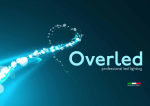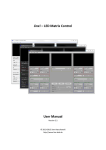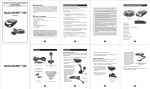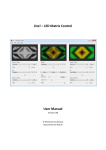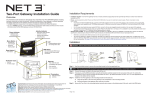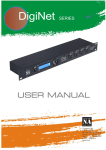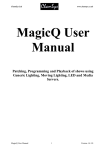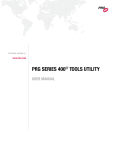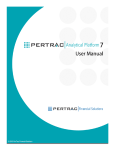Download Sand Device Browser-2.1.2.8
Transcript
SandBox™ SandPort™ AAA/BBB/CCC Sand Device Browser User Guide Publication date: 1st February 2013 Sand Device Browser User Guide 1 Rev 2.1.2.8 Legal: Sand Network Systems © 2000-2013. This entire manual and its content is the property of Sand Network Systems. Sand Device Browser™ & SandNet™ Yngve Sandboe AS © 2009 SandPort™ and SandBox™ are trademarks of Sand Network Systems. All other trademarks are property of their respective owners. Sand Device Browser User Guide 2 Rev 2.1.2.8 Table of content General ............................................................................................................................................ 5 Scope ........................................................................................................................................... 5 Compatibility............................................................................................................................... 5 User Prerequisites........................................................................................................................ 5 Operating System and Hardware Requirements ......................................................................... 5 Network ....................................................................................................................................... 6 Installation ................................................................................................................................... 6 Firewalls ...................................................................................................................................... 6 SandNet Software........................................................................................................................ 6 Configuration .................................................................................................................................. 7 Sand Device Browser Window ................................................................................................... 7 Editing ......................................................................................................................................... 7 Header ......................................................................................................................................... 7 Identify ........................................................................................................................................ 7 Name ........................................................................................................................................... 7 Status Indicator............................................................................................................................ 8 MAC ............................................................................................................................................ 8 IP ................................................................................................................................................. 8 Set IP ........................................................................................................................................... 8 Firmware ..................................................................................................................................... 9 Status ........................................................................................................................................... 9 Mode............................................................................................................................................ 9 Protocol ..................................................................................................................................... 10 Timeout ..................................................................................................................................... 10 Protocol Specific Fields ............................................................................................................ 10 Thru from other port.................................................................................................................. 11 Protocols ....................................................................................................................................... 12 Art-Net™ .................................................................................................................................. 12 Art-Net Universe, Sub-Net, and Net ..................................................................................... 12 Art-Net IP Addresses ............................................................................................................. 12 IP Addresses for Art-Net transmission .................................................................................. 13 Art-Net Broadcast & Unicast ................................................................................................ 13 E1.31 “Streaming ACN” ........................................................................................................... 14 E1.31 IP addresses ................................................................................................................. 14 E1.31 Universes ..................................................................................................................... 14 Legacy protocols supported by AAA models ............................................................................... 15 Notice! ....................................................................................................................................... 15 Hydra-Net™ .............................................................................................................................. 15 Hydra-Net IP addresses ......................................................................................................... 15 Hydra-Net Net# and Universes.............................................................................................. 15 Pathport Protocol™ ................................................................................................................... 15 Color-Net II™ ........................................................................................................................... 15 Color-Net II IP addresses ...................................................................................................... 16 Color-Net II Universes .......................................................................................................... 16 Firmware Up-Load........................................................................................................................ 17 Preparation ................................................................................................................................ 17 Sand Device Browser User Guide 3 Rev 2.1.2.8 Operation ................................................................................................................................... 17 Default Configuration ................................................................................................................... 19 Default Configuration Button.................................................................................................... 19 Load Factory Default User Settings .......................................................................................... 19 Firmware Erase ......................................................................................................................... 19 Factory Only.............................................................................................................................. 20 Sand Device Browser User Guide 4 Rev 2.1.2.8 General Scope This user guide covers discovery, configuration, and firmware upload for SandNet compatible Ethernet devices, specifically the SandBox SB-AAA, BBB, or CCC and SandPort SP-AAA or BBB models, using the Sand Device Browser software and the SNUploader utility. The abovementioned devices are hereinafter referred to as SandNet devices. Compatibility This user guide is compatible with the following software and hardware: -‐ -‐ -‐ -‐ Sand Device Browser version 1.3.3.0. SNUploader version 1.1.1.0. SandBox SB-AAA/BBB/CCC FW version 2.1.2.8. SandPort SP-AAA/BBB FW version 2.1.2.8. Note that older SandNet devices and devices other than listed above, as well as older and newer FW and SW revisions, might lack support for some of the features described in this user guide or have an implementation of these features different from the description in this user guide. Always check for new software (SW), firmware (FW), and user guide revisions at: http://www.sandsys.com User Prerequisites This user guide assumes that the user have basic understanding of PC operation, computer networks, and IP addressing. Operating System and Hardware Requirements The Sand Device Browser and the SNUploader utility requires one of the following Microsoft™ operating systems to function correctly: -‐ -‐ -‐ -‐ Windows XP™ Windows Vista™ Windows 7™ Windows 8 ™ Any PC hardware that runs the above operating systems can be used to run the Sand Device Browser. Any Apple™ Mac™ with an Intel processor running the above operating systems under Boot Camp™ or Parallels™ can also be used to run the Sand Device Browser. Sand Device Browser User Guide 5 Rev 2.1.2.8 Network It is assumed that the computer running the Sand Device Browser and the SandNet devices are connected via a working Ethernet local area network (LAN). The setup and configuration of such networks are beyond the scope of this user manual and should be facilitated by personnel with the necessary skills. The simplest network configuration is an Ethernet cable between the computer running Sand Device Browser and the SandNet device. Newer SandNet devices, including the SB/SP-AAA, BBB, and CCC models, support auto MDI/MDI-X which allows use a straight or cross-over Ethernet cable for this purpose. The Sand Device Browser will discover and communicate with devices connected to the same local area network independent of their IP address setting, but note that a router, i.e. a device intended to facilitate communication between two different local area networks, will not pass this communication unless specifically configured to do so. Installation The Sand Device Browser does not require an installation process. Just copy the file to any convenient location on your PC and double click on it to start the program. The size of the program is about 5 MB. If you got the Sand Device Browser on a CD or USB stick you can even run it directly from those devices. You can close the Sand Device Browser application when you have finished the configuration of the SandNet devices. The latest version of the Sand Device Browser is always available to download from: http://www.sandsys.com Firewalls Some firewalls might block communication between the SandNet devices and the Sand Device Browser. If so disable the firewall during the configuration process and enable it again after you have finished. SandNet Software SandNet is a full-featured middle-ware application that goes beyond the basic setup and configuration features provided by the Sand Device Browser. It allows for extensive monitoring and testing and is an excellent tool for more advanced network setups. SandNet is available for free for SandNet device setup and configuration. SandNet also comes in paid versions that allow for Ethernet protocol conversion and other network operations. You can download The SandNet software from: http://www.sandsys.com Note that the SandNet might lack support for some of the features described in this user guide or have an implementation of these features different from the description in this user guide Sand Device Browser User Guide 6 Rev 2.1.2.8 Configuration Sand Device Browser Window The Sand Device Browser will discover and display in a table format all SandNet compatible devices that are connected to the network. Devices that are connected, but later disconnected from the network will remain in the browser until the browser is restarted. Editing All device properties that are user configurable can be edited directly in the table as long as the devices are connected to the network. The Status field will change from “Alive” to “Save Changes” and the whole device line will change color to red if you change a setting. Double clicking the Status field “Save Changes” will commit the changes and the field will display “Rebooting” for a few seconds while the device assumes its new settings. Header The header will change to display the field names appropriate for the selected device. To activate the correct header for a specific device; click anywhere on the line for the desired device. Port specific fields will display the port number in front of the field name as in “1:Mode” which denotes the Mode field for port 1. You can resize the width of the fields for the selected device by dragging the header field divider lines. Identify All SandNet devices have an Identify function that will facilitate visual identification of a particular device. The Identify function is available in the device local menu; select a device and right click to bring up the local menu then click “Identify”. SandNet devices will blink all its LEDs for a few seconds as the visual indication in response to an identify request. Name The Name field displays the device name. Factory default is the product name e.g. “SandBox AAA2/100”. You can edit this field and put in any name you want e.g. “FOH Left Balcony”. The name is limited to 32 alphanumeric characters. Sand Device Browser User Guide 7 Rev 2.1.2.8 Status Indicator The name field also includes a visual status indicator in the form of a colored circle. -‐ Green indicates that the device is connected and operational. -‐ Black indicates that the device is unavailable or is rebooting. MAC The MAC field will display the device MAC (Media Access Control) address. This is a unique identifier that is assigned to the device at the factory and cannot be changed. This number is also used as the device serial number and can typically be found printed on the device itself. The MAC address is sometimes referred to as IEEE Address, Ethernet Hardware Address (EHA), hardware address, adapter address, or physical address. IP The IP field displays the active IP (Internet Protocol) address of the device. The IP address is a logical identifier that can be changed by the user to accommodate the required settings for the network and protocol in question. You will find more specific information about suitable IP settings in the sections for each individual network protocol. Set IP Double clicking the IP field will bring up the Set IP window. The window displays the IP address, the sub net Mask, the Use DHCP (Dynamic Host Configuration Protocol) option, and the DHCP timeout setting. Note that new settings will not take effect until you click the “OK” button. With DHCP disabled, as displayed above, the device will use the IP and Mask displayed as a fixed IP address. Enable DHCP by clicking on the “Use DHCP” tick mark box and a tick mark will appear. The device will try to obtain an IP address from a DHCP server on the network after clicking OK. If it fails to obtain an IP address and subnet Mask from a DHCP server it will use the IP and subnet Mask displayed as its IP address, then typically referred to as the “Fall-back IP Address”. Sand Device Browser User Guide 8 Rev 2.1.2.8 The DHCP Timeout is used to control the time the device will spend trying to obtain an IP address from a DHCP server before it uses the fallback IP setting. The default DHCP Timeout is 6 seconds; it might be necessary to adjust the timeout in larger networks to allow more time for the DHCP process to complete. SandNet devices themselves and the Sand Device browser do not provide DHCP server functionality; a DHCP server has to be provided by other software and/or hardware connected to the network. SandNet devices will only search for a DHCP server on power up or reset. A device that has DHCP enabled and that is powered up, but not connected to the network with the DHCP server at that time, will retain its fall-back IP address even if it is later connected to the network with the DHCP server. You can force a new DHCP process by resetting the box via the Set IP window or by cycling power to the device. Firmware The Firmware field displays the firmware version of the device. This will change only when a new version of firmware is uploaded to the device. Status The Status field denotes the current operational status of the device and cannot be edited by the user, but it is used to initiate a commitment of changes done in the Sand Device Browser as explained below. -‐ -‐ -‐ “Alive” denotes that the device is connected and operational with the parameters displayed. “Not Alive” denotes that the Sand Network Browser has lost contact with the device. This occurs as part of normal operation if the device is removed from the network. It can also indicate that the device has lost power, is malfunctioning, or that a network problem prevents it from communication with the Sand Network Browser. “Save Changes” denotes that a change has been made to the device configuration in the Sand Network Browser, but that the changes have not been committed to the device. Double clicking the Status field “Save Changes” will commit the changes and the field will display “Rebooting” for a few seconds while the device assumes its new settings. Mode Every port on the device will have a Mode field that displays the operational mode of the DMX port. Most SandNet devices have bi-directional ports i.e. they can be used as a DMX input or output regardless of the gender of the XLR connector on the port. Double clicking on the Mode field will display a list of the available settings. -‐ -‐ -‐ “Disabled” will cease all DMX operations on the port and set the port in a highimpedance state. “DMX Out” will configure the port as a DMX output. “DMX In” will configure the port as a DMX input. Sand Device Browser User Guide 9 Rev 2.1.2.8 - “Pipe other port” will use the other port as a source of DMX and convert it to another Ethernet output protocol. Only one port may use this option. The DMX port is disabled in this mode. Note that a change of Mode might require changes to device IP settings. See the sections for each individual network protocol for more information. Protocol With the port Mode set to “DMX Out” this field will display the Ethernet protocol that the port will use as its source for the DMX. With the port Mode set to “DMX In” or “Pipe other port” this field will display the protocol which the incoming DMX from the port will be distributed as on the Ethernet. Double clicking on the field will display a list of available protocols. Note that a protocol may not be supported for both input and output. Note that a change of Protocol might require changes to device IP settings. See the sections for each individual network protocol for more information. A device can have different protocols for each port i.e. one port can utilize Art-Net as its Ethernet source protocol while the other utilize Streaming ACN as its Ethernet source protocol. Note however that there might be IP issues involved with this type of setup and this is only recommended for users with sufficient understanding of these issues. Timeout The timeout parameter allows the user to specify how many seconds the DMX port will continue to output the last known levels upon loss of its source. It may be set from 1 to 255. Factory default is 5 seconds. When Timeout is set to 0 the timeout period is disabled and the port will continue to output the last known levels until the source returns. Note that, when the DMX data is static, some consoles and other control sources may only send a new data packet over the Ethernet every few seconds. If the timeout is set below this refresh rate, the port will think the source is lost and disable the DMX output. This will result in the output flashing on and off. For these protocols, you must set the timeout value higher than the protocol’s refresh rate. The timeout parameter has no effect when the port is configured as an input. Protocol Specific Fields The various Ethernet protocols have specific notations for the DMX channel and universe selection criteria. This will automatically be displayed in the header when a specific Ethernet protocol is selected. Sand Device Browser User Guide 10 Rev 2.1.2.8 You will find more detailed information about the protocol specific field settings in the sections for each individual network protocol. Thru from other port This feature selected in the “Protocol” field simply duplicates the DMX data that is present on the other port, making it a “thru” port. This option is only available when the port mode is set to output, and the other port is set as an input. In this case, the universe field has no meaning to the output port. If you would like both ports to output identical data, simply set the ports to the same protocol and protocol settings. Sand Device Browser User Guide 11 Rev 2.1.2.8 Protocols Art-‐Net™ The Art-Net protocol was placed in the public domain by Artistic Licence (UK) Ltd. and is currently in its 3rd major iteration as Art-Net 3. SandNet devices support Art-Net I, Art-Net II, and Art-Net 3. Many manufacturers have implemented the Art-Net protocol, but to varying degree of compliance with the full specification. Art-‐Net Universe, Sub-‐Net, and Net Art-Net’s DMX universes are organized in 16 Art-Net Sub-Nets, not to be confused with an IP subnet, with 16 Art-Net DMX Universes for each the Art-Net Sub-Nets. Art-Net 3 introduced the concept of Net address layer above the Sub-Nets. 15 such Nets are available increasing the Art-Net address space to 32,768 universes from the original 255 in ArtNet I and II. Both the Art-Net Sub-Nets and Art-Net Universes have unfortunately been subject to different notation by various manufacturers. The SandBox and SandPort use a decimal notation of 0 through 15 for the subnet and universe numbers. Some equipment may use hexadecimal notation or 1 through 16. A conversion table is below. 0-15 0-F 1-16 0 1 0 1 1 2 2 2 3 3 3 4 4 4 5 5 5 6 6 6 7 7 7 8 8 8 9 9 9 10 10 A 11 11 B 12 12 C 13 13 D 14 14 E 15 15 F 16 Art-‐Net IP Addresses The Art-Net protocol specifies its primary and default IP address range to be 2.X.X.X and its secondary IP address range to be 10.X.X.X. both with a subnet mask of 255.0.0.0. WARNING! 2.X.X.X is a routable IP address range i.e. it can proliferate through routers and go out on the Internet. Do not to connect any device using this address range to a network that has contact with the Internet. 10.X.X.X is a private, non-routable IP address range i.e. traffic in this address range will be contained within the local network and will not go out and disturb the Internet. SandNet devices support Art-Net’s default method automatic allocation of IP addresses based on an algorithm using the MAC address and the Art-Net OEM code. You can allocate an IP address in the 2.X.X.X or 10.X.X.X address ranges using this method by entering 2.0.0.0 or 10.0.0.0 respectively in the IP field of the Set IP window and click OK. This will produce an IP address based on this algorithm and also sets the subnet mask to 255.0.0.0. Sand Device Browser User Guide 12 Rev 2.1.2.8 Art-Net also allows what the specification refers to as “Custom IP addresses”; which means anything but the 2.X.X.X and 10.X.X.X address ranges. IP Addresses for Art-‐Net transmission SandNet devices configured to receive DMX and output Art-Net will use a transmit broadcast address based on the IP and subnet Mask settings of the device. A SandNet device transmitting Art-net and set to IP in the 2.X.X.X address range with a subnet mask of 255.0.0.0 will use the broadcast address 2.255.255.255. A SandNet device transmitting Art-net and set to IP in the 10.X.X.X address range with a subnet mask of 255.0.0.0 will use the broadcast address 10.255.255.255. A SandNet device transmitting Art-net and set to a “Custom IP Address” of e.g. 192.168.0.100 and a subnet Mask of 255.255.0.0 will result in a local broadcast address of 192.168.255.255. SandNet devices transmitting Art-Net will do a global broadcast on address 255.255.255.255 if the subnet mask for the device is set to 0.0.0.0. Art-‐Net Broadcast & Unicast Unicast is a recent addition to Art-Net to remedy the problems that broadcast creates in busy networks and is often employed in networks carrying a large number of universes. The Art-Net II specification states: Use of unicast only is mandatory for systems using greater than 30 universes. Note that some Ethernet switches have broadcast storm protection that will block the type of broadcasts that Art-Net represents. Some managed switches can disable the broadcast storm prevention function. Another solution to this problem is to use unicast if the Art-Net source is capable that. SandNet devices will receive Art-Net both as broadcast and unicast. SandNet devices configured to receive DMX and output Art-Net features automatic Broadcast / Unicast operation. The SandNet device will use broadcast as default at startup. This allows communication with Art-Net compatible devices that do not support unicasting via ArtPoll/ArtPollReply. However, as soon as a device on the network subscribes to a universe via an ArtPollReply, broadcasting of that universe stops and it will be sent as unicast. Broadcasting will resume if all devices have unsubscribed or cease responding to ArtPoll packets. Sand Device Browser User Guide 13 Rev 2.1.2.8 E1.31 “Streaming ACN” Streaming ACN or sACN’s official name is “ANSI E1.31-2009 Entertainment Technology – Lightweight streaming protocol for transport of DMX 512 using ACN”. If you use SandNet devices to “tunnel” DMX from SandNet device(s) to SandNet device(s) over an Ethernet network we recommend using this protocol, as it is by far the most efficient and network friendly protocol available for “DMX over Ethernet” applications. We support the released version as well as a draft version identified as “Draft r.20 10/4/2006”. This draft version was implemented in several manufacture’s products before the standard became official. When configuring a port as DMX input, you must select the specific version of E.1.31 to output onto the network. When a port is configured as a DMX output, it can respond to both formats. If you want a port to respond both to the draft and standard versions of E1.31, select “E1.31-2009 sACN”. Selecting “E1.31-Draft sACN” will respond to the draft version protocol only. E1.31 IP addresses IP address allocation for E1.31 devices are specified in “ANSI E1.30-7-2009 EPI 29 Allocation of Internet Protocol Version 4 Addresses to ACN Hosts”. This standard document is available to download free of charge from the technical standards section of The Entertainment Services & Technology Association’s (ESTA) website: www.esta.org. SandNet devices support two of the address methods allowed by E1.30-10-2009; DHCP and manually set static IP addresses. Using DHCP requires that there is a DHCP server on the network; the SandNet devices do not themselves provide a DHCP server. E1.31 utilizes multicast for its communication and optimal network performance requires network hardware that supports and are configured for IGMP 2 or 3 (Internet Group Management Protocol) or IGMP snooping. E1.31 will run without issues on most “mainstream” brands of Ethernet switches, routers, and WiFi equipment for residential and commercial use. Notable exceptions are some industrial type Frequency Hopping Spread Spectrum (FHSS) wireless Ethernet systems; as opposed to the Direct Sequencing Spread Spectrum utilized in the more commonly occurring 802.11 / WiFi equipment. E1.31 Universes E1.31 use universe numbers from 1 through 63999. Universe 0 and universes above 63999 are reserved for special purposes. Sand Device Browser User Guide 14 Rev 2.1.2.8 Legacy protocols supported by AAA models Notice! * NOTICE - Legacy Protocol Support - NOTICE * Note that legacy protocols such as AVAB IPX/UDP, Color-Net, Compulite, ETCNet2/Net3, HDL-Net, Hydra-Net, Pathport, SA-Net, SandNet, & Strand ShowNet, as well as ACN E1.17, might not be implemented to support all possible configurations and use scenarios. Contact SAND Network Systems before you purchase a SandBox for use with these protocols to ensure that it will work as intended in your particular application. Hydra-‐Net™ Hydra-Net is a protocol used by LT-light consoles from Ben-Ri Electronica S.A. in Spain and the 8700 Series and Piccolo consoles from Leviton in the US. Note that these consoles typically include an internal setup utility that allows discovery and configuration of SandNet devices directly from the consoles. Hydra-‐Net IP addresses This protocol does not use IP addresses for its communication; it uses an IPX protocol that communicates between MAC addresses. It is however good practice to assign valid IP addresses to all devices in a LT-light network to allow firmware up-loads etc. Hydra-‐Net Net# and Universes Hydra-Net is organized in Hydra Net #, a logical grouping ranging from 0 to 9, each with 8 possible universes numbered 1 through 8. Pathport Protocol™ The Pathport protocol, from Pathway Connectivity, is supported using the 128 “Standard Universe” patches or the “Quick Patch” mode. Sourcing custom patches is not supported. When a SandNet device is configured to use the Pathport protocol, it will appear in Pathway’s PathportManager configuration tool, where many of the device’s settings will be displayed. However, we do not respond to configuration commands from PathportManager. All configurations must be done via the Device Browser. More information about the Pathport protocol can be found at: http://www.pathwayconnect.com Color-‐Net II™ Color-Net II is a protocol used by a variety of Leviton control consoles, dimmers, and Network Protocol Converters. Sand Device Browser User Guide 15 Rev 2.1.2.8 Color-‐Net II IP addresses Color-Net II specifies DHCP as its primary address allocation method and secondarily, in absence of a DHCP server, an IP address in the 100.X.X.X address range derived from the device MAC address with a mask of 255.0.0.0. Color-Net II devices also allow use of static IP addresses outside the 100.0.0.0 range. WARNING! 100.X.X.X is a routable IP address range i.e. it can proliferate through routers and go out on the Internet. Do not to connect any device using this address range to a network that has contact with the Internet. The SandNet devices will allocate an address and mask according to the above secondary method if the IP address is set to 100.0.0.0 in the set IP window and confirmed with a click on the OK button. Typical setup for Color-Net II includes enabling DHCP and setting the fall-back IP to 100.0.0.0 as described above. Color-‐Net II Universes Color-Net uses universes numbered from1 through 255. Sand Device Browser User Guide 16 Rev 2.1.2.8 Firmware Up-‐Load Preparation All SandNet devices support up-load of new application firmware over the network connection. The up-load utility and the latest firmware can be found in the download section of our website: www.sandsys.com The up-load utility file for device Firmware (FW) upgrades is SNUpload.exe. It requires no installation process and will run under Windows XP, Windows Vista, or Windows 7 & 8. The firmware file name for SandNet type devices will be in the format “ABC_X_X_X_X.dli”, X_X_X_X being the version number e.g. 2_1_1_8. Make sure that the firmware you want to upload is correct for your device and readily available on the PC that you use to run the up-load utility. The PC running the SNUploader.exe application and the SandNet devices have to be on the same local network and be in the same IP address range. It is advisable to perform the firmware upload process with minimal other network traffic. Operation Running the up-load utility will bring up a window with a file select field at the top and below that a list of all SandNet devices on the network. The list will include the device user name, the IP address, the MAC address, and the current firmware version for each device. Sand Device Browser User Guide 17 Rev 2.1.2.8 Click on the file icon in the file select field to bring up the open file dialog. Browse and select the desired firmware file and then click the OK button. This should bring the selected file name and path into the file select field. Click on the Sandnet device you want to up-load new firmware to so that the background of one of its fields is dark gray; then click the “Upload Firmware” button. The lower window of the up-load utility will display in detail the ongoing process until it has finished. Sand Device Browser User Guide 18 Rev 2.1.2.8 Default Configuration Default Configuration Button Warning! The Default Configuration button should not be pressed at power-on unless instructed to do so. Wait until the Status LED is flashing before pressing the Default Configuration button. The Default Configuration button has special functionality, including erasing the device firmware, at power up and for up to about 10 seconds after power-up while the Heartbeat/Status LED is on solid. This functionality is beyond normal user operations and should only be performed by trained personnel or as instructed by factory tech support; see “Firmware Erase” and “Factory Only” below. All SandNet AAA/BBB/CCC devices have a “Default Configuration” button. This button will allow various operations related to loading of factory default user settings and other programming functionality. Load Factory Default User Settings Warning: The device has to be powered for at least 10 seconds and the Heartbeat/Status indicator blinking at normal rate before you perform this operation; pressing the ”Default Configuration” button before 10 seconds after power–up will take the device into other configuration settings. You can load the factory default user settings by pressing the “Default Configuration” button (about 5 seconds) until the Heartbeat / Status LED starts to blink as a fast rate and then release the button. The following settings will revert to factory defaults: -‐ Device Name: Device Model Name e.g. “SandBox AAA2/100” IP: 192.168.0.162 Mask: 255.255.255.0 DHCP: Disabled Port 1 & 2 Mode: Disabled Port 1 Universe: 1 Port 2 Universe: 2 LED: Enabled Firmware Erase Warning! This should only be performed by trained personnel or as instructed by factory tech support. You can erase the device application firmware and force the SandNet device to load the Firmware Up-loader by momentarily pressing the Default Configuration button within 3 seconds after power up and while the Heartbeat/Status LED is on solid. The LEDs on the device will start a chase pattern to indicate that you are in this state. You can only recover from this state by up-loading new firmware to the device. Sand Device Browser User Guide 19 Rev 2.1.2.8 Factory Only Warning! This should only be performed by trained personnel or as instructed by factory tech support. Pressing and holding the Default Configuration button on power-up will set the device in a state for factory programming. All LEDs will be off. You can recover from this by cycling power to the device. Sand Device Browser User Guide 20 Rev 2.1.2.8