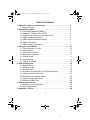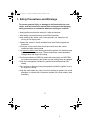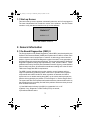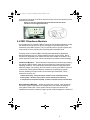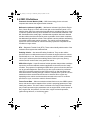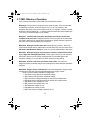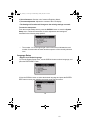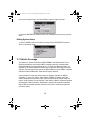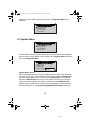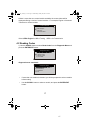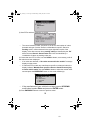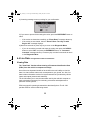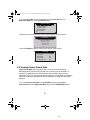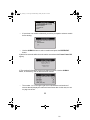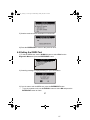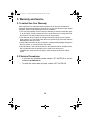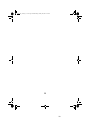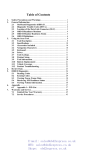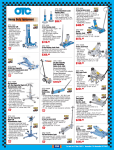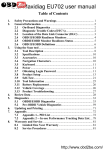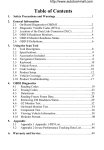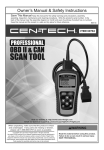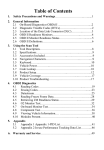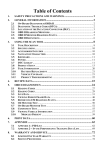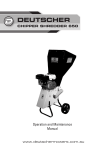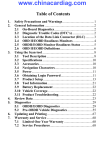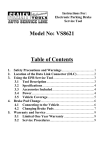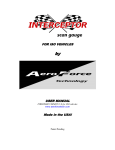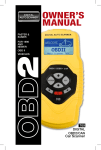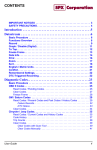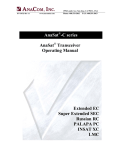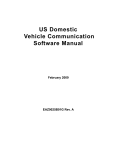Download Autel.us
Transcript
Professional OBD-II Code Reader / Scan Tool USER’S MANUAL AL309 www.Autel.us ™ AL 309_manual_v1.17.fm Page 1 Wednesday, January 28, 2009 3:41 PM Table of Contents 1. Safety Precautions and Warnings . . . . . . . . . . . . . . . . . . . . . . . . . . . 2 1.1 Start-up Screen . . . . . . . . . . . . . . . . . . . . . . . . . . . . . . . . . . . . . . . 3 2. General Information . . . . . . . . . . . . . . . . . . . . . . . . . . . . . . . . . . . . . . 3 2.1 On-Board Diagnostics (OBD) II . . . . . . . . . . . . . . . . . . . . . . . . . . 3 2.2 Diagnostic Trouble Codes (DTCs) . . . . . . . . . . . . . . . . . . . . . . . . 4 2.3 Location of the Data Link Connector (DLC) . . . . . . . . . . . . . . . . . . 4 2.4 OBD II Readiness Monitors . . . . . . . . . . . . . . . . . . . . . . . . . . . . . 5 2.5 OBD II Monitor Readiness Status . . . . . . . . . . . . . . . . . . . . . . . . . 6 2.6 OBD II Definitions . . . . . . . . . . . . . . . . . . . . . . . . . . . . . . . . . . . . . 7 2.7 OBD II Modes of Operation . . . . . . . . . . . . . . . . . . . . . . . . . . . . . . 8 3. Using the Code Reader . . . . . . . . . . . . . . . . . . . . . . . . . . . . . . . . . . . . 10 3.1 Tool Description - AL 309 . . . . . . . . . . . . . . . . . . . . . . . . . . . . . . . 10 3.2 Specifications . . . . . . . . . . . . . . . . . . . . . . . . . . . . . . . . . . . . . . . . 11 3.3 Accessories Included . . . . . . . . . . . . . . . . . . . . . . . . . . . . . . . . . . 11 3.4 Navigation Characters . . . . . . . . . . . . . . . . . . . . . . . . . . . . . . . . . 11 3.5 Vehicle Power . . . . . . . . . . . . . . . . . . . . . . . . . . . . . . . . . . . . . . . . 11 3.6 Product Setup . . . . . . . . . . . . . . . . . . . . . . . . . . . . . . . . . . . . . . . . 11 3.7 Vehicle Coverage . . . . . . . . . . . . . . . . . . . . . . . . . . . . . . . . . . . . . 14 4. OBD II Diagnostics . . . . . . . . . . . . . . . . . . . . . . . . . . . . . . . . . . . . . . . 14 4.1 System Status . . . . . . . . . . . . . . . . . . . . . . . . . . . . . . . . . . . . . . . . 16 4.2 Reading Codes . . . . . . . . . . . . . . . . . . . . . . . . . . . . . . . . . . . . . . . 17 4.3 Erasing Codes . . . . . . . . . . . . . . . . . . . . . . . . . . . . . . . . . . . . . . . 18 4.4 Live Data *see appendix for PIDs and definitions. . . . . . . . . . . . . . 19 4.5 Viewing Freeze Frame Data . . . . . . . . . . . . . . . . . . . . . . . . . . . . . 21 4.6 Retrieving I/M Readiness Status . . . . . . . . . . . . . . . . . . . . . . . . . 22 4.7 Viewing Vehicle Information . . . . . . . . . . . . . . . . . . . . . . . . . . . . . 25 4.8 Exiting the OBDII Test . . . . . . . . . . . . . . . . . . . . . . . . . . . . . . . . . 26 5. Warranty and Service . . . . . . . . . . . . . . . . . . . . . . . . . . . . . . . . . . . . . 28 5.1 Limited One Year Warranty . . . . . . . . . . . . . . . . . . . . . . . . . . . . . 28 5.2 Service Procedures . . . . . . . . . . . . . . . . . . . . . . . . . . . . . . . . . . . . 28 6. Appendix - PID list. . . . . . . . . . . . . . . . . . . . . . . . . . . . . . . . . . . . . . . . . 29 1 1 AL 309_manual_v1.17.fm Page 2 Wednesday, January 28, 2009 3:41 PM 1. Safety Precautions and Warnings To prevent personal injury or damage to vehicles and/or the code reader, read this instruction manual first and observe the following safety precautions at a minimum whenever working on a vehicle: • Always perform automotive testing in a safe environment. • Wear safety eye protection that meets ANSI standards. • Keep clothing, hair, hands, tools, test equipment, etc. away from all moving or hot engine parts. • Operate the vehicle in a well ventilated work area: Exhaust gases are poisonous. • Put blocks in front of the drive wheels and never leave the vehicle unattended while running tests. • Use extreme caution when working around the ignition coil, distributor cap, ignition wires and spark plugs. These components create hazardous voltages when the engine is running. • Put the transmission in PARK (for automatic transmission) or NEUTRAL (for manual transmission) and make sure the parking brake is engaged. • Keep a fire extinguisher suitable for gasoline/chemical/electrical fires nearby. • Don’t connect or disconnect any test equipment while the ignition is on or the engine is running. • Keep the code reader dry, clean, free from oil/water or grease. Use a mild detergent on a clean cloth to clean the outside of the code reader, when necessary. 2 2 AL 309_manual_v1.17.fm Page 3 Wednesday, January 28, 2009 3:41 PM 1.1 Start-up Screen This initial start-up screen appears momentarily when the tool is first plugged in. The lower identification line reveals the version of the software. Use this version number to verify that the tool has the most up to date software. AutoLink® AL309 V. 1.17 Figure 1-1: The AL 309 initial start-up screen with software version #. 2. General Information 2.1 On-Board Diagnostics (OBD) II The first generation of On-Board Diagnostics (called OBD I) was developed by the California Air Resources Board (CARB) and implemented in 1982 to monitor some of the emission control components on vehicles. As technology evolved and the desire to improve the On-Board Diagnostic system increased, a new generation of On-Board Diagnostic system was developed. This second generation of On-Board Diagnostic regulations, which was implemented in 1996, is called "OBD II". Under guidelines set forth by the EPA (Environmental Protection Agency) a standardized protocol was put in place. All automobile manufacturers selling cars in the US since 1996 must comply with OBD II requirements. The OBD II system is designed to monitor emission control systems and key engine components by performing either continuous or periodic tests of specific components and vehicle conditions. When a problem is detected, the OBD II system turns on an amber warning lamp (MIL) on the vehicle instrument panel to alert the driver typically by the phrase of “Check Engine” or “Service Engine Soon”. The system will also store important information about the detected malfunction so that a technician can accurately find and fix the problem. Below are three pieces of such valuable information: 1) If the Malfunction Indicator Light (MIL) is commanded 'on' or 'off'. 2) Which, if any, Diagnostic Trouble Codes (DTCs) are stored; 3) Readiness Monitor status. 3 3 AL 309_manual_v1.17.fm Page 4 Wednesday, January 28, 2009 3:41 PM 2.2 Diagnostic Trouble Codes (DTCs) OBD II Diagnostic Trouble Codes are codes that are stored by the on-board computer diagnostic system in response to a problem found in the vehicle. These codes identify a particular problem area and are intended to provide you with a guide as to where a fault might be occurring within a vehicle. OBD II Diagnostic Trouble Codes consist of a five-digit alphanumeric code. The first character, a letter, identifies which control system sets the code. The remaining four numbers provide additional information on where the DTC originated and the operating conditions that caused it to set. Below is an example to illustrate the structure of the digits: DTC Example P0202 Systems B = Body C = Chassis P = Powertrain U = Network Code Type Generic (SAE): P0 B0 C0 U0 Manufacturer Specific: P1, P2 B1, B2 C1, C2 U1, U2 Last two digits identify individual component within the system Sub-systems 1 = Fuel and air metering 2 = Fuel and air metering 3 = Ignition system or engine misfire 4 = Auxiliary emissions controls 5 = Vehicle speed control and idle controls 6 = Computer output circuits 7 = Transmission controls Figure 1-2: Explanation of a diagnostic trouble code. 2.3 Location of the Data Link Connector (DLC) The DLC (Data Link Connector or Diagnostic Link Connector) is the standardized 16-cavity connector where diagnostic code readers interface with the vehicle's onboard computer. The DLC is usually located beneath the dashboard, within 12 inches of the steering column on either side. It is under or around the driver’s side for most vehicles. If the Data Link Connector is not located under the dashboard, a label should be there indicating its location. For some Asian and European vehicles, the DLC is located behind the ashtray and the ashtray must be removed 4 4 AL 309_manual_v1.17.fm Page 5 Wednesday, January 28, 2009 3:41 PM to access the connector. If the DLC cannot be found, refer to the vehicle’s service manual for the location. Figure 1-3: The DLC connector (left) can be found in the area of the car interior seen at right (black arrow). 2.4 OBD II Readiness Monitors An important part of a vehicle’s OBD II system are the Readiness Monitors, which are indicators used to find out if all of the emissions components have been evaluated by the OBD II system. They run periodic tests on specific systems and components to ensure that they are performing within allowable limits. Currently, there are eleven OBD II I/M (Inspection Maintenance) Readiness Monitors defined by the U.S. Environmental Protection Agency (EPA). Not all monitors are supported by all vehicles and the exact number of monitors in any vehicle depends on the motor vehicle manufacturer’s emissions control strategy. Continuous Monitors -- These individual components are continuously tested by the vehicle’s OBD II system, while others are tested only under specific vehicle operating conditions. The continuously monitored individual components listed below are always “OK” (ready). Once the vehicle is running, the OBD II system is continuously checking these individual components, monitoring key engine sensors, watching for engine misfire, and monitoring fuel demands. These continuous monitors are: 1. Misfire monitoring - detects abnormal variations in the crankshaft velocity. 2. Fuel System - monitors air/fuel ratio to ensure maximum fuel efficiency. 3. Comprehensive Components (CCM) - monitors individual sensors and actuators. Non-Continuous Monitors -- Unlike the continuous monitors, many emissions and engine system components use multiple sensors to ensure the integrity of each system listed below. These system monitors require the vehicle to be operated under specific conditions (engine speed, coolant temperature, duration of 5 5 AL 309_manual_v1.17.fm Page 6 Wednesday, January 28, 2009 3:41 PM drive etc.) before the monitor is ready to be tested. These monitors are termed non-continuous monitors and are listed below: 1. EGR System - Exhaust Gas Recirculation for reducing greenhouse gases. 2. O2 Sensors - Used to monitor and adjust air/fuel mixture. 3. Catalyst - Used to reduce exhaust emissions. 4. Evaporative System - Used to monitor the integrity of fuel tank system. 5. O2 Sensor Heater - Brings 02 sensor to correct operating temperature. 6. Secondary Air - Used to reduce exhaust emissions. 7. Heated Catalyst - Brings catalyst to correct operating temperature. 8. A/C System - monitors system for freon leaks. 2.5 OBD II Monitor Readiness Status OBD II systems must indicate whether or not the vehicle’s Powertrain Control Module (PCM) monitoring has completed testing on each emission component. Components that have been OBD II tested will be reported as “OK”. The purpose of recording readiness status is to allow inspectors to determine if the vehicle’s OBD II system has tested all the emissions systems. This is good to know before bringing your vehicle to a state emissions testing facility. The powertrain control module (PCM) sets a monitor to “OK” after an appropriate drive cycle has been performed. The drive cycle that enables a monitor and sets readiness codes to “OK” varies for each individual monitor. Once a monitor is set as “OK”, it will remain in this state. A number of factors, including erasing of diagnostic trouble codes (DTCs) with a code reader or a disconnected battery, can result in Readiness Monitors being set to “INC” (incomplete). Since the three continuous monitors are constantly evaluating, they will be reported as “OK” all of the time. As long as there are no DTCs stored in memory, the vehicle is running in accordance with the OBD II guidelines. If testing of a particular supported noncontinuous monitor has not been completed or not tested, the monitor status will be reported as “INC” (incomplete). In order for the OBD II monitor system to become ready, the vehicle should be driven under a variety of normal operating conditions. These operating conditions may include a mix of highway driving and stop and go, city type driving, and at least one overnight-off period. For specific information on getting your vehicle’s OBD II monitor system ready, please consult your vehicle owner’s manual. 6 6 AL 309_manual_v1.17.fm Page 7 Wednesday, January 28, 2009 3:41 PM 2.6 OBD II Definitions Powertrain Control Module (PCM) -- OBD II terminology for the on-board computer that controls the engine and the drivetrain. Malfunction Indicator Light (MIL) -- Malfunction Indicator Light (Service Engine Soon, Check Engine) is a term used for the light on the instrument panel. It is to alert the driver and/or the repair technician that there is a problem with one or more of vehicle's systems and may cause emissions to exceed federal standards. If the MIL illuminates with a steady light, it indicates that a problem has been detected and the vehicle should be serviced as soon as possible. Under certain conditions, the dashboard light will blink or flash. This indicates a severe problem and flashing is intended to discourage vehicle operation. The vehicle on-board diagnostic system can not turn the MIL off until the necessary repairs are completed or the condition no longer exists. DTC -- Diagnostic Trouble Code (DTC). These codes identify which section of the emission control system has malfunctioned. Enabling Criteria -- Also termed Enabling Conditions. They are the vehiclespecific events or conditions that must occur within the engine before the various monitors will set, or run. Some monitors require the vehicle to follow a prescribed “drive cycle” routine as part of the enabling criteria. Drive cycles vary among vehicles and for each monitor in any particular vehicle. OBD II Drive Cycle -- A specific mode of vehicle operation that provides conditions required to set all the readiness monitors applicable to the vehicle to the “ready” condition. The purpose of completing an OBD II drive cycle is to force the vehicle to run its on-board diagnostics. Some form of a drive cycle needs to be performed after DTCs have been erased from the PCM’s memory or after the battery has been disconnected. Running through a vehicle’s complete drive cycle will “set” the readiness monitors so that future faults can be detected. Drive cycles vary depending on the vehicle and the monitor that needs to be reset. For a vehicle specific drive cycle, consult the vehicle’s Owner’s Manual. Freeze Frame Data -- When an emissions related fault occurs, the OBD II system sets a code and records a snapshot of the vehicle’s operating parameters to help identify the problem. This set of values is referred to as Freeze Frame Data and may include important engine parameters such as engine RPM, vehicle speed, air flow, engine load, fuel pressure, fuel trim value, engine coolant temperature, ignition timing advance, or closed loop status. 7 7 AL 309_manual_v1.17.fm Page 8 Wednesday, January 28, 2009 3:41 PM 2.7 OBD II Modes of Operation Here is a basic introduction to the OBD II communication protocol. Mode byte: The first byte in the stream is the mode number. There are 9 modes for diagnostic requests, so this first byte is from 1 to 9. The first byte in the response data bytes is this same number plus 64. For example, a mode 1 request would have the first data byte = 1, and the response would have the first data byte = 65. Here is a brief description of the modes: Mode $01 - Identifies the Powertrain information and shows current data available to the scan tool. This data includes: DTCs set, status of on-board tests, and vehicle data such as engine RPM, temperatures, ignition advance, speed, air flow rates, and closed loop status for fuel system. Mode $02 - Displays Freeze Frame data. Same data as in mode 1, but it was captured and stored when a malfunction occurred and a DTC was set. Some of the Parameter Identifications (PIDs) for mode one are not implemented in this mode. Mode $03 - Displays the type of powertrain or emission related DTCs stored by a 5 digit code identifying the faults. There may be more than one response message if there are more trouble codes than will fit in the data bytes of the response message, or if more than one ECU computer is responding. Mode $04 - Used to clear DTCs and Freeze Frame data. This clears all diagnostic trouble codes that may be set including freeze frame data and readiness monitors. Mode $05 - Oxygen Sensor Test Results. This mode displays the oxygen sensor monitor screen and the test results gathered about the oxygen sensor. There are nine numbers available for diagnostics: 1. $01 Rich-to-Lean O2 sensor threshold voltage 2. $02 Lean-to-Rich O2 sensor threshold voltage 3. $03 Low sensor voltage threshold for switch time measurement 4. $04 High sensor voltage threshold for switch time measurement 5. $05 Rich-to-Lean switch time in ms 6. $06 Lean-to Rich switch time in ms 7. $07 Minimum voltage for test 8. $08 Maximum voltage for test 9. $09 Time between voltage transitions in ms 8 8 AL 309_manual_v1.17.fm Page 9 Wednesday, January 28, 2009 3:41 PM Mode $06 - Non-Continuously Monitored Systems test results. There are typically a minimum value, a maximum value, and a current value for each noncontinuous monitor. This data is optional, and it is defined by a given vehicle maker if it’s used. Mode $07 - Request for DTCs (pending) from Continuously Monitored Systems after a single driving cycle has been performed to determine if repair has fixed a problem. This is used by service technicians to verify repair was performed properly and after clearing diagnostic trouble codes. Mode $08 - This Special Control Mode requests control of the on-board system, test, or component bi-directionally (where applicable). This mode is manufacturer specific. Mode $09 - Reports vehicle information. This information includes vehicle VIN number and calibration information stored in the vehicle Engine Control Units (ECUs). Table 1: Comparison of AutoLink Tool Capabilities Mode AutoLink AL309 Mode 1 Mode 2 Mode 3 Mode 4 Mode 5 Mode 6 Mode 7 Mode 8 Mode 9 AutoLink Pro AL510 * * With on-screen graphing 9 9 AL 309_manual_v1.17.fm Page 10 Wednesday, January 28, 2009 3:41 PM 3. Using the Code Reader 3.1 Tool Description - AL309 Professional OBDII Code Reader / Scan Tool 1 2 4 3 5 1. OBD II CONNECTOR -- Connects the code reader to the vehicle’s Data Link Connector (DLC). 2. LCD DISPLAY -- Indicates test results. 3. ENTER/EXIT BUTTON -- Confirms a selection (or action) from a menu list, or returns to previous menu. 4. SCROLL BUTTON -- Scrolls through menu items. It is also used to enter the system setup menu when pressed. 5. USB PORT -- Used to connect tool to computer for updating. 10 10 AL 309_manual_v1.17.fm Page 11 Wednesday, January 28, 2009 3:41 PM 3.2 Specifications 1) Display: Backlit, 128 x 64 pixel display 2) Operating Temperature: 0 to 60°C (32 to 140 F°) 3) Storage Temperature: -20 to 70°C (-4 to 158 F°) 4) Power: 8 to 18 Volts provided via vehicle battery 5) Dimensions: Length Width Height 110.3 mm (4.34”) 69.5 mm (2.74”) 20.2 mm (0.80”) 6) 0.18Kg (0.39lb), GW: 0.21Kg (0.46lb) 3.3 Accessories Included 1) User’s Manual -- Instructions on tool operations. 2) OBDII cable -- Provides tool power and communicates between tool and vehicle. 3) USB update cable -- Allows easy update via a PC and an internet connection. 4) CD (in User’s manual) -- Contains update software, instruction manual in .pdf format, and a Diagnostic Trouble Code (DTC) lookup chart. 3.4 Navigation Characters Characters used to help navigate the code reader are: 1) --Indicates current selection. 2) “Pd” --Identifies a pending DTC when viewing DTCs. 3) “$” --Identifies the control module number from which the data is retrieved. 3.5 Vehicle Power The power of the code reader is provided via the vehicle Data Link Connector (DLC). Follow the steps below to turn on the code reader: 1) Locate Data Link Connector on vehicle 2) Connect the code reader’s OBD II plug to the vehicle’s Data Link Connector. • A plastic DLC cover may be found for some vehicles and you need to remove it before plugging in the OBDII cable. 3.6 Product Setup The code reader allows you to make the following adjustments and settings: 1) Language: Selects desired language. 11 11 AL 309_manual_v1.17.fm Page 12 Wednesday, January 28, 2009 3:41 PM 2) Unit of measure: Sets the unit of measure English or Metric. 3) Contrast adjustment: Adjusts the contrast of the LCD display. • The Settings will remain until changes to the existing settings are made. To enter the setup menu From the second startup screen, press the SCROLL button to enter the System Setup menu. Follow the instructions to make adjustments and settings as described in the following setup options. • The number “1/4” to the upper right corner of the screen indicates the total number of items under the menu and the sequence of the currently selected item. Language Setup • English is the default language. 1) From the System Setup menu, use the SCROLL button to select Language, and press the ENTER/EXIT button. 2) Use the SCROLL button to select the desired language and press the ENTER/ EXIT button to save your selection and return to the previous menu. 12 12 AL 309_manual_v1.17.fm Page 13 Wednesday, January 28, 2009 3:41 PM Unit of Measurement • Metric is the default measurement unit. 1) From the System Setup menu, use the SCROLL button to select Unit of Measure and press the ENTER/EXIT button. 2) From the Unit of Measure menu, use the SCROLL button to select the desired unit of measurement. 3) Press the ENTER/EXIT button to save your selection and return to the previous menu. Contrast Adjustment 1) From the System Setup menu, use the SCROLL button to select Contrast, and press the ENTER/EXIT button. 13 13 AL 309_manual_v1.17.fm Page 14 Wednesday, January 28, 2009 3:41 PM 2) From the Contrast menu, use the SCROLL button to adjust contrast. 3) Press the ENTER/EXIT button to save your settings and return to the previous menu. Exiting System Setup 1) Use the SCROLL button to select Exit and press the ENTER/EXIT button to return to the startup menu. 3.7 Vehicle Coverage The AutoLinkTM AL309 Professional OBD II/EOBD Code Reader/Scan Tool is specially designed to work with all OBD II compliant vehicles, including those equipped with the next-generation protocol -- Control Area Network (CAN). It is required by the Environmental Protection Agency (EPA) that all 1996 and newer vehicles (cars and light trucks) sold in the United States must be OBD II compliant and this includes all Domestic, Asian and European vehicles. A small number of 1994 and 1995 model year gasoline vehicles are OBD II compliant. To verify if a 1994 or 1995 vehicle is OBD II compliant, check the Vehicle Emissions Control Information (VECI) Label which is located under the hood or by the radiator of most vehicles. If the vehicle is OBD II compliant, the label will designate “OBD II Certified”. Additionally, government regulations mandate that all OBD II compliant vehicles must have a “common” sixteen-pin Data Link Connector (DLC). 14 14 AL 309_manual_v1.17.fm Page 15 Wednesday, January 28, 2009 3:41 PM 4. OBD II Diagnostics When more than one vehicle control module is detected by the scan tool, you will be prompted to select the module where the data may be retrieved. The most often to be selected are the Powertrain Control Module [Engine] and Transmission Control Module [Transmission]. CAUTION: Don’t connect or disconnect any test equipment with the ignition on, or with the engine running. 1) Turn the engine off. 2) Locate the vehicle’s 16-pin Data Link Connector (DLC). 3) Plug the tool’s OBDII cable into the vehicle’s DLC. 4) Turn the ignition on. Engine can be off or running. 5) Press the ENTER/EXIT button to enter the Diagnostic Menu. A sequence of messages displaying the OBDII protocols will be observed on the display until the vehicle protocol is detected. If the code reader fails to communicate with the vehicle’s ECU (Engine Control Unit), a “LINKING ERROR!” message shows up on the display. - Verify that the ignition is ON; - Check if the code reader’s OBD II connector is securely connected to the vehicle’s DLC; - Verify that the vehicle is OBDII compliant; - Turn the ignition off and wait for about 10 seconds. Turn the ignition back to on and repeat the procedure from step 5. If the “LINKING ERROR” message does not go away, there might be problems communicating with the vehicle. Contact your local distributor or the manufacturer’s customer service department for assistance. 15 15 AL 309_manual_v1.17.fm Page 16 Wednesday, January 28, 2009 3:41 PM 6) Once the correct OBD II protocol is detected, the Diagnostic Menu will be displayed. .............Diagnostic Menu....... ... 1/8 1) System Status 2) Read Codes 3) Erase Codes 4) Live Data 4.1 System Status .............Diagnostic Menu....... ... 1/8 1) System Status 2) Read Codes 3) Erase Codes 4) Live Data Press ENTER to select #1 System Status, the following screen will be displayed if there is only one control module. Press SCROLL to exit System Status and return to the main Diagnostic Menu. ……………. System Status……………… Codes Found Monitors N/A Monitors OK Monitors INC 0 4 4 System Status Screen This screen displays the current (live) conditions of each of the eleven emissions monitors (see pg. 24). These monitors are continuously updated. Monitors N/A are those “not available” on the current vehicle. Monitors OK have completed their tests. Monitors INC have yet to be run (tested). Since this is a live screen which continuously updates, the vehicle can be driven until the Montiors INC graph is empty of solid blocks. For more precise information on which monitors have been tested or not, see 4.6 Retrieving I/M Readiness Status on page 22. 16 16 AL 309_manual_v1.17.fm Page 17 Wednesday, January 28, 2009 3:41 PM If there is more than one control module available, the screen below will be displayed offering a choice of control modules. For example, Engine or Automatic Transmission Control module. ………………Control Module…………… 1/3 #7E8: Engine #7E9: A/T Previous Menu Select #7E8: Engine for OBD II Testing. *#7E9 is for Transmission. 4.2 Reading Codes 1) Use the SCROLL button to select Read Codes from the Diagnostic Menu and press the ENTER/EXIT button. .............Diagnostic Menu....... ... 2/8 1) System Status 2) Read Codes 3) Erase Codes 4) Live Data diagnostic menu continued... ............Diagnostic Menu......... .. 5) View Freeze Frame 6) I/M Readiness 7) Vehicle Info. 8) Exit • If more than one module is detected, you will be prompted to select a module before testing. • Use the SCROLL button to select a module, and press the ENTER/EXIT button. 17 17 AL 309_manual_v1.17.fm Page 18 Wednesday, January 28, 2009 3:41 PM Transmission 2) View DTCs and their definitions on screen. • The control module number, sequence of the DTCs, total number of codes detected and type of codes--Generic or Manufacturer specific, Stored or Pending codes-- will be observed in the upper right hand corner of the display. In the above screen shot, pending codes are identified by the “Pd” above the word Generic. Stored codes WILL NOT be identified by a combination of letters as pending codes are. 3) If more than one DTC is found, use the SCROLL button, as necessary, until all the codes have been displayed. • If no codes are detected, a “No codes are stored in the module!” message displays on the screen. • If retrieved DTCs contain any manufacturer specific or enhanced codes, the display indicates “Manufacturer specific codes are found! Press any key to select vehicle make!” Use the SCROLL button to select the vehicle under test and press the ENTER/EXIT button to view code definition(s). Vehicle Manufacturer 01/33 1/33 ? 1) Acura 2) Alfa Romeo 3) Audi/VW 4) BMW • If the manufacturer of your vehicle is not listed, use the UP/DOWN scroll button to select Other and press the ENTER button. 4) Press ENTER/EXIT button to return to previous menu. 18 18 AL 309_manual_v1.17.fm Page 19 Wednesday, January 28, 2009 3:41 PM Transmission 4.3 Erasing Codes CAUTION: Though there is no harm in doing so, erasing the Diagnostic Trouble Codes will not only erase the codes from the vehicle’s on-board computer, but also “Freeze Frame” data and manufacturer enhanced data will be erased. Freeze Frame data PIDs are information used to help the technician verify the condition at the time a fault is set. Further, the I/M Readiness Monitor Status, for all vehicle monitors, is reset to “INC” (incomplete) status. • This function is performed with Key On Engine Off (KOEO). Do not start the engine. 1) If you decide to erase the DTCs, use the SCROLL button to select Erase Codes from the Diagnostics Menu and press the ENTER/EXIT button. .............Diagnostic Menu....... ... 3/8 1) System Status 2) Read Codes 3) Erase Codes 4) Live Data diagnostic menu continued... . ...... .....D ia g no stic Menu ..... .... . . 5) 6) 7) 8) V iew Freez e Fram e I/M Readines s V ehicle Info. E xit 19 19 AL 309_manual_v1.17.fm Page 20 Wednesday, January 28, 2009 3:41 PM 2) A warning message comes up asking for your confirmation. 3) If you want to proceed with erasing the codes, press the ENTER/EXIT button to erase. • If the codes are cleared successfully, an “Erase Done!” message shows up. • If the codes are not cleared, then an “Erase Failure. Turn Key on with Engine off!” message displays. 4) Wait a few seconds or press any key to return to the Diagnostic Menu. • If you do not wish to proceed and erase the codes, then press the SCROLL button to select “NO” and press the ENTER/EXIT button. A “Command Canceled” message shows up. Press any key or wait a few seconds to return to the Diagnostic Menu. 4.4 Live Data *see appendix for PIDs and definitions. Viewing Data The “View Data” function allows viewing of Parameter Identification Data (PIDs*) from the vehicle’s computer module(s). One of the most important benefits of the AL309 is the tool’s ability to view live data. Live data includes values such as temperature, rpm, speed, etc. Also, live data includes information such as fuel system status that is produced by vehicle inputs and outputs (sensors and actuators). The AL 309 allows you to see the same data used by the vehicle's computer to make calculations necessary for conducting corrections and adjustments to particular vehicle systems. PIDs have specific operating characteristics that identify them. The AL 309 provides PIDs for each module being tested. 20 20 AL 309_manual_v1.17.fm Page 21 Wednesday, January 28, 2009 3:41 PM 1) To view Live Data, use the scroll button to select Live Data from the Diagnostic Menu and press the ENTER button. .............Diagnostic Menu....... ... 4/8 1) System Status 2) Read Codes 3) Erase Codes 4) Live Data 2) Wait a few moments while the scan tool accumulates the PID registry. Live Data 3) Use the SCROLL button to view the PID groups (4 per screen). …………. Live Live Data Data DTC_CNI FUELSYS1 FUELSYS2 LOAD_PCT (%) …… 1/5 1 OL N/A 0.0 4.5 Viewing Freeze Frame Data Freeze Frame Data allows the technician to view the vehicle’s operating parameters at the moment a DTC (Diagnostic Trouble Code) is detected. For example, the parameters may include engine speed (RPM), engine coolant temperature (ETC), or vehicle speed sensor (VSS) etc. This information will aid the technician by allowing the parameters to be duplicated for diagnostic and repair purposes. 1) To view Freeze Frame Data, use the SCROLL button to select View Freeze Frame from the Diagnostic Menu and press the ENTER/EXIT button. 21 21 AL 309_manual_v1.17.fm Page 22 Wednesday, January 28, 2009 3:41 PM ............Diagnostic Menu......... .. 5/8 5) View Freeze Frame 6) I/M Readiness 7) Vehicle Info. 8) Exit • If more than one module is detected, you will be prompted to select a module before testing. Transmission • Use the SCROLL button to select a module and press the ENTER/EXIT button. 2) Wait a few seconds while the code reader accumulates the Freeze Frame PID registry. 3) The retrieved information covers more than one screen. Use the SCROLL button, as necessary, until all data have been viewed. • The number “1/4” in the upper right corner indicates the total number of screens that will display the retrieved freeze frame data. In this case, we are on page one of four. 22 22 AL 309_manual_v1.17.fm Page 23 Wednesday, January 28, 2009 3:41 PM • If there is no freeze frame data available, an advisory message “No Freeze Frame Data Stored!” shows on the display. 4) Press ENTER/EXIT to return to the Diagnostic Menu. 4.6 Retrieving I/M Readiness Status The I/M Readiness function is used to check individual Emission System readiness tests on OBDII compliant vehicles. It is an excellent function to use prior to having a vehicle inspected for compliance to a state emissions program. CAUTION - by clearing trouble codes you also clear the readiness status for the individual emission system readiness tests. In order to reset these monitors, the vehicle must be driven through a complete drive cycle with no trouble codes in memory. Times for reset vary depending on vehicle. Some of the latest vehicle models may support two types of I/M Readiness tests: A. Since DTCs Cleared - indicates status of the monitors since the DTCs are erased. B. This Drive Cycle - indicates status of the monitors since the beginning of current drive cycle. An I/M Readiness Status result of “INC” does not necessarily indicate that the vehicle being tested will fail the state I/M inspection. For some states, one or more such monitors may be allowed to be “Not Ready” to pass the emissions inspection. - “OK” -- Indicates that a particular monitor being checked has completed its diagnostic testing. - “INC” -- Indicates that the testing of a particular monitor being tested is incomplete. Additional driving is needed. - “N/A” -- The monitor is not supported on that vehicle. 1) Use the SCROLL button to select I/M Readiness from the Diagnostic Menu and press the ENTER/EXIT button. ............Diagnostic Menu......... .. 6/8 5) View Freeze Frame 6) I/M Readiness 7) Vehicle Info. 8) Exit 23 23 AL 309_manual_v1.17.fm Page 24 Wednesday, January 28, 2009 3:41 PM • If more than one module is detected, you will be prompted to select a module before testing. Transmission • Use the SCROLL button to select a module and then press the ENTER/EXIT button. 2) Wait a few seconds while the code reader displays the states of the readiness monitors. 3) If the vehicle supports both types of tests, then both types are displayed for selection. 4) Use the SCROLL button to view the status of the MIL light (“ON” or “OFF”) and the following monitors: (these monitors are for emissions sytems) • Misfire monitor -- Misfire monitor • Fuel System Mon. -- Fuel System Monitor • Comp. Component -- Comprehensive Components Monitor • EGR - Exhaust Gas Recirculation System Monitor • Oxygen Sens. Mon. -- O2 Sensors Monitor 24 24 AL 309_manual_v1.17.fm Page 25 Wednesday, January 28, 2009 3:41 PM • Catalyst Mon. -- Catalyst Monitor • EVAP System Mon. -- Evaporative System Monitor • Oxygen Sens. Htr. -- O2 Sensor Heater Monitor • Sec. Air System -- Secondary Air Monitor • Htd. Catalyst -- Heated Catalyst Monitor • A/C Refrig Mon. -- A/C system Monitor 5) If the vehicle supports a readiness test of “This Drive Cycle”, the following screen will be displayed: ………….This Drive Cycle…… MIL Status Misfire Monitor Fuel System Mon Comp. Component OFF OK OK OK 1/3 The number “1/3” to the upper right corner of the screen indicates the total number of screens the retrieved data covers and the sequence of the currently displayed data. 6) Press the ENTER/EXIT button to return to the previous menu. 4.7 Viewing Vehicle Information The Vehicle Info. function enables retrieval of the Vehicle Identification No. (VIN), Calibration ID(s), Calibration Verification Nos. (CVNs) and In-use Performance Tracking on MY 2000 and newer vehicles that support Mode 9. 1) Use the SCROLL button to select Vehicle Info. from the Diagnostic Menu and press the ENTER/EXIT button. 25 25 AL 309_manual_v1.17.fm Page 26 Wednesday, January 28, 2009 3:41 PM ............D ia gno stic Menu......... .. 7/8 5) V iew Freez e Fram e 6) I/M Readines s 7) V ehicle Info. 8) E xit 2) Wait a few seconds or press the ENTER/EXIT button to continue. • If the vehicle does not support this mode, a “The selected mode is not supported!” message shows on the display. • If more than one module is detected, you will be prompted to select a module before testing. Transmission • Use the SCROLL button to select a module and press the ENTER/EXIT button. 3) Wait a few seconds while the tool reads the vehicle information. 4) From the Vehicle Info. menu, use the SCROLL button to select an available item to view and press the ENTER/EXIT button. 26 26 AL 309_manual_v1.17.fm Page 27 Wednesday, January 28, 2009 3:41 PM 5) View the retrieved vehicle information on the screen. 6) Press the ENTER/EXIT to return to the previous menu. 4.8 Exiting the OBDII Test 1) To exit the OBDII test, use the SCROLL button to select Exit from the Diagnostic Menu and press the ENTER/EXIT button. ............Diagnostic Menu......... .. 8/8 5) V iew Freeze Fram e 6) I/M Readines s 7) V ehicle Info. 8) E xit 2) A warning message is displayed asking for your confirmation. 3) If you do want to exit the OBDII test, press the ENTER/EXIT button. • If you do not want to exit, use the SCROLL button to select NO and press the ENTER/EXIT button to return. 27 27 AL 309_manual_v1.17.fm Page 28 Wednesday, January 28, 2009 3:41 PM 5. Warranty and Service 5.1 Limited One Year Warranty Autel warrants to its customers that this product will be free from all defects in materials and workmanship for a period of one (1) year from the date of the original purchase, subject to the following terms and conditions: 1) The sole responsibility of Autel under the Warranty is limited to either the repair or, at the option of Autel, replacement of the code reader at no charge with Proof of Purchase. The sales receipt may be used for this purpose. 2) This warranty does not apply to damages caused by improper use, accident, flood, lightning, or if the product was altered or repaired by anyone other than the Manufacturer’s Service Center. 3) Autel shall not be liable for any incidental or consequential damages arising from the use, misuse, or mounting of the code reader. 4) All information in this manual is based on the latest information available at the time of publication and no warranty can be made for its accuracy or completeness. Autel reserves the right to make changes at any time without notice. 5.2 Service Procedures • If you have any questions, please contact 1-877-AUTELUS or visit our website at www.autel.us. • To return the code reader for repair, contact 1-877-AUTELUS. 28 28 AL 309_manual_v1.17.fm Page 29 Wednesday, January 28, 2009 3:41 PM Appendix Table 2: PID abbreviations and explanations DTC_CNT Number of DTCs Stored FUELSYS1 Fuel System 1 Status (opn/clsd loop) DTCFRZF DTC Freeze Frame FUELSYS2 Fuel System 2 Status (opn/clsd loop) LOAD_PCT Calculated Load Value (%) LOAD_ABS (%) Absolute Load Value FRP(Kpa) Fuel Rail Pressure(Kilopascal) FRP(PSI) Fuel Rail Pressure(Gauge) ETC(°F) Engine Coolant Temperature FLI (%) Fuel Level Input MIL_DIST(Mi) Distance w/ Mil Activated MAP(KPA) Intake Manifold Absolute Pressure SHRTFT1 (%) Short Term Fuel Trim-bank1* MAP(INHg) Intake Manifold Absolute Pressure SHRTFT2 (%) Short Term Fuel Trim-bank2* RPM(/MIN) Engine Rpm LONGFT1 (%) Long Term Fuel Trim-bank1* MAF(G/S) Mass Air Flow Sensor LONGFT2 (%) Long Term Fuel Trim-bank2* VSS(MPH) Vehicle Speed Sensor SPAR-ADV Ignition Timing Advance EQ_RAT Commanded Equivalence Ratio CLR_DIST(mi) Distance Since DTC Cleared IAT(°F) Intake Air Temperature AIR_STAT Commanded Secondary Air Status OBDSUP On-board Diagnostic System Supported O2B1S1(V) O2 Sensor Output Voltage B1S1* O2B2S1(V) O2 Sensor Output Voltage B2S1* O2B1S2(V) O2 Sensor Output Voltage B1S2* O2B2S2(V) O2 Sensor Output Voltage B2S2* RUNTM(SEC) Time Since Engine Start EGR_PTC (%) Commanded EGR EQ_RAT11 Equivalence Ratio (Wide Range O2S) B1S1* EQ_RAT21 Equivalence Ratio (wide range O2S)(B2S1)* EQ_RAT12 Equivalence Ratio (Wide Range O2S) B1S2* EQ_RAT22 Equivalence Ratio (wide range O2S)(B2S2)* MIL_TIME Minute run by Engine While MIL activated EVAP_PCT (%) Commanded Evaporative Purge EGR_ERR (%) EGR Error WARM_UPS Warm-ups Since DTC Cleared CLR_TIME Time since Diagnostic Trouble Code Clear VPWR(V) Control Module Voltage EVAP_VP(Pa) Evap System Vapor Pressure AAT(°F) Ambient Air Temperature BARO(Kpa) Barometric Pressure BARO(inHg) Barometric Pressure O2S11(mA) O2 Sensor Current (wide range O2S) B1S1* O2S21(mA) O2 Sensor Current (wide range O2S) B2S1* O2S12(mA) O2 Sensor Current (wide range O2S) B1S2* O2S22(mA) O2 Sensor Current (wide range O2S) B2S2* CATEMP11(°F) Catalyst Temperature B1S1* CATEMP12(°F) Catalyst Temperature B1S2* CATEMP21(°F) Catalyst Temperature B2S1* CATEMP22(°F) Catalyst Temperature B2S2* TP (%) Absolute Throttle Position TAC_PCT (%) Commanded Throttle Actuator Cntrl TP_R (%) Relative Throttle Position APP_D (%) Accelerator Pedal Position D TP_B (%) Absolute Throttle Position B APP_E (%) Accelerator Pedal Position E TP_C (%) Absolute Throttle Position C APP_F (%) Accelerator Pedal Position F * B = Bank, S = Sensor (The location of Cylinder #1 designates the side of Bank 1 on the engine block.) 29 29 AL 309_manual_v1.17.fm Page 30 Wednesday, January 28, 2009 3:41 PM 30 30 Autel.us / Autel Intelligent Technology Co., Ltd. www.autel.us All Rights Reserved. V. 1.17 / 2009