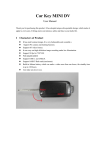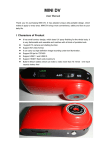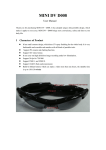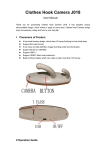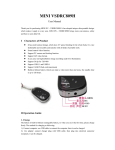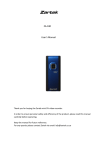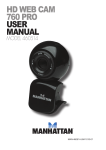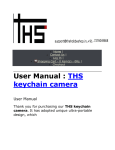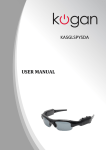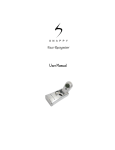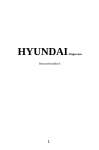Download HYUNDAI MC1010 userguide English backsidex
Transcript
HYUNDAI User Manual 7 Fingercam 1. I Structure Detail Characters of Product 8 z It has small contour design, which does UV spray finishing for the whole body. It is very fashionable and wearable and matches with all kinds of portable tools. z Supports PC camera and chatting function z Supports AVI video format z It can carry out high definition image recording under low illumination z Supports 30 fps for 720*480 video shoot and output z Supports USB1.1 and USB2.0 z Supports 16 GB T-flash card (maximum) z Build-in lithium battery which can make a video more than two hours, the standby time is up to 250 hours II Operation Guide 1. Charge The battery is built-in lithium rechargeable battery, so when you use it the first time, please charge firstly. The method for charging as following: 1.) Connect computer: use USB cable to connect the computer, then it can be charged. 2.) Use adaptor: connect charger plug with USB cable, then plug into electrical connector receptacle, it can be charged. Notice: when battery power is not enough, Fingercam will enter into protection mode, so it cannot be turn on. Please charge for it now. 2. Power on to video Press power button slightly, blue indicator light begins to bright, now it enters into startup ready mode, which can enter into standby mode quickly. Press record/ stop button slightly, blue indicator light begins to bright, 9 red indicator light starts to flash slowly. At this time, it begins to make a video. The resolution for video file is 720*480, and frame number is 29-30fps/s. Then short press record/ stop button, video is stopped and saved automatically. After saving the red indicator light remains light. If you need to continue to video, please press record/ stop button slightly once more. Notice: a. Please make sure T-flash (Micro SD) card has been inserted, if not, it will be power off automatically after 30 seconds. b. The maximum capacity of T-flash card is 16 GB. c. Saving file needs certain time, so please don’t press operation button continuously in order to avoid saving unsmoothly and generating incomplete file. d. When you make a video, please focus on the object and keep 50 cm under sufficient illumination. Then the video will be right, natural color, clear and stable. 3. Sound control video (optional) Press power button slightly, blue indicator light begins to bright, now it enters into startup ready mode, which can enter into standby mode quickly. At that time, press MODE button slightly, and then you can switch into sound control video mode. Now blue indicator light always brights, red indicator light flash quickly (indicate sound control standby mode). When decibel of video is more than 60, then it will be video automatically. At the moment, blue indicator light always brights, red indicator light flash slowly. (Indicate under sound control video) When sound control starts, the shortest shoot time is 2 minutes. After 2 minutes, if there is no any sound, the 10 Fingercam will save file automatically and switch into standby mode. If there still has sound after 2 minutes, the Fingercam will continue to shoot. 4.Power off Under video mode or standby mode, please long press power button 3 seconds, then release till indicator goes out. Then the machine is turned off. 5. Auto-power off function The Fingercam will save file and turn off automatically as following: a. When you shoot video without enough power, file will be saved automatically, then auto-power off. b. When disk space of the Fingercam is not enough, after indicator goes out immediately, file will be saved automatically then auto-power off. c. Under standby mode, without any operation in 45 seconds, it will be auto-power off. 6.Connecting computer It can connects computer under power off mode, standby mode or video mode, after that which can be used as U disk, who can copy, cut and paste, delete file. When you connect it with USB port, a portable disk mark will be seen after several seconds. Red indicator light always brights, blue indicator light will be from flashed quickly to always brights. Notice: a. When you connect computer, if the machine cannot be identified, or not see the portable U disk mark in 30 seconds, please insert it again. 11 b. It is better copy or cut video file into computer hardware then play. Video file which is saved in the machine is played directly will cause unsmooth play, the reason is that gigantic data cannot be transmitted synchronously. 7. PC Camera When you first use PC camera, please install driver. The driver name is SPCA1528_V2220_M…Setup.exe, which is placed in attached CD. When you install please double press this document, and as per guide to do. After that there will be an AMCAP icon on the computer desk. Under power off or power on mode, use USB cable to connect computer, the mode is U disk mode. Then short press MODE button, at this moment it can be switched into PC camera mode. Then double press AMCAP icon can be used as PC camera. 8.Reset When machine works abnormal for illegal operation or other unknown reasons, it needs to be reset. The specific operation method as following: Use slim pole to press the reset button, and then finish one reset operation. 9. Charge Three times before charging to charge more than 12 hours, make the battery to achieve maximum efficiency. Start charging, red indicator light often bright and blue indicator light flashing slowly. When charging 3 ~ 4 hours continuously fully charged blue indicator light are often bright. 10. Notice 12 Suitable using situation: Please follow State's law. Do not use it illegally. Work temperature: Please use it under normal temperature and avoid using under unsuitable body temperature. Work humidity: Please use it under agreeable human atmosphere humidity. Please don’t make the product wet or expose in rain for which without waterproof function. Shooting illumination: Please use it under enough light sources; do not aim the camera at the sun and other strong light sources in order not to damage optical parts of an apparatus. Cleaning requirements: Please don’t use the product under too large dust density atmosphere so as not to affect video effects for tainted lens and other parts. Waste treatment: Please pay attention to protect environment, not to throw the product optionally. In order to avoid explosion, please not throw product into fire. Please don’t film and take pictures of other persons without their permission. For more information please visit www.my-hyundai.de 13 HYUNDAI MC1010 Mini video camera II Using your HYUNDAI MC1010 mini video camera Operating instructions 1. Charging the battery Charge the battery fully before using the camera for the first time. I Description of your Hyundai MC1010 mini video camera Connect the camera to your computer using the USB cable this will begin charging the battery. Supports AVI Video Format. Do not overcharge the battery – High Definition recordings/photos can also be taken in disconnect the camera from the computer after two hours. poor light conditions with 30 fps at 720*480 Supports USB1.1 und USB2.0., Memory ard slot for a 16GB Micro SD card (maximum) The camera turns off automatically if the battery charge is too low. It will only turn on again after a complete charge. II Using your HYUNDAI MC1010 mini video camera 2. Setting the video function Press the on/off button. The yellow light will illuminate and the camera is now in standby mode. Press the "Change mode" button. The yellow light will flash three times and go out. Video recording will start from this moment. To stop video recording: press the "Change Mode" button again and the yellow light will illuminate. Video recording has now stopped. To start recording again follow the steps as described above. Remember: a. Make sure that the Micro SD card is inserted, otherwise the camera will automatically turn off after 15 seconds. b. The maximum supported Micro SD card capacity is 16GB. c. Saving data may take some time. Therefore do not press any button during this time or data may be lost. 3. Photo function Press the "On/Off" button. The yellow light will illuminate. The camera is now in start mode. Now press the "Change Mode" button briefly. The yellow light flashes to show that a photo has been taken. Press the button again to take another photo. 4. Turning off & automatic shutdown: Hold the On/Off button until the status light goes out. The HYUNDAI MCM1010 is now turned off. The HYUNDAI MC1010 will shut down automatically in the following circumstances: a. If the battery is low. The HYUNDAI MCM1010 mini video camera will stop the current recording and save it automatically. b. If there is not enough storage space on the memory card to continue. The HYUNDAI MC1010 will then save the recording automatically and shut down. c. If the camera is in "Standby Mode". The camera will shut down automatically after a period of inactivity longer than approximately 45 seconds. 5. Playback To play back your recordings, connect the camera to your computer using the USB cable included. The camera will be recognised automatically through Plug & Play and the directory will appear. This is where all your films and photos have been saved. III Faults Should the camera develop a fault, e.g. the light is continually illuminated and the camera will not turn off, remove the memory card and press the "Reset" button on the left side of the casing with a paperclip or needle. Replace the Micro SD card and turn the camera on again. The "Reset" button is located between the USB output and the memory card slot. You can find more information under www.my-hyundai.de.