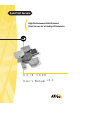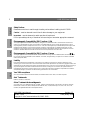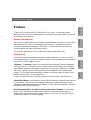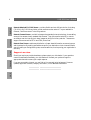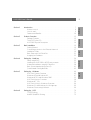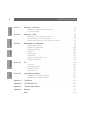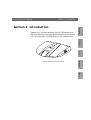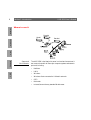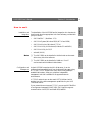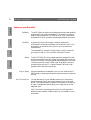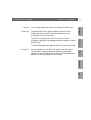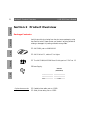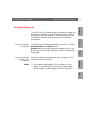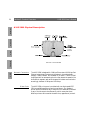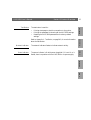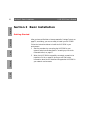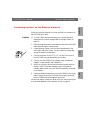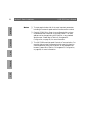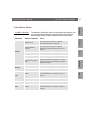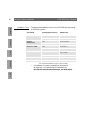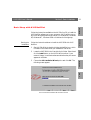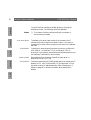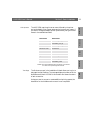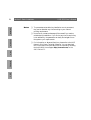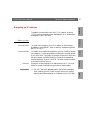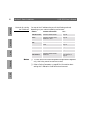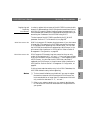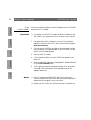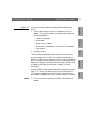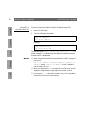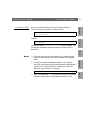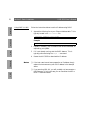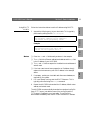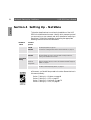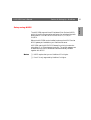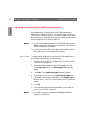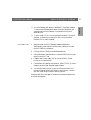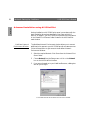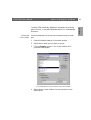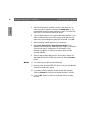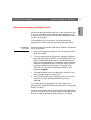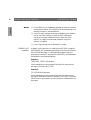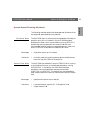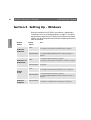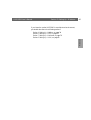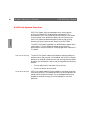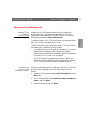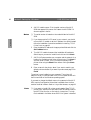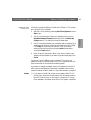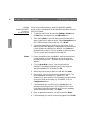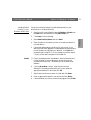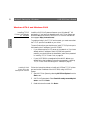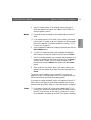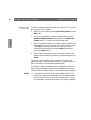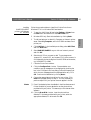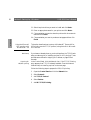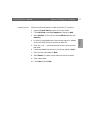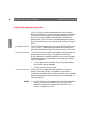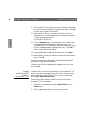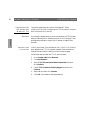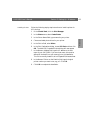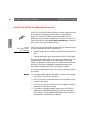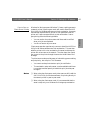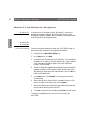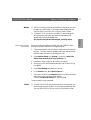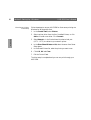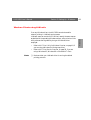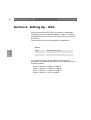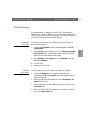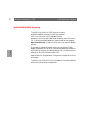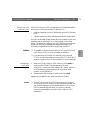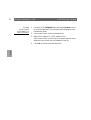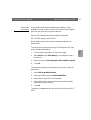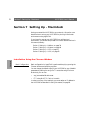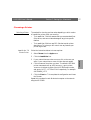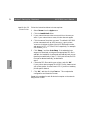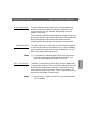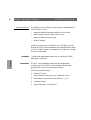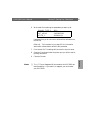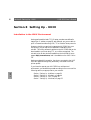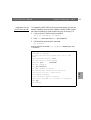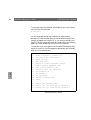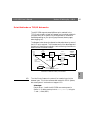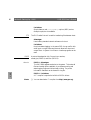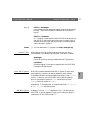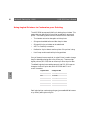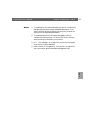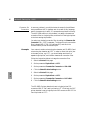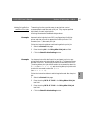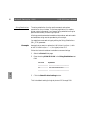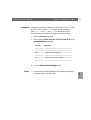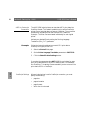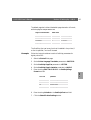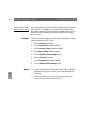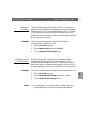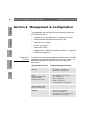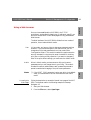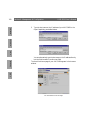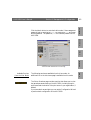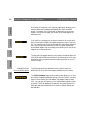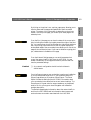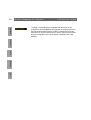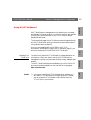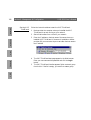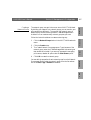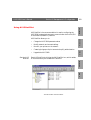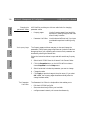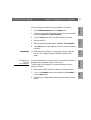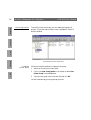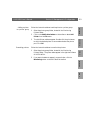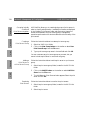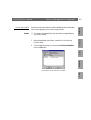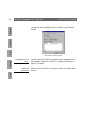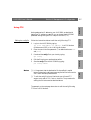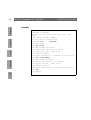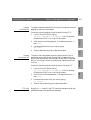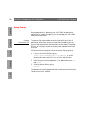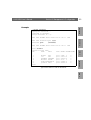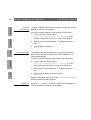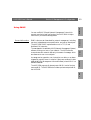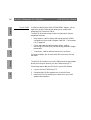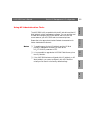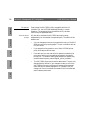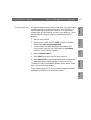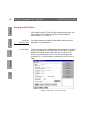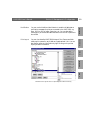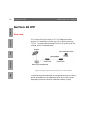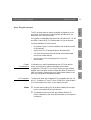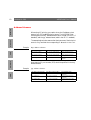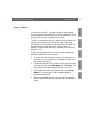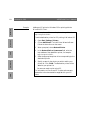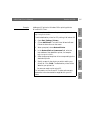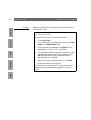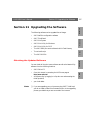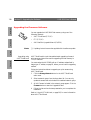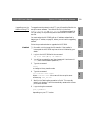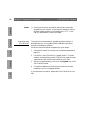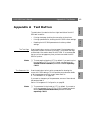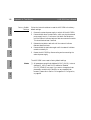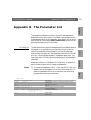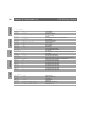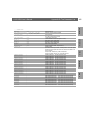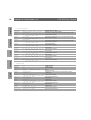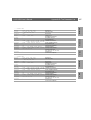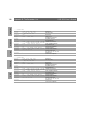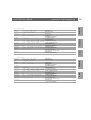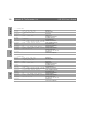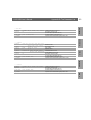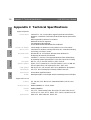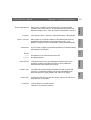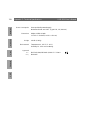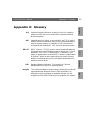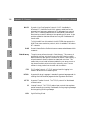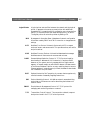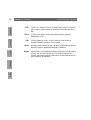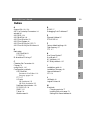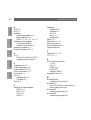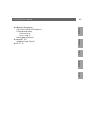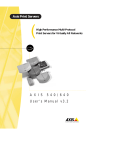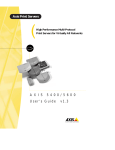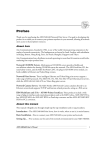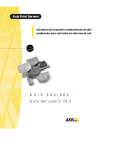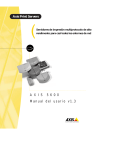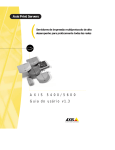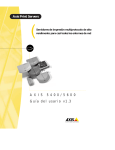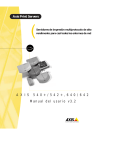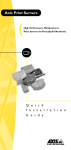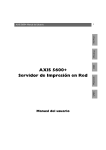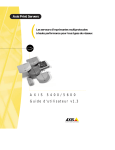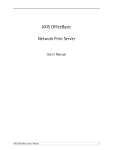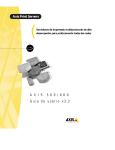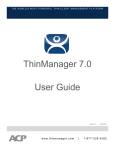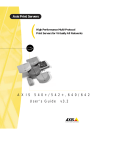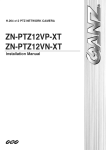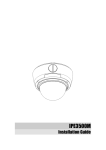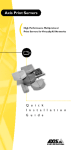Download AXIS 5600 User`s manual
Transcript
Axis Print Servers High Performance Multi-Protocol Print Servers for Virtually All Networks A X I S 5 6 0 0 User's Manual v1.3 1 Macintosh UNIX AXIS 5600 Network Print Server OS/2 Windows NetWare AXIS 5600 User’s Manual User’s Manual AXIS 5600 User’s Manual NetWare 2 Safety Notices Please take some time to read through the safety notices before installing the AXIS 5600. Caution! - must be observed to avoid loss of data or damage to your equipment. Important: - must be observed to avoid operational impairment. Electromagnetic Compatibility (EMC) notices - USA This equipment generates and radiates radio frequency energy and if not installed and used in accordance with the instruction manual, may cause interference to radio communications. It has been tested and found to comply with the limits for a Class A computing device pursuant to Subpart B of Part 15 of FCC rules, which are designed to provide reasonable protection against such interference when operated in a commercial environment. Operation of this equipment in a residential area is likely to cause interference in which case the user at his own expense will be required to take whatever measures may be required to correct the interference. Shielded cables should be used with this unit to ensure compliance with the Class A limits. Electromagnetic Compatibility (EMC) notices - Europe Macintosh This digital equipment fulfils the requirements for radiated emission according to limit B of EN55022/1994, and the requirements for immunity according to EN50082-1/1992 residential, commercial, and light industry (Compliance is not valid for unshielded network and printer cables). Liability UNIX OS/2 Windows Do not proceed beyond any of the above notices unless you have taken appropriate measures! Year 2000 compliance Every care has been taken in the preparation of this manual; if you detect any inaccuracies or omissions, please inform us by contacting your local Axis office. AXIS Communications AB cannot be held responsible for any technical or typographical errors and reserves the right to make changes to the product and manuals without prior notice. Axis Communications AB makes no warranty of any kind with regard to the material contained within this document, including, but not limited to, the implied warranties of merchantability and fitness for a particular purpose. Axis Communications AB shall not be liable nor responsible for incidental or consequential damages in connection with the furnishing, performance or use of this material. Axis Communications warrants that the AXIS 5600, with software versions 5.48 or later, is Year 2000 compliant. Axis’ Trademarks NetPilot, ThinServer, ThinWizard. Other Trademark Acknowledgments AIX, Apple, DEC, DOS, Ethernet, EtherTalk, HP, IBM, JetAdmin, Internet Explorer, LAN Manager, LAN Server, LANtastic, Macintosh, Microsoft, MVS, NDPS, Netscape, Novell NetWare, OS/2, OS/400, PostScript, SCO, UNIX, VM, VMS, VSE, Windows, are registered trademarks of the respective holders. AXIS 5600 User’s Manual Part No: 17154 Copyright © Axis Communications AB, 1998 - 2000 Revision 1.3 Date: January 2000 This manual provides introductory information as well as detailed instructions on how to set up and manage the AXIS 5600 in various network environments. It is intended for everyone involved in installing and managing the AXIS 5600. To fully benefit from the manual, you should be familiar with basic networking principles. This manual is applicable for the AXIS 5600, with software release 6.00 or later. About Axis Axis Communications is dedicated to providing innovative solutions for network-connected computer peripherals. Since the start in 1984, it has been one of the fastest growing companies in the market and is now a leader in its field. ThinServer™ Technology - enables Axis’ products to act as intelligent file server independent ThinServer devices. A ThinServer device is a network server which includes “thin” embedded server software capable of simultaneous multiprotocol communication, scalable RISC hardware and a built-in Web server which allows easy access and management via any standard Web browser. The ThinServer technology makes it possible to connect any electronic device to the network, thus providing “Access to everything”. Today, Axis Communications is offering six major ThinServer product lines consisting of: Network Print Servers - offer a powerful and cost-efficient method for sharing printer resources in your network. They connect to any standard printer, featuring high performance, simple management and easy upgrading across the network. The print servers are available in Ethernet, Fast Ethernet and Token Ring versions. IBM Mainframe and S/3x - AS/400 Print Servers and Protocol Converters - include a wide range of LAN, coax and twinax attached print servers for the IBM host environment. By emulating IBM devices, these servers provide conversion of the IPDS, SCS and 3270DS data streams to the major ASCII printer languages. NetWare Windows About this manual OS/2 Thank you for purchasing the AXIS 5600 Network Print Server. This product has been developed to connect your printers anywhere in your network, allowing all network users access to the shared printer resources. Macintosh Preface 3 UNIX AXIS 5600 User’s Manual AXIS 5600 User’s Manual OS/2 Windows NetWare 4 Network Attached CD/DVD Servers - provide a flexible and cost-efficient solution for sharing CD-ROMs, DVD-ROMs and other optical media across the network. They are available in Ethernet, Fast Ethernet and Token Ring versions. Network Camera Servers - provide live images using standard Internet technology, thus enabling access to live cameras via any standard Web browser. They offer a perfect solution for remote surveillance over the Internet; their sharp images can bring life into any web site. These servers support Ethernet as well as PSTN and GSM phone lines. Network Scan Servers - enable easy distribution of paper-based information across workgroups and the enterprise. By sending scanned documents to your destination via the Internet/intranet, you will reduce your faxing/mailing costs, as well as save time, thus improving your organization’s efficiency. Support services UNIX Macintosh Should you require any technical assistance, please contact your Axis dealer. If your questions cannot be answered immediately, your Axis dealer will forward your queries through the appropriate channels to ensure you a rapid response. If you are connected to Internet, you can find on-line manuals, technical support, firmware updates, application software, company information, on the addresses listed below. WWW: http://www.axis.com FTP server: ftp://ftp.axis.com/pub/axis 12 12 13 14 Section 3 Basic Installation . . . . . . . . . . . . . . . . . . . . . . . . . . . . . . . . . . . . . . . . . . . . . . . . . . . Getting Started . . . . . . . . . . . . . . . . . . . . . . . . . . . . . . . . . . . . . . . . . . . . . . . Connecting a printer to the Ethernet Network . . . . . . . . . . . . . . . . . . . . Installation Guide . . . . . . . . . . . . . . . . . . . . . . . . . . . . . . . . . . . . . . . . . . . . . Basic Setup with AXIS NetPilot . . . . . . . . . . . . . . . . . . . . . . . . . . . . . . . . . Assigning an IP address . . . . . . . . . . . . . . . . . . . . . . . . . . . . . . . . . . . . . . . . . 16 16 17 19 21 25 Section 4 Setting Up - NetWare. . . . . . . . . . . . . . . . . . . . . . . . . . . . . . . . . . . . . . . . . . . . . . Setup using NDPS . . . . . . . . . . . . . . . . . . . . . . . . . . . . . . . . . . . . . . . . . . . . Installing the AXIS 5600 in NDPS environments . . . . . . . . . . . . . . . . . . . Advanced Installation using AXIS NetPilot . . . . . . . . . . . . . . . . . . . . . . . . Basic Queue-based printing (Pure IP) . . . . . . . . . . . . . . . . . . . . . . . . . . . . Queue-based Printing Methods . . . . . . . . . . . . . . . . . . . . . . . . . . . . . . . . . 34 35 36 38 41 43 Section 5 Setting Up - Windows. . . . . . . . . . . . . . . . . . . . . . . . . . . . . . . . . . . . . . . . . . . . . . AXIS Print System Overview . . . . . . . . . . . . . . . . . . . . . . . . . . . . . . . . . . . Windows 95 and Windows 98 . . . . . . . . . . . . . . . . . . . . . . . . . . . . . . . . . . Windows NT4.0 and Windows 2000 . . . . . . . . . . . . . . . . . . . . . . . . . . . . AXIS Print Monitor Overview . . . . . . . . . . . . . . . . . . . . . . . . . . . . . . . . . . . Windows NT 3.5x . . . . . . . . . . . . . . . . . . . . . . . . . . . . . . . . . . . . . . . . . . . . AXIS Print Utility for Windows Overview . . . . . . . . . . . . . . . . . . . . . . . . Windows 3.1 and Windows for Workgroups . . . . . . . . . . . . . . . . . . . . . Windows Clients using LANtastic . . . . . . . . . . . . . . . . . . . . . . . . . . . . . . . 44 46 47 52 58 59 64 66 69 Section 6 Setting Up - OS/2. . . . . . . . . . . . . . . . . . . . . . . . . . . . . . . . . . . . . . . . . . . . . . . . . . 70 TCP/IP Printing . . . . . . . . . . . . . . . . . . . . . . . . . . . . . . . . . . . . . . . . . . . . . . . 71 NetBIOS/NetBEUI Printing . . . . . . . . . . . . . . . . . . . . . . . . . . . . . . . . . . . . . 72 Windows Product Overview . . . . . . . . . . . . . . . . . . . . . . . . . . . . . . . . . . . . . . . . . . . . . . . . . Package Contents . . . . . . . . . . . . . . . . . . . . . . . . . . . . . . . . . . . . . . . . . . . . . The AXIS Online CD . . . . . . . . . . . . . . . . . . . . . . . . . . . . . . . . . . . . . . . . . . AXIS 5600 Physical Description . . . . . . . . . . . . . . . . . . . . . . . . . . . . . . . . . OS/2 Section 2 Macintosh Introduction . . . . . . . . . . . . . . . . . . . . . . . . . . . . . . . . . . . . . . . . . . . . . . . . . . . . . . . 7 Where to use it . . . . . . . . . . . . . . . . . . . . . . . . . . . . . . . . . . . . . . . . . . . . . . . . 8 How to use it . . . . . . . . . . . . . . . . . . . . . . . . . . . . . . . . . . . . . . . . . . . . . . . . . 9 Features and Benefits . . . . . . . . . . . . . . . . . . . . . . . . . . . . . . . . . . . . . . . . . . 10 UNIX Section 1 NetWare 5 AXIS 5600 User’s Manual AXIS 5600 User’s Manual Setting Up - Macintosh . . . . . . . . . . . . . . . . . . . . . . . . . . . . . . . . . . . . . . . . . . . . . 76 Installation Using the Chooser Window . . . . . . . . . . . . . . . . . . . . . . . . . . 76 Choosing a Printer . . . . . . . . . . . . . . . . . . . . . . . . . . . . . . . . . . . . . . . . . . . . 77 Section 8 Setting Up - UNIX . . . . . . . . . . . . . . . . . . . . . . . . . . . . . . . . . . . . . . . . . . . . . . . . . Installation in the UNIX Environment . . . . . . . . . . . . . . . . . . . . . . . . . . . . Print Methods on TCP/IP Networks . . . . . . . . . . . . . . . . . . . . . . . . . . . . . Using Logical Printers to Customize your Printing . . . . . . . . . . . . . . . . . . Section 9 Management & Configuration . . . . . . . . . . . . . . . . . . . . . . . . . . . . . . . . . . . . . . . 98 Using a Web browser . . . . . . . . . . . . . . . . . . . . . . . . . . . . . . . . . . . . . . . . . 99 Using AXIS ThinWizard . . . . . . . . . . . . . . . . . . . . . . . . . . . . . . . . . . . . . . . 105 Using AXIS NetPilot . . . . . . . . . . . . . . . . . . . . . . . . . . . . . . . . . . . . . . . . . . 109 Using FTP . . . . . . . . . . . . . . . . . . . . . . . . . . . . . . . . . . . . . . . . . . . . . . . . . . . 117 Using Telnet . . . . . . . . . . . . . . . . . . . . . . . . . . . . . . . . . . . . . . . . . . . . . . . . . 120 Using SNMP . . . . . . . . . . . . . . . . . . . . . . . . . . . . . . . . . . . . . . . . . . . . . . . . 123 Using HP Administration Tools . . . . . . . . . . . . . . . . . . . . . . . . . . . . . . . . . 125 Using Novell Utilities . . . . . . . . . . . . . . . . . . . . . . . . . . . . . . . . . . . . . . . . . 128 Macintosh Section 10 IPP . . . . . . . . . . . . . . . . . . . . . . . . . . . . . . . . . . . . . . . . . . . . . . . . . . . . . . . . . . . . . Overview . . . . . . . . . . . . . . . . . . . . . . . . . . . . . . . . . . . . . . . . . . . . . . . . . . . User Requirements . . . . . . . . . . . . . . . . . . . . . . . . . . . . . . . . . . . . . . . . . . . Address Schemes . . . . . . . . . . . . . . . . . . . . . . . . . . . . . . . . . . . . . . . . . . . . How It Works . . . . . . . . . . . . . . . . . . . . . . . . . . . . . . . . . . . . . . . . . . . . . . . Section 11 Upgrading the Software . . . . . . . . . . . . . . . . . . . . . . . . . . . . . . . . . . . . . . . . . . . 137 Obtaining the Updated Software . . . . . . . . . . . . . . . . . . . . . . . . . . . . . . . 137 Upgrading the Firmware Software . . . . . . . . . . . . . . . . . . . . . . . . . . . . . . 138 Appendix A Test Button . . . . . . . . . . . . . . . . . . . . . . . . . . . . . . . . . . . . . . . . . . . . . . . . . . . . . . 141 Appendix B The Parameter List . . . . . . . . . . . . . . . . . . . . . . . . . . . . . . . . . . . . . . . . . . . . . . . 143 Appendix C Technical Specifications. . . . . . . . . . . . . . . . . . . . . . . . . . . . . . . . . . . . . . . . . . . . 152 Appendix D Glossary. . . . . . . . . . . . . . . . . . . . . . . . . . . . . . . . . . . . . . . . . . . . . . . . . . . . . . . . . 155 OS/2 Windows NetWare Section 7 UNIX 6 82 82 85 88 130 130 131 132 133 Index. . . . . . . . . . . . . . . . . . . . . . . . . . . . . . . . . . . . . . . . . . . . . . . . . . . . . . . . . . . . 159 Section 1: Introduction Section 1 Introduction UNIX The AXIS 5600 Network Print Server Macintosh OS/2 Windows Based on the ThinServer technology, the AXIS 5600 allows you to share your available printer resources with everyone on your network. You can connect your AXIS 5600 directly to any standard printer. 7 NetWare AXIS 5600 User’s Manual NetWare 8 Section 1: Introduction AXIS 5600 User’s Manual Where to use it Parallel Serial UNIX Macintosh OS/2 Windows Parallel Supported Environments The AXIS 5600 is the ideal print server in mixed environments as it can communicate with all the major computer systems and network protocols including: • NetWare • UNIX • Windows • Windows clients connected to LANtastic networks • OS/2 • Macintosh • Internet/intranet via any standard Web browser • AXIS NetPilot™ (NetWare - IPX) • AXIS Print System (Windows 95/98, NT4.0 and 2000) • AXIS Print Monitor (Windows NT 3.5x) • AXIS Print Utility for Windows (Windows 3.1 and WfW) • AXIS Print Utility for OS/2 • axinstall (UNIX) ❏ The AXIS 5600 can be installed in the Macintosh environment without any Axis client software. ❏ The AXIS 5600 can be installed in NetWare - Pure IP environments with NetWare Administrator. Configuration and Management As the AXIS 5600 comprises a built-in Web server, it can be configured and managed directly from its internal Web pages, using HTTP over TCP/IP. Access to the AXIS 5600 via any javascriptenabled Web browser, offers you a platform-independent management tool that is suitable for all supported network environments. In TCP/IP networks you can also use AXIS ThinWizard, which provides you with remote management capabilities for your AXIS ThinServer devices. If your network does not support TCP/IP, you can use AXIS NetPilot to configure and manage the AXIS 5600. AXIS NetPilot supports communication via IPX/SPX and NetBIOS/NetBEUI. Macintosh Notes: The installation of the AXIS 5600 and its integration into the network is performed using the appropriate Axis client software, provided with your print server: UNIX Installation and Integration NetWare How to use it 9 Windows Section 1: Introduction OS/2 AXIS 5600 User’s Manual Section 1: Introduction AXIS 5600 User’s Manual Features and Benefits Reliability The AXIS 5600 print server provides high performance and reliability combined with low power consumption. The electronic circuits are based on the improved AXIS ETRAX100 chip, which comprises an integrated 32 bit RISC processor and associated network controllers. Flexibility It supports printing in all the major computer systems and environments, including five different print methods in the TCP/IP environment. It also allows you to print on up to three printers simultaneously. The integrated IPP (Internet Printing Protocol) function allows for printing from LAN to LAN via a WAN such as the Internet. OS/2 Windows NetWare 10 The AXIS ETRAX 100 chip has been specifically designed for LAN products and benefits users with a faster throughput than a direct PCto-printer connection. With a sustained data throughput of more than 1 Mbyte per second, the AXIS 5600 is fast. High speed Centronics communication such as ECP, Hewlett-Packard Fast Mode, High Speed and IBM Fast Byte is supported. Easy to Install Using the available Axis installation tools, you can install the AXIS 5600 into any of the supported networking environments in just a few minutes. UNIX Macintosh Speed AXIS ControlPrint You can add security to your available network print resources by preventing pending print jobs to be printed until you come to the printer. This feature prevents confidential information to lie waiting in public. Management features allow you to keep track of printer usage and costs. AXIS ControlPrint requires a special version of the firmware and additional server software. Please contact your Axis reseller for more information. The AXIS Print System and the AXIS Print Monitor can be configured to display pop-up messages that show the status of peer-topeer print jobs. The AXIS 5600 additionally supports SNMP for remote monitoring. Futureproof You can upgrade the AXIS 5600 Flash memory over the network. This allows you to quickly update and enhance the operational features of your AXIS 5600 when new print server software becomes available. All software updates are free of charge. NetWare Windows The provided AXIS Print System software, the AXIS NetPilot software and the internal AXIS 5600 Web pages allow you to continuously monitor printer status. OS/2 Monitoring You can assign passwords to restrict both login and printer access. 11 Macintosh Security Section 1: Introduction UNIX AXIS 5600 User’s Manual Section 2: Product Overview AXIS 5600 User’s Manual Section 2 Product Overview Package Contents Verify that nothing is missing from the print server package by using the check list below. Please contact your dealer if anything should be missing or damaged. All packing materials are recyclable. Windows NetWare 12 OS/2 AXIS 5600, part no: 0086-001-01 AXIS Online CD, revision 5.3 or higher Macintosh The AXIS 5400/AXIS 5600 User’s Guide, part no: 17147 rev. 1.3 Power Supply: UNIX Part nos. (AXIS PS-D) Optional accessories Australia 14255 Europe 14233 Japan 14254 UK 14234 USA 14253 Parallel printer cable, part no: 13360 Serial printer cable, part no: 13281 Start-up procedures for Windows The AXIS Online CD starts automatically from a local CD drive on Windows 95/98, NT and 2000 platforms. Windows 3.1 user’s are simply required to navigate to the CD root directory and click on the setup31.exe file from within the Windows File Manager. Start-up procedures for UNIX, OS/2 and MacOS Using your preferred file manager application, navigate to the CD root directory and click start.pdf. Note: ❏ If the Adobe Acrobat Reader 3.0 is not installed on to your system, you can download it by clicking the Acrobat Reader button located on the starting page on the AXIS Online CD. NetWare Windows The AXIS Online CD provides an easy-to-use electronic catalog, that includes all of the latest AXIS Utilities Software, Product Software, White Papers, User Documentation, Technical References, etc. It is compatible for use within all of the supported Axis computing environments. OS/2 The AXIS Online CD 13 Macintosh Section 2: Product Overview UNIX AXIS 5600 User’s Manual Section 2: Product Overview AXIS 5600 User’s Manual AXIS 5600 Physical Description UNIX Macintosh OS/2 Windows NetWare 14 Plan view of the AXIS 5600 Network Connectors The AXIS 5600 is designed for 10 Mbps Ethernet and 100 Mbps Fast Ethernet networks and connects to the network via a twisted pair category 5 cable (10baseT and 100baseTX) or better. The AXIS 5600 is equipped with an autosensing function that detects the speed of the local network segment and varies the speed of its data communication accordingly, between 10 Mbps and 100 Mbps. Printer Ports The AXIS 5600 print server is provided with two high-speed IEEE 1284 compatible parallel ports and one serial port. Any standard printer can be connected to any of the ports. Print data can be directed to any of the three ports simultaneously, which means that three different printers can be used at the same time, regardless of protocol. Refer to Appendix A - Test Button, on page 141, for more information about the test Button. Network Indicator Power Indicator The network indicator flashes to indicate network activity. The power indicator is lit while power is applied. If it is not lit, or it flashes, there is a problem with the AXIS 5600 or its power supply. NetWare Printing a test page to check the connection to the printer. Printing the parameter list showing all the AXIS 5600 settings. Resetting the AXIS 5600 parameters to the factory default settings. Windows • • • OS/2 The test button is used for: 15 Macintosh Test Button Section 2: Product Overview UNIX AXIS 5600 User’s Manual UNIX Macintosh OS/2 Windows NetWare 16 Section 3: Basic Installation AXIS 5600 User’s Manual Section 3 Basic Installation Getting Started After you have verified that no items presented in Package Contents, on page 12, are missing, you are now ready to install your AXIS 5600. Follow the instructions below to install the AXIS 5600 in your environment: 1. Start the procedure by connecting the AXIS 5600 to your network and printer as described in Connecting a printer to the Ethernet Network, on page 17. 2. When the AXIS 5600 is successfully connected, proceed to the Installation Guide, on page 19, where you will find further information about how to install and integrate the AXIS 5600 in your network environments. Follow the instructions below to connect a printer to the network via the AXIS 5600 print server. ❏ The AXIS 5600 external power supply you are using must be marked with the correct voltage! Refer to Package Contents, on page 12. 1. Make sure that the printer is switched off and that the AXIS 5600 external power supply is disconnected. 2. Locate the serial number, found on the underside label of the AXIS 5600, and write it down. You will need this number later during the network configuration. 4. Connect your AXIS 5600 to the network using a twisted pair category 5 cable (10baseT and 100baseTX). 5. Switch on the printer and connect the external power supply to the AXIS 5600. The power indicator lights. If the network indicator starts to flash, the AXIS 5600 is successfully connected to the network. 6. Press and release the test button on the AXIS 5600 to print a test page. If the printer and the AXIS 5600 are correctly connected, the AXIS 5600 internal test page will be printed. You are now ready to install your server onto your network using one of the methods detailed in the Installation Guide, on page 19. Macintosh 3. Connect the printer to the LPT1, LPT2 or the COM1 port on the AXIS 5600 using an appropriate printer cable. UNIX Caution! NetWare Connecting a printer to the Ethernet Network 17 Windows Section 3: Basic Installation OS/2 AXIS 5600 User’s Manual 18 Section 3: Basic Installation UNIX Macintosh OS/2 Windows NetWare Notes: AXIS 5600 User’s Manual ❏ The test page includes a list of the most important parameters, including the network speed and the firmware version number. ❏ Each AXIS 5600 Print Server is pre-configured with a unique node address that is identical to the serial number. The node address can be changed using AXIS NetPilot, or any standard Web browser. Please refer to Section 9 Management & Configuration, on page 98, for more information. ❏ The AXIS 5600 uses high speed Centronics Communication. For use with older printers not supporting high speed, this function can be disabled by using AXIS NetPilot, or any standard Web browser. Please refer to Section 9 Management & Configuration, on page 98, for more information. Section 3: Basic Installation Installation Guide NDPS (Pure IP) Standard NetWare (Pure IP) NetWare Action See Assigning an IP address, on page 25 See Setup using NDPS, on page 35 See Assigning an IP address, on page 25 See Basic Queue-based printing (Pure IP), on page 41 NDPS (IPX) See Setup using NDPS, on page 35 Standard NetWare (IPX) See Basic Setup with AXIS NetPilot, on page 21 Advanced configuration (IPX) Windows Network Configuration OS/2 Environment The method of installation that you choose should be dictated by your printing requirements and your supported network environments. Select the appropriate installation method from the table below: See Basic Setup with AXIS NetPilot, on page 21. Proceed with Advanced Installation using AXIS NetPilot, on page 38 TCP/IP See Section 5 Setting Up - Windows, on page 44 NetBIOS/NetBEUI See Section 5 Setting Up - Windows, on page 44 Windows Macintosh Installation Methods 19 NetWare AXIS 5600 User’s Manual Proceed with Section 6 Setting Up - OS/2, on page 70 NetBIOS/NetBEUI See Section 6 Setting Up - OS/2, on page 70 Macintosh AppleTalk See Section 7 Setting Up - Macintosh, on page 76 UNIX TCP/IP OS/2 See Assigning an IP address, on page 25 Proceed with Section 8 Setting Up - UNIX, on page 82 UNIX See Assigning an IP address, on page 25 TCP/IP 20 Section 3: Basic Installation Windows NetWare Installation Tools The appropriate installation tools for the AXIS 5600 are summarized in the following table: Environment Operating System Protocols Installation Tool NetWare TCP/IP NetWare Administrator IPX/SPX AXIS NetPilot TCP/IP AXIS Print System NetBIOS/NetBEUI AXIS Print System TCP/IP LPR Spooler (*) NetBIOS/NetBEUI AXIS Print Utility for Windows TCP/IP Standard using the lprportd service method NetBIOS/NetBEUI AXIS Print Utility for OS/2 Macintosh AppleTalk Standard using the Chooser UNIX TCP/IP axinstall Windows 95/98/NT/2000 Macintosh OS/2 Windows 3.1/WfW UNIX AXIS 5600 User’s Manual OS/2 Recommended installation tools for the AXIS 5600 * A shareware LPR spooler is available for Windows for Workgroups. You can download this software from ftp://ftp.axis.com/pub/axis/software/prt_srv/utility/wlprs/. Basic Setup with AXIS NetPilot Follow the instructions available on the AXIS Online CD to install the AXIS NetPilot software on to your computer. AXIS NetPilot runs on any of the Windows platforms; Windows 3.x, Windows 95, Windows 98, Windows NT, Windows 2000 or Windows for Workgroups. Follow the instructions below to install the AXIS 5600 with AXIS NetPilot: 3. Choose the with Installation Wizard option and click OK. The following screen appears: Macintosh 2. Locate the AXIS 5600 in the ‘New Axis Units’ folder. Select it and click the Install button on the AXIS NetPilot toolbar. If your network is large, it could take a few seconds before the print server appears in the folder. OS/2 1. Start AXIS NetPilot by double-clicking the NetPilot icon, which is located in the folder where you installed AXIS NetPilot. UNIX Starting the Installation 21 NetWare Section 3: Basic Installation Windows AXIS 5600 User’s Manual The AXIS NetPilot Installation Wizard Main window Section 3: Basic Installation Macintosh UNIX AXIS 5600 User’s Manual The AXIS NetPilot Installation Wizard guides you through the installation process. The following options are available: Note: ❏ The number of options varies according to the number of environments you enable. Print Server Name The default print server name consists of the characters ‘AXIS’ followed by the last six digits of the serial number. If you want to change the print server name, just type the new name in the available text field. Environments Choose which networking environments you want to configure the AXIS 5600 for, i.e. NetWare, TCP/IP, Windows & OS/2 or Macintosh. If your network comprises various different platforms, you can enable any combination of environments. OS/2 Windows NetWare 22 NetWare NDS Place NetWare Print Queues on a specific bindery server, or alternatively into an NDS Tree. The IP address Choose the method the AXIS 5600 should employ for obtaining an IP address. DHCP, ARP, RARP and BOOTP are supported. You can also select to set the IP address manually. Refer to Assigning an IP address, on page 25 for further information about setting the IP address. Environment Default Names NetWare AXIS1A0003_LPT1_Q AXIS1A0003_LPT2_Q AXIS1A0003_COM1_Q Windows & OS/2 AX1A0003.LP1 AX1A0003.LP2 AX1A0003.CM1 AppleTalk NetWare The AXIS 5600 uses the print server name followed by the printer port as the default Print Queue names and print server port names. If you want to change the default printer queue names, just type the new names in the available text fields. 23 Windows Print Queues Section 3: Basic Installation OS/2 AXIS 5600 User’s Manual AXIS1A0003_LPT1 Default Print Queue Names and Print Server Port Names for each of the operating environments. Test Page The final user prompt in the Installation Wizard allows you to print a test page through NetWare. The test page displays the name of all the NetWare servers the AXIS 5600 is connected to and shows the status of each connection. Unless you want to connect or create additional printing queues, the installation for the NetWare environment is now completed. UNIX AXIS1A0003_COM1 Macintosh AXIS1A0003_LPT2 24 Section 3: Basic Installation UNIX Macintosh OS/2 Windows NetWare Notes: AXIS 5600 User’s Manual ❏ The parameters entered during installation are not permanent; they can be altered at any time according to your network printing requirements. ❏ No serious or permanent damage will be caused if you make a mistake during installation. If you find, at any time, that printing is not satisfactory, the parameters can easily be changed to tune the system to your requirements. ❏ For information on advanced functions, please refer to the AXIS Network Print Server Technical Reference. You can download this or other technical information over the Internet by accessing the Axis WWW Home Page at http://www.axis.com/ or the AXIS Online CD. Before you start System privileges You need root privileges on your UNIX system, or administrator privileges on a Windows NT server to set the IP address using RARP, BOOTP or DHCP. Ethernet address You need to know the Ethernet address of your AXIS 5600 to perform the installation. The Ethernet address is based upon the serial number of your AXIS 5600. This means, for example, that an AXIS 5600 with the serial number of 00408C100086, will have the corresponding Ethernet address of 00 40 8C 10 00 86. The serial number is located on the bottom label of the unit. IP address Important: Unless you are downloading the IP address using DHCP, you must obtain an unused IP address from your network administrator. ❏ DO NOT use the IP addresses used in the following examples when installing your AXIS 5600. Always consult your network administrator before assigning an IP address to your AXIS 5600. NetWare Windows To establish communication with the TCP/IP network, enabling TCP/IP printing and Web browser management, an IP address must be assigned to your AXIS 5600. OS/2 Assigning an IP address 25 Macintosh Section 3: Basic Installation UNIX AXIS 5600 User’s Manual Section 3: Basic Installation Methods for setting the IP Address Windows NetWare 26 You can set the IP address using one of the following methods, depending on your network operating environment: Method Network environments See ... AXIS IP Installer Windows 95/98/NT/2000 page 28 DHCP Windows NT/2000, UNIX, NetWare 5, OS/2 page 29 Windows 95/98/NT/2000, OS/2 page 30 UNIX page 31 RARP UNIX page 32 BOOTP UNIX, NetWare 5, OS/2 page 33 AXIS NetPilot Windows 95/98/NT/2000, NetWare 5 Basic Setup with AXIS NetPilot, on page 21 ARP OS/2 Macintosh UNIX AXIS 5600 User’s Manual Notes: ❏ The ARP and RARP methods operate on single network segments only, that is they cannot be used over routers. ❏ Refer to Setting Parameters, on page 80 for information about setting the IP address in the Macintosh environment. The host name of the AXIS 5600 is specified by the PS_NAME parameter. Refer to B The Parameter List, on page 143 WINS host name rules WINS only supports 15 character long host names. If your host name is longer than 15 characters, the AXIS 5600 truncates the host name to 15 characters when registering with a WINS server. You can view the AXIS 5600 host name that is registered at a WINS server, in the print server’s Web interface or in AXIS NetPilot. Refer to Section 9 Management & Configuration, on page 98. DDNS host name rules DDNS supports 53 character long host names, but they can only consist of the characters ‘A-Z’, ’a-z’ and ‘-’. If your host name consists of any other characters, they are converted to ‘-’, when registering with a DDNS server. You can view the AXIS 5600 host name that is registered at a DDNS server, in the print server’s Web interface or in AXIS NetPilot. Refer to Section 9 Management & Configuration, on page 98. NetWare Windows In order to register the host name of the AXIS 5600 in networks with dynamic IP address settings, WINS (Windows Internet Name Service) and DDNS (Dynamic Domain Naming System) are supported. It is recommended that at least one of these methods should be used if you are setting the IP address of the AXIS 5600 using DHCP. 27 OS/2 Registering and Resolving Host Names Section 3: Basic Installation Macintosh AXIS 5600 User’s Manual Notes: ❏ The host name limitations conclude that if you want to register the same host name at a WINS server and a DDNS server, the host name should be no longer than 15 characters and it should only contain the characters ‘A - Z’, ‘a-z’ and ‘-’. ❏ Refer to your system manuals or to your network administrator for instructions on how host name resolutions are performed on your system. UNIX If the host name matches another entry in the DDNS data base, the AXIS 5600 deletes the entry before registering. Section 3: Basic Installation AXIS 5600 User’s Manual Using AXIS IP Installer Follow the instructions below to set the IP address of your AXIS 5600 using the AXIS IP Installer: Important! ❏ You should not use AXIS IP Installer to set the IP address of the AXIS 5600, if you have an active DHCP server in your network. Windows NetWare 28 1. Download the AXIS IP Installer to your host. The software is available on the AXIS Online CD and on the Axis home page at http://www.axis.com/. OS/2 2. Connect the AXIS 5600 to the network. Note the serial number that is located on the underside label of the AXIS 5600. You will need it in the proceedings steps. 3. Start the AXIS IP Installer. UNIX Macintosh 4. Click the serial number of your AXIS 5600 that appears in the server list. 5. Enter the desired IP address in the designated IP address field and click the Set IP address button. 6. The IP setting process will take approximately 10 to 40 seconds. Click OK in the confirmation box that appears when the IP address has been set. Notes: ❏ AXIS IP Installer uses the BOOTP and DHCP protocols to communicate with the AXIS 5600. Make sure that at least one of these protocols is enabled in your print server. ❏ Restart your AXIS 5600, if it does not show up in the server list. Follow the instructions below to download the IP address using DHCP: 1. Edit or create a scope in the DHCP manager of the DHCP daemon. The entries included in this scope should contain the following parameters: • range of IP addresses • subnet mask • default router IP address • WINS server IP address(es) or DDNS server IP address(es) • lease duration Note: The AXIS 5600 automatically downloads the DHCP parameters. OS/2 If you are using WINS or DDNS, you should include at least one WINS or DDNS server IP address in the DHCP scope. Immediately after the IP address has been received, the AXIS 5600 registers its host name and IP address on the WINS alternatively DDNS server. Refer to Registering and Resolving Host Names, on page 27 for more information. Macintosh The AXIS 5600 can automatically download a customized config file from a TFTP server. Just add the name of the config file and the TFTP server’s IP address to your DHCP scope. The config file is downloaded immediately after the AXIS 5600 receives its IP address. UNIX 2. Activate the scope. 29 NetWare Using DHCP Section 3: Basic Installation Windows AXIS 5600 User’s Manual ❏ You do not have to restart the AXIS 5600 to download the IP address. Section 3: Basic Installation Using ARP in Windows and OS/2 Follow the instructions below to set the IP address using ARP: 1. Start a DOS window. arp -s <IP address> <Ethernet address> ping <IP address> arp -d <IP address> Example arp -s 192.168.3.191 00-40-8c-10-00-86 ping 192.168.3.191 arp -d 192.168.3.191 OS/2 The host will return Reply from 192.168.3.191 ... or a similar message. This indicates that the address has been set and that communication is established. Notes: Macintosh AXIS 5600 User’s Manual 2. Type the following commands: Windows NetWare 30 ❏ When using the Windows 95 implementation of ARP, change the first line to: arp -s <IP address> <Ethernet address> <w95host IP address>, where <w95host IP address> is the IP address of your Windows 95 host. UNIX ❏ When you execute the ping command for the first time, you will experience a significantly longer response time than is usual. ❏ By using the arp -d command, the static entry in the arp table is removed from the host’s cache memory. Using ARP in UNIX Section 3: Basic Installation Follow the instructions below to set the IP address using ARP: Type the following commands in the shell window: arp -s <host name> <Ethernet address> temp ping <host name> 31 NetWare AXIS 5600 User’s Manual arp -s npsname 00:40:8c:10:00:86 temp ping npsname OS/2 The host will return npsname is alive, or a similar message. This indicates that the address has been set and that communication is established. Windows Example: ❏ The ARP command varies between different UNIX systems. Some BSD type systems expect the host name and node address in reverse order. Furthermore IBM AIX systems will require the additional argument ether. For example: Macintosh ❏ If the host name has not been mapped to an IP address, simply replace the host name entry with the IP address in the example above. arp -s ether <host name> 00:40:8c:10:00:86 temp ❏ When you execute the ping command for the first time, you may experience a significantly longer response time than is usual. UNIX Notes: 32 Section 3: Basic Installation NetWare Using RARP in UNIX AXIS 5600 User’s Manual Follow the instructions below to set the IP address using RARP: 1. Append the following line to your Ethernet Address table. This is typically located in the /etc/ethers file: Windows <Ethernet address> <host name> Example: 00:40:8c:10:00:86 npsname 2. Update, if necessary, your host table and alias name databases, as required by your system. OS/2 3. If it is not already running, start the RARP daemon. This is typically performed using the rarpd -a command. UNIX Macintosh 4. Restart the AXIS 5600 to download the IP address. Notes: ❏ If the host name has not been mapped to an IP address, simply replace the host name entry with the IP address in the example above. ❏ If you are using IBM AIX, you will probably not have access to a RARP daemon. If this is the case, you can use either the ARP or BOOTP methods instead. Follow the instructions below to set the IP address using BOOTP: 1. Append the following entry to your boot table. This is typically performed by editing the file: /etc/bootptab <host name>:ht=<hardware type>:vm=<vendor magic>:\ :ha=<hardware address>:ip=<IP address>:\ :sm=<subnet mask>:gw=<gateway field> Example: 33 NetWare Using BOOTP in UNIX Section 3: Basic Installation Windows AXIS 5600 User’s Manual OS/2 npsname:ht=ether:vm=rfc1048:\ :ha=00408c100086:ip=192.168.3.191:\ :sm=255.255.255.0:gw=192.168.1.1 ❏ The ha field is the Ethernet address/node address and the ip field is the IP address of your AXIS 5600. ❏ The gw and sm fields correspond to the default router address and subnet mask. ❏ If the host name has not been mapped to an IP address, simply replace the host name entry with the IP address in the example above. 2. If necessary, update your host table and alias name databases, as required by your system. 3. If it is not already running, start the BOOTP daemon. This is typically performed using the bootpd command. 4. Restart the AXIS 5600 to download the IP address, default router address, and subnet mask. The AXIS 5600 can automatically download a customized config file from a TFTP server. Just add the name of the config file and the TFTP server’s IP address to your boot table. The config file is downloaded immediately after the AXIS 5600 receives its IP address. Macintosh ❏ Enter the ht and vm fields exactly as shown in the example. UNIX Notes: NetWare 34 Section 4: Setting Up - NetWare AXIS 5600 User’s Manual Section 4 Setting Up - NetWare This section describes how to continue the installation of the AXIS 5600 in the NetWare environment. Identify which transport protocol you are running on your network and which installation method you should use. Continue the installation by selecting the appropriate installing instructions from the table below: Installation method NDPS Queue based printing Transport protocol Action TCP/IP See Setup using NDPS, on page 35 IPX/SPX Proceed with Installing the AXIS 5600 in NDPS environments, on page 36. IPX/SPX If you have performed the basic installations as described in Basic Setup with AXIS NetPilot, on page 21, the AXIS 5600 is already installed for printing in the NetWare environment. IPX/SPX Advanced configuration Pure IP If you need a more advanced installation that is not covered by the AXIS NetPilot Installation Wizard, continue with Advanced Installation using AXIS NetPilot, on page 38. See Basic Queue-based printing (Pure IP), on page 41 If you intend to operate your AXIS 5600 in a multi-protocol, mixed environment, you should also proceed to the other relevant sections in this manual, namely: Section 5 Section 6 Section 7 Section 8 Setting Up - Windows, on page 44 Setting Up - OS/2, on page 70 Setting Up - Macintosh, on page 76 Setting Up - UNIX, on page 82 Section 4: Setting Up - NetWare Setup using NDPS The AXIS 5600 supports Novell Distributed Print Services (NDPS), which is Novell’s new generation architecture for printing and printer administration. You can run NDPS over Pure IP (TCP/IP) or IPX/SPX. Before the AXIS 5600 can be installed, make sure that NDPS and an NDPS gateway are installed on your NetWare file server. AXIS 5600 uses the AXIS NDPS Gateway for printing in networks using either IP or IPX as transport protocols. The printer gateways are included with the NDPS software and are automatically installed together with NDPS. Notes: ❏ NDPS requires that you run NetWare 4.11 or higher. ❏ Pure IP is only supported by NetWare 5 or higher. 35 NetWare AXIS 5600 User’s Manual NetWare 36 Section 4: Setting Up - NetWare AXIS 5600 User’s Manual Installing the AXIS 5600 in NDPS environments Having assigned an IP address to the AXIS 5600 as described in Assigning an IP address, on page 25, you are now ready to install the AXIS 5600 for NDPS printing. You can select to install the connected printers as public or controlled access printers. Follow the instructions below to install the AXIS 5600 using NDPS: Notes: ❏ The HP-JETADMIN parameter of the Axis 5600 must be set to YES in order for the communication between the AXIS 5600 and the NDPS gateway to be enabled. ❏ If you do not have an NDPS Manager object available, start out with creating one in the NetWare Administrator. Public Access To create a public access printer using the NDPS Manager object in your NetWare administrator, do the following: 1. Double-click on the NDPS Manager object you will be using to control the Printer Agents. 2. At the Identification page for the NDPS Manager, click the printer Agent List button. The Printer Agent List dialog will appear. 3. Click New. The Create Printer Agent dialog will appear. 4. Type a name of your choice in the NDPS Printer Agent field. 5. Choose the Axis Gateway configuration in the Gateway Type window. Select TCP/IP or IPX as transport protocol. (See Note below). 6. Click OK. 7. Once you have completed the required tasks, you are ready to print in your NDPS environment. Notes: ❏ The Public Access print servers are immediately available for everyone on the network. Section 4: Setting Up - NetWare 37 ❏ The Axis Gateway will appear in NetWare 5.1 and later releases. To use the Axis Gateway with earlier versions of NetWare, you can download the Axis Gateway Configuration utility from www.axis.com. NetWare AXIS 5600 User’s Manual ❏ To print using TCP/IP, Axis print server firmware 6.1 or later is required. In order to print using IPX/SPX, Axis print server firmware 5.51 or later is needed. Controlled Access 1. Make sure that the NDPS Gateway is not configured to automatically create a public access printer, before you connect the AXIS 5600 to the network. 2. Connect the AXIS 5600 to the NetWare network. 3. Use the NetWare Administrator to create an NDPS printer as an object in the NDS Tree. 4. Create a new Printer Agent (PA) or convert a Public Access Printer to a Controlled one. 5. Choose the Axis Gateway configuration. Select TCP/IP or IPX as transport protocol and complete required tasks. 6. You are now ready to print in your NDPS environment. Your printer will appear as an NDS object in the Directory Tree and will offer a full range of network security options. Use the Novell Print Manager to install the controlled access printer on a client workstation. NetWare 38 Section 4: Setting Up - NetWare AXIS 5600 User’s Manual Advanced Installation using AXIS NetPilot Having installed your AXIS 5600 print server in accordance with the basic installation procedures described in Basic Setup with AXIS NetPilot, on page 21, your AXIS 5600 print server should now feature in the ‘Network Print Servers’ folder located in the AXIS NetPilot main window. NetWare Network Environment Window The NetWare Network Environment window allows you to connect additional print queues to your AXIS 5600 as well as create new ones. Follow the steps below to gain access to the NetWare Network Environment window: 1. Select the required Network Print Server from the ‘Network Print Server’ folder. 2. Choose Network from the Setup menu or click on the Network icon on the AXIS NetPilot’s toolbar. 3. If you are not logged on to your NetWare file server, a dialog box will ask you to log on. The AXIS NetPilot NetWare Network Environment window Section 4: Setting Up - NetWare The AXIS 5600 periodically updates the configuration by scanning the NDS tree or, in the case of NetWare versions 3.x, the designated file servers. Connecting Print Queues Follow the steps below to connect a print queue to the print server port: 1. Open the NetWare Network Environment window. 2. Select the print server port you want to connect. 3. Click the Connect... button. The Connect NetWare Print Queues window appears. The AXIS NetPilot Connect NetWare Print Queues window 4. Select the tree or server location of the print queue from the Resources box. 39 NetWare AXIS 5600 User’s Manual Section 4: Setting Up - NetWare AXIS 5600 User’s Manual 5. Select an existing print queue to connect to the server port, or create a new print queue by clicking on Create Queue... If you have selected an existing queue, advance to step 8. Continue with step 6 only if you want to create a new queue. NetWare 40 6. Type the queue name in the Create Queue dialog window. If you want to create a queue in the NDS tree you must also enter the name of the volume where the queue will be located. Click OK. 7. Select the newly created queue from the queue list. 8. Select Print Server Mode or Remote Printer Mode. If you selected Print Server Mode, advance directly to step 11, otherwise continue with step 9. Please refer to Queue-based Printing Methods, on page 43, for further information about the two printing methods. 9. Select an appropriate NetWare Print Server name, that will be associated with the AXIS 5600 print server, by using the Browse... button. Notes: ❏ You cannot type or edit the name manually. ❏ Make sure that you have PSERVER.NLM running if you selected Remote Printer Mode in step 8. 10. If you want to define a remote printer number slot manually, check the Manual box and type the desired number in the box. 11. Click the OK button to return to the Network Environments window. Section 4: Setting Up - NetWare Basic Queue-based printing (Pure IP) Axis print servers with software version 6.0 or later allow users to print in a Pure IP environment using traditional queue-based printing. If you prefer using NDPS as your printing method, please refer to Setup using NDPS, on page 35. In the NetWare Pure IP environment, you must use NetWare Administrator to create the printer, print server and queue objects. Installing the AXIS 5600 Follow the instructions below to install the AXIS 5600 in the NetWare Pure IP environment: 1. Start the Configuration Wizard from the User mode in the AXIS 5600 Web interface. 2. Click your way through the Wizard until reaching the NetWare page. Make sure that the PSERVER_NDS parameter is set. If you want to change the parameter value or if the parameter value is empty, enter the desired values. The parameter value must include the tree or the preferred file server you want to login to and the print server name including the context. The syntax of the PSERVER_NDS parameter is described in PSERVER_NDS parameter, on page 42. 3. Use NetWare Administrator to create and link the printer, print server and queue objects in the NDS tree. 4. Use the Add Printer Wizard to install the printer on your client. Note that only NDS queue based PSERVER printing is supported. Any configuration and management of the AXIS 5600 can be performed from any standard Web browser. Please refer to Using a Web browser, on page 99. In Pure IP environments, the AXIS 5600 supports NDS queue based PSERVER printing or NDPS printing. Refer to Queue-based Printing Methods, on page 43 alternatively Setup using NDPS, on page 35. 41 NetWare AXIS 5600 User’s Manual 42 Section 4: Setting Up - NetWare NetWare Notes: AXIS 5600 User’s Manual ❏ If the PSERVER_NDS parameter includes the name of a tree and not a specific file server, RCONAG6.NLM must be running on at least one file server in the specified tree. ❏ If the IPX and IP transport protocols are enabled in your network, you can use AXIS NetPilot to install the AXIS 5600 and to connect print queues. Please refer to Basic Setup with AXIS NetPilot, on page 21 and Advanced Installation using AXIS NetPilot, on page 38. ❏ Pure IP requires that you run NetWare 5 or higher. PSERVER_NDS parameter As shown in the instructions in Installing the AXIS 5600, on page 41, the PSERVER_NDS parameter specifies which NDS tree or file server the AXIS 5600 will login to. It also specifies the path to the print server object in the tree. The syntax of the PSERVER_NDS parameter is displayed in the following examples: Example 1: TREE:NW5_TREE DevDept.acme In this example a print server named DevDept, with context acme, will login to the tree, NW5_TREE. Example 2: 171.16.2.249 DevDept.acme In this example a print server named DevDept, with context acme, will login to a file server with the IP address 171.16.2.249. If you have a DNS server on your network you can replace the IP address with the host name. Section 4: Setting Up - NetWare 43 The following overview explains the advantages and limitations of the two supported queue-based printing methods. NetWare AXIS 5600 User’s Manual Queue-based Printing Methods Print Server Mode The AXIS 5600 logs in to a file server(s) and repeatedly polls the print queues for print jobs. In this fashion, the AXIS 5600 emulates a NetWare print server, which is a workstation running PSERVER. It provides high printing speed with low network load and is the recommended mode for medium to large sized networks. Each print server in PSERVER mode takes one NetWare user license. Advantages • High performance: up to 1 Mbyte/s. Limitations • In bindery mode, this printing method requires a NetWare user licence for each AXIS 5600 to file server link. Remote Printer Mode The AXIS 5600 acts as Remote Printer for PSERVER.NLM running on the NetWare file server, or to a dedicated workstation running PSERVER.EXE. In this fashion, the AXIS 5600 emulates a workstation running the NetWare remote printer software RPRINTER, or NPRINTER. This mode is only recommended for small networks where the number of NetWare user licences is a major issue. Advantages • NetWare user licences are not required. Limitations • Lower performance, typically 20 - 70 kbytes/s for NLM. • Higher network load. 44 Section 5: Setting Up - Windows AXIS 5600 User’s Manual Windows Section 5 Setting Up - Windows Having connected the AXIS 5600 to your network, as described in Connecting a printer to the Ethernet Network, on page 17, this section describes how to install the AXIS 5600 in the Windows environment. Identify your Windows platform and follow the installing instructions from the list below. Windows Platform Printing protocol TCP/IP See ... 1. AXIS Print System Overview, on page 46 2. Installing TCP/IP Printers in Windows 95/98, on page 47 Windows 95, 1. AXIS Print System Overview, on page 46 Windows 98 NetBIOS/NetBEUI TCP/IP Windows NT 4.0, Windows 2000 NetBIOS/NetBEUI TCP/IP Windows NT 3.5x 1. AXIS Print System Overview, on page 46 2. Installing TCP/IP Printers in Windows NT 4.0/2000, on page 52 1. Installing NetBIOS/NetBEUI printers in Windows NT 4.0/2000, on page 55 1. AXIS Print Monitor Overview, on page 58 2. Installing TCP/IP Printers in Windows NT 3.5x, on page 59 1. AXIS Print Monitor Overview, on page 58 NetBIOS/NetBEUI Windows 3.1 & Windows for Workgroups 2. Installing NetBIOS/NetBEUI printers in Windows 95/98, on page 50 NetBIOS/NetBEUI 2. Installing NetBIOS/NetBEUI Printers in Windows NT 3.5x:, on page 60 1. AXIS Print Utility for Windows Overview, on page 64 2. Windows 3.1 and Windows for Workgroups, on page 66 AXIS 5600 User’s Manual Section 5: Setting Up - Windows 45 If you intend to use the AXIS 5600 in a multiprotocol environment, you should also refer to the following sections: Setting Up - NetWare, on page 34 Setting Up - OS/2, on page 70 Setting Up - Macintosh, on page 76 Setting Up - UNIX, on page 82 Windows Section 4 Section 6 Section 7 Section 8 46 Section 5: Setting Up - Windows AXIS 5600 User’s Manual AXIS Print System Overview Windows AXIS Print System is the recommended tool to use for network printing in Windows 95, Windows 98 and Windows NT 4.0 environments. AXIS Print System allows Axis Network Print Servers to be connected in the same simple fashion as a local printer port. AXIS Print System has been developed for peer-to-peer printing, allowing your print jobs to be sent directly to the AXIS 5600. The AXIS Print System is available in an administration version and in a user version. The only difference between them is that the administration version includes an IP settings application called AXIS IP Installer. Peer-to-Peer Printing Client-Server Printing The AXIS Print System needs to be installed on each workstation to perform peer-to-peer printing. Once installed, the AXIS Print System allows you to access all network printers, just as if they were connected directly to your workstation. Peer-to-peer printing offers the following benefits: • You can easily monitor the status of your printers • You do not have to rely on a server. AXIS Print System needs only to be installed on one server to perform client-server printing. The installed printers must be configured to be shared to allow clients to use them. Pop-up messages should not be enabled on the server, as they will not be displayed on the client platforms. AXIS 5600 User’s Manual Section 5: Setting Up - Windows 47 Windows 95 and Windows 98 Install the AXIS Print System software on your Windows 95 or Windows 98 client, if you have not already done so. AXIS Print System can be downloaded from the AXIS Online CD or from the Axis WWW home page at http://www.axis.com/. To enable printing in the TCP/IP environment, you must ensure that the TCP/IP protocol is enabled on your client. The set of instructions you should use to install TCP/IP printer ports is dictated by the IP address of your AXIS 5600: Installing TCP/IP Printer Ports and Setting the IP Address • If you have an active DHCP server on the network or if you have already set the IP address of the AXIS 5600 using another method, you should follow the installation instructions presented in Installing TCP/IP Printer Ports, on page 49. • If your AXIS 5600 is not assigned with a valid IP address, you should follow the installation instructions presented in Installing TCP/IP Printer Ports and Setting the IP Address, on page 47. Follow the instructions below to install an AXIS Raw TCP/IP printer port and set the IP address of the AXIS 5600, using AXIS Print System: 1. Start AXIS Print System by selecting AXIS Print System from the Start menu. 2. AXIS Print System starts. Select Search for newly connected print servers... and click Next>. 3. Read the instructions and click Next>. Windows Installing TCP/IP Printers in Windows 95/98 48 Section 5: Setting Up - Windows AXIS 5600 User’s Manual 4. AXIS IP Installer opens. Click the serial number of the AXIS 5600 that appears in the server list. Restart the AXIS 5600 if it does not appear in the list. Notes: ❏ The serial number is located on the underside label of the AXIS 5600. Windows ❏ If you have an active DHCP server in your network, you should not use AXIS IP Installer to set the IP address. You should instead follow the installation instructions available in Installing TCP/IP Printer Ports, on page 49. 5. Enter the desired IP address in the appropriate fields and click the Set IP address button. 6. The AXIS IP Installer closes and the Installation Wizard starts. Select the port you want to install from the list and click Next>. 7. AXIS Print System searches your computer and the network for a location for a suitable printer driver for the printer. Click Next> if a printer driver is found. If not, you have to manually find a printer driver using the Select button before clicking the Next> button. 8. Enter a name for the printer, select if you want to make it your default printer and select if you want to produce a test page. Click Finish. The printer is now installed on your computer. The printer will feature in the My Printers window of AXIS Print System as well as in the Printers folder of the Windows operating system. If you want to change the default name or the password of the AXIS 5600, use the Configuration Wizard that is available from the User mode of the Web interface. Refer to Using a Web browser, on page 99. Note: ❏ If you want to install LPR printer ports instead of Raw TCP/IP printer ports, start the Microsoft Add Printer Wizard and refer to the AXIS Print Monitor on-line help for instructions. The help file is available in the folder where AXIS Print System is installed. AXIS 5600 User’s Manual Installing TCP/IP Printer Ports Section 5: Setting Up - Windows 49 Follow the instructions below to install an AXIS Raw TCP/IP printer port, using AXIS Print System: 2. AXIS Print System starts. Select your desired printer from the Available Networks Printers window and click the Add to My Printers button. The Add Axis Printers Wizard starts. 3. AXIS Print System searches your computer and the network for a suitable printer driver for the printer connected to the AXIS 5600. Click Next> if a printer driver is found. If not, you have to manually find a printer driver using the Select button before clicking the Next> button. 4. Enter a name for the printer, select if you want to make it your default printer and select if you want to produce a test page. Click Finish. The printer is now installed on your computer. The printer will feature in the My Printers window of AXIS Print System as well as in the Printers folder of the Windows operating system. If you want to change the default name or the password of the AXIS 5600, use the Configuration Wizard that is available from the User mode of the Web interface. Refer to Using a Web browser, on page 99. Note: ❏ If you want to install LPR printer ports instead of Raw TCP/IP printer ports, start the Microsoft Add Printer Wizard and refer to the AXIS Print Monitor on-line help for instructions. The help file is available in the folder where AXIS Print System is installed. Windows 1. Start AXIS Print System by selecting AXIS Print System from the Start menu. 50 Section 5: Setting Up - Windows Installing NetBIOS/NetBEUI printers in Windows 95/98 AXIS 5600 User’s Manual Follow the procedures below to install Axis NetBIOS/NetBEUI printer ports on a Windows 95 or Windows 98 workstation, using the AXIS Print System: 1. To start the Add Printer Wizard, select Settings - Printers from the Start menu and double-click the Add Printer icon. Windows 2. After clicking Next> in the first dialog, the Wizard asks you to select Local printer or Network printer. Select Local printer as the AXIS 5600 emulates a local printer port. Click Next>. 3. Choose the appropriate printer driver for your printer. If the desired printer driver appears in the displayed Manufacturers and Printer Models lists, highlight your selection, click Next> and proceed directly to step 6. It is only necessary to perform steps 4 5 if your printer does not appear in the model list. Note: ❏ Even if the desired printer is available in the Manufacturers and Printer Models list, you are advised to use the printer driver provided with the printer. This assures you of the latest driver software. 4. Click the Have Disk... button. Insert the printer driver diskette/CD that was provided with your printer, select the appropriate diskette/CD drive and click OK. 5. Select the printer driver you want to install and click Next>. 6. Select the AXIS Printer Port from the Available Ports list. The port names appear as <name>.LP1, <name>.LP2, and <name>.CM1, where <name> is AX followed by the last six digits of the AXIS 5600 serial number, e.g. AX100086. Click the Configure Port button. 7. Choose whether error condition pop-up messages are to be displayed by checking the box in the Configure AXIS Printer Ports dialog. Define the frequency at which the error messages should be displayed after retry. Click Next>. 8. Enter an appropriate name for your printer and click Next>. 9. Choose whether you wish to produce a test page and click Finish. AXIS 5600 User’s Manual Installing Shared Printers on your Windows 95/98 client Section 5: Setting Up - Windows 51 Follow the instructions below to install shared printers on your Windows 95 or Windows 98 client: 1. Start the Add Printer Wizard by selecting Settings - Printers from the Start menu and double-click the Add Printer icon. 3. Select Network Print Server and click Next>. 4. Enter the path for the network printer or browse the network to find and select it. 5. Choose the appropriate printer driver for your printer. If the desired printer driver appears in the displayed Manufacturers and Printer Models lists, highlight your selection, click Next> and proceed directly to step 8. It is only necessary to perform steps 67 if your printer does not appear in the model list. Note: ❏ Even if the desired printer is available in the Manufacturers and Printer Models list, you are advised to use the printer driver provided with the printer. This assures you of the latest driver software. 6. Click the Have Disk... button. Insert the printer driver diskette/CD that was provided with your printer, select the appropriate diskette/CD drive and click OK. 7. Select the printer driver you want to install and click Next>. 8. Enter an appropriate name for your printer and click Next>. 9. Choose whether you wish to produce a test page and click Finish. Windows 2. Click Next> in the first dialog. 52 Section 5: Setting Up - Windows AXIS 5600 User’s Manual Windows NT4.0 and Windows 2000 Windows Installing TCP/IP Printers in Windows NT 4.0/2000 Install the AXIS Print System software on your Windows NT 4.0 workstation, if you have not already done so. AXIS Print System can be downloaded from the AXIS Online CD or from the Axis WWW home page at http://www.axis.com/. To enable printing in the TCP/IP environment, you must ensure that the TCP/IP protocol is enabled on your client. The set of instructions you should use to install TCP/IP printer ports is dictated by the IP address of your AXIS 5600: Installing TCP/IP Printer Ports and Setting the IP Address • If you have an active DHCP server on the network or if you have already set the IP address of the AXIS 5600 using another method, you should follow the installation instructions presented in Installing TCP/IP Printer Ports, on page 54. • If your AXIS 5600 is not assigned with a valid IP address, you should follow the installation instructions presented in Installing TCP/IP Printer Ports and Setting the IP Address, on page 52. Follow the instructions below to install an AXIS Raw TCP/IP printer port and set the IP address of the AXIS 5600, using AXIS Print System: 1. Start AXIS Print System by selecting AXIS Print System from the Start menu. 2. AXIS Print System starts. Select Search for newly connected print server... and click Next>. 3. Read the instructions and click Next>. AXIS 5600 User’s Manual Section 5: Setting Up - Windows 53 4. AXIS IP Installer opens. Click the serial number of the AXIS 5600 that appears in the server list. Restart the AXIS 5600 if it does not appear in the list. ❏ The serial number is located on the underside label of the AXIS 5600. ❏ If you have an active DHCP server in your network, you should not use AXIS IP Installer to set the IP address. You should instead follow the installation instructions available in Installing TCP/IP Printer Ports, on page 54. 5. Enter the desired IP address in the appropriate fields and click the Set IP address button. 6. The AXIS IP Installer closes and the Installation Wizard starts. Select the port you want to install from the list and click Next>. 7. AXIS Print System searches your computer and the network for a location for a suitable printer driver for the printer. Click Next> if a printer driver is found. If not, you have to manually find a printer driver using the Select button before clicking the Next> button. 8. Enter a name for the printer, select if you want to make it your default printer and select if you want to produce a test page. Click Finish. The printer is now installed on your computer. The printer will feature in the My Printers window of AXIS Print System as well as in the Printers folder of the Windows operating system. If you want to change the default name or the password of the AXIS 5600, use the Configuration Wizard that is available from the User mode of the Web interface. Refer to Using a Web browser, on page 99. Note: ❏ If you want to install LPR printer ports instead of Raw TCP/IP printer ports, start the Microsoft Add Printer Wizard and refer to the AXIS Print Monitor on-line help for instructions. The help file is available in the folder where AXIS Print System is installed. Windows Notes: 54 Section 5: Setting Up - Windows Installing TCP/IP Printer Ports AXIS 5600 User’s Manual Follow the instructions below to install an AXIS Raw TCP/IP printer port, using AXIS Print System: 1. Start AXIS Print System by selecting AXIS Print System from the Start menu. Windows 2. AXIS Print System starts. Select your desired printer from the Available Networks Printers window and click the Add to My Printers button. The Add Axis Printers Wizard starts. 3. AXIS Print System searches your computer and the network for a suitable printer driver for the printer connected to the AXIS 5600. Click Next> if a printer driver is found. If not, you have to manually find a printer driver using the Select button before clicking the Next> button. 4. Enter a name for the printer, select if you want to make it your default printer and select if you want to produce a test page. Click Finish. The printer is now installed on your computer. The printer will feature in the My Printers window of AXIS Print System as well as in the Printers folder of the Windows operating system. If you want to change the default name or the password of the AXIS 5600, use the Configuration Wizard that is available from the User mode of the Web interface. Refer to Using a Web browser, on page 99. Note: ❏ If you want to install LPR printer ports instead of Raw TCP/IP printer ports, start the Microsoft Add Printer Wizard and refer to the AXIS Print Monitor on-line help for instructions. The help file is available in the folder where AXIS Print System is installed. AXIS 5600 User’s Manual Installing NetBIOS/NetBEUI printers in Windows NT 4.0/2000 Section 5: Setting Up - Windows 55 Follow the procedure below to install Axis Printer Ports from a Windows NT 4.0 or Windows 2000 workstation: 1. To start the Add Printer Wizard, select Settings - Printers from the Start menu and double-click the Add Printer icon. 3. The Wizard asks you to select My Computer or Network printer server. Select My Computer, as the AXIS 5600 emulates a local printer port. 4. Click Add Port... in the Available ports dialog, select AXIS Port and click New Port... 5. Select NetBIOS/NetBEUI as your choice of network protocol and click OK. 6. Select the AXIS Port you want to add. The ports appear as <name>.LP1, <name>.LP2, and <name>.CM1, where <name> is AX followed by the last six digits of the AXIS 5600 serial number, e.g. AX100086. Click OK. 7. Close the Printer Ports window. 8. Click the Configure Port... button. Choose whether error condition pop-up messages are to be displayed by checking the box in the Configure Axis Ports dialog. Define the frequency at which the error messages should be displayed after retry. Click OK. Continue the installation by clicking Next>. 9. Choose the appropriate printer driver for your printer. Click Next> and proceed directly to step 11. It is only necessary to perform steps 9-10 if your printer does not appear in the list. Note: ❏ Even if the desired printer is available in the Manufacturers and Printer Models list, you are advised to use the printer driver provided with your printer. This assures you of the latest driver software. 10. Click the Have Disk... button. Insert the printer driver diskette/CD that was provided with your printer, select the appropriate diskette/CD drive and click OK. Windows 2. Windows 2000 only: Start the installation by clicking Next>. 56 Section 5: Setting Up - Windows AXIS 5600 User’s Manual 11. Select the printer driver you want to install and click Next>. 12. Enter an appropriate name for your printer and click Next>. Windows 13. Choose whether you want to share the printer with other network users and click Next>. 14. Choose whether you want to produce a test page and then click Finish. Using the Microsoft LPD monitor with Windows NT 4.0 This section describes how to set up a Windows NT Server v4.0 for LPR printing over the TCP/IP protocol, using the built-in Microsoft LPD monitor. Basic Setup If you have not already done so, you should perform the TCP/IP basic setup procedures prior to installing a printer for LPD printing. These procedures are defined in Assigning an IP address, on page 25 and onwards. Preparing for LPR/LPD printing In the Control Panel, click the Network icon. If the TCP/IP Printing entry appears, then TCP/IP is already installed. Close the Network folder and skip to Installing a printer on the next page. Follow the following steps to prepare for LPR/LPD printing: 1. Open the Control Panel and click the Network icon. 2. Select Protocols. 3. Add TCP\IP Protocol. 4. Select Services. 5. Add MS TCP\IP Printing. AXIS 5600 User’s Manual 57 Follow the instructions below to install a printer for LPD printing: 1. Open the Control Panel and open the ‘Printers’ folder. 2. Click Add Printer, select My Computer and then go to Next. 3. Select Add Port. In Printer Ports, choose LPR Port and then click New Port. 4. In Add LPR compatible printer, enter the host name or IP address of the AXIS 5600 as the print server to provide LPD. 5. Enter 'pr1', 'pr2', ... 'pr8' as the name of printer or print queue on that server. 6. Choose a suitable printer driver for your printer and go to Next. 7. Enter a printer name and go to Next. 8. Select Shared if you want to share the printer over the network. 9. Enter a share name. 10. Click Next and then Finish. Windows Installing a printer Section 5: Setting Up - Windows 58 Section 5: Setting Up - Windows AXIS 5600 User’s Manual Windows AXIS Print Monitor Overview AXIS Print Monitor is the recommended tool to use for network printing in Windows NT 3.5x environments. It allows AXIS Network Print Servers to be connected in the same simple fashion as a local printer port and once installed, is automatically initialized upon system startup. AXIS Print Monitor has been developed for peer-topeer printing, allowing your print jobs to be sent directly to the print server. Printing Environments AXIS Print Monitor supports printing over NetBIOS/NetBEUI and TCP/IP (LPR). To enable printing in these environments, please ensure that the desired printing protocols are running on your client. Peer-to-Peer Printing The AXIS Print Monitor needs to be installed on each workstation to perform peer-to-peer printing. Once installed, the AXIS Print Monitor allows you to access all network printers, just as if they were connected directly to your workstation. Peer-to-peer printing offers the following benefits: • You can easily monitor the status of your printers, by enabling error condition pop-up messages. • You do not have to rely on a server. Client-Server Printing AXIS Print Monitor needs only to be installed on one server to perform client-server printing. The installed printers must be configured to be shared to allow clients to use them. Pop-up messages should not be enabled on the server as they will not be displayed on the client platforms. Note: ❏ AXIS Print Monitor can be used for DOS printing. Please refer to the AXIS Print Monitor’s Readme file for instructions. The readme file is located in the same folder where AXIS Print Monitor is installed on your PC. AXIS 5600 User’s Manual Section 5: Setting Up - Windows 59 Windows NT 3.5x Install the AXIS Print Monitor software on your Windows NT3.5x client, if you have not already done so. AXIS Print Monitor can be downloaded from the AXIS Online CD or from the Axis WWW home page at http://www.axis.com/. To be able to print using LPR, you must have installed the AXIS 5600 in the TCP/IP environment as described in Assigning an IP address, on page 25 and the TCP/IP protocol must be enabled on your client. 1. Open the Print Manager and select Create Printer from the Printer menu. 2. Enter an appropriate name in the Printer Name field. 3. Choose an appropriate printer driver for your printer from the drop-down Driver list. If the desired printer driver already appears in the displayed Manufacturers and Printer Models list dialog, proceed directly to step 6. It is only necessary to perform steps 4 5 if your printer does not appear in the model list. Note: ❏ Even if the desired printer is available in the Manufacturers and Printer Models list, you are advised to use the printer driver provided with your printer. This assures you of the latest driver software. 4. Select Other... in the driver list. Insert the printer driver diskette/CD that was provided with your printer, select the diskette/CD drive and click OK. 5. Select the printer driver you want to install. 6. Select Other... from the “Print to” drop-down list. 7. Select AXIS Port from the list of available Print Monitors in the Print Destination dialog. Click OK. 8. Select LPR (TCP/IP) as your choice of network protocol and click OK. Windows Installing TCP/IP Printers in Windows NT 3.5x 60 Section 5: Setting Up - Windows AXIS 5600 User’s Manual 9. From the Add LPR port dialog, enter the IP address or host name of your print server and define a Logical printer name. Click OK to return to the Create Printer dialog. Windows 10. Select the AXIS LPR port you wish to use from the “Print to” drop-down list. The ports appear as <port name>@<IP address> or <port name>@<host name>, e.g. [email protected]. 11. Click the Settings button. Choose whether error condition popup messages are to be displayed by checking the box in the Configure AXIS LPR Ports dialog. Define the frequency at which the error messages should be displayed after retry. Click OK to return to the Create Printer dialog. 12. Having selected and configured the chosen port, click Next>. 13. Select whether you want to share the printer with other network users. Click OK. The printer properties are displayed in an appropriate dialog that allows you to refine your printer setup. The Axis printer is now installed and will appear as an icon in the Print Manager. Installing NetBIOS/NetBEUI Printers in Windows NT 3.5x: Install the AXIS Print Monitor software on your Windows NT3.5x client, if you have not already done so. AXIS Print Monitor can be downloaded from the AXIS Online CD or from the Axis WWW home page at http://www.axis.com/. Follow the procedure below to install Axis printer ports from a Windows NT 3.5x workstation: 1. Open the Print Manager and select Create Printer from the Printer menu. 2. Enter an appropriate name in the Printer Name field. AXIS 5600 User’s Manual Section 5: Setting Up - Windows 61 Note: ❏ Even if the desired printer is available in the Manufacturer and Printer Models list, you are advised to use the printer driver provided with your printer. This assures you of the latest driver software. 4. Select Other... in the driver list. Insert the printer driver diskette/CD that was provided with your printer, select the appropriate diskette/CD drive and click OK. 5. Select the printer driver you want to install. 6. Select Other... in the “Print to” list box. 7. Select Axis Port from the list of available Print Monitors and click OK. 8. Select the AXIS Port you wish to add and then click OK. The ports appear as <name>.LP1, <name>.LP2, and <name>.CM1, where <name> is AX followed by the last six digits of the AXIS 5600 serial number, e.g. AX100086. 9. Click on Settings. Choose whether error condition pop-up messages are to be displayed by checking the box in the Configure Axis Ports dialog. Click OK. 10. Click OK. Windows 3. Choose an appropriate printer driver for your printer from the Manufacturers and Printer Models list displayed and then proceed directly to step 6. Please note that it is only necessary to perform steps 4 - 5 if your printer does not appear in the model list. Section 5: Setting Up - Windows AXIS 5600 User’s Manual Using the Microsoft LPD monitor with Window NT 3.5x This section describes how to set up a Windows NT Server v3.5 and v3.51 for LPD printing over the TCP/IP protocol, using the built-in Microsoft LPD monitor. Basic Setup If you have not already done so, you should perform the TCP/IP basic setup procedures prior to installing a printer for LPD printing. These procedures are defined in Assigning an IP address, on page 25 and onwards. Install the TCP/IP Protocol Stack In the Control Panel, click the Network icon. If the TCP/IP Printing entry appears, then TCP/IP is already installed. Close the Network folder and continue with Installing a printer on the next page. Windows 62 Follow these steps to install the TCP/IP protocol stack: 1. In the Control Panel, select Network. 2. Click Add Software... 3. Select “TCP/IP Protocol and related components” and then click Continue. 4. Check “TCP/IP Network Printing Support” and then click Continue. 5. Select path and then click Continue. 6. Click OK in the Network Settings dialog box. AXIS 5600 User’s Manual 63 Follow the following step-by-step instructions to install a printer for LPD printing. 1. In the Control Panel, click the Print Manager. 2. In the Printer menu, select Create Printer. 3. In the Printer Name field, type a name for your printer. 4. Choose a suitable printer driver for your printer. 5. In the Print to field, select Other... 6. In the Print Destinations dialog, choose LPR Port and then click OK. The Add LPR Compatible Printer dialog will now appear. 7. In the Name or Address field, type the IP address or the host name of your AXIS 5600. If you use a host name, this must be defined in the hosts file on your server prior to the installation. This file is normally located in /winnt35/system32/drivers/etc/hosts. 8. In the Name of Printer on the Machine field, type the logical printer number you want to use, e.g. pr1. Click OK. 9. Click OK to complete the installation. Windows Installing a Printer Section 5: Setting Up - Windows 64 Section 5: Setting Up - Windows AXIS 5600 User’s Manual AXIS Print Utility for Windows Overview AXIS Print Utility for Windows is the tool to use for network printing in Windows for Workgroups and Windows 3.1 environments. Windows AXIS Print Utility for Windows can be downloaded from the software\prt_srv\utility\axpuw\latest folder on the AXIS Online CD or from the Axis WWW home page at http://www.axis.com/. Install this utility now if you have not already done so. About AXIS Print Utility for Windows AXIS Print Utility for Windows is an application for network printing in the Windows environment. It allows you to: • Install and maintain AXIS 5600 printer ports as Windows printer ports. • Capture and monitor print jobs directed to the AXIS 5600 ports. Print jobs are directed through a spool directory located on your local hard disk (peer-to-peer mode), or on the file server (client-server mode). The printer port status of your AXIS 5600 can be monitored and pop-up notification messages can be generated, keeping you informed of completed print jobs or any problem condition. For more information about AXIS Print Utility for Windows, see the on-line help. Notes: ❏ Microsoft Network (NetBIOS/NetBEUI) must be running when using AXIS Print Utility for Windows. ❏ AXIS Print Utility for Windows must be running when printing in peer-to-peer mode. ❏ The AXIS Print Utility for Windows is not needed on the client platforms for client-server printing. ❏ If you want to change the default name of your AXIS 5600 or amend any of the default parameters, you can do so using the AXIS NetPilot, or any standard Web browser. Refer to Section 9 Management & Configuration, on page 98. AXIS 5600 User’s Manual Windows for Workgroups and Windows 3.1 users, requiring access to a network printer in peer-to-peer mode, will need to install the AXIS Print Utility for Windows software onto their workstation. Users may then add the required network printer to their systems and use the printer as if it was connected directly to their workstation. Peer-topeer printing offers the following benefits: • You can monitor the printer status at all times and be notified when print job are completed. • You do not have to rely on a server. Client-server operation requires only one user to install the AXIS Print Utility for Windows software onto their workstation. This user then adds the printer to his or her workstation (the server) and shares the printer with other users on the network. The other users (the clients) can connect to the printer through the server via the Windows Print Manager. The client-server mode provides a way of maintaining queue ordering and job priority, but at a price. This is because: Notes: 65 • You cannot receive printer status or print job notification. • The workstation, setup as the server, must be available at all times. It must also have the capacity to handle the print jobs that pass through it. ❏ When using the client-server mode, other users can still install the AXIS Print Utility for Windows software, for printing directly to the network printer in peer-to-peer mode. ❏ When using the client-server mode, it is recommended that the server is setup only on a Windows for Workgroups workstation. Windows Peer-to-Peer vs. Client-Server Printing Section 5: Setting Up - Windows 66 Section 5: Setting Up - Windows AXIS 5600 User’s Manual Windows 3.1 and Windows for Workgroups Windows Windows 3.1 In order to print to a network printer, Windows 3.1 requires the installation of network support, such as the LAN Server or LAN Manager Workstation software. When installed, proceed as described under Windows for Workgroups below. Windows for Workgroups Peer-to-Peer Printing Follow the instructions below to install your AXIS 5600 for peer-topeer printing at a Windows for Workgroups workstation: 1. Double-click the AXIS Print Utility icon. 2. In the Port menu, click Add. 3. In the NPS Port list, select the AXIS 5600 port. The ports appear as <name>.LP1, <name>.LP2, and <name>.CM1, where <name> is AX followed by the last six digits of the AXIS 5600 serial number, e.g. AX100086. 4. Accept or change the suggested Windows port name and type any required comment in the Description field. Make a note of the Windows port name as you will need this later, then click OK to install the Windows port. 5. In the Port menu, click Connect... to bring up the Windows Printers dialog. 6. Select a printer driver from the list of Installed Printers (or click Add>> to install a new driver), then click Connect... 7. Select the Windows port name from step 4 above (this name can be found at the bottom of the Ports list). 8. Click OK to close the Connect dialog, and Close to close Printers. The setup is completed and you can now print through your AXIS 5600. AXIS 5600 User’s Manual ❏ AXIS Print Utility for Windows must be running when you print through your AXIS 5600. It is strongly recommended that you copy the AXIS Print Utility icon into your StartUp folder. ❏ To enable TCP/IP printing in Windows 3.1 and Windows for Workgroups environments, you must use a shareware LPR spooler that can be downloaded from ftp://ftp.axis.com/pub/axis/software/prt_srv/utility/wlprs/. Client-Server Printing: Server Setup Follow the instructions below to install your AXIS 5600 for clientserver printing at a Windows for Workgroups server: . 1. Choose a workstation that you want to use as a server for network printing. The server must be available at all times and must have sufficient hard disk space for spooling print jobs. 2. Open Network Setup, click Sharing..., check the I want to be able to allow others to print to my printer(s) box. 3. Install AXIS Print Utility for Windows on the server. 4. Set up your AXIS 5600 as described under Peer-to-Peer Printing, on page 66. 5. Open Print Manager and select your printer. 6. In the Printer menu, select Share Printer As... 7. Type a printer name in the Share As field (this is the printer name seen by the clients, see Client Setup below). Check the Re-share at Startup box, then click OK. The server setup is now completed. Note: 67 ❏ The AXIS Print Utility for Windows must be running when you print through your AXIS 5600. It is strongly recommended that you copy the AXIS Print Utility icon into your StartUp folder. Windows Notes: Section 5: Setting Up - Windows 68 Section 5: Setting Up - Windows Client-Server Printing: Client Setup AXIS 5600 User’s Manual Follow these steps to use your AXIS 5600 for client-server printing at a Windows for Workgroups client: 1. In the Control Panel, select Printers. Windows 2. Select a printer driver from the list of Installed Printers, or click Add>> to install a new driver. Click Connect... 3. Select Network... in the Device Name list, select a local port (LPT1 - LPT3) to redirect to your network printer. 4. In the Show Shared Printers on list, select the server from Server Setup above. 5. In the Shared Printers list, select the printer you want to use. 6. Click OK, OK and Close. 7. Exit the Control Panel. The client setup is completed and you can now print through your AXIS 5600. AXIS 5600 User’s Manual Section 5: Setting Up - Windows 69 Windows Clients using LANtastic LANtastic users can use the AXIS Utilities in exactly the same manner as described in the preceding Windows sections, using a choice of Axis utility software that is guided by the type of Windows client employed: Note: • Refer to AXIS Print Utility for Windows Overview, on page 64, if you are using a Windows for Workgroups client. • Refer to AXIS Print Monitor Overview, on page 58, if you are using a Windows 95, Windows 98 or Windows NT client. ❏ Make sure that your LANtastic client is running the desired printing protocols. Windows From any Windows client, the AXIS 5600 can also be used for network printing in LANtastic environments. 70 Section 6: Setting Up - OS/2 AXIS 5600 User’s Manual Section 6 Setting Up - OS/2 Having connected the AXIS 5600 to your network, as described in Connecting a printer to the Ethernet Network, on page 17, this section now describes how to set up your AXIS 5600 for printing in the OS/2 environment. OS/2 Continue with the instructions presented in the table below: Printing protocol See ... TCP/IP TCP/IP Printing, on page 71 NetBIOS/NetBEUI NetBIOS/NetBEUI Printing, on page 72 If you intend to operate your AXIS 5600 in a multiprotocol environment, you should also proceed to the other relevant sections in this manual, namely: Section 4 Section 5 Section 7 Section 8 Setting Up - NetWare, on page 34 Setting Up - Windows, on page 44 Setting Up - Macintosh, on page 76 Setting Up - UNIX, on page 82 AXIS 5600 User’s Manual Section 6: Setting Up - OS/2 71 TCP/IP Printing Having assigned an IP address to the AXIS 5600, as described in Assigning an IP address, on page 25, you are now ready to install it for TCP/IP printing in the OS/2 environment. The AXIS 5600 supports LPR Printing using the lprportd service method. Installing the AXIS 5600 Follow the instructions below to install the AXIS 5600 using the lprportd service method: 2. Select Printing, type a number, e.g. 3, in the Maximum number of LPD ports field. The Remote print server and Remote print server's printer fields should remain empty. 3. Select Autostart, select lprportd, click the Autostart check box and select Detached. 4. Exit and Save. 5. Restart your OS/2 client. Creating a print queue Continue with the instructions below to create a print queue: 1. Open the Template group. Create an new printer from Templates by dragging the Printer icon to the desktop with the right mouse button. 2. Select a printer driver and double-click a free Output port, for instance \PIPE\LPD0. 3. Enter the host name or the IP address of the AXIS 5600 in the LPD server field. 4. Enter one of the AXIS 5600 logical printer names, for example pr1, in the LPD printer field. OS/2 1. Open the OS/2 System window, select TCP/IP and TCP/IP Configuration. 72 Section 6: Setting Up - OS/2 AXIS 5600 User’s Manual NetBIOS/NetBEUI Printing The AXIS Print Utility for OS/2 is the tool to use for NetBIOS/NetBEUI printing in OS/2 environments. OS/2 AXIS Print Utility for OS/2 is available from the software\prt_srv\utility\axpu\latest folder located on the AXIS Online CD. It can also be downloaded from the Axis WWW home page at http://www.axis.com/. Install this utility now if you have not already done so. If you want to change the default name or any of the AXIS 5600 default parameters, you can do so using any standard Web browser or AXIS NetPilot from any Windows platform that is connected to your network, or WinOS/2 window under OS/2. Refer to Section 9 Management & Configuration, on page 98, for more information. The AXIS Print Utility for OS/2 is not needed on the client platforms when using a client-server configuration. AXIS 5600 User’s Manual About AXIS Print Utility for OS/2 Section 6: Setting Up - OS/2 73 AXIS Print Utility for OS/2 is an application for NetBIOS/NetBEUI printing in the OS/2 environment. Its allows you to: • Install and maintain the AXIS 5600 printer ports as OS/2 printer ports. • Capture and monitor print jobs directed to the AXIS 5600 ports. Notes: ❏ The NetBEUI protocol must be active. If not, use MPTS/LAPS (LAN Server) or SETUP (LAN Manager) to activate it. ❏ If you are using OS/2 version 2.x and wish to print through TCP/IP, we recommend that you use the IBM TCP/IP for OS/2 product. It supports the LPD and interactive FTP print methods. Installing the AXIS 5600 1. When AXIS Print Utility for OS/2 is running, click Install to install your AXIS 5600. The ports appear in the list as <name>.LP1, <name>.LP2 and <name>.CM1, where <name> is AX followed by the last six digits of your print server serial number. e.g. AX100086.LP1. 2. Select the port that you want to install, then click Install. Repeat this procedure for each server using the AXIS 5600. Note: ❏ The AXIS Print Utility for OS/2 must be running in order to print through your AXIS 5600. It is strongly recommended that you modify the startup.cmd file, enabling AXIS Print Utility for OS/2 to automatically start when your client is re-booted. Instructions are available in the AXIS Print Utility for OS/2 Readme file. OS/2 Print jobs are directed through a spool directory located on your local hard disk (peer-to-peer mode), or on the file server (client-server mode). The printer port status of your AXIS 5600 can be monitored and pop-up notification messages can be generated, keeping you informed of completed print jobs or any problem condition. 74 Section 6: Setting Up - OS/2 Creating a Print Queue (OS/2 version 2.x and OS/2 Warp) AXIS 5600 User’s Manual 1. Double-click the Templates folder, then drag the Printer icon out to the Workplace Shell (or into a folder) while holding the right mouse button down. 2. Type a name of your choice in the Name field. 3. Select \PIPE\<name>.LP1, \PIPE\<name>.LP2 or \PIPE\<name>.CM1 from the Port list, and select a printer driver suitable for your printer from the Standard Printer list. OS/2 4. Click OK to confirm the printer definition. AXIS 5600 User’s Manual 75 A print queue must be made a shared resource before it can be accessed from other clients or servers. The following three examples show how you can share your printer resources: Open an OS/2 window and issue the following command: NET SHARE <queue_name> /PRINT Where <queue_name> is the name of the queue created on the previous side. To share a printer resource when using OS/2 Warp with IBM Peer service, follow the steps below: 1. Click the right mouse button on the printer object. 2. Select Share and then Start sharing. In the dialog box, enter a Description. 3. Select the check-box Start sharing at LAN workstation start-up. 4. Click OK. To share a printer resource when using LAN server 4.0, follow the steps below: 1. Open LAN Server Administration. 2. Open your domain and then Resource Definition. 3. Drag and drop a printer from the template. 4. Enter the Alias name, select a Server name and the previously created Spooler Queue Name. 5. Click OK. The setup is completed and you can now print through your AXIS 5600. OS/2 Sharing the Print Queue Section 6: Setting Up - OS/2 76 Section 7: Setting Up - Macintosh AXIS 5600 User’s Manual Section 7 Setting Up - Macintosh Having connected the AXIS 5600 to your network, this section now describes how to set up your AXIS 5600 for printing in Macintosh environments using AppleTalk. If you intend to operate your AXIS 5600 in a multiprotocol environment, you should also proceed to the other relevant sections in this manual, namely: Section 4 Section 5 Section 6 Section 8 Setting Up - NetWare, on page 34 Setting Up - Windows, on page 44 Setting Up - OS/2, on page 70 Setting Up - UNIX, on page 82 Macintosh Installation Using the Chooser Window Basic Configuration Basic configuration in AppleTalk is performed simply by opening the Chooser window and selecting a printer. You can change the default name of your AXIS 5600 or any of default parameters by editing the config file. To access the config file from a Macintosh, you can use: • any Java enabled Web browser • FTP using MacTCP, Fetch or Anarchie In order to use any of the methods, you must assign an IP address to the AXIS 5600 as described in Setting Parameters, on page 80. AXIS 5600 User’s Manual Section 7: Setting Up - Macintosh 77 Choosing a Printer LaserWriter 7.0 Printer Driver The method for choosing a printer varies depending on which version of LaserWriter printer driver you are using. • The LaserWriter 7.0 driver assumes that you use a standard PostScript driver, and cannot take advantage of any printer specific features. • The LaserWriter 8.0 driver uses PPD files that contain printer descriptions. This gives you full control over any features your printer might have. Follow the instructions below to choose a printer: 1. Select Chooser from the Apple menu. 2. Click the LaserWriter icon. 3. If your network has more than one zone, click on the zone you want. If your network has no zones, this box does not appear. 4. Click the name of the printer you want. The default AXIS 5600 printer names are shown as: AXIS<nnnnnn>_<port>, where <nnnnnn> is the last six digits of the AXIS 5600 serial number, and <port> is LPT1, LPT2 and COM1 respectively. For example: AXIS100086_LPT1. 5. Click the Close box. This completes the configuration and closes the Chooser. Repeat this procedure for each Macintosh computer on the network using the AXIS 5600. Macintosh Selecting a Printer 78 Section 7: Setting Up - Macintosh LaserWriter 8.0 Printer Driver AXIS 5600 User’s Manual Follow the instructions below to choose a printer: 1. Select Chooser from the Apple menu. 2. Click the LaserWriter 8.0 icon. 3. If your network has more than one zone click on the zone you want. If your network has no zones, this box does not appear. Macintosh 4. Click the name of the printer you want. The default AXIS 5600 printer names are shown as: AXIS<nnnnnn>_<port>, where <nnnnnn> is the last six digits of the AXIS 5600 serial number, and <port> is LPT1, LPT2 and COM1 respectively. For example: AXIS100086_LPT1. 5. Click ‘Setup...’ and then ‘Auto Setup’. If the selected printer supports bi-directional printing and the appropriate PPD file is available, the installation is performed automatically and you can therefore proceed directly to step 7. If this is not the case, the PPD file must be selected manually, as described in step 6. 6. Choose the PPD file matching your printer, and click ‘OK’. If your printer does not appear in the PPD file list, please contact your printer vendor. Use the Generic PPD if you do not need any printer specific features. 7. Click ‘OK’, and then click the Close box. This completes the configuration and closes the Chooser. Repeat this procedure for each Macintosh computer on the network using the AXIS 5600. AXIS 5600 User’s Manual Bi-directional support Section 7: Setting Up - Macintosh 79 The AXIS 5600 allows the printer driver to communicate directly with the printer and consequently facilitates complete functional control over print jobs, e.g. automatic downloading of fonts not resident in the printer. This functionality has backward compatibility with older printers and Macintosh computers, which means that the AXIS 5600 can generate appropriate responses to Macintosh printer queries, when the connected printer does not support bi-directional communication. Note: ASCII, TBCP and BCP Note: You simply need to print a document from the Macintosh computer to verify communication to the chosen printer. The basic installation can be considered complete if the print test is satisfactory. The AXIS 5600 is now ready to use as a print server. ❏ For information on advanced AppleTalk functions such as nonPostScript printer support, please refer to the Axis NPS Print Server Technical Reference on the AXIS Online CD. The Binary Communication Protocol (BCP) and the Tagged Binary Communication Protocol (TBCP) are communication protocols used by the serial and parallel ports of a printer. They allow 8-bit binary data in files concurrent with the use of some control characters, for communication and print job control. TBCP is required for printing with a binary data stream on some printers. ❏ Some printers, e.g. Epson InkJet printers, can not be used when TBCP is enabled. Macintosh Verifying the Setup 80 Section 7: Setting Up - Macintosh Setting Parameters AXIS 5600 User’s Manual In AppleTalk, you can change a limited number of the parameters of the AXIS 5600. You can: • enable and disable binary data transfers for your printing • select the type of binary transfer protocol to use • specify the AppleTalk printer type • set the IP address However, by assigning an IP address to your AXIS 5600, you have access to all of print server’s parameters via any standard Web browser or via FTP. Refer to Section 9 Management & Configuration, on page 98 for more information. Macintosh Example: Important: The following example describes the how you set the AXIS 5600 parameters in AppleTalk. DO NOT use the parameter values from this example when configuring your AXIS 5600. You should select values that are appropriate for your printers and network settings. Follow the instructions below: 1. Open the Chooser. 2. Select a network printer driver, any LaserWriter will do. 3. Select the printer port which name ends with "_CFG". 4. Close the Chooser. 5. Open a text editor, e.g. SimpleText. AXIS 5600 User’s Manual Section 7: Setting Up - Macintosh 81 6. Write a text file containing the parameters you want to set: BINARY_TYPE_1. INT_ADDR. ATYPE_1. :BCP :192.168.3.191 :EPSONLQ2 Parameters that you do not want to set should be excluded from the text file. Refer to B - The Parameter List, on page 143, for information about which values that are valid for each parameter. 7. Print the text file. The settings will be stored in the print server. 8. Open the Chooser and select the printer port you wish to use for printing documents. Note: ❏ The _CFG port disappears 60 minutes after the AXIS 5600 has been powered on. If you want it to reappear, you must restart your AXIS 5600. Macintosh 9. Close the Chooser. 82 Section 8: Setting Up - UNIX AXIS 5600 User’s Manual Section 8 Setting Up - UNIX Installation in the UNIX Environment Having performed the basic TCP/IP setup procedures as defined in Assigning an IP address, on page 25 and onwards, you are now able to print in interactive mode using LPR, FTP or Reverse Telnet protocols. However, should you require to integrate the AXIS 5600 into your host spooler, you can use the Axis automatic installation script axinstall. This utility software is resident on the AXIS 5600 and can be downloaded to your host using FTP, so no disks are required. The axinstall script can also be downloaded from the Axis WWW home page at http://www.axis.com/ and it is available on the AXIS Online CD. Having completed this operation, the printer connected to the AXIS 5600 will appear as though they are directly connected to the host printer spooler. UNIX If you intend to operate your AXIS 5600 in a multiprotocol environment, you should also proceed according to one or more of the following sections, as appropriate to your network. Section 4 Section 5 Section 6 Section 7 Setting Up - NetWare, on page 34 Setting Up - Windows, on page 44 Setting Up - OS/2, on page 70 Setting Up - Macintosh, on page 76 AXIS 5600 User’s Manual 83 To integrate the AXIS 5600 into the host printer spooler, you can use the auto installation script axinstall, resident in the AXIS 5600. Follow the instructions below to install axinstall onto your host using FTP: 1. Login to the AXIS 5600 using the command: ftp <host name> or ftp <IP address> 2. Enter root as the user id and pass as the password. 3. Download the script using the command: get axinstall Log out using the command quit, bye or exit depending on your FTP version. > ftp npserver connected to npserver. 220 AXIS 5600 FTP Print Server v6.00 Jun 17 1999 ready. Name (npsserver:thomas): root 331 User name ok, need password Password: pass (not visible) 230 User logged in ftp> get axinstall 200 PORT command successful. 150 Opening data connection for axinstall (192,36,253,4,13,223), (mode ascii). 226 Transfer complete. local: axinstall remote: axinstall 61187 bytes received in 14 seconds (4.2 kbytes/s) ftp> bye 221 Goodbye. > Typical FTP session for collecting the axinstall script UNIX Integration into the Host Printer Spooler Section 8: Setting Up - UNIX 84 Section 8: Setting Up - UNIX AXIS 5600 User’s Manual The axinstall script has now been downloaded to your host. Execute the script with this command: sh axinstall You will be guided through the installation by a step-by-step procedure. During the installation you will be asked to select a print method; we suggest you choose LPD or, for more functionality, use the PROS filter or named pipe methods. Please refer to the following pages if you need guidance on the choice of print methods. The axinstall script will suggest one of the systems listed below when started. If you do not find the suggestion appropriate, then manually select any of the systems listed. 1....SunOS 4 (SUN BSD, Solaris 1.x) 2....SunOS 5 (SUN SYS V, Solaris 2.x) 3....AIX (IBM RS/6000, BULL DPX 20) 4....HP-UX (HP 9000) 5....BOS (BULL DPX 2) 6....DEC OSF/1 (Digital Equipment, Alpha) 7....ULTRIX (Digital Equipment, DEC) 8....IRIX (Silicon Graphics, SGI) 9....SCO UNIX (Santa Cruz Operation) UNIX 10...SCO UnixWare 2.x 11...SCO UnixWare 7 12...SCO OpenServer 13...FreeBSD (Berkeley UNIX) 14...Linux 15...Generic BSD (Berkeley UNIX) 16...Generic SYS V R3 (UNIX System V Release 3) 17...Generic SYS V R4 (UNIX System V Release 4) Systems supported by axinstall AXIS 5600 User’s Manual Section 8: Setting Up - UNIX 85 Print Methods on TCP/IP Networks The AXIS 5600 supports several different print methods in the TCP/IP environment. axinstall will suggest a print method suitable for your particular UNIX system, but you might want to use another method depending on your printing requirements (banner pages, status logging, etc). The diagram below shows the alternative data paths taken by some of the UNIX print methods. This illustrates some of the advantages and limitations of the different methods. Use the following information to determine which method to adopt. Print Spooler File to Print Devices Filter/ Interface Model Parallel Port Directly connected printer Named Pipe DIRECT FTP RTELNET LPD FTP RTELNET PROS B Printer PROS print daemon PROS A Axis Network Print Server UNIX Illustration of different UNIX print methods LPD The Line Printer Daemon is a protocol for transferring print jobs between hosts. This is the recommended method for UNIX systems, but some System V versions do not support LPD. Advantages: Easy to set up – install the AXIS 5600 as a remote queue in System V, or add a remote printer to /etc/printcap using the rm and rp fields (BSD). 86 Section 8: Setting Up - UNIX AXIS 5600 User’s Manual Limitations: Spooler features, and printcap or lpr options (BSD) such as multiple copies, are not available. FTP The File Transfer Protocol is used for transferring files between hosts. Advantages: Uses industry standard network software on the host. Limitations: No printer status logging. In the case of BSD it may conflict with other input or output filters and does not allow both input and output filters. In System V no filters or interface programs can be used. PROS UNIX PROS A A protocol developed at Axis. Comes in two versions; named pipe (PROS A) and filter (PROS B). PROS A - Advantages: The AXIS 5600 appears as a device to the system. This makes all filter and model options available. It provides accounting and status logging. Supports bi-directional printing. The printer information read back can be viewed in a log file. PROS A - Limitations: A ‘C’ compiler is required to build the PROS A drivers. Note: ❏ You can download a ‘C’ compiler from http://www.gnu.org/. AXIS 5600 User’s Manual PROS B Section 8: Setting Up - UNIX 87 PROS B - Advantages: It provides accounting and status logging. Supports bi-directional printing. The printer information read back can be viewed in a log file. PROS B - Limitations: A ‘C’ compiler is required to build the PROS B drivers and in the case of BSD, it may conflict with other input or output filters. It does not allow both input and output filters. Interface programs can not be used in System V. Note: ❏ You can download a ‘C’ compiler from http://www.gnu.org/. Reverse Telnet Often used for printing via a terminal server printer port. Only recommended if you already have a Reverse Telnet driver installed. Advantages: Easy to set up with previously installed Reverse Telnet drivers. Other UNIX Systems Most UNIX systems resemble either BSD or System V and so with some ingenuity, a solution can also be devised for other variants. If the system has BSD socket type networking support, then prosbsd (in the bsd directory of the AXIS 5600) can be used as a starting point. It receives print data from stdin, and writes a log file to stderr. Nothing is written to stdout. Alternatively, FTP may be used. It is a good idea to use bsd/ftp_bsd or sysv/ftp_sysv as a starting point. IBM MVS Systems A sample JCL script, jclex, is available in the mvs directory of the AXIS 5600. It gives an example of how to print a file from an MVS mainframe to an AXIS 5600 using FTP. UNIX Limitations: No status logging. Drivers are not supplied with the AXIS 5600. Existing drivers may be slow. 88 Section 8: Setting Up - UNIX AXIS 5600 User’s Manual Using Logical Printers to Customize your Printing The AXIS 5600 has a powerful facility for altering the print data. This means that your desired print format can be realized on any type of printer. The following actions can be invoked from the AXIS 5600: • The character set can be changed to suit the printer • Strings can be added before and after the print data • Strings within the print data can be substituted • ASCII to PostScript conversion • Redirection of print data to another printer if the printer is busy • Hex Dump mode to assist with printing problems If any of these actions are required, a Logical Printer is used to change the print data before being sent to the printer port. There are eight logical printers (PR1-PR8) that can be set up to filter the print data. UNIX The default logical printers settings are such that PR1-PR4 cause no change to the flow of print data, while PR5-PR8 add CR to LF control characters: Logical Printer Changes to data PR1 no change PR2 no change PR3 no change PR4 no change PR5 add CR to LF PR6 add CR to LF PR7 add CR to LF PR8 add CR to LF Each logical printer can be set up using any Java enabled Web browser or by directly editing the config file. AXIS 5600 User’s Manual 89 ❏ The examples in this section describes how you can configure the available logical printers using a standard Web browser. If you want to set them directly by editing the config file, just enter the values for the corresponding parameters. ❏ The examples should only be viewed as suggestions how to configure the logical printers. You should, off course, configure them according to the needs of your network. ❏ In B - The Parameter List, on page 143, you can find a complete list of the AXIS 5600 parameters. ❏ Refer to Section 9 Management & Configuration, on page 98, for more information about the available management tools. UNIX Notes: Section 8: Setting Up - UNIX 90 Section 8: Setting Up - UNIX Character Set Conversion AXIS 5600 User’s Manual A common problem in a multiple host environment is that different hosts use different ASCII character sets. As a result of this, language specific characters (such as å ü ô ñ) are sometimes printed incorrectly. The AXIS 5600 solution to this problem is to assign a character set conversion filter to a logical printer, and then link that logical printer to the host causing the problem. You select your desired conversion filter by setting the Character Set Conversion (PRx_CSET) parameter. The output from the conversion filter is always IBM PC Set 2 (Code Page 437), and this is the character set the printer must be set up for. Example: Your network contains a host using the character set ISO 8859-2 and a host using the character set DEC. In order to direct their print jobs to the same printer, e.g. LPT1, you should assign each host to a separate logical printer, and install a character set conversion filter. Follow the instructions below to change the conversion filter: 1. Select the Printer1 Web page. 2. Set the parameter Physical Port to LPT1. 3. Set the parameter Character Set Conversion to ISO>IBM. UNIX 4. Click the Submit Printer1 settings button. 5. Select the Printer2 Web page. 6. Set the parameter Physical Port to LPT1. 7. Set the parameter Character Set Conversion to DEC>IBM. 8. Click the Submit Printer2 settings button. The ISO 8859-2 printer data that is sent to logical printer PR1 converts to IBM PC Set 2 and is printed on LPT1. Similarly, the DEC printer data that is sent to logical printer PR2 converts to IBM PC Set 2 and is printed on LPT1. AXIS 5600 User’s Manual Adding Strings Before and After Print Jobs Section 8: Setting Up - UNIX 91 These string functions provide a way to send printer control commands before and after each print job. They may be specified individually for each logical printer. All strings are entered as hexadecimal byte values. Example: Assume that the logical printer PR5 is configured as a PostScript printer and that you want to append the PostScript End of File character (hex 04) after each print job. Follow the instructions below to add a string after the print job: 1. Select the Printer5 Web page. 2. Enter the string 04 in the String After Print Job text field. 3. Click the Submit Printer5 settings button. You have a printer with dual input bins, and want to print on preprinted forms when using the logical printer PR4. The standard forms are taken from bin 1, and the pre-printed forms are taken from bin 2. The string before print job should contain the command to select bin 2, ECl4H (hex 1B 26 6C 34 48), and the string after print job should contain the command to select bin 1, ECl1H (hex 1B 26 6C 31 48). Follow the instructions below to add strings before and after the print job: 1. Select the Printer4 Web page. 2. Enter the string 1B 26 6C 34 48 in the String Before Print Job text field. 3. Enter the string 1B 26 6C 31 48 in the String After Print Job text field. 4. Click the Submit Printer4 settings button. UNIX Example: 92 Section 8: Setting Up - UNIX String Substitutions AXIS 5600 User’s Manual The string substitution function performs search and replace operations on the print data. The primary application is to replace printer control commands. Up to twenty string substitutions may be specified individually for each logical printer. All strings must be entered as hexadecimal byte values, and each match and substitute string must be preceded by a count byte. You substitute command strings by editing the String Substitutions (PRx_STR) parameter. Example: Assume that you want to replace the UNIX New Line (hex 0A) with an ASCII NewLine (hex 0D 0A) for logical printer PR1. Follow the instructions below to substitute command strings: 1. Select the Printer1 Web page. UNIX 2. Enter the string 01 0A 02 0D 0A in the String Substitutions text field. Hex Code Explanation 01 length of the string you want to replace 0A the string you want to replace 02 length of the substitute string 0D 0A the substitute string 3. Click the Submit Printer1 settings button. This is the default setting for logical printers PR5 through PR8. AXIS 5600 User’s Manual Example: Section 8: Setting Up - UNIX 93 Assume that you want to replace the UNIX New Line (hex 0A) with an ASCII NewLine (hex 0D 0A), and the printer command ECG1 (hex 1B 47 31) with ECY (hex 1B 59) for logical printer PR2. Follow the instructions below to substitute command strings: 1. Select the Printer2 Web page. 2. Enter the string 01 0A 02 0D 0A 03 1B 47 31 02 1B 59 in the String Substitutions text field. Hex code Explanation 01 length of the UNIX New Line command 0A the UNIX New Line command 02 length of the ASCII New Line command 0D 0A the ASCII New Line command 03 length of the replaced printer command 1B 47 31 the replaced printer command 02 length of the new printer command 1B 59 the new printer command Note: ❏ Extensive use of string substitutions will naturally decrease the throughput rate of the AXIS 5600. UNIX 3. Click the Submit Printer2 settings button. 94 Section 8: Setting Up - UNIX ASCII to Postscript Conversion AXIS 5600 User’s Manual The AXIS 5600 logical printers can translate ASCII print data into PostScript format. This makes it possible to print with a PostScript printer from a host that does not support PostScript. The conversion is selected by activating a filter that converts ASCII data into Postscript. This filter can be activated individually for each logical printer. Activate your desired filter by setting the Printing Language Translation (PRx_FILT) parameter. Example: Follow the instructions below to convert ASCII print data to PostScript for logical printer PR2: 1. Select the Printer2 Web page. 2. Set the Printer Language Translation parameter to POSTSCR. 3. Click the Submit Printer2 settings button. UNIX If you select the parameter value AUTO_PS, the print data for every print job is searched and if any ASCII data is found, it is translated into PostScript. This setting is recommended if you are not sure if the print data is ASCII or PostScript. PostScript Settings When a logical printer is set for PostScript conversion, you must specify the following: • page size • page orientation • page formats • which font is to be used AXIS 5600 User’s Manual Section 8: Setting Up - UNIX 95 The default page size is A4 and the default page orientation is Portrait, while the page format parameters are: Page Format Parameter Default Value Lines per page 66 Characters per line 0 Characters per inch 10.0 Lines per inch 60 60 = 60 lines per inch Left margin 30 30 = 3.0 mm Top margin 50 50 = 5.0 mm 0=disable line wrap The PostScript font can be any font that is installed in the printer; if no font is specified, Courier will be used. Follow the instructions below to set the PostScript parameters for logical printer PR2: 1. Select the Printer2 Web page. 2. Set the Printer Language Translation parameter to POSTSCR. 3. Set the PostScript Page Size parameter to LETTER. 4. Set the PostScript Page Orientation parameter to LANDS. 5. Enter the string 48 0 120 60 30 50 in the PostScript Page Format text field. Hex code Explanation 48 48 lines per page 0 disable line wrap 120 12 characters per inch 60 6 lines per inch 30 3 mm left margin 50 5 mm top margin 6. Enter the string Helvetica in the PostScript Font text field. 7. Click the Submit Printer2 settings button. UNIX Example: 96 Section 8: Setting Up - UNIX AXIS 5600 User’s Manual Redirecting Print Jobs when a printer is busy If print data is received for a printer that is already busy, the host must wait. However, it is possible to use a logical printer to redirect the print data to another logical printer when the target printer is busy. If the second printer is also busy, the host must wait until the target printer is ready. Example: Follow the instructions below to redirect PR1 print jobs to PR3, when the printer assigned to PR1 is busy: 1. Select the Printer1 Web page. 2. Set the Physical Port parameter to LPT1. 3. Set the Secondary Printer parameter to PR3. 4. Set the Wait On Busy parameter to NO. 5. Click the Submit Printer1 settings button. 6. Select the Printer3 Web page. 7. Set the Physical Port parameter to LPT2. 8. Click the Submit Printer3 settings button. UNIX Notes: ❏ Logical Printer redirection cannot be nested. If PR3 is redirected to another logical printer, the print job will not be redirected if PR3 is busy. ❏ If both printers are busy, the print job will be printed on the printer that first finishes its active print job. AXIS 5600 User’s Manual Read-back of information Section 8: Setting Up - UNIX 97 The AXIS 5600 supports bi-directional printing. The information from the printer is read back on the parallel port when the parameter Read Back Port (PRx_IN) has the default setting of AUTO. However, it is required that the printer also supports bi-directional printing. Please refer to your printer documentation for further details regarding bi-directional printing support. Example: Follow the instructions below to disable the bi-directional communication for logical printer PR1: 1. Select the Printer1 Web page. 2. Set the Read Back Port parameter to NONE. 3. Click the Submit Printer1 settings button. Example: When hex dump mode is activated, the print data is printed as hexadecimal byte values rather than characters; printer control commands are also printed as hex values. This allows you to inspect what control and print characters are being sent to the printer, which is a useful debugging facility for the more difficult printing problems. Follow the instructions below to activate the hex dump mode for PR3: 1. Select the Printer3 Web page. 2. Set the Hex Dump Mode Enabled radio button to YES. 3. Click the Submit Printer3 settings button. Note: ❏ The page length for hex dump printouts is determined by the lines per page value of the PostScript page format parameter. UNIX Debugging using the Hex Dump Mode Section 9: Management & Configuration The management and configuration tools that are supported by the AXIS 5600 allows you to: OS/2 Macintosh Configuration Overview UNIX AXIS 5600 User’s Manual Section 9 Management & Configuration Windows NetWare 98 • Change the print server parameters, i.e. editing the config file • Receive extended information about the print jobs • Receive printer port status • Monitor your printers • Reset the AXIS 5600 • Upgrade the AXIS 5600 firmware (Refer to Section 11 Upgrading the Software, on page 137) The method you should use to manage and configure your AXIS 5600 is depending on the operating system protocols of your network. The table below displays which method to use for each supported environment. Operating System Protocols Configuration/Management methods IPX/SPX (NetWare) • AXIS NetPilot - See page 109 • HP JetAdmin - See page 125 • Novell Utilities - See page 128 • Web Browser - See page 99 • AXIS ThinWizard - See page 105 • FTP - See page 117 • telnet - See page 120 • SNMP - See page 123 • HP Web JetAdmin - See page 125 NetBIOS/NetBEUI (Windows 95/98/NT/2000, Windows 3.1/WfW, OS/2) • AXIS NetPilot - See page 109 AppleTalk • Web browser - See page 99 TCP/IP (UNIX, Windows 95/98/NT/2000, Windows 3.1/WfW, NetWare Pure IP, OS/2) • Mac-FTP - See page 117 • AXIS NetPilot via a PC platform in the same network - See page 109 The Web interface of the AXIS 5600 is divided into two modes of operation, User mode and Admin mode. User In User mode, you have no rights to change any parameter settings. However, if you have access rights to the Admin mode, you can change some of the basic parameters from User mode via the Configuration Wizard. This mode is intended for regular users who are only interested in using the print server's interface for checking print jobs or viewing printer properties. If you want to change any other of the print server's settings, you must enter the Admin mode. Admin When in Admin mode, you have access to all the print server's parameters and you can change them to your liking. This mode is intended for network administrators and is password protected to prevent unauthorized changing of the print server parameters. Note: ❏ If the ROOT_PWD parameter is set to pass, which is the default value, you have access to the User mode as well as the Admin mode. Accessing the Web Pages Follow the steps below to access the internal home page of the AXIS 5600. The browser used in the following example is Netscape Navigator 4.3. 1. Start your Web browser. 2. From the File menu, select Open Page... NetWare Windows Once you have established the AXIS 5600 in the TCP/IP environment, as described in Assigning an IP address on page 25, you are free to access the AXIS 5600 Web pages from any Java enabled Web browser. OS/2 Using a Web browser 99 Macintosh Section 9: Management & Configuration UNIX AXIS 5600 User’s Manual Section 9: Management & Configuration AXIS 5600 User’s Manual 3. Type the host name or the IP address of your AXIS 5600 in the Open Page dialog, as detailed below: OS/2 Windows NetWare 100 The User Mode home page of your AXIS 5600 appears in the browser window. UNIX Macintosh You can alternatively type the host name or the IP address directly into the Web browser’s Location text field. The AXIS 5600 User Home Page Section 9: Management & Configuration Available Services from the User Mode The following services are available from the User mode. An additional link to the Axis home page is available from this mode. The Printer Overview page contains a section that allows you to view the general parameter setting of the AXIS 5600, including the print server name and the location of the print server in your organization, if defined. If you have admin access rights you can use the Configuration Wizard to perform basic configuration of the AXIS 5600. UNIX The AXIS 5600 Administrator Home Page Macintosh OS/2 Windows Click the Admin button to enter the Admin mode. If the management password is set to anything but pass, you must enter root as the user and the password. The password pass is the default password of the AXIS 5600. 101 NetWare AXIS 5600 User’s Manual Section 9: Management & Configuration AXIS 5600 User’s Manual By clicking on the printer icons, a printer page opens, allowing you to view the status and the supported capabilities of each connected printer. The extent of this information is depending on the printer model. From the printer page, you can also print a test page to the selected printer. Windows NetWare 102 OS/2 From the Print Jobs page you can view the status of the current print jobs, including the number of printed bytes and the origin of the print job. You can also view a log of the 20 latest print jobs that includes the user, the printing protocol and the file size. A log that displays the accumulated usage of the connected printers allows you to control the usage of the connected printers. Macintosh The General Help page presents you with basic information about the AXIS 5600 and the Web user interface. A short description of the Axis installation tools, you should use when installing a printer on your PC, is also included. UNIX Available Services from the Admin Mode The following services are available from the Admin mode. An additional link to the Axis home page is available from this mode The This Print Server page contains a section that allows you to view and modify the general parameter setting of the AXIS 5600, including the print server name, the node address, the password and the base URL. You can also configure any of the eight available logical printers of the AXIS 5600. Management operations, like restarting the AXIS 5600 and resetting its parameters to the factory default settings, are also available. From the Network Settings page you can set all parameters that control the network traffic to and from the AXIS 5600. You can enable or disable any of the supported network protocols and finetune the parameter settings. Caution! ❏ Any network configuration should involve the Network Administrator. From the Support page you can receive help to resolve any installation or print problems that might occur. If your problems persist, the Support page allows you to produce a Server Report. The Server Report includes the settings of the AXIS 5600, information about your connected printers as well as the current network settings. The Server Report is of great value for support assistance, so please mail, email or fax it to your support channel together with a detailed problem description. The Statistics page displays information about the network traffic to and from the AXIS 5600 as well as information about servers and services that are connected or associated with the AXIS 5600. NetWare Windows From the Print Jobs page you can view the status of the current print jobs, including the number of printed bytes and the origin of the print job. You can also view a log of the 20 latest print jobs that includes the user, the printing protocol and the file size. A log that displays the accumulated usage of the connected printers allows you to control the usage of the connected printers. If you want to delete an ongoing print job, a delete button is available on this page. OS/2 By clicking on the printer icons, a printer page opens, allowing you to view the status and the supported capabilities of each connected printer. The extent of this information is depending on the printer model. From the printer page, you can also print a test page to the selected printer. 103 Macintosh Section 9: Management & Configuration UNIX AXIS 5600 User’s Manual UNIX Macintosh OS/2 Windows NetWare 104 Section 9: Management & Configuration AXIS 5600 User’s Manual The Help Contents displays a comprehensive description of the configuration and management activities that can be performed from the internal Web pages of the AXIS 5600. Theses activities include instructions on how to install the AXIS 5600 in various environments and how to upgrade it with new firmware. A detailed index is also available. The internal Web pages of Axis ThinServer products integrate directly into AXIS ThinWizard, giving you access to the services described in Using a Web browser on page 99. Once you have established the AXIS 5600 in the TCP/IP environment, as described in Assigning an IP address on page 25, you are free to access the AXIS 5600 from AXIS ThinWizard. Installing AXIS ThinWizard You should only install AXIS ThinWizard on a designated server on your network. When you want to use the AXIS ThinWizard for management purposes, you just access the server via any standard Web browser. The AXIS ThinWizard software is available on the AXIS Online CD and can also be downloaded from the Axis WWW home page at http://www.axis.com/. Note: ❏ You cannot install the AXIS ThinWizard server software on a Windows 3.1 or a Windows for Workgroups server. However, you can access AXIS ThinWizard’s Web interface from any TCP/IP client in your network NetWare Windows AXIS ThinWizard is a management tool that allows you to manage and upgrade ThinServer products. You can find, monitor and upgrade your Axis print servers remotely in any TCP/IP network using a standard Web browser. OS/2 Using AXIS ThinWizard 105 Macintosh Section 9: Management & Configuration UNIX AXIS 5600 User’s Manual Section 9: Management & Configuration Starting AXIS ThinWizard AXIS 5600 User’s Manual Follow the instructions below to start the AXIS ThinWizard: 1. Make sure that the computer where you installed the AXIS ThinWizard is up and running on your network. 2. Start a Web browser from a client in your network. 3. Enter the IP address or the host name of the server where you installed AXIS ThinWizard. If the server is installed on another port than 80, you must enter the port name after the host name or the IP address. UNIX Macintosh OS/2 Windows NetWare 106 4. The AXIS ThinWizard start page appears in the Web browser. Enter your user name and the password and click the Log in button. 5. The AXIS ThinWizard interface appears. Select a network group from the list. If the list is empty, you must first create a group. The network group concept is the corner stone of AXIS ThinWizard. By dividing your network into network groups, you can monitor your print servers more efficiently. The scope of each network group is determined by the Axis server types and IP address ranges that are included. You can create as many network groups as you want. 107 2. Click the Create button. 3. The Create Network Group page opens. Type the name of the network group, enter the IP address ranges and Axis server types that should be included. If you are only interested in managing print servers, deselect all options but the Print Servers option. OS/2 1. Click the Network Groups button in the AXIS ThinWizard main menu. Windows Follow the instructions below to create a network group: You can edit the properties of each network group from the Network Groups page. Simply select the network group from the list and use one of the Edit, Copy or Remove commands. Macintosh 4. Click OK to create the network group. UNIX Creating a Network Group Section 9: Management & Configuration NetWare AXIS 5600 User’s Manual Section 9: Management & Configuration Managing the print servers AXIS 5600 User’s Manual Follow the instructions below to access the AXIS 5600 using AXIS ThinWizard: 1. Click the Manage Network button in the main menu. 2. Select the network group, including the AXIS 5600, from the drop-down list. All AXIS servers included in the network group appear in the window. Windows NetWare 108 3. Click the link of the AXIS 5600 to access its internal Web page UNIX Macintosh OS/2 4. The ‘Srv’ and ‘Dev’ columns show the status of your print servers and printers. You are now free to manage and configure the AXIS 5600 as described in Available Services from the User Mode on page 101. Upgrading Axis Servers Refer to Upgrading using AXIS ThinWizard on page 138, for more information about upgrading Axis Servers using AXIS ThinWizard. Additional Information If you need more information, please refer to the AXIS ThinWizard on-line help. Section 9: Management & Configuration Using AXIS NetPilot AXIS NetPilot is the recommended tool to use for configuring the AXIS 5600 in networks that support communication via the IPX/SPX or the NetBIOS/NetBEUI protocols. 109 NetWare AXIS 5600 User’s Manual • Modify network environment settings • Monitor your printers on the network • Create logical groups of print servers to simplify administration • Upgrade the AXIS 5600 OS/2 Change the AXIS 5600 parameter values Macintosh Start AXIS NetPilot by clicking the AXIS NetPilot icon, which resides in the folder where you installed AXIS NetPilot. UNIX Starting AXIS NetPilot • Windows AXIS NetPilot allows you to: The main window of AXIS NetPilot Section 9: Management & Configuration Changing the parameter values OS/2 The Property Pages AXIS 5600 User’s Manual AXIS NetPilot provides you with two useful tools for changing parameter values: • Property pages: • Parameter List Editor: Use this fast and efficient tool if you have considerable experience in editing config files. Windows NetWare 110 Use the Property pages if you have little experience in editing config files and need a user-friendly interface. The Property pages provide an easy way to view and change the parameters. Each property page comprises a set of selection tabs that are appropriate to your operating environments. Each parameter can be edited by selecting the relevant box. Follow the instructions below to open and edit an arbitrary Property Page: Macintosh 1. Select the AXIS 5600 from the ‘Network Print Servers’ folder. 2. Click the Properties button on the AXIS NetPilot toolbar or choose Properties from the Setup menu. 3. Select the tab that includes the parameter you want to change. UNIX 4. Change the value. 5. Click Apply to save the change to the print server. (If you select OK instead, the Property pages closes automatically after the change has been saved). The Parameter List Editor The Parameter List Editor is a simple editor that enables you to: • Edit the AXIS 5600 config file. • Save customized config files to your hard disk. • configure several network print servers simultaneously. Section 9: Management & Configuration Follow the instructions below to use the Parameter List Editor: 1. Choose Edit Parameter List from the Setup menu. 2. Download a config file from a print server or from your hard disk by selecting from File or from Print Server. 111 NetWare AXIS 5600 User’s Manual 6. Click Save after you have made your choice, to save the modified config file. Modifying the network environments ❏ When saving the config file to multiple print servers, make sure that you do not assign the same IP address to different print servers. From the Network Environment window you can modify the network settings for each supported network environment. To gain access to the Network Environment window, follow the instructions below: 1. Select the AXIS 5600 from the ‘Network Print Servers’ folder. 2. Click on the Network button on the toolbar or select Network from the Setup menu. 3. Select the tab corresponding to the environment that you want to modify. UNIX Important: OS/2 5. Select the appropriate radio button, To File or To Print Server. Macintosh 4. Edit the config file. Windows 3. Click the Load button and the config file opens in the editor. 112 Section 9: Management & Configuration To simplify printer monitoring, you can create logical groups of printers. The printer status of each printer is displayed in the AXIS NetPilot window. UNIX Macintosh OS/2 Windows NetWare Monitoring Printers AXIS 5600 User’s Manual AXIS NetPilot’s Monitoring Window Creating a printer group Follow the instructions below to create a printer group: 1. Select the ‘Monitoring Printers’ folder. 2. Click on the New Group button on the toolbar or select New Printer Group from the File menu. 3. Type a printer group name in the text field and click OK. You can create as many printer groups as you want. Adding a printer to a printer group Section 9: Management & Configuration Follow the instructions below to add a printer to a printer group: 1. Select the printer group folder, located in the ‘Monitoring Printers’ folder. 113 NetWare AXIS 5600 User’s Manual 3. The Add Printer window appears. Double-click the print server, to which the desired printer is connected and select the printer port. Click OK. 1. Select the printer group folder, located in the ‘Monitoring Printers’ folder. The printer status appear in the right-hand frame of AXIS NetPilot. OS/2 Follow the instructions below to monitor the printers: Macintosh 2. If you want the status to appear in a new window, click the Monitoring button on the AXIS NetPilot toolbar. UNIX Examining printers Windows 2. Click on the Add Printer button on the toolbar or select Add Printer from the File menu. Windows NetWare 114 Section 9: Management & Configuration Grouping logically connected Print Servers together Creating a Print Server Group AXIS 5600 User’s Manual AXIS NetPilot allows you to create logical groups of print servers in order to simplify administration. Installed print servers are displayed in the ‘Network Print Servers’ folder and shortcuts to these print servers can be added to the print server groups. Management operations performed on the shortcuts affects the functionality of the print servers. Follow the instructions below to create a print server group: 1. Select the ‘AXIS Units’ folder. 2. Click on the New Group button on the toolbar or select New Print Server Group from the File menu. You can create as many print server groups as you want, but you cannot include a print server in more than one group. Adding a Print Server to a Print Server Group Follow the instructions below to add a print server to a print server group: 1. Select the print server group folder, located in the ‘AXIS Units’ folder. 2. Click on the Add PS button on the toolbar or select Add Print Server from the File menu. UNIX Macintosh OS/2 3. Type a print server group name in the text field and click OK. 3. The Add Network Print Server window appears. Select the print server and click OK. Examining Print Servers Follow the instructions below to monitor the print servers: 1. Select the print server group folder, located in the ‘AXIS Units’ folder. 2. Select the print server. 1. Select the desired printer folder, located in the ‘Monitoring Printers’ folder. 2. Click the desired printer icon and choose Printer Information from the File menu. NetWare Windows ❏ The extent of the detailed printer information is depending on your printer model. OS/2 Note: Follow the instructions below to obtain detailed printer information from printers appearing in the monitoring window: 115 Macintosh Printer Information Section 9: Management & Configuration AXIS NetPilot Printer Information window UNIX AXIS 5600 User’s Manual Section 9: Management & Configuration AXIS 5600 User’s Manual You can also view the detailed printer information in the Summary window. OS/2 Windows NetWare 116 UNIX Macintosh AXIS NetPilot Summary window Upgrading the Print Server You can use the AXIS NetPilot Upgrade Wizard to upgrade the AXIS 5600 software. Please refer to Section 11 Upgrading the Software, on page 137, for details. Additional information Refer to the AXIS NetPilot on-line help for further information about this tool. Having assigned an IP address to your AXIS 5600, as described in Assigning an IP address on page 25, you can change the AXIS 5600 parameter settings using the File Transport Protocol (FTP). Editing the config file Follow the instructions below to edit the config file using FTP: 1. Log in to the AXIS 5600 by typing: ftp <host name> or ftp <IP address> in a DOS window (Windows and OS/2) or in a UNIX shell window. 2. Enter the user id and the password. (The default entries are root and pass.) 3. Download the config file to your host by typing: NetWare Using FTP 117 Windows Section 9: Management & Configuration OS/2 AXIS 5600 User’s Manual get config put config CONFIG Notes: ❏ It is important that the destination file is specified in capital letters. Otherwise the edits are temporary and will be lost once the AXIS 5600 has been powered down. ❏ To edit the config file from a Macintosh you will need FTP support such as MacTCP, Fetch or Anarchie. The procedure for editing the file is the same as described above. The example on the next page shows how to edit the config file using FTP from a DOS window. UNIX 5. Save the config file to the AXIS 5600 by typing: Macintosh 4. Edit the file using your preferred text editor. 118 Section 9: Management & Configuration AXIS 5600 User’s Manual NetWare Example: > ftp npserver connected to npserver. 220 AXIS 5600 FTP Print Server v6.00 Jun 17 1999 ready. Windows Name (npserver:thomas): root 331 User name ok, need password Password: pass (not visible) 230 User logged in ftp> get config OS/2 200 PORT command successful. 150 Opening data connection for config (192,36,253,4,13,223), (mode ascii). 226 Transfer complete. 8588 bytes received in 0.24 seconds (35.63 kbytes/s) ftp> put config CONFIG Macintosh 200 PORT command successful. 150 Opening data connection for CONFIG (192,36,253,4,13,223), (mode ascii). 226 Transfer complete. 8588 bytes received in 0.45 seconds (19.04 kbytes/s) ftp> bye UNIX 221 Goodbye. > Viewing the Status File Section 9: Management & Configuration The status command shows which printer port the logical printers are assigned to, and their current status. Follow the instructions below to view the status file using FTP: 119 NetWare AXIS 5600 User’s Manual 2. Enter the user id and the password. (The default entries are root and pass.) 3. Download the status file to your host by typing: Windows 1. Log in to the AXIS 5600 by typing: ftp <host name> or ftp <IP address> in a DOS windows (Windows and OS/2) or in a UNIX shell window. The account file contains data concerning the 20 last print jobs. It specifies an internal job number, the user that initiated the job, the protocol and logical printer that was used, current status (Completed, Off-line, or Printing), number of bytes printed, elapsed time and offline time. Follow the instructions below to view the account file using FTP: 1. Log in to the AXIS 5600 by typing: ftp <host name> or ftp <IP address> in a DOS windows (Windows and OS/2) or in a UNIX shell window. 2. Enter the user id and the password. (The default entries are root and pass.) 3. Download the account file to your host by typing: get account 4. View the account file using your preferred text editor. FTP Help By typing help in step 3 in the FTP instruction sets above, a list of all available files and commands will be displayed. Macintosh Viewing the Account File UNIX 4. View the status file using your preferred text editor. OS/2 get status Macintosh OS/2 Windows NetWare 120 Section 9: Management & Configuration AXIS 5600 User’s Manual Using Telnet Having assigned an IP address to your AXIS 5600, as described in Assigning an IP address on page 25, you can manage your AXIS 5600 using the telnet protocol. Viewing the Account File The account file contains data concerning the last 20 print jobs. It specifies an internal job number, the user that initiated the job, the protocol and logical printer that was used, current status (Completed, Off-line, or Printing), number of bytes printed, elapsed time and offline time. Follow the instructions below to view the account file using telnet: 1. Log in to the AXIS 5600 by typing: telnet <host name> or telnet <IP address> in a DOS window (Windows and OS/2) or in a UNIX shell window. 2. Enter the user id and the password. (The default entries are root and pass.) 3. View the account file by typing: account UNIX The example on the next page shows how to view the account file using Telnet from a UNIX window. AXIS 5600 User’s Manual Section 9: Management & Configuration NetWare Example: 121 > telnet npserver Trying 192.36.253.96... Connected to npserver. Escape character is ‘^]’. Root> account Current account file: JOB USER PROT 1 2 3 4 5 6 Root> Thomas FTP Joe LPT RICHARD PSERVER MacUser APPLE LSLM_userNetBIOS patrick PROS LPR S BYTES ETIME OTIME pr2 pr1 pr2 pr1 pr2 pr5 C C C C C P 1885 23074 43044 6717 36995 83208 Typical Telnet session to view the Account File 2 4 5 2 3 9 0 0 0 0 0 0 Macintosh AXIS 5600 TELNET Print Server v6.00 Jun 17 1999 UNIX AXIS 5600 network login: root (not visible) Password: pass OS/2 Windows AXIS 5600 TELNET Print Server v6.00 Jun 17 1999 Section 9: Management & Configuration Viewing the Status file AXIS 5600 User’s Manual The status command shows which printer port the logical printers are assigned to, and their current status. Follow the instructions below to view the status file using telnet: 1. Log in to the AXIS 5600 by typing: telnet <host name> or telnet <IP address> in a DOS windows (Windows and OS/2) or in a UNIX shell window. Windows NetWare 122 2. Enter the user id and the password. (The default entries are root and pass.) 3. View the status file by typing: OS/2 status Performing resets Three types of reset commands allow you to perform soft resets, to perform hard resets, and to reset the print server’s parameters to its factory default settings. Macintosh Follow the instructions below to perform a soft reset using telnet: 1. Log in to the AXIS 5600 by typing: telnet <host name> or telnet <IP address> in a DOS windows (Windows and OS/2) or in a UNIX shell window. 2. Enter the user id and the password. (The default entries are root and pass.) UNIX 3. Restart the print server’s protocols by typing: softreset Replace the command in step 3 above with hardreset or default to perform the other two reset operations. Telnet Help By typing help in step 3 in any of the Telnet instruction sets above, a list of all available commands will be displayed. General Information SNMP refers to a set of standards for network management, including a protocol, a database structure specification, and a set of data objects. The AXIS 5600 SNMP implementation runs in TCP/IP and NetWare (IPX) networks. The management is handled by NMS (Network Management System) software running on a host on your network. The NMS software communicates with network devices by the means of messages, which are references to one or more objects. A message can be a question or an instruction to a device, or an alarm triggered by a specific event in a device. Objects are contained in data bases called MIBs (Management Information Base), where MIB-II is a standard database. The AXIS 5600 supports all relevant parts of MIB-II and of the host resources MIB. The AXIS 5600 also includes a private enterprise MIB, the AXIS MIB. NetWare Windows You can use SNMP (Simple Network Management Protocol) for remotely monitoring and configuring of the AXIS 5600. All major functions for print servers are supported. OS/2 Using SNMP 123 Macintosh Section 9: Management & Configuration UNIX AXIS 5600 User’s Manual 124 Section 9: Management & Configuration Macintosh OS/2 Windows NetWare The AXIS MIB AXIS 5600 User’s Manual In order to make full use of the AXIS 5600 SNMP support, you are required to use NMS software that allows you to install private enterprise MIBs, like the AXIS MIB. The AXIS MIB contains a large number of objects which may be categorized as follows: • Menu objects - used for viewing and changing the AXIS 5600 configuration from the NMS program. Refer to B - The Parameter List, on page 143. • Printer status and unit administration objects - used for monitoring AXIS 5600 print jobs and storing parameter changes permanently. • Trap objects - used for alarms at various error conditions. For technical details, you can view the MIB file (axis.mib) with any text editor. The AXIS MIB is resident on the AXIS 5600 and can be downloaded directly from the print server to your NMS software using FTP. Follow these steps to add the AXIS MIB to your NMS software: UNIX 1. Log in to the AXIS 5600 using FTP. 2. Download the MIB file /snmp/axis.mib to the NMS host. 3. Install the AXIS MIB according to instructions in your NMS software documentation. Please refer to the appropriate Hewlett Packard documentation for further details about these tools. Notes: ❏ To enable support for the HP JetAdmin and the HP Web JetAdmin management software, you must set the HP_JETADMIN parameter to YES. ❏ It is not possible to upgrade the AXIS 5600 Flash Memory from the HP JetAdmin. ❏ If the AXIS 5600 has been configured with HP JetAdmin or HP Web JetAdmin, you cannot configure it with AXIS NetPilot unless you first reset it to the factory default settings. NetWare Windows The AXIS 5600 is fully compatible with the HP JetAdmin and the HP Web JetAdmin printer management software. You can use either tool to install and configure your printer devices, and to monitor the current status of your AXIS 5600 and the connected printers. OS/2 Using HP Administration Tools 125 Macintosh Section 9: Management & Configuration UNIX AXIS 5600 User’s Manual 126 Section 9: Management & Configuration NetWare Exceptions UNIX Macintosh OS/2 Windows The print server concept AXIS 5600 User’s Manual Even though the AXIS 5600 is fully compatible with the HP JetAdmin tool, the AXIS 5600 behaves differently in certain situations. The exceptions from the traditional HP JetAdmin functionality are presented below. HP JetAdmin considers the AXIS 5600 as one print server, independently on the number of supported ports. The effects of this behavior are: • You can change a printers port’s properties from any of the AXIS 5600 printer ports’ property pages. This can not be done with an HP print server. • If you are performing a reset on one of the AXIS 5600 printer ports, all three ports will be reset. • From each port you can view all print queues connected to the print server and not only the queues connected to the specific printer port. To be able to distinguish between the queues, they must be named <queue_name>!<logical_printer_number>. • The AXIS 5600 printer ports have the same name. They are only distinguished by suffixes. If you change the name on one of the AXIS 5600 printer ports, all three port names will be changed. Note that the port names displayed in HP JetAdmin will not change until one of the refresh commands in the Device Refresh menu has been performed. 1. Start the AXIS NetPilot. 2. Select your AXIS 5600 and click Install on the AXIS NetPilot toolbar. Select with current configuration. 3. Your AXIS 5600 has been transferred to the ‘Network Print Servers’ folder. Select your AXIS 5600 and click the Property button on the AXIS NetPilot toolbar. 4. Select the Printer Ports tab. NetWare Windows HP JetAdmin does not support serial printer ports. If you must change the default settings of the serial printer port of the AXIS 5600, it is recommended that you use the AXIS NetPilot. This will become necessary when you are installing a printer on your serial port. Follow the steps below to change the serial port parameters using AXIS NetPilot. 127 6. Select XON/XOFF from the Handshake Protocol drop-down list, set the Baud Rate to 38400 and select 1 stop bit. Click OK. The settings in step 6 varies between different printer models. Please refer to your printer documentation. Macintosh 5. Select COM1 from the Printer Port drop-down list. If your network supports TCP/IP you can also change the serial port parameters by using the AXIS 5600 Web interface. UNIX The Serial Printer Port Section 9: Management & Configuration OS/2 AXIS 5600 User’s Manual Windows NetWare 128 Section 9: Management & Configuration Using Novell Utilities After installing the AXIS 5600 into the NetWare environment, you can manage your AXIS 5600, using either Novell’s NetWare Administrator, or PCONSOLE. NetWare Administration Printer Status Some useful features provided by the NetWare Administrator are described in more detail below: The Printer Status menu, detailed below, shows the status of an active print job serviced by an AXIS 5600 network print server. It displays detailed information concerning the active job including, Print Queue, print job description, size of print file, percentage of job completed, etc. You can also abort or pause the print job from this menu. UNIX Macintosh OS/2 AXIS 5600 User’s Manual NetWare Administrator Printer Status Menu You can use the NetWare Administrator to enable or disable status notification messages for printers connected to the AXIS 5600, e.g. Busy, Off-line, Out of paper, Paper jam, etc. You can also add or remove print job owners and administrators from the list of persons to be notified. Print Layout You can view installed AXIS 5600 Network Print Servers and their relative print queues for any NetWare Organizational Unit. You can also display summary information by right-clicking on the printer object you want to examine. UNIX Macintosh OS/2 Notification 129 NetWare Section 9: Management & Configuration Windows AXIS 5600 User’s Manual NetWare Print Layout with corresponding information summary Section 10: IPP AXIS 5600 User’s Manual Section 10 IPP Overview IPP (Internet Printing Protocol) is a TCP/IP based client-server protocol. IPP enables printing over any LAN or WAN supporting TCP/IP. The most prevalent example of this is IPP printing over the Internet, which is illustrated below. Macintosh Macintosh OS/2 OS/2 Windows Windows NetWare NetWare 130 UNIX UNIX Figure: The path of a print job from LAN to LAN over the Internet In practical terms this means that you can send documents to a remote printer as an addition to or replacement of fax and e-mail, with the same quality and color options of traditional network printing. IPP is platform independant and functional in Windows (NT, 95, 98 and 2000), Macintosh, OS/2, NetWare and UNIX environments. Currently available IPP clients include: • the Internet Printer Connection software from Hewlett Packard for WindowsNT, • the Microsoft IPP Client delivered with Windows 2000, • IPP clients for Windows ‘95 and ‘98 that can be downloaded from the Microsoft web site. • the Common Unix Printing System for Unix/Linux environments. Firewall Considerations If there are one or more firewalls between the IPP Client and the server, you may have to make some changes to the firewall configuration. IPP uses TCP port 631 for printing, so any firewalls between client and server must be configured to allow bi-directional traffic on that port. Please consult your network administrator if you think any configuration changes are neccesary. IPP Compliance The Axis print server with integrated IPP is compatible with any 1.0 and 1.1 - compliant IPP client. The AXIS 5600 Print Server presents IPP Printer objects to the client, one for each printer port. Note: Axis firmware including IPP can be down-loaded free of charge from the Axis website http://www.axis.com. The details on how to print will vary between different IPP clients. Please refer to your client documentation for more specific information. NetWare NetWare Windows Windows The IPP protocol does not require any special configuration of the print server, the IPP function is automatically activated when you install your AXIS 5600 Print Server. OS/2 OS/2 User Requirements 131 Macintosh Macintosh Section 10: IPP UNIX UNIX AXIS 5600 User’s Manual Section 10: IPP Macintosh Macintosh UNIX UNIX AXIS 5600 User’s Manual Address Schemes When using IPP printing, you need to know the IP address or host name of your IPP-enabled Axis print server. The AXIS 5600 Print Server supports the http: address scheme (which is used in the IPP 1.0 standard), and the ipp: adress scheme (used in the IPP 1.1 standard). The examples given below assume that the host name of the Axis print server is axisps and that the corresponding IP adress is 12.100.110.2. Example OS/2 OS/2 Windows Windows NetWare NetWare 132 http: address schemes. IPP address using host name IPP address using IP address Corresponding printer http://axisps:631/LPT1 http://12.100.110.2:631/LPT1 Printer attached to the LPT1 parallel port http://axisps:631/LPT2 http://12.100.110.2:631/LPT2 Printer attached to the LPT2 parallel port http://axisps:631/COM1 http://12.100.110.2:631/COM1 Printer attached to the COM1 serial port Note that the IPP port number (631) should be specified in the http: address scheme. Example ipp: address schemes. IPP address using host name IPP address using IP address Corresponding printer ipp://axisps/LPT1 ipp://12.100.110.2/LPT1 Printer attached to the LPT1 parallel port ipp://axisps/LPT2 ipp://12.100.110.2/LPT2 Printer attached to the LPT2 parallel port ipp://axisps/COM1 ipp://12.100.110.2/COM1 Printer attached to the COM1 serial port The URL for the destination printer is defined in the print server host name, the port number and the local printer name, in that order. When using IPP printing over the Internet with the AXIS 5600, the host name used for the Axis print server could be “axisps”, for example. The port number used is 631, followed by the local printer name (Ex. LPT1). A walk-through example of the IPP printing process is perhaps the best way to describe the IPP functionality: 1. As a LAN-user in a Windows environment, you wish to print a document on a color printer which is integrated in another LAN and located in another city. 2. Proceed with selecting the IPP printer to which you want to send your document from your Printer Name list (In File | Print). The name structure of the printer begins with http://axisps:631/.... 3. If your destination printer URL does not exist in your Printer Name list, you need to add it. (See the examples below for Windows environments). 4. When you press Print, the print job is sent over the Internet to the AXIS 5600 print server which sends the job to the destination printer. NetWare NetWare Windows Windows In order to print using IPP, you need to be able to access a printer which is connected to the AXIS 5600, which has integrated IPP. Once you have access to the destination printer, you are ready to print to the printer of your choice via, for example, the Internet. OS/2 OS/2 How It Works 133 Macintosh Macintosh Section 10: IPP UNIX UNIX AXIS 5600 User’s Manual 134 Section 10: IPP NetWare NetWare Example AXIS 5600 User’s Manual Adding an IPP printer in Windows ‘95 for printing with the Microsoft IPP Client: In this example we will assume the printers’ http: address is http://axisps:631/LPT1: Windows Windows To add a destination printer for IPP printing in Windows ‘95: 1. Open Start | Settings | Printers. 2. Choose Add Printer. The Add Printer Wizard will start. Follow the instructions on the screen. OS/2 OS/2 3. When prompted, choose Network Printer. 4. In the Network Path or Queue name field, write the http: address of the destination printer, for example: http://axisps:631/LPT1. UNIX UNIX Macintosh Macintosh 5. Select the appropriate printer driver corresponding to the destination printer. 6. Specify a name for the printer you wish to add to your printer list. Click Finish. The destination printer will be added to your printer list. You are now ready to print using IPP. For information on how to use IPP in other environments, please refer to the documentation supplied with your IPP client. Adding an IPP printer in Windows ‘98 for printing with the Microsoft IPP Client: In this example we will assume the printers’ http: address is http://axisps:631/LPT1: 135 2. Choose Add Printer. The Add Printer Wizard will start. Follow the instructions on the screen. 3. When prompted, choose Network Printer. 4. In the Network Path or Queue name field, write the http: address of the destination printer, for example: http://axisps:631/LPT1. OS/2 OS/2 1. Open Start | Settings | Printers. Windows Windows To add a destination printer for IPP printing in Windows ‘98: 6. Specify a name for the printer you wish to add to your printer list. Click Finish. The destination printer will be added to your printer list. You are now ready to print using IPP. For information on how to use IPP in other environments, please refer to the documentation supplied with your IPP client. Macintosh Macintosh 5. Select the appropriate printer driver corresponding to the destination printer. UNIX UNIX Example Section 10: IPP NetWare NetWare AXIS 5600 User’s Manual 136 Section 10: IPP NetWare NetWare Example AXIS 5600 User’s Manual Adding an IPP printer in Windows 2000 for printing with the Microsoft IPP Client: In this example we will assume the printers’ http: address is http://axisps:631/LPT1. Windows Windows If you want to print via IPP from Windows 2000: 1. Choose File | Print. 2. If you need to enter a new destination printer, click Find Printer in the Select Printer frame. OS/2 OS/2 5. Specify your printer from the printer list. Click Print. UNIX UNIX 4. The Installation Wizard will ask you if you want to install the appropriate printer driver on your computer. Click OK. Select the printer driver corresponding to your destination printer. Click OK. Macintosh Macintosh 3. Enter the printer http: address in the Printer field, for example http://axisps:631/LPT1. Click OK. You are now ready to print using IPP. For information on how to use IPP in other environments, please refer to the documentation supplied with your IPP client. • AXIS NetPilot configuration software • AXIS ThinWizard • AXIS Print System • AXIS Print Utility for Windows • AXIS Print Utility for OS/2 • The AXIS 5600 print server software held in Flash Memory • The axinstall script • The AXIS MIB file Obtaining the Updated Software You can obtain all the print server software as well as the latest utility software from the following locations: Note: • AXIS Online CD • Over the Internet, by accessing the AXIS home page at http://www.axis.com • Anonymous ftp, by logging in to ftp.axis.com and accessing the folder /pub/axis/ • your local dealer ❏ If you are upgrading your print servers using AXIS ThinWizard, you do not need to obtain the firmware file prior to the upgrading process, provided that you are connected to the Internet. NetWare Windows The following software can be upgraded free of charge: OS/2 Section 11 Upgrading the Software 137 Macintosh Section 11: Upgrading the Software UNIX AXIS 5600 User’s Manual Section 11: Upgrading the Software AXIS 5600 User’s Manual Upgrading the Firmware Software You can upgrade the AXIS 5600 Flash memory using one of the following methods: Windows NetWare 138 AXIS ThinWizard (TCP/IP) • FTP (TCP/IP) • AXIS NetPilot Upgrade Wizard (IPX/SPX) ❏ Updating instructions are also supplied with the software update. OS/2 Note: • Macintosh Upgrading using AXIS ThinWizard AXIS ThinWizard is a tool that enables batch upgrading of several print servers and should be used for upgrading the flash memory in TCP/IP networks. You must assign the AXIS 5600 with an IP address, as described in Assigning an IP address, on page 25, before you can use this upgrading method. UNIX Follow the instructions below to upgrade your print servers using AXIS ThinWizard: 1. Click the Manage Network button in the AXIS ThinWizard main menu. 2. Select a network group from the drop-down list. You can only update the servers that are included in the selected network group. 3. All AXIS servers included in the network group appear. Click the Firmware button to start the Upgrade Wizard. 4. Follow the instructions that are presented to you to complete the installation. Refer to Using AXIS ThinWizard, on page 105, for more information about AXIS ThinWizard. Follow the procedures below to upgrade the AXIS 5600: Caution! ❏ Be careful not to interrupt the file transfer. If the transfer is interrupted the AXIS 5600 may have to be re-initialized by your dealer. 1. Log in to the AXIS 5600 with the command: ftp <host name>, or ftp <IP address> 2. You will be prompted for user id and password. Use the user id root, which has the default password pass. 3. Type the command: binary NetWare Windows You must assign the AXIS 5600 with an IP address, as described in Assigning an IP address, on page 25, before you can use this upgrading method. OS/2 To upgrade over the network using FTP you will need the file with the new print server software. The name of this file is in the form product_version.bin, e.g. 5600_600.bin for software release 6.00. You can use any of the previously mentioned methods to obtain the new file. 139 to change to binary transfer mode. 4. Type the command: put <software name> FLASH where <software name> is the name of the new print server software, e.g. 5600_600.bin 5. Wait for the Flash loading operation to finish. This normally takes 1 to 4 minutes. The unit automatically restarts with the new print server software. 6. Log out using the command: quit, bye or exit depending on your FTP version. UNIX Upgrading over the Network using FTP Section 11: Upgrading the Software Macintosh AXIS 5600 User’s Manual 140 Section 11: Upgrading the Software Windows NetWare Note: Upgrading using AXIS NetPilot AXIS 5600 User’s Manual ❏ Should you encounter any problem that prevents a successful upgrade over your network, it may become necessary to perform the flash loading operation via the parallel port, LPT1. In this case, you are advised to contact your dealer. This method is recommended for upgrading the flash memory in NetWare networks. An Upgrade Wizard is available to guide you through the necessary procedures. OS/2 Follow the instructions below to upgrade your print servers: 1. Obtain the firmware file, using one of the methods presented on page 137. UNIX Macintosh 2. Put the file in the AXIS NetPilot ‘Upgrade’ folder. This folder resides in the same folder as the AXIS NetPilot program and was created when AXIS NetPilot was installed on your client. 3. Start the Upgrade Wizard by clicking on the Upgrade icon on the AXIS NetPilot toolbar. 4. Proceed the installation by following the instructions that are presented to you in the Upgrade Wizard. If you need more information, please refer to AXIS NetPilot on-line help. The test button is located on the front right hand side of the AXIS 5600 and is used for: The Parameter List • Printing a parameter list, showing the AXIS 5600 current settings. • Resetting the AXIS 5600 parameters to the factory default settings. Press the test button once to print a test page. If the test page prints, the parallel interface is functioning correctly. The printed Test Page contains basic information about the AXIS 5600. It is recommended that you print a test page every time you have connected the AXIS 5600 to a printer. ❏ The test page is printed on LPT1 by default. If you want to print the test page on LPT2 or COM1 instead, you should set the Internal Printout Destination parameter to LPT2 respectively COM1. Macintosh Note: Printing a test page, checking the connection to the printer. Press the test button twice to print a parameter list showing the current AXIS 5600 settings. This list provides comprehensive details of all the parameters and their current status. Refer to B - The Parameter List, on page 143. UNIX The Test Page • If you want to change any of the parameters, use one of the methods that are described in Section 9 Management & Configuration, on page 98. Note: NetWare Appendix A Test Button 141 Windows Appendix A: Test Button OS/2 AXIS 5600 User’s Manual ❏ The parameter list is printed on LPT1 by default. If you want to print the parameter list on LPT2 or COM1 instead, you should set the Internal Printout Destination parameter to LPT2 respectively COM1. Appendix A: Test Button Factory Default Settings AXIS 5600 User’s Manual Follow the instructions below to reset the AXIS 5600 to the factory default settings: 1. Remove the external power supply to switch off the AXIS 5600. 2. Press and hold down the test button, while you plug the external power supply back in. Continue to hold down the test button, until the network indicator begins to flash at one second intervals. This should take at least 5 seconds. Windows NetWare 142 3. Release the test button and wait until the network indicator flashes at least five times. UNIX Macintosh OS/2 4. Press and hold the test button again until the network indicator remains constantly lit. 5. Restart the AXIS 5600 by disconnecting and reconnecting the external power supply. The AXIS 5600 is now reset to factory default settings. Note: ❏ All parameters except Node Address (NODE_ADDR), Internet Address (IP_ADDR) and DHCP enabled or disabled (DHCP_ENABLE.) are reset. If you want to change the these parameters, use either AXIS NetPilot or any standard Web browser. Please refer to Section 9 Management & Configuration, on page 98. The Config File The left-hand column shows the parameters and their default values as they appear in the config file and the right-hand column shows the name of the parameters as they appear in the internal Web pages. After you have changed them, most parameters take effect for the next print job. If Requires Restart appears in a parameter description, you must restart the AXIS 5600, before the new setting for that parameter takes effect. Please refer to Section 9 Management & Configuration, on page 98, for more information about how to change the parameters. Note: ❏ The password parameters, ROOT_PWD and PROS_PWD only appear when you are logged in to the AXIS 5600 using root. The password parameters will not be printed when you are printing the parameter list using the test button. --- GENERAL MENU NODE_ADDR. : 00 40 8C 10 00 86 PS_NAME. : AXIS100086 ROOT_PWD. : pass USERS. : BASE_URL. : www.axis.com AXIS_PRINT_SYSTEM.: YES (YES, NO) HP_JETADMIN. : NO (YES, NO) DEF_OUT. : PR1 (PR1, PR2, PR3, PR4, PR5, PR6, PR7, PR8, LPT1, COM1, LPT2) SYS_LOC. : SYS_CONT. : Node Address Print Server Name (100086 are the last six digits of the serial number) Root Password User and Printer Access List Base URL Enable compatibility with AXIS Print System HP JetAdmin Support Internal Printout Destination System Location System Contact NetWare Windows This appendix provides an overview of the AXIS 5600 parameters. Please refer to the AXIS Network Print Server Technical Reference for a complete description of the parameters. Alternatively, you can access the Axis WWW Home Page at http://www.axis.com/, where you can download the latest technical information. OS/2 Appendix B The Parameter List 143 Macintosh Appendix B: The Parameter List UNIX AXIS 5600 User’s Manual UNIX Macintosh OS/2 Windows NetWare 144 Appendix B: The Parameter List --- TCP/IP MENU TCP_ENB. : YES INT_ADDR. : 0 0 0 0 DEF_ROUT. : 0 0 0 0 AXIS 5600 User’s Manual DNS_ENB. : YES DNS_ADDR1. : 0 0 0 0 DNS_ADDR2. : 0 0 0 0 DOMAIN_NAME. : SLP_SCOPE_LIST.: DEFAULT RTN_OPT. : NO RTEL_PR1. : 0 RTEL_PR2. : 0 RTEL_PR3. : 0 RTEL_PR4. : 0 RTEL_PR5. : 0 RTEL_PR6. : 0 RTEL_PR7. : 0 RTEL_PR8. : 0 TCP/IP Enabled Internet Address Default Router Address (0.0.0.0 for no router) Net Mask (e.g. 255.255.255.0 for class C, 0.0.0.0 for auto-sense) PROS Password PROS TCP Port Number LPD Banner Page Mode DHCP Enabled BOOTP Enabled RARP Enabled WINS Enabled Primary WINS Server Address Secondary WINS Server Address NBT Scope ID (Defines the NetBIOS scope to be used with WINS name registration) DNS Enabled Primary DNS Server Address Secondary DNS Server Address Domain Name (Defines the domain to which the AXIS 5600 belongs) Defines the SLP scope to which the AXIS 5600 belongs. Reverse Telnet Options Enabled PR1 Reverse Telnet Port Number PR2 Reverse Telnet Port Number PR3 Reverse Telnet Port Number PR4 Reverse Telnet Port Number PR5 Reverse Telnet Port Number PR6 Reverse Telnet Port Number PR7 Reverse Telnet Port Number PR8 Reverse Telnet Port Number --- SNMP MENU READ_COM. : public WRT_COM. : pass TRAPADDR. : 0 0 0 0 TRAP_COM. : public SYS_NAME. : SNMP_AUT. : DISABLE TRAP_PRT. : DISABLE Read Community Read/Write Community Trap Address Trap Community System Name Authentication Failure Trap Printer Failure Trap NET_MASK. : 0 0 0 0 PROS_PWD. PROS_PRT. LPD_BANN. DHCP_ENB. BOOTP_ENB. RARP_ENB. WINS_ENB. WINS_ADDR1. WINS_ADDR2. NBT_SCOPE_ID. : : : : : : : : : : netprinter 35 OFF (OFF, AUTO, LAST) YES YES YES YES 0 0 0 0 0 0 0 0 (DISABLE, ENABLE) (DISABLE, ENABLE) FR_802_3. FR_ETH_2. FR_802_2. FR_SNAP. NCP_BURST_MODE. : : : : : PSERVER_NDS. : YES YES YES YES YES Example (tree): TREE:NW5_TREE DevDept.acme PSERVER_BINDERY1. PSERVER_BINDERY2. PSERVER_BINDERY3. PSERVER_BINDERY4. PSERVER_BINDERY5. PSERVER_BINDERY6. PSERVER_BINDERY7. PSERVER_BINDERY8. PSERVER_BINDERY9. PSERVER_BINDERY10. PSERVER_BINDERY11. PSERVER_BINDERY12. PSERVER_BINDERY13. PSERVER_BINDERY14. PSERVER_BINDERY15. PSERVER_BINDERY16. NPRINTER1. NPRINTER2. NPRINTER3. NPRINTER4. NPRINTER5. NPRINTER6. : : : : : : : : : : : : : : : : : : : : : : NPRINTER7. NPRINTER8. : : Example (file server): Specific_file_server DevDept.acme PSERVER Bindery 1 (Bindery file server name) PSERVER Bindery 2 (Bindery file server name) PSERVER Bindery 3 (Bindery file server name) PSERVER Bindery 4 (Bindery file server name) PSERVER Bindery 5 (Bindery file server name) PSERVER Bindery 6 (Bindery file server name) PSERVER Bindery 7 (Bindery file server name) PSERVER Bindery 8 (Bindery file server name) PSERVER Bindery 9 (Bindery file server name) PSERVER Bindery 10 (Bindery file server name) PSERVER Bindery 11 (Bindery file server name) PSERVER Bindery 12 (Bindery file server name) PSERVER Bindery 13 (Bindery file server name) PSERVER Bindery 14 (Bindery file server name) PSERVER Bindery 15 (Bindery file server name) PSERVER Bindery 16 (Bindery file server name) NPRINTER/RPRINTER 1 (Print Server name and slot number) NPRINTER/RPRINTER 2 (Print Server name and slot number) NPRINTER/RPRINTER 3 (Print Server name and slot number) NPRINTER/RPRINTER 4 (Print Server name and slot number) NPRINTER/RPRINTER 5 (Print Server name and slot number) NPRINTER/RPRINTER 6 (Print Server name and slot number) NPRINTER/RPRINTER 7 (Print Server name and slot number) NPRINTER/RPRINTER 8 (Print Server name and slot number) NetWare Windows : 300 Job Check Delay (Print Server queue polling interval) Configuration Check Delay (Interval between automatic configuration checks) IEEE 802.3 Frame Type Enabled Ethernet II Frame Type Enabled IEEE 802.2 Frame Type Enabled SNAP Frame Type Enabled NCP Burst Mode Enabled (Requires Restart) PSERVER NDS (NDS tree & Name of print server, including context. You can also replace the NDS tree with a specific file server name, file server IP address or file server host name.) OS/2 CONF_CHECK_DELAY. NetWare Enabled NetWare Transport protocols Enabled 145 Macintosh --- NETWARE MENU NETW_ENB. : YES NETW_TRANSPORT_PROTOCOL. : DUAL_STACK (IPX_ONLY, IP_ONLY, DUAL_STACK) JOB_CHECK_DELAY. : 5 Appendix B: The Parameter List UNIX AXIS 5600 User’s Manual UNIX Macintosh OS/2 Windows NetWare 146 Appendix B: The Parameter List --- NetBIOS/NetBEUI MENU LSLM_ENB. : YES NB_FR_TYPE. : FR_AUTO (FR_AUTO, FR_802_2, FR_DIX) LPRINT_1. : AX100086.LP1 LLOGIC_1. : PR1 (PR1, PR2, PR3, PR4, PR5, PR6, PR7, PR8, LPT1, LPT2, COM1) LPRINT_2. : AX100086.LP2 LLOGIC_2. : PR2 (PR1, PR2, PR3, PR4, PR5, PR6, PR7, PR8, LPT1, LPT2, COM1) LPRINT_3. : AX100086.CM1 LLOGIC_3. : PR3 (PR1, PR2, PR3, PR4, PR5, PR6, PR7, PR8, LPT1, LPT2, COM1) LPRINT_4. : LLOGIC_4. : PR4 (PR1, PR2, PR3, PR4, PR5, PR6, PR7, PR8, LPT1, LPT2, COM1) LPRINT_5. : LLOGIC_5. : PR5 (PR1, PR2, PR3, PR4, PR5, PR6, PR7, PR8, LPT1, LPT2, COM1) LPRINT_6. : LLOGIC_6. : PR6 (PR1, PR2, PR3, PR4, PR5, PR6, PR7, PR8, LPT1, LPT2, COM1) LPRINT_7. : LLOGIC_7. : PR7 (PR1, PR2, PR3, PR4, PR5, PR6, PR7, PR8, LPT1, LPT2, COM1) LPRINT_8. : LLOGIC_8. : PR8 (PR1, PR2, PR3, PR4, PR5, PR6, PR7, PR8, LPT1, LPT2, COM1) --- APPLETALK ATLK_ENB. ATK_ZONE. ZONER_EN. ATK_FONT. APRINT_1. ATYPE_1. ALOGIC_1. MENU : YES : : YES : DEFAULT (DEFAULT, 35N, ALL) : AXIS100086_LPT1 : LaserWriter : PR1 (PR1, PR2, PR3, PR4, PR5, PR6, PR7, PR8, LPT1, LPT2, COM1) BINARY_TYPE_1.: TBCP (TBCP, BCP, NONE) APRINT_2. : AXIS100086_LPT2 ATYPE_2. : LaserWriter ALOGIC_2. : PR2 (PR1, PR2, PR3, PR4, PR5, PR6, PR7, PR8, LPT1, LPT2, COM1) BINARY_TYPE_2.: TBCP (TBCP, BCP, NONE) APRINT_3. : AXIS100086_COM1 ATYPE_3. : LaserWriter ALOGIC_3. : PR2 (PR1, PR2, PR3, PR4, PR5, PR6, PR7, PR8, LPT1, LPT2, COM1) BINARY_TYPE_3.: TBCP (TBCP, BCP, NONE) AXIS 5600 User’s Manual NetBIOS/NetBEUI Enabled NetBIOS Frame Type (Requires Restart) Name Printer 1 (100086 are the last six characters of the serial number) Logical Printer for Printer 1 Name Printer 2 (100086 are the last six characters of the serial number) Logical Printer for Printer 2 Name Printer 3 (100086 are the last six characters of the serial number) Logical Printer for Printer 3 Name Printer 4 Name Logical Printer for Printer 4 Name Printer 5 Logical Printer for Printer 5 Name Printer 6 Logical Printer for Printer 6 Name Printer 7 Logical Printer for Printer 7 Name Printer 8 Logical Printer for Printer 8 AppleTalk Enabled AppleTalk Zone HP Zoner Enabled Font (PostScript Font Set) Name Printer 1 (100086 are the last six digits of the serial number) Type Printer 1 Logical Printer for Printer Binary Protocol for APRINT_1 Name Printer 2 Type Printer 2 Logical Printer for Printer 2 Binary Protocol for APRINT_2 Name Printer 3 Type Printer 3 Logical Printer for Printer 3 Binary Protocol for APRINT_3 PR1_FILT. PR1_AFT. PR1_DUMP. : NONE : : NO PR1_SIZE. PR1_ORNT. PR1_FORM. : : : PR1_FONT. : 7GE>IBM, 7FR>IBM, 7ND>IBM, DEC>IBM) (NONE, POSTSCR, AUTO_PS) Printer Language Translation String After Print Job Hex Dump Mode Enabled A4 (A4, LETTER, LEGAL, EXECUT) PostScript Page Size PORTR (PORTR, LANDS, R_PORTR, R_LANDS) PostScript Page Orientation 66 0 100 60 30 50 PostScript Page Format (MPL, MPP, CPI, LPI, LM, TM) PostScript Font (Courier when not specified) --- PRINTER2 MENU PR2_OUT. : LPT2 (LPT1, COM1, LPT2) PR2_SND. : PR2 (PR1, PR2, PR3, PR4, PR5, PR6, PR7, PR8 PR2_WAIT. : YES PR2_IN. : AUTO (NONE, AUTO) PR2_BEF. PR2_STR. PR2_CSET. : : : NONE PR2_FILT. PR2_AFT. PR2_DUMP. PR2_SIZE. : NONE : : NO : A4 PR2_ORNT. PR2_FORM. PR2_FONT. NetWare Windows : : : NONE Wait on Busy Read Back Port (Read-Back of information) String Before Print Job String Substitutions (NONE, ISO>IBM, 7UK>IBM, 7SW>IBM, Character Set Conversion Physical Port Secondary Printer Wait on Busy Read back Port (Read-Back of information) String Before Print Job String Substitutions (NONE, ISO>IBM, 7UK>IBM, 7SW>IBM, Character Set Conversion 7GE>IBM, 7FR>IBM, 7ND>IBM, DEC>IBM) (NONE, POSTSCR, AUTO_PS) Printer Language Translation String After Print Job Hex Dump Mode Enabled (A4, LETTER, LEGAL, EXECUT) PostScript Page Size : PORTR (PORTR, LANDS, R_PORTR, R_LANDS) PostScript Page Orientation : 66 0 100 60 30 50 PostScript Page Format (MPL, MPP, CPI, LPI, LM, TM) : PostScript Font (Courier when not specified) UNIX PR1_BEF. PR1_STR. PR1_CSET. Physical Port Secondary Printer 147 OS/2 --- PRINTER1 MENU PR1_OUT. : LPT1 (LPT1, COM1, LPT2) PR1_SND. : PR1 (PR1, PR2, PR3, PR4, PR5, PR6, PR7, PR8 PR1_WAIT. : YES PR1_IN. : AUTO (NONE, AUTO) Appendix B: The Parameter List Macintosh AXIS 5600 User’s Manual UNIX Macintosh OS/2 Windows NetWare 148 Appendix B: The Parameter List --- PRINTER3 MENU PR3_OUT. : COM1 (LPT1, COM1, LPT2) PR2_SND. : PR3 (PR1, PR2, PR3, PR4, PR5, PR6, PR7, PR8 PR2_WAIT. : YES PR3_IN. : AUTO (NONE, AUTO) PR3_BEF. PR3_STR. PR3_CSET. : : : NONE PR3_FILT. PR3_AFT. PR3_DUMP. PR3_SIZE. PR3_ORNT. PR3_FORM. : : : : : : PR3_FONT. : NONE 7GE>IBM, 7FR>IBM, 7ND>IBM, DEC>IBM) (NONE, POSTSCR, AUTO_PS) Printer Language Translation --- PRINTER4 MENU PR4_OUT. : COM1 (LPT1, COM1, LPT2) PR4_SND. : PR4 (PR1, PR2, PR3, PR4, PR5, PR6, PR7, PR8 PR4_WAIT. : YES PR4_IN. : AUTO (NONE, AUTO) : : : NONE PR4_FILT. PR4_AFT. PR4_DUMP. PR4_SIZE. PR4_ORNT. PR4_FORM. : : : : : : PR4_FONT. : NONE Physical Port Secondary Printer Wait on Busy Read Back Port (Read-Back of information) String Before Print Job String Substitutions (NONE, ISO>IBM, 7UK>IBM, 7SW>IBM, Character Set Conversion NO A4 (A4, LETTER, LEGAL, EXECUT) PORTR (PORTR, LANDS, R_PORTR, R_LANDS) 66 0 100 60 30 50 PR4_BEF. PR4_STR. PR4_CSET. AXIS 5600 User’s Manual String After Print Job Hex Dump Mode Enabled PostScript Page Size PostScript Page Orientation PostScript Page Format (MPL, MPP, CPI, LPI, LM, TM) PostScript Font (Courier when not specified) Physical Port Secondary Printer Wait on Busy Read Back Port (Read-Back of information) String Before Print Job String Substitutions (NONE, ISO>IBM, 7UK>IBM, 7SW>IBM, Character Set Conversion 7GE>IBM, 7FR>IBM, 7ND>IBM, DEC>IBM) (NONE, POSTSCR, AUTO_PS) Printer Language Translation NO A4 (A4, LETTER, LEGAL, EXECUT) PORTR (PORTR, LANDS, R_PORTR, R_LANDS) 66 0 100 60 30 50 String After Print Job Hex Dump Mode Enabled PostScript Page Size PostScript Page Orientation PostScript Page Format (MPL, MPP, CPI, LPI, LM, TM) PostScript Font (Courier when not specified) PR5_FILT. PR5_AFT. PR5_DUMP. : NONE : : NO PR5_SIZE. PR5_ORNT. PR5_FORM. : : : PR5_FONT. : 7GE>IBM, 7FR>IBM, 7ND>IBM, DEC>IBM) (NONE, POSTSCR, AUTO_PS) Printer Language Translation String After Print Job Hex Dump Mode Enabled A4 (A4, LETTER, LEGAL, EXECUT) PostScript Page Size PORTR (PORTR, LANDS, R_PORTR, R_LANDS) PostScript Page Orientation 66 0 100 60 30 50 PostScript Page Format (MPL, MPP, CPI, LPI, LM, TM) PostScript Font (Courier when not specified) --- PRINTER6 MENU PR6_OUT. : LPT2 (LPT1, COM1, LPT2) PR6_SND. : PR6 (PR1, PR2, PR3, PR4, PR5, PR6, PR7, PR8 PR6_WAIT. : YES PR6_IN. : AUTO (NONE, AUTO) Physical Port Secondary Printer PR6_BEF. PR6_STR. PR6_CSET. Wait on Busy Read Back Port (Read-Back of information) : String Before Print Job : 010A020D0A String Substitutions : NONE (NONE, ISO>IBM, 7UK>IBM, 7SW>IBM, Character Set Conversion PR6_FILT. PR6_AFT. PR6_DUMP. PR6_SIZE. PR6_ORNT. PR6_FORM. : : : : : : PR6_FONT. : 7GE>IBM, 7FR>IBM, 7ND>IBM, DEC>IBM) (NONE, POSTSCR, AUTO_PS) Printer Language Translation NO A4 (A4, LETTER, LEGAL, EXECUT) PORTR (PORTR, LANDS, R_PORTR, R_LANDS) 66 0 100 60 30 50 String After Print Job Hex Dump Mode Enabled PostScript Page Size PostScript Page Orientation PostScript Page Format (MPL, MPP, CPI, LPI, LM, TM) PostScript Font (Courier when not specified) UNIX NONE NetWare PR5_BEF. PR5_STR. PR5_CSET. Wait on Busy Read Back Port (Read-Back of information) : String Before Print Job : 010A020D0A String Substitutions : NONE (NONE, ISO>IBM, 7UK>IBM, 7SW>IBM, Character Set Conversion Windows Physical Port Secondary Printer 149 OS/2 --- PRINTER5 MENU PR5_OUT. : LPT1 (LPT1, COM1, LPT2) PR5_SND. : PR5 (PR1, PR2, PR3, PR4, PR5, PR6, PR7, PR8 PR5_WAIT. : YES PR5_IN. : AUTO (NONE, AUTO) Appendix B: The Parameter List Macintosh AXIS 5600 User’s Manual UNIX Macintosh OS/2 Windows NetWare 150 Appendix B: The Parameter List --- PRINTER7 MENU PR7_OUT. : COM1 (LPT1, COM1, LPT2) PR7_SND. : PR7 (PR1, PR2, PR3, PR4, PR5, PR6, PR7, PR8 PR7_WAIT. : YES PR7_IN. : AUTO (NONE, AUTO) AXIS 5600 User’s Manual Physical Port Secondary Printer PR7_BEF. PR7_STR. PR7_CSET. Wait on Busy Read Back Port (Read-Back of information) : String Before Print Job : 010A020D0A String Substitutions : NONE (NONE, ISO>IBM, 7UK>IBM, 7SW>IBM, Character Set Conversion PR7_FILT. PR7_AFT. PR7_DUMP. : NONE : : NO PR7_SIZE. PR7_ORNT. PR7_FORM. : : : PR7_FONT. : 7GE>IBM, 7FR>IBM, 7ND>IBM, DEC>IBM) (NONE, POSTSCR, AUTO_PS) Printer Language Translation String After Print Job Hex Dump Mode Enabled A4 (A4, LETTER, LEGAL, EXECUT) PostScript Page Size PORTR (PORTR, LANDS, R_PORTR, R_LANDS) PostScript Page Orientation 66 0 100 60 30 50 PostScript Page Format (MPL, MPP, CPI, LPI, LM, TM) PostScript Font (Courier when not specified) --- PRINTER8 MENU PR8_OUT. : COM1 (LPT1, COM1, LPT2) PR8_SND. : PR8 (PR1, PR2, PR3, PR4, PR5, PR6, PR7, PR8 PR8_WAIT. : YES PR8_IN. : AUTO (NONE, AUTO) Physical Port Secondary Printer PR8_BEF. PR8_STR. PR8_CSET. Wait on Busy Read Back Port (Read-Back of information) : String Before Print Job : 010A020D0A String Substitutions : NONE (NONE, ISO>IBM, 7UK>IBM, 7SW>IBM, Character Set Conversion PR8_FILT. PR8_AFT. PR8_DUMP. PR8_SIZE. 7GE>IBM, 7FR>IBM, 7ND>IBM, DEC>IBM) : POSTSCR (NONE, POSTSCR, AUTO_PS) : : NO : A4 (A4, LETTER, LEGAL, EXECUT) PR8_ORNT. PR8_FORM. PR8_FONT. Printer Language Translation String After Print Job Hex Dump Mode Enabled PostScript Page Size : PORTR (PORTR, LANDS, R_PORTR, R_LANDS) PostScript Page Orientation : 66 0 100 60 30 50 PostScript Page Format (MPL, MPP, CPI, LPI, LM, TM) : PostScript Font (Courier when not specified) --- COM1 Menu C1_BAUDR. : 9600 (300, 600, 1200, 2400, 4800, 9600, 19200, 38400, 57600, 115200) C1_NBITS. : 8 (7, 8) C1_PARIT. : NONE (NONE, ODD, EVEN) C1 STOPB. : 2 (1, 2) C1_HNDSH. : ROBUST-BOTH (NONE, XON/XOFF, ROBUST, RDY/BSY, BOTH, ROBUST-BOTH) C1_READT. : 3 C1_BSYTM. : 60 C1_MGM_INFO. C1_COMMENT. : AUTO (DISABLE, AUTO) : --- LPT2 Menu L2_CENTR. : HISPEED (IBM_PC, STNDRD, FAST HISPEED) L2_BSYTM. : 60 L2_MGM_INFO. L2_COMMENT. : AUTO (DISABLE, AUTO) : Baud Rate COM1 NetWare (DISABLE, AUTO) Windows : AUTO : Word Length COM1 Parity COM1 Stop Bits COM1 Handshake Protocol COM1 Printer Feedback Delay COM1 Busy Status Time-Out COM1 (All status reporting disabled if set to 0) Printer Management Information COM1 Optional user comment describing the printer at COM1 Centronics Interface Timing LPT2 Busy Status Time-Out LPT2 (All status reporting disabled if set to 0) Printer Management Information LPT2 Optional user comment describing the printer at LPT2 OS/2 L1_MGM_INFO. L1_COMMENT. Centronics Interface Timing LPT1 Busy Status Time-Out LPT1 (All status reporting disabled if set to 0) Printer Management Information LPT1 Optional user comment describing the printer at LPT1 151 Macintosh --- LPT1 Menu L1_CENTR. : HISPEED (IBM_PC, STNDRD, FAST, HISPEED) L1_BSYTM. : 60 Appendix B: The Parameter List UNIX AXIS 5600 User’s Manual Appendix C: Technical Specifications Supported Systems Novell NetWare: Microsoft LAN Manager: OS/2 IBM LAN Server: Microsoft Windows: Macintosh LANtastic UNIX AXIS 5600 User’s Manual Appendix C Technical Specifications Windows NetWare 152 BSD Systems: System V Systems: Versions 3.11, 3.12, 4.10 and above, supporting both NDS and Bindery Emulation. A maximum of 16 bindery file servers and 96 print queues can be served. NDPS supported by versions 4.11 and above. NetWare5 and Pure IP supported. User messages are also supported. Print Methods: RPRINTER/NPRINTER, PSERVER. LAN Manager 2.0c and above, running under OS/2 ver 1.3 and above. LAN Server 1.3 and above, running under OS/2 ver 1.3 and above including OS/2 Warp, OS/2 Warp Connect. Windows NT ver. 3.5 and above, Windows 2000, Windows for Workgroups, Windows 95, Windows 98. LANtastic 7.0, from any of the supported Windows clients, defined above. All Operating Systems supporting the TCP/IP suite of protocols, including: BSD 4.2, 4.3, 4.4, SunOS4 (Solaris 1.x), DEC Ultrix etc. R3, R4, AT&T, Interactive, SCO, SunOS5 (Solaris 2.x), HP-UX, IBM AIX, Silicon Graphics IRIX, DEC Alpha OSF/1, BULL (BOS, AIX). Other Systems: IBM (MVS, VM, VSE, OS/400), DEC VMS, guidelines for other systems. Print Methods: LPD, FTP, PROS (named pipe & filtered), Reverse Telnet, IPP. Apple EtherTalk: Print Method: AppleTalk Phase 2. Netscape Navigator 3.0 and higher and MS Internet Explorer 3.0 and higher. WWW: Supported Protocols NetWare: Windows and OS/2: LANtastic TCP/IP: Apple EtherTalk: IPX, SAP, RIP, SPX, SNMP, NCP (extended with NDS), NLSP, DIAG, TCP/IP. NetBIOS/NetBEUI or TCP/IP, WINS. NetBIOS/NetBEUI. LPD, FTP, Telnet, Reverse Telnet, PROS, BOOTP, ARP, RARP, DHCP ICMP, IP, TCP, UDP, HTTP, SNMP, TFTP, SLPv2, Dynamic DNS, IPP. AARP, ATP, DDP, NBP, PAP, RTMP, ZIP. 32 bit 100 MHz RISC Controller, 1 Mbyte Flash memory. 2 Mbytes RAM. Logical Connection NWay support to provide auto-detection of the network speed. Running simultaneously any combination of the supported protocols. Use of IEEE802.2, IEEE802.3, SNAP and Ethernet II frame types simultaneously. Attachments RJ-45 connector (Category 5 Unshielded Twisted Pair) for 10baseT Ethernet and 100baseTX Fast Ethernet. Security UNIX: NetWare: Root password. User access list and printer access. Encrypted passwords. Logical Printers The logical printer ports can be programmed to perform auto ASCII to PostScript conversion, string before and after job, string substitution, alternative output and character set conversion. Parallel Printer Two IEEE 1284 compliant high-speed parallel ports with 25-pin DSUB connectors. s. Sustained throughput over 1 Mbyte/s using NetWare. Bidirectional support for Apple, Reverse Telnet, PROS. ECP support. Serial Printer Front Panel One serial port, RS 232, 9-pin DSUB connector. XON/XOFF or RTS/CTS. Data rates up to 115,200 baud. 2 LED indicators: Power and Network. Test button for information printouts. NetWare Hardware Windows SNMP-MIB II compliant (over UDP/IP and IPX), host resource MIB compliant (over UDP/IP and IPX), private enterprise MIB included. LAN Network Manager for OS/2. Print server status in NWAdmin/PCONSOLE. OS/2 Network Management 153 Macintosh Appendix C: Technical Specifications UNIX AXIS 5600 User’s Manual 154 Appendix C: Technical Specifications NetWare Power Consumption AXIS 5600 User’s Manual Power provided by external supply: Maximum 450 mA at 12 VDC. (Type PS-D, 12V, 800 mA). Dimensions Height x Width x Depth UNIX Macintosh OS/2 Windows 1.1 x 6.3 x 5.1 inches (2.9 x 16.0 x 12.9 cm) Weight Environmental 0.64 lb. (0.28 kg) Temperature: 40 - 105° F (5 - 40° C). Humidity: 10 - 95% non-condensing. Approvals EMC: Safety: EN 55022/1994, EN50082-1/1992. FCC Class A. EN 60950. AIX Advanced Interactive eXecutive. A version of the UNIX operating system from IBM that runs on various IBM computers including Mainframe systems. ARP Address Resolution Protocol. A protocol within the TCP/IP suite of network protocols that allows a host to find the physical address of a node on the same network. It is available in UNIX, Windows 95, Windows 98 and Windows NT. ARP cannot be used across routers. config file Berkeley Software Distribution. The University of California, Berkeley additions to the UNIX operating system. Macintosh BSD BOOT Protocol. A TCP/IP protocol, used for downloading start-up information such as the IP address to hosts on the network. It is only available in UNIX. BOOTP requires a BOOTP daemon on your system. A request made to an active BOOTP daemon initiates a search of the Boot Table for an entry matching the print server's Ethernet address. If a matching entry is found, the daemon downloads the IP address to the print server. This is a file that resides in the print server’s memory and contains all the parameters that determine the AXIS 5600 functionality. By editing the config file (changing the parameter settings), you can configure the AXIS 5600 to meet the printing needs of your network. UNIX BOOTP NetWare Appendix D Glossary 155 Windows Appendix D: Glossary OS/2 AXIS 5600 User’s Manual Appendix D: Glossary DHCP Dynamic Host Configuration Protocol. DHCP is available in Windows NT, NetWare 5 and UNIX systems, and allows for the automatic but temporary assignment of IP addresses from a central pool. DHCP causes the selected host to automatically allocate and download an unused IP address to the requesting print server. It also provides validation data that defines how long the IP addresses will remain valid. DNS Domain Name Service. Reflects the server names and addresses within a network. Flash Memory The print server software is stored in Flash Memory. This memory is provided by a silicon chip that like any other ROM device, retains data content even after power is removed. However, Flash Memory is unique because it allows its data to be erased and re-written. This means that you can install software updates for your server as soon as they become available, without having to replace any parts. The new software is simply loaded into the server over the network. FTP UNIX AXIS 5600 User’s Manual To fully benefit from this method, the AXIS 5600 also supports the WINS host name resolution protocol, which is available in Windows NT networks. Macintosh OS/2 Windows NetWare 156 File Transfer Protocol. A TCP/IP protocol used for logging in to network servers and for transferring files. HTML Hypertext Markup Language. A standard hypertext language used for creating World Wide Web pages and other hypertext documents. HTTP Hypertext Transfer Protocol. The TCP/IP protocol for Web based communication. IP LED Internet Protocol. The TCP/IP session-layer protocol that regulates packet forwarding by tracking IP addresses, routing outgoing messages and recognizing incoming messages. Light Emitting Diode. Management Information Base. A database of network configuration information used by SNMP and CMIP to monitor or change network settings. NCP NetWare Core Protocol. Network clients use the NCP to request services of servers, and servers use NCP to provide services, such as file and print services. NDS NetWare Directory Services. A hierarchical data base that manages NetWare network resources such as servers and volumes. NetWare MIB RARP Reverse Address Resolution Protocol. A TCP/IP protocol used for downloading IP addresses in UNIX networks. It requires a RARP daemon on your system, and only operates within a single network segment. A request made to an active RARP daemon initiates a search of the Ethernet Address Table for an entry matching the print server's Ethernet address. If a matching entry is found, the daemon downloads the IP address to the print server. Macintosh A logical printer acts as a filter between the network and the physical printer. It appears to the user as a normal printer with additional characteristics. For example a UNIX workstation may only send a line feed (LF) to a shared printer that needs carriage return (CR) and LF. The logical printer can solve this problem by adding a CR. RISC Reduced Instruction Set Computing. A processor that recognizes only a limited number of assembly-language instructions. UNIX Logical Printer 157 Windows Appendix D: Glossary OS/2 AXIS 5600 User’s Manual SAP SNMP TCP Service Advertising Protocol. A NetWare network name advertising service that e.g. file servers can use for advertising their existence to network clients. Simple Network Management Protocol. A TCP/IP protocol for managing and monitoring nodes on a network. Transmission Control Protocol. The connection-oriented, transportlevel protocol used in the TCP/IP suite of protocols. UNIX Macintosh OS/2 Windows NetWare 158 Appendix D: Glossary AXIS 5600 User’s Manual TFTP Trivial File Transport Protocol. A simpler version of the FTP protocol that is used by the print server for automatic downloading of config files. UNIX A 32-bit multi-tasking, multi-user operating system originally developed by AT&T. URL Uniform Resource Locator. A way of specifying the location of publicly available information on the Internet. WINS Windows Internet Name Service. A NetBIOS Name Server that maps NetBIOS names to dynamically assigned IP addresses. Wizard A special form of user assistance that automates a task through a dialog with the user. Wizards help the user to accomplish tasks that are complex and require experience, and even for the experienced user can help to speed up an operation. 159 AXIS 5600 User’s Manual C Character Set Conversion 90 Chooser 76 config file 98, 143 Configuration methods AXIS NetPilot Parameter List Editor 110 Property pages 110 FTP 117 HP tools HP JetAdmin 125 HP Web JetAdmin 125 NetWare Administrator 128 PCONSOLE 128 SNMP 123 Telnet 120 Web browser 99 H Hex Dump Mode 97 Host Name 27 HP JetAdmin 125 HP Web JetAdmin 125 I Installation guide 19 Installation Summary 20 Internet Address 22 IPP 130 L LANtastic 69 Logical Printers 88 M Macintosh Choosing a printer 77 Installing the print server 76 Setting the Internet address 80 Windows F Factory default settings 142 Flash memory 137 FTP 117 OS/2 E Ethernet Address 25 ETRAX100 10 Macintosh B Basic setup AXIS NetPilot 21 TCP/IP 25 Bi-directional Printing 97 D DDNS 27 Debugging Print Problems 97 UNIX A Account file 119, 120 ASCII to Postscript Conversion 94 axinstall 83 AXIS MIB 124 AXIS NetPilot 109 AXIS Print Monitor 58 AXIS Print System 46 AXIS Print Utility for OS/2 73 AXIS Print Utility for Windows 64 NetWare Index AXIS 5600 User’s Manual UNIX Macintosh OS/2 Windows NetWare 160 N NDPS 35 NDS 39 NetWare Advanced installation 38 Basic installation 21 NDPS 35, 130, 131, 132, 133 NetWare printing modes Print Server Mode 43 Remote Printer Mode 43 Network connectors 14 Network indicator LED 15 O OS/2 AXIS Print Utility for OS/2 73 Installing the print server 73 P Parameter List 143 Physical description 14 Power indicator LED 15 Printer information 115 Printer port 14 Printing parameter list 141 Test page 141 Pure IP 41 S Setting the Internet address ARP 30, 31 BOOTP 33 DHCP 29 RARP 32 Setting up Macintosh 76 NetWare 34 OS/2 70 UNIX 82 Windows 44 SNMP 123 Status file 119, 122 String Functions 91 String Substitutions 92 Support services 4 T Test button 15, 141 TFTP 29, 33 U UNIX Printing methods FTP 86 LPD 85 PROS A 86 PROS B 87 Reverse Telnet 87 Upgrade Wizard 140 W Windows 2000 Installing Printer Ports 52 Windows 3.1 AXIS Print Utility for Windows 64 Peer-to-peer printing 66 Windows 95 Installing printer ports 47 Windows 98 Installing printer ports 47 NetWare Windows OS/2 Macintosh Windows for Workgroups AXIS Print Utility for Windows 64 Client-server printing Client setup 68 Server setup 67 Peer-to-peer printing 66 Windows NT 4.0 Installing Printer Ports 52 WINS 27, 29 161 UNIX AXIS 5600 User’s Manual