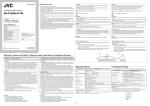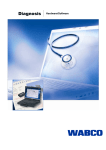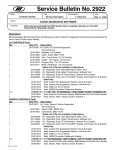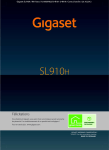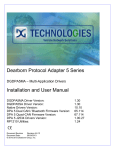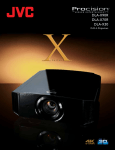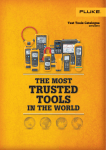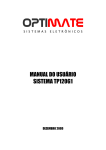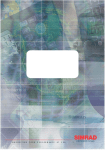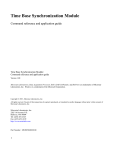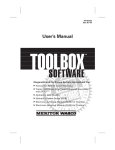Download Brake-Liink Meritor WABCO ABS Application
Transcript
Brake-Link™ Meritor WABCO ABS Application Brake-Link™ Meritor WABCO ABS Application IDSC Holdings LLC retains all ownership rights to the PLC Test Application and its documentation. The PLC Test Application source code is a confidential trade secret of IDSC Holdings LLC. You may not decipher or de-compile PLC Test Application, develop source code for PLC Test Application, or knowingly allow others to do so. PLC Test Application and its documentation may not be sublicensed or transferred without the prior written consent of IDSC Holdings LLC. This manual, as well as the software it describes, is furnished under license and may only be used or copied in accordance with the terms of such license. The content of this manual is furnished for informational use only, is subject to change without notice, and should not be construed as a commitment by IDSC Holdings LLC. IDSC Holdings LLC assumes no responsibility or liability for any errors or inaccuracies that may appear in this book. Except as permitted by such license, no part of this publication may be reproduced, or transmitted, in any form or by any means, electronic, mechanical, or otherwise, without the prior written permission of IDSC Holdings LLC. Easy-Stop™ and Enhanced Easy-Stop™ are trademarks of Meritor WABCO. Brake-Link™ is a trademark of IDSC Holdings LLC. NEXIQ™ is a trademark of IDSC Holdings LLC. ©2002−2006 IDSC Holdings LLC. All Rights Reserved. www.nexiq.com Part No. 192049 MW Revision Date: 01/06/2009 Chapter 1: Getting Started ..................................................... 1 Getting Started .............................................................................. 2 Safety Warnings & Cautions................................................................. 3 Using This Manual......................................................................... 4 Specialized Text ................................................................................... 4 Navigation Icons ................................................................................... 4 General Icons ....................................................................................... 5 Connecting Brake-Link™ Components ......................................... 6 Navigating Brake-Link™................................................................ 9 Home Button......................................................................................... 9 Enter Button.......................................................................................... 9 Menu Buttons...................................................................................... 10 Direct Access Buttons......................................................................... COMM Buttons .................................................................................. MODE, AXLE & SIDE Buttons .......................................................... COMPONENT Buttons ...................................................................... Other Buttons .................................................................................... Light Emitting Diodes (LEDs).............................................................. 11 11 12 12 12 13 Brake-Link™ Meritor WABCO ABS Application iii Chapter 2: Using the Meritor WABCO ABS Application (Tractor) 19 Selecting a Protocol .................................................................... 20 Using the Meritor WABCO ABS Application................................ 27 ECU Information ................................................................................. 27 Faults.................................................................................................. 33 Viewing Existing Faults ................................................................... 34 Viewing Stored Faults ..................................................................... 41 Clearing Stored Faults .................................................................... 48 Data List ............................................................................................. 53 Tests................................................................................................... 59 Test Warning Lamp......................................................................... 60 Test Valves ..................................................................................... 63 Test Sensors ................................................................................... 67 Test Retarder Relay ......................................................................... 50 Test Retarder Datalink ..................................................................... 52 Test Engine Datalink ........................................................................ 54 iv Brake-Link™ Meritor WABCO ABS Application Chapter 3: Using the Meritor WABCO ABS Application (Trailer). 57 Selecting a Protocol..................................................................... 59 Using the Meritor WABCO ABS Application................................ 64 ECU Information ................................................................................. 64 Faults.................................................................................................. 69 Viewing Existing Faults ................................................................... 69 Viewing Stored Faults ..................................................................... 76 Clearing Stored Faults .................................................................... 80 Data List ............................................................................................. 85 Tests................................................................................................... 89 Test Warning Lamp ......................................................................... 89 Test Valves ..................................................................................... 91 Test Sensors ................................................................................... 94 Modify ................................................................................................. 97 Appendix A: Diagnostic Fault Codes....................................... 101 Message Identifiers (MIDs)........................................................ 103 Subsystem Identifiers (SIDs) ......................................................104 Brake-Link™ Meritor WABCO ABS Application v vi Brake-Link™ Meritor WABCO ABS Application 1 Getting Started uGetting Started, page 2 uSafety Warnings & Cautions, page 3 uUsing This Manual, page 4 uConnecting Brake-Link™ Components, page 6 uNavigating Brake-Link™, page 9 B rake-Link™ is a hand-held diagnostic tool primarily designed to troubleshoot heavyduty vehicle braking systems. It also provides a variety of utilities and configuration options. As such, the documentation includes a set of task-oriented operator’s manuals; this manual details the Meritor WABCO Easy-Stop™ and Enhanced Easy-Stop™ Trailer ABS Controller Diagnostic Application. Brake-Link™ Meritor WABCO ABS Application 1 Chapter 1 • Getting Started Getting Started Brake-Link™ is a multi-faceted, hand-held, brake system diagnostic tool that offers a variety of utilities, diagnostic applications and configuration options. Figure 1.1 NEXIQ Brake-Link™ Component connection procedures and navigation vary depending on the utility or application you’re using. Since this manual details the Meritor WABCO ABS Application, the connection and navigation sections are specific to the Meritor WABCO ABS Application. Refer to the: Introducing Brake-Link™ Operator’s Manual for: —A list of safety warnings and cautions —An overview of the documentation —A formal introduction to Brake-Link™ —General Brake-Link™ connection instructions —General navigation information — GENERIC PLC TEST and RP1210A PC LINK option details —Warranty and service information 2 The manufacturer-specific application Brake-Link™ manual for the controller you’re testing. Brake-Link™ Meritor WABCO ABS Application - Getting Started Safety Warnings & Cautions To protect yourself from injury and the test vehicle from damage: Always wear approved eye protection. Exhaust gas contains deadly poison. Always test outdoors or use properly vented exhaust hose. Keep yourself and your test equipment clear of all moving or hot engine parts. Unless otherwise noted, set the parking brake and place the gear selector in the NEUTRAL or PARK position. If the vehicle has an automatic parking brake release, temporarily disconnect the release mechanism. Also, block the drive wheels before performing a test with the engine running. Unless otherwise directed, turn the ignition switch OFF before disconnecting or connecting any electrical components. Read and understand the user manual for your iPAQ Pocket PC, as well as this manual before operating your Brake-Link™. NEXIQ Technologies recommends having an assistant drive the vehicle while you use the Brake-Link™ to perform vehicle road testing. Never leave the vehicle unattended while testing. Always refer to and follow the vehicle manufacturer’s WARNINGS, CAUTIONS and service procedures. Certain Electro-Static Discharge (ESD) and/or Electrical Fast Transient (EFT) events may lock up the Brake-Link™. Disconnect the Brake-Link™ from the power source and re-connect to regain full operation. Brake-Link™ Meritor WABCO ABS Application 3 Chapter 1 • Getting Started Using This Manual This manual contains comprehensive information to teach you how to use the Meritor WABCO ABS Application. It also provides the following features to support quick reference once you’re familiar with the application. • A detailed Table of Contents to help you find exactly what you’re looking for quickly and easily • All-inclusive discussions to minimize referencing other sections • Comprehensive illustrations to help you visualize concepts • Troubleshooting Tips to help you solve or avoid common issues Additionally, each chapter begins with an “at-a-glance” list of the chapter’s contents, along with corresponding page numbers. Specialized Text This manual features the following specially formatted text to help you differentiate software elements presented by the Brake-Link™. • Menu items: Whenever the manual instructs you to select from a list of menu items, it presents the desired choice with the formatting you see here, e.g., “From the main menu, select J1708/J1587 BUS.” • Screen titles: Once you select a menu item, Brake-Link™ presents the selected item’s screen. A screen may display information or present another list of menu items. The screen title appears in bolded type, e.g., “From the Protocol Selection menu, select PLC/ENHANCED MODE.” • Field/Line: The manual presents a field or line of text from a display with this formatting. For instance, “The Request Lamp line updates to reflect the current request.” • Emphasis: This format draws your attention to particularly important information. Navigation Icons Brake-Link™ offers two methods of navigation: menu and direct access buttons. See “Navigating Brake-Link™”, on page 9. If a task can be performed with both, the manual provides separate instructions for each method. Topic introductions indicate when there are two sets of instructions and the following icons help you easily locate the desired set. Exhaust modulators via menu navigation: 4 Brake-Link™ Meritor WABCO ABS Application - Using This Manual Exhaust modulators via buttons navigation: General Icons This manual also presents icons that denote specific types of peripheral information. Troubleshooting Tips help you diagnose or anticipate potential issues. ä Caution Tips help you avoid injury or prevent damage to the BrakeLink™. Brake-Link™ Meritor WABCO ABS Application 5 Chapter 1 • Getting Started Connecting Brake-Link™ Components Brake-Link™ interfaces with the vehicle’s ECU(s) via: • The 6-pin or 9-pin Deutsch connector, typically located under the dash, beside the driver’s seat or near the trailer’s brake ECU. or • The J560 power line connector on the outside of the tractor or trailer. Determining which connector (and adapter) to use with this application depends on: • Whether the tractor is connected to the trailer. • Whether the trailer ECU supports Enhanced Power Line Carrier (PLC) Mode. ? 6 Do you know what Enhanced PLC Mode is? Older brake ECUs transmit diagnostic information over the J1708 Bus only—accessing both tractor and trailer brake ECUs requires independent connections. Newer ECUs offer Enhanced PLC Mode—they can send diagnostic information over the power line. If the tractor and trailer are connected, access both ECUs via a single connection. See “Selecting a Protocol”, on page 16, for a bus diagram and more information. Brake-Link™ Meritor WABCO ABS Application - Connecting Brake-Link™ Components Use the following table to help you decide which connector (and adapter) to use with the Meritor WABCO ABS Application. Then look at the connection diagram and complete the instructions that follow the table. MERITOR WABCO ABS Are you testing the... Connect to the... Trailer Only If the ECU supports Enhanced PLC Mode, connect to the J560 Power Line; otherwise, connect to the Deutsch. Tractor/ Trailer Together If the trailer ECU supports Enhanced PLC Mode, connect to either tractor or tailer Deutsch. If it doesn’t, connect to the trailer Deutsch. NOTE: i Meritor WABCO Enhanced Easy-Stop™ (TCS II) supports Enhanced PLC Mode; Easy-Stop™ (TCS I) does not. Figure 1.2 shows how to connect Brake-Link™ components for standard ABS diagnostics. Power/ Data Cable 6 or 9-pin Deutsch Note: Where applicable, substitute with J560 PLC Cable See (Figure 1.3) Figure 1.2 Connectivity diagram for standard ABS diagnostics. Brake-Link™ Meritor WABCO ABS Application 7 Chapter 1 • Getting Started Use the J560 PLC Cable Set in place of the Deutsch adapter if you plan to attach to the tractor or trailer’s Power Line Connector. Quick Disconnect Figure 1.3 J560 PLC Cable Set To connect Brake-Link™ components and power-up: 1 Attach the Power/Data Cable DB15 Connector to the data port (labelled To Vehicle) on the Brake-Link™; tighten the thumbscrews. 2 Plug the Data Cable Atari End into the Atari End on the cable you attach to the vehicle, i.e., Deutsch adapter or J560 PLC Cable Set. 3 Attach the vehicle interface cable to the vehicle. —If you’re using the J560 PLC Cable Set, plug into the power line connector on the outside of the trailer. —If you’re using the Deutsch Adapter, plug into the Deutsch connector typically located under the dash on the driver’s side, beside the driver’s seat or near the brake ECU on the trailer. NOTE: i The trailer ECU must support Enhanced PLC Mode to use trailer power line or tractor Deustch connectors. 4 If you’re using the J560 PLC Cable Set to attach to the trailer, connect the alligator clips to an external power supply; otherwise, turn the tractor’s key to the “on” position. 8 Brake-Link™ Meritor WABCO ABS Application - Navigating Brake-Link™ Navigating Brake-Link™ Brake-Link™ offers the following navigation options: • Menu navigation: use the arrow buttons to scroll through the menu screens and select the menu options. • Buttons navigation: use the direct access buttons to access specific Brake-Link™ options directly. This section provides an overview of button functionality. The procedure discussions specify which buttons to push and when. Home Button Use the button to return to the Select Application screen. SELECT APPLICATION GENERIC PLC TEST BENDIX/KB/EATON ABS M ERITOR WABCO ABS NOTE: i This button does not function if the screen displays “[ENTER] TO CONTINUE”. Enter Button Use the button to select a menu item, confirm a response, or instruct Brake-Link™ to proceed to the next step. Brake-Link™ Meritor WABCO ABS Application 9 Chapter 1 • Getting Started Menu Buttons If you choose MENU NAVIGATION, use the menu buttons (located below the tool’s LCD) to navigate through the menu screens. Menu buttons Figure 1.4 Menu buttons When the LCD displays a list of options, • Press the or keys to scroll through the available options; NOTE: i A dashed line displays after the last option indicating the end of the menu or list. • Press • Press screen. to select the option the blinking cursor is on; to exit your selection and return to the previous menu or 10 Brake-Link™ Meritor WABCO ABS Application - Navigating Brake-Link™ Direct Access Buttons The direct access buttons reside on the lower portion of the Brake-Link™. Notice they are grouped by functionality. The section provides a button overview for each button group. NOTE: i These buttons operate differently depending on the application you’re using. This section provides a cursory explanation of their functionality within the Meritor WABCO ABS Application. Refer to the manufacturerspecific Brake-Link™ manual to find out how they operate within the application you need to use or Introducing Brake-Link™ Operator’s Manual for general information. Button group tags Figure 1.5 Direct Access Buttons COMM Buttons Use the COMM buttons to select the hardware/communication protocol. See “Selecting a Protocol”, on page 20.. J1708 Press protocol. to select the J1708/J1587 BUS hardware/communication Brake-Link™ Meritor WABCO ABS Application 11 Chapter 1 • Getting Started J1939 is not currently implemented. PLC Press to select the PLC/ENHANCED MODE hardware/communication protocol. MODE, AXLE & SIDE Buttons The Meritor WABCO ABS Application does not utilize these buttons. COMPONENT Buttons Use the COMPONENT buttons to select the component that you wish to test. The available buttons are: TRACTION & MODULATOR The Meritor WABCO ABS Application does not utilize these buttons SENSOR In the Meritor WABCO ABS Application, contains wheel speeds (see pg. 53). presents the data list which ECU In the Meritor WABCO ABS Application, (see pg. 27). displays ECU Information Other Buttons Use the following buttons, or “hot keys” to select other Brake-Link™ options (available in Button Navigation only): CURRENT FAULTS In the Meritor WABCO ABS Application, use it to view all existing faults (see pg. 25). FAULT HISTORY In the Meritor WABCO ABS Application, use it to view stored faults (see pg. 29). RESET In the Meritor WABCO ABS Application, use it to clear stored faults (see pg. 33). 12 Brake-Link™ Meritor WABCO ABS Application - Navigating Brake-Link™ VOLT In the Meritor WABCO ABS Application, use it to view voltages in the data list (see pg. 37). ECU In the Meritor WABCO ABS Application, use it to view ECU information (see pg. 21). Light Emitting Diodes (LEDs) The POWER LED indicates whether Brake-Link™ is receiving power. The COMM and MODE LEDs light up, according to the Brake-Link™ operation(s) you select. The Meritor WABCO ABS Application does not utilize the rest of the LEDs. Figure 1.6 Light Emitting Diodes Brake-Link™ Meritor WABCO ABS Application 13 Chapter 1 • Getting Started 14 Brake-Link™ Meritor WABCO ABS Application 2 Using the Meritor WABCO ABS Application (Tractor) uSelecting a Protocol, page 16 uUsing the Meritor WABCO ABS Application, page 21 uECU Information, page 21 uFaults, page 25 uData List, page 37 uTests, page 41 B rake-Link™ features the Meritor WABCO ABS Application for diagnosing Meritor WABCO Tractor/Trailer Anti-lock Brake System issues. This chapter explains how to use the Meritor WABCO ABS Application Tractor option. This application supports both methods of navigation (see pg. 9). Most discussions in this chapter provide a separate set of instructions for each method. Instructions for completing the task via: • Menu navigation are marked with this icon • Button navigation are marked with this icon ; . Brake-Link™ Meritor WABCO ABS Application 15 Chapter 2 • Using the Meritor WABCO ABS Application (Tractor) Selecting a Protocol The Meritor WABCO ABS Application uses the SAE J1587 communication protocol to interact with the tractor’s brake controller. As such, it requires you to select one of the following hardware protocols in order to establish a connection to the ECU: • J1708/J1587 BUS, which sends J1587 messages (i.e., Information) over the J1708 bus through the tractor Deutsch connector. • PLC/ENHANCED MODE, which sends J1587 messages over the Power Line Carrier (PLC). (Only available for ECUs that support Enhanced PLC Mode.) Receive information through the Deutsch or Power Line connectors on the trailer. If the tractor and trailer are connected, receive information from the trailer ECU through either Deutsch connector. Deutsch Connector Power Line Carrier (PLC) J1708 Bus J1708 Bus Tractor ECU Trailer ECU Power Line Connectors Figure 2.1 Power Line Carrier and J1708 Bus Illustration 16 Brake-Link™ Meritor WABCO ABS Application Deutsch Connector - Selecting a Protocol Use the following table to help you decide which protocol best suits your needs. J1708/ J1587 Benefits: • Provides ECU access via a standard Deutsch connection. • Supported by all Meritor WABCO brake ECUs. Considerations: • If you’re testing a trailer that’s not connected to a tractor, an external power supply and adapter is required in addition to the Deutsch adapter. Use if: • The ECU(s) you’re testing doesn’t support Enhanced PLC Mode, i.e., Meritor WABCO EasyStop™. PLC/ Enhanced Mode Benefits: • Provides ECU access via a Deutsch or J560 Power Line Connection. • If the tractor is attached to the trailer, it provides access to both ECUs via a single connection. Considerations: • Applicable ECU must support Enhanced PLC Mode to utilize this protocol, i.e., Meritor WABCO Enhanced Easy-Stop™. Use if: • The tractor is attached to the trailer and you wish to connect the Brake-Link™ to the tractor for convenience • You’re testing a trailer that is not connected to a tractor—the J560 PLC Cable Set that’s compatible with this option eliminates the need for an additional adapter to supply power. The rest of this section explains how to select a hardware protocol using each navigation method. Brake-Link™ Meritor WABCO ABS Application 17 Chapter 2 • Using the Meritor WABCO ABS Application (Tractor) Select hardware/communication protocol via menu navigation: 1 Connect Brake-Link™ to the tractor and power-up (see “Connecting Brake-Link™ Components”, on page 8). Brake-Link™ starts and presents the Select Application screen. SELECT APPLICATION GENERIC PLC TEST BENDIX/KB/EATON ABS M ERITOR WABCO ABS Use the and keys to select MERITOR WABCO ABS; press . 2 Brake-Link™ displays navigation options; use the . select MENU NAVIGATION and press and keys to 3 The Protocol Selection screen displays. J 1708/J1587 BUS PLC/ENHANCED MODE Press to select the default, 1708/J1587 BUS. — J1708/J1587 BUS configures Brake-Link™ to communicate with the ECU via the J1708 Bus (accessed through the standard Deutsch connection). —PLC/ENHANCED MODE is available only with trailer ECUs. Refer to Chapter 3 of this manual. 4 Press . Brake-Link™ auto-detects the Meritor WABCO ABS ECUs present for the protocol you selected. 5 If both are detected, Brake-Link™ prompts you to select TRACTOR or TRAILER; use the and keys to select TRACTOR. 18 Brake-Link™ Meritor WABCO ABS Application - Selecting a Protocol 6 The ECU sensor/modulator configuration is displayed, indicating whether there are existing and/or stored faults. TRACTOR 4S/3M EXISTING FAULTS YES STORED FAULTS YES [ENTER] TO CONTINUE If the following message is displayed: CAN NOT IDENTIFY ECU • The detected ECU is not a WABCO Tractor Air ABS controller. If the following message is displayed: ECU NOT RESPONDING, • The ECU or Data Bus is not working properly. Press to access the Meritor WABCO ABS Application main menu. Select hardware/communication protocol via button navigation: 1 Connect Brake-Link™ to the tractor and power-up (see “Connecting BrakeLink™ Components, on page 8). Brake-Link™ starts and presents the Select Application screen. SELECT APPLICATION GENERIC PLC TEST BENDIX/KB/EATON ABS M ERITOR WABCO ABS Use the and keys to select MERITOR WABCO ABS; press . 2 Brake-Link™ displays navigation options; use the select BUTTON NAVIGATION and press . and keys to Brake-Link™ Meritor WABCO ABS Application 19 Chapter 2 • Using the Meritor WABCO ABS Application (Tractor) 3 Brake-Link™ prompts you to press the appropriate COMM button; press to configure Brake-Link™ to communicate with the ECU via the J1708 Bus (accessed through the standard Deutsch connectors). Brake-Link™ auto-detects the Meritor WABCO ABS ECUs present for the protocol you selected. 4 If both are detected, Brake-Link™ prompts you to select TRACTOR or TRAILER; use the and keys to select TRACTOR. 5 The ECU sensor/modulator configuration is displayed, indicating whether there are existing and/or stored faults. TRACTOR 4S/3M E X I STING FAULTS YES STORED FAULTS YES [ENTER] TO CONTINUE If the following message is displayed: CAN NOT IDENTIFY ECU • The detected ECU is not a WABCO Tractor Air ABS controller. If the following message is displayed: ECU NOT RESPONDING, • The ECU or Data Bus is not working properly. Press to continue. 6 Brake-Link™ instructs you to CONTINUE BY PRESSING BUTTONS. NOTE: i Refer to the “Table of Contents” of this manual to find information for a specific test. 20 Brake-Link™ Meritor WABCO ABS Application - Using the Meritor WABCO ABS Application Using the Meritor WABCO ABS Application The following table shows the Meritor WABCO ABS Application main menu options and indicates the number of items offered by each option (e.g., the TESTS menu offers six tests). MERITOR WABCO ABS Options # of Items ECU INFORMATION (see pg. 21) One FAULTS (see pg. 25) Three: • View Existing Faults • View Stored Faults • Clear Faults DATA LIST (see pg. 37) One TESTS (see pg. 41) Six: • • • • • • SYSTEM INFO Test Lamps Test Valves Test Sensors Retarder Delay Retarder Datalink Engine Datalink One This rest of this section details each Meritor WABCO ABS Application option. ECU Information Use this option to retrieve the following ECU information: • ECU Type • Configuration • Part Number • Manufacture Date • Serial Number • Software Revision NOTE: i ECU type is established as either ‘D’ or ‘E’ version ECU. Brake-Link™ Meritor WABCO ABS Application 21 Chapter 2 • Using the Meritor WABCO ABS Application (Tractor) NOTE: i The style of ECU (Basic, Cab, Frame) is determined by Proprietary PPID 0x08. DB2 indicates the following ECU styles: DBD2 Value1 = ECU Style Basic 12V DBD2 Value2 = ECU Style Cab 12V DBD2 Value3 = ECU Style Frame 12V DBD2 Value4 = ECU Style Basic 24V DBD2 Value5 = ECU Style Cab 24V DBD2 Value6 = ECU Style Frame 24V The rest of this section describes retrieving ECU information with each navigation method. View ECU Information via menu navigation: 1 Connect Brake-Link™ to the tractor and power-up (see “Connecting BrakeLink™ Components, on page 8). Brake-Link™ starts and presents the Select Application screen. SELECT APPLICATION GENERIC PLC TEST BENDIX/KB/EATON ABS M ERITOR WABCO ABS Use the and keys to select MERITOR WABCO ABS; press . 2 Brake-Link™ displays navigation options; use the select MENU NAVIGATION, and press . and keys to Brake-Link™ presents the Protocol Selection screen. 3 Use the and keys to select J1708/J1587 BUS, and press . NOTE: i See “Selecting a Protocol”, on page 16. 22 Brake-Link™ Meritor WABCO ABS Application - Using the Meritor WABCO ABS Application Brake-Link™ auto-detects the Meritor WABCO ABS ECUs present for the protocol you selected. 4 If both are detected, Brake-Link™ prompts you to select TRACTOR or TRAILER; use the and keys to select TRACTOR. 5 The ECU sensor/modulator configuration is displayed, indicating whether there are existing and/or stored faults. TRACTOR 4S/3M EXISTING FAULTS YES STORED FAULTS YES [ENTER] TO CONTINUE Press to access the Meritor WABCO ABS Application main menu. 6 Next, Brake-Link™ presents the Meritor WABCO ABS Application main menu; use the and keys to scroll to ECU INFORMATION, and press . E CU INFORMATION FAULTS DATA LIST TESTS 7 Brake-Link™ displays the ECU’s Information. Scroll the display with the and keys. A dashed line appears at the end of the list. Parameter Names ECU TYPE T R A C T O R F RAME(12V) CONFIGURATION 4S/3M 8 Press to return to the main menu or Application screen. Parameter Values to return to the Select Brake-Link™ Meritor WABCO ABS Application 23 Chapter 2 • Using the Meritor WABCO ABS Application (Tractor) View ECU Information via button navigation: 1 Connect Brake-Link™ to the tractor and power-up (see “Connecting BrakeLink™ Components, on page 8). Brake-Link™ starts and presents the Select Application screen. SELECT APPLICATION GENERIC PLC TEST BENDIX/KB/EATON ABS M ERITOR WABCO ABS Use the and keys to select MERITOR WABCO ABS; press . 2 Brake-Link™ displays navigation options; use the select BUTTON NAVIGATION; press . 3 Brake-Link™ prompts you to select a protocol. Press and keys to . NOTE: i See “Selecting a Protocol”, on page 16. Brake-Link™ auto-detects the Meritor WABCO ABS ECUs present for the protocol you selected. 4 If both are detected, Brake-Link™ prompts you to select TRACTOR or TRAILER; use the and keys to select TRACTOR. 5 The ECU sensor/modulator configuration is displayed, indicating whether there are existing and/or stored faults. TRACTOR 4S/3M E X I STING FAULTS YES STORED FAULTS YES [ENTER] TO CONTINUE Press to continue. 6 Brake-Link™ instructs you to CONTINUE BY PRESSING BUTTONS; press . 24 Brake-Link™ Meritor WABCO ABS Application - Using the Meritor WABCO ABS Application 7 Brake-Link™ displays the ECU’s Information. Scroll the display with the and keys. A dashed line appears at the end of the list. Parameter Names ECU TYPE TRACTOR FRAME (12V) CONFIGURATION 4S/3M 8 Press to return to the main menu, or press Select Application screen. Parameter Values to return to the Faults Brake-Link™ offers the following fault code options: • VIEW EXISTING FAULT (pg. 25) • VIEW STORED FAULTS (pg. 29) • CLEAR FAULTS (pg. 33) Active fault codes appear in the existing fault code list. Once you repair a problem, the ECU moves the associated fault code to the stored list for future reference. Repair the vehicle; then, clear the stored fault codes before cycling power or performing a road test. A code that appears in the stored list (one that isn’t in the active list) after cycling power or road testing the vehicle, indicates an intermittent problem. This section explains how to use each option. Viewing Existing Faults This subsection explains how to view existing fault codes for each navigation method. NOTE: i Some ECUs only transmit one existing code at a time. If there is more than one fault, you may have to repair the problem causing the fault to see the next code. The rest of this section explains how to view existing faults with each method of navigation. Brake-Link™ Meritor WABCO ABS Application 25 Chapter 2 • Using the Meritor WABCO ABS Application (Tractor) View existing fault codes via menu navigation: 1 Connect Brake-Link™ to the tractor and power-up (see “Connecting Brake-Link™ Components”, on page 8). Brake-Link™ starts and presents the Select Application screen. SELECT APPLICATION GENERIC PLC TEST BENDIX/KB/EATON ABS M ERITOR WABCO ABS Use the and keys to select MERITOR WABCO ABS; press . 2 Brake-Link™ displays navigation options; use the select MENU NAVIGATION, and press . and keys to Brake-Link™ presents the Protocol Selection screen. 3 Use the and keys to select the desired option and press . NOTE: i See “Selecting a Protocol”, on page 16. Brake-Link™ auto-detects the Meritor WABCO ABS ECUs present for the protocol you selected. 4 If both are detected, Brake-Link™ prompts you to select TRACTOR or TRAILER; use the and keys to select TRACTOR. 5 The ECU sensor/modulator configuration is displayed, indicating whether there are existing and/or stored faults. TRACTOR 4S/3M E X I STING FAULTS YES STORED FAULTS YES [ENTER] TO CONTINUE Press to access the Meritor WABCO ABS Application main menu. 26 Brake-Link™ Meritor WABCO ABS Application - Using the Meritor WABCO ABS Application 6 Next, Brake-Link™ presents the Meritor WABCO ABS Application main menu; use the and keys to scroll to FAULTS and press . ECU INFORMATION F AULTS DATA LIST TESTS 7 Brake-Link™ displays the Faults Menu; select VIEW EXISTING FAULT, and press . 8 Existing fault code(s) are displayed. POWER SUPPLY LOW VOLTAGE SID:014(0Eh) FMI:004(04h) x:002 —Line 1 shows the System ID (SID) description. —Line 2 shows the Failure Mode Indicator (FMI) description. —Line 3 shows the SID value in decimal and hexadecimal. —Line 4 shows the FMI value in decimal and hexadecimal, and an occurrence count (e.g., x:002 indicates the fault occurred twice). Brake-Link™ truncates some of the SID and FMI descriptions to fit the 20character line display. Refer to Appendix A for full SID and FMI descriptions. NOTE: i If there is more than one code and the ECU supports displaying multiple codes, a down arrow appears next to the occurrence count; scroll the display with the and keys. At the end of the list, an up arrow appears on the left side of the screen. If ECU only transmits one existing code at a time, you have to repair the problem causing the fault before you’ll see the next code. 9 Press to return to the main menu, or Application screen. to return to the Select Brake-Link™ Meritor WABCO ABS Application 27 Chapter 2 • Using the Meritor WABCO ABS Application (Tractor) View existing fault codes via button navigation: 1 Connect Brake-Link™ to the tractor and power-up (see “Connecting BrakeLink™ Components, on page 8). Brake-Link™ starts and presents the Select Application screen. SELECT APPLICATION GENERIC PLC TEST BENDIX/KB/EATON ABS M ERITOR WABCO ABS Use the and keys to select MERITOR WABCO ABS; press . 2 Brake-Link™ displays navigation options; use the select BUTTON NAVIGATION; press . 3 Brake-Link™ prompts you to select a protocol. Press and keys to . NOTE: i See “Selecting a Protocol”, on page 16. Brake-Link™ auto-detects the Meritor WABCO ABS ECUs present for the protocol you selected. 4 If both are detected, Brake-Link™ prompts you to select TRACTOR or TRAILER; use the and keys to select TRACTOR. 5 The ECU sensor/modulator configuration is displayed, indicating whether there are existing and/or stored faults. TRACTOR 4S/3M E X I STING FAULTS YES STORED FAULTS YES [ENTER] TO CONTINUE Press to continue. 6 Brake-Link™ instructs you to CONTINUE BY PRESSING BUTTONS; press . 28 Brake-Link™ Meritor WABCO ABS Application - Using the Meritor WABCO ABS Application 7 Existing fault code(s) are displayed. POWER SUPPLY LOW VOLTAGE SID:014(0Eh) FMI:004(04h) x:002 —Line 1 shows the System ID (SID) description. —Line 2 shows the Failure Mode Indicator (FMI) description. —Line 3 shows the SID value in decimal and hexadecimal. —Line 4 shows the FMI value in decimal and hexidecial, and an occurrence count (e.g., x:002 indicates the fault occurred twice). Brake-Link™ truncates some of the SID and FMI descriptions to fit the 20 character line display. Refer to Appendix A for full SID and FMI descriptions. NOTE: i If there is more than one code and the ECU supports displaying multiple codes, a down arrow appears next to the occurrence count; scroll the display with the and keys. At the end of the list, an up arrow appears on the left side of the screen. If ECU only transmits one existing code at a time, you have to repair the problem causing the fault before you’ll see the next code. 8 Press or to return to the CONTINUE BY PRESSING BUTTONS prompt to return to the Select Application screen. Viewing Stored Faults Once you repair a problem, the ECU moves the associated fault code to the stored list for future reference. Use this list to detect intermittent problems. For example, repair the vehicle; then, clear the stored fault codes before cycling power or performing a road test. A code that appears in the stored list (one that isn’t in the active list) after cycling power or road testing, indicates an intermittent problem. The rest of this section explains how to view stored faults with each method of navigation. Brake-Link™ Meritor WABCO ABS Application 29 Chapter 2 • Using the Meritor WABCO ABS Application (Tractor) View stored fault codes via menu navigation: 1 Connect Brake-Link™ to the tractor and power-up (see “Connecting BrakeLink™ Components, on page 8). Brake-Link™ starts and presents the Select Application screen. SELECT APPLICATION GENERIC PLC TEST BENDIX/KB/EATON ABS M ERITOR WABCO ABS Use the and keys to select MERITOR WABCO ABS; press . 2 Brake-Link™ displays navigation options; use the select MENU NAVIGATION and press . and keys to Brake-Link™ presents the Protocol Selection screen. 3 Use the and keys to select the desired option, and press NOTE: i See “Selecting a Protocol”, on page 16. Brake-Link™ auto-detects the Meritor WABCO ABS ECUs present for the protocol you selected. 4 If both are detected, Brake-Link™ prompts you to select TRACTOR or TRAILER; use the and keys to select TRACTOR. 5 The ECU sensor/modulator configuration is displayed, indicating whether there are existing and/or stored faults. TRACTOR 4S/3M E X I STING FAULTS YES STORED FAULTS YES [ENTER] TO CONTINUE Press to access the Meritor WABCO ABS Application main menu. 30 Brake-Link™ Meritor WABCO ABS Application . - Using the Meritor WABCO ABS Application 6 Next, Brake-Link™ presents the Meritor WABCO ABS Application main menu; use the and keys to scroll to FAULTS, and press . ECU INFORMATION F AULTS DATA LIST TESTS 7 Brake-Link™ displays the Faults Menu; select VIEW STORED FAULTS, and press . 8 Stored fault codes are displayed. If there is more than one fault code, a down arrow appears to the right of the occurrence count and on the last stored fault, an up arrow appears left of the FMI (Line 4). Scroll the display with the and keys. POWER SUPPLY LOW VOLTAGE SID:014(0Eh) FMI:004(04h ) x : 0 0 2 ↓ —Line 1 shows the System ID (SID) description. —Line 2 shows the Failure Mode Indicator (FMI) description. —Line 3 shows the SID value in decimal and hexadecimal. —Line 4 shows the FMI value in decimal and hexidecial, and an occurrence count (e.g., x:002 indicates the fault occurred twice). Brake-Link™ truncates some of the SID and FMI descriptions to fit the 20 character line display. Refer to Appendix A for full SID and FMI descriptions. 9 Press to return to the main menu or Application screen. to return to the Select Brake-Link™ Meritor WABCO ABS Application 31 Chapter 2 • Using the Meritor WABCO ABS Application (Tractor) View stored fault codes via button navigation: 1 Connect Brake-Link™ to the tractor and power-up (see “Connecting BrakeLink™ Components, on page 8). Brake-Link™ starts and presents the Select Application screen. SELECT APPLICATION GENERIC PLC TEST BENDIX/KB/EATON ABS M ERITOR WABCO ABS Use the and keys to select MERITOR WABCO ABS; press . 2 Brake-Link™ displays navigation options; use the select BUTTON NAVIGATION; press . 3 Brake-Link™ prompts you to select a protocol. Press and keys to . NOTE: i See “Selecting a Protocol”, on page 16. Brake-Link™ auto-detects the Meritor WABCO ABS ECUs present for the protocol you selected. 4 If both are detected, Brake-Link™ prompts you to select TRACTOR or TRAILER; use the and keys to select TRACTOR. 5 The ECU sensor/modulator configuration is displayed, indicating whether there are existing and/or stored faults. TRACTOR 4S/3M E X I STING FAULTS YES STORED FAULTS YES [ENTER] TO CONTINUE Press to continue. 6 Brake-Link™ instructs you to CONTINUE BY PRESSING BUTTONS; press . 32 Brake-Link™ Meritor WABCO ABS Application - Using the Meritor WABCO ABS Application 7 Stored fault codes are displayed. If there is more than one fault code, a down arrow appears to right of the occurrence count and on the last stored fault, an up arrow appears left of the FMI (Line 4). Scroll the display with the and keys. POWER SUPPLY LOW VOLTAGE SID:014(0Eh) FMI:004(04h ) x : 0 0 2 ↓ —Line 1 shows the System ID (SID) description. —Line 2 shows the Failure Mode Indicator (FMI) description. —Line 3 shows the SID value in decimal and hexadecimal. —Line 4 shows the FMI value in decimal and hexidecial, and an occurrence count (e.g., x:002 indicates the fault occurred twice). Brake-Link™ truncates some of the SID and FMI descriptions to fit the 20 character line display. Refer to Appendix A for full SID and FMI descriptions. 8 Press or to return to the CONTINUE BY PRESSING BUTTONS prompt to return to the Select Application screen. Clearing Stored Faults CLEAR FAULTS clears stored fault codes from the ECU. NOTE: i The CLEAR FAULTS option is called Reset in Button Navigation. Once you repair a problem, the ECU moves the associated fault code to the stored list for future reference. Use the stored faults list along with the CLEAR FAULTS option to detect intermittent problems. For example, repair the vehicle; then, clear the stored fault codes before cycling power or performing a road test. A code that appears in the stored list (one that isn’t in the active list) after cycling power or road testing, indicates an intermittent problem. The rest of this section explains how to clear stored faults with each method of navigation. Brake-Link™ Meritor WABCO ABS Application 33 Chapter 2 • Using the Meritor WABCO ABS Application (Tractor) Clear stored fault codes via menu navigation: 1 Connect Brake-Link™ to the tractor and power-up (see “Connecting BrakeLink™ Components, on page 8). Brake-Link™ starts and presents the Select Application screen. SELECT APPLICATION GENERIC PLC TEST BENDIX/KB/EATON ABS M ERITOR WABCO ABS Use the and keys to select MERITOR WABCO ABS; press . 2 Brake-Link™ displays navigation options; use the select MENU NAVIGATION, and press . and keys to Brake-Link™ presents the Protocol Selection screen. 3 Use the and keys to select the desired option and press NOTE: i See “Selecting a Protocol”, on page 16. Brake-Link™ auto-detects the Meritor WABCO ABS ECUs present for the protocol you selected. 4 If both are detected, Brake-Link™ prompts you to select TRACTOR or TRAILER; use the and keys to select TRACTOR. 5 The ECU sensor/modulator configuration is displayed, indicating whether there are existing and/or stored faults. TRACTOR 4S/3M E X I STING FAULTS YES STORED FAULTS YES [ENTER] TO CONTINUE Press to access the Meritor WABCO ABS Application main menu. 34 Brake-Link™ Meritor WABCO ABS Application . - Using the Meritor WABCO ABS Application 6 Next, Brake-Link™ presents the Meritor WABCO ABS Application main menu; use the and keys to scroll to FAULTS, and press . ECU INFORMATION F AULTS DATA LIST TESTS 7 Brake-Link™ displays the Faults Menu; select CLEAR FAULT, and press . 8 Brake-Link™ requests confirmation; use the YES, and press . and keys to select 9 Next, Brake-Link™ displays a Faults Cleared message. Press return to the Faults Menu. 10 Press to return to the main menu or Application screen. to to return to the Select Clear stored fault codes via button navigation: 1 Connect Brake-Link™ to the tractor and power-up (see “Connecting Brake-Link™ Components”, on page 8). Brake-Link™ starts and presents the Select Application screen. SELECT APPLICATION GENERIC PLC TEST BENDIX/KB/EATON ABS M ERITOR WABCO ABS Use the and keys to select MERITOR WABCO ABS; press . 2 Brake-Link™ displays navigation options; use the . select BUTTON NAVIGATION; press 3 Brake-Link™ prompts you to select a protocol. Press and keys to . NOTE: i See “Selecting a Protocol”, on page 16. Brake-Link™ Meritor WABCO ABS Application 35 Chapter 2 • Using the Meritor WABCO ABS Application (Tractor) Brake-Link™ auto-detects the Meritor WABCO ABS ECUs present for the protocol you selected. 4 If both are detected, Brake-Link™ prompts you to select TRACTOR or TRAILER; use the and keys to select TRACTOR. 5 The ECU sensor/modulator configuration is displayed, indicating whether there are existing and/or stored faults. TRACTOR 4S/3M E X I STING FAULTS YES STORED FAULTS YES [ENTER] TO CONTINUE Press to continue. 6 Brake-Link™ instructs you to CONTINUE BY PRESSING BUTTONS; press . 7 Brake-Link™ requests confirmation; use the YES and press . and 8 Next, Brake-Link™ displays a Faults Cleared message. Press return to the CONTINUE BY PRESSING BUTTONS prompt. 9 Press to return to the Navigation Selection screen or to the Select Application screen. 36 Brake-Link™ Meritor WABCO ABS Application keys to select to to return - Using the Meritor WABCO ABS Application Data List The DATA LIST option displays information gathered by the ECU. Tractor Data List Parameters The following table provides the tractor data list parameters and their descriptions. Data Item Description DIAGONAL 1 Diagonal 1 Voltage DIAGONAL 2 Diagonal 2 Voltage BATTERY Battery Voltage L FRONT Left Front Sensor Speed R FRONT Right Front Sensor Speed L AXLE 2 Left Axel Sensor Speed R AXLE 2 Right Axel 2 Sensor Speed L AXEL 3 Left Axel 3 Sensor Speed R AXLE 3 Right Axel 3 Sensor Speed ABS BRAKE ABS Brake Control ABS RETARDER ABS Retarder Control ABS SWITCH ABS Switch ABS LAMP ABS Status Lamp ATC BRAKE ATC Brake Control ATC ENGINE ATC Engine Control ATC SWITCH ATC Switch ATC LAMP ATC Lamp Status TRAILER LAMP Trailer Lamp Status The rest of this section explains how to view the data list with each method of navigation. Brake-Link™ Meritor WABCO ABS Application 37 Chapter 2 • Using the Meritor WABCO ABS Application (Tractor) Access the Data List via menu navigation: 1 Connect Brake-Link™ to the tractor and power-up (see “Connecting Brake-Link™ Components”, on page 8). Brake-Link™ starts and presents the Select Application screen. SELECT APPLICATION GENERIC PLC TEST BENDIX/KB/EATON ABS M ERITOR WABCO ABS Use the and keys to select MERITOR WABCO ABS; press . 2 Brake-Link™ displays navigation options; use the select MENU NAVIGATION and press . and keys to Brake-Link™ presents the Protocol Selection screen. 3 Use the and keys to select the desired option and press . NOTE: i See “Selecting a Protocol”, on page 16. Brake-Link™ auto-detects the Meritor WABCO ABS ECUs present for the protocol you selected. 4 If both are detected, Brake-Link™ prompts you to select TRACTOR or TRAILER; use the and keys to select TRACTOR. 5 The ECU sensor/modulator configuration is displayed, indicating whether there are existing and/or stored faults. TRACTOR 4S/3M E X I STING FAULTS YES STORED FAULTS YES [ENTER] TO CONTINUE Press to access the Meritor WABCO ABS Application main menu. 38 Brake-Link™ Meritor WABCO ABS Application - Using the Meritor WABCO ABS Application 6 Next, Brake-Link™ presents the Meritor WABCO ABS Application main menu; use the and keys to scroll to DATA LIST and press . ECU INFORMATION FAULTS D ATA LIST TESTS 7 Brake-Link™ displays the data list; use the and list. A dashed line appears at the end of the list. keys to scroll the ATC LAMP N/A TRAILER LAMP ON ---------------------DIAGONAL 1 0.0v 8 Press to return to the main menu, or Application screen. to return to the Select Access the Data List via button navigation: 1 Connect Brake-Link™ to the tractor and power-up (see “Connecting Brake-Link™ Components”, on page 8). Brake-Link™ starts and presents the Select Application screen. SELECT APPLICATION GENERIC PLC TEST BENDIX/KB/EATON ABS M ERITOR WABCO ABS Use the and keys to select MERITOR WABCO ABS; press . 2 Brake-Link™ displays navigation options; use the select BUTTON NAVIGATION; press . 3 Brake-Link™ prompts you to select a protocol. Press and keys to . Brake-Link™ Meritor WABCO ABS Application 39 Chapter 2 • Using the Meritor WABCO ABS Application (Tractor) NOTE: i See “Selecting a Protocol”, on page 16. Brake-Link™ auto-detects the Meritor WABCO ABS ECUs present for the protocol you selected. 4 If both are detected, Brake-Link™ prompts you to select TRACTOR or TRAILER; use the and keys to select TRACTOR. 5 The ECU sensor/modulator configuration is displayed, indicating whether there are existing and/or stored faults. TRACTOR 4S/3M E X I STING FAULTS YES STORED FAULTS YES [ENTER] TO CONTINUE Press to continue. 6 Brake-Link™ instructs you to CONTINUE BY PRESSING BUTTONS; press or . 7 Brake-Link™ displays the data list; use the and list. A dashed line appears at the end of the list. keys to scroll the ATC LAMP N/A TRAILER LAMP ON ---------------------DIAGONAL 1 0.0v 8 Press or to return to the CONTINUE BY PRESSING BUTTONS prompt to return to the Select Application screen. 40 Brake-Link™ Meritor WABCO ABS Application - Using the Meritor WABCO ABS Application Tests Brake-Link™ offers the following tests: • TEST WARNING LAMP to ensure the ABS Warning Lamp on the outside of the tractor is working properly (pg. 42). • TEST VALVES to ensure the modulator valves are working properly (pg. 44). • TEST SENSORS to ensure that the wheel sensors are connected to the correct wheels and to detect the greatest wheel speed for each wheel (pg. 47). • TEST RETARDER RELAY to momentarily open the retarder relay contacts. (pg. 50). • TEST RETARDER DATALINK to temporarily disable an electronic retarder that uses a J-1922 or J-1939 data link (pg. 52). • TEST ENGINE DATALINK to monitor the change in engine torque and revolutions per minute (rpm) (pg. 54). Access all tests by way of menu navigation. Brake-Link™ Meritor WABCO ABS Application 41 Chapter 2 • Using the Meritor WABCO ABS Application (Tractor) Test Warning Lamp Use this option to ensure the ABS Warning Lamp on the dashboard of the tractor is functioning properly. This test blinks the lamp eight times. Test Exterior ABS Warning Lamp via menu navigation: 1 Connect Brake-Link™ to the tractor and power-up (see “Connecting Brake-Link™ Components”, on page 8). Brake-Link™ starts and presents the Select Application screen. SELECT APPLICATION GENERIC PLC TEST BENDIX/KB/EATON ABS M ERITOR WABCO ABS Use the and keys to select MERITOR WABCO ABS; press . 2 Brake-Link™ displays navigation options; use the select MENU NAVIGATION and press . and keys to Brake-Link™ presents the Protocol Selection screen. 3 Use the and keys to select the desired option and press NOTE: i See “Selecting a Protocol”, on page 16. Brake-Link™ auto-detects the Meritor WABCO ABS ECUs present for the protocol you selected. 4 If both are detected, Brake-Link™ prompts you to select TRACTOR or TRAILER; use the and keys to select TRACTOR. 42 Brake-Link™ Meritor WABCO ABS Application . - Using the Meritor WABCO ABS Application 5 The ECU sensor/modulator configuration is displayed, indicating whether there are existing and/or stored faults. TRACTOR 4S/3M EXISTING FAULTS YES STORED FAULTS YES [ENTER] TO CONTINUE Press to access the Meritor WABCO ABS Application main menu. 6 Brake-Link™ presents the Meritor WABCO ABS Application main menu; use the and keys to scroll to TESTS and press . ECU INFORMATION FAULTS DATA LIST T ESTS 7 Brake-Link™ displays the Tests Menu; use the and position the cursor on TEST WARNING LAMP, and press keys to . 8 Brake-Link™ blinks the lamp eight times; it displays eight Xs across the bottom of the screen to indicate the progress of the test. ACTIVATING WARNING LAMP ON AND OFF... XXXX X Once it finishes the test, it displays TEST IS COMPLETE. Press return to the Tests Menu. 9 Press to return to the main menu, or Application screen. to to return to the Select Brake-Link™ Meritor WABCO ABS Application 43 Chapter 2 • Using the Meritor WABCO ABS Application (Tractor) Test Valves This test cycles the selected modulator valve. Test selected modulator valve via menu navigation: 1 Connect Brake-Link™ to the tractor and power-up (see “Connecting Brake-Link™ Components”, on page 8). Brake-Link™ starts and presents the Select Application screen. SELECT APPLICATION GENERIC PLC TEST BENDIX/KB/EATON ABS M ERITOR WABCO ABS Use the and keys to select MERITOR WABCO ABS; press . 2 Brake-Link™ displays navigation options; use the select MENU NAVIGATION and press . and keys to Brake-Link™ presents the Protocol Selection screen. 3 Next, Brake-Link™ presents the Protocol Selection screen. Use the and keys to select the desired option and press . NOTE: i See “Selecting a Protocol”, on page 16. Brake-Link™ auto-detects the Meritor WABCO ABS ECUs present for the protocol you selected. 4 If both are detected, Brake-Link™ prompts you to select TRACTOR or TRAILER; use the and keys to select TRACTOR. 5 The ECU sensor/modulator configuration is displayed, indicating whether there are existing and/or stored faults. TRACTOR 4S/3M E X I STING FAULTS YES STORED FAULTS YES [ENTER] TO CONTINUE 44 Brake-Link™ Meritor WABCO ABS Application - Using the Meritor WABCO ABS Application Press to access the Meritor WABCO ABS Application main menu. 6 Next, Brake-Link™ presents the Meritor WABCO ABS Application main menu; use the and keys to scroll to TESTS and press . ECU INFORMATION FAULTS DATA LIST T ESTS 7 Brake-Link™ displays the Tests Menu; use the position the cursor on TEST VALVES, and press and . keys to 8 The Valve Selection screen displays next. L R L R Use the and press and . FRONTVALVE FRONT VALVE 2NF AXLE VALVE 2ND AXLE VALVE keys to position the cursor on the desired valve The appropriate test begins after selecting the corresponding valve. NOTE: i The list of available valves differs depending on the ECU type and configuration. 9 Brake-Link™ performs two tests on the valve. It shows a valve activation and test status screen for each test. Eight Xs appear across the bottom of each screen to indicate the progress of the test Each valve test procedure executes in the same manner. The uninterrupted test sequence begins by activating the valve for decreasing pressure, followed by activating hold pressure. Progress status is displayed throughout the text. For example, the L FRONT VALVE test displays the following sequence. Brake-Link™ Meritor WABCO ABS Application 45 Chapter 2 • Using the Meritor WABCO ABS Application (Tractor) DECREASING PRESSURE ACTIVATING L FRONT VALVE XXXXX HOLD PRESSURE ACTIVATING L FRONT VALVE XXXXX XXXX Once Brake-Link™ finishes the test, the TEST IS COMPLETE message is displayed. Press to return to the Tests Menu. 10 Press to return to the main menu, or Application screen. 46 Brake-Link™ Meritor WABCO ABS Application to return to the Select - Using the Meritor WABCO ABS Application Test Sensors Use this test to monitor the inputs from the wheel sensors, one at a time. Rotate each sensed wheel and verify a speed reading on the appropriate sensor. This feature may be used to verify each sensor is assigned to the appropriate wheel. The test begins by displaying all of the available wheel sensors with speed values of >7rpm. NOTE: i The wheel must achieve seven revolutions per minute before Brake-Link™ displays a wheel speed or spin sequence number. Test sensor valve via menu navigation: 1 Connect Brake-Link™ to the tractor and power-up (see “Connecting Brake-Link™ Components”, on page 8). Brake-Link™ starts and presents the Select Application screen. SELECT APPLICATION GENERIC PLC TEST BENDIX/KB/EATON ABS M ERITOR WABCO ABS Use the and keys to select MERITOR WABCO ABS; press . 2 Brake-Link™ displays navigation options; use the select MENU NAVIGATION and press . and keys to Brake-Link™ presents the Protocol Selection screen. 3 Use the and keys to select the desired option and press . NOTE: i See “Selecting a Protocol”, on page 16. Brake-Link™ auto-detects the Meritor WABCO ABS ECUs present for the protocol you selected. 4 If both are detected, Brake-Link™ prompts you to select TRACTOR or TRAILER; use the and keys to select TRACTOR. Brake-Link™ Meritor WABCO ABS Application 47 Chapter 2 • Using the Meritor WABCO ABS Application (Tractor) 5 The ECU sensor/modulator configuration is displayed, indicating whether there are existing and/or stored faults. TRACTOR 4S/3M E X I STING FAULTS YES STORED FAULTS YES [ENTER] TO CONTINUE Press to access the Meritor WABCO ABS Application main menu. 6 Next, Brake-Link™ presents the Meritor WABCO ABS Application main menu; use the and keys to scroll to TESTS and press . ECU INFORMATION FAULTS DATA LIST T ESTS 7 Brake-Link™ displays the Tests Menu; use the position the cursor on TEST SENSORS, and press and keys to . 8 Brake-Link™ displays all available wheel sensors with default values of >7. L R L R FRONT FRONT AXEL AXEL >7rpm >7rpm >7rpm >7rpm Spin the wheels corresponding to the sensors you’re testing. The display updates to reflect the greatest wheel speed detected for each wheel and indicates the sequence that the wheels were spun. For example, R R L L FRONT A XEL 2 A XEL 2 FRONT 48 Brake-Link™ Meritor WABCO ABS Application 10.2 8.8 9.6 9.0 rpm1 rpm2 rpm4 rpm 3 - Using the Meritor WABCO ABS Application NOTE: i Wheel sensor configurations vary depending on the ECU type. Check the Meritor WABCO specification for the configuration that applies to the ECU you’re testing. 9 Press to return to the Tests Menu, or Application screen. to return to the Select Brake-Link™ Meritor WABCO ABS Application 49 Chapter 2 • Using the Meritor WABCO ABS Application (Tractor) Test Retarder Relay Use the RETARDER RELAY option to momentarily open the retarder relay contacts. NOTE: i This is an ABS/STC function. This function may not be available if it is not detected by the ECU. Test retarder relay via menu navigation: 1 Connect Brake-Link™ to the tractor and power-up (see “Connecting Brake-Link™ Components”, on page 8). Brake-Link™ starts and presents the Select Application screen. SELECT APPLICATION GENERIC PLC TEST BENDIX/KB/EATON ABS M ERITOR WABCO ABS Use the and keys to select MERITOR WABCO ABS; press . 2 Brake-Link™ displays navigation options; use the select MENU NAVIGATION and press . and keys to Brake-Link™ presents the Protocol Selection screen. 3 Use the and keys to select the desired option and press NOTE: i See “Selecting a Protocol”, on page 16. Brake-Link™ auto-detects the Meritor WABCO ABS ECUs present for the protocol you selected. 4 If both are detected, Brake-Link™ prompts you to select TRACTOR or TRAILER; use the and keys to select TRACTOR. 50 Brake-Link™ Meritor WABCO ABS Application . - Using the Meritor WABCO ABS Application 5 The ECU sensor/modulator configuration is displayed, indicating whether there are existing and/or stored faults. TRACTOR 4S/3M EXISTING FAULTS YES STORED FAULTS YES [ENTER] TO CONTINUE Press to access the Meritor WABCO ABS Application main menu. 6 Next, Brake-Link™ presents the Meritor WABCO ABS Application main menu; use the and keys to scroll to TESTS and press . ECU INFORMATION FAULTS DATA LIST T ESTS 7 Brake-Link™ displays the Tests Menu; use the and position the cursor on RETARDER RELAY, and press keys to . The ACTIVATING screen is displayed. ACTIVATING RETARDER RELAY After the retarder relay is momentarily activated, Brake-Link™ displays the Tests Menu. 8 Press to return to the Select Application screen. Brake-Link™ Meritor WABCO ABS Application 51 Chapter 2 • Using the Meritor WABCO ABS Application (Tractor) Test Retarder Datalink Use the RETARDER DATALINK option to momentarily disable an electronic retarder that uses a J-1922 or J-1939 data link. NOTE: i This is an ABS/STC function. This function may not be available if it is not detected by the ECU. Test retarder relay via menu navigation: 1 Connect Brake-Link™ to the tractor and power-up (see “Connecting Brake-Link™ Components”, on page 8). Brake-Link™ starts and presents the Select Application screen. SELECT APPLICATION GENERIC PLC TEST BENDIX/KB/EATON ABS M ERITOR WABCO ABS Use the and keys to select MERITOR WABCO ABS; press . 2 Brake-Link™ displays navigation options; use the select MENU NAVIGATION and press . and keys to Brake-Link™ presents the Protocol Selection screen. 3 Use the and keys to select the desired option and press NOTE: i See “Selecting a Protocol”, on page 16. Brake-Link™ auto-detects the Meritor WABCO ABS ECUs present for the protocol you selected. 4 If both are detected, Brake-Link™ prompts you to select TRACTOR or TRAILER; use the and keys to select TRACTOR. 52 Brake-Link™ Meritor WABCO ABS Application . - Using the Meritor WABCO ABS Application 5 The ECU sensor/modulator configuration is displayed, indicating whether there are existing and/or stored faults. TRACTOR 4S/3M EXISTING FAULTS YES STORED FAULTS YES [ENTER] TO CONTINUE Press to access the Meritor WABCO ABS Application main menu. 6 Next, Brake-Link™ presents the Meritor WABCO ABS Application main menu; use the and keys to scroll to TESTS and press . ECU INFORMATION FAULTS DATA LIST T ESTS 7 Brake-Link™ displays the Tests Menu; use the and position the cursor on RETARDER DATALINK, and press keys to . The ACTIVATING screen is displayed. ACTIVATING RETARDER D A T A L I N K After the Retarder Datalink is momentarily activated, Brake-Link™ displays the Tests Menu. 8 Press to return to the Select Application screen. Brake-Link™ Meritor WABCO ABS Application 53 Chapter 2 • Using the Meritor WABCO ABS Application (Tractor) Test Engine Datalink With the engine running at approximately 1000 rpm, and the J-1922 data link properly installed between the ECU and ABS/ATC ECU, you can use the ENGINE DATALINK function to monitor the change in engine torque and rpm. NOTE: i This function can only be used of Automatic Traction Control (ATC) is installed on the vehicle. Test engine datalink via menu navigation: 1 Connect Brake-Link™ to the tractor and power-up (see “Connecting Brake-Link™ Components”, on page 8). Brake-Link™ starts and presents the Select Application screen. SELECT APPLICATION GENERIC PLC TEST BENDIX/KB/EATON ABS M ERITOR WABCO ABS Use the and keys to select MERITOR WABCO ABS; press . 2 Brake-Link™ displays navigation options; use the select MENU NAVIGATION, and press . and keys to Brake-Link™ presents the Protocol Selection screen. 3 Use the and keys to select the desired option and press NOTE: i See “Selecting a Protocol”, on page 16. Brake-Link™ auto-detects the Meritor WABCO ABS ECUs present for the protocol you selected. 4 If both are detected, Brake-Link™ prompts you to select TRACTOR or TRAILER; use the and keys to select TRACTOR. 54 Brake-Link™ Meritor WABCO ABS Application . - Using the Meritor WABCO ABS Application 5 The ECU sensor/modulator configuration is displayed, indicating whether there are existing and/or stored faults. TRACTOR 4S/3M EXISTING FAULTS YES STORED FAULTS YES [ENTER] TO CONTINUE Press to access the Meritor WABCO ABS Application main menu. 6 Next, Brake-Link™ presents the Meritor WABCO ABS Application main menu; use the and keys to scroll to TESTS and press . ECU INFORMATION FAULTS DATA LIST T ESTS and 7 Brake-Link™ displays the Tests Menu; use the position the cursor on ENGINE DATALINK, and press keys to . Brake-Link™ displays the following screen: RUN ENGINE → 1 0 0 0 R P M ENGINE TORQUE WILL CHANGE DURING TEST [ENTER] TO CONTINUE 8 Apply the accelerator pedal until engine reaches 1000 rpm. 9 Press to continue. Once the Engine Datalink is momentarily activated, Brake-Link™ displays the Tests Menu. 10 Press to return to the Select Application screen. Brake-Link™ Meritor WABCO ABS Application 55 Chapter 2 • Using the Meritor WABCO ABS Application (Tractor) 56 Brake-Link™ Meritor WABCO ABS Application 3 Using Meritor WABCO ABS Application (Trailer) uSelecting a Protocol, page 59 uUsing the Meritor WABCO ABS Application, page 64 uECU Information, page 64 uFaults, page 69 uData List, page 85 uTests, page 89 uModify, page 97 B rake-Link™ features the Meritor WABCO ABS Application for diagnosing Meritor WABCO Trailer Anti-lock Brake System issues and configuring Easy-Stop™ (TCS I) and Enhanced Easy-Stop™ (TCS II) brake controllers. This chapter explains how to use the Meritor WABCO ABS Application for trailer. Brake-Link™ Meritor WABCO ABS Application 57 Chapter 3 • Using Meritor WABCO ABS Application (Trailer) This application supports both methods of navigation (see pg. 9). Most discussions in this chapter provide a separate set of instructions for each method. Instructions for completing the task via: • Menu navigation are marked with this icon • Button navigation are marked with this icon 58 Brake-Link™ Meritor WABCO ABS Application ; . - Selecting a Protocol Selecting a Protocol The Meritor WABCO ABS Application uses the SAE J1587 communication protocol to interact with the trailer’s brake controller. As such, it requires you to select one of the following hardware protocols in order to establish a connection to the ECU: • J1708/J1587 BUS, which sends J1587 messages (i.e., information) over the J1708 bus through the trailer Deutsch connector. • PLC/ENHANCED MODE, which sends J1587 messages over the Power Line Carrier (PLC). (Only available for ECUs that support Enhanced PLC Mode.) Receive information through the Deutsch or Power Line connectors on the trailer. If the tractor and trailer are connected, receive information from the trailer ECU through either Deutsch connector. Deutsch Connector Power Line Carrier (PLC) Trailer ECU J1708 Bus J1708 Bus Tractor ECU Deutsch Connector Power Line Connectors Figure 3.1 Power Line Carrier and J1708 Bus Illustration Use the following table to help you decide which protocol best suits your needs. J1708/ J1587 Benefits: • Provides ECU access via a standard Deutsch connection. • Supported by all Meritor WABCO brake ECUs. Considerations: • If you’re testing a trailer that’s not connected to a tractor, an external power supply and adapter is required in addition to the Deutsch adapter. Use if: • The ECU(s) you’re testing doesn’t support Enhanced PLC Mode, i.e., Meritor WABCO EasyStop™. Brake-Link™ Meritor WABCO ABS Application 59 Chapter 3 • Using Meritor WABCO ABS Application (Trailer) PLC/ Enhanced Mode Benefits: • Provides ECU access via a Deutsch or J560 Power Line Connection. • If the tractor is attached to the trailer, it provides access to both ECUs via a single connection. Considerations: • Applicable ECU must support Enhanced PLC Mode to utilize this protocol, i.e., Meritor WABCO Enhanced Easy-Stop™. Use if: • The tractor is attached to the trailer and you wish to connect the Brake-Link™ to the tractor for convenience. • You’re testing a trailer that is not connected to a tractor—the J560 PLC Cable Set that’s compatible with this option eliminates the need for an additional adapter to supply power. The rest of this section explains how to select a hardware protocol using each navigation method. Select hardware/communication protocol via menu navigation: 1 Connect Brake-Link™ to the tractor or trailer and power-up (see “Connecting Brake-Link™ Components”, on page 8). Brake-Link™ boots up and presents the Select Application screen. SELECT APPLICATION GENERIC PLC TEST BENDIX/KB/EATON ABS M ERITOR WABCO ABS Use the and keys to select MERITOR WABCO ABS; press . 2 Brake-Link™ displays navigation options; use the select MENU NAVIGATION and press . 60 Brake-Link™ Meritor WABCO ABS Application and keys to - Selecting a Protocol 3 The Protocol Selection screen displays. J 1708/J1587 BUS PLC/ENHANCE D M O D E Use the and keys to select the desired protocol: — J1708/J1587 BUS configures Brake-Link™ to communicate with the ECU via the J1708 Bus (accessed through the standard Deutsch connection). — PLC/ENHANCED MODE configures Brake-Link™ to communicate with the ECU via the Power Line Carrier (accessed through the Deutsch or J560 trailer power line connectors). This options is only available for ECUs that support this mode, i.e., Meritor WABCO Enhanced Easy-Stop™ controllers. Press . 4 Brake-Link™ auto-detects the Meritor WABCO Trailer ABS ECU. It presents the ECU sensor/modulator configuration and indicates whether there are existing and/or stored faults. TRAILER 4S/3M EXISTING FAULTS YES STORED FAULTS YES [ENTER] TO CONTINUE If you receive CAN NOT IDENTIFY ECU: • the detected ECU is not an Easy-Stop™ (TCS I) or Enhanced Easy-Stop™ (TCS II) controller. If you selected J1708/J1587 BUS protocol and it displays ECU NOT RESPONDING, • the ECU or Data Bus is not working properly. If you selected PLC/ENHANCED MODE protocol and it displays ECU NOT RESPONDING, • the brake ECU is not equipped with Enhanced PLC Mode. • the ECU or Data Bus is not working properly. Press to access the Meritor WABCO ABS Application main menu. Brake-Link™ Meritor WABCO ABS Application 61 Chapter 3 • Using Meritor WABCO ABS Application (Trailer) Select hardware/communication protocol via button navigation: 1 Connect Brake-Link™ to the tractor or trailer and power-up (see “Connecting Brake-Link™ Components”, on page 8). Brake-Link™ boots up and presents the Select Application screen. SELECT APPLICATION GENERIC PLC TEST BENDIX/KB/EATON ABS M ERITOR WABCO ABS Use the and keys to select MERITOR WABCO ABS; press . 2 Brake-Link™ displays navigation options; use the select BUTTON NAVIGATION and press . and keys to 3 Brake-Link™ prompts you to press the appropriate COMM button; press: — to configure Brake-Link™ to communicate with the ECU via the J1708 Bus (accessed through the standard Deutsch connectors). — to configure Brake-Link™ to communicate with the ECU via the Power Line Carrier (accessed through the Deutsch or J560 trailer power line connectors). This options is only available for controllers that support Enhanced PLC Mode, i.e., Meritor WABCO Enhanced Easy-Stop™ controllers. 62 Brake-Link™ Meritor WABCO ABS Application - Selecting a Protocol 4 Brake-Link™ auto-detects the Meritor WABCO Trailer ABS ECU. It presents the ECU sensor/modulator configuration and indicates whether there are existing and/or stored faults. TRAILER 4S/3M EXISTING FAULTS YES STORED FAULTS YES [ENTER] TO CONTINUE If you receive CAN NOT IDENTIFY ECU: • the detected ECU is not an Easy-Stop™ (TCS I) or Enhanced Easy-Stop™ (TCS II) controller. If you selected J1708/J1587 BUS protocol and it displays ECU NOT RESPONDING, • the ECU or Data Bus is not working properly. If you selected PLC/ENHANCED MODE protocol and it displays ECU NOT RESPONDING, • the brake ECU is not equipped with Enhanced PLC Mode. • the ECU or Data Bus is not working properly. Press . 5 Brake-Link™ instructs you to CONTINUE BY PRESSING BUTTONS. Refer to the “Table of Contents” to find help with a specific test. Brake-Link™ Meritor WABCO ABS Application 63 Chapter 3 • Using Meritor WABCO ABS Application (Trailer) Using the Meritor WABCO ABS Application The following table shows the Meritor WABCO ABS Application main menu options and indicates the number of items offered by each option, e.g., the TESTS menu offers 3 tests. MERITOR WABCO ABS Options # of Items ECU INFORMATION (see pg. 64) 1 FAULTS (see pg. 69) 3 DATA LIST (see pg. 85) 1 TESTS (see pg. 89) 3 MODIFY (see pg. 97) 1 This rest of this section details each Meritor WABCO ABS Application option. ECU Information Use this option to retrieve the following ECU information: • ECU Type • Configuration • Part Number • Manufacture Date • Serial Number • Software Revision The rest of this section describes retrieving ECU information with each navigation method. 64 Brake-Link™ Meritor WABCO ABS Application - Using the Meritor WABCO ABS Application View ECU Information via menu navigation: 1 Connect Brake-Link™ to the tractor or trailer and power-up (see “Connecting Brake-Link™ Components”, on page 8). Brake-Link™ boots up and presents the Select Application screen. SELECT APPLICATION GENERIC PLC TEST BENDIX/KB/EATON ABS M ERITOR WABCO ABS Use the and keys to select MERITOR WABCO ABS; press . 2 Brake-Link™ displays navigation options; use the select MENU NAVIGATION and press . and keys to 3 Next, it presents the Protocol Selection screen. Use the and keys to select the desired option and press . See “Selecting a Protocol”, on page 59. Brake-Link™ Meritor WABCO ABS Application 65 Chapter 3 • Using Meritor WABCO ABS Application (Trailer) 4 Brake-Link™ auto-detects the Meritor WABCO Trailer ABS ECU. It presents the ECU sensor/modulator configuration and indicates whether there are existing and/or stored faults. TRAILER 4S/3M E X I STING FAULTS YES STORED FAULTS YES [ENTER] TO CONTINUE If you receive CAN NOT IDENTIFY ECU: • the detected ECU is not an Easy-Stop™ (TCS I) or Enhanced Easy-Stop™ (TCS II) controller. If you selected J1708/J1587 BUS protocol and it displays ECU NOT RESPONDING, • the ECU or Data Bus is not working properly. If you selected PLC/ENHANCED MODE protocol and it displays ECU NOT RESPONDING, • the brake ECU is not equipped with Enhanced PLC Mode. • the ECU or Data Bus is not working properly. Press to access the Meritor WABCO ABS Application main menu. 5 Next, it presents the Meritor WABCO ABS Application main menu; use the and keys to scroll to ECU INFORMATION and press . E CU INFORMATION FAULT DATA LIST TESTS 66 Brake-Link™ Meritor WABCO ABS Application - Using the Meritor WABCO ABS Application 6 Brake-Link™ displays the ECU’s Information. Scroll the display with the and keys. A dashed line appears at the end of the list. ECU TYPE TRAILER TCS II CONFIGURATION 4S/3M Parameter Names Parameter Values NOTE: i TCS I is the Easy-Stop™ controller; TCS II is the Enhanced Easy-Stop™ controller. 7 Press to return to the main menu or Application screen. to return to the Select View ECU Information via button navigation: 1 Connect Brake-Link™ to the tractor or trailer and power-up (see “Connecting Brake-Link™ Components”, on page 8). Brake-Link™ boots up and presents the Select Application screen. SELECT APPLICATION GENERIC PLC TEST BENDIX/KB/EATON ABS M ERITOR WABCO ABS Use the and keys to select MERITOR WABCO ABS; press . 2 Brake-Link™ displays navigation options; use the select BUTTON NAVIGATION; press . 3 Brake-Link™ prompts you to select a protocol. Press “Selecting a Protocol”, on page 59. and or keys to . See Brake-Link™ Meritor WABCO ABS Application 67 Chapter 3 • Using Meritor WABCO ABS Application (Trailer) 4 Brake-Link™ auto-detects the Meritor WABCO Trailer ABS ECU. It presents the ECU sensor/modulator configuration and indicates whether there are existing and/or stored faults. TRAILER 4S/3M E X I STING FAULTS YES STORED FAULTS YES [ENTER] TO CONTINUE If you receive CAN NOT IDENTIFY ECU: • the detected ECU is not an Easy-Stop™ (TCS I) or Enhanced Easy-Stop™ (TCS II) controller. If you selected J1708/J1587 BUS protocol and it displays ECU NOT RESPONDING, • the ECU or Data Bus is not working properly. If you selected PLC/ENHANCED MODE protocol and it displays ECU NOT RESPONDING, • the brake ECU is not equipped with Enhanced PLC Mode. • the ECU or Data Bus is not working properly. Press . 5 Brake-Link™ instructs you to CONTINUE BY PRESSING BUTTONS; press . 6 Brake-Link™ displays the ECU’s Information. Scroll the display with the and keys. A dashed line appears at the end of the list. Parameter Names ECU TYPE TRAILER TCS II CONFIGURATION 4S/3M Parameter Values NOTE: i TCS I is the Easy-Stop™ controller; TCS II is the Enhanced Easy-Stop™ controller. 68 Brake-Link™ Meritor WABCO ABS Application - Using the Meritor WABCO ABS Application 7 Press to return to the main menu or cation screen. to return to the Select Appli- Faults Brake-Link™ offers the following fault code options: • VIEW EXISTING FAULT (pg. 69) • VIEW STORED FAULTS (pg. 76) • CLEAR FAULTS (pg. 80) Active fault codes appear in the existing fault code list. Once you repair a problem, the ECU moves the associated fault code to the stored list for future reference. Repair the vehicle; then, clear the stored fault codes before cycling power or performing a road test. A code that appears in the stored list, that isn’t in the active list, after cycling power or road testing the vehicle, indicates an intermittent problem. This section explains how to use each option. Viewing Existing Faults This section explains how to view existing fault codes for each navigation method. NOTE: i Some ECUs only transmit one existing code at a time. If there is more than one fault, you may have to repair the problem causing the fault in order to see the next code. The rest of this section explains how to view existing faults with each method of navigation. Brake-Link™ Meritor WABCO ABS Application 69 Chapter 3 • Using Meritor WABCO ABS Application (Trailer) View existing fault codes via menu navigation: 1 Connect Brake-Link™ to the tractor or trailer and power-up (see “Connecting Brake-Link™ Components”, on page 8). Brake-Link™ boots up and presents the Select Application screen. SELECT APPLICATION GENERIC PLC TEST BENDIX/KB/EATON ABS M ERITOR WABCO ABS Use the and keys to select MERITOR WABCO ABS; press . 2 Brake-Link™ displays navigation options; use the select MENU NAVIGATION and press . and keys to 3 Next, it presents the Protocol Selection screen. Use the and keys to select the desired option and press . See “Selecting a Protocol”, on page 59. 70 Brake-Link™ Meritor WABCO ABS Application - Using the Meritor WABCO ABS Application 4 Brake-Link™ auto-detects the Meritor WABCO Trailer ABS ECU. It presents the ECU sensor/modulator configuration and indicates whether there are existing and/or stored faults. TRAILER 4S/3M EXISTING FAULTS YES STORED FAULTS YES [ENTER] TO CONTINUE If you receive CAN NOT IDENTIFY ECU: • the detected ECU is not an Easy-Stop™ (TCS I) or Enhanced Easy-Stop™ (TCS II) controller. If you selected J1708/J1587 BUS protocol and it displays ECU NOT RESPONDING, • the ECU or Data Bus is not working properly. If you selected PLC/ENHANCED MODE protocol and it displays ECU NOT RESPONDING, • the brake ECU is not equipped with Enhanced PLC Mode. • the ECU or Data Bus is not working properly. Press to access the Meritor WABCO ABS Application main menu. 5 Next, it presents the Meritor WABCO ABS Application main menu; use the and keys to scroll to FAULTS and press . ECU INFORMATION F AULTS DATA LIST TESTS 6 Brake-Link™ displays the Faults Menu; select VIEW EXISTING FAULT and press . Brake-Link™ Meritor WABCO ABS Application 71 Chapter 3 • Using Meritor WABCO ABS Application (Trailer) 7 It shows existing fault code(s). POWER SUPPLY LOW VOLTAGE SID:014(0Eh) F M I : 0 0 4 ( 0 4 h) x : 0 0 2 —Line 1 shows the System ID (SID) description. —Line 2 shows the Failure Mode Indicator (FMI) description. —Line 3 shows the SID value in decimal and hexadecimal. —Line 4 shows the FMI value in decimal and hexadecimal, and an occurrence count (e.g., x:002 indicates the fault occurred twice). Brake-Link™ truncates some of the SID and FMI descriptions to fit the 20 character line display. Refer to Appendix A for full SID and FMI descriptions. NOTE: i If there is more than one code and the ECU supports displaying multiple codes, a down arrow appears next to the occurrence count; scroll the display with the and keys. At the end of the list, an up arrow appears on the left side of the screen. If ECU only transmits one existing code at a time, you have to repair the problem causing the fault before you’ll see the next code. 8 Press to return to the main menu or Application screen. 72 Brake-Link™ Meritor WABCO ABS Application to return to the Select - Using the Meritor WABCO ABS Application View existing fault codes via button navigation: 1 Connect Brake-Link™ to the tractor or trailer and power-up (see “Connecting Brake-Link™ Components”, on page 8). Brake-Link™ boots up and presents the Select Application screen. SELECT APPLICATION GENERIC PLC TEST BENDIX/KB/EATON ABS M ERITOR WABCO ABS Use the and keys to select MERITOR WABCO ABS; press . 2 Brake-Link™ displays navigation options; use the select BUTTON NAVIGATION; press . 3 Brake-Link™ prompts you to select a protocol. Press “Selecting a Protocol”, on page 59. and or keys to . See Brake-Link™ Meritor WABCO ABS Application 73 Chapter 3 • Using Meritor WABCO ABS Application (Trailer) 4 Brake-Link™ auto-detects the Meritor WABCO Trailer ABS ECU. It presents the ECU sensor/modulator configuration and indicates whether there are existing and/or stored faults. TRAILER 4S/3M E X I STING FAULTS YES STORED FAULTS YES [ENTER] TO CONTINUE If you receive CAN NOT IDENTIFY ECU: • the detected ECU is not an Easy-Stop™ (TCS I) or Enhanced Easy-Stop™ (TCS II) controller. If you selected J1708/J1587 BUS protocol and it displays ECU NOT RESPONDING, • the ECU or Data Bus is not working properly. If you selected PLC/ENHANCED MODE protocol and it displays ECU NOT RESPONDING, • the brake ECU is not equipped with Enhanced PLC Mode. • the ECU or Data Bus is not working properly. Press . 5 Brake-Link™ instructs you to CONTINUE BY PRESSING BUTTONS; press . 74 Brake-Link™ Meritor WABCO ABS Application - Using the Meritor WABCO ABS Application 6 It shows existing fault code(s). POWER SUPPLY LOW VOLTAGE SID:014(0Eh) FMI:004(04h) x:002 —Line 1 shows the System ID (SID) description. —Line 2 shows the Failure Mode Indicator (FMI) description. —Line 3 shows the SID value in decimal and hexadecimal. —Line 4 shows the FMI value in decimal and hexidecial, and an occurrence count (e.g., x:002 indicates the fault occurred twice). Brake-Link™ truncates some of the SID and FMI descriptions to fit the 20 character line display. Refer to Appendix A for full SID and FMI descriptions. NOTE: i If there is more than one code and the ECU supports displaying multiple codes, a down arrow appears next to the occurrence count; scroll the display with the and keys. At the end of the list, an up arrow appears on the left side of the screen. If ECU only transmits one existing code at a time, you have to repair the problem causing the fault before you’ll see the next code. 7 Press or to return to the CONTINUE BY PRESSING BUTTONS prompt to return to the Select Application screen. Brake-Link™ Meritor WABCO ABS Application 75 Chapter 3 • Using Meritor WABCO ABS Application (Trailer) Viewing Stored Faults Once you repair a problem, the ECU moves the associated fault code to the stored list for future reference. Use this list to detect intermittent problems. For example, repair the vehicle; then, clear the stored fault codes before cycling power or performing a road test. A code that appears in the stored list, that isn’t in the active list, after cycling power or road testing, indicates an intermittent problem. The rest of this section explains how to view stored faults with each method of navigation. View stored fault codes via menu navigation: 1 Connect Brake-Link™ to the tractor or trailer and power-up (see “Connecting Brake-Link™ Components”, on page 8). Brake-Link™ boots up and presents the Select Application screen. SELECT APPLICATION GENERIC PLC TEST BENDIX/KB/EATON ABS M ERITOR WABCO ABS Use the and keys to select MERITOR WABCO ABS; press . 2 Brake-Link™ displays navigation options; use the select MENU NAVIGATION and press . and keys to 3 Next, it presents the Protocol Selection screen. Use the and keys to select the desired option and press . See “Selecting a Protocol”, on page 59. 76 Brake-Link™ Meritor WABCO ABS Application - Using the Meritor WABCO ABS Application 4 Brake-Link™ auto-detects the Meritor WABCO Trailer ABS ECU. It presents the ECU sensor/modulator configuration and indicates whether there are existing and/or stored faults. TRAILER 4S/3M EXISTING FAULTS YES STORED FAULTS YES [ENTER] TO CONTINUE If you receive CAN NOT IDENTIFY ECU: • the detected ECU is not an Easy-Stop™ (TCS I) or Enhanced Easy-Stop™ (TCS II) controller. If you selected J1708/J1587 BUS protocol and it displays ECU NOT RESPONDING, • the ECU or Data Bus is not working properly. If you selected PLC/ENHANCED MODE protocol and it displays ECU NOT RESPONDING, • the brake ECU is not equipped with Enhanced PLC Mode. • the ECU or Data Bus is not working properly. Press to access the Meritor WABCO ABS Application main menu. 5 Next, it presents the Meritor WABCO ABS Application main menu; use the and keys to scroll to FAULTS and press . ECU INFORMATION F AULTS DATA LIST TESTS 6 Brake-Link™ displays the Faults Menu; select VIEW STORED FAULTS and press . Brake-Link™ Meritor WABCO ABS Application 77 Chapter 3 • Using Meritor WABCO ABS Application (Trailer) 7 It shows stored fault codes. If there is more than one, a down arrow appears to the right of the occurrence count and on the last stored fault, an up arrow appears left of the FMI (Line 4). Scroll the display with the and keys. POWER SUPPLY LOW VOLTAGE SID:014(0Eh) F M I : 0 0 4 ( 0 4 h) x : 0 0 2 ↓ —Line 1 shows the System ID (SID) description. —Line 2 shows the Failure Mode Indicator (FMI) description. —Line 3 shows the SID value in decimal and hexadecimal. —Line 4 shows the FMI value in decimal and hexidecial, and an occurrence count (e.g., x:002 indicates the fault occurred twice). Brake-Link™ truncates some of the SID and FMI descriptions to fit the 20 character line display. Refer to Appendix A for full SID and FMI descriptions. 8 Press to return to the main menu or Application screen. to return to the Select View stored fault codes via button navigation: 1 Connect Brake-Link™ to the tractor or trailer and power-up (see “Connecting Brake-Link™ Components”, on page 8). Brake-Link™ boots up and presents the Select Application screen. SELECT APPLICATION GENERIC PLC TEST BENDIX/KB/EATON ABS M ERITOR WABCO ABS Use the and keys to select MERITOR WABCO ABS; press . 2 Brake-Link™ displays navigation options; use the select BUTTON NAVIGATION; press . 3 Brake-Link™ prompts you to select a protocol. Press “Selecting a Protocol”, on page 59. 78 Brake-Link™ Meritor WABCO ABS Application and or keys to . See - Using the Meritor WABCO ABS Application 4 Brake-Link™ auto-detects the Meritor WABCO Trailer ABS ECU. It presents the ECU sensor/modulator configuration and indicates whether there are existing and/or stored faults. TRAILER 4S/3M EXISTING FAULTS YES STORED FAULTS YES [ENTER] TO CONTINUE If you receive CAN NOT IDENTIFY ECU: • the detected ECU is not an Easy-Stop™ (TCS I) or Enhanced Easy-Stop™ (TCS II) controller. If you selected J1708/J1587 BUS protocol and it displays ECU NOT RESPONDING, • the ECU or Data Bus is not working properly. If you selected PLC/ENHANCED MODE protocol and it displays ECU NOT RESPONDING, • the brake ECU is not equipped with Enhanced PLC Mode. • the ECU or Data Bus is not working properly. Press . 5 Brake-Link™ instructs you to CONTINUE BY PRESSING BUTTONS; press . Brake-Link™ Meritor WABCO ABS Application 79 Chapter 3 • Using Meritor WABCO ABS Application (Trailer) 6 Stored fault codes are displayed. If there is more than one, a down arrow appears to right of the occurrence count and on the last stored fault, an up arrow appears left of the FMI (Line 4). Scroll the display with the and keys. POWER SUPPLY LOW VOLTAGE SID:014(0Eh) F M I : 0 0 4 ( 0 4 h) x : 0 0 2 ↓ —Line 1 shows the System ID (SID) description. —Line 2 shows the Failure Mode Indicator (FMI) description. —Line 3 shows the SID value in decimal and hexadecimal. —Line 4 shows the FMI value in decimal and hexidecial, and an occurrence count (e.g., x:002 indicates the fault occurred twice). Brake-Link™ truncates some of the SID and FMI descriptions to fit the 20 character line display. Refer to Appendix A for full SID and FMI descriptions. 7 Press or to return to the CONTINUE BY PRESSING BUTTONS prompt to return to the Select Application screen. Clearing Stored Faults CLEAR FAULTS clears stored fault codes from the ECU. Once you repair a problem, the ECU moves the associated fault code to the stored list for future reference. Use the stored faults list along with the CLEAR FAULTS option to detect intermittent problems. For example, repair the vehicle; then, clear the stored fault codes before cycling power or performing a road test. A code that appears in the stored list, that isn’t in the active list, after cycling power or road testing, indicates an intermittent problem. The rest of this section explains how to clear stored faults with each method of navigation. 80 Brake-Link™ Meritor WABCO ABS Application - Using the Meritor WABCO ABS Application Clear stored fault codes via menu navigation: 1 Connect Brake-Link™ to the tractor or trailer and power-up (see “Connecting Brake-Link™ Components”, on page 8). Brake-Link™ boots up and presents the Select Application screen. SELECT APPLICATION GENERIC PLC TEST BENDIX/KB/EATON ABS M ERITOR WABCO ABS Use the and keys to select MERITOR WABCO ABS; press . 2 Brake-Link™ displays navigation options; use the select MENU NAVIGATION and press . and keys to 3 Next, it presents the Protocol Selection screen. Use the and keys to select the desired option and press . See “Selecting a Protocol”, on page 59. Brake-Link™ Meritor WABCO ABS Application 81 Chapter 3 • Using Meritor WABCO ABS Application (Trailer) 4 Brake-Link™ auto-detects the Meritor WABCO Trailer ABS ECU. It presents the ECU sensor/modulator configuration and indicates whether there are existing and/or stored faults. TRAILER 4S/3M E X I STING FAULTS YES STORED FAULTS YES [ENTER] TO CONTINUE If you receive CAN NOT IDENTIFY ECU: • the detected ECU is not an Easy-Stop™ (TCS I) or Enhanced Easy-Stop™ (TCS II) controller. If you selected J1708/J1587 BUS protocol and it displays ECU NOT RESPONDING, • the ECU or Data Bus is not working properly. If you selected PLC/ENHANCED MODE protocol and it displays ECU NOT RESPONDING, • the brake ECU is not equipped with Enhanced PLC Mode. • the ECU or Data Bus is not working properly. Press to access the Meritor WABCO ABS Application main menu. 5 Next, it presents the Meritor WABCO ABS Application main menu; use the and keys to scroll to FAULTS and press . ECU INFORMATION F AULTS DATA LIST TESTS 6 Brake-Link™ displays the Faults Menu; select CLEAR FAULT and press . 7 Brake-Link™ requests confirmation; use the YES and press . and 8 Next, Brake-Link™ displays a Faults Cleared message. Press return to the Faults Menu. 82 Brake-Link™ Meritor WABCO ABS Application keys to select to - Using the Meritor WABCO ABS Application 9 Press to return to the main menu or Application screen. to return to the Select Clear stored fault codes via button navigation: 1 Connect Brake-Link™ to the tractor or trailer and power-up (see “Connecting Brake-Link™ Components”, on page 8). Brake-Link™ boots up and presents the Select Application screen. SELECT APPLICATION GENERIC PLC TEST BENDIX/KB/EATON ABS M ERITOR WABCO ABS Use the and keys to select MERITOR WABCO ABS; press . 2 Brake-Link™ displays navigation options; use the select BUTTON NAVIGATION; press . 3 Brake-Link™ prompts you to select a protocol. Press “Selecting a Protocol”, on page 59. and or keys to . See Brake-Link™ Meritor WABCO ABS Application 83 Chapter 3 • Using Meritor WABCO ABS Application (Trailer) 4 Brake-Link™ auto-detects the Meritor WABCO Trailer ABS ECU. It presents the ECU sensor/modulator configuration and indicates whether there are existing and/or stored faults. TRAILER 4S/3M E X I STING FAULTS YES STORED FAULTS YES [ENTER] TO CONTINUE If you receive CAN NOT IDENTIFY ECU: • the detected ECU is not an Easy-Stop™ (TCS I) or Enhanced Easy-Stop™ (TCS II) controller. If you selected J1708/J1587 BUS protocol and it displays ECU NOT RESPONDING, • the ECU or Data Bus is not working properly. If you selected PLC/ENHANCED MODE protocol and it displays ECU NOT RESPONDING, • the brake ECU is not equipped with Enhanced PLC Mode. • the ECU or Data Bus is not working properly. Press . 5 Brake-Link™ instructs you to CONTINUE BY PRESSING BUTTONS; press . 6 Brake-Link™ requests confirmation; use the YES and press . and 7 Next, Brake-Link™ displays a Faults Cleared message. Press return to the CONTINUE BY PRESSING BUTTONS prompt. 8 Press to return to the Navigation Selection screen or to the Select Application screen. 84 Brake-Link™ Meritor WABCO ABS Application keys to select to to return - Using the Meritor WABCO ABS Application Data List The DATA LIST option displays information gathered by the ECU. The following table provides the data list parameters and their descriptions. Data Item Description PRIMARY PWR Primary Voltage SECONDARY PWR Secondary Voltage INTERNAL PWR Internal Voltage YE1 Sensor YE1 Speed YE2 Sensor YE2 Speed BU1 Sensor BU1 Speed BU2 Sensor BU2 Speed CURRENT* Current Miles SERVICE*† Service Miles REVS PER MILE† Revolutions Per Mile * There is a Miles and Kilometers listing for the Current and Service Miles parameters. † All parameters, except these two, update continuously to show the most recent values. These parameters display the values at the time the data list was requested. The rest of this section explains how to view the data list with each method of navigation. Access the Data List via menu navigation: 1 Connect Brake-Link™ to the tractor or trailer and power-up (see “Connecting Brake-Link™ Components”, on page 8). Brake-Link™ boots up and presents the Select Application screen. SELECT APPLICATION GENERIC PLC TEST BENDIX/KB/EATON ABS M ERITOR WABCO ABS Use the and keys to select MERITOR WABCO ABS; press . Brake-Link™ Meritor WABCO ABS Application 85 Chapter 3 • Using Meritor WABCO ABS Application (Trailer) 2 Brake-Link™ displays navigation options; use the select MENU NAVIGATION and press . and keys to 3 Next, it presents the Protocol Selection screen. Use the and keys to select the desired option and press . See “Selecting a Protocol”, on page 59. 4 Brake-Link™ auto-detects the Meritor WABCO Trailer ABS ECU. It presents the ECU sensor/modulator configuration and indicates whether there are existing and/or stored faults. TRAILER 4S/3M E X I STING FAULTS YES STORED FAULTS YES [ENTER] TO CONTINUE If you receive CAN NOT IDENTIFY ECU: • the detected ECU is not an Easy-Stop™ (TCS I) or Enhanced Easy-Stop™ (TCS II) controller. If you selected J1708/J1587 BUS protocol and it displays ECU NOT RESPONDING, • the ECU or Data Bus is not working properly. If you selected PLC/ENHANCED MODE protocol and it displays ECU NOT RESPONDING, • the brake ECU is not equipped with Enhanced PLC Mode. • the ECU or Data Bus is not working properly. Press to access the Meritor WABCO ABS Application main menu. 5 Next, it presents the Meritor WABCO ABS Application main menu; use the and keys to scroll to DATA LIST and press . ECU INFORMATION FAULTS D ATA LIST TESTS 86 Brake-Link™ Meritor WABCO ABS Application - Using the Meritor WABCO ABS Application 6 Brake-Link™ displays the data list; use the and list. A dashed line appears at the end of the list. keys to scroll the SERVICE 1400km REVS PER MILE 495 ---------------------PR I MA RY 0.0v NOTE: i All parameters, except SERVICE and REVS PER MILE, update continuously to show the most recent values. These parameters display the values at the time the data list was requested. To get the most current values, press to exit the data list; and to view the list again. 7 Press to return to the main menu or Application screen. to return to the Select Access the Data List via button navigation: 1 Connect Brake-Link™ to the tractor or trailer and power-up (see “Connecting Brake-Link™ Components”, on page 8). Brake-Link™ boots up and presents the Select Application screen. SELECT APPLICATION GENERIC PLC TEST BENDIX/KB/EATON ABS M ERITOR WABCO ABS Use the and keys to select MERITOR WABCO ABS; press . 2 Brake-Link™ displays navigation options; use the select BUTTON NAVIGATION; press . 3 Brake-Link™ prompts you to select a protocol. Press “Selecting a Protocol”, on page 59. and or keys to . See Brake-Link™ Meritor WABCO ABS Application 87 Chapter 3 • Using Meritor WABCO ABS Application (Trailer) 4 Brake-Link™ auto-detects the Meritor WABCO Trailer ABS ECU. It presents the ECU sensor/modulator configuration and indicates whether there are existing and/or stored faults. TRAILER 4S/3M E X I STING FAULTS YES STORED FAULTS YES [ENTER] TO CONTINUE If you receive CAN NOT IDENTIFY ECU: • the detected ECU is not an Easy-Stop™ (TCS I) or Enhanced Easy-Stop™ (TCS II) controller. If you selected J1708/J1587 BUS protocol and it displays ECU NOT RESPONDING, • the ECU or Data Bus is not working properly. If you selected PLC/ENHANCED MODE protocol and it displays ECU NOT RESPONDING, • the brake ECU is not equipped with Enhanced PLC Mode. • the ECU or Data Bus is not working properly. Press . 5 Brake-Link™ instructs you to CONTINUE BY PRESSING BUTTONS; press or . 6 Brake-Link™ displays the data list; use the and list. A dashed line appears at the end of the list. keys to scroll the SERVICE 1400km REVS PER MILE 495 ---------------------PRIMARY 0.0v NOTE: i All parameters, except SERVICE and REVS PER MILE, update continuously to show the most recent values. These parameters display the values at the time the data list was requested. To get the most current values, press to exit the data list; and to view the list again. 88 Brake-Link™ Meritor WABCO ABS Application - Using the Meritor WABCO ABS Application 7 Press or to return to the CONTINUE BY PRESSING BUTTONS prompt to return to the Select Application screen. Tests Brake-Link™ offers the following tests: • TEST WARNING LAMP to ensure the ABS Warning Lamp on the outside of the trailer is working properly (pg. 89). • TEST VALVES to ensure the modulator valves are working properly (pg. 91). • TEST SENSORS to ensure that the wheel sensors are connected to the correct wheels and to detect the greatest wheel speed for each wheel (pg. 94). Access all tests via menu navigation. Test Warning Lamp Use this option to ensure the ABS Warning Lamp on the outside of the trailer is functioning properly. This test blinks the lamp 8 times. Test Exterior ABS Warning Lamp via menu navigation: 1 Connect Brake-Link™ to the tractor or trailer and power-up (see “Connecting Brake-Link™ Components”, on page 8). Brake-Link™ boots up and presents the Select Application screen. SELECT APPLICATION GENERIC PLC TEST BENDIX/KB/EATON ABS M ERITOR WABCO ABS Use the and keys to select MERITOR WABCO ABS; press . 2 Brake-Link™ displays navigation options; use the select MENU NAVIGATION and press . and keys to 3 Next, it presents the Protocol Selection screen. Use the and keys to select the desired option and press . See “Selecting a Protocol”, on page 59. Brake-Link™ Meritor WABCO ABS Application 89 Chapter 3 • Using Meritor WABCO ABS Application (Trailer) 4 Brake-Link™ auto-detects the Meritor WABCO Trailer ABS ECU. It presents the ECU sensor/modulator configuration and indicates whether there are existing and/or stored faults. TRAILER 4S/3M E X I STING FAULTS YES STORED FAULTS YES [ENTER] TO CONTINUE If you receive CAN NOT IDENTIFY ECU: • the detected ECU is not an Easy-Stop™ (TCS I) or Enhanced Easy-Stop™ (TCS II) controller. If you selected J1708/J1587 BUS protocol and it displays ECU NOT RESPONDING, • the ECU or Data Bus is not working properly. If you selected PLC/ENHANCED MODE protocol and it displays ECU NOT RESPONDING, • the brake ECU is not equipped with Enhanced PLC Mode. • the ECU or Data Bus is not working properly. Press to access the Meritor WABCO ABS Application main menu. 5 Next, it presents the Meritor WABCO ABS Application main menu; use the and keys to scroll to TESTS and press . ECU INFORMATION FAULTS DATA LIST T ESTS 6 Brake-Link™ displays the Tests Menu; use the and position the cursor on TEST WARNING LAMP and press 90 Brake-Link™ Meritor WABCO ABS Application keys to . - Using the Meritor WABCO ABS Application 7 Brake-Link™ blinks the lamp eight times; it displays eight Xs across the bottom of the screen to indicate the progress of the test. ACTIVATING WARNING LAMP ON AND OFF... XXXX X Once the test is finished, Brake-Link™ displays TEST IS COMPLETE. Press to return to the Tests Menu. 8 Press to return to the main menu or Application screen. to return to the Select Test Valves This test cycles the selected modulator valve. Test selected modulator valve via menu navigation: 1 Connect Brake-Link™ to the tractor or trailer and power-up (see “Connecting Brake-Link™ Components”, on page 8). Brake-Link™ boots up and presents the Select Application screen. SELECT APPLICATION GENERIC PLC TEST BENDIX/KB/EATON ABS M ERITOR WABCO ABS Use the and keys to select MERITOR WABCO ABS; press . 2 Brake-Link™ displays navigation options; use the . select MENU NAVIGATION and press and keys to 3 Next, Brake-Link™ presents the Protocol Selection screen. Use the and keys to select the desired option and press . See “Selecting a Protocol”, on page 59. Brake-Link™ Meritor WABCO ABS Application 91 Chapter 3 • Using Meritor WABCO ABS Application (Trailer) 4 Brake-Link™ auto-detects the Meritor WABCO Trailer ABS ECU. It presents the ECU sensor/modulator configuration and indicates whether there are existing and/or stored faults. TRAILER 4S/3M E X I STING FAULTS YES STORED FAULTS YES [ENTER] TO CONTINUE If you receive CAN NOT IDENTIFY ECU: • the detected ECU is not an Easy-Stop™ (TCS I) or Enhanced Easy-Stop™ (TCS II) controller. If you selected J1708/J1587 BUS protocol and it displays ECU NOT RESPONDING, • the ECU or Data Bus is not working properly. If you selected PLC/ENHANCED MODE protocol and it displays ECU NOT RESPONDING, • the brake ECU is not equipped with Enhanced PLC Mode. • the ECU or Data Bus is not working properly. Press to access the Meritor WABCO ABS Application main menu. 5 Next, Brake-Link™ presents the Meritor WABCO ABS Application main menu; use the and keys to scroll to TESTS and press ECU INFORMATION FAULTS DATA LIST T ESTS 6 Brake-Link™ displays the Tests Menu; use the position the cursor on TEST VALVES and press 92 Brake-Link™ Meritor WABCO ABS Application and . keys to . - Using the Meritor WABCO ABS Application 7 The Valve Selection screen displays next. TEST YELLOW VALVE T EST BLUE VALVE TEST RED VALVE Use the and press and . keys to position the cursor on the desired valve NOTE: i The list of available valves differs depending on the ECU type and configuration. 8 Brake-Link™ performs two tests on the valve. It shows a valve activation and test status screen for each test. Eight Xs appear across the bottom of each screen to indicate the progress of the test. T1 ACTIVATING BLUE VALVE XXXX XXXX T2 ACTIVATING BLUE VALVE XXXX XX Once it finishes the test, it displays TEST IS COMPLETE. Press return to the Tests Menu. 9 Press to return to the main menu or Application screen. to to return to the Select Brake-Link™ Meritor WABCO ABS Application 93 Chapter 3 • Using Meritor WABCO ABS Application (Trailer) Test Sensors Use this test to ensure the wheel sensors are functioning properly and attached to the correct wheels. For example, if you spin the right front wheel, Brake-Link™ displays the YE1 wheel speed. If it doesn’t, the sensor may be malfunctioning. If it shows a speed for a different wheel, the sensor is connected to the wrong wheel. NOTE: i The wheel must achieve seven revolutions per minute before Brake-Link™ displays a wheel speed or spin sequence number. Test sensor valve via menu navigation: 1 Connect Brake-Link™ to the tractor or trailer and power-up (see “Connecting Brake-Link™ Components”, on page 8). Brake-Link™ boots up and presents the Select Application screen. SELECT APPLICATION GENERIC PLC TEST BENDIX/KB/EATON ABS M ERITOR WABCO ABS Use the and keys to select MERITOR WABCO ABS; press . 2 Brake-Link™ displays navigation options; use the select MENU NAVIGATION and press . and keys to 3 Next, Brake-Link™ presents the Protocol Selection screen. Use the and keys to select the desired option and press . See “Selecting a Protocol”, on page 59. 94 Brake-Link™ Meritor WABCO ABS Application - Using the Meritor WABCO ABS Application 4 Brake-Link™ auto-detects the Meritor WABCO Trailer ABS ECU. It presents the ECU sensor/modulator configuration and indicates whether there are existing and/or stored faults. TRAILER 4S/3M EXISTING FAULTS YES STORED FAULTS YES [ENTER] TO CONTINUE If you receive CAN NOT IDENTIFY ECU: • the detected ECU is not an Easy-Stop™ (TCS I) or Enhanced Easy-Stop™ (TCS II) controller. If you selected J1708/J1587 BUS protocol and it displays ECU NOT RESPONDING, • the ECU or Data Bus is not working properly. If you selected PLC/ENHANCED MODE protocol and it displays ECU NOT RESPONDING, • the brake ECU is not equipped with Enhanced PLC Mode. • the ECU or Data Bus is not working properly. Press to access the Meritor WABCO ABS Application main menu. 5 Next, it presents the Meritor WABCO ABS Application main menu; use the and keys to scroll to TESTS and press . ECU INFORMATION FAULTS DATA LIST T ESTS 6 Brake-Link™ displays the Tests Menu; use the position the cursor on TEST SENSORS and press and keys to . Brake-Link™ Meritor WABCO ABS Application 95 Chapter 3 • Using Meritor WABCO ABS Application (Trailer) 7 Brake-Link™ displays all available wheel sensors with default values of <7. If there are more than four sensors, use the and keys to scroll the display Spin the wheels corresponding to the sensors you’re testing. The display updates to reflect the greatest wheel speed detected for each wheel and indicates the sequence that the wheels were spun. For example, the sample screen below shows the expected sequence if you’re testing a vehicle with the following configuration and you spin the right front wheel first working your way around the trailer clockwise. BU1 YE1 BU2 YE2 YE1 YE2 BU1 BU2 25 m p h 32 m p h 28 m p h 21 m p h 1 2 4 3 Spin Sequence NOTE: i Wheel sensor configurations vary depending on the ECU type. Check the Meritor WABCO specification for the configuration that applies to the ECU you’re testing. Also, the wheel must achieve 7 rpms before Brake-Link™ displays a wheel speed or spin sequence number. 8 Press to return to the Tests Menu or Application screen. 96 Brake-Link™ Meritor WABCO ABS Application to return to the Select - Using the Meritor WABCO ABS Application Modify Use MODIFY to: • View the REVS PER MILE (Revolutions Per Mile) and CONFIGURATION (Sensor/Modulator Configuration). • Edit the SERVICE MILES parameter. Use this to establish the number of miles before recommended service. View and Modify parameters via menu navigation. View and Modify ECU parameters via menu navigation: 1 Connect Brake-Link™ to the tractor or trailer and power-up (see “Connecting Brake-Link™ Components”, on page 8). Brake-Link™ boots up and presents the Select Application screen. SELECT APPLICATION GENERIC PLC TEST BENDIX/KB/EATON ABS M ERITOR WABCO ABS Use the and keys to select MERITOR WABCO ABS; press . 2 Brake-Link™ displays navigation options; use the select MENU NAVIGATION and press . and keys to 3 Next, the Protocol Selection screen is displayed. Use the and keys to select the desired option and press . See “Selecting a Protocol”, on page 59. Brake-Link™ Meritor WABCO ABS Application 97 Chapter 3 • Using Meritor WABCO ABS Application (Trailer) 4 Brake-Link™ auto-detects the Meritor WABCO Trailer ABS ECU. It presents the ECU sensor/modulator configuration and indicates whether there are existing and/or stored faults. TRAILER 4S/3M E X I STING FAULTS YES STORED FAULTS YES [ENTER] TO CONTINUE If you receive CAN NOT IDENTIFY ECU: • the detected ECU is not an Easy-Stop™ (TCS I) or Enhanced Easy-Stop™ (TCS II) controller. If you selected J1708/J1587 BUS protocol and it displays ECU NOT RESPONDING, • the ECU or Data Bus is not working properly. If you selected PLC/ENHANCED MODE protocol and it displays ECU NOT RESPONDING, • the brake ECU is not equipped with Enhanced PLC Mode. • the ECU or Data Bus is not working properly. Press to access the Meritor WABCO ABS Application main menu. 5 Next, Brake-Link™ presents the Meritor WABCO ABS Application main menu; use the and keys to scroll to MODIFY and press FAULTS DATA LIST TESTS M ODIFY 6 Brake-Link™ displays the current configuration; use the keys to scroll through the parameters. Parameter S ERVICE MILES 50000 REVS PER MILE 495 98 Brake-Link™ Meritor WABCO ABS Application and Parameter Values . - Using the Meritor WABCO ABS Application When the cursor rests on the SERVICE MILES parameter, press . 7 Brake-Link™ presents Service Miles Configuration screen. SERVICE MILES RANGE: 0-250000 05 0000 Use the and to edit; then, use the keys to position the cursor on the digit(s) you wish and keys to set the value of the digit(s). 8 Press to temporarily save your changes or parameters list without saving your changes. 9 When you’re done changing parameters, press list. to return to the to exit to parameters 10 Brake-Link™ asks if you are sure you want to save the changes; use the and keys to select YES and press . 11 Brake-Link™ reports the success of the configuration; press return to the main menu. 12 Press to to return to the Select Application screen. Brake-Link™ Meritor WABCO ABS Application 99 Chapter 3 • Using Meritor WABCO ABS Application (Trailer) 100 Brake-Link™ Meritor WABCO ABS Application A Diagnostic Fault Codes uMessage Identifiers (MIDs), page 103 uSubsystem Identifiers (SIDs), page 104 T his appendix provides listings of the diagnostic codes that appear when using the Meritor WABCO ABS Application. Brake-Link™ Meritor WABCO ABS Application 101 Appendix A • The Society of Automotive Engineers (SAE) and The Truck Maintenance Council (TMC) of the American Trucking Association (ATA) have developed a standard data interchange format referred to as J1587. This format describes the messages that are sent from one electrical device to another on a vehicle’s serial data link, and defines: • Controller names and numbers • Parameter names and numbers • Diagnostic fault code formats and numbers. The remainder of this appendix provides listings for the following categories of J1587 data: • Message Identifiers (MIDs)—page 103 • Subsystem Identifiers (SIDs)—page 104 102 Brake-Link™ Meritor WABCO ABS Application Message Identifiers (MIDs) Message Identifiers (MIDs) Messages are transmitted between various devices in the vehicle using a pathway called the Serial Data Link (SDL). Because there are many devices in use in various applications, the Society of Automotive Engineers (SAE) and the American Trucking Association (ATA) have assigned a code number to help identify each device. These code numbers are called Message Identification numbers, or MIDs. When a device is sending a message on the SDL, part of the message is the device’s MID. The following table lists all the MIDs for brake systems. MID SAE Description 136 Brakes, Power Unit 137 Brakes, Trailer #1 138 Brakes, Trailer #2 139 Brakes, Trailer #3 TABLE A.1 Brake System MIDs Brake-Link™ Meritor WABCO ABS Application 103 Appendix A • Subsystem Identifiers (SIDs) SIDs are the numbers and names used to identify the part of the controller that has a fault (engine timing actuator, brake relay diagonal 1, etc.). The Society of Automotive Engineers (SAE) and the American Trucking Association (ATA) have developed a standardized list of SID descriptions, which are identified by a number and a SAE SID description. Brake (MIDs 136-139) The following table shows the standardized list of SID codes and descriptions for MIDs 136-139. SID Code Decimal Hexadecimal Tractor Description Decimal Hexadecimal 001 01 Wheel Sensor Axle 1 Left 002 02 Wheel Sensor Axle 1 Right 003 03 Wheel Sensor Axle 2 Left Wheel Sensor BU1 004 04 Wheel Sensor Axle 2 Right Wheel Sensor YE1 005 05 Wheel Sensor Axle 3 Left Wheel Sensor BU2 006 06 Wheel Sensor Axle 3 Right Wheel Sensor YE2 007 07 Modulator Axle 1 Left 008 08 Modulator Axle 1 Right 009 09 Modulator Axle 2 Left Modulator Valve BU 010 0A Modulator Axle 2 Right Modulator Valve YE TABLE A.2 SIDs for Brake systems (MIDs 136-139) 104 Brake-Link™ Meritor WABCO ABS Application Trailer Description Subsystem Identifiers (SIDs) SID Code Decimal Hexadecimal Tractor Description Trailer Description 011 0B Modulator Axle 3 Left Modulator Valve RD 012 0C Modulator Axle 3 Right 013 0D Retarder Control Relay 014 0E Relay Diagonal 1 Relay 24N 015 0F Relay Diagonal 2 Relay 24S 016 10 Mode Switch ABS 017 11 Mode Switch ASR 018 12 DIFF 1 - ASR Valve 019 13 DIFF 2 - ASR Valve 020 14 Pneumatic Engine Control 021 15 Electronic Engine Control (Servomotor) 022 16 Speed Signal Input 023 17 Warning Light Bulb 024 18 ASR Light Bulb 025 19 Wheel Sensor, Axle 1 Average 026 1A Wheel Sensor, Axle 2 Average 027 1B Wheel Sensor, Axle 3 Average 028 1C Pressure Modulator, Drive Axle Relay Valve 029 1D Pressure Transducer, Drive Axle Relay Valve TABLE A.2 SIDs for Brake systems (MIDs 136-139) Brake-Link™ Meritor WABCO ABS Application 105 Appendix A • SID Code Decimal Hexadecimal Tractor Description 030 1E Master Control Relay 231 E7 SAE J 1939 Data Link 248 F8 Proprietary Data Link 249 F9 SAE J 1922 Data Link 251 FB Power Supply 253 FD Calibration Memory 254 FE Controller #1 TABLE A.2 SIDs for Brake systems (MIDs 136-139) 106 Brake-Link™ Meritor WABCO ABS Application Trailer Description
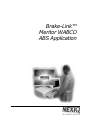
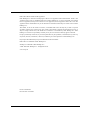


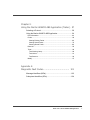
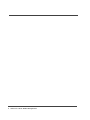

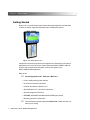


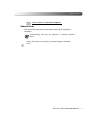


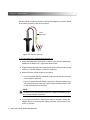
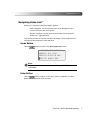
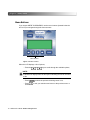
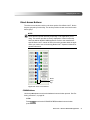




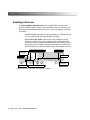
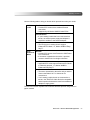
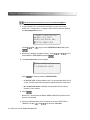
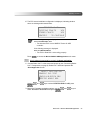


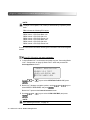
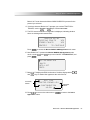

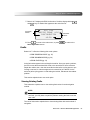

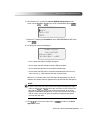
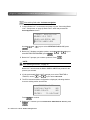
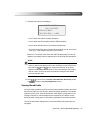









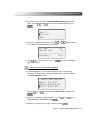
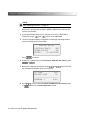
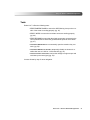

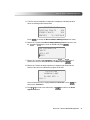
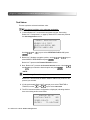
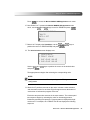

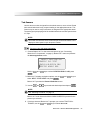

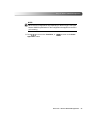
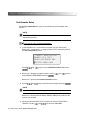
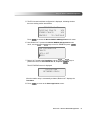



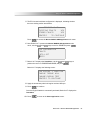


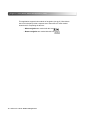
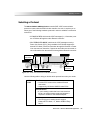

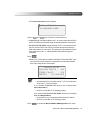

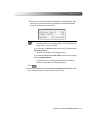

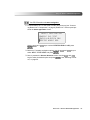
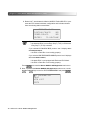

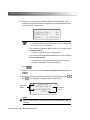
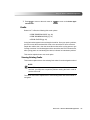

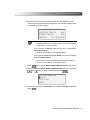
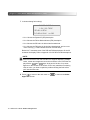

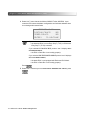
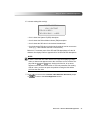

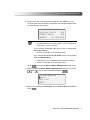
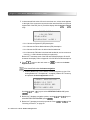
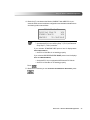
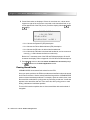
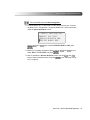
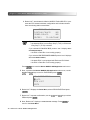

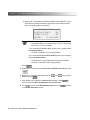
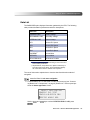




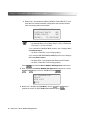
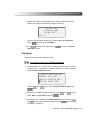
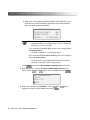
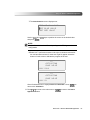
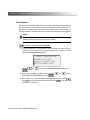
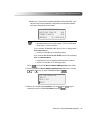

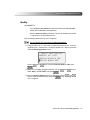

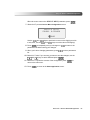

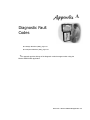
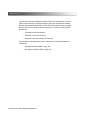
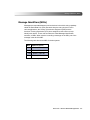
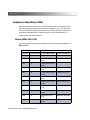
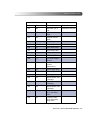


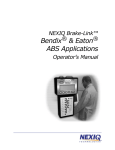


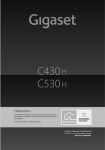
![[1.7 APPLICATION FUNCT.] (FUn](http://vs1.manualzilla.com/store/data/005865551_1-ec59525967aac13e1fcb9d41d71413ed-150x150.png)