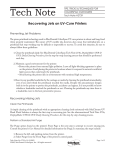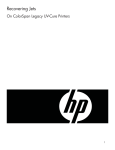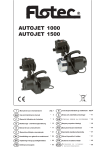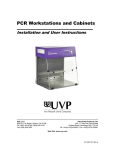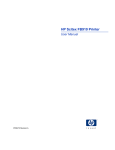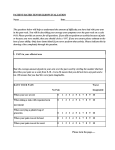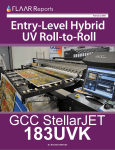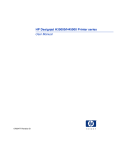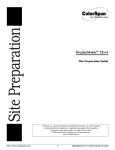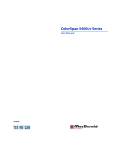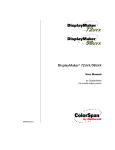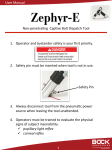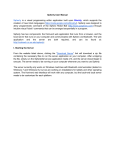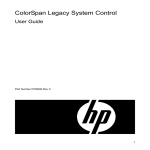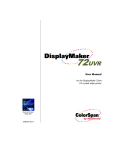Download Recovering Jets
Transcript
Recovering Jets On UV-Cure Printers Preventing Jet Problems The piezo printhead technology used in MacDermid ColorSpan UV UV-cure printers is robust and long-lived when properly maintained. ntained. The nature of UV UV-curable ink, however, does mean that individual jets on a printhead that stop working may be difficult or impossible to recover. To avoid this situation, be sure to always follow these guidelines: 1. Clean the printheads daily. See MacDermid ColorSpan Tech Note 2736, DisplayMaker UVR & UVX: Daily Cleaning Procedures, for the step-by-step cleaning process that should be performed each day. 2. Maintain a good environment for the printer: • Protect the printer from external light pollution. Leave all light-blocking apparatus in place on the printer. Avoid placing the printer in locations where it is exposed to natural or artificial light sources that could reach the printheads. • Avoid leaving the printer idle in environments with sustained high temperatures. 3. React to any possible headstrike by the carriage on media by cleaning the printheads immediately, even if you don’t think the printheads touched the media. Despite the precautionary designs built in to the printer to protect the printheads, accidents can happen. It is not possible to know whether a headstrike touched the printheads or not. Cleaning the printheads any time there is a headstrike event is the best preventative process. Recovering Missing Jets Clean the Printheads A simple cleaning of the printheads with an appropriate cleaning cloth moistened with SolaChrome-UV Head Flush Solution is always the first step in recovering jets. See the aforementioned Tech Note 2736, DisplayMaker UVR & UVX: Daily Cleaning Procedures, for the step-by-step cleaning process. Perform a Standard Air Purge The Purge option found on the printer’s Front Page is the next step to attempt to recover missing jets. Consult the printer’s User Manual for detailed information the Purge. In summary, the steps include: 1. Remove the left-side parking station from the printer. 2. Select Purge from the Front Page of the printer’s control panel.The carriage will travel from Home to the left side of the printer. The Vacuum/Pressure system MacDermid, Inc. 7090 Shady Oak Road, Eden Prairie, MN 55344 Phone: 952-944-9457 Fax: 952-944-8507 Recovering Jets on UV Cure Printers TN2739B Page 2 will then use air pressure applied to the printheads to force a small quantity of ink out of the printhead jetting orifices. 3. Use an appropriate cleaning cloth moistened with SolaChrome-UV Head Flush Solution to blot away the expelled ink. 4. Return the carriage to Home and reinstall the parking station. 5. Print a Prime Bar to check for jetting improvement. Print rint the Jet Recovery Pattern The Jet Recovery Pattern uses an increased firing impulse applied to the printheads to “jump start” any jets that appear to be hesitant to fire. After the operator selects the desired printheads, the Jet Recovery Pattern prints a six-inch long solid block across the width of the media, then follows with a Prime Bar pattern printed with the normal printhead firing impulse. Perform a Performance Air Purge The Performance Air Purge is found in the Maintenance menu. The Performance purge uses more air pressure to force a larger quantity of ink through the printheads. Consult the printer’s User Manual for detailed information the Purge. In summary, the steps include: 1. Select “Menu -> Maintenance -> Air Purge”, then select Performance Purge. 2. The carriage will move to the left to allow you to open the wiping station cover. The carriage then returns to Home position over the wiping station. 3. The Vacuum/Pressure system will then use air pressure applied to the printheads to force a large quantity of ink out of the printhead jetting orifices. 4. When prompted, use the supplied wiping tool to gently wipe away remaining excess ink. The action does not clean the printheads, it only removes ink that would otherwise fall an splatter on the platen or media when the carriage next moves. 5. The carriage will travel to the left side of the printer. 6. Remove the parking station. 7. Use an appropriate cleaning cloth moistened with SolaChrome-UV Head Flush Solution to blot away the expelled ink. 8. Close the wiping station cover, allow the carriage to return to Home, and reinstall the parking station. Use AutoJet or Manual Jet Mapping to Compensate for Missing Jets If jets are still missing after performing all of the above steps, use the printer’s built-in software features to identify the missing jets through AutoJet calibration or Manual Jet Mapping. The printer will then use the remaining good jets as substitutes for the missing jets, allowing continued use of the printhead despite the missing jets. In extreme cases, it may be necessary to print in High Quality mode, which offers the maximum amount of jet replacement compared to Production mode. MacDermid, Inc. 7090 Shady Oak Road, Eden Prairie, MN 55344 Phone: 952-944-9457 Fax: 952-944-8507