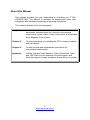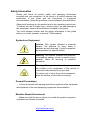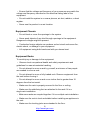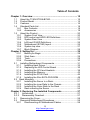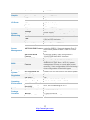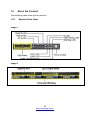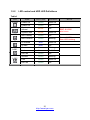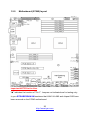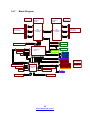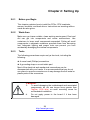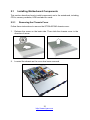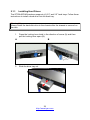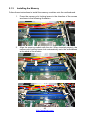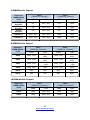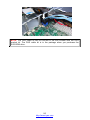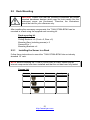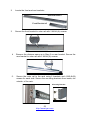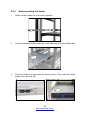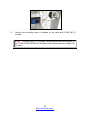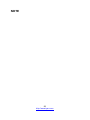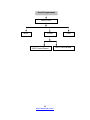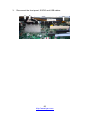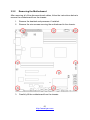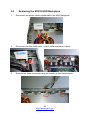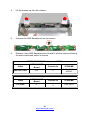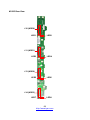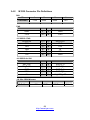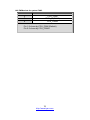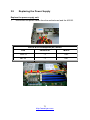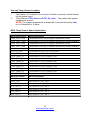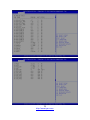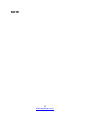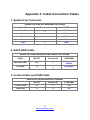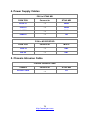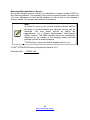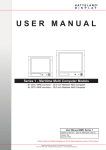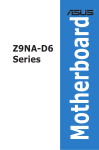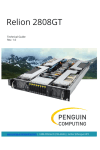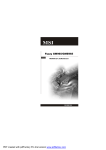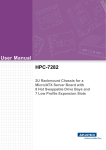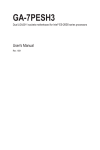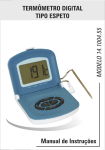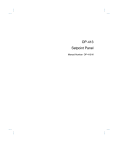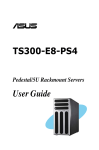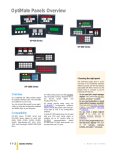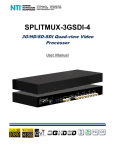Download GT20A-B7040 Service Engineer`s Manual
Transcript
GT20A-B7040 Service Engineer’s Manual 1 http://www.tyan.com 2 http://www.tyan.com PREFACE Copyright This publication, including all photographs, illustrations, and software, is protected under international copyright laws, with all rights reserved. Neither this manual, nor any material contained herein, may be reproduced without written consent of manufacturer. Copyright 2012 MiTAC International Corporation. All rights reserved. ® TYAN is a registered trademark of MiTAC International Corporation. Version 1.0 Disclaimer Information contained in this document is furnished by MiTAC International Corporation and has been reviewed for accuracy and reliability prior to printing. MiTAC assumes no liability whatsoever, and disclaims any ® express or implied warranty, relating to sale and/or use of TYAN products including liability or warranties relating to fitness for a particular purpose or merchantability. MiTAC retains the right to make changes to produce descriptions and/or specifications at any time, without notice. In no event will MiTAC be held liable for any direct or indirect, incidental or consequential damage, loss of use, loss of data or other malady resulting from errors or inaccuracies of information contained in this document. Trademark Recognition All registered and unregistered trademarks and company names contained in this manual are property of their respective owners including, but not limited to the following. TYAN® is a trademark of MiTAC International Corporation. ® ® Intel is a trademark of Intel Corporation. ® ® AMI , AMIBIOS and combinations thereof are trademarks of AMI Technologies. Microsoft®, Windows® are trademarks of Microsoft Corporation. ® ® ® ® IBM , PC , AT and PS/2 are trademarks of IBM Corporation. Winbond® is a trademark of Winbond Electronics Corporation. 3 http://www.tyan.com FCC Declaration Notice for the USA Compliance Information Statement (Declaration of Conformity Procedure) DoC FCC Part 15: This device complies with part 15 of the FCC Rules This device complies with Part 15 of the FCC Rules. Operation is subject to the following conditions: This device must not cause harmful interference. This device must accept any interference received, including interference that may cause undesirable operation. This equipment has been tested and found to comply with the limits for a Class A digital device, pursuant to Part 15 of the FCC Rules. These limits are designed to provide reasonable protection against harmful interference when the equipment is operated in a commercial environment. This equipment generates, uses, and can radiate radio frequency energy and, if not installed and used in accordance with the instruction manual, may cause harmful interference to radio communications. Operation of this equipment in a residential area is likely to cause harmful interference in which case the user will be required to correct the interference at his own expense. Notice for Canada This Class A digital apparatus complies with Canadian ICES-003. Cet appareil numérique de la Classe A est conforme à la norme NMB-003 du Canada. Notice for Europe (CE Mark) This product is in conformity with the Council Directive 2004/108/EC. CAUTION: Lithium battery included with this board. Do not puncture, mutilate, or dispose of battery in fire. There will be danger of explosion if battery is incorrectly replaced. Replace only with the same or equivalent type recommended by manufacturer. Dispose of used battery according to manufacturer instructions and in accordance with your local regulations. 4 http://www.tyan.com About this Manual This manual provides you with instructions on installing your TYAN GT20A-B7040. This Manual is intended for experienced users and integrators with hardware knowledge of personal computers. This manual consists of the following parts: Chapter 1: Provides an introduction to the TYAN GT20A-B7040 barebones, standard parts list, describes the external components, gives a table of key components, and provides block diagram of the system. Chapter 2: Covers procedures on installing the CPU, memory modules and hard drives. Chapter 3: Covers removal and replacement procedures for pre-installed components. Appendix: List the Fan and Temp Sensors, Cable Connection Table and FRU Parts List for reference of system setup, and technical support in case a problem arises with your system. 5 http://www.tyan.com Safety and Compliance Information Before installing and using TYAN GT20A-B7040, take note of the following precautions: ·Read all instructions carefully. ·Do not place the unit on an unstable surface, cart, or stand. ·Do not block the slots and opening on the unit, which are provided for ventilation. ·Only use the power source indicated on the marking label. If you are not sure, contact the power company. ·The unit uses a three-wire ground cable, which is equipped with a third pin to ground the unit and prevent electric shock. Do not defeat the purpose of this pin. If your outlet does not support this kind of plug, contact your electrician to replace your obsolete outlet. ·Do not place anything on the power cord. Place the power cord where it will not be in the way of foot traffic. ·Follow all warnings and cautions in this manual and on the unit case. ·Do not push objects in the ventilation slots as they may touch high voltage components and result in shock and damage to the components. ·When replacing parts, ensure that you use parts specified by the manufacturer. ·When service or repairs have been done, perform routine safety checks to verify that the system is operating correctly. ·Avoid using the system near water, in direct sunlight, or near a heating device. ·Cover the unit when not in use. 6 http://www.tyan.com Safety Information Retain and follow all product safety and operating instructions provided with your equipment. In the event of a conflict between the instructions in this guide and the instructions in equipment documentation, follow the guidelines in the equipment documentation. Observe all warnings on the product and in the operating instructions. To reduce the risk of bodily injury, electric shock, fire and damage to the equipment, observe all precautions included in this guide. You must become familiar with the safety information in this guide before you install, operate, or service TYAN products. Symbols on Equipment Caution. This symbol indicates a potential hazard. The potential for injury exists if cautions are not observed. Consult equipment documentation for specific details. Warning. This symbol indicates the presence of hazardous energy circuits or electric shock hazards. Refer all servicing to qualified personnel. Warning. This symbol indicates the presence of a hot surface or hot component. If this surface is contacted, the potential for injury exists. To reduce risk of injury from a hot component, allow the surface to cool before touching. General Precautions · Follow all caution and warning instructions marked on the equipment and explained in the accompanying equipment documentation. Machine Room Environment · Make sure that the area in which you install the system is properly ventilated and climate-controlled. 7 http://www.tyan.com · Ensure that the voltage and frequency of your power source match the voltage and frequency inscribed on the electrical rating label of the equipment. · Do not install the system in or near a plenum, air duct, radiator, or heat register. · Never use the product in a wet location. Equipment Chassis · Do not block or cover the openings to the system. · Never push objects of any kind through openings in the equipment. Dangerous voltages might be present. · Conductive foreign objects can produce a short circuit and cause fire, electric shock, or damage to your equipment. · Lift equipment using both hands and with your knees bent. Equipment Racks To avoid injury or damage to the equipment: · Observe local occupational health and safety requirements and guidelines for manual materials handling. · Do not attempt to move a rack by yourself; a minimum of two people are needed to move a rack. · Do not attempt to move a fully loaded rack. Remove equipment from the rack before moving it. · Do not attempt to move a rack on an incline that is greater than 10 degrees from the horizontal. · Make sure the rack is properly secured to the floor or ceiling. · Make sure the stabilizing feet are attached to the rack if it is a single-rack installation. · Make sure racks are coupled together if it is a multiple-rack installation. · Make sure the rack is level and stable before installing an appliance in the rack. · Make sure the leveling jacks are extended to the floor. 8 http://www.tyan.com · Make sure the full weight of the rack rests on the leveling jacks. · Always load the rack from the bottom up. Load the heaviest component in the rack first. · Make sure the rack is level and stable before pulling a component out of the rack. · Make sure only one component is extended at a time. A rack might become unstable if more than one component is extended. To avoid damage to the equipment: · The rack width and depth must allow for proper serviceability and cable management. · Ensure that there is adequate airflow in the rack. Improper installation or restricted airflow can damage the equipment. · The rack cannot have solid or restricted airflow doors. You must use a mesh door on the front and back of the rack or remove the doors to ensure adequate air flow to the system. · If you install the Model in a rack, do not place equipment on top of the unit. It will cause restricted airflow and might cause damage to the equipment. · Make sure the product is properly matted with the rails. Products that are improperly matted with the rails might be unstable. · Verify that the AC power supply branch circuit that provides power to the rack is not overloaded. This will reduce the risk of personal injury, fire, or damage to the equipment. The total rack load should not exceed 80 percent of the branch circuit rating. Consult the electrical authority having jurisdiction over your facility wiring and installation requirements. Equipment Power Cords · Use only the power cords and power supply units provided with your system. The system might have one or more power cords. · Plug the power cord into a grounded (earthed) electrical outlet that is easily accessible at all times. · In all European electrical environments, you must ground the Green/Yellow tab on the power cord. If you do not ground the 9 http://www.tyan.com Green/Yellow tab, it can cause an electrical shock due to high leakage currents. · Do not place objects on AC power cords or cables. Arrange them so that no one might accidentally step on or trip over them. · Do not pull on a cord or cable. When unplugging from the electrical outlet, grasp the cord by the plug. · To reduce the risk of electrical shock, disconnect all power cords before servicing the appliance. Equipment Batteries · The system battery contains lithium manganese dioxide. If the battery pack is not handled properly, there is risk of fire and burns. · Do not disassemble, crush, puncture, short external contacts, or dispose of the battery in fire or water. · Do not expose the battery to temperatures higher than 60°C (140°F). · The system battery is not replaceable. If the battery is replaced by an incorrect type, there is danger of explosion. Replace the battery only with a spare designated for your product. · Do not attempt to recharge the battery. · Dispose of used batteries according to the instructions of the manufacturer. Do not dispose of batteries with the general household waste. To forward them to recycling or proper disposal, use the public collection system or return them to TYAN, your authorized TYAN partner, or their agents. Equipment Modifications · Do not make mechanical modifications to the system. TYAN is not responsible for the regulatory compliance of TYAN equipment that has been modified. Equipment Repairs and Servicing · The installation of internal options and routine maintenance and service of this product should be performed by individuals who are knowledgeable about the procedures, precautions, and hazards associated with 10 http://www.tyan.com equipment containing hazardous energy levels. · Do not exceed the level of repair specified in the procedures in the product documentation. Improper repairs can create a safety hazard. · Allow the product to cool before removing covers and touching internal components. · Remove all watches, rings, or loose jewelry when working before removing covers and touching internal components. · Do not use conductive tools that could bridge live parts. · Use gloves when you remove or replace system components; they can become hot to the touch. · If the product sustains damage requiring service, disconnect the product from the AC electrical outlet and refer servicing to an authorized service provider. Examples of damage requiring service include: – The power cord, extension cord, or plug has been damaged. – Liquid has been spilled on the product or an object has fallen into the product. – The product has been exposed to rain or water. – The product has been dropped or damaged. – The product does not operate normally when you follow the operating instructions. 11 http://www.tyan.com 12 http://www.tyan.com Table of Contents Chapter 1: Overview ....................................................................... 15 1.1 About the TYAN GT20A-B7040.............................................. 15 1.2 Product Model......................................................................... 15 1.3 Features ................................................................................. 16 1.4 Standard Parts List ................................................................. 18 1.4.1 Box Contents ................................................................... 18 1.4.2 Accessories ..................................................................... 19 1.5 About the Product ................................................................... 20 1.5.1 System Front View .......................................................... 20 1.5.2 LED control and HDD LED Definitions ............................ 21 1.5.3 System Rear View ........................................................... 23 1.5.4 LAN and ID LED Definitions ............................................ 24 1.5.5 Motherboard (S7040) layout............................................ 25 1.5.6 System top view............................................................... 27 1.5.7 Block Diagram ................................................................. 28 Chapter 2: Setting Up..................................................................... 29 2.0.1 Before you Begin ............................................................. 29 2.0.2 Work Area........................................................................ 29 2.0.3 Tools ................................................................................ 29 2.0.4 Precautions...................................................................... 30 2.1 Installing Motherboard Components....................................... 31 2.1.1 Installing Hard Drives....................................................... 32 2.1.2 Replacing the LED Control Board ................................... 35 2.1.2 Installing the CPU and Heatsink...................................... 38 2.1.3 Installing the Memory....................................................... 42 2.1.4 Installing the PCI-E Card ................................................. 46 2.1.5 Installing the Slim SATA DVD-ROM................................ 48 2.2 Rack Mounting.......................................................................... 51 2.2.1 Installing the Server in a Rack......................................... 51 2.2.2 Installing the inner Rails to the Chassis .......................... 52 2.2.3 Installing the Outer Rails to the Rack .............................. 52 2.2.4 Rack mounting the Server ............................................... 54 Chapter 3: Replacing Pre-Installed Components ........................ 57 3.0.1 Introduction .......................................................................... 57 3.0.2 Disassembly Flowchart........................................................ 57 3.1 Removing the Cover ............................................................... 59 3.2 Removing Motherboard Procedures....................................... 59 3.2.1 Disconnecting All Motherboard Cables ........................... 59 13 http://www.tyan.com 3.2.2 Removing the Motherboard ............................................. 61 3.3 Replacing the System Fan ..................................................... 62 3.4 Replacing the M1235 HDD Backplane ................................... 65 3.4.1 M1235 HDD Backplane Features.................................... 67 3.4.2 M1235 Connector Pin Definitions .................................... 69 3.5 Replacing the Power Supply .................................................. 71 Appendix I: Fan and Temp Sensors.............................................. 73 Appendix II: Cable Connection Tables ......................................... 77 Appendix III: FRU Parts Table ....................................................... 79 Appendix IV: Technical Support ................................................... 81 14 http://www.tyan.com Chapter 1: Overview 1.1 About the TYAN GT20A-B7040 ® Congratulations on your purchase of the TYAN GT20A-B7040, a highly optimized rack-mountable barebone system. The GT20A-B7040 is designed to ® support dual Intel Xeon E5-2400 Series processors and up to 288GB of LRDIMM / 144GB of RDIMM / 72GB of UDIMM DDR3 memory. Leveraging ® advanced technology from Intel , GT20A-B7040 server system is capable of offering scalable 32 and 64-bit computing, high bandwidth memory design, and lightning-fast PCI-E bus implementation. The GT20A-B7040 not only empowers your company in nowadays IT demand but also offers a smooth path for future application usage. ® TYAN is also proud to deliver the GT20A-B7040 in a version that can support ® up to four 3.5” hot-swap hard drives. The GT20A-B7040 uses TYAN ’s latest chassis featuring a robust structure and a solid mechanical enclosure. All of this provides GT20A-B7040 the power and flexibility to meet the needs of nowadays server application. 1.2 Product Model Model HDD Bays Power supply GT20A-B7040 Hot-swap, 4 HDDs (1) 500 Watts (80 plus gold) 15 http://www.tyan.com 1.3 Features TYAN GT20AB7040 (B7040G20AV4H) System Front Panel External Drive Bay Form Factor 1U Rackmount Gross Weight 17 kg Chassis Model GT20A Dimension (D x W x H) 24.6" x 17.2" x 1.72" (625.4 x 436 x 43.6mm) Motherboard S7040GM2NR-1U-B Board Dimension CEB, 12"x10.5" (305x267mm) Buttons (1) PWR / (1) RST / (1) NMI / (1) ID LEDs (1) HDD / (2) LAN / (1) ID / (1) Warning I/O Ports (2) USB ports Type / Q'ty 2.5" or 3.5" Hot-Swap / (4) HDD backplane SAS / SATA 6.0Gb/s support System Cooling FAN (4) 4028 + (1) 4056 fans Configuration Type EPS1U Efficiency 80 plus gold Power Supply Input Range 100-127V/8A / 200-240V/4A Frequency 50/60 Hertz Output Watts 500 Watts Supported CPU Series Intel Xeon Processor E5-2400 Series Socket Type / Q'ty LGA1356 / (2) Thermal Design Processor Max up to 95W Power (TDP) wattage Up to 8.0/ 7.2/ 6.4 GT/s with Intel QuickPath System Bus Interconnect (QPI) support Chipset PCH Intel C602 Supported DIMM Qty (6)+(3) DIMM slots RDIMM ECC 1600/1333/1066 / DIMM Type / Speed UDIMM/LRDIMM ECC 1333/1066 up to 288GB LRDIMM / 144GB RDIMM / Capacity 72GB UDIMM Memory 3 Channels per CPU / Support 2 R/LR-DIMMs or 2 UDIMMs per channel (CPU 0) / Support 1 Memory channel R/LR-DIMMs or 1 UDIMMs per channel (CPU 1) Memory voltage 1.5V or 1.35V Expansion Recommended TYAN M2210-L8-1F, PCI-E Gen3 x8 slot (left) Slots Riser Card Port Q'ty (2) GbE ports LAN 16 http://www.tyan.com Graphic I/O Ports System Monitoring Server Management BIOS Operating System Regulation Operating Environment RoHS Package Contains Controller Connector type Chipset USB COM VGA RJ-45 Chipset Intel 82574L D-Sub 15-pin Aspeed AST2300 (4) ports (1) DB-9 COM port (1) D-Sub 15-pin port (2) ports Aspeed AST2300 Monitors voltage for CPU, memory, chipset & Voltage power supply Temperature Monitors temperature for CPU & memory Over temperature warning indicator / Fan & LED PSU fail LED indicator Others Watchdog timer support Onboard Chipset Onboard Aspeed AST2300 IPMI 2.0 compliant baseboard management controller (BMC) / Supports storage over IP AST2300 IPMI Feature and remote platform-flash / USB 2.0 virtual hub AST2300 iKVM 24-bit high quality video compression / Feature 10/100/1000 Mb/s MAC interface Brand / ROM size AMI / 8MB Plug and Play (PnP) /PCI2.3 /WfM2.0 /SMBIOS2.3 /PXE boot / ACPI 2.0 power management /Power on mode after power Feature recovery / User-configurable H/W monitoring / Auto-configurable of hard disk types OS supported list Please visit our web site for the latest update. FCC (DoC) CE (DoC) Operating Temp. Non-operating Temp. In/Non-operating Humidity RoHS 5/6 Compliant Barebone Manual Installation CD Class A Yes 10° C ~ 35° C (50° F~ 95° F) - 40° C ~ 70° C (-40° F ~ 158° F) 90%, non-condensing at 35° C Yes (1) GT20AB7040 Barebone (1) User's manual (1) TYAN installation CD 17 http://www.tyan.com 1.4 Standard Parts List This section describes the GT20A-B7040 package contents and accessories. Open the box carefully and ensure that all components are present and undamaged. The product should arrive packaged as illustrated below. 1.4.1 Box Contents Component Description 1U chassis, (4) hot swap HDD bays ® TYAN S7040 system board (pre-installed) (1)500 Watts single Power Supply (pre-installed) (1) 40x56mm System FAN (pre-installed) (4) 40x28mm System FAN (pre-installed) M1235 SATA/SAS HDD Backplane (pre-installed) M2210-L8-1F PCI-E Riser Card (pre-installed) M1008 LED control board (pre-installed) 18 http://www.tyan.com 1.4.2 Accessories If any items are missing or appear damaged, contact your retailer or browse to ® TYAN ’s website for service: http://www.tyan.com The web site also provides information of other TYAN® products, as well as FAQs, compatibility lists, BIOS settings, etc. ® TYAN Motherboard Drive CD AC Power Cord 125V (US) x 1 HDD Screws x 2 DVD Bracket Kit Heatsink x 1 AC Power Cord 250V (EU) x 1 Mounting Ears & Screws Rack Mounting Kit 19 http://www.tyan.com 1.5 About the Product The following views show you the product. 1.5.1 System Front View Image-1 Image-2 20 http://www.tyan.com 1.5.2 LED control and HDD LED Definitions Table-1 LED Power Warning HDD ID LAN1 LAN2 State LED Color Behavior Power On Green Solid On Power Off System normal System alert Green Off Amber Off Amber Solid On HDD Ready Green Off HDD Access Green Blinking Blue Solid On ID free Blue Off Access Green Blinking Link Green Solid On Off Link Green Off Access Green Blinking Link Green Solid On Off Link Green Off ID located 21 http://www.tyan.com NOTE BMC & HWM alert even If one of HDD access then LED blinking Table-2 State Activity LED Color: Green On Green (Blinking) Off Blink Blink Status LED Color: Red Off Off On Blinking @4Hz Blinking @1Hz Description Drive present,no activity Drive present,with activity HDD Fail Identify Rebuilding 22 http://www.tyan.com 1.5.3 System Rear View Image-3 NO. 1 2 3 4 5 6 7 8 9 Description 500W Power Supply ID LED Button LAN2 + 2 USB Stack (1RJ45+2USB) 100/1000 GbE LAN port) Serial Port LAN1(shared with IPMI)+2USB Stack (1RJ45+2USB) 100/1000 GbE LAN port) LAN port location (Reserved) ID LED Expansion Slot VGA Port 23 http://www.tyan.com 1.5.4 LAN and ID LED Definitions Table-3 10/100/1000 Mbps LAN Link/Activity LED Scheme No Link 10 Mbps 100 Mbps Link Active Link Active 1000 Mbps Link (1Gbps) Active Left LED (Link/Activity) Right LED (Speed) OFF Solid Green Blinking Green Solid Green Blinking Green Solid Green Blinking Green OFF Solid Green Solid Green Solid Green Solid Green Solid Yellow Solid Yellow NOTE: “Left” and “Right” are viewed from the rear panel. ID LED LED Status LED Color Normal ID LED Located Behavior Remark Off Blue 24 http://www.tyan.com Solid on Local and remote 1.5.5 Motherboard (S7040) layout Important NOTES to the User "▲" indicates the location of "Pin 1". Jumpers not indicated are for testing only. In your B7040G20AV4H barebone that LAN1 & LAN2 and chipset I350 have been removed on the S7040 motherboard. 25 http://www.tyan.com Jumpers & Connectors Jumper/Connector CPU0_FAN/CPU1_FAN/ SYS_FAN_1/2/3/4/5 J15 J17 J18/J19 J22 J23 J25/J26 J29 J30 J31 J32 J33 J35 J79 J80 J196 CLEAR_BTN1 FAN_HDR1 IPMB1 KEY_1 SATA1/SATA2 SATA3/4/5/6 SGPIO2/SGPIO3/SGPIO4 2PHD_1/2PHD_2 Function 4-pin Fan Connector BIOS Recovery Mode Jumper COM2 Header COM Port Select Jumper Vertical Type-A USB Connector BMC Reset Jumper USB Front Panel Connector PSMI Pin Header Front Panel Connector Front Panel ID LED Port 80 Debug Pin Header Chassis Intrusion Header ID LED Switch Button ME Recovery Mode Jumper SMBUS HOST Pin Header MFG Jumper (reserved for ME F/W upgrade) Clear CMOS Reset Button Fan Connector Reserved for Barebone IPMB Pin Header Patsburg Upgrade ROM Module Header SATA3.0 Connector SATA2.0 Connector PCH SGPIO Pin Header (reserved for barebone) I350 LAN LED Jumper Legend OPEN - Jumper OFF CLOSED - Jumper ON 26 http://www.tyan.com Without jumper cover With jumper cover 1.5.6 System top view Number Description 1 LED Control Board 2 HDD Cage 3 HDD backplane Board 4 System Fan 5 Power Supply 27 http://www.tyan.com Block Diagram CPU 1 Sandy Bridge - EN (Socket B2) QPI Port 0 (8.0GT/s) Channel F PCIE Gen2 x1 82574L GB Port#4 PCIE Gen2 x1 D M I2 X 4 Channel C Channel E PCIE Gen3 x4 Slot#3 PCI Express x4 PCIE Gen3 x8 Slot#4 PCI Express x8 PCIE2 PCI Express x8 PCIE3 PCIE Gen3 x8 Slot#5 Intel Patsburg PCH-A PCI 3.0 SAS (3.0Gb/s) SATA Gen3 (6.0Gb/s) SATA Gen2 (3.0Gb/s) SAS1 SAS3 SAS2 SAS4 SAS5 SAS7 SAS8 SATA1 SATA2 SATA3 SATA4 SATA5 SATA6 Clock Generator ICS ICS932SQ420 USB 2.0 DDR3 Frame Buffer Memory D-Sub Connector x2 RGB Voltage and Thermal senser Front Smart Fan Controller COM Port 64Mb SPI System ROM ASpeed IBM C AST2300 USB USB USB USB USB USB USB USB 2 .0 2 .0 2 .0 2 .0 2 .0 2 .0 2 .0 2 .0 NCSI Interface 1 PCIE1 PCI1 SAS6 U S B 2 .0 S P I in te rfa c e LPC Interface PCI 3.0 Slot#2 PWM Controller=ISL6353 Driver = 6620 M ax Power 45W D D R III CPU 0 Sandy Bridge - EN (Socket B2) D D R III Channel D Channel B 82574L GB Port#3 PVTT = ISL95870 Max Power 21W D D R III Vcore Controller ISL6364 Driver=ISL6622 TDP 95W Channel A 4x PCIE Gen2 Interface PCIE Gen2*4 Intel 350 GBlan Port#1&2 TPM Vcore Controller ISL6364 DRIVER 6622 TDP 95W P C IE U p lin k X 4 D D R III D D R III PWM Controller=ISL6353 Driver = 6620 M ax Power 90WA D D R III D D R III D D R III D D R III PVTT = ISL95870 M ax Power 21W P C IE G e n 2 x 1 1.5.7 TYPE A SPI interface SPI BMC FW flash ROM BMC FW 16M bit 28 http://www.tyan.com Rear Clock Buffer ICS ICS9ZX21901B Chapter 2: Setting Up 2.0.1 Before you Begin This chapter explains how to install the CPUs, CPU heatsinks, memory modules, and hard drives. Instructions on inserting add-on cards are also given. 2.0.2 Work Area Make sure you have a stable, clean working environment. Dust and dirt can get into components and cause malfunctions. Use containers to keep small components separated. Putting all small components in separate containers prevents them from becoming lost. Adequate lighting and proper tools can prevent you from accidentally damaging the internal components. 2.0.3 Tools The following procedures require only a few tools, including the following: A cross head (Phillips) screwdriver A grounding strap or an anti-static pad Most of the electrical and mechanical connections can be disconnected with your hands. It is recommended that you do not use pliers to remove connectors as it may damage the soft metal or plastic parts of the connectors. Caution! 1. 2. To avoid damaging the motherboard and associated components, do not use torque force greater than 7kgf/cm (6.09 lb/in) on each mounting screw for motherboard installation. Do not apply power to the board if it has been damaged. 29 http://www.tyan.com 2.0.4 Precautions Components and electronic circuit boards can be damaged by discharges of static electricity. Working on a system that is connected to a power supply can be extremely dangerous. Follow the guidelines below to avoid damage to GT20A-B7040 or injury to yourself. Ground yourself properly before removing the top cover of the system. Unplug the power from the power supply and then touch a safely grounded object to release static charge (i.e. power supply case). If available, wear a grounded wrist strap. Alternatively, discharge any static electricity by touching the bare metal chassis of the unit case, or the bare metal body of any other grounded appliance. Avoid touching motherboard components, IC chips, connectors, memory modules, and leads. The motherboard is pre-installed in the system. When removing the motherboard, always place it on a grounded anti-static surface until you are ready to reinstall it. Hold electronic circuit boards by the edges only. Do not touch the components on the board unless it is necessary to do so. Do not flex or stress circuit boards. Leave all components inside the static-proof packaging that they ship with until they are ready for installation. After replacing optional devices, make sure all screws, springs, or other small parts are in place and are not left loose inside the case. Metallic parts or metal flakes can cause electrical shorts. Note: All connectors are keyed to only attach one way. All use the correct screw size as indicated in the procedures. 30 http://www.tyan.com 2.1 Installing Motherboard Components This section describes how to install components on to the mainboard, including CPUs, memory modules, HDD and add on cards. 2.2.1 Removing the Chassis Cover Follow these instructions to remove the GT20A-B7040 chassis cover. 1. Release the screw on the back side. Then slide the chassis cover in the direction of arrow. 2. Located the chassis as the cover has been removed. 31 http://www.tyan.com 2.1.1 Installing Hard Drives The GT20A-B7040 barebone supports (4) 3.5” and 2.5” hard trays. Follow these instructions to install a hard drive into the hard tray. Warning!!! Always install the hard disk drive to the chassis after the chassis is secured on the rack. 1. Press the locking lever latch in the direction of arrow (A) and then pull the locking lever open (B). A 2. B Slide the drive tray out. 32 http://www.tyan.com 3. Unscrew the six screws as shown. 4. Place a hard drive into the drive tray. 5. Use 6 HDD screws to secure the HDD. 6. Reinsert the drive tray into the chassis (A), Press the locking lever to secure the hard drive. (B) 33 http://www.tyan.com A B 7. Repeat the same procedures to install other HDD trays. 34 http://www.tyan.com 2.1.2 Replacing the LED Control Board Follow these instructions to remove the LED control board. 1. Remove the 2 screws securing the LED control board to the chassis. 2. Pull the LED control board free from the chassis as shown below. 3. Unplug the USB cable from the connector. 35 http://www.tyan.com 4. Unplug the front panel ribbon cable from the connector. 5. Remove the three screws securing the LED control board to the bracket 36 http://www.tyan.com 6. Release the LED control board from the bracket. After replacement, insert and secure the unit to the chassis following the reverse procedures from step 1~5. 37 http://www.tyan.com 2.1.2 Installing the CPU and Heatsink Follow the steps below to install the processor and heatsink. Install the CPU 1. Locate the CPU socket. 2. Take off the CPU Socket protection cap. 38 http://www.tyan.com 3. Pull the CPU lever up to unlock the CPU socket. 4. Open the socket to a fully open position. 5. Place the CPU in the CPU socket. Make sure the gold arrow is located in the right direction. 39 http://www.tyan.com 6. Close the socket and press the CPU socket lever down to secure the CPU. 40 http://www.tyan.com Install the heatsink 1. 2. Place the heatsink on top of the CPU and secure it with 8 screws. Secure the heatsink in the direction of the picture shown. 41 http://www.tyan.com 2.1.3 Installing the Memory Follow these instructions to install the memory modules onto the motherboard. 1. Press the memory slot locking levers in the direction of the arrows as shown in the following illustration. 2. Align the memory module with the slot. When inserted properly, the memory slot locking levers lock automatically onto the indentations at the ends of the module. 42 http://www.tyan.com Recommended Memory Population Table NOTE: In your B7040G20AV4H barebone that LAN1 & LAN2 and chipset I350 have been removed on the S7040 motherboard. 43 http://www.tyan.com Single CPU Installed (CPU0 only) Quantity of memory installed 1 2 3 4 Dual CPU installed (CPU0 and CPU1) 5 CPU0_DIMM_C1 1 2 3 4 5 6 7 8 √ CPU0_DIMM_C0 √ √ √ √ √ √ √ √ √ √ √ √ √ √ CPU0_DIMM_B1 CPU0_DIMM_B0 √ √ CPU0_DIMM_A1 CPU0_DIMM_A0 6 √ √ √ 9 √ √ √ √ √ √ √ √ √ √ √ √ √ √ √ √ √ √ √ √ √ √ √ √ √ √ √ √ √ √ √ √ CPU1_DIMM_C1 CPU1_DIMM_C0 CPU1_DIMM_B1 CPU1_DIMM_B0 √ √ √ √ √ √ √ √ √ √ √ √ CPU1_DIMM_A1 CPU1_DIMM_A0 √ √ NOTE: 1. √ indicates a populated DIMM slot. 2. Paired memory installation for Max performance. 3. Populate the same DIMM type in each channel, specifically. Use the same DIMM size. Use the same # of ranks per DIMM. 4. Dual-rank DIMMs are recommended over single-rank DIMMs 5. Un-buffered DIMM can offer slightly better performance than registerd DIMM if populating only a single DIMM per channel. 6. We don't suggest other memory installation. 44 http://www.tyan.com U-DIMM Module Support Ranks per DIMM & Data width 1DPC (DIMM Per Channel) 2DPC (DIMM Per Channel) 1.35V 1.5V 1.35V 1.5V n/a 1066, 1333 n/a 1066 n/a 1066, 1333 n/a 1066 n/a 1066, 1333 n/a 1066 SRx8 ECC 1066, 1333 1066, 1333 1066 1066 DRx8 ECC 1066, 1333 1066, 1333 1066 1066 SRx8 Non-ECC DRx8 Non-ECC SRx16 Non-ECC R-DIMM Module Support Ranks per DIMM & Data width 1DPC (DIMM Per Channel) 1.35V 1.5V 1066, 1333, 1600 1066, 1333, 1600 1066, 1333, 1600 1066, 1333, 1600 2DPC (DIMM Per Channel) 1.35V 1.5V 1066, 1333, 1600 1066, 1333, 1600 1066, 1333, 1600 1066, 1333, 1600 SRx8 1066, 1333 DRx8 1066, 1333 SRx4 1066, 1333 DRx4 1066, 1333 QR x4 800 800 800 800 QR x8 800 800 800 800 1066, 1333 1066, 1333 1066, 1333 1066, 1333 LRDIMM Module Support 1DPC (DIMM Per Channel) 2DPC (DIMM Per Channel) Ranks per DIMM & Data width 1.35V 1.5V 1.35V 1.5V SRx8 1066 1066, 1333 1066 1066 DRx8 1066 1066, 1333 1066 1066 45 http://www.tyan.com 2.1.4 Installing the PCI-E Card The GT20A-B7040 has one preinstalled M2210-L8-1F riser card, You can install a PCI-E expansion card into the expansion slot which is available with riser card. The following instructions are for LAN card installation. You may refer to the procedures below for PCI-E installation. 1. Push the tab of PCI slot on the rear panel in the direction as shown to release the bracket. 2. Move the bracket to the right direction as shown. 46 http://www.tyan.com 3. Insert the LAN card as shown. 4. Push the tab of PCI slot in the direction as shown to fix the LAN card. 47 http://www.tyan.com 2.1.5 Installing the Slim SATA DVD-ROM Follow these instructions to install the slim SATA DVD-ROM. 1. Use a screw driver to pull open the door of DVD-ROM drive bay in the direction as illustrated. 2. Place the DVD-ROM Bracket on the DVD-ROM. Secure the DVD-ROM bracket to DVD-ROM drive with 2 screws provided. 48 http://www.tyan.com 3. Connect the slim odd SATA cable and slim DVD SATA cables to the DVD-ROM drive. 3. Insert the DVD-ROM drive into the chassis. 4. Connect the slim odd SATA cable and DVD SATA cables. 49 http://www.tyan.com NOTE: The DVD cable kit will not include in the box content with the DVD bracket kit. The DVD cable kit is in the package when you purchase the DVD-ROM drive. 50 http://www.tyan.com 2.2 Rack Mounting CAUTION: Please note that the following illustrations are based standard barebones designs which may not look exactly like the rackmount server you purchased. Therefore, the illustrations should be held for your reference only. After installing the necessary components, the TYAN GT20A-B7040 can be mounted in a rack using the supplied rack mounting kit. Rack mounting kit Sliding Rails x 2 Sliding Brackets x 4 (Front x 2, Rear x 2) Mounting Ears (including screws) x 2 Screws Kit x 1 Mounting Brackets x 4 2.2.1 Installing the Server in a Rack Follow these instructions to mount the TYAN GT20A-B7040 into an industry standard 19" rack. NOTE: Before mounting the TYAN GT20A-B7040 in a rack, ensure that all internal components have been installed and that the unit has been fully tested. Screws List No. Size Quantity A Screw M4-4L 18 B M5-8L 10 C M5-15L 4 51 http://www.tyan.com 2.2.2 Installing the inner Rails to the Chassis After installing the necessary components, the TYAN GT20A-B7040 can be mounted in a rack using the supplied rack mounting kit. 1. Screw the mounting ear to each side of TYAN GT20A-B7040 as shown. Please using screws from the supplied screws kit. 2. Draw out the inner rails from rail assembly. Install inner rails to left and right sides of chassis using 1 M4-4L(A) screw for each side. 2.2.3 1 Installing the Outer Rails to the Rack Measure the distance between inner side of the front and rear mounting brackets in the rack. 52 http://www.tyan.com 2 Locate the front and rear brackets. Re ar Bra ck et x 2 Front Bra ck et x2 3 Secure the front bracket to outer rail with 2 M4-4L(A) screws. 4 Reserve the distance same as in Step 2 on rear bracket. Secure the rear bracket to outer rail with 2 M4-4L(A) screws. 5. Secure the outer rail to the rack using 2 brackets and 4 M5-8L(B) screws for each side. Secure the mounting brackets from inside, not outside, of the rack. Mounting Bracke t 53 http://www.tyan.com 2.2.4 Rack mounting the Server 1 Draw out the middle rail to the latch position. 2 Lift the chassis and then insert the inner slide rails into the middle rails. 3 Push the chassis in and press the latch key (A). Then push the whole system into the rack (B) 54 http://www.tyan.com 4 Secure the mounting ears of chassis to the rack with 2 M5-15L(C) screws. NOTE: To avoid injury, it is strongly recommended that two people lift the TYAN GT20A-B7040 into the place while a third person screws it to the rack. 55 http://www.tyan.com NOTE 56 http://www.tyan.com Chapter 3: Replacing Pre-Installed Components 3.0.1 Introduction This chapter explains how to replace the pre-installed components, including the Motherboard, LED control board, SATA HDD board, M2210-L8-1F PCI-E Riser card, System fans, and Power supply unit etc. 3.0.2 Disassembly Flowchart The following flowchart outlines the disassembly procedure. Rear Components Node Cover DIMMs Power Mainboard CPU/Heatsink Assembly PCI-E Card Mainboard 57 http://www.tyan.com Front Components Node Cover HDD PCBs LED Control Board 58 http://www.tyan.com FAN SATA HDD Board 3.1 Removing the Cover Before replacing any parts you must remove the chassis cover. Follow Section 2.1.1 Removing the Chassis Cover (page 31) to remove the cover of the GT20A-B7040. 3.2 Removing Motherboard Procedures Follow these instructions to replace the motherboard. 3.2.1 Disconnecting All Motherboard Cables Before replacing the motherboard or certain components, remove cables connected to the motherboard. Follow these instructions to remove all motherboard cables. 1. Disconnect the 24-pin power cable, 8-pin power cables and PSMI cable. 2. Disconnect the 4 SATA cables. 59 http://www.tyan.com 3. Disconnect the front panel, SGPIO and USB cables. 60 http://www.tyan.com 3.2.2 Removing the Motherboard After removing all of the aforementioned cables, follow the instructions below to remove the motherboard from the chassis. 1. Remove the heatsink and processor if installed. 2. Remove the nine screws securing the motherboard to the chassis. 3. Carefully lift the motherboard from the chassis. 61 http://www.tyan.com 3.3 Replacing the System Fan Follow these instructions to replace the cooling fans in your system. 1. Locate the cooling fans in your system. 2. Unplug the cables connected to the mainboard and lift the fan unit up from the chassis. 3. Follow Step A & B to unlock the fans. 62 http://www.tyan.com 40x28mm Fan Step A Step B 4. Follow Step C & D to take out the old fan and replace with a new one. 40x28mm Fan Step C Step D 63 http://www.tyan.com 5. After replacing the new fans, follow Step A & B in reverse order to lock the fans. Reinstall the fans into the chassis. 6. Connect the fan cables to the backplane fan connectors. System Fan to M1235 System Fan Connect to M1235 Fan1 → → → → → Fan1 Fan2 Fan3 Fan4 Fan5 64 http://www.tyan.com Fan2 Fan3 Fan4 Fan5 3.4 Replacing the M1235 HDD Backplane 1. Disconnect the power cables connected to the HDD Backplane. 2. Disconnect the Mini SAS cable, control cable and the fan cables. 3. Remove the three screws securing the bracket to the chassis base. 65 http://www.tyan.com 4. Lift the bracket up from the chassis. 5. Unscrew the HDD Backplane from the bracket. 6. Replace a new HDD Backplane and reinstall it into the chassis following the steps mentioned earlier in reverse. M1235 SATA/SAS Backplane to S7040 Cable SATA/SAS BP Board Connect to S7040 MB Mini-SAS Cable J39 → SATA1~SATA4 SGPIO2 M1235 SATA/SAS Backplane to S7040 Cable SATA/SAS BP Board Connect to S7040 MB Fan Cable J7 → FAN_HDR1 66 http://www.tyan.com 3.4.1 M1235 HDD Backplane Features M1235 Front View PW2 FAN7 PW1 FAN1 FAN2 FAN3 J40 J43 FAN4 J42 FAN5 J18 J45 J41: SGPIO J15: CPLD_JTAG FAN6 J7: Fan Header J39: Mini SAS Connector 67 http://www.tyan.com M1235 Rear View J10 (HDD0) LED1 LED2 J11 (HDD1) LED3 LED4 J13 (HDD2) LED5 LED6 J14 (HDD3) LED7 LED8 68 http://www.tyan.com 3.4.2 M1235 Connector Pin Definitions PW1 Pin Definition 1 +12V 2 GND 3 GND 4 +5V PW2 Definition GND +12V Pin 1 3 Pin 2 4 Definition GND +12V Pin 1 3 5 7 9 Pin 2 4 6 8 10 Definition GND 3.3V NI KEY GND Pin 1 3 5 7 9 Pin 2 4 6 8 10 Definition SGPIO_0 SGPIO_1 SGPIO_2 SGPIO_3 HD_ERR_LED J15 SGPIO JTAG Definition TCK TDO TMS NI TDI J41 SGPIO for IOH Definition SM_CLK SM_DATA GND KEY NI J18 Slim CDROM power Pin Definition 1 +12V 2 GND 69 http://www.tyan.com 3 GND 4 +5V J40 PWM select for system FAN3 Pin Definition 1 CPU_PWM 2 PWM_12(FAN3) 3 CPU_PWM2 Note: Pin 1-2 chose by CPU_PWM (Default) Pin 2-3 chose by CPU_PWM2 70 http://www.tyan.com 3.5 Replacing the Power Supply Replace the power supply unit: 1. Disconnect the power cables from the motherboard and the M1235. PSU to M1235 Backplane (BP) Board PSU Connect to M1235 2x2P P3 → PW2 B4P P4 → PW1 71 http://www.tyan.com 2. Remove four (4) screws that secure the power supply to the chassis. 3. Lift the whole power supply unit up. 4. Install a new power supply unit following the steps in reverse. 72 http://www.tyan.com Appendix I: Fan and Temp Sensors This section aims to help readers identify the locations of some specific FAN and Temp Sensors on the motherboard. A table of BIOS Temp sensor name explanation is also included for readers’ reference. NOTE: The red dot indicates the location of the sensors. 73 http://www.tyan.com Fan and Temp Sensor Location: 1. 2. Fan Sensor: It is located in the third pin of the fan connector, which detects the fan speed (rpm) Temp Sensor: PCH_Area and PCIE_Air_Inlet. They detect the system temperature around. NOTE: The system temperature is measured in a scale defined by Intel, not in Fahrenheit or Celsius. BIOS Temp Sensor Name Explanation: BIOS Temp Sensor Name Explanation CPU0_DTS_Temp Temperature of the CPU0 Digital Temperature Sensor CPU0_PECI_Temp Temperature of the CPU0 Platform Environment Control Interface CPU1_DTS_Temp Temperature of the CPU1 Digital Temperature Sensor CPU1_PECI_Temp Temperature of the CPU1 Platform Environment Control Interface PCH_Area Temperature of the PCH Area PCIE_Air_Inlet Temperature of the PCIE Air Inlet Area CPU0_DIMM_A0 Temperature of CPU0 DIMM A0 Slot CPU0_DIMM_A1 Temperature of CPU0 DIMM A1 Slot CPU0_DIMM_B0 Temperature of CPU0 DIMM B0 Slot CPU0_DIMM_B1 Temperature of CPU0 DIMM B1 Slot CPU0_DIMM_C0 Temperature of CPU0 DIMM C0 Slot CPU0_DIMM_C1 Temperature of CPU0 DIMM C1 Slot CPU1_DIMM_D0 Temperature of CPU1 DIMM D0 Slot CPU1_DIMM_E0 Temperature of CPU1 DIMM E0 Slot CPU1_DIMM_F0 Temperature of CPU1 DIMM F0 Slot BIOS Fan Sensor Name Explanation CPU0_FAN Fan speed of CPU0_FAN CPU1_FAN Fan speed of CPU1_FAN SYS_FAN_1 Fan speed of SYS_FAN_1 SYS_FAN_2 Fan speed of SYS_FAN_2 SYS_FAN_3 Fan speed of SYS_FAN_3 SYS_FAN_4 Fan speed of SYS_FAN_4 SYS_FAN_5 Fan speed of SYS_FAN_5 74 http://www.tyan.com 75 http://www.tyan.com NOTE 76 http://www.tyan.com Appendix II: Cable Connection Tables 1. System Fan Connector System Fan to M1235 Backplane (BP) Board System Fan Connect to M1235 Fan1 → → → → → FAN1 Fan2 Fan3 Fan4 Fan5 FAN2 FAN3 FAN4 FAN5 2. SATA HDD Cable M1235 SATA/SAS Backplane (BP) Board to S7040 MB Cable M1235 Connect to S7040 MB Mini-SAS Cable J39 → SATA1~SATA4 SGPIO2 Fan cable J7 → FAN_HDR1 3. Control Cable and USB Cable M1008 LED Control Board to S7040 MB M1008 Connect to S7040 MB Control Cable J3 J30 USB Cable J1 → → 77 http://www.tyan.com J25 4. Power Supply Cables PSU to S7040 MB 500W PSU Connect to S7040 MB 2x12P P1 → PWR3 2x4P P2 → PWR2 2x4P P7 → PWR1 PSMI P8 → J29 PSU to M1235 BP BD 500W PSU Connect to M1235 2x2P P3 → PW2 B4P P4 → PW1 5. Chassis Intrusion Cable Chassis Intrusion Cable Chassis Connect to S7040 MB Intrusion Cable → J33 78 http://www.tyan.com Appendix III: FRU Parts Table GT20A-B7040 FRU Parts Item Model Number Part Number PCBA M2210-L8-1F 411T47600010 M2210-L8-1F for GT20A CCBL-067P 422782700006 Mini-SAS cable CCBL-0317 332810000397 CCBL-0300 332810000281 A/C Power Cord, L=1830mm, EU type CPSU-0520 471100000059 Delta,DPS-500VB B (S3F),500W CFAN-0241 336252012294 40*40*28 MM CFAN-0068 336252012277 40*40*56 MM Rack Mounting Kit FRU-AS-0020 452T15200002 CPU Heatsink CHSK-0370 343782700001 Cable Power Supply Picture Description A/C Power Cord, L=1800mm, US type FAN 79 http://www.tyan.com TF-SLIDE RAIL KIT;SBU,COMPX FOR GT20,KGT20 1U-PASSIVE-HEATSINK SQ40400002,90X90X27MM,SCREW NOTE 80 http://www.tyan.com Appendix IV: Technical Support If a problem arises with your system, you should first turn to your dealer for direct support. Your system has most likely been configured or designed by them and they should have the best idea of what hardware and software your system contains. Hence, they should be of the most assistance for you. Furthermore, if you purchased your system from a dealer near you, take the system to them directly to have it serviced instead of attempting to do so yourself (which can have expensive consequence). If these options are not available for you then MiTAC International Corporation can help. Besides designing innovative and quality products for over a decade, MiTAC has continuously offered customers service beyond their expectations. TYAN’s website (http://www.tyan.com) provides easy-to-access resources such as in-depth Linux Online Support sections with downloadable Linux drivers and comprehensive compatibility reports for chassis, memory and much more. With all these convenient resources just a few keystrokes away, users can easily find their latest software and operating system components to keep their systems running as powerful and productive as possible. MiTAC also ranks high for its commitment to fast and friendly customer support through email. By offering plenty of options for users, MiTAC serves multiple market segments with the industry’s most competitive services to support them. TYAN's tech support is some of the most impressive we've seen, with great response time and exceptional organization in general.” — Anandtech.com Please feel free to contact us directly for this service at [email protected] Help Resources: 1. See the TYAN’s website for FAQ’s, bulletins, driver updates, and other information: http://www.tyan.com 2. Contact your dealer for help before calling TYAN. 3. Check the TYAN user group: alt.comp.periphs.mainboard.TYAN 81 http://www.tyan.com Returning Merchandise for Service During the warranty period, contact your distributor or system vendor FIRST for any product problems. This warranty only covers normal customer use and does not cover damages incurred during shipping or failure due to the alteration, misuse, abuse, or improper maintenance of products. Note: A receipt or copy of your invoice marked with the date of purchase is required before any warranty service can be rendered. You may obtain service by calling the manufacturer for a Return Merchandise Authorization (RMA) number. The RMA number should be prominently displayed on the outside of the shipping carton and the package should be mailed prepaid. TYAN will pay to have the board shipped back to you. ® TYAN GT20A-B7040 Service Engineer’s Manual V1.0 Document No.: D2222-100 82 http://www.tyan.com