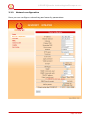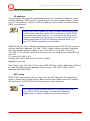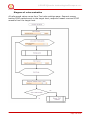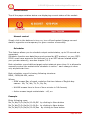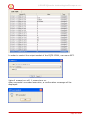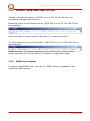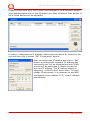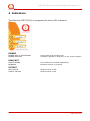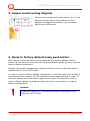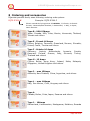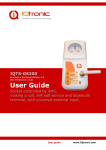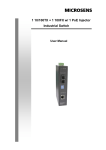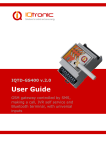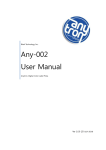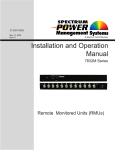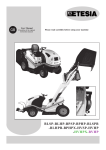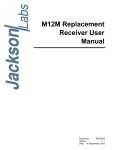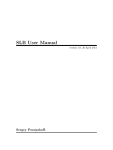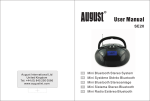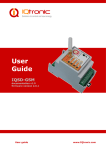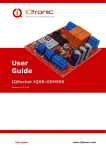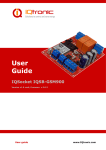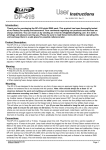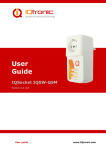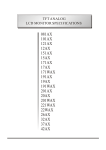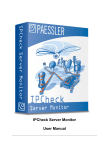Download User Guide IQSocket IQTS-IP200
Transcript
` User Guide IQSocket IQTS-IP200 Version v.0 rev0 User guide www.IQtronic.com 1 2 3 4 5 6 7 8 Important information........................................................................... 3 Introduction .................................................................... 4 1.1 Product features ........................................................................... 5 2.1 2.2 Wiring the IQsocket IQTS-IP200 ..................................................... 6 Powering IQTS-IP200 On ............................................................... 7 Installation ..................................................................... 6 Managing IQTS-IP200 ..................................................... 8 3.1 Setting IP addresses ..................................................................... 8 3.2 Managing by web browser .............................................................. 8 3.2.1 Status page .......................................................................... 9 3.2.2 Network configuration ...........................................................10 3.2.3 Test rules – watchdog function...............................................13 3.2.4 Utility .................................................................................17 3.2.5 Control socket......................................................................19 3.2.6 Logging ...............................................................................22 3.2.7 Quick setup .........................................................................23 3.2.8 Automatic correction of parameter values ...............................24 3.3 SNMP .........................................................................................24 3.3.1 Example - using SNMP under OS Windows ..............................26 3.3.2 Example - using SNMP under OS Linux ...................................28 3.3.3 SNMP trap example ..............................................................28 3.4 Status data in XML format.............................................................29 3.5 IQLocator utility ...........................................................................29 Indicators ..................................................................... 32 Output socket wiring diagram ....................................... 33 Reset to factory default using push button ................... 33 Technical specification .................................................. 34 7.1 Operation, maintenance and safety recommendations ......................35 Ordering and accessories .............................................. 36 User guide www.IQtronic.com ©2015 IQtronic technologies Europe s.r.o. Important information Every effort has been taken to ensure the accuracy of this document, however we do not accept responsibility for damage, injury, loss or expense resulting from errors and omissions, and we reserve the right of amendment without further notice. WARNING: This product is not designed for use in, and should not be used for, medical applications. The product doesn’t guarantee safe power source disconnection, only functional switching of power is performed. The product contains no serviceable parts, or internal adjustments. No attempt must be made to repair this product. Faulty units must be returned to supplier for repair. Improper use, disassembling or product modification causes warranty loss. Page 3 of 36 ©2015 IQtronic technologies Europe s.r.o. 1 Introduction IQsocket IQTS-IP200 is a member of family of intelligent power sockets brought to you by IQtronic, Ltd. IQsocket IQTS-IP200 allows you to control of any electric appliance connected to the device’s socket remotely over any IP network, including internet. You can use for this purpose any device supporting internet browser (HTTP protocol) such as PC, smartphone etc) or using SNMP protocol. Output power socket: Connect your electric appliance here. This socket is intelligent, can be controlled remotely, manually or automatically (scheduler). Power plug: Input of AC power for product and also for connected appliance. Fits into electric socket/outlet. LED indicators: Inform you about device status. RJ-45 socket: Connect it into your Ethernet network Push button: For turning on/ off power socket manually or resetting configuration to factory default values. Besides controlling of the socket via IP protocol, IQsocket IQTS-IP200 is equipped with a choice of useful functions, including: Push button for manual control of the socket Watch dog function based on evaluation of ICMP packet loss Time scheduler function, allowing switching on/off your appliance based on day of week and time. Page 4 of 36 ©2015 IQtronic technologies Europe s.r.o. 1.1 Product features In general, IQsocket IQTS-IP200 has following features: Controlling (turn on, turn off; restart by cutting power for short time) of any electric appliance connected to the switched socket by HTTP and SNMP protocols or manually by pressing pushbutton on IQTS-IP200 body Configuring IQTS-IP200 parameters by HTTP or SNMP protocols, password protected XML and HTML status page, can be excluded from password protection, for easier integration with your web applications Can send SNMP traps IQLocator configuration utility allowing to autodiscovery your IQsocket devices within LAN network, setup IP address and upgrade firmware Automatic control based on evaluation of ICMP packet loss with up to three independent rules – watchdog function Automatic control based on day of week and time – scheduler function Real time clock synchronized using NTP protocol On board temperature sensor to monitor internal temperature Support remote firmware upgrade Event log storing up to last 50 events, such as socket on/off changes, device startups, LAN port connectivity, firmware upgrade etc. Tiny footprint firmware is efficiently coded in C/assembler, there is no Linux or other operating system inside, so startup times are really short (<3sec) and tcpip stack is clean with no hidden bugs ;-) Page 5 of 36 ©2015 IQtronic technologies Europe s.r.o. 2 Installation Before starting installation, please read this manual and take into account Important information section at beginning of this manual. 2.1 Wiring the IQsocket IQTS-IP200 Wiring is intuitive, simply wire RJ-45 jack into your Ethernet network using cross cable, then connect your electric appliance to the device’s socket and plug the IQTS-IP200 into a free electric socket. Controlled power socket: Connect your electric appliance here. Power plug: Plug the IQTS-IP200 into an electrical socket. RJ-45 socket: For connecting IQTSIP200 with your Ethernet network. Note… Both the socket and the plug of the IQTS-IP200 follow the same international standard and nominal voltage rating. Ensure you ordered proper international version of the IQTS-IP200 suitable for your country WARNING! Please respect maximum current rating of switched socket 16A for load. Do not overload your IQTS-IP200, as this may damage or shorten life span of the internal switching relay, which is not covered by warranty. It is recommended to use external contactor in case of higher current is required and/or capacitive/inductive load will be used. Page 6 of 36 ©2015 IQtronic technologies Europe s.r.o. 2.2 Powering IQTS-IP200 On Once you plug your IQsocket IQTS-IP200 into a live electric socket, it become powered on and starts operation. You can verify it by observing status of the LEDs: Once AC power is connected, all three LED indicators will blink shortly and internal self-test is performed. Then, if everything is ok, the Power LED (Red) will blink every second. LINK/ACT (Green) – solid light indicated established Ethernet link, blanked for short time when an Ethernet activity occurs The Output LED (Yellow) indicates state of output socket. Sold light means socket is active – appliance plugged into the output socket is operating and vice versa. Please see chapter 3.5 for more information on LED indicators. Your IQTS-IP200 is now ready for use. Page 7 of 36 ©2015 IQtronic technologies Europe s.r.o. 3 Managing IQTS-IP200 This chapter guides you through management and configuration of IQTS-IP200. Your IQsocket IQTS-IP200 is equipped with an internal web server, which provides an easy to use, intuitive and convenient way of management. You can both set up configuration and operation parameters and get information about device’s status. There is also support for SNMP protocol, allowing to integrate your IQTS-IP200 into any SNMP management suite. In order to access the web interface, it is necessary to setup IP network address on your PC properly. 3.1 Setting IP addresses Default IP address of the IQsocket IQTS-IP200 is 192.168.0.100, network mask 255.255.255.0. In order to access your IQTS-IP200, it is necessary to setup IP address of your computer, connected to the same Ethernet network as the IQTS-IP200 properly – in this case set the IP address of the network adapter to 192.168.11, mask 255.255.255.0. You can also change the IP address of your IQTS-IP200 using IQLocator utility, see chapter 3.5 for more information. 3.2 Managing by web browser Once you have properly set IP address of your PC, open the address of your IQTS-IP200 (default 192.168.0.100) in your favorite internet browser: If everything is ok, status page will be displayed. Page 8 of 36 ©2015 IQtronic technologies Europe s.r.o. 3.2.1 Status page Provides summary of device status: Explanation of parameters: Section System information provide basic status information, such as Device name and Location, info on time, firmware version, Ethernet MAC address and temperature reading of internal temperature sensor. Section Last event provides date/time of last change of socket state and current socket state. Section Rules status informs about currently active automatic rules evaluating ICMP packet loss to chosen hosts. Page 9 of 36 ©2015 IQtronic technologies Europe s.r.o. 3.2.2 Network configuration Here you can configure networking and security parameters: Page 10 of 36 ©2015 IQtronic technologies Europe s.r.o. Explanation of parameters: IP address You can setup IP networking parameters such as IP address, Network mask Default Gateway, DNS servers; please ensure to enter proper values. Please note it is necessary to define a fixed IP address even if case you are using a DHCP environment. Note… When your local network is using private addresses behind a NAT router and you would like to make your IQTS-IP200 accessible from the Internet, it is necessary to setup port mapping (forwarding, server rule) in your router for the IP address assigned to IQTS-IP200 and selected ports, e.g. port TCP 80 for accessing web interface. SOHO example: Your network contains a modem/router with NAT for internet access, having IP address 192.168.1.254. Simply find an unused IP address from the private network range it use (192.168.1.1-192.168.1.253) e.g. 192.168.1.200, double check it is not used e.g. by using Ping command from your PC: C:\>ping 192.168.1.200 Pinging 192.168.1.200 with 32 bytes of data: Request timed out. Then assign the 192.168.1.200 to the IQTS-IP200 by either IQLocator utility or by web interface and use address of the router (192.168.1.254) in both Gateway and DNS fields. NTP setup IQTS-IP200 can synchronize its clock from an NTP (Network Time Protocol) server, please don’t forget also to define time zone. Please note NTP feature will work only if IQTS-IP200 will have access to the Internet. Note… It is highly recommended define NTP properly and allow your IQTS-IP200 accessing the Internet; otherwise logging and scheduler feature can’t work properly. Page 11 of 36 ©2015 IQtronic technologies Europe s.r.o. Password protection You can change/define a login username and password for protecting access to web interface. It comes with no password by default. Note… If you want to disable password protection, enter blank login password. You can also activate exception from password protection for pages status.xml and/or status/html – when exceptions are active, those pages will be then always available without password, which is useful for further processing of the status information e.g. by scripts. HTTP port It is possible to change port for the web interface from default value 80 by entering new value to HTTP port field. SNMP SNMP can be deactivated by unchecking the SNMP checkbox, it is active by default. You can change passwords for SNMP read and write communities (default value is “public”). When there is an output control event resulting from assessment of automatic packet loss rules – the watchdog feature; IQTS-IP200 can send SNMP trap messages to defined IP address besides operating the relay of the socket, simply check particular check boxes Relay and/or Send TRAP. The SNMP time for restart defines how long is socket turned off when restart command is issued via SNMP. Add log events You can select, which events to write into the event log: Power UP will write event at every device startup and time has been successfully synchronized from NTP server; Ethernet LINK will write event at every time when Ethernet link has been established. Output socket state after startup You can choice which state will have output socket after device will be powered on: to be off, on, or to remember last state before device has been turned off/power has been lost. Page 12 of 36 ©2015 IQtronic technologies Europe s.r.o. 3.2.3 Test rules – watchdog function You can configure here automatic watch dog function based on assessment of ICMP packet lost to selected IP host: Basically, you can define up to three test rules, two with numerical IP address of evaluated host, third rule can be defined using host name, and it’s IP address will be resolved via DNS. Each rule is sending periodically ICMP test packets to the host and when number of received ICMP replies is lower than allowed packet loss, rule will generate request for output control event, which can lead to restart of the output socket, sending of SNMP trap or both, Page 13 of 36 ©2015 IQtronic technologies Europe s.r.o. depending on configuration. Finally, output control event is performed using logical OR or logical AND operations over the results (output control event requests) of particular rules. Defining rules Each rule can be enabled or disabled by checking the checkbox. Enter IP address (Rule 1, Rule 2) or host name in case of the Rule 3, then size of ICMP frames, maximum allowed packet loss in % and Packet timeout interval, time how long will device wait for answers from the host – ICMP answers coming later that the Packet timeout will be considered as lost. Note… If you set Packet timeout to 0 (zero) value, device will use the value of Interval for send test packet as the Packet timeout interval. Rules evaluation You can define periodicity of sending test ICMP packets by entering it into Interval for send test packet field with allowed range 2-20 seconds. Interval for next test is time delay till testing will begin after device has been started up or a rule has been activated (packet loss to a host detected). You can limit maximum number of consecutive restart attempts by setting Maximum consecutive restarts parameter to prevent continuous restarting e.g. if there is a serious problem preventing target host to be recovered back by a restart via power cycling. Hold restart for - defines time interval (10-600s) for waiting to connection recovery. If also this (interval, delay) expires, output socket will be restarted. It is also possible to cancel (this) action by SNMP packet. Page 14 of 36 ©2015 IQtronic technologies Europe s.r.o. Restart socket hold time determines time interval how long is cut power of the output socket during a restart attempt. Number of packets to evaluate represents how many test packets is used for evaluation of packet loss. Rules evaluation allows to choose when an output control event (restart and/or SNMP trap) will be performed – in case of selected OR, it will be performed when ANY from rules is positive; while AND require that ALL rules must be positive. Page 15 of 36 ©2015 IQtronic technologies Europe s.r.o. Diagram of rules evaluation All referenced values come from Test rules settings page. Request means testing ICMP packets sent to the target host; response means received ICMP answers from the target host. Page 16 of 36 ©2015 IQtronic technologies Europe s.r.o. 3.2.4 Utility This page gives you possibility to restore factory default configuration, reboot device, upgrade firmware and clear statistics data: Restoring default configuration Restore default configuration will revert all settings to the factory default values. It is necessary to reboot the device in order to activate new values using Reboot button: Page 17 of 36 ©2015 IQtronic technologies Europe s.r.o. Clearing statistics Clear statistic data will erase all collected statistics data displayed in Status page. Firmware upgrade Using Browse button select file containing new firmware and then click to Upload. Upgrade process will take about 50 seconds, which is indicated by fast blinking of the Power LED (red) and following message will be displayed I case of success: In case of an error will be detected, following message will be displayed: Note… You can also upgrade firmware using IQLocator utility, please see chapter 3.5 for more information. WARNING! Do not remove power during a firmware upgrade process, as it can render your device inoperational! Page 18 of 36 ©2015 IQtronic technologies Europe s.r.o. 3.2.5 Control socket Here you can control the output socket manually and schedule automatic actions based on date/time. Page 19 of 36 ©2015 IQtronic technologies Europe s.r.o. Socket status Top of the page contains status row displaying current status of the socket: Manual control Simply click to the buttons to turn on, turn off and restart (change current state to opposite one temporary for given number of seconds). Scheduler This feature allows you to schedule output socket status, up to 50 records are supported. Scheduler function use date/time synchronized by NTP protocol, so your IQTSIP200 must have access to the Internet (or to an NTP server located within your private network), see also chapter 3.2.2. Each scheduler record defines target socket state at given time. It is allowed to manually control the socket while scheduler is active – each change is done only at particular time. Each scheduler record is having following structure: DOW,…DOW,HH:MM, action Where: o DOW means Day of week, coded as first two letters of English day names: Mo, Tu, We, Th, Fr, Sa, Su; o HH:MM means time in form of hour:minute in 24h format; o Action means target socket state – off, on. Example Enter following rows: Mo,Tu,We,Th,Fr,Sa,Su,20:00,Off by clicking to Save button Mo,Tu,We,Th,Fr,Sa,Su,21:00,On by clicking to Save button Mo,Tu,We,Th,Fr,Sa,Su,22:00,Res by clicking to Save button Page 20 of 36 ©2015 IQtronic technologies Europe s.r.o. and then activate scheduler by clicking to checkbox Enable scheduler So scheduler will every day at 20:00 turn the output socket off, turn it on daily at 21:00 and restart it on daily at 22:00 for option: Time for restart output (Network settings). You can use any combination of days of week, such as: Sa,Su, 20:00, Off Sa,Su, 21:00, On to control the socket during weekends. I you want to delete particular scheduler row, simply enter copy of the row and click to Delete button; you can also enter a part of row and all similar rows will be deleted. If you want to delete all scheduler records, enter text ALL and click to Delete button. Page 21 of 36 ©2015 IQtronic technologies Europe s.r.o. 3.2.6 Logging This page display events recorded in the event log: Event log can contain up to 50 records, oldest records being rewritten when log is full. Automatically are recorded socket change events and firmware upgrade, optionally Ethernet link status and device startups, which can be configured in Network configuration menu. All events are time stamped when time has been successfully obtained from an NTP server, so your IQTS-IP200 must have access to the Internet (or to an NTP server located within your private network), see also chapter 3.2.2. Events can be sorted by time (last event is shown like last line). Explanation of event types Upgraded new firmware an upgrade firmware has been done POWER UP 0 device has been turned on by applying power POWER UP 1 device has been manually rebooted Restart www.domain.com 100% restart due to www.domain.com has been inaccessible, with ICMP packet loss 100% Page 22 of 36 ©2015 IQtronic technologies Europe s.r.o. DEVICE OVERHEAT Overheat condition, allowed internal temperature is 50°C. TURN ON by BUTTON socket has been turned on by the push button TURN OFF by BUTTON socket has been turned off by the push button TURN ON by SCHED socket has been turned on by scheduler TURN OFF by SCHED And more... socket has been turned off by scheduler 3.2.7 Quick setup This page provides setting up of basic networking and ICMP packet loss test rule parameters of IQTS-IP200 in an easy way suitable to less experienced users. In case of settings entered are wrong or missing, user is informed about it the status row; settins then must be repeated until they are accepted, which is indicated by following messgae in the status row: Page 23 of 36 ©2015 IQtronic technologies Europe s.r.o. New settings is then passed into Test rules and are activated. Possible errors include: An IP address of destination host out of current IP network range has been entered, but Gateway setting is missing or it is wrong. Destination host IP address is missing. Gateway setting is missing, it is always required for a host specified by domain name. If target host is specified by domain name, it is necessary to define also a DNS server which will be used to resolve IP address of the host. 3.2.8 Automatic correction of parameter values WEB configuration interface has implemented function to detect incorrect parameter range. In such an attempt to enter a wrong value, an error message will be displayed in status row, the original value of parameter will be reverted back and displayed with red background: 3.3 SNMP IQsocket IQTS-IP200 contains support for SNMPv1.0 protocol, which makes possible to integrate it into any SNMP management suite. Advantage is also very small volume of data trafic required for SNMP. You can both monitor Page 24 of 36 ©2015 IQtronic technologies Europe s.r.o. status and statistics using the GET commands and control output socket by using the SET command. SNMP MIB table: SNMP MIB table can be displayed at any time via WEB configuration interface by clicking to „For MIB INFO click here, please“ link in Network configuration page (see chapter 3.2.2, where you can enable/disable SNMP, setup SNMPrelated settings such as SNMP read/write communities, the trap address and also configuring output control event behavior of the automatic packet-loss evaluating watch dog function to either control output socked, and/or sending SNMP trap. SNMP feature is enabled by default. Page 25 of 36 ©2015 IQtronic technologies Europe s.r.o. 3.3.1 Example - using SNMP under OS Windows There is plenty of SNMP utilities available under Windows OS, for example iReasoning MIB browser (www.ireasoning.com) or PRTG Network Monitor (www.paesler.com). After installation of software, let’s run it and configure it to work with IQsocket IQTS-IP200: Enter IP address of the IQTS-IP200 (default value 192.168.0.100) and click to Advanced: Here we will set Read and Write communities, matching settings of the IQTSIP200 (defaut values are „public“). Then we can read from device value of each settings from the MIB table: Page 26 of 36 ©2015 IQtronic technologies Europe s.r.o. In order to control the output socket of the IQTS-IP200, use menu SET: Value 0 means turn off; 1 means turn on. After successful command execution, a confirmation message will be displayed: Page 27 of 36 ©2015 IQtronic technologies Europe s.r.o. 3.3.2 Example - using SNMP under OS Linux Thanks to extensive support of SNMP in Linux OS, we can directly use commands snmpget and snmpset: Obtaining status of the output socket: (IQTS-IP200 is on IP 192.168.2.54 in this example: Returned value 1 means socket is turned on; 0 means turned off. To control status of the output socket: (IQTS-IP200 is on IP 192.168.2.54 in this example: In this example, we restarted appliance connected to the output socket – power has been cut for time defined in Network configuration page. 3.3.3 SNMP trap example In order to test SNMP traps, you can use TRAP receiver integrated in the iReasoning MIB browser. Page 28 of 36 ©2015 IQtronic technologies Europe s.r.o. 3.4 Status data in XML format IQsocket IQTS-IP200 contains status page in XML format, it can be accessed at <IP-address>/status.xml. You can select if this page will be protected by password on not by setting exceptions at Network configuration page, see chapter 3.2.2. The status.xml page use following format: <status> <devname>IP SOCKET </devname> <location>Location</location> <systimeup>0days 0hrs 2mins </systimeup> <systime>0days 0hrs 2mins </systime> <fwver>1.0.0</fwver> <macaddr>00:19:51:10:05:29</macaddr> <systemp>27.1</systemp> <lastevent>0days 0hrs 2mins </lastevent> <socket>Turned ON</socket> <rules>0</rules> <ip1></ip1> <evt1></evt1> <evs1></evs1> <pl1></pl1> <pr1></pr1> <pt1></pt1> <st1></st1> <at1></at1> <ip2></ip2> <evt2></evt2> <evs2></evs2> <pl2></pl2> <pr2></pr2> <pt2></pt2> <st2></st2> <at2></at2> <ip3></ip3> <evt3></evt3> <evs3></evs3> <pl3></pl3> <pr3></pr3> <pt3></pt3> <st3></st3> <at3></at3> </status> 3.5 IQLocator utility Purpose of IQLocator.exe utility is to make easier and faster initial configuration by locating your IQTS-IP200 using autodiscover, to change IP address and upgrade device firmware. Page 29 of 36 ©2015 IQtronic technologies Europe s.r.o. Simply connect your IQTS-IP200 with your computer or local Ethernet network using supplied cable and run the IQLocator.exe. After clicking to Scan button, a list of found devices will be displayed: In order to change device IP address, select particular device by clicking to the row and then click to button “SET IP addresses” button: Once you enter new IP address and click to “Set” button, a confirmation message “IP address was successfully set” will be displayed and new SCAN process will be performed to locate your device with new IP address. This IP address setting is temporary, valid until next device start. To make change IP permanent, it is necessary to use WEB management (see chapter 3.2.2) to save changes permanently. Page 30 of 36 ©2015 IQtronic technologies Europe s.r.o. You can upgrade firmware similar way by clicking to “Upload firmware” button. After browsing the target file containing new firmware and clicking to “Upload” button, a progress bar will be displayed. Green Link LED indicator will blink during upload process. When upload is finished, a confirmation message “Successful” will appear and now it is necessary to wait about 30seconds till internal firmware rewrite procedure finishes, during which the Power LED (red) will blinking fast. Then an automatic reboot of device will be performed and device is ready for use now. WARNING! Do not remove power during a firmware upgrade process, as it can render your device inoperational! Page 31 of 36 ©2015 IQtronic technologies Europe s.r.o. 4 Indicators The IQsocket IQTS-IP200 is equipped with three LED indicators: POWER BLINKS RED 1x PER SECOND BLINKS RED FAST Input power and operation OK Firmware upgrade in progress, do not remove power! LINK/ACT LIGHTS GREEN BLINKING Link to Ethernet network established Ethernet activity in progress OUTPUT NOT ACTIVE LIGHTS YELLOW Output socket is OFF Output socket is ON Page 32 of 36 ©2015 IQtronic technologies Europe s.r.o. 5 Output socket wiring diagram Device uses a single pole relay switch, so it is not performing safe power disconnection of the appliance plugged into socket, only functional switching is performed. 6 Reset to factory default using push button Each device come from factory preconfigured with factory default values. Device can be anytime returned back to these default values by using reset to factory defaults procedure. Besides using web management, reset can be also done by the push button located near to the RJ-45 socket. In order to restore factory default configuration, push the button for at least 5 seconds and then release. All LED indicators should start blinking for next 10 seconds. Please press the button again within these 10 seconds to confirm reset to factory default procedure. After this step is your device in original factory configuration. WARNING! Please BE CAREFULL! This step will erase all settings of your IQsocket IQTS-IP200. Page 33 of 36 ©2015 IQtronic technologies Europe s.r.o. 7 Technical specification Model IQsocket IQTS-IP200-E, CEE 7/5 French type socket IQsocket IQTS-IP200-F, CEE 7/4 "Schuko” earthed IQsocket IQTS-IP200-N, NEMA 5-15 USA socket IQsocket IQTS-IP200-B British BS 1363 And other… Mains power 90-250VAC / 50-60Hz, own consumption 3Watts Output socket load 16A max (30A heavy duty relay inside) Management HTTP web management interface SNMPv1.0/2.0 Manual control using push button Security Password for logging into web management interface SNMP read/write community passwords Indicators POWER: red LED Link: green LED RELAY: yellow LED Features Dimensions Appliance control over any TCPIP network Remote restart of appliances Automatic watchdog based on ICMP packet loss monitoring Scheduler (LxWxH) 140 x 65 x 55mm(92mm w/ plug) Weight 0.2kg netto Operating temperature 0 to +50 ˚C Humidity Max. 80%, non-condensing Environment protection IP40, for normal environment Installation category Class II, overvoltage max. 2500V Compliance CE, FCC Page 34 of 36 ©2015 IQtronic technologies Europe s.r.o. 7.1 Operation, maintenance and safety recommendations Do not modify product in any way and do not operate product modified any way. Warranty is void when product was disassembled or modified in any way. Product is not fused; ensure it is installed in fused electric installation only. Product can be operated only indoor office/house environment. Do not expose it to humid, wet nor chemically aggressive environment. Product is not designed for industrial operation with aggressive environment. Don’t expose product to vibrations, shaking or fall downs to avoid product damage. Load current 16A is valid for resistive load. If you need to switch an non-resistive or higher current load, use an external contactor rated for target load among the product. Switching a non-resistive load or higher than nominal rating currents can cause permanent damage of switching elements, which is not covered by warranty. WARNING: This product is not designed for use in, and should not be used for, medical applications. Page 35 of 36 ©2015 IQtronic technologies Europe s.r.o. 8 Ordering and accessories IQsocket product family uses following ordering code system: IQTS-IP200-X Example: IQTS-IP200-F Electric standard of plug/socket: F=Schuko , E=French, G=British B=USA, I-Australia/New Zealand, J-Switzerland, L-Italy, A-Japan, North America. Type B - USA 15Amps Japan, Canada, USA, Cuba, Mexico, Venezuela, Thailand, Taiwan and others. Type E - French 16 Amps France, Belgium, Denmark, Greenland, Monaco, Slovakia, Poland, Czech, Tunisia and others. Type F - Schuko 16 Amps Germany, Austria, Netherlands, Armenia, Denmark, Finland, Greece, Italy, Slovenia, Thailand and others. Croatia, Turkey, Type G - 13 Amps Cyprus, Belize, Hong Kong, Ireland, Malta, Malaysia, Singapore, United Kingdom and others. Type I - max 15Amps Australia, New Zealand, China, Argentina, and others. Type L - max 16Amps Italy, San Marino, Chile, Uruguay and others. Type A Canada, Belize, Cuba, Japan, Panama and others. Type J - 10Amps Switzerland, Liechtenstein, Madagascar, Maldives, Rwanda Page 36 of 36