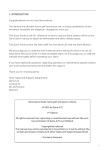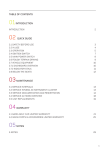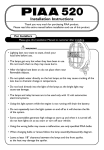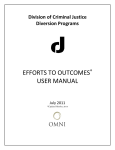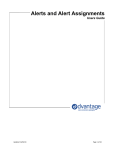Download G2 – cluster user manual
Transcript
G2 – cluster user manual Table of contents 1 Description of indicator lights and symbols......................................................................................3 2 Description of cluster settings...........................................................................................................5 3 Description of the factory screen.......................................................................................................6 4 Startup screen....................................................................................................................................7 5 Default screen....................................................................................................................................8 6 Setup menu........................................................................................................................................9 7 Factory screen..................................................................................................................................10 8 Other................................................................................................................................................11 1 Description of indicator lights and symbols The following table describes indicator lights and symbols of the cluster. Symbol/indicator light Description Cooling indicator light When the indicator light is on, the cooling system is active. If the light is flashing, there is an error in the cooling circuit. Parking brake indicator light When the indicator light is on, the parking brake is active. Window heater indicator light When the indicator light is on, the window heating is active Brake fluid indicator light When the indicator light is on, the brake fluid is about to run out. Battery indicator light When the indicator light is on, the cluster is powered by the battery. Left turn signal indicator light When the indicator light is flashing, the left turn signal or the hazard flasher is turned on. Right turn signal indicator light When the indicator light is flashing, the right turn signal or the hazard flasher is turned on. To be continued… Symbol/indicator light Description Headlamp low beam indicator light When the indicator light is on, the low beam lights are active. Headlamp high beam indicator light When the indicator light is on, the high beam lights are active. Service notification symbol/text Service notification symbol/text appears on the display after 360 driving hours or 12 months of use since the previous service notification. Total driving time and total driving distance symbols When the display is showing total driving time or total driving distance, an indicating symbol is shown in front of the value. Partial driving time and partial driving distance symbols When the display is showing partial driving time and partial driving distance, an indicating symbol is shown in front of the value. 2 Description of cluster settings The following table describes various settings available in the setup menu: Setting name Value range Description Clock type [12, 24] Clock display setting for the default screen If 12: Clock is displayed as 12-hour clock, having am (before noon) or pm (after noon) symbols right after the minute display. If 24: Clock is displayed as 24-hour clock, midnight being “00:00”. Speed unit [km/h, mph] Speed display setting for the default screen If km/h: Speed is displayed in kilometers per hour (km/ h) and distance in kilometers (km). If mph: Speed is displayed in miles per hour (mph) and distance in miles. Battery [lead, lithium] Battery type setting If lead: Vehicle battery type is lead-acid battery. If lithium: Vehicle battery type is lithium-ion type battery. Cooler time [0 – 10 h] Cooler time setting The cooler automatic shutdown time (maximum allowed operation time). Speed pulse [0 - 185] Speed pulse setting The number of pulses per second which corresponds to 1 km/h driving speed. Pulses are given in 0.1-pulse units. For example, value 185 means 18,5 pulses per second corresponds to 1 km/h driving speed. 3 Description of the factory screen The following table describes the contents of the factory screen: Screen title Description of the screen SW. Version Software version Displays software version number as well as software compilation date. HW. Version Hardware version Displays hardware version number. Test info: Test information Displays cluster test date as well as cluster serial number. 4 Startup screen On the cluster startup, after turning the ignition key, cluster display will show Garia log (pictured below). The logo will disappear automatically after 3 seconds if none of the two cluster buttons was pressed and cluster will go into default mode ( for the default mode see chapter 5 ). The factory screen (see chapter 8 – factory screen) can be accessed by holding the left cluster button for at least 10 seconds during startup while the Garia logo is showing. The setup menu can be accessed by holding the right cluster button for at least 10 seconds during startup while Garia logo is showing. Please note that if cluster is active before turning the ignition key, for example if some of the indicator lights are active, the Garia logo will not show up! 5 Default screen At the top of the default screen (see picture below) is driving speed and at the bottom there is a clock. Also the user can choose what information is show in the middle of the screen by pressing the left cluster button. The possible choices are total travel time, partial travel time, total travel distance and partial travel distance. Total travel time and distance are displayed in 5 digits and there is a full circle symbol next to it. Partial travel time and distance are displayed in 3 digits and there is a half circle symbol next to it. Total distance, trip distance, total time tai trip time depending on which one is chosen. Distance unit is either km or miles depending on setup. Driving time unit is h. Service notification. Service notification appears on the display after 360 driving hours or 12 months of use since the previous service notification. Driving speed [0-99]. Unit is either km/h or mph, depending on setup. Clock. Either 24h or 12h clock, depending on setup. The partial travel time and distance can be reset by pressing the left cluster button for 3 seconds while one of the two partial trip values is shown on the screen – when the half circle symbol is shown on the screen. To adjust the clock time, press and hold right cluster button for at least 2 seconds until hour digits start to flash. Once the hour digits are flashing, hour value can be increased by pressing the right cluster button and decreased by pressing the left cluster button. Once no button is pressed for 5 seconds, the minute digits will start flashing. Once minute digits are flashing, minute value can be changed in the same fashion as the hour value. While minute digits are flashing and no button is pressed for 5 seconds, the new time setting will be saved. The “service” notice can be dismissed by pressing both cluster buttons for at least 7 seconds. 6 Setup menu Setup menu (see the illustration below) can be entered via startup screen (see chapter 4 – startup screen). In the Setup menu you can change the cluster settings. Move the cursor down in the menu by pressing the left cluster button and change selected setting (or activate selected action) by pressing the right cluster button. In chapter 2 – Description of cluster settings – are listed all available settings that can be changed in cluster setup menu. 7 Factory screen The factory screen can be accessed via startup screen (see chapter 4 – startup screen). In factory screen you can browse cluster information. Select the desired function/button by pressing the left cluster button and accept your selection by pressing the right cluster button. Chapter 3 – Description of factory screen – describes all the information available from the factory screen. 8 Other After the ignition key is turned to off, cluster goes into sleep mode, unless hazard flasher or cooler are active. At this stage cluster saves data into the memory.