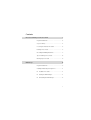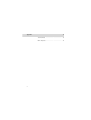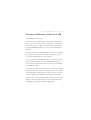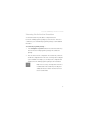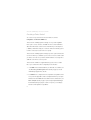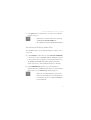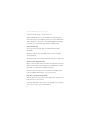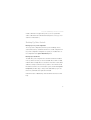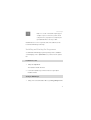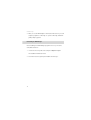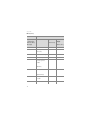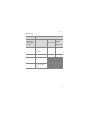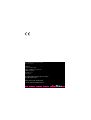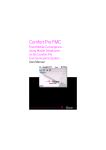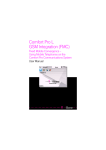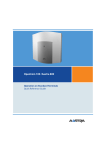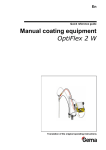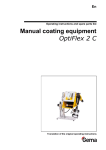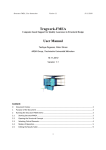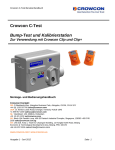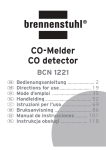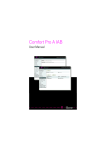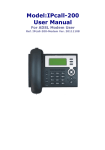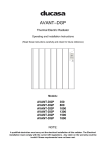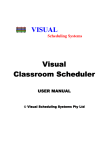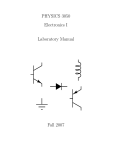Download Comfort Pro A IAM (As of July 2010)
Transcript
Comfort Pro A IAM User Manual Contents Interactive Call Manager: Comfort Pro A IAM 3 Programme Overview . . . . . . . . . . . . . . . . . . . . . . . . . . . . 3 Scope of Delivery . . . . . . . . . . . . . . . . . . . . . . . . . . . . . . . 4 Licensing: the Activation Procedure . . . . . . . . . . . . . . . 5 Creating a Voice Portal. . . . . . . . . . . . . . . . . . . . . . . . . . . 6 Recording and Editing Audio Files . . . . . . . . . . . . . . . . 7 Tips for Planning a Voice Portal . . . . . . . . . . . . . . . . . . . 8 Backing Up Voice Portals . . . . . . . . . . . . . . . . . . . . . . . . 9 KDA Manager 10 Programme Overview . . . . . . . . . . . . . . . . . . . . . . . . . . . 10 Installing and Starting the Programme . . . . . . . . . . . . 11 ■ Installation Procedure . . . . . . . . . . . . . . . . . . . . . . 11 ■ Starting the KDA Manager. . . . . . . . . . . . . . . . . . . 11 ■ Uninstalling the KDA Manager . . . . . . . . . . . . . . . 12 1 Appendix 13 Technical Data . . . . . . . . . . . . . . . . . . . . . . . . . . . . . . . 13 Menu Template. . . . . . . . . . . . . . . . . . . . . . . . . . . . . . . . 13 2 Interactive Call Manager: Comfort Pro A IAM Interactive Call Manager: Comfort Pro A IAM Programme Overview Using the “Comfort Pro A IAM (interactive call manager)“ programme package, you can create information systems (voice portals or voicemail systems) in which calls are party or totally processed automatically. Callers navigate through the individually designed (voice) menus using the keypad on their telephones. Announcement services for cinema timetables, the weather, stock exchange tips, opening hours, special offers or for heads of a shared office are just some of the possible applications for the programme. You can configure up to five independent systems (voice portals), each with their own telephone numbers. You can also define different reactions for each system in connection with Comfort Pro time groups (e.g. for handling day- and night-time calls). You can protect selected menus and actions in a voice portal using a PIN and in doing so, make them accessible to a certain group of users. This enables calls to be diverted to a mobile telephone for certain customers or selected customers might be connected directly to top management, for example. Announcements or music can be imported into the system using a) a system telephone or b) a PC. The latter requires a conversion programme, which is included in the scope of delivery (called the KDA Manager). 3 Interactive Call Manager: Comfort Pro A IAM The Comfort Pro A IAM programme package is integrated into the Comfort Pro software, so voice portals can be easily configured via the Web interface of the configuration software. (They can also be managed and saved with the entire Comfort Pro configuration.) A licence is required to activate the Comfort Pro A IAM programme package for use (see also Licensing: the Activation Procedure starting on page 5). Announcements and music are managed in audio files and are saved on the Comfort Pro memory card. The integrated answering machine’s announcements and the messages that callers leave on the answering machine are also stored on this card (Comfort Pro A IAB programme package). Both programmes – Comfort Pro A IAB and Comfort Pro A IAM – can be operated simultaneously. The two can make equal use of the available voice channels. Scope of Delivery The package includes: ■ the Comfort Pro A IAM user guide (supplied as PDF file on the Comfort Pro product CD) ■ the KDA Manager conversion programme with which audio files can be converted into the audio format supported by the Comfort Pro (supplied on the Comfort Pro product CD) ■ 4 the licence for the Comfort Pro A IAM programme package Interactive Call Manager: Comfort Pro A IAM Licensing: the Activation Procedure You need an activation key to be able to configure and use the Comfort Pro A IAM programme package in your Comfort Pro. The licence confirmation you received with the programme package contains detailed information. To activate the programme package … 1. In the Configurator’s System: Licences menu, enter the activation key for the Comfort Pro A IAM programme package. This activates the package. 2. Then save the Comfort Pro configuration. The activation key is then also saved in the configuration file. In the event of servicing, after resetting the system’s hardware for example, you can reimport this configuration file and the Comfort Pro A IAM programme package is then reactivated. N Note: If it is necessary to exchange the Comfort Pro’s module board, a new activation key must be generated by the Deutsche Telekom Technical Service for the new serial number. 5 Interactive Call Manager: Comfort Pro A IAM Creating a Voice Portal You create a voice portal on the Comfort Pro Web console in the Configurator’s Comfort Pro A IAM menu. The Comfort Pro A IAM programme manages a voice portal in a system. Each system consists of at least one menu. The menu contains definitions about which information a caller receives with which key on this telephone (= action) or with which employees, voiceboxes and other switching systems it can be connected (= reaction of the voice portal). The Comfort Pro A IAM programme manages up to five systems and a total of 50 menus in which you can define up to 500 actions. Text, music and sounds you want to use in the voice portal are saved in audio files. You assign these audio files to the menus of a voice portal. The Comfort Pro A IAM is not supplied with any systems, menus or audio files, so proceed as follows when configuring it for the first time: 1. In the Audio menu, load the audio files you will need or record them (see also Recording and Editing Audio Files starting on page 7). Use the KDA Manager programme to do this. 2. In the Menu menu, configure the menus required for user guidance in the voice portal. The appendix contains a template with which you can plan and document the individual menus and their actions and reactions (see Menu Template starting on page 13). The chapter Tips for Planning a Voice Portal starting on page 8 contains some points you should pay attention to with regard to user guidance. 6 Interactive Call Manager: Comfort Pro A IAM 3. In the Systems menu, configure at least one system (voice portal) and assign the menus to it. N Note: Please note the information in the online help regarding the Comfort Pro A IAM menu. All configuration settings are explained in detail there. Recording and Editing Audio Files There are different ways to record or edit the audio files you want to use in a voice portal: ■ In the Configurator of the Comfort Pro in the Comfort Pro A IAM: Audio menu. There you can record individual audio files and directly save them to the Comfort Pro memory card via a connected system telephone (see also Backing up used audio files starting on page 9). Further information on this process can be found in the Comfort Pro online help. ■ Using the KDA Managerprogramme. You use this programme to generate audio files in a suitable file format, which you can then load into the Comfort Pro (see also KDA Manager starting on page 10). N Note: If you use foreign audio files in a voice portal, please note the manufacturer’s licensing agreements. You may have to pay fees such as German GEMA fees for these audio files. 7 Interactive Call Manager: Comfort Pro A IAM Tips for Planning a Voice Portal Callers unfamiliar with your voice portal will have to navigate through the menus and, using your user guidance, attempt to reach their call destination, obtain information or reach a person. The following guidelines should help you design a voice portal which callers will have no difficulty using. Keep it brief and clear. Use (short) sentences that the caller can understand and remember immediately. Wherever possible, shorten multi-syllabic words, e.g. “Sales“ instead of “Sales Department“. Avoid using foreign or technical jargon which the caller may not understand. Structure menus simply and clearly. Only use a few menu levels. (We recommend no more than three such levels.) Callers must try to find a “way“ through the menus and draw a menu map in their heads. Too many levels may well disorientate them. Avoid any complex structuring of a voice portal’s menus. Build the menu levels in a straightforward sequence, one on top of the other. Help callers to get their bearings quickly. Allow the caller to listen to the announcement again (action: “Repeat menu“) before moving on to the next menu. Provide the caller with the option to return to the starting point or to go back a menu (actions: “Jump to menu“ and “Menu back“). 8 Interactive Call Manager: Comfort Pro A IAM Include confirmation messages at the points of your voice portal where callers could ask themselves whether their last input was correct (e.g. “Your order has now been taken“). Backing Up Voice Portals Backing up a voice portal configuration The voice portal’s configuration (the whole system, including its menus, actions and reactions) is saved in the Comfort Pro’s overall configuration. After you have configured or changed a voice portal, you should save the current configuration in the System: Data Backup menu. Backing up used audio files The audio files you are using in the Voice Portal are saved on the installed memory card. You can save your Voice Portal audio files to a drive or a data medium: either as multiple files or as an archive. The archive contains all the audio files currently stored on the memory card. You can archive the saved files and restore them to the communications system (via the Menu System: Components) at a later stage, so that you have a data backup e. g. in case the memory card needs to be replaced or formatted. Further information on data backup can be found in the Comfort Pro online help. 9 KDA Manager KDA Manager Programme Overview The KDA Manager is a programme used to generate and convert audio files. You can load these audio files individually or load several into an archive in the Comfort Pro communications system and then use them in the voice portal you created using the Comfort Pro IAM application. ■ You can use the KDA Manager to convert audio files to the file formats supported by the Comfort Pro (see the following File formats table). ■ If a microphone is connected to your PC, you can also record audio files in the KDA Manager and save them immediately to a suitable file format. File formats Source formats for conversion – CCITT Wave, A-law, 8 kHz, mono – PCM Wave, 16-bit, 8 kHz, mono Target formats for conversion Single file File archive *.726 (encoded according to ITU *.kda G.726 32K ADPCM) 10 (contains several *.726 files) KDA Manager N Note: A 10 second *.726 audio file requires approx. 40 kbytes of space on the memory card. To avoid using the memory capacity unnecessarily, keep the generated audio files as short as possible. Detailed instructions on how to generate and convert audio files can be found in the KDA Manager online help. Installing and Starting the Programme You will find the KDA Manager programme package, which is available in several languages, in the …\Telekom directory of the Comfort Pro product CD. Installation Procedure 1. Call up the setup.exe file. The installation wizard is launched. 2. For all other installation steps follow the instructions given by the installation wizard. Starting the KDA Manager 1. Call up (in the selected installation directory) the kda_manager.exe file. 11 KDA Manager 2. When you use the KDA Manager for the first time, find out how to proceed using the programme’s online help. To open the online help, hold down [CTRL] and [F1] together. Uninstalling the KDA Manager Before installing a new KDA Manager programme version, you must first uninstall the old version. 1. From the Comfort Pro product CD, call up the setup.exe file again. The installation wizard is launched. 2. Follow the instructions given by this wizard for all other steps. 12 Appendix Appendix Technical Data Systems 5 Menus 50 Actions 500 Audio files 300 Recording time 2 minutes per 1 MB of free memory In the System Info: Memory card menu of the web console’s Configurator, you can view how much memory is still free on the memory card. Number of voice channels Memory card 8 can be used simultaneously Compact Flash Card, pre-installed on the basic module Power supply via Comfort Pro communications system Environmental conditions as for Comfort Pro communications system Menu Template You can use the following template to plan and document the individual menus of your voice portal. 13 Appendix Menu (name): Action Reaction Keys 0 - 9, Play audio file PIN (max. * and #; Error, (Which one?) Timeout, Busy, (Which one?) No Reply Play audio file Release (terminate connection) Direct-inward disling Connect to operator Connect to phone number: (Call number?) Connect to voicebox: (Telephone number?) Connect to voicebox of the caller Previous menu 14 4 digits) Appendix Menu (name): Action Reaction Keys 0 - 9, Play audio file PIN (max. * and #; Error, (Which one?) Timeout, Busy, 4 digits) (Which one?) No Reply Jump to menu: (Menu name?) Repeat menu text Menu fast rewind (5 sec.) Menu fast forward (5 sec.) 15 Appendix Notes 16 User Manual for Comfort Pro A IAM As of 01.07.2010 Publisher: Deutsche Telekom AG Markt- und Qualitätsmanagement MQM 4 Endgeräte Postfach 20 00 53105 Bonn If you have further questions phone us under: freecall 0800 33 01300. Please visit us in the Telekom Shop or on the Internet at: www.t-home.de