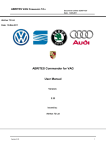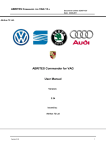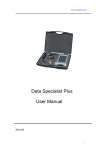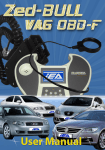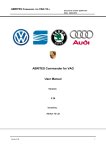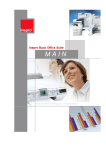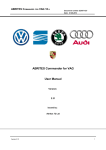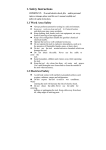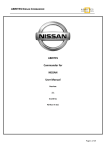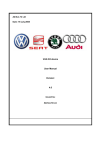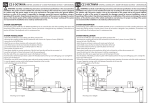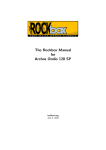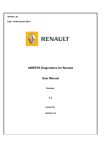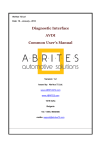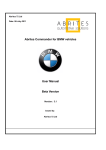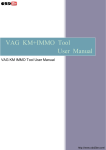Download Manual for 3530044
Transcript
ABRITES Commander for VAG Commander 8.6 User Manual www.ecutool.com Email & MSN: [email protected] 1 INTRODUCTION “Abrites VAG Commander” is a Windows PC based diagnostic software for the vehicles from VAG. With the help of this tool you can perform operations with vehicles from the VAG group, which are in most cases unsupported from the producer diagnostic testers. The “Abrites VAG Commander” provides you also a full diagnostic capabilities for VAG-vehicles. 2 INSTALLATION Your set consists of one interface (USB to OBDII). Optionally you might have a programmer which is connected either to the USB port of the PC, or to the interface (USB to OBDII). 2.1 Installing USB Interface drivers The drivers are installed automatically when installing the software. In case of some problem with the drivers you might download latest drivers from www.ftdichip.com 2.2 Uninstalling USB Interface drivers In case the installed USB drivers are corrupted and/or stop work properly (your USB Interface is not recognized by the PC) you can try to fix the problem by uninstalling and then reinstalling them, for to start over with a clean slate. Uninstalling USB interface drivers can be done by running the FTClean program. You can find it in the “USB Interface Drivers” sub-folder of your ABRITES Commander or download it from the Internet using the following link: http://www.ftdichip.com/Resources/Utilities/FTClean.zip The following is a step by step for using FTClean to remove drivers: Unpack and run FTClean.exe. www.ecutool.com Email & MSN: [email protected] Click on Clean System button. Disconnect all FTDI devices from the PC and click on OK button. www.ecutool.com Email & MSN: [email protected] Click on Yes button. Click on No button to start removing driver. www.ecutool.com Email & MSN: [email protected] Uninstallation has finished. Important! Do not forget to reinstall the drivers following the instructions from point 2.2 “Installing USB Interface drivers”. 2.3 Installing “ABRITES Commander for VAG” The “ABRITES Commander for VAG” is contained into the installation package, so please run the setup program. Now you are ready to start the "ABRITES Commander for VAG" When starting the software, there is a splash screen appeared, where the connection with the hardware is examined. If no problem appear, then a message “Connection OK” should appear! The main screen looks like this: www.ecutool.com Email & MSN: [email protected] ATTENTION: Make sure you are running the “ABRITES Commander for VAG” from its folder. If you are using a shortcut to the “ABRITES Commander for VAG”, please be sure that the “working folder” parameter is set to the folder where the executable is placed! If the “working folder” of the shortcut is not set the K-Line may function incorrectly. www.ecutool.com Email & MSN: [email protected] www.ecutool.com Email & MSN: [email protected] 3 DIAGNOSTIC WITH “ABRITES VAG COMMANDER” The “ABRITES VAG Commander” consists basically of two parts: – Standard diagnostic functions like reading/clearing trouble codes, device identification, adaptation, measured values, etc. – Special functions like odometer correction, reading login (PIN), reading EEPROM, etc. All devices, which can be installed into the car are listed in the main screen of the “ABRITES VAG Commander” with their VAS-Number. If you want to connect to some device please double click on it. The “ABRITES VAG Commander” will try to connect to the device using consecutively the following protocols: - KWP2000 over TP2.0 with baud 5000KB/s (CAN) - KWP2000 over TP1.6 with baud 5000KB/s (CAN) - UDS over ISO transport protocol (CAN) - KWP1281 or KWP2000 over K-Line (the protocol is recognized automatically from the wake-up pattern). You can choose which of these protocols to try when attempting to connect as described in the “Configuration” section. 3.1 Configuration The “ABRITES Commander for VAG” can be configured by pressing the “Options” button from the main screen. The following dialog is displayed: NOTE: changes regarding interface detection and timing parameters which you made in this dialog will be applied after restarting the application. 3.1.1 Used protocols The meaning of the check-boxes is as follows: - CAN TP2.0 – when trying to connect to the device the commander will try to connect to it using “KWP2000 over TP2.0 with baud 500KB/s” - CAN TP1.6 – when trying to connect to the device the commander will try to connect to it using “KWP2000 over TP1.6 with baud 500KB/s” www.ecutool.com Email & MSN: [email protected] - UDS - when trying to connect to the device the commander will try to connect to it using “UDS over ISO transport protocol” with baud 500KB/s - K-Line KWP2000/KWP1281 - when trying to connect to the device the commander will try to connect to it using “KWP1281 or KWP2000 over K-Line” NOTE: These check-boxes are used for configuring only the used protocols when trying to connect to the device in order to perform standard diagnostic requests, they are not applied when auto-scanning devices. 3.1.2 Interface detection Normally the “ABRITES VAG Commander” USB Interface is recognized automatically, but there is an option to set it manually. So if you have troubles as described in the “Troubleshooting” section you can try to set the port used by the “ABRITES VAG Commander” manually. This can be done as follows: - Open the “Device manager” and check as which COM port the USB interface is recognized - Uncheck the “Automatic” check-box and set the port in the respective field. 3.1.3 K-Line baud rate settings When trying to connect to the device over K-Line the commander will try to connect to it using one baud rate and if it doesn't succeed it will switch to another baud rate and try again. There are two baud rate values currently used – 10427 and 9600. Using the “10472 \ 9600” and “9600 \ 10247” radio-buttons within the options dialog one can set the order in which these two baud rate values will be used. If “10472 \ 9600” is selected, then first the commander will try to connect to the device over K-Line using baud rate 10472 and if it doesn't succeed, it will switch to 9600 and try again with it. If “9600 \ 10472” is selected, then first the commander will try to connect to the device using baud rate 9600 and if it doesn't succeed it will switch to 10472 and try again with it. ATTENTION: Some device working on baud 9600 cannot be waked up if they are first tried on baud 10472, so if you cannot connect to device through the K-Line, try to change the options so first to try on 9600. 3.1.4 Timing parameters The protocols running under K-Line require very precise byte timing. Since Windows is not a realtime operating system, these times are not always respected, so it is possible that the communication with some devices is unstable, or it is not possible to connect. In such cases you can try to change some of the times timing parameters from the “Advanced” button. The timing parameters have the following meaning: - Wakeup echo delay – time after slow init between receiving “55 xx yy” and sending the inverted value of “yy” (according the K-Line wakeup procedure) - Communication echo delay – time between reception of a byte under KWP1281 and sending it inverted back to the device - Inter byte time – time between sending two bytes under KWP2000 - Time between messages – time delay between reception of response from device and sending new request to it. www.ecutool.com Email & MSN: [email protected] 3.1.5 Logging parameters It is possible to log the whole CAN/K-Line communication when a problem with some device is occurred. This is possible by checking the “Enable CAN Log” or “Enable K-Line Log” check-boxes from the options dialog. Please note that they are active by default. The log-files are binary files which are placed in the “Trace” sub-folder of the ABRITES VAG Commander. Per each start of the ABRITES VAG Commander one file is created, and it contains the date/time when it is created in its filename. NOTE: In some operation systems the ABRITES VAG Commander installation folder is created with restricted permissions for creating/writing files. As a result the ABRITES VAG Commander cannot create the log-files. In this case at the startup of the Commander you will see a warning message like this: For to remove the restrictions, go to the ABRITES VAG Commander installation folder, right-click the “Trace” folder, click Properties, and then click Security tab. Remark: If you are using Windows Vista, click Edit to open the permissions for “Trace” folder. For all users in the “Group or user names” section select the “Allow” check-box for “Full control” in the “Permissions for users” section. Click Apply. Refer also to topic “Set, view, change, or remove file and folder permissions” from the Windows Help and Support Center. NOTE: Please pay attention that enabling logging may significant decrease the PC performance since writing big data block on the hard drive may consumes more time on slower machines. So if your PC is slower, please use the log function only when a problem have to be reported. 3.1.6 Antenna factor This parameter is applicable only to the Hitag2 programmer, not applicable for the other Key programmers. The parameter is used to specify the amplify factor of the antenna. You should specify a value in the range from 0 to 9, typical value should be 5. With the “Test” button you can see whether with the current value the programmer reads the transponder properly. If you get a message that the transponder is read on 100%, then the present antenna factor is OK. www.ecutool.com Email & MSN: [email protected] 3.1.7 K-Line PINs Normally the K-Line is output on PIN7 of the OBDII connector. But some models (e.g. Porsche Cayenne 2004) the K-Line with some units might be on PIN3 or PIN15. For that reason there is a option on which PINs to try to connect to the units.. ATTENTION: If you check all PINs to be examined (I.e. PIN3, PIN7, PIN15) then when scanning for units the time will will be significantly increased. For that reason by default only PIN7 is selected. 3.1.8 CAN resistance According the CAN specification there should be a resistance between CAN-Low and CAN-High. Normally the gateway has this resistance, but if you want to connect on some device on the table then you should use that resistance. For that reason there is a option what resistance to use – None, 75 Ohme, 100 Ohm, 120 Ohm, or 10 Kiloohme. By default 120 Ohm is used. Normally you should don't have any problems, but if some problem appear you can try to change the CAN resistance. 3.2 Scanning units After startup on the main screen of the “ABRITES VAG Commander” a list of all possible units with their VAS-Number is displayed. The customer is able to connect to the listed devices by double-clicking on the desired device. Instead of displaying all possible units you can choose a configuration of devices corresponding to specific car model (chassis type). This is done by selecting the type (e.g. “1T - VW Touran") from the “Chassis type” combo-box. Then pressing the “Display button” will show all devices which can be installed into this car type. Pressing the “Scan all” button will attempt to connect to each device currently displayed in the list. Depending on the configuration options only the selected protocols will be used when scanning for the devices. For all devices, which the “ABRITES VAG Commander” finds, a detailed information is displayed in the main screen. For each device the following information is shown: - VAS Number - Unit name - VAG Number - returned by device in the device identification - Description - returned by device in the device identification - Coding - returned by device in the device identification - Part / Imp / Supp N (Part number / Importer number / Supplier number) – information is shown separated with spaces, also returned from the device in the device identification - DTC – number of DTCs stored in the unit Instead of scanning all units (which can take a while) the user retrieves the list of the installed devices from the gateway by pressing the “Gateway config list” button. www.ecutool.com Email & MSN: [email protected] Since clearing of the DTCs for all existing devices is one of the main diagnostic operations, and broadcast requests for clearing DTCs are not accepted from all units, there is a possibility to scan all devices and if connection to the device is possible, then its DTCs are cleared. This is made by pressing the “Clear all DTCs” button from the “Auto scan devices” panel. Once again, the protocols used to connect to the devices are specified in the configuration options. 3.3 Broadcast requests Broadcast requests are these requests which are sent to all or a group of devices simultaneously. The “ABRITES VAG Commander” is able to send broadcast requests to all devices with request to enter into a desired transport mode, to clear all DTCs in all devices, to disable/enable the communication of all devices. This is done by pressing the corresponding button from the “CAN Broadcast” panel. Available functions are: [Transport Mode] Entering into or leaving the vehicle from Transport Mode that is used by the factory to put the cars into a "sleep" to conserve battery charge during long periods of inactivity. [Disable Normal Communication] This function will disable all communication between units in the car. This can help you to hold current state of the car and to prevent disturbing of communication while re-flashing. [Enable Normal Communication] Restore normal message transmission. [Clear All DTC’s] Sending requests to all units in vehicle to erase its DTCs, 3.4 Standard diagnostic requests When double-clicking on the desired device in the main “ABRITES VAG Commander” window, you connect to the device to proceed standard diagnostic requests. The following dialog is opened: www.ecutool.com Email & MSN: [email protected] This dialog provides you the possibility to execute the following diagnostic requests: 3.4.1 Identification “Identification” will provide you the VAG part number and software coding. 3.4.2 Software and Hardware version of the unit “SW/HW version” displays (if the service is supported by the corresponding controller) the SW and HW version of the unit (including all slave units of the master unit). www.ecutool.com Email & MSN: [email protected] 3.4.3 Extended Unit Identification “Extended identification / VIN” displays programming data, flash status, programming attempts, flash date, VIN number. www.ecutool.com Email & MSN: [email protected] 3.4.4 Read Diagnostic Trouble Codes “Read DTCs” will display all present errors in master and slave units. Displayed errors can be together with freeze frame data (this depends on the checkbox “Read Freeze frame”) 3.4.5 Clear Diagnostic Trouble Codes “Clear DTCs” will clear all stored DTCs inside of the unit. 3.4.6 Measured values “Measured values” provide you a possibility to check measured values in different groups. You can enter manual number of the group or use “+”/”-“ to increment or decrement the group number. The button “Scan all” will generate a file with all measurement values from all groups. Some important measured values: The most used measured value is the key recognition in the immobilizer. The key recognition is made on channel 2 if the Immobilizer is by CAN, or on channel 23 if the immobilizer is by K-Line. The only exception is the Q7/A6/Allroad where the recognition is made also on channel 23. 3.4.7 Security Access “Security Access” gives you the possibility to perform security authorization on different levels. 3.4.7.1 Standard Security Access This type of security access can be: • “Security Access (Login)” – usually used in immobilizer systems • “Security Access (Component Security)” – usually used during adaptation of different units/parts • “Security Access (System Specific)” – security access different from the previous two and different from authorization for programming session. Hints: - When device to which you connect is using “KWP1281” diagnostic protocol, then only “Security Access (Login)” - If you want to put the security access to the ECU you should use “Security access (CS)”. This will allow you access to adaptation channel 50 - If you want to put the security access on the Immobilizer you should use “Security access (CS)”. If you’ve a error message that it is not supported, you should use then “Security access (Login)” 3.4.7.2 User defined Security Access You need to clarify the type of the security access and then by using the buttons “Request SEED”/”Send KEY” authorization can be performed. 3.4.8 Adaptation “Adaptation” will open for you a separate window where you can check adaptation values. You need to enter the number of the channel where adaptation will be performed and then press the button “Test”. If the specified value is accepted by the unit – press the button “Save”. The button “Scan all” will generate a file with all channels and adapted values. Some important channels used for adaptation: - Channel 50 is used for adaptation of new parts. Usually to get access to this channel you should make a security access with the Login of the device to which you’re connected and which you will adapt to the car. After you gain access to the channel 50 you should put the Login (PIN) of the car, to which you adapt the new part. - Channel 21 – If the Immobilizer is by K-Line, then on channel 21 the adaptation of the keys is made. To gain access to it, it is necessary that security access with the immobilizer is made - Channel 1 – If the Immobilizer is by CAN, then on channel 1 the adaptation of the keys is made. To gain access to it, it is necessary that security access with the immobilizer is made 3.4.9 Coding of the unit “Coding” will open for you a separate window where you can change the coding value of the master and all slave units. In the example below only the master unit supports coding. Slave units 1 and 2 are without coding. 3.4.10 Basic settings “Basic settings” will expect from you to enter a number of the group and to press the button “ON” or “OFF”. 3.4.11 Actuator test Available are two types of tests: “Selective” and “Sequential”. In the selective test you have the possibility to enter a test code manually or to select it from a list box. When a test is selected, you just need to press “Start”. 3.4.12 Reset of the unit “Reset” will request from the unit a SW reset. Not all electronic control units support this service. Please note, that it is not available in all diagnostic sessions. 3.4.13 Custom requests Using this function the user can send manually diagnostic requests to the corresponding unit. The example below shows a request for identification of an Instrument Cluster ECU. 3.4.14 Program VIN “Program VIN” requests the stored in the device VIN and tries to change it. Not all electronic control units support this service. Please note, that it is not available in all diagnostic sessions. Urgent point for this diagnostic service is that most of electronic control units updating its internal memory when ignition is turned off and current diagnostic session is closed. Example are engine control units BOSCH EDC16. 3.4.15 Custom download/upload “Custom download/upload” allows direct reading from the address map of the device. This option will be available only if you have some updates in your configuration like e.g. “Reading/writing the flash counters”. Take into account that in most cases a security authorization is required before you try to read/write into the address map. 3.4.16 Component security This special function allows managing of brand new units (and immobilizer units) where is allowed programming of PIN, SKC, BGW, MAC. Functions are under CAN-TP2.0. 3.4.17 Active diagnostic session Default diagnostic session established after connection to the unit is “89”. User can request entering in a different diagnostic session where is allowed performing of diagnostic activities unavailable in standard session “89”. Take into account that in most cases different diagnostic sessions require security authorization. 3.5 Special Functions Special functions are some specific for electronic control units application, which will allow you change of odometer, reading security access codes, read/program EEPROM / flash content and so on. Special functions are available from the main dialog of the application. The appropriate special function is opened by selecting it in the list box and double-clicking on it, or by pressing the “Open” button. NOTE: For the purposes of the some special functions (basically for the key-learning) there are buttons for auto detection of the PIN and component security. Basically this will try to read these data from the engine control unit, but it will try also first to read them from the instrument cluster if the instrument cluster supplier is VDO. Please pay attention that for VDO version after end of 2006 it might be required that the part of the instrument cluster is re-flashed. This is also required for functions for changing the mileage, reading/writing the odometer. As mentioned in the license agreement, use these operations on your own risk. 3.5.1 Special functions with “instrument CAN” When this function is opened, the “ABRITES VAG Commander” tries to establish diagnostic session with the Instrument / cluster using KWP2000 over TP2.0. Available functions are: • Reading current odometer value • Change of odometer • Read/Program memory of instrument cluster immobilizer • Reading security access code of the IMMOBILIZER • Read/Write immobilizer related data Please, take into account that provided security access code from this application is IMMOBILIZER related and it will not be accepted from the instrument cluster! This application can be used with the following models: VW Golf5, VW Caddy, VW Touaran, VW EOS, VW Individual, Skoda Octavia II, Skoda Scout, Seat Leon, Seat Altea, Seat Toledo, Audi A3, Audi A6, Audi A8, Audi Q7, Audi Allroad. With Audi A6, Audi A8, Audi Q7, Audi Allroad the function for reading current odometer value is not available. You need directly to enter new value and to press button change odometer. After a minute you will be asked for the currently displayed value and the odometer will be changed. ATTENTION: Please take care that some instrument clusters from Audi A3 and Audi A8 are with blocked access to these special functions. This can be recognized if after reading of current odometer value is displayed unreal value. To restore instrument cluster to normal behavior need to be removed for one minute fuse of instrument cluster (for example on Audi A8 can be used fuse number 5). Reason for blocking of security access is usage of bad diagnostic tools in the past. ATTENTION: “ABRITES VAG Commander” is designed to calculate odometer values in “KM” units. Please, take this into account especially when using dump tool or when VAG Commander asks you about displayed value of instrument cluster (Audi Q7, Audi A6, Audi Allroad). For some of the vehicles you can read and program immobilizer related data inside of immobilizer and engine control unit. This can be done by pressing the button “Read/Write Immo data”. The following screen will be displayed: Pressing the button “Read” will read immobilizer related data. Pressing the button “Write” will program data from the HEX screen if the “Update dump” checkbox is NOT selected, or from parsed data area if the above checkbox is selected. Same data can be programmed in the EEPROM of the engine control unit. From this dialog also is available function to reset immobilizer in virgin (delivery) condition where is allowed adaptation of this immobilizer to engine control unit. 3.5.2 Special functions with “EZS Kessy CAN” When this function is opened, the “ABRITES VAG Commander” tries to establish a diagnostic session with the “EZS-Kessy / Entry And Start Authorization” using KWP2000 over TP2.0. This special function is dedicated for Q7/A6/Allroad models and the user has the following possibilities: Learn a key. Learning a key requires in most cases a preprogrammed (using VIN) key, which normally should be purchased from the VW/Audi dealer. Only models with EZS-Kessy with SW version till V2.0.2 it is possible to learn an empty (clear) key. For models with EZS-Kessy over this SW version it is required to have a dealer key purchased from the dealer, or create with our programmer. Read the EZS-Kessy EEPROM (2KB); Write the EZS-Kessy EEPROM (2KB) but without an area of 96 bytes with the PIN, component security and ECU synchronization; Change the VIN inside the EZS-Kessy EEPROM; Program a blank key so it becomes like a dealer key. IMPORTANT: To make any activity with the EZS-Kessy you need to know the login (PIN) of the car and the first 6 bytes of the component security bytes. The component security is normally 7 bytes, but the 7th byte is not required. The login and the component security bytes can be read normally from the ECU. This is true for all cars with EDC16x/MED9x/ME7x ECUs. Vehicles with other ECU (e.g. EDC17x or MED17x are not supported)! The login and the component security bytes can be read manually from the ECU from the customer using the “Engine control unit” special function, or decoded from EEPROM dump (which is read with programmer). It is also possible that the VAG Commander reads the required information automatically when you press the “Autodetect” button. In this case the VAG Commander connects to the ECU and reads the login and CS automatically and then fill the required fields. IMPORTANT: Cars equipped with EDC17/MED17 is not possible to read the ECU and to get the component security from there. So for such cars you need to open the EZS-Kessy and to read its EEPROM with a programmer. Then you've to select the “Get component security from EZS-Kessy” and to load the EZS-Kessy dump. After that you can learn/make a dealer key also from such cars. IMPORTANT: If the car doesn’t have any existing working key, it is not possible to give ignition ON in order to get communication with the ECU. So to be able to communicate with the ECU you’ve to make short with the fuses as described in the Appendix. After the login and the component security bytes are read, you can restore the fuses. IMPORTANT: If the car doesn’t have a working key, communication with the EZS-Kessy is possible only if you press the brake pedal. So if don’t have a working key, before learning keys, making dealer keys, read/write VIN, read/write EEPROM you’ve to make “Ignition OFF”, then “Ignition ON” and press and hold the brake. After that you can continue with the function from learning a key, making a dealer key, reading/writing EEPROM, or reading/writing VIN. NOTE: To make any activity with the EZS-Kessy you need to put the login and the component security bytes, or to load the EZS-Kessy EEPROM dump. If this information is not made, any attempt to make any activity with the EZS-Kessy will result an error. 3.5.2.1 Learning key with EZS-Kessy To learn a key for the EZS-Kessy. You need to put the login and component security bytes (as described above) and to specify the number of keys which should be learned. Then pressing the “Learn” button will learn the key. IMPORTANT: For EZS-Kessy modules with SW version above 2.0.2 it is required that you've a dealer key. This key can be obtained from the VW/Audi dealer or can be made if you have the respective Key programmer. 3.5.2.2 Reading/changing VIN To read/write the EZS-Kessy VIN it is required to put the login and component security bytes (as described above). Then using the read/write buttons you can change the VIN. 3.5.2.3 Reading/Writing EEPROM To read/write the EZS-Kessy EEPROM it is required to put the login and component security bytes (as described above). Then using the “Read EEPROM” button you can read the whole EEPROM. This EEPROM is required to prepare a dealer key. Pressing the “Write EEPROM” button respectively will write the EEPROM, but the area from address 0x100 to 0x15F (i.e. 96 bytes) is not possible to write. The write procedure takes about 8-9minutes, while the reading of the EEPROM is completed for less than a minute. 3.5.2.4 Program a blank key so it becomes like a dealer key You need to put the login and the component security bytes (as described above) and then to press the “Make dealer key” button. In this time the blank key should be inside the Key programmer and the ABRITES Commander should be connected to the car. After several seconds the dealer key should be ready and can be learned with the learn button. 3.5.3 Special functions with “instrument K-Line” When this function is opened, the following dialog appears: From this dialog you need to choose the type of your instrument cluster / immobilizer and then you can read/write EEPROM (change odometer, read PIN code and so on). Please note, that only connection via K-Line will be made (KWP1281 or KWP2000) and this doesn’t depend on the configuration options. ATTENTION: All read EEPROM dumps are stored in the “Dumps” sub-folder of the ABRITES VAG Commander so it is possible to restore the EEPROM in case of unwanted changes. For the most of instrument clusters is implemented automatic parsing of data from the EEPROM (odometer/immobilizer). For instrument clusters from Magneti Marelli please refer Appendix A. NOTE: Sometimes if you try to access the instrument cluster by selecting the wrong type, the cluster may block and reject any future diagnostic requests until it is reset from the power supply by removing the fuse or disconnecting from battery. For example this always happens for the Bosch clusters, which will be blocked if accessed as “Instrument cluster (VDO66, VDO86, Motometer)” type. NOTE: Please be very careful when selecting “Instrument Cluster Audi A4 BOSCH RB4 CRYPTO 2001+” and “Instrument Cluster Audi A4 BOSCH RBx” instruments. You will be able to read the EEPROM of the instrument no matter which of both types is selected, but if you’ve chosen the wrong type and you try to make some changes, you can damage it. You can recognize whether the right type is selected by doing the following: 1. Choose “Instrument Cluster Audi A4 BOSCH RBx” 2. Read the EEPROM 3. If the displayed odometer corresponds to the real value, and if the displayed login is accepted, then the type is “Instrument Cluster Audi A4 BOSCH RBx”, otherwise it is “Instrument Cluster Audi A4 BOSCH RB4 CRYPTO 2001+” Take into account that most instrument clusters need a “Reset” after change of the odometer. You can try to send a diagnostic request for reset of the cluster (button “Reset ECU”). If this service is not supported you need to remove the fuse of the instrument cluster and to connect it again. NOTE: When reading the RB8 EEPROM the device is put into service mode and “L0 x-y” is displayed. If by any reason the instrument leaves in this situation (e.g. if your laptop goes off due flat battery, or you disconnect the interface from the car, or the car battery is flat), you need to read the RB8 instrument EEPROM, and change the immobilizer status to 6. 3.5.3.1 Transferring keys from one RB8 instrument to another Starting from V5.2 of the ABRITES VAG Commander it is possible to transfer the keys from one instrument to another. After reading the RB8 EEPROM there are two additional buttons: “Read keys” and “Write keys”. In order to transfer the keys you have first to read the EEPROM of the source instrument, and when pressing “Read keys” they are saved into file. Then you have to go on the destination instrument, read its EEPROM and pressing the “Write keys” button – then you will prompted for the file where the source instrument keys were read. After selecting the key file you will be asked what information to transfer: “Transfer learned keys Ids” - this are the key fixed code identifiers. If they are not transferred you have to perform key learning on the new dash “Transfer learned key count” - transfer the key count “Transfer component protection data” - this transfer the key variable code. Without this the key is not recognized and cannot be learned. Please pay attention that in order to start the engine you've also to adjust these component protection data in the ECU too. “Transfer login” - transfers the car login. NOTE: There are two types of RB8 Instruments – such with 7 bytes of component protection inside and such with 12 bytes of component protection. This procedure is valid only for instruments which are with 12 bytes component protection. Almost all RB8 Instrument clusters are from that type, these with 7 bytes of component protection are mainly represented on A4 benzine cars (RS4 Benzine is also with 12 bytes) 3.5.3.2 Exchanging RB8 Instrument If you want to put used RB8 instrument into a car, you've to synchronize the ECU and the RB8 instrument. For that reason you need to read the ECU component protection data and the ECU MAC. Then after reading the the RB8 instrument a button “Reset Comp. Security”. After pressing this button the following dialog will appear. Just put here the component security and MAC of the ECU. NOTE: There are two types of RB8 Instruments – such with 7 bytes of component protection inside and such with 12 bytes of component protection. This procedure is valid only for instruments which are with 12 bytes component protection. Almost all RB8 Instrument clusters are from that type, these with 7 bytes of component protection are mainly represented on A4 benzine cars (RS4 Benzine is also with 12 bytes) 3.5.4 Special functions with “Engine Control Unit” Special functions with ECU can be: - Read/Write of flash memory - Read/Write the flash counters - Read/Write EEPROM - Change odometer (EDC15) - Extracting security code/PIN - Immobilizer Enable/Disable (EDC15/ME7x) Functions become available after pressing the button “ECU” from special functions of main dialog: IMPORTANT: You need to clarify the type of Engine Control Unit in the car before proceeding! To help you in this operation there is a button “ECU type help” which will ask you for the model and engine and will give you the possible models of ECUs. There is also a “Autodetect function” implemented – if you select the “ECU autodetect” then system will try automatically to find the ECU type. Please pay attention that this will be not always possible, especially for EDC17/MED17 ECUs. You can choose ECU type – VAG- EDC15x, VAG – ME7.1.1/7.5/7.8, Porsche 5.2/7.8 BOSCHVAG-EDC15x,VAG-ME7.1.1,VAG-ME7.1,VAG-ME7.5,VAG-CartronicME7.8,EDC16U1, EDC16U3x/CP,etc.(Extractingsecuritycode,odometercorrection,enabledisableimmobilizerandsoon) Example is : 1.9 TDI – EDC15 HINTS when reading/writing flash memories of ECUs (or changing flash counters): 1. In case of EDC15 the best advice is to remove fuse 11 and fuse 15 to prevent disturbing of communication from the instrument cluster. At a certain point during reading/writing flash memory of the EDC15 ECU, you will see “Trying gateway options...” written on the status line at the bottom of the “Engine Control Unit” window. Make a quick Ignition OFF/ON at this point. 2. In case of ME7.x or ECUs from Porsche you can read the flash memory like reading of the EEPROM – the only difference is that you need to uncheck the checkbox for automatic detection of EEPROM and put the corresponding start address and length. If you experience problems with reading ME7.x memory better remove fuse 11 and fuse 15 to prevent disturbing of communication from the instrument cluster and try again. 3. When flashing the device please always read and save first the original flash! 4. When using EDC16 please notice that the flash which was read is saved automatically in the “Flash” subfolder and can be used in case of any failure to restore the flash. ATTENTION: FILE IS CRYPTED!!! Don’t use it directly to write it! In case of failure during the flashing the device should enter into a boot-loader mode which will allow to flash the device (but not to read it). The flash can be then restored with the “Custom Read/Write” function. 5. Please, stop all screen savers/power saving options and unused application during the flashing! Please do not do anything else on your PC while flashing. 6. Please, take into account that the reading/writing of the flash will take a long time (especially when CAN connection is used) – as result the battery may become flat. HINTS when reading/writing EEPROM memory of ECUs: 1. If you experience problems with reading ME7.x EEPROM better remove fuse 11 and fuse 15 to prevent disturbing of communication from the instrument cluster and try again. 3.5.5 Special functions with “Micronas CDC32xx” The “Micronas CDC32xx” special function is dedicated for the VDO instrument clusters with Micronas CDC32xx microcontroller. This is possible using the CDC32xx programmer. After starting the function a following dialog will be brought to the user: NOTE: Before starting any activity with the CDC32xx programmer it is important to set properly the communication port (COM port) used by the programmer. This is made from the “CDC32xx port” combo box. If the port is properly set after starting any activity the LEDs of the CDC32xx programmer will start to blink. If they're not blinking this is probably indication that you don't selected the port properly From the “Type” and “Device” combo boxes the user has to select the car type, or the microcontroller type. For each selection there is a possibility to view the wiring/PIN-outs using the “Connection diagram” button. If the user wants to read the whole Flash/EEPROM, he have to select “Micronas Secured” from the “Type” combo, and then the microcontroller sub-type from the “Device” combo. If CDC3217G, CDC3272G or CDC3297G is selected, the user will be able to read/write the flash memory. If “CDC32xxG-secured->24C32” is selected, the user will be able to read/write the EEPROM memory. If the user wants to change the odometer, read/write the immobilizer data, or to make a key, he have to select the car type and the model in the appropriate combo boxes. Changing the odometer is made from the “Read odometer” and “Write odometer” buttons. Reading/Writing the Immobilizer data is made from the buttons “Read Immo data” and “Write Immo data”. Please pay attention that the writing the invalid immobilizer data may causes the car to stop working. For that reason it is better always to make a backup of the data read. If you want to make a key you need to read the immobilizer data first. Then you should have a programmer connected, and to put the appropriate TAx transponder inside. After that 1 key is added to the existing keys. This means that existing keys continue to work. NOTE: It is possible to have 8 keys per car. If all position are full the key is not added but replace the 8th position. NOTE: Pressing the “Add key” button programs the transponder as a dealer key and puts the transponder ID into the immobilizer data. But the data are not written in the microcontroller yet, you've to press the “Write immo data” button to write the data. Or if you want since you've a dealer key at this moment, you can exit without writing data and later learn the transponder by diagnostic. IMPORTANT: Sometimes the read/write procedure may fail. If you've a message that controller cannot be read/written you've to retry several times. If after 6-7 attempts it is not possible e.g. to read the odometer or to read the immobilizer data, this means that the wiring is not correct, or you selected wrong device type. NOTE: Sometimes writing of the data may fail. In order not to lose the information all written data are backed up in the “Dumps” subfolder 3.5.6 Special function “Kessy adaptation” The window “Kessy adaptation” can be used for adaptation of brand new kessy units to the car. This adaptation can be by CAN TP2.0, K-KWP2000 and also can be used with Porsche Cayenne. To perform this adaptation you need to know the security access code of the old immobilizer of the car (WFS Security access code) and also the Component Security code of your new kessy unit. 3.5.7 Special function “MMI-TV activation” Using this special function you can change speed limit of MMI compatible vehicles to change speed where TV becomes OFF. Covered vehicles are: • Audi A3/S3 • Audi A6/S6 (MMI up to July 2006) • Audi Allroad (MMI up to July 2006) • Audi A8/S8 (MMI up to July 2006) • Audi Allroad (MMI up to July 2006) • Audi A6/S6 (MMI starting from August 2006) • Audi Allroad (MMI starting from August 2006) • Audi A8/S8 (MMI starting from August 2006) • Audi Allroad (MMI starting from August 2006) Use the following rule when enabling TV: - if the car is before 2007 try with edition 1. In case you do not succeed wait with ignition ON for more than 30 minutes and then try with edition 2. If the car is after 2007 it is better to try at first with edition 2. 3.5.8 Special function “Custom memory access Download/Upload/ReadMemory” The “Custom memory access Download/Upload/ReadMemory” functionality is available from the “Special functions” list, but also it is available in the standard diagnostic dialog. The functionality is the same on both places with that difference, that in the standard diagnostic dialog the user should open the diagnostic connection, perform security access, enter into diagnostic session prior to starting the custom read/write. When this functionality is opened from the “Special functions” list, these actions are automated and performed from the “ABRITES VAG Commander”. Using this application you can read/program memory in some electronic control unit. Requests sent from this application can be related for the currently running session of for some of electronic control units from the dialog. You can use this application for many different purposes – investigations, read/program flash memories (for example you can program by this dialog internal flash memory of EDC16). In the example below we read a part of the flash of EDC16CP In this dialog is needed to clarify the diagnostic session which you want to be entered before start of read/program memory. In the example above it is used session “86”. If you want to save currently running diagnostic session simply enter session “0”. 3.5.9 Special functions with “Airbag” With this special function one can: - Read/Write EEPROM memory of an airbag module - Clear the crash data of an airbag module For some airbag models it is not enough to clear the trouble codes (using "Clear DTCs" diagnostic request), but the crash data stored into device's EEPROM should also be cleared. For some models (see "Covered units:" below) crash data can be automatically cleared (using “Clear crash data” function) from device’s EEPROM, but for some models the user has to do this by hand (read EEPROM memory (using “Read EEPROM” function), find where crash data is stored, change data, write EEPROM memory back(using “Write EEPROM” function)). Covered units: 1C0 909 605 C, 8L0 959 655 A, 1J0 909 609, 6Q0 909 605 C,6Q0 909 605 A, 6Q0 909 605 B, 3B0 959 655 B, 1C0 909 605 F, 1C0 909 605 H, 1J0 909 607, 1J0 909 603, 4B0 959 655 C, 4B0 959 655 J, 4D0 959 655 C, 8L0 959 655 F,8A0 959 655 C, 8A0 959 655 K, 8A0 959 655 K, 4D0 959 655 H, 8D0 959 655 C, 8D0 959 655 L 3.5.10 Special function “VW Crafter” This special function gives the possibility: read the engine control unit EEPROM together with the PIN code and component security read/write mileage into engine control unit make immobilizer ON/OFF learn keys with prepared transponders perform diagnostic on the engine control unit and the immobilizer. NOTE: It is possible to connect only to the engine control unit and immobilizer for VW Crafter vehicles. To connect to any other device you will need the ABRITES Commander for Mercedes. Starting this special function brings a following dialog: From these buttons is possible: when pressing “ECU EEPROM” the same dialog as in the “Engine control unit” is brought to the user and is possible to read EEPROM, change mileage and make immobilizer bypass from here. Not needed to select any engine type, it is made automatically pressing “Key learning” will bring the “Key learning” dialog, the user is not required to select a model, it is selected automatically “Engine control unit diagnostic” will perform a standard diagnostic (reading identification, trouble codes, etc.) to the engine control unit. “Immobilizer diagnostic” will perform a standard diagnostic (reading identification, trouble codes, etc.) to the immobilizer. NOTE: If the car doesn't have any working key it is not possible to give ignition ON, respectively to get communication with the engine control unit over OBDII because the gateway (the EZS in this case) is not gating the CAN messages to the engine control unit if no valid key is recognized. So if you've a car without any valid key, you will need dismount the ECU and connect it on the table, or to connect the CAN wires of the ECU directly to the interface. NOTE: For the key-learning it is needed to give ignition with the valid key before starting the procedure. If there is no valid key, simply put the key into the ignition lock, but the keylearning procedure will take about 5 minutes in this case. When the procedure is finished you will need to make ignition ON with each key which you want to learn. NOTE: Sometimes during communication with the immobilizer it is possible to lost communication with it, so you will need to repeat the procedure in this case. 3.5.11 Special function “Key learning” Inside every key there is a small chip called a “transponder”. In most cases this chip doesn’t require an external power supply but is supplied from the magnetic field, which induces electric current. The immobilizer recognizes whether a proper key is used to start a car exactly by using the transponder. With the evolution of the VAG cars the transponder type and the records inside it have changed. In general, there are five different types of immobilizers/transponders used. They are called Immo I, Immo II, Immo III, Immo IV and Immo V. Systems from ImmoI till Immo III require simply that a transponder from the proper type is found inside the key, and they are able to learn these transponders. Starting from Immo4 it is required that the transponder is from the proper type, but also has some specific records inside it. Only transponders with such correct records can be learned. According to the data inside there are the following types of transponders: - Tp22 – dedicated for use inside Seat vehicles; - Tp23 – dedicated for use inside Volkswagen vehicles; - Tp24 – dedicated for use inside Skoda vehicles; - Tp25 – dedicated for use inside Audi vehicles (especially A3 and A4); Such transponders can be used in all cars of the specific producer (e.g. Tp24 can be used for all Skoda models); The last immobilizer system used in VAG is the Immo V. It requires that the transponder is programmed with a specific code, and this code depends on the VIN number and is unique for each car. Normally, only the car producer can deliver such keys and such keys are called “dealer keys” (because only the dealer can supply them). Abritus72 Ltd. can deliver modified transponders which are programmed with special data and they have the abbreviations TA2, TA3, TA4 and TA5. Each of these TAx transponders can be transformed with the Key programmer to the corresponding TP2x transponder which can be then learned in the Immo IV systems, but also can be programmed with the Key programmer for use in Immo V system, i.e. they can also be used for producing dealer keys. For some cars a special programmer is needed in order to prepare the key to be like an ordered from the authorized VAG dealer. Currently following programmers are supported: Hitag2 programmer – used only to program keys with Hitag2 transponders (PCF7936, PCF794x). Such cars are VW Touareg/VW Phaeton/Porsche Cayenne/Bentley Continental/Audi A8 Tango programmer - used to program Hitag2 and Megamos 48 crypto transponder. Abrites Key (Tag) programmer - used to program Hitag2, Megamos 48 crypto transponder, and Q7/A6/RS6/Allroad keys The “Tango programmer” and the “Abrites key programmer” are referred as “key programmer” in the following description. Normally, there are several key-learning procedures which are applied depending on the car type and year of production. You can check in the appendix section which car to which key-learning procedure belongs. Starting the “key learning” special function will bring the following dialog: The customer has to choice the vehicle model for which it wants to learn a key. In the background the system tries to determine automatically what vehicle model is. If succeeded the recognized model will be selected automatically. If the system cannot recognize the model, the user has to choice the model manually. NOTE: It is possible that the system doesn't recognize correctly the model. In this case you've to select the model manually. For example it is not possible to distinguish between “VW CAN -2007” and “VW CAN (2007+)”, for that reason by default “VW CAN (2007+)” is selected by default. After the vehicle model is recognized, the system checks the key recognition and engine start conditions. They are displayed in the following fields: Engine start permitted: Having the value “No” means that the key or engine control unit is not properly identified from the immobilizer. Reason for that might be invalid key, or engine control unit not adapted to the car, or for some model some waiting time is running. “Yes” here means that the immobilizer recognize properly the key and the engine is allowed to start, i.e. everything is OK. ECU Responding: This shows whether the immobilizer is able to communicate with the engine control unit Transponder type OK: This is used as indication whether the key on the ignition has the correct transponder type. For example for Audi A3 car the immobilizer expect Megamos 48 transponder, but if you put dedicated for Audi A8 (which uses Hitag2 transponder), then here the value will be “No”. If there is no key into the ignition, you will have “No” once again. Key count: shows the currently learned keys. After completing the key-learning procedure this field should be updated to the new value if all keys were learned correctly. Dealer key/transponder: Shows whether the keys/transponder was successfully precoded to the specific car. After making a dealer key this position should change to “Yes” if you put the prepared transponder into the ignition Key/transponder locked: indicates whether the transponder is writable. NOTE: Abrites TAx transponders are NOT writable, but they are unlocked internally to become writable before preparing them as a dealer key/transponder. Key/transponder learned: Indicates whether the transponder ID is recognized from the immobilizer as valid ID for starting the car. After learning the key/transponder to the car this should change to “yes” Lock times – login acknowledge: if invalid login was put several times to the immobilizer, the immobilizer rejects further attempts to put the login. This timer indicates how many times remains until new login attempt can be accepted Lock timers – transponder acknowledge: If you give ignition OFF/ON cyclically, the immobilizer stops to recognize the transponder, and even valid transponder will not start the car. This timer shows when the immobilizer will recognize transponders. This value is typically set when trying to make keys for Passat B6/CC To perform the key-learning you will need the Login, and for some models also a dealer key. One way to obtain the login is to press the “Autodetect Login/Security code” button. This will read the login and also the component security. If after that the option for making a dealer key is opened, this login/component security will be used there automatically. 3.5.11.1 Procedure 1 – Normal key learning procedure – for vehicles from 1996 to 09/2006 year via K-line and CAN. From Special functions - Key Learning choose vehicle model. 1.1. Enter security access code and the number of keys 1.2. Turn ignition ON (new or existing key) 1.3. Press button “Learn” 1.4. For some VW/Seat/Skoda vehicles it is possible to add a new key without the remaining key stopping to work. You will be asked whether you want to use this feature. Please, answer with yes/no according to your wishes. 1.5. Wait until “adaptation finished” is displayed 1.6. Remove the key and turn ignition off with all remaining keys NOTE: The system will autodetect whether it is possible to add the key without erasing the remaing keys. If possible and if 1 key is selected, then and only then, a message will appear where you've to confirm that you want to add the key. If you press “No” here the key will be learned normally (other keys will be erased). If you select other than 1 key to learn, or if adding is not possible, than the key will be learned normally (with erasing other keys which are not present). For the case where the key will be added you should give ignition with the key which you want to learn – this should be a TP2x transponder for older cars, and prepared dealer key for newer cars (e.g. after 2007). Please pay attention that during the autodetection whether adding is possible, reflashing of the instrument may be needed (for newer cars 2007+), so you will be asked for that. You must use Keys or transponders – TP05,TP08,TP22,TP23,TP24 Note: some of the new vehicles need to remain with ignition ON five minutes before starting of the key learning procedure (VW Golf5, Skoda Octavia II, VW Touaran, Seat Toledo 2004+,...). Other vehicles may need to stay more than 30 minutes with ignition ON until programming becomes allowed (Skoda Fabia 2006+, Skoda Roomster 2006+, Skoda Superb 2007+, VW Polo 2006+, Seat Ibiza 2006+) 3.5.11.2 Procedure 2 – for CAN vehicles after 09/2006 year – VW, SEAT,SKODA For this type you will need a virgin key or transponder (TP22/TP23/TP24 depending on the type of the car) as follows: For SEAT you must use Virgin key or Transponder – TP22, For VW you must use Virgin key or Transponder – TP23 For SKODA you must use Virgin key or Transponder – TP24 You need to choose from Special functions – Key learning – VW,Seat, Skoda -2007 (CAN) NOTE: If you have an TA2/TA3/TA4/TA5 transponder and a Key programmer you can produce the corresponding TP2x transponder which will be then accepted by the immobilizer. This is done by using the “Make TP2x from TA2/TA3/TA4/TA5” button. This requires only a connection with the Key programmer, no connection to the car is needed. The key-learning procedure when have a Tp2x transponder is the following: 2.1.Enterthesecurityaccesscodeandthenumberofkeys 2.2.TurnignitionON(neworexistingkey) 2.3.Pressbutton”Learn” 2.4.ForsomeVW/Seat/Skodavehiclesitispossibletoaddanewkeywithouttheremaining keystostopworking.Youwillbeaskedwhetheryouwanttousethisfeature.Pleaseanswer withyes/noaccordingtoyourwishes,ifprompted. 2.5.Waituntiladaptationfinishedisdisplayed 2.6.Removekeyandturnignitiononwithallremainingkeys 3.5.11.3 Procedure 3 – for CAN vehicles 2008+, Passat B6, Audi A3 CAN Normally, most of the newer cars require a transponder which is precoded with the VIN number from a dealer. Fortunately, it is also possible to precode the transponder by yourself using the Key programmer if you have available the 7 bytes of the component protection data and you need to use an TA2/TA3/TA4/TA5 transponder as base for this operation. NOTE: The “Set transponder type” combo-box specifies what kind of dealer key to make (for VW, Seat, Skoda or Audi). As base for this operation is used TAx transponder (TA2 for Seat, TA3 for VW, TA4 for Skoda and TA5 for Audi). Please, pay attention to the fact that the transponder which you're placing into the programmer should be from the proper type. If it is not then you will receive an error message and the operation will not succeed. The transponder will not be locked and can be used again – this is just a check that the correct transponder is used. If you have a dealer key/transponder you can proceed with normal key-learning (like procedure 1). Simply put the number of keys to learn and the security access code and the keys will be learned. But - if do not have a dealer key then you should press the “Program dealer key” button which will show the following dialog: The 7 bytes of the component protection data are contained inside the immobilizer and sometimes inside the engine control unit. Inside the engine control unit there are stored always at least 6 of the component protection bytes, sometimes also the 7th byte is contained. There are several ways to extract the component security: Simply press the “Autodetect component security” and the component security bytes will be read from the ECU. This will also automatically decide whether you've the 7th byte, or you've to search for it. Also the login will be displayed in the status bar. The autodetection is not always possible, it works basically for EDC16 and MED9x engines which are using CAN diagnostic connection. The component protection bytes are displayed e.g. using the special function “Engine Control Unit” - when reading the EEPROM of the engine control unit then VAG Commander will show you the component security bytes: For CAN immobilizers till end of 2006 it is possible to read all 7 bytes from the instrument/immobilizer. This is possible from the Immo panel - you've to go to “Special function”, then “Instrument CAN” and “Read/write immo data”. After you read the immobilizer data in the field “Serial Key” the 7 bytes of the component security will appear. 3.5.11.3.1 Programming a dealer key with all 7 bytes available If the 7th byte is different from “00” then you have all the 7 bytes of the component security and you are able to prepare a transponder directly with the Key programmer. In this case you must choose “All 7 bytes of the component protection data (component security are known)”, put the 7 bytes and press the “Program” button. 3.5.11.3.2 Finding the 7th byte If the 7th byte is not available you must choose “Find the 7th byte of the component protection data” and you have to put the six bytes which are known. There are two possible ways to check whether the 7th byte is matched: automatically This mode requires that the immobilizer and the Key can simultaneously read/write the transponder. For that reason it is required that the ring coil is dismounted from the ignition lock and placed over the Key programmer. NOTE: The automatical check might be not possible for some models (e.g. VW Passat B6). So it is required that the manual procedure is used in this case. Manual The main difference between the automatical and manual procedure is that by the manual procedure you should put the key into the programmer, then make a ignition with it, and then once again to the programmer and so on until the byte is found. If you use the manual procedure you will be consecutively invited to put the transponder into the program, and than to give it to the ignition. Normally for the most models it is required that the key is in the ignition, and you change only the position of the transponder. You will be invited to put the transponder into the programmer, then to put it near ignition lock so it is read by the immobilizer. Exception from this is e.g. the Passat B6. For it it is required that you put the key with the transponder is put into the programmer, then the key with the transponder is put into the ignition lock, BUT TILL FIRST POSITION, than again into the programmer, and again into the ignition lock until the byte is found. NOTE: If you get “XXX” is displayed you need to stop on the current position and wait 10minutes before you continue. ATTENTION: For the Passat B6 there are some cars for which you cannot search for the 7th byte. For such cars a key can be made only by opening the comfort module and reading the comfort module EEPROM. Then after having the 6 bytes of the component security from the engine, you can extract the 7th byte from the comfort module EEPROM using the dump tool. It is also possible to program directly the key to the car from the dump tool if you've attached a programmer. For more details please refer to the dump tool section. ATTENTION: As mentioned above for some cars it is not possible to find the 7th byte of the components security. You can understand whether for the desired car is possible by performing the following procedure: a) Connect with 25-Immobilizer and go to “Measured Vaues”, Channel 2 b) Put the original key or key with TA3 transponder – in this case in the Measured values you should have “yes” or “1” on the second possition of channel 2 c) Eject the key so there is no key in the ignition lock → If the second positions changes to “No” or “0” you CANNOT search for the 7th byte → If the second positions remains “Yes” or “1” you can search for the 7th byte After you obtain a dealer key/transponder you can proceed with normal key-learning (like procedure 1). Simply put the number of keys to learn and the security access code and the keys will be learned. 3.5.11.4 Procedure 4 – No more applicable. Use procedure 3 instead. 3.5.11.5 Procedure 5 – No more applicable. Use procedure 3 instead. 3.5.11.6 Procedure 6 – for Audi A4 (RB8) Audi vehicles equipped with instrument cluster BOSCH RB8 with integrated immobilizer require a different key-learning procedure. In most cases the instrument doesn't accept the security code even if it is correct. For that reason a different procedure is used. You need to choose from Special functions – Key learning – Audi A4 2004+ (RB8 Instrument Cluster KW2000). The following buttons will be available: The Key-learning procedure goes in the following steps: 1. Learning a dealer key (purchased by VIN number) If you have dealer key (purchased by VIN number) you have to put the number of keys to be programmed and to press the “Learn button”. Before the procedure is finished on the display of the instrument is displayed „L7 x-y“, where „x“ is the number of successfully learned keys, and „y“ is the total number which has to be learned. When „L7 x-y“ is displayed, you will be asked to put each next key and to press „OK“. After pressing the „OK“ the instrument will be reset and “x“ value should be incremented until it reaches the „y“ value. NOTE: This is not adding of the key but programming of all keys which will be accepted by the car. If you have some other keys which you don't learn here, they will stop working. 2. Preparing a dealer key If you have a Key programmer you can prepare a dealer key from a TA5 transponder. Put how many dealer keys you want to program and press the “Program dealer key”. It is not required to enter anything; the VAG Commander connects to the RB8 instrument and reads all required information. After the dealer key is prepared you can proceed like in the case “Learning dealer key (purchased by VIN number)” NOTE: When reading the RB8 EEPROM the device is put into service mode and “L0 x-y” is displayed. If by any reason the instrument leaves in this situation (e.g. if your laptop goes off due to flat battery, or you disconnect the interface from the car, or the car battery is flat), you need to read the RB8 instrument EEPROM, and change the immobilizer status to 6. 3.5.11.7 Procedure 7 - For vehicles with Hitag2 Key (transponder) from 2004 to 2007 year – VW Touareg, VW Phaeton, Bentley Continental, Porsche Cayenne You must use a virgin transponder PCF7936 or a virgin key, no need for some special preparation. If you use a Transponder - you need to switch it in Cipher (Crypto) mode. You can use your Key programmeror HiTag2 programmer for that purpose if you have one. This is done by replacing 0x06 with 0x0E in the first byte of the configuration page (Configuration page is page 3 where page 0 is the transponder ID, and pages 1 and 2 are the secret key). If this value is already 0x0E then the transponder is already in cipher mode. After the transponder is switched into cipher mode the key-learning procedure goes as follows: From Special functions - Key Learning choose vehicle model, Write how many keys you need to program, enter security access and push the "Learn" button. Then follow strictly the recommendations. 3.5.11.8 Procedure 8 – for vehicles with a Hitag2 Key (transponder) 2007+ or Audi A8 (CAN) produced after year 2002. For vehicles after year 2007 (or Audi A8) you need to prepare a Hitag2 key (transponder) before you use the key learning function. You can use a virgin transponder PCF7936 or a virgin key. 1. From Special functions - Key Learning choose vehicle model, Push "Program dealer key". The following dialog will appear 2. There are following possibilities: 2.1 Making the key without disassembling the Kessy (completely by OBDII) The “Autodetect from ECU” button will try automatically to read the component security bytes from the ECU, and will select for you automatically whether you need to search for the 7th byte or not. IMPORTANT: If you don't have a working key from the car, you will need to short the fuses as described in the appendix to get communication with the ECU. After the component security is read, if you've all 7 bytes, then you can program the key directly. If you have only the 6 bytes, you have to choice: a) if you have working key from this car, you can put it into the programmer, and press the “Find 7th byte from working key” - the 7th byte will be found in several seconds; NOTE: If you use the Tango programmer this function will not work, the function work only on Hitag2 or Abrites key programmer. b) if you don't have a working key, you've to search manually for the 7th byte. The procedure takes approximately about 20-25 min, but can rise to 45min in the worst case. You've to connect the interface to the OBDII, and the programmer should be connected too. Then after pressing the “Program” button you will receive notification when to put the key into the ignition, and when to put it into the programmer. IMPORTANT: You need only to put the key inside (for VW Touareg you will hear the unlocking of the steering in this case), please DO NOT ROTATE THE KEY. IMPORTANT: You may hold the programmer near the ignition lock so you can proceed faster when you remove the key. But please pay attention that the programmer is at least 15cm from the ignition lock so the reading of the key from the car is not disturbed. NOTE: It is always better to use a plastic key or an empty transponder when you search for the 7th byte, at least when you prepare such keys for the first time. If by some reason the key becomes locked (e.g. battery goes down, computer is hang-up, etc.), you can find the encryption-key with the “Find 7th byte from working key” button, and then you can restore the key with the Hitag2 key tool. 2.2 Making the key by disassembling the Kessy or the ECU You can load a dump of the Kessy or ECU using the “Load component protection from Kessy/ECU dump” radio-button. After pressing the “Load dump”button you've to select the respective dump file, after that the “Program” button will be active. NOTE: Please pay attention that in the ECU dump sometimes there are only 6 of the component security bytes. In this case you will need to search for the 7th byte. NOTE: Please pay attention that if you have the Kessy dump, then you will have all the 7 bytes. But there are a lot of Kessy devices with different software versions, so it is possible that the EEPROM is incorrect decrypted (especially for newer cars) , respectively the component security bytes will be wrong. In this case the key will not work and you will need to restore the key using the Hitag2 programmer. 2.3. Making the key in the case when the Autodetect button is not functioning It is possible that by some reason the Autodetect button is not functioning, e.g. missing license, you don't make the short with the fuses properly, ECU is missing or is broken, and so on. If you've already read the component security bytes previously (e.g. by dissoldering the ECU EEPROM and decoding it by dump tool), then you can put the component security bytes manually and proceed as described in step 2.1 3. After the key is programmed like a dealer key, write how many keys you need to program, write security access and push "Learn" button. 3.5.11.9 Procedure 9 – for vehicles Audi A6,Q7,Allroad 2005+ It is possible to program a key for the Audi A6/Q7/Allroad but this function is not located in the “key-learning” dialog. The function is available in the “EZS-Kessy (A6/Q7)” function from the “Special functions” list. This is so because it requires separate license. Please refer to section “Special functions with “EZS Kessy CAN”” 3.5.11.10 Procedure 10 – for vehicles VW Passat B6/CC equipped with EDC17/MED17 If such car is equipped with EDC17/MED17 then it is not possible to read the component security from the engine control unit. Instead it is only possible to read the PIN code from it. Fortunately it is possible to program a key for such car. You need to read the PIN from the EDC17/MED17, and also to read the comfort module EEPROM with a programmer. Then you've to select “VW Passat B6/CC with EDC17/MED17 (CAN)” from the key-learning dialog. To learn a key to this car you should make first a dealer key. This is made by pressing the “Program dealer key” button which brings the following dialog: Here you've to put the PIN code, after that to load the comfort module EEPROM dump, and the “Program” button will become active. After pressing the “Program” button you should perform exactly the same procedure as the manual procedure for the Passat (I.e. you will need to change the position of the key in the programmer, then in the ignition lock, than back in the programmer, then back in the ignition lock, and so on until the dealer key is done. When the transponder is ready, you will have all the component security bytes displayed in the status bar). After having the dealer key you can learn it in absolutely the same way as for the Passat B6/CC with EDC16 or MED9. 3.5.12 Special function “Dump Tool” Using this application you can calculate security access codes, change odometer and so on. This application needs the EEPROM dump from the corresponding unit. After the dump is loaded some modification will be made and you need to store the dump as a new file, which you can program into the device. For more details about the concrete functions, please refer to the appendix. 3.5.13 Special function “Service Interval” Using this application, you can perform reset of the service reminder, reset of the service interval parameters or change service interval options. With the opening of the special function window, the commander will connect to the instrument cluster and read the available information concerning the service interval function. Depending on the vehicle model, year, etc. you will have enabled “Service reminder reset” or/and “Service interval reset” or/and “Change service options” sections. Together with these sections in the section “Applicable adaptation channels” you will see the adaptation channels which values will eventually change if you select one of the listed above three operations, with their current values, units and short description. When the read information is first loaded and also when certain options within the window are changed, column “New value” of the “Applicable adaptation channels” table will be automatically filled with the default values that should be stored into the respective adaptation channels related to the chosen options. The applicable(and available) adaptation channels from column “New value” are also available for editing, so the user may put there any other values. 3.5.14 Special function “Remote control adaptation” Using this application, you can learn remote controls. With the opening of the special function window, the commander will connect to the applicable for the vehicle control unit and read any available information related to the remote controls adaptation. In the “Instructions” window, within the “Remote adaptation” section” will be available directions what should be done to learn remote controls. Additionally, in the “Available settings” table, will be listed all the applicable adaptation channels with their current values and description which are related to the remote controls function. By editing the “New value” column values and pressing “Change settings” button, the user can change certain settings. This function is available for Audi A6 2000+, Audi A4 and VW vehicles 2001+, Audi A3 2003+. For Audi A8, VW Touareg, VW Phaeton, Bentley remote controls are learned with the “key learning” special function. 3.5.15 Special function “Navigation” Using this application, you can enable/disable the “Eject” button of the “Navigation” system, eject the navigation CD/DVD holder and set “tire circumference” value applicable for the navigation controller function. 3.5.16 Special function “Cruise control system” Using this application, you can activate/deactivate a cruise control system and change the related steering wheel electronics( SWE) configuration if SWE unit is available. With the opening of the special function window, if SWE unit is available, the commander will read and display it's current configuration. After “Activate Cruise Control” or “Deactivate Cruise Control” button is pressed this will activate/deactivate cruise control system function and apply any changes of the SWE configuration to the SWE unit. 3.5.17 Special function “Brake pads change” Using this application, you can “Open rear parking brake for pad change”, “Close rear parking brake”, perform “Parking brake function test”. This function is available for the following vehicle models: Audi A8 2004+, Audi A6/allroad 2005+, Audi Q7 2009+, VW Passat B6 , VW Tiguan 2009+. For vehicle model Audi A8, it is also possible to set the pad thickness. 3.5.18 Special function “ECU Exchange – Dump Tool” Using this application you can change the EEPROM dump of an engine control unit, so that after it is programmed into an ECU, the ECU can be adapted to a vehicle. You need to read both the EEPROM dump of the engine control unit that is currently in the vehicle (called in the application “active ECU”) and the EERPOM dump of the engine control unit with which you wish to replace it (called in the application “replacement ECU”). After opening the application, load both dumps (using buttons “Load active ECU dump” and “Load replacement ECU dump”). Press “Change replacement ECU dump” to do the needed modifications in the replacement ECU dump. Press "Save replacement ECU dump" to save the modified dump into a new file, which you can program into the device after that. 3.5.19 Special function “Door unlocking” This function is dedicated to open the doors of the car when the car is in SAFE mode. To use this function you will need to connect manually some PINs of the VAG Interface OBDII connector with cables to the wiring of the CAR. So you've to find somewhere in the car the desired wires – orange with green (CAN-H) and orange with brown (CAN-L), and you've to connect them to OBDII connector PIN6 (CAN-H) and OBDI Connector PIN14 (CAN-L). Also you've to connect OBDII Connector PIN4 (Ground) to any metal part of the car. After you're ready you can call the “Unlock doors” special function. Following dialog will be displayed: So for any of the desired model you've to press the appropriate button. ATTENTION: In the most cases this only opens the doors. It doesn't disable the alarm! 4 ABRITES VAG CHECK The “ABRITES VAG Check” is a tool which performs self-diagnostic of the USB dongle and interface. It has two sections: - Dongle check – performs self-diagnostic of the USB dongle - Interface check – performs self-diagnostic of the USB interface Pressing the “Detect” button from the dongle section performs a detection whether the dongle is successfully read. NOTE: This will not check the dongle data for inconsistency! If you specify a dump file in the “dongle section” and press the “Generate dump” button, then all dongle data will be read, and this file can be examined from the producer. This file should be sent to the interface producer if there are problems with the interface, e.g. interface is not recognized, K-Line is not working, or if requested by by producer. In the “Interface section” there is a possibility to perform a detection of the interface – pressing the “Detect Interface” button checks for interface availability, firmware version and interface ID. You are able to perform also test of the K-Line, but this requires that the interface is connected to the OBDII since the K-Line requires 12V. Also results from detection of the interface and K-Line test can be saved into a file if “Dump file” field is entered and “Generate dump” button is pressed. This dump file should be sent to the producer if there are problems with the interface recognition. 5 ABRITES VAG UPDATE REQUEST The “ABRITES VAG Update Request” tool is dedicated to inform you which is the latest version, which is released from the producer, and to allow you to request a compilation for your interface. The “ABRITES VAG Update Request” can be used also if you have problems when running the “ABRITES VAG Commander” as described in the “Troubleshooting” section. Pressing “Check latest version” will connect through the Internet to the producer homepage and will return to you which is the latest released version. If you want to receive this latest software, or if you have some problems as described in the “Troubleshooting” section, you should enter the “Request fields” and press the “Request” button. 6 TROUBLESHOOTING Below you can find a list of typical problems and how to solve them: Problem: When starting the “ABRITES VAG Commander” on the splash screen “Interface NOT found” is displayed Solution: - Please be sure that the USB interface drivers are installed properly. You can look at the device manager, the USB interface should appear as “USB Serial Port (COMxx)” where “xx” is the number of the port - If the interface is recognized OK, then please try to unplug and plug it again into the USB slot and restart the “ABRITES VAG Commander”. - If the interface is not recognized (the USB interface appear with yellow exclamation mark in the device manager), then you can try to solve the problem by uninstalling and reinstalling the USB interface drivers (see sections “Installing USB interface drivers” and “Uninstalling USB interface drivers”). - If the problem is still present, you can try to set the used port manually as follows: o Start the “ABRITES VAG Commander” o Press the “Options” button o Uncheck the “Autodetect” check-box and enter the number of the port from the device manager. o The changes will take effect after restart of the “ABRITES VAG Commander” - NOTE: Please take into account that the used port will change when inserting the USB interface into different USB slots, so the manual setting of the port should be repeated in this case. If the problem is still present, please run the “ABRITES VAG Check” and try to auto-detect the interface and generate a dump from the interface. Report about the problem to Abritus72 Ltd. with the included interface dump file. Problem: When starting the “ABRITES VAG Commander” on the splash screen neither “Interface found” nor “Interface NOT found” is displayed Solution: - Please try to unplug and plug the dongle and the USB interface again into the USB slot and restart the “ABRITES VAG Commander”. - If the problem is still present, please run the “ABRITES VAG Update Request” and request an update of your software. Please be sure that the version of the “ABRITES VAG Update Request” is at least 1.1 (displayed in the title bar when “ABRITES VAG Update Request” is started). Please specify in your mail what kind of problem you have when running the “ABRITES VAG Commander”. Problem: When starting the “ABRITES VAG Commander” the splash screen is displayed but the application freeze on this state for about 1-2 minutes. After that “Interface found” is displayed and application functions normally. Solution: Probably there are some bluetooth devices installed on the PC. Please try to deactivate them temporally. Problem: When starting the “ABRITES VAG Commander” a message “Error code: 0x10001. Please contact ‘[email protected]’ with the Error code in the subject” Solution: - Please run the “ABRITES VAG Update Request” and request an update of your software. Please be sure that the version of the “ABRITES VAG Update Request” is at least 1.1 (displayed in the title bar when “ABRITES VAG Update Request” is started). Please specify in your mail what kind of problem you have when running the “ABRITES VAG Commander”. Problem: When starting the “ABRITES VAG Commander” a message “Error code: 0x10002. Please contact ‘[email protected]’ with the Error code in the subject” Solution: Probably the dongle is not inserted into the USB slot or it is not recognized in the device manager. You can check in the device manager whether it is recognized. It should appear as “Matrix USBChip” in the “Universal serial bus controllers” section if your tool is buy before December 2007, or as “HID-compliant device” in the “Human Interface Devices” if it is buy after December 2007. Problem: When starting the “ABRITES VAG Commander” a message “Error code: 0x10003. Please contact ‘[email protected]’ with the Error code in the subject” Solution: Probably SW dedicated for other interface was run on your interface. Please run the “ABRITES VAG Check” tool and prepare a dump file of the dongle. Then send this dump file to “[email protected]” Problem: When starting the “ABRITES VAG Commander” a message “Error code: 0x10004. Please contact ‘[email protected]’ with the Error code in the subject” Solution: Please run the “ABRITES VAG Check” tool and prepare a dump file of the dongle. Then send this dump file to “[email protected]” Problem: When starting the “ABRITES VAG Commander” on the splash screen “Interface found” is displayed, but is not possible to connect to device (especially through K-Line) Solution: Make sure that if you run the “ABRITES VAG Commander” from a shortcut the “working folder” is set to the folder where the “ABRITES VAG Commander” executable is placed. Problem: The device connects sometimes to the device under K-Line, and sometimes not. Solution: Try to increase/decrease the “Wakeup echo delay” timing parameter. Problem: The connection with the device under K-Line is unstable. Solution: Try to increase/decrease the “Inter byte time”, “Time between messages” and “Communication echo delay” parameters. Problem: How to recognize whether the instrument cluster is A4 RB4 or A4 RB4 Crypto. Solution: If the instrument is not crypt (this means it is RB4) the immobilizer number (14 ASCII symbols) is found on addresses 0x00, 0x100 and 0x200. If the immobilizer number is placed there, then the instrument is not crypt, otherwise Problem: After reading the A4 RB8 instrument, the instrument displays “LO x-x” instead the odometer. Solution: Read the RB8 instrument EEPROM, and change the immobilizer status to 6. Problem: It is not possible to connect to a device through the K-Line, since it is possible to connect to it with other diagnostic tools. Solution: Try to change the baud sequence to 9600/10472 from the options dialog. Problem: Cannot read Motometer instruments. Solution: Download and replace file www.abritus72.com/mmdata.bin into the ABRITES VAG Commander folder. Problem: Some device cannot be read or unexpected behavior was found Solution: Please enable the logging as described in chapter 3.1.5 and send to use the corresponding log-file. 7 APPENDIX 7.1 7.1.1 Programming instrument clusters from Magneti Marelli (K-line diagnostic link) Instrument cluster from Audi A3, Audi A6, Audi TT, VW New Beetle Access to these type is possible using the types “Instrument Cluster Magneti Marelli - Direct 19962000” and “Instrument Cluster Magneti Marelli - Direct 2000+” depending of the production year of the car. So you have to select the one of the both types and then try to read the EEPROM. Please note that the threshold of the year 2000 is not absolute, some models are continue to be equipped with older instruments even if they are after year 2000. So the best way is to choose first the “Instrument Cluster Magneti Marelli - Direct 1996-2000”, if not succeeded you have to make the ignition OFF and again ON, and to try with the “Instrument Cluster Magneti Marelli - Direct 2000+” type. If succeeded to read, the PIN code and odometer are automatically recognized and displayed for Magneti Marelli direct types, but in case of error you can do it by yourself using the description below: 1. In the EEPROM search for the Immobilizer number (AUZ…, WAUZ…). If the immobilizer number is found, then the login is the two bytes preceding the immobilizer number. E.g. on the picture above the immobilizer number is AUZ5Z0AXXXXXXX and the login is “0D2B” in hexadecimal or 3371 in decimal 2. If the immobilizer number is not present, then the login is found somewhere in the region 0x0070-0x009F in the EEPROM. Starting from 0x0070 in the EEPROM (i.e. 0x3870 in the memory area) there should be a long sequence of 0xFF (e.g. about 7-8 bytes of 0xFF). The first two bytes which are not 0xFF should be the login. E.g. on the picture above starting from address 0x0080 of the EEPROM there are 17 bytes with 0xFF, then follows the login which is 0x047F in hexadecimal or 1151 in decimal. The odometer consists of two blocks – usually 0x90 bytes with the inverted odometer, followed by 0x90 bytes with the real odometer, but this may vary (e.g. blocks with 0x98 bytes instead 0x90, or first is the real value and then the inverted). So if the odometer is displayed correct, you can try to change it. But please be always sure that you change the odometer only after it is displayed correct (only small deviation is possible). 7.1.2 - Instrument cluster from Audi TT-K First try to access the instrument as one of the "Magnet Marelli direct" types (especially for year 2000+) and if succeeded proceed as described above If not succeeded select type “Magneti Marelli - Shadow 3 (TT)” and read EEPROM. Currently for the software versions we know the login can be located as described above, and the odometer starts from address 0xAA to address 0x1C8 (marked in the picture below). 7.1.3 VW Passat - usually these Instruments are before year 1998 - First try to access the instrument as one of the "Magnet Marelli direct" types (especially for year 2000+) and if succeeded proceed as described above - If not succeeded select type "Magneti Marelli - Shadow 2 (Passat)” and read EEPROM. The login is displayed; odometer is displayed as “0”, but can be changed. When the "Change odometer" button is pressed a dialog appears, where the current and the new odometer values should be entered. 7.1.4 VW New Beetle - First try to access the instrument as one of the "Magnet Marelli direct" types (especially for year 2000+) and if succeeded proceed as described above - If not succeeded select type "Magneti Marelli - Shadow 1” and read EEPROM. The login is not displayed. The odometer is displayed as “0”, but can be changed. When the "Change odometer" button is pressed a dialog appears, where the current and the new odometer values should be entered. 7.2 Porsche Cayenne/VW Touareg gasoline engines – ECU wakeup fuses Porsche Cayenne – fusebox 7.3 Audi A8 fusebox (passenger side – wakeup ECU): 7.4 Audi Q7 To get communication with the ECU you need to short the fuses as shown on the picture below: If not succeeded to communicate with the ECU then you should try as on the picture below: If you’re still not able to get communication with the ECU it is possible to make short of the external fusebox (it is found under the front cover, where also the engine is). You’ve to short the first 5A fuse with the +12V connection as shown on the picture. Please pay attention that you’ve to use a bigger cable because if you use a small cable it can become hot. 7.5 Audi A6/RS6 (except 3.2L) To get communication with the ECU you need to short the fuses as shown on the picture below: 7.6 Audi A6 3.2L FSI To get communication with the ECU you need to short the fuses as shown on the picture below: 7.7 VAG K+CAN Commander key-learning procedures Programmer Year Transponder/ Key Learnig proced- Solution needed Key ure Audi A2 all OBD-K not needed TP08 Procedure 1 Audi A3 -2003 OBD-K not needed TP08 Procedure 1 Audi A3 2003-2007 OBD-CAN Key programmer Audi A3 2007+ OBD-CAN Key programmer Audi A4 -2003 OBD-K Audi A4 2003-2008 Audi A4 2008+ OBD-K not needed Key programmer TP25/TA5 Procedure 4 TA5 Procedure 5 TP08 Procedure 1 TA25 Procedure 6 n.a Audi A5/S5 n.a Audi A6 -2004 OBD-K Audi A6/RS6 2004+ OBD-CAN Audi Allroad -2004 OBD-K Audi Allroad 2004+ OBD-CAN not needed Abrites programmer not needed Abrites programmer TP08 Blank key for Q7/A6 TP08 Blank key for Q7/A6 Procedure 1 Procedure 9 Procedure 1 Procedure 9 2004+ OBD-CAN Audi A8 -2002 OBD-K Audi A8 2002+ OBD-CAN Audi A8 2007+ Abrites programmer not needed HITAG-2/Key programmer HITAG-2/Key programmer Blank key for Q7/A6 TP08 PCF7936 or key PCF7936 or key Audi R8 -2005 OBD-K Audi TT 2007+ OBD-CAN -08/2006 OBD-CAN VW Golf5 Procedure 1 Procedure 7 Procedure 8 n.a Audi TT VW Golf5 Procedure 9 08/2006-2008 yes Key programmer not needed TP08 Procedure 1 TA5 Procedure 3.2 TP23/TA3 Procedure 2 OBD-CAN Key programmer TA3 Procedure 3.1 Key programmer TA3 Procedure 3.2 VW Golf5 2008+ OBD-CAN Seat Alhambra 2000+ OBD-K not needed TP22/TA2 Procedure 1 -08/2006 OBD-CAN not needed TP22/TA2 Procedure 2 Seat Altea Seat Altea 08/2006-2008 OBD-CAN Key programmer TA2 Procedure 3.1 Key programmer TA2 Procedure 3.2 Seat Altea 2008+ OBD-CAN Seat Arosa 1998-2004 OBD-K not needed TP08 Procedure 1 Seat Cordoba 1996-2004 OBD-K not needed TP08 Procedure 1 Seat Ibiza -2007 OBD-K not needed TP08 Procedure 1 Seat Leon -2003 OBD-K not needed TP08 Procedure 1 Seat Leon -08/2006 OBD-CAN not needed Seat Leon 08/2006-2008 Key programmer TA2 Procedure 3.1 Key programmer TA2 Procedure 3.2 TP08 Procedure 1 2008+ OBD-CAN Seat Toledo -2003 OBD-K not needed Seat Toledo -08/2006 OBD-CAN not needed Seat Toledo Skoda Octavia Skoda Octavia II Skoda Octavia II Skoda Octavia II Skoda Scout Skoda Scout 08/2006-2008 Procedure 2 OBD-CAN Seat Leon Seat Toledo TP22/TA2 TP22/TA2 Procedure 2 OBD-CAN Key programmer TA2 Procedure 3.1 2008+ OBD-CAN Key programmer TA2 Procedure 3.2 1997-2003 OBD-K not needed TP08 Procedure 1 -08/2006 OBD-CAN not needed 08/2006-2008 TP24/TA4 Procedure 2 OBD-CAN Key programmer TA4 Procedure 3.1 2008+ OBD-CAN Key programmer TA4 Procedure 3.2 -08/2006 OBD-CAN 08/2006-2008 not needed TP24/TA4 Procedure 2 OBD-CAN Key programmer TA4 Procedure 3.1 Key programmer TA4 Procedure 3.2 Skoda Scout 2008+ OBD-CAN Skoda Roomster 2007+ OBD-K not needed TP08 Procedure 1 Skoda Fabia 2000+ OBD-K not needed TP08 Procedure 1 -01/2007 OBD-K not needed TP08 Procedure 1 VW Bora BOSCH 1997+ OBD-K not needed TP08 Procedure 1 VW Bora Motometer 1997+ OBD-K not needed TP08 Procedure 1 OBD-CAN not needed TP23/TA3 Procedure 2 -2008 OBD-CAN not needed TP23/TA3 Procedure 2 -08/2006 OBD-CAN not needed TP23/TA3 Procedure 2 VW Caddy VDO VW Caddy VW EOS VW EOS 2004-09/2006 08/2006-2008 OBD-CAN Key programmer TA3 Procedure 3.1 Key programmer TA3 Procedure 3.2 VW EOS 2008+ OBD-CAN VW Golf 4 BOSCH 1997+ OBD-K not needed TP08 Procedure 1 VW Golf 4 Motometer 1997+ OBD-K not needed TP08 Procedure 1 VW Golf 4 VDO 1997+ OBD-K not needed TP08 Procedure 1 VW Cross Golf -08/2006 OBD-CAN not needed VW Cross Golf VW Cross Golf VW Jetta VW Jetta 08/2006-2008 TP23/TA3 Procedure 2 OBD-CAN Key programmer TA3 Procedure 3.1 2008+ OBD-CAN Key programmer TA3 Procedure 3.2 -08/2006 OBD-CAN 08/2006-2008 not needed TP23/TA3 Procedure 2 OBD-CAN Key programmer TA3 Procedure 3.1 Key programmer TA3 Procedure 3.2 VW Jetta 2008+ OBD-CAN VW Multivan -2007 OBD-K not needed TP08 Procedure 2 VW Passat B4 Motometer 1996+ OBD-K not needed TP08 Procedure 1 VW Passat B4 VDO 1997+ OBD-K not needed TP08 Procedure 1 VW Passat B5 VDO 2001+ OBD-K not needed TP08 Procedure 1 VW Passat B5 Motometer 2001+ OBD-K not needed TP08 Procedure 1 VW Passat B6 2005+ OBD-CAN TA3 Procedure 3.2 VW Phaeton -2007 OBD HITAG-2/Key programmer PCF7936 or key Procedure 7 VW Phaeton -2008 OBD HITAG-2/Key programmer PCF7936 or key Procedure 8 VW Polo VDO 2000+ OBD-K not needed TP08 Procedure 1 VW T4 Motometer 1998+ OBD-K not needed TP08 Procedure 1 VW T4 VDO 1998+ OBD-K not needed TP08 Procedure 1 VW T5 2002+ OBD-K TP08 Procedure 1 VW Touareg -08/2007 OBD-K VW Touareg 08/2007+ OBD-CAN VW Touaran -08/2006 OBD-CAN VW Touaran 08/2006-2008 OBD-CAN Key programmer not needed HITAG-2/Key programmer HITAG-2/Key programmer not needed Key programmer PCF7936 or key PCF7936 or key TP23/TA3 TA3 Procedure 7 Procedure 8 Procedure 2 Procedure 3.1 2008+ OBD-CAN Key programmer HITAG-2/Key programmer PCF7936 or key PCF7936 or key PCF7936 or key PCF7936 or key Porsche Cayenne -2007 OBD-K Porsche Cayenne 2007+ OBD-CAN Bentley Continental -2007 OBD-K HITAG-2/Key programmer HITAG-2/Key programmer Bentley Continental 2007+ OBD-CAN HITAG-2/Key programmer TA3 Procedure 3.2 Procedure 7 Procedure 8 Procedure 7 Procedure 8 7.8 Dump tool special function The dump tool receives as input a dump file from the corresponding unit (input dump is loaded with the “Load dump” button). The dump file may have been read either via OBDII or with a programmer (especially for units where reading via OBDII is not possible). As output the dump tool displays some data extracted from the input file and/or makes some modifications to the input data. If any modifications were made (for some sub-functions there are no modifications made, only data are visualized) the user has to write the modified dump to a desired file (with the “Save dump” button), and then this modified dump should be saved back to the device via OBDII or with a programmer. If data are read/write with a programmer the user must take care to ensure that the proper byte order is used. Because most of the programmers are reading the data on 16bit words, the byte order in the dump depends on the used programmer – some programmers are producing dumps starting with the least significant byte, and some are producing dumps starting the most significant byte. This means that for the same unit two different programmers can produce different dumps. Normally the software tries to autodetect the byte order of the dump, but if it doesn't succeed, then you may need to use the “Swap bytes” button. This buttons changes alternatively the byte order into the dump. So if after loading the dump file into the dump tool data cannot be extracted or modified, or the extracted data are not valid (e.g. displayed PIN is not accepted from the car), please try to swap bytes to get result. For some functions the swapping is made automatically (for example the decoding of the Kessy), but for some function the user has to made this manually. A more detailed description of the most important functions follows below: - IMMO - KESSY - Audi A8, VW Touareg, VW Phaeton, Porsche Cayenne, Bentley Continental [ 93C86 ] Required license: AN003 This function is used to extract the security code from the Kessy module (this module is used in Audi A8, VW Touareg, VW Phaeton, Porsche Cayenne and Bentley Continental). The function also displays the learned keys and visualize/change the immobilizer and VIN numbers. Pressing the “other data” displays the learned keys and also allows changing the immobilizer status (on some models changing the immobilizer status is used to put the Kessy e.g. into deliver condition). - EZS-Kessy Security access code [9S12] Required license: AN003 This function is used to extract the security access code from the EZS-Kessy. The EEPROM of the EZS-Kessy is found inside the microcontroller (Motorola HC9S12 family) and is typically read with a programmer, for some older version of the EZS-Kessy (till V2.0.2 of the EZS-Kessy) is also possible to be read by OBDII. - Comfort module component protection data (Passat B6) Required license: AN009 This function is used to extract the 7bytes of the component protection data for Passat B6. This function requires a dump file from the comfort module, and the six bytes of the component protection bytes which are always found in the engine control unit. So you need to load the dump of the comfort module and then a dialog is displayed where you can put the six bytes of the component protection manually or you can directly load the ECU dump too. The tool accepts an ECU dump from EDC16, PPD1x, MED9x and ME7x ECUs. The function also visualize/change the immobilizer and VIN numbers. Pressing the “other data” displays the learned keys and allows several operations: if a programmer has been recognized, allows to read current transponder's data, add it to the dump and if transponder's type is appropriate allows to program it as dealer key allows to change the immobilizer status (on some models changing the immobilizer status is used to put the Comfort module e.g. into deliver condition). Keys with data “00000000” represent the empty positions in the dump file (position at which no key is learned). The rest are already occupied positions and represent the data of the learned at the respective positions keys. With pressing a “Program transponder” button (and if a programmer is recognized) the current transponder is read and it's data is written at the corresponding (to the pressed button position) position in the dump file (for example pressing “Program transponder” button next to “Key 4:” data will write transponder's data at position 4 in the dump). After current transponder is read, if it 's type is appropriate (TA3), it is also allowed to program transponder as dealer key. You will be asked whether you like to do it. In short if you put a TA3 transponder and program it to a specified position, the car should start without making any key-learning procedure. By pressing OK, all changes in dump's data will be saved. By pressing CANCEL, the loaded dump will remain unchanged. - ECU EDC16 Set component protection data [95320] Required license: AN009 This function allows viewing and/or changing the component protection data found into the EDC16. Into the EDC16 there are at least 6 bytes of the component protection found, or sometimes there are 7 bytes. If there are 6 bytes contained, then the 7th byte is zero. - ECU EDC16 Immo bypass [95320] Required license: None This function is used to make the so called “Immobilizer bypass”. Bypassing the immobilizer means that the ECU start the engine even if the immobilizer is not allowing the engine start (e.g. due to a wrong key or wrong synchronization between the immobilizer and the ECU) The “Toggle Immo On/Off” button allows to switch on/off alternatively the bypass function. - ECU EDC16 Odometer calculator [95320] Required license: None This function changes the odometer value contained into the EDC16 ECU. Just put the new odometer value and press “Set” button, and then save the dump. - ECU EDC16 Security access code / Checksum calculator [95320] Required license: None This function displays the security access code which is contained into the EDC16 unit. It also calculates and fixes (if some of them are incorrect) the checksums of the EEPROM. Please pay attention that the checksums are calculated for the area till address 0x180 because after that area the EEPROM sections are different for each different software version of the EDC16 unit. Fortunately the most of the interesting data are found in this section. - ECU MED 9.x Reset component protection data [95160] Required license: AN009 This function allows viewing and/or changing the component protection data found into the MED9x with ST95160 serial EEPROM. Into the MED9x there are at least 6 bytes of the component protection found, or sometimes there are 7 bytes. If there are 6 bytes contained, then the 7th byte is zero. Please pay attention that for some MED9.1 ECUs the data (security access code and component protection data) are encrypted and in that case they are incorrectly displayed. You can recognize whether the EEPROM data are encrypted by trying to put the visualized security access code to some detail (e.g. ECU or immobilizer) - ECU MED 9.x Security Code / Checksum calculator [95160] Required license: AN003 This function displays the security access code which is contained into the MED9x unit with ST95160 serial EEPROM. It also calculates and fixes (if some of them are incorrect) the checksums of the EEPROM. Please pay attention that the checksums are calculated for the area till address 0x280 because after that area the EEPROM sections are different for each different software version of the MED9 unit. Fortunately the most of the interesting data are found in this section. Please pay attention that for some MED9.1 ECUs the data (security access code and component protection data) are encrypted and in that case they are incorrectly displayed. You can recognize whether the EEPROM data are encrypted by trying to put the visualized security access code to some detail (e.g. ECU or immobilizer) - ECU MED 9.x Reset component protection data [95080] Required license: AN009 This function allows to view and/or change the component protection data found into the MED9x with ST95080 serial EEPROM. Into the MED9x there are at least 6 bytes of the component protection found, or sometimes there are 7 bytes. If there are 6 bytes contained, then the 7th byte is zero. Please pay attention that for some MED9.1 ECUs the data (security access code and component protection data) are encrypted and in that case they are incorrectly displayed. You can recognize whether the EEPROM data are encrypted by trying to put the visualized security access code to some detail (e.g. ECU or immobilizer) - ECU MED 9.x Security Code / Checksum calculator [95080] Required license: AN003 This function displays the security access code which is contained into the MED9x unit with ST95080 serial EEPROM. It also calculates and fixes (if some of them are incorrect) the checksums of the EEPROM. Please pay attention that the checksums are calculated for the area till address 0x280 because after that area the EEPROM sections are different for each different software version of the MED9 unit. Fortunately the most of the interesting data are found in this section. Please pay attention that for some MED9.1 ECUs the data (security access code and component protection data) are encrypted and in that case they are incorrectly displayed. You can recognize whether the EEPROM data are encrypted by trying to put the visualized security access code to some detail (e.g. ECU or immobilizer) - ECU MED 9.x Reset CRYPTED Login/Component protection Required license: AN009 The function allows changing the security access code and the component protection data into MED9.1 ECUs for which the EEPROM is encrypted. As mentioned previously for some MED9.1 ECUs the data (security access code and component protection data) are encrypted and in that case they are incorrectly displayed. You can recognize whether the EEPROM data are encrypted by trying to put the visualized security access code to some detail (e.g. ECU or immobilizer). Changing the security access code and the component protection data into the ECU requires that the original (uncrypted) data are entered. These data can be read e.g. from the Immobilizer/Instrument if possible and are entered into the “Old” fields. E.g. for Audi RS4 the MED9.1 ECUs are with encrypted EEPROM, but the login and component protection data can be taken from the RB8 instrument cluster. - ECU MED 9x Immo bypass Required license: AN012-B This function allows you to make a immobilizer bypass for the MED9 engine control units. It works on the unencrypted engine control units, but also on the encrypted too, but on some encrypted engine control units it might not work. ATTENTION: For the encrypted MED9.x ECUs it is necessary to make changes in the flash too! So after you will need to give also the ECU flash and EEPROM as input, and after the modifications to write back the modified flash and EEPROM to the ECU. Unencrypted MED9x require only EEPROM changes. It is automatically recognized whether the ECU is encrypted or not. - ECU ME 7.x Set component protection data [9P08/95080] Required license: AN009 This function allows viewing and/or changing the component protection data found into the ME7x ECUs. Into the ME7x there are at least 6 bytes of the component protection found, or sometimes there are 7 bytes. If there are 6 bytes contained, then the 7th byte is zero. - ECU ME 7.x Security Code / Checksum calculator [9P08/95080] Required license: None This function displays the security access code which is contained into the ME7 unit. It also calculates and fixes (if some of them are incorrect) the checksums of the EEPROM. Please pay attention that the checksums are calculated for the area only for the first 0x120 bytes because after that area the EEPROM sections are different for each different software version of the ME7x unit. Fortunately the most of the interesting data are found in this section. - ECU EDC15 Immo bypass [24C04] Required license: None This function is used to make the so called “Immobilizer bypass”. Bypassing the immobilizer means that the ECU start the engine even if the immobilizer is not allowing the engine start (e.g. due to a wrong key or wrong synchronization between the immobilizer and the ECU) The “Toggle Immo On/Off” button allows to switch on/off alternatively the bypass function. - Gateway Odometer resetter [95160] Required license: None This function resets the odometer value inside the CAN gateway. Actually not all CAN gateways are containing such value, and this value is not exactly a odometer but is proportional to the current mileage, and this function sets this value to zero. - Steering lock VW Passat 6 Security code [68HC908] Required license: AN003 to view security access code and AN009 to view component protection data. This function displays the security access code contained into the steering column locks of Passat B6 which are with Motorola microcontroller (the unit can be either with ELMOS or Motorola microcontroller). The function displays also the component protection bytes by pressing the “Other data” button”. - ECU Simos 7 - K-line - Login code [93C76] [93C86] Required license: AN006 This function displays the security access code contained into the engine control unit from Siemens ECUs (Simos 7x generation which are accessed through K-Line) for benzine engines. Interesting for these ECUs is that the same ECU can be used through K-Line and CAN, and depending which link is used the security access code which is accepted from ECU is different. - ECU Simos 7 - CAN - Security Access Code [93C76] [93C86] Required license: AN003 This function displays the security access code contained into the engine control unit from Siemens ECUs (Simos 7x generation which are accessed through CAN) for benzine engines. Interesting for these ECUs is that the same ECU can be used through K-Line and CAN, and depending which link is used the security access code which is accepted from ECU is different. - ECU Simos 7 - CAN - Reset component protection data [93C76] [93C86] Required license: AN009 This function allows viewing and/or changing the component protection data found into the Siemens ECUs (Simos 7x generation which are accessed through K-Line or CAN) for benzine engines. Into the Simos 7x there are at least 6 bytes of the component protection found, or sometimes there are 7 bytes. If there are 6 bytes contained, then the 7th byte is zero. - ECU Simos PPD1x - Reset component protection data Required license: AN009 This function allows viewing and/or changing the component protection data found into the Siemens ECUs (Simos PPD1x generation) for diesel engines. Into the PPD1x there are at least 6 bytes of the component protection found, or sometimes there are 7 bytes. If there are 6 bytes contained, then the 7th byte is zero. - ECU Simos PPD1x - Security Access Code Required license: AN007 This function displays the security access code contained into the engine control unit from Siemens ECUs (PPD1x generation) for diesel engines. - ECU Magneti Marelli Security Access Code [95320] Required license: AN003 This function displays the security access code contained into the engine control unit from Magneti Marelli. - IPC VDO VW/Seat/Skoda (2007+) CDC3272 [24C32] Required license: AN002 and AN006 This function is dedicated to change the odometer inside the instruments clusters from VDO with Micronas microcontroller. This function works only on microcontrollers which have the mask of the microcontroller “CDC3272”. If the mask is different then this function will not work. Even with the correct mask it is possible that sometimes you’ve got and “Error” when connecting the instrument cluster after changing the mileage. - IPC - CRYPTO Skoda Fabia, Skoda Roomster, VW Polo, Seat Ibiza [ 93C86 ] Required license: AN006 This function changes the odometer for the Skoda Fabia, Skoda Roomster, VW Polo and Seat Ibiza which are with encrypted EEPROMs (year 2007+). Please pay attention that for some of these models it is also possible to read the mileage also by OBDII but it is different than the read with a programmer. - Audi A8 (-2002) - Security access code, Program transponder [24c17] Required license: AN006 to view security access code and AN009 to write transponder's data to dump. The function visualize the security access code and also the immobilizer and VIN numbers. It also gives the opportunity to change the immobilizer and VIN numbers. Pressing the “other data” button displays the learned keys and if a programmer has been recognized, allows to read current transponder's data and add it to the dump. With pressing a “Program transponder” button (and if a programmer is recognized) the current transponder is read and it's data is written at the corresponding (to the pressed button position) position in the dump file (for example pressing “Program transponder” button next to “Key 4:” data will write transponder's data at position 4 in the dump). You should use transponder TP08. By pressing OK, changed data will be written into the dump. By pressing CANCEL, the loaded dump will remain unchanged. After you have done all the modifications you wish, you have to press "Save dump" for to save the changes in the dump. - Audi A3/A4/A6 UKNSI 1995-1997 odometer and login code [93C56] – displays the login and changes odometer. No license required. Audi A3/A4/A6 UKNSI 1997-1998 odometer and login code [93C56] – displays the login and changes odometer. No license required. Audi A3/A4/A6 UKNSI Japan odometer and login code [93LC56] – displays the login and changes odometer. No license required. Audi 100 VDO 1995 odometer [94C46] – changes odometer. No license required. Golf 3 VDO 1995 odometer [93C46] – changes odometer. No license required. Golf 3 VDO V3.9 odometer [93C46] – changes odometer. No license required. Golf 3 Diesel odometer [93C46] – changes odometer. No license required. Golf 3 Motometer V5.8 odometer [93C56] – changes odometer. No license required. Polo Motometer odometer [93C46] – changes odometer. No license required. Polo Motometer 1996 odometer [93C66] – changes odometer. No license required. Passat VDO 1991 odometer [93C56] – changes odometer. No license required. Passat VD202 1993 odometer [93C46] – changes odometer. No license required. Passat GT odometer [93C46] – changes odometer. No license required. Passat GT odometer [93C56] – changes odometer. No license required. Caddy odometer [93C56] – changes odometer. No license required. Corrado VDO 1993 odometer [93C46] – changes odometer. No license required. Corrado MotoMeter 1991-1995 odometer [93C56] – changes odometer. No license required. Corrado VDO 1991-1995 odometer [93C56] – changes odometer. No license required. Jetta 1994-1996 odometer [93C46] – changes odometer. No license required. T4 MotoMeter 1996-1997 odometer [93C56] – changes odometer. No license required.