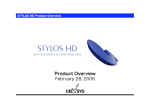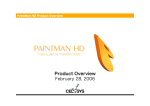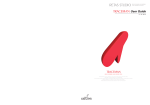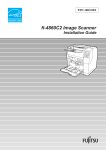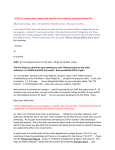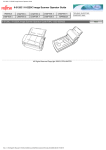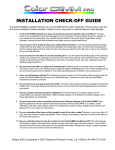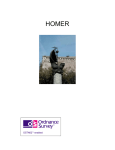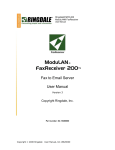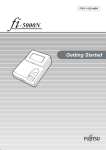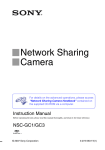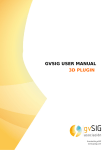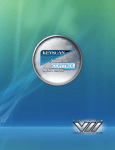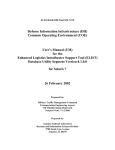Download TraceMan HD Product Overview
Transcript
TraceMan HD Product Overview Product Overview February 28, 2006 TraceMan HD Screenshot Cel window This is the window for editing images. This window is equivalent to the layout paper or inbetween drawing paper used when working with paper. Prescan Palette This palette gives a preview of the scanner document table. File Previewer This palette is for switching the sequentially numbered files to work on. Tool Palette This palette is a collection of tools used for editing, for example. Batch Palette This palette is for executing [Batch Processing] where the same processing is repeated for multiple data. Tool Options Palette This palette is for setting the options for each of the tools. File Browser window This window is for browsing image files and managing the scene folders. Scan Palette This palette is for setting the standard resolution, brightness, color depth, etc. for scanning. 2 Layer Palette This palette is for setting the layers, such as the order in which they are to be overlapped, whether a particular layer should be visible or hidden, etc. Scanning Functions 48-bit scanning Auto scanning • A one-key operation that allows for continuous scanning of inbetweens. The function is designed to make scanning of large amounts of images easier by implementing one-touch operation for functions such as numbering of consecutive images or sorting of images to corresponding folders. • The 48 bits (16 bits for each of the RGB channels) deep depth scan capability allows you to keep the degradation of images due to phenomenon such as tone jump or Mach band at tone adjustment to the minimum. Image data scanned with [Auto Scan] can be sorted to the corresponding folders with a one-touch operation. ADF scanning • ADF (Auto Document Feeder) automates the feeding of drawings. • This function is very convenient when speed is critical such as during the [Layout Shooting] or [Keys Shooting]. * ADF is available only in models supporting the function. 3 Tracing Functions (1) Images scanned with TraceMan HD cannot be painted with PaintMan HD as they are. They must be [Traced] first. Image before tracing • Image traced by TraceMan HD Gray Trace • The image is separated in [Gray Lines] which represents the outlines, and [Color Separation Lines (R, G, B, and others)]. • Gray trace can handle outlines with grayscale. To PaintMan HD Mono Trace • The image is separated in [Mono Traced] outlines and [Color Separation Lines (R, G, B, and others)]. Vector Trace • Image is separated in a vectorized [Outline] and a [Painting] plane that includes the vectorized color separation lines. To PaintMan HD To PaintMan HD 4 Tracing Functions (2) Improved Mono Trace Settings dialog box • A window with the image, opened in the background of the [Mono Trace] dialog box can be used as preview window. • Window resizing, scrolling, zooming in/out can be done with the [Mono Trace Settings] dialog box opened 5 Tone Adjustment Functions Filter Adjustment Layer • TraceMan is equipped with a number of filters for tone adjustment. [Unsharp Mask] • The layer for performing tone adjustments on the image. • Tone adjustment settings can be changed later as well as reset. [Gaussian Blur] Adjustment layer: OFF [Color Balance] [Hue/Saturation] [Level Adjust] [Tone Curve] Adjustment layer: ON • Total of 14 types, namely [Sharpen], [Blur], [Invert], [Auto Contrast], [Brightness/Contrast], [Tone Curve], [Level Adjust], [Hue/Saturation], [Color Balance], [Dust Filter], etc. 6 Retouch Functions Dust Filter Blur • Dust is wiped away from parts selected by dragging the [Dust Filter] tool. Before using the [Dust Filter] tool After using the [Dust Filter] tool • Blur is applied to parts selected by dragging the mouse pointer. • This function is convenient for correcting scratches and dirt on the BG. Before using the [Blur] tool Change Width After using the [Blur] tool Stamp • This function allows you to copy a part of the image to a distant position by dragging. • This function is convenient in retouching operations such as eliminating the joint in BG. • This function allows you to change the thickness of drawn lines from thick to thin, or make uniform a non-uniform line. Before using the [Stamp] tool Before using the [Change Width] tool After using the [Stamp] tool After using the [Change Width] tool [Alpha Channel Support] • Transparency of the [General Raster Layer] used for scanning BG can be adjusted by editing the alpha channel. 7 Batch Processing Function • [Batch Processing] refers to a series of predefined processes executed on a large amount of image files. • In TraceMan HD, [Batch Palette] is used for batch processing. • By default, the batch set includes [Auto Scan] and [Change Width]. However, the user can create his/her own set. [Example: Auto Scan] Input Batch processing items • Specify the images to be subject to batch processing. • The series of procedures (commands) included in the batch processing items list is executed on the image loaded in [Input]. Output • Batch processed image is exported to a specified location. Batch processing items are executed on the image data specified in [Input] sequentially from the top of the list. Image format selection Processing target layer selection In [Auto Scan], Scanner is the input as images are sent from the scanner to the computer. Export location Perform the batch processing item [Mono Trace] settings. 8 Motion Check Functions [Frame-by-frame advance using the Arrow key] Motion Check • This function allows you to check the motion of pictures according to timings set in the X-sheet. Key Key • Advances the animation by one frame at a time unconditionally. Frame 31 • Advances the animation by frames, skipping those without any changes. Frame 31 Frame 32 Pressing the key skips all frames without motion Frame 33 Frame 34 Frame 35 9 Frame 35 Multi-layer function With TraceMan HD, it is possible to work efficiently because works can be done on different layers depending on your needs. Layer of the image before tracing Gray traced image layer [Raster General Layer] • Image before tracing with TraceMan HD. • BG is not traced and passed on to downstream process as it is. Mono traced image layer [Gray Paint Layer] • Image as gray traced with TraceMan HD. • The layer includes two planes: the [Gray Line] and the [Paint]. Vector traced image layer [Mono Paint Layer] • Image as mono traced with TraceMan HD. • The layer includes two planes: the [Outline] and the [Paint]. [Vector Paint Layer] • Image as vector traced with TraceMan HD. • The layer includes two planes: the [Outline] and the [Color]. 10 Export Function Export to General Raster Image Format • This function allows you to export the image data to a general raster image format for passing the image data to a software other than the RETAS!PRO series. • Export is possible on a scene, or on an image basis. [Supported Export General Raster Image Formats] ・BMP ・SGI ・PICT ・SOFTIMAGE ・PNG ・TARGA ・RAW ・TIFF Export to EPS, SWF • Data of drawings in vector format can be exported to general vector formats such as EPS and SWF. [Example of Export to EPS] [Example of Export to SWF] Exportable images are only those whose data are in vector format. 11 Management Functions (1) Image Browsing Schedule function • Using the Image Browsing function in the [File Browser] window, you will be able to access to all image data easily. • This function is convenient when you need to check the content of a large amount of images such as in [Inbetween Check or Cel Check]. • This function allows you to record the progress of each process for the scene folder and enter data such as the person in charge and/or the finished date. • This function is convenient for checking the scene progress history. PaintManの画像 に入れ替え 未 12 翻 訳 Management Functions (2) Message Board Handwriting Memo • This function allows you to write directions, cautions, and messages to downstream processes in text format. • You can also attach image files to comments. • This function allows you to insert diagrams and drawings to better explain directions, cautions, and messages to downstream processes. • Handwriting Memo may comprise multiple pages. 13 Working Environment Improvements (1) (1) Cel window tool bar (3) (2) (5) (4) (6) (7) (9) (8) (11) (13) (15) (17) (16) (10) (12) (14) • The Cel window is equipped with a tool bar with frequently used functions. The tool bar is shown on the upper part of the window. (1)... [Zoom In] button (2)... [Zoom Out] button (3)... [View Scale] field (4)... [View Scale] slider (5)... [Fit on Screen] button (6)... [Actual Pixels] button (7)... [Rotate] field (STYLOS HD only) (8)... [Rotate] slider (STYLOS HD only) (9)... [Flip Horizontal] button (10)... [Flip Vertical] button (11)... [Rotate 90 Degrees] button (12)... (13)... (14)... (15)... (16)... (17)... [Restore View] button [Show Ruler] button [Show Grid] button [Show Transparent Area] button [Snap to Guide] button [Snap to Grid] button Full Screen mode Multi-View function • This function allows you to view the Cel window at full screen by hiding other windows as well as palettes. • This function allows you to open multiple windows on one image. • This function also allows you have an amplified image along with a "Fit on Screen" image. 14 Working Environment Improvements (2) Multiple Undo-Redo • This function allows you to undo multiple operations. (Maximum 20) • This function allows you to redo the undone operations. (Maximum 20) Redo Redo Undo Undo Shortcut Customization function • The usability has been improved as a result of the support for [shortcut] assignment customization. 15 Price / System requirements - Windows version ■TraceMan HD <Windows version> Released on February 28, 2006 Genre: Graphics Publisher: CELSYS, Inc. Scanning and tracing tool for animation that supports vector tracing and 48-bit scanning. • Minimum image quality deterioration at tone adjustment because of the 48 bits (16 bits per channel) (maximum) scanning. • Vector tracing function for converting inbetweens to vector images. ■OS Microsoft Windows English Operating System (OS) 2000 Professional (Service Pack2 or higher necessary) XP Home Edition XP Professional *1 Internet Explorer 5.01 or higher necessary. *2 QuickTime 6.0 or higher recommended. •For price inquiries, please contact a distributor in your country. The list of distributors is available at the following RETAS!PRO Web site: http://www.retas.com/ [Package content] Application CD-ROM User’s manual Dongle, etc. ■Graphics Tablet (**2) WACOM tablet recommended FAVO, Intuos, Cintiq, PL series, etc. ■Supported input format Image: BMP, CEL, DGA, LIF, PICT (*4), PNG, SGI, SKF, SOFTIMAGE, SVD (*1), TARGA, TIFF (*2) Audio : AIFF (*3/*4), WAV (*3/*4) *1 Rasterized after loading. *2 LZW compression unsupported. *3 Compression unsupported. *4 QuickTime 6.0 or higher necessary. ■CPU unit PC/AT compatible machines only. Personal computers with the above mentioned OS preinstalled. *1 Environment where the above mentioned OS operates comfortably. *2 Computers not guaranteed by its manufacturer may not be supported. ■CPU Intel® Pentium® or compatible processor 800 MHz or higher (2.0 GHz or higher recommended) ■Supported output format Image : BMP, CEL, EPS, PICT (*2), PNG, RAW, SGI, SOFTIMAGE, TARGA, TIFF (*1) Video : FLASH *1 LZW compression unsupported. *2 QuickTime 6.0 or higher necessary. ■Memory (**1) 512 MB or more necessary (1.0 GB or more recommended) ■Free Space on HDD (**1) 1.0 GB or more necessary (3.0 GB or more recommended) For installation of application : Approximately 50 MB For data and installation of dependent applications : Approximately 500 MB As work space : 500 MB or more ■CD-ROM drive CD-ROM (or DVD-ROM) drive necessary for installing the applications ■USB port Necessary for dongle connection *1 Only USB port built-in on the motherboard supported. Cannot be used with expansion USB ports implemented using third-party PCI cards. ■Monitor XGA (1024x768) or higher resolution display, full-color (24 bits, 16.7 million colors) ■Scanner Flat-bed scanner with TWAIN32 support (supporting ADF) *1 Scanners and ADF other than operation confirmed not guaranteed. For details, please refer to RETAS!PRO website. *2 Network scanning unsupported. **1 May differ depending on the system requirements. **2 System requirements for using graphics tablet. Use of graphics tablet is optional. 16 Price / System requirements - Mac OS X version ■Trace Man HD <Mac OS X version> Released on February 28, 2006 Genre: Graphics Publisher: CELSYS, Inc. Scanning and tracing tool for animation that supports vector tracing and 48-bit scanning. • Minimum image quality deterioration at tone adjustment because of the 48 bits (16 bits per channel) (maximum) scanning. • Vector tracing function for converting inbetweens to vector images. •For price inquiries, please contact a distributor in your country. The list of distributors is available at the following RETAS!PRO Web site: http://www.retas.com/ [Package content] Application CD-ROM User’s manual Dongle, etc. ■OS Mac OS X English Operating System (OS) 10.3 (10.3.9) 10.4 (10.4.2 or higher) ■Graphics Tablet (**2) WACOM tablet recommended FAVO, Intuos, Cintiq, PL series, etc. ■CPU unit Macintosh computer with Power PC G5 or G4 processor Power Mac G5/G4, iMac, eMac, Mac mini, PowerBook G4, iBook, etc. *1 Environment where the above mentioned OS operates comfortably. *2 Computers not guaranteed by its manufacturer may not be supported. ■Supported input format Image : BMP, CEL, DGA, PICT, PNG, SGI, SKF, SOFTIMAGE, SVD (*1), TARGA, TIFF (*2) Audio : AIFF (*3), WAV (*3) *1 Rasterized after loading. *2 LZW compression unsupported. *3 Compression unsupported. ■CPU PowerPC with G5 or G4 processor 800 MHz or higher (1.5 GHz or higher recommended) ■Supported output format Image : BMP, CEL, EPS, PICT, PNG, RAW, SGI, SOFTIMAGE, TARGA, TIFF (*1) Video : FLASH *1 LZW compression unsupported. ■Memory (**1) 512 MB or more necessary (1.0 GB or more recommended) ■CD-ROM drive CD-ROM (or DVD-ROM) drive necessary for installing the applications ■Free Space on HDD (**1) 1.0 GB or more necessary (3.0 GB or more recommended) For installation of application: Approximately 50 MB For data and installation of dependent applications: Approximately 500 MB As work space: 500 MB or more ■USB port Necessary for dongle connection *1 Only USB port built-in on the motherboard supported. Cannot be used with expansion USB ports implemented using third-party PCI cards. ■Monitor XGA (1024x768) or higher resolution display,, full-color (24 bits, 16.7 million colors) **1 May differ depending on the system requirements. **2 System requirements for using graphics tablet. Use of graphics tablet is optional. ■Scanner Flat-bed scanner with TWAIN support (supporting ADF) *1 Scanners and ADF other than operation confirmed not guaranteed. For details, please refer to RETAS!PRO website. *2 Network scanning unsupported. 17