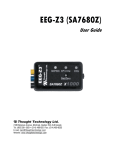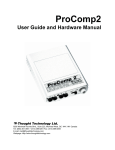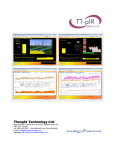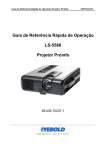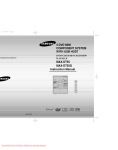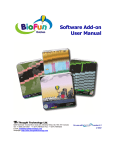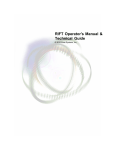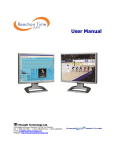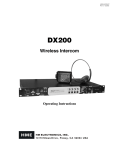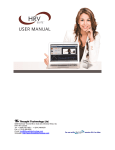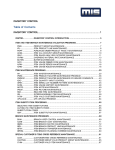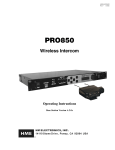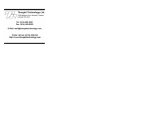Download Tele-Infiniti CF (T9600) - Thought Technology, Ltd.
Transcript
Tele-Infiniti CF (T9600) Installation and User Guide Thought Technology Ltd. 2180 Belgrave Avenue, Montreal, QC H4A 2L8 Canada Tel: (800) 361-3651 ۰ (514) 489-8251 Fax: (514) 489-8255 E-mail: [email protected] Webpage: http://www.thoughttechnology.com Caution Electromagnetic Emissions The Bluetooth module included in the Tele-Infiniti CF System uses RF energy in the 2.4GHz ISM band, and should not be used where it might interfere with critical systems. Use of this equipment in close range with other RF communication equipment or sensitive electronic measuring devices may cause other devices to malfunction. Be sure to check for any policies prohibiting or restricting the use of Bluetooth, ISM or RF devices in institutional environments such as hospitals. Electromagnetic Susceptibility The Tele-Infiniti CF System communicates using radio signals in the unlicensed 2.4 GHz ISM band, and is thus subject to interference from other equipment such as cordless phones, wireless networks and microwave ovens. Interference from other equipment, or a weak signal resulting from operation near the limit of its range, may result in increased transmission delay or loss of data, which could affect efficacy of biofeedback treatment, or utility and accuracy in other applications. When setting up and using the Tele-Infiniti CF System in a new environment, pay close attention to signs of interference, such as erratic signal updates, data loss markers, or increased signal latency (delay from the physiological event to the appearance on the screen). Where necessary, take measures to reduce the effects of interference, such as turning off interfering equipment, or moving the Tele-Infiniti CF closer to the data receiver. Manual No. SA9620 Rev. 1 Tele-Infiniti CF – Installation and User Guide Table Of Contents ABOUT THE TELE-INFINITI CF ..................................................................................................... 1 FIRST INSTALLATION: INSTRUCTIONS ...................................................................................... 4 REINSTALLING AFTER REPLACING A HARDWARE COMPONENT ......................................... 9 UNINSTALLING SOFTWARE COMPONENTS .............................................................................. 9 LIMITATIONS ................................................................................................................................ 10 RECOMMENDATIONS FOR OPTIMAL PERFORMANCE........................................................... 10 SETTING THE ENCODER TO THE CORRECT PROTOCOL...................................................... 11 LED STATUS INDICATORS ......................................................................................................... 12 TELE-INFINITI CF UTILITY ........................................................................................................... 13 MAIN W INDOW ...........................................................................................................................13 ADVANCED SETTINGS W INDOW ...................................................................................................15 TROUBLESHOOTING................................................................................................................... 16 DEVICE SPECIFICATIONS ........................................................................................................... 18 PRODUCT NUMBERS .................................................................................................................. 18 PLACING ORDERS ....................................................................................................................... 19 TECHNICAL SUPPORT ................................................................................................................ 19 WARRANTY................................................................................................................................... 19 RETURNING EQUIPMENT ........................................................................................................... 20 REPAIR RETURN FORM .............................................................................................................. 21 Tele-Infiniti CF – Installation and User Guide i Tele-Infiniti CF – Installation and User Guide About the Tele-Infiniti CF Tele-Infiniti CF is a telemetry option for Thought Technology ProComp5 Infiniti, ProComp Infiniti and FlexComp Infiniti encoders. The use of Tele-Infiniti CF eliminates the need for a fiber optic cable link between the computer and the encoder. This manual explains how to set up the Tele-Infiniti CF on a PC running Windows 2000, Windows XP SP2 32-bit, or Windows Vista 32-bit. Tele-Infiniti CF consists of three main components: a Tele-Infiniti CF USB Adaptor to be connected to a USB port, a Compact Flash-like card to be inserted into the encoder Compact Flash slot, and software to be installed on your PC. 1. Tele-Infiniti CF USB Adaptor The Tele-Infiniti CF USB Adaptor is the receiver. It must be connected to a USB port of your PC. Note: It is strongly recommended to run the installation prior to plugging the adaptor into the USB port. If you plugged in the device before starting the installation, unplug it and cancel the hardware installation wizard. Be careful when handling the adaptor. If it is roughly handled, the antenna may break off or the case may crack. Damage of this type is not covered under our warranty. The antenna can be rotated through 180º, as shown here. It cannot be rotated past this angle nor can it be rotated in any other direction without breaking. 0º 90º 180º (limit) Before connecting the adaptor to the USB port, rotate its antenna to a 90º angle. Incorrect Correct The antenna prevents the adaptor from being inserted into the USB port. Tele-Infiniti CF – Installation and User Guide 1 Placement of the antenna during use depends on the orientation of the USB ports on your PC or laptop. When the USB port is horizontal, place the antenna in a vertical position, as shown here. This is the preferred position, as it generally results in better performance When the USB port is vertical, as shown here, you can rotate the antenna only in the horizontal plane. 2. Tele-Infiniti CF card The Tele-Infiniti CF card is the transmitter. It is inserted into the encoder. The encoder is delivered with a protective insert in the Compact Flash slot. To remove the insert, press the eject button next to the slot once; this releases the button. Then push the button again to eject the insert; this also pushes the button back into place. Eject button Remove the insert from the slot. The Tele-Infiniti CF card can now be inserted. You will notice that the card can only be inserted one way (label on top) into the encoder to protect from incorrect insertion. Make sure the card is properly aligned with the slot. It must lie flat on the bottom of the slot. Tele-Infiniti CF – Installation and User Guide 2 If the CF card is forced into the slot at a slight angle, this may break the encoder Compact Flash slot. Damage of this type is not covered under our warranty. If the card is properly inserted, the CF LED (white) will flash once (see LED Status Indicator on page 12 for more information). To remove the card, push the button next to the slot once to release the button, then push again to eject the card, pushing the button back in. CF LED Caution: Handle the Tele-Infiniti CF card and the encoder carefully. When the card is in the encoder Compact Flash slot, dropping the encoder or bumping the card may break the encoder main board and/or the CF card. Damage of this type is not covered under our warranty. Do not remove the Tele-Infiniti CF card from your encoder after you click Start Recording before you click Stop Recording and in BioGraph Infiniti. If you remove the Tele-Infiniti CF card while it is sending data to the Tele-Infiniti CF adaptor, your encoder may freeze and fail to respond when you press its Off button. If this happens, the only way to turn off the encoder is to remove its batteries. After you replace the batteries, your encoder should respond normally again. 3. Tele-Infiniti software installation CD This contains the software (driver and dlls) to be installed on your PC. Tele-Infiniti CF – Installation and User Guide 3 First Installation: Instructions Prior to installation: 1 Ensure that your encoder is compatible with Tele-Infiniti CF, if you purchased it before purchasing your Tele-Infiniti CF. Versions of our encoders purchased prior to April 2008 must be upgraded for compatibility with Tele-Infiniti CF. Contact Thought Technology sales department or your dealer for more information. Ensure that on your PC you have installed BioGraph Infiniti 4.0 (or later) or the TTLAPI SDK with TTLLiveCtrl version 3.01.1745 (or later). Ensure that your encoder contains fresh batteries. This is to avoid power failure during installation. Ensure that the Tele-Infiniti CF USB Adaptor is not plugged into your PC. Installing the software module (Driver and API) If you have not already done so, insert the Tele-Infiniti CF CD. The following screen appears: Click on Install Tele-Infiniti CF to start the installation. Follow the instructions on the screen. Note: If the installation program doesn't start automatically, run it manually by following these instructions: a) Ensure that the installation CD is in your CD-ROM drive. b) Click on Start and select Run. c) In the Run dialog box, click Browse. d) Locate your CD-ROM drive and select Launch.exe. e) Click Open to run the installation program. Tele-Infiniti CF – Installation and User Guide 4 During the installation, you may see the following message: On Windows XP, click on “Continue Anyway”. On Windows Vista, click on “Install”. When software installation is complete, install the Tele-Infiniti CF USB Adaptor (see next). 2 Installing the Tele-Infiniti CF USB Adaptor Insert the Tele-Infiniti CF USB Adaptor into a free USB port. The following window may appear: 1 2 1 Select “Install the software automatically (Recommended)” and click “Next >”. Tele-Infiniti CF – Installation and User Guide 5 During the installation, you may see the following message: On Windows XP, click on “Continue Anyway”. On Windows Vista, click on “Install”. When Windows detects your Tele-Infiniti CF USB Adaptor, the Found New Hardware box will appear at the bottom right of your monitor. Windows then automatically installs the required Bluetooth driver. When Windows has finished, the “Found New Hardware” box displays the message: On Windows XP On Windows Vista Click on the “X” in the top right of the box to close it. When Tele-Infiniti CF USB Adaptor installation is complete, register the Tele-Infiniti CF card. 3 Registering the Tele-Infiniti CF card Insert the Tele-Infiniti CF card as explained on page 2 of About the Tele-Infiniti CF. Turn your encoder ON. If the card is properly inserted, the encoder CF LED (white) should flash once (see LED Status Indicators on page 12, for more information). Place your encoder next to your Tele-Infiniti CF USB Adaptor. Select Tele-Infiniti CF Utility in the Start menu under: All Programs->Thought Technology->Tele-Infiniti CF. Tele-Infiniti CF – Installation and User Guide 6 The following screen should appear. If you are installing Tele-Infiniti CF for the very first time, no device should appear on the screen. This icon may appear on the screen. It means that the utility remembers a previously used Tele-Infiniti CF card. You may still have this card. If you do not (you are replacing a defective or lost card, for instance), you can delete it by selecting this icon and clicking the “Delete” button. Press “Scan” button to initiate the detection of your encoder. Scan status will be indicated by the progress bar. The status will also change to “Scanning…”. When the scan is completed, the following blue icon with green highlight should appear. This indicates that the encoder carrying your Tele-Infiniti CF card has been found and is ready to be registered. You should also see the encoder’s serial number below the icon. You may also see the icon on the left, if you have changed the advanced settings (read page 15, Tele-Infiniti CF Utility Advanced Settings Window). This icon means an unknown Bluetooth device has been detected. It can be, for instance, a cell phone, a pocket PC or a wireless head set. Tele-Infiniti CF – Installation and User Guide 7 Select your device with your mouse and then click the “Use” button. You can also right-click on the device and select “Use this device”. Then, press “Apply”. A check mark appears, indicating the selected device. 1 1 2 1 Press “Close” to close the application. For more information about the Tele-Infiniti CF Utility, read Tele-Infiniti CF Utility starting on page 13. Once the application is closed, verify the installation. 4 Verifying the installation Start the BioGraph software, open a new session, and verify that live data is being displayed. Tele-Infiniti CF is now fully functional with your PC. Congratulations! You Are Now Wireless. Tele-Infiniti CF – Installation and User Guide 8 Reinstalling after replacing a hardware component If you have replaced the Tele-Infiniti CF USB Adaptor, repeat Installing the Tele-Infiniti CF USB Adaptor of the installation process (page 5, above). If you have replaced the Tele-Infiniti CF card, you need to register it again: Open the Tele-Infiniti CF Utility, select and delete the registered card. 1 2 Register the new one, as per Registering the Tele-Infiniti CF card (page 6, above). Uninstalling Software Components If you decide to remove the Tele-Infiniti CF components from your system, we recommend the following: 1. In the Windows taskbar, click Start. 2. Select Control Panel. 3. Double-click Add or Remove Programs. 4. Select Thought Technology Tele-Infiniti CF. 5. Click Change/Remove. This opens the Tele-Infiniti Infiniti CF Setup Maintenance program, which prepares to uninstall the components. Tele-Infiniti CF – Installation and User Guide 9 When the Setup program is ready, it displays a Welcome screen. Select Remove and click Next to start uninstalling the component. 6. At the confirmation prompt, click OK. 7. After the component is removed, click Finish. 1 2 1 Limitations Only one Tele-Infiniti CF USB Adaptor can be connected to the PC at a time. Only one Tele-Infiniti CF card can be registered in the system at a time. But it can be used by any encoder. (This is useful if you have more than one encoder.) Impedance checking is not supported via Tele-Infiniti. It must be performed using the fiber optic cable. Recommendations for Optimal Performance Always handle the Tele-Infiniti CF USB Adaptor and the Tele-Infiniti CF card carefully to avoid damage. 1. Reduce the number of RF emitters in the Tele-Infiniti CF environment Tele-Infiniti CF (adaptor and card) can function in the same environment as other ISM band emitters, such as other Bluetooth devices or WIFI devices. However, because all these devices must share the same band (2.4GHz ISM), it may force the reassignment of Tele-Infiniti CF to a different frequency, which can lead to temporary loss of data or, in some cases, to complete loss of the connection. 2. Connect only the necessary sensors to the encoder Connecting fewer sensors minimizes communication traffic, which maximizes wireless range and reduces the risk of data loss. 3. Select the optimal communication protocol The lower the sampling rate being used, the lower the traffic. Select a communication protocol with the minimum sampling rates required to maximize wireless range and minimize the risk of data loss. Read Setting the Encoder to the Correct Protocol on page 11 for more information. Note: If you use BioGraph Infiniti, the communication protocol must match the channel set you want to use. If wireless range is crucial, you may need to create a new channel set with lower sampling rates for the selected communication protocol. Tele-Infiniti CF – Installation and User Guide 10 Setting the Encoder to the Correct Protocol Tele-Infiniti CF supports the following communication protocols: Encoder Protocol Sample Rate FlexComp Infiniti FlexComp Infiniti Channels A to J at 2048 samples/second ProComp Infiniti Channels A & B at 2048 samples/second Channels C to J at 256 samples/second BioGraph Legacy Channels A & B at 256 samples/second Channels C to H at 32 samples/second Channels I and J not used ProComp Infiniti ProComp Infiniti Channels A & B at 2048 samples/second Channels C to H at 256 samples/second BioGraph Legacy Channels A & B at 256 samples/second Channels C to H at 32 samples/second ProComp5 Infiniti ProComp Infiniti Channels A & B at 2048 samples/second Channels C to E at 256 samples/second In order to set the proper communication protocol, select the appropriate DIP Switch setting for your encoder from the table below: Encoder Protocol DIP Switch Setting FlexComp Infiniti FlexComp Infiniti 1 ON, 2 OFF, 3 ON, 4 OFF ProComp Infiniti 1 OFF, 2 OFF, 3 ON, 4 OFF BioGraph Legacy 1 OFF, 2 ON, 3 OFF, 4 OFF ProComp Infiniti 1 OFF, 2 OFF, 3 ON, 4 OFF BioGraph Legacy 1 OFF, 2 ON, 3 OFF, 4 OFF ProComp Infiniti The following pictures show the two different types of DIP switch you may find next to the battery compartment: Tele-Infiniti CF – Installation and User Guide 11 LED Status Indicators Encoder Power LED (Blue) Encoder CF LED (White) LED locations on ProComp Infiniti encoder (LEDs on ProComp 5 Infiniti and FlexComp Infiniti encoders are similarly located) Tele-Infiniti LED LED Indicators Indicator Condition Encoder Power LED (Blue) Encoder CF LED (White) Card Inserted ON 1 flash (around 1 second) Connected ON ON Series of short regular flashes Transmitting ON ON Flashes intermittently during data transmission Note: Tele-Infiniti LED (Blue) OFF or short blink The Encoder Power LED can also indicate other situations, such as a low battery warning. For more information, please read the hardware manual. Tele-Infiniti CF – Installation and User Guide 12 Tele-Infiniti CF Utility This section explains the different features of the Tele-Infiniti CF Utility. This utility is used to register your card and troubleshoot your system, if needed. Main Window Buttons: Allows you to detect the Bluetooth devices in the area and find yours. The utility does not continuously scan for devices. You have to click the button every time you want to refresh the list. Allows you to select the Tele-Infiniti CF card you want to register (select an encoder in the wireless encoder list first) Allows you to remove a Tele-Infiniti CF card from the list, if you are no longer using it (i.e., it is defective or missing). Opens the advanced settings window. Activates changes to the settings. Closes the application. Tele-Infiniti CF – Installation and User Guide 13 Progress Status: The utility does not continuously scan for devices. You have to click the Scan button every time you want to refresh the list. The progress status shows you the status of the scan. No scan performed. Scan in progress. Scan complete. Icons: You have to click the Scan button every time you want to refresh the list of icons. This icon indicates that a Tele-Infiniti CF card has been found and is ready to be registered. Below the icon you should see the serial number of the encoder carrying your Tele-Infiniti CF card. This icon indicates the current registered Tele-Infiniti CF card and that it is currently active: the encoder carrying the card is ON and ready to connect. Below the icon you should see the serial number of the encoder. This icon indicates that the utility remembers a previously used Tele-Infiniti CF card. You may still have it. If you do not (because it was defective, lost or given away), you can delete it by selecting this icon and click the “Delete” button. This icon indicates the current registered Tele-Infiniti CF card and that it is currently inactive: the encoder carrying the card is not detected. It may be OFF or out of range. During the scan, this icon means that a Bluetooth device has been detected. If there are three question marks below it (???), it means it is not yet known if the device is a Tele-Infiniti CF card. When the scan is completed, this icon means that an unknown Bluetooth device has been detected. It can be, for instance, a cell phone, a pocket PC or a wireless head set. By default, unknown Bluetooth devices are hidden (read “Advanced settings” for more information). Tele-Infiniti CF – Installation and User Guide 14 Advanced Settings Window These options are for troubleshooting purpose. “Show only Thought Technology Tele-Infiniti CF devices” This option is enabled by default. If this option is disabled (unchecked), other Bluetooth devices will appear in the main window after a scan. This allows you to see if the 2.4 GHz ISM band is shared with many other devices. (This may degrade your Tele-Infiniti CF performance). “Show BD addresses” This displays the hardware-specific and unique Bluetooth address. “BD” means “Bluetooth Device”. “Scan duration” Default scan duration is 6 seconds (timeout before getting a reply from a detected Bluetooth device). If there are many Bluetooth devices around your Tele-Infiniti CF, the system may require a longer duration. It goes up to 60 seconds (Bluetooth limitation). “Clear Configuration” This button resets to the default configuration. Tele-Infiniti CF – Installation and User Guide 15 Troubleshooting I received my Tele-Infiniti CF, but I have never been able to make it work. Tele-Infiniti-CF is not plug-and-play. It requires installation. Make sure you have correctly followed the installation instructions (see First Installation: Instructions on page 4). If you are using BioGraph Infiniti, make sure the channel set you are using matches the communication protocol (see Setting the Encoder to the Correct Protocol on page 11 for more information). If it still does not work, contact your dealer or Thought Technology for technical support. My Tele-Infiniti CF used to work but now I am not able to start a session (no encoder detected). Try these actions in the following sequence: a. Make sure that the Adaptor is properly plugged into the PC, the encoder is ON and the Tele-Infiniti card is properly inserted into the encoder (the encoder CF LED should flash once when the card is inserted). b. If you use BioGraph Infiniti, make sure the channel set matches the communication protocol (see Setting the Encoder to the Correct Protocol on page 11 for more information). c. Open Tele-Infiniti CF Utility and verify that the Tele-Infiniti CF card is detected and registered (see Tele-Infiniti CF Utility, pages 13 and 14). d. Close the application, open it again and start a new session. e. If the Tele-Infiniti CF still does not work, place your encoder next to the Tele-Infiniti CF USB Adaptor and try again. f. If it still does not work, close the application, turn the encoder OFF, unplug the Tele-Infiniti CF USB Adaptor, reconnect it and turn the encoder ON. Open the application again and try to start a session. g. If it still does not work, restart your computer. h. If it still does not work, contact your dealer or Thought Technology for technical support. I accidentally removed the Tele-Infiniti CF card during a session and now I can't turn off my encoder. If you remove the Tele-Infiniti CF card while it is sending data to the Tele-Infiniti CF adaptor, your encoder may freeze and fail to respond when you press its Off button. If this happens, the only way to turn off the encoder is to remove its batteries. After you replace the batteries, your encoder should respond normally again. To prevent this problem, never remove the Tele-Infiniti CF card from the encoder after you click Start Recording and before you click Stop Recording Tele-Infiniti CF – Installation and User Guide in BioGraph Infiniti. 16 I lost the connection during the session and I am in one of the following situations: 1. My encoder is still ON and the CF LED (white) is still ON. I moved my encoder closer to the Tele-Infiniti CF USB Adaptor, but it still does not work. 2. I accidentally turned my encoder off during the session. I turned it back ON. 3. The batteries died during the session. I changed them and turned the encoder back ON. 4. I accidentally removed the Tele-Infiniti CF card during a session. I have put it back. 5. I accidentally removed the Tele-Infiniti CF USB Adaptor during a session. I have put it back. It takes several seconds for the system to retrieve the connection. Please wait. If the data are still not coming in, try these actions in the following sequence: a. Close the application, turn the encoder OFF, unplug the Tele-Infiniti CF USB Adaptor, reconnect it and turn the encoder ON. Open the application again and try to start a new session. b. If the Tele-Infiniti CF still does not work, restart your computer. c. If it still does not work, contact your dealer or Thought Technology for technical support. Tele-Infiniti CF – Installation and User Guide 17 Device Specifications i) Functional Specifications 1. Wireless Range: up to 100 meters (300 feet) 2. Typical Battery life (Encoder): 15 hrs (with 10 channels connected) 3. Operating systems: Windows 2000, Windows XP SP2 32-bit & Windows Vista 32-bit ii) Tele-Infiniti CF card (SA9600) 1. Bluetooth 2.0, Class 1 2. Protocol: Bluetooth 2.4GHz ISM band 3. Power: 160mW (with 10 channels connected) 4. Conforms to: IEC 60601-1-2, EN55011 Radiated Emissions, Class B, Group1 iii) Tele-Infiniti CF USB Adaptor (MI1090) 1. Manufacturer – Billionton 2. Model – GUBTCR41A-BT 3. Bluetooth 2.0, Class 1 4. Protocol: Bluetooth 2.4GHz ISM band 5. Power: Typical: 70mA/5V; Maximum: 210mA/5V; Idle: 25mA/5V Product Numbers T9600 – Tele-Infiniti CF System, which includes the following items: o SA9600 – Tele-Infiniti CF card o MI1090 – Tele-Infiniti CF USB Adaptor o SA9610 – Installation CD Tele-Infiniti CF – Installation and User Guide 18 Placing Orders Outside USA Tel: 1-514-489-8251 Fax: 1-514-489-8255 In USA Toll-Free Tel:1-800-361-3651 E-Mail: [email protected] Or contact your local authorized distributor. Technical Support Outside USA Tel: 1-514-489-8251 Fax: 1-514-489-8255 In USA Toll-Free Tel: 1-800-361-3651 E-Mail: [email protected] Or contact your local authorized distributor. Warranty Tele-Infiniti CF is guaranteed to be free from defects in material and workmanship for 1 year from the date of purchase. In the unlikely event that repair is necessary, contact Thought Technology Ltd. to receive a Return Authorization number. Then send the unit back by a traceable method. Thought Technology will not be responsible for items not received. We will repair or replace your unit(s) that are still under warranty free of charge. This warranty does not apply to damage incurred through accident, alteration, or abuse. This warranty does not cover damage to the Infiniti encoder or the Tele-Infiniti CF card or the Tele-Infiniti USB Adaptor caused by obvious mechanical mistreatment of the system, including, but not restricted to handling limitations described elsewhere in this manual. Tele-Infiniti CF – Installation and User Guide 19 Returning Equipment Be sure to contact us for a return authorization number (RA) before returning any equipment! 1. Send the unit(s) postage prepaid and insured, with proof of purchase to one of the addresses below. 2. If you are shipping from outside Canada and the USA to Canada, label the package „Goods to be repaired - Made in Canada‟ to avoid unnecessary customs charges. All customs and duties charges will be billed to you if incurred by sending the unit without this label or to the wrong address. 3. Provide a detailed description of the problem you are experiencing and your telephone/fax number (see form on the last page of this manual). In the USA, ship insured to: Thought Technology Ltd. Cimetra LLC 20 Gateway Drive Plattsburgh, New York 12901, USA In Canada and all other countries, contact your dealer or ship insured to: Thought Technology Ltd. 2180 Belgrave Avenue Montreal, Quebec Canada H4A 2L8 Contact information for service Tele-Infiniti CF – Installation and User Guide Canada and International +1 514 489-8251 USA 1-800-361- 3651 [email protected] 20 Repair Return Form Be sure to contact us for authorization before returning any equipment! Remove this sheet and include with returned unit(s). Include copy of original invoice and return to the address in the Returning Equipment section. Name Company Address Phone No. Fax No. Date Purchased From Whom Model Name Serial Number Problem Tele-Infiniti CF – Installation and User Guide 21 Tele-Infiniti CF – Installation and User Guide