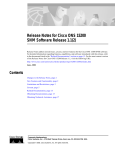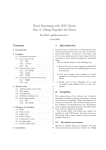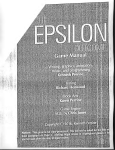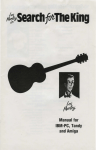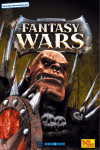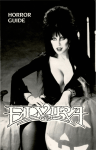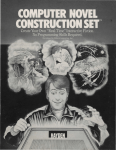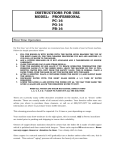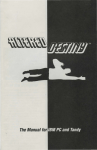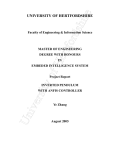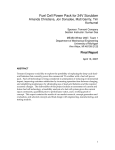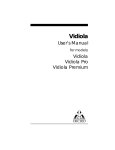Download waxworks-manual - Museum of Computer Adventure Game History
Transcript
TABLE OF CONTENTS
Warning : Danger Ahead ..... ...... .... .. .. ....... ..... ..... ... .... ...
.1
Getting Started .. '
.2
.......... ... .. ..... .... ....... .. ... . ..... .. .... .... ...... ... ..... .... ....
System Requirements
... ..... ... ... ... ... ...... ...... ... 2
... ..... ... ........ . 2
Usi ng The Mouse .............. .
Keyboard Option s ... . ... .... .... ..... ..... ... .. ..... .. .... ..... ...... .. ...... 2
IBM PC Installation and Load ing
........
Running From Windows 3.1
........... ... ... ...... 4
Copy Protection
..... ..... ... ..... ........ ... ...... ... .. ... ... .... ....... .... ... . .
Ju st the Basics ......... .
... ... .. ...... 5
What's All This Stuff? . .... ... ... ... . .... ... ... ........ .... .. ...... .... .. ....... ..
What Do I Do With The Stuff? ............ ..... ..... ..... ..... .....
.7
.... 7
........................ ...... ........ .... ..... .......
..8
Exhibit Window ...... .... .. ............. ...... .. ... ...... .... .. .. ...... ... ..
CREDITS
.... 4
.. .... ... ........ .. ........... .. .. .... ... 5
How Do I Move Aro und? . ..... .. ..... .
Main Screen ..
...... 3
.... 9
Wh o am I? .. ...
... ..... ..... ....... ... .. .... .... .... .. ........ ........ ............. ... .. .. .... 9
Where am I? .. .
...... .......... ... ... .. .. 9
How am I Doing? ... ..... ... .. .... ..... ...... ........ ....... ... ..... .... .... ....... ....... .. ....... 9
Designers:
Producers:
Associate Producer:
Text Box ... ....... .... ...... ..... .. ............ .... ............... ..... ...
Mark Wallace and Todd Thorson
Activity Icons .. ... .. .. ......
David Friedland
Assistant Producer: Tricia Woodroffe
Graphics:
Music:
Sound Effects:
Foreign Translations:
Testing:
Paul Drummond, Kevin Preston,
Maria Drummond and Jeff Wall
Jezz Woodroffe
John Canfield
Dan Carter
Dan Carter, David Friedland , Steve Graziano,
Harry James , Sylvia Parry and Todd Thorson
Manual:
Cheryl Post
Story:
Dick Moran
Special Th anks:
Display Box... ............. ... ... . .. ...... .. ... .... ... .....
Mike Wood roffe , Alan Bridgeman and
Simon Woodroffe
Mike Meyers, Laurie Souza, Linda Blanchard ,
Glen Williams and Tammy Williams
Object Actions .
.... .......
.. 10
... 10
.. .... . ....
... ... ....... ... ... .... 10
..... .... .. . .... ......... .
.... ... ... ..... ....... II
I Need a Break (Pause) ............ ....... ... .. ... .. .. ... ... .. .. ...... ... .. .. ... ... .. .. ..... .. II
Get Me Out of Here (Quit) ..... .... ...... .
Things Look Grim (Save and Restore)
Interacting With The Inhabitants .. .
Fighting For Your Life
12
... ... .. .... ... .. ... 12
... ... ..... .. .. ......... ...... .......... .... ... .......... 13
........... .. ... .
. ... . ..... . ... 13
What to Do With a Dead Body .. ... ... ... .. .. .. .... .. .... ... .. ... ..... ..... ......... .... . 15
Let's Talk ..... ... .... ... ....
. ........... ...... .. ... . ............ ..... ... ... .. ..... .... .... 15
Help Me, Uncle Boris
... ....... ... .. . ..... ............. ..... ... . .. ..... .... ........... 15
Appendix A: Troubleshooting
Appendix B: Running From Windows 3.1
... .... .... ..... . 17
...... 20
WARNING: DANGER AHEAD
Still dazed from the strange and terrifying events of the past week, you
pause at the cold, forbidding entrance to Uncle Boris' eerie stone mansion .
Inside awaits the Waxworks. You really don't want to be here. You want to
turn on your heel and flee this vile, revolting place, never to return.
But you can't. You must master your fears and go on. Remember that only
you can free your possessed twin Alex from the dreaded curse of Ixona and
save the world from the diabolical forces of evil he is preparing to unleash.
You must face the horrors that await you in the Waxworks. And you must
face them alone.
Lifting the curse of Ixona and saving Alex will not be easy. You'll need
extraordinary skill and cunning to avoid the flesh-rending traps and solve
the mind-perplexing puzzles that await you. You'll need heroic courage and
superhuman strength to face the ruthless fiends that lurk within the bowels
of the perilous Waxworks. Take heart. You'll have the benevolent spirit of
Uncle Boris to guide you if you falter.
The forbidding doors slowly open with a low mournful wail. Your flesh
crawls as the faint smell of the musty old wax museum pervades the air
around you. You find yourself staring into the lifeless eyes of a huge,
creepy apparition in a butler's suit. He escorts you through the halls
leading to the exhibits. The corridors appear harmless but you still feel
uneasy. Things are not as they appear.
There are four dangerous, challenging quests to master and survive before
you can save Alex. You will journey to the mysterious land of the Pharaohs
to explore the Great Pyramid and rescue a beautiful princess. You will have
to tread the dark menacing streets of 1888 London to confront the murderous Jack the Ripper and foil his malevolent plot. You will also be required
to descend into the treacherous iron mines to battle a huge mutant plant
with an insatiable appetite for human flesh . And you must enter an
unworldly graveyard to confront and vanquish the evil Necromancer and
the rotting, mindless horde of zombies who do his bidding.
The time has come for you to enter the exhibits and face your destiny.
Chances are you won't survive. You'll probably be horribly tortured and
gruesomely mutilated, before this is over. You may even lose your life. We
wish you luck. You will need it.
GETTING STARTED
IBM PC Installation and Loading
To play Waxworks you'l l need courage, intelligence, and a computer system
that meets the following requirements .
Installing Waxworlls Onto Your Hard Drive
Use the following instructions to install Waxworks on your hard drive.
System Requirements
Start up ("boot") your compute r system.
•
12 MHz or faster IBM-AT or compatible system
2
Insert the floppy disk labelled Disk I into your floppy drive.
•
640K RAM
3
•
VGA graphics capability
Select the floppy drive conta ining Disk I . Type A: or B : and
press Enter.
•
Hard drive required, with at least 10 megabytes of space
available for program and game saves
4
Type install and press Enter.
5
Follow the instructions that appear on your screen. If you want
to install Waxworks onto a drive or into a directory other than
C:\WAXWORKS, you can change it during the installation.
6
As the installation program finishes copying the files from the floppy
disk to your hard disk, it wi ll ask you to remove the disk and insert
another d isk. Foll ow the directions as they appear on your screen.
•
Mouse
Using The Mouse
A mouse is used to exami ne, select, and manipulate objects wh il e you are
playing Waxworks. You can use it to move around the exhibits and make
text selections. Although most mice come equipped with two or three
buttons, the only button you wi ll use in Waxworks is the left button. You
press it when we ask you to "click. " When we ask you to "drag" something
somewhere, it means we want you to hold the mouse button down while
moving something around. You let go of the mouse button when you have
comp leted the action .
Keyboard Options
Setting Up Waxworlls
The Setup program configu res Waxworks to run on yo ur comp uter system's
hardware. You must run it before you play the game for the first time. If,
for some reason, you install Waxworks again, you sho uld run Setup again.
You should also run Setup again if you make any hardware changes t o your
computer system.
Starting Waxworlls
Sometimes, during the installation and while playing the game, you wi ll
need to use the keyboard. For example, the arrow keys can be used to
move around the exh ibits. When we ask you to "type" something, such as
directory paths or position names , you use the keyboard.
After you have in sta ll ed Waxworks on your hard drive, you' re ready to start
your journey into terror. Here's how you begin :
Here are some other keys that cause things to happen in Waxworks.
2
•
S key turns the sound off and on .
•
M key turns the music off and on.
2
Turn on your comput~r (if it's not already runn ing).
Change to the drive and direct ory that conta in s Waxworks. For example,
if you installed Waxworks without changing the drive and path during
installation :
•
Type C: and press Enter
•
Change to the directory that contains the Waxworks program
•
Type wax and press Enter
3
Starting Waxworlls (continued)
4
What may be your last look at the world outside of the Waxworks appears
on your screen. You are ready to embark on a perilous journey into a
nightmarish world of unimaginable evil.
Find the OBJECT NAME on the inner ring Don't move the ring . Just
look all around the inner wheel until you find it
5
Locate the cutout window immediately above the OBJECT NAME. You
should see a four-digit number (####)
6
Enter the number using your mouse to click the keypad on the screen.
Note: If you receive the "INSUFFICIENT MEMORY" message,
please turn to Booting Clean section, page 19, for help.
Running from Windows 3. t
If you choose to install Waxworks from Windows, refer to Appendix B,
page 20. Waxworks was intended to be played under DOS, not Windows.
So when you play Waxworks in the Windows environment, the game may
play slower than when playing under DOS alone thus causing jerky animation sequences. Also, the music and sound effects may play intermittently,
sounding choppy
Copy Protection
You face a sinister butler. You are pleasantly surprised when he asks you
for a ticket instead of attacking you . How nice, you think. But if you don't
provide him with the right number, your relief may be short-lived.
On your screen you will see several symbols and names that help you
determine the four-digit ticket number he requires. The following instructions use the information on your screen . please follow the instructions
carefully
JUST THE BASICS
Your ultimate quest is to discover the secret of the Waxworks and lift the
curse of Ixona that plagues your family. Try to ignore the gnawing fear in
your gut, the feeling of impending disaster that threatens to overwhelm
you. The ghastly exhibits inside hold the key to your fate.
You have to explore the intricate passages, alleys, and tunnels that make
up the Waxworks. Be warned that once you enter an exhibit, the only way
out is to solve the puzzle, win a terrible battle, or die a horrible death.
When you complete an exhibit, you will be transported back into your Uncle
Boris' wax museum, ready for your next adventure.
How Do I Mo~e Around?
It's time for you to take action. You can't lift the curse if you're just standing there .
Note: Click means to press the left mouse button.
1_ _ _" " -
Take out the codewheel that was provided with your official version of
the game .
2
3
Find the EGYPTIAN SYMBOL on the outer ring of the codewheel that
matches the EGYPTIAN SYMBOL displayed on your screen. Find the
MONSTER on the middle ring that matches the MONSTER displayed
on your screen . Rotate the outer ring of the codewheel until the
EGYPTIAN SYMBOL lines up with the MONSTER on the middle ring
of the codewheel.
Compass Icon
Compass/Direction Arrows
. Fig. 1 Direction Arrows and Compass Icon
Find the LOCATION on the inner ring that matches the LOCATION
displayed on your screen . Rotate the inner ring so the LOCATION
lines up under both the EGYPTIAN SYMBOL and MONSTER. You
have finished moving the rings around .
4
5
How Do I Move Around? (continued)
Direction Pointer
What's All This Stuff?
Each exhibit contains lots of objects you can look at, pick up, and manipulate. Plaques, papers, and other objects may have something for you to
read . You can use some objects, like swords and knives, to perform
actions. An object may contain other objects.
Some objects have a hidden purpose, so you may have to examine things
more than once and spend some time to thoroughly evaluate what they do.
Even mutilated bodies may hold some secret. so don't be too squeamish
about rifling their pockets.
Fig. 2 Wrtat's that Pointer Doing?
Start by checking the directions you can go with the Direction Arrows. If
you prefer to check direction with a compass, position the pointer over the
Compass icon in the right corner of your screen and click. The Direction
Arrows change to a Compass (Fig. I) . Possible directions are highlighted .
The top of the Direction Arrow display or the Compass represents the
direction you are facing .
Use any of the following methods to move:
•
Press the arrow key on your keyboard that corresponds to the
direction you want to move;
•
or move the pointer to the edge of the Exhibit Window toward the
direction you want to move in . When the pointer changes to a
direction pointer, click (Fig. 2);
•
or using the Direction Arrows or Compass, position the pointer on
the direction you want to move in and click.
If you want to turn around to see what's coming or where you've been, click
on the center of the Direction Arrows or Compass. This turns you around
180 degrees without affecting your position. As you progress through an
exhibit. you may find you can go up or down to other levels. At that point,
the up or down arrow will light up.
Caution: It's not a good idea to stay in one place for too long.
Beings hungry for your blood can come up from behind, stun,
and eventually slaughter you if you aren't paying attention. If
you see stars, you better make a quick 180 degree turn and see
who's beating on your head. Then you can pause and think
about what all this means. For details, see Interacting with
the Inhabitants.
6
To look at something, move the pointer over an object. A brief description
appears in the Text Box. Click once and the Object Actions appear on the
right side of your screen. Object Actions tell you what you can do with
the object and allow you to examine objects in greater detail. You can
EXAMINE the object by clicking on it again. Extra information is shown in
the Display Box (Fig. 3).
Sometimes when you click on something, like a large object. corpse, or
injured inhabitant, the Exhibit Screen shows a close-up of the item you
clicked . You can tell it's a close-up because a large R appears in the right
corner. When you are done examining and performing other actions within
the object. position the pointer over the R (return) and click. The Exhibit
Screen returns to normal view.
What Do I Do With The Stuff?
You can take almost anything you can touch with your pointer, except large,
heavy objects, things fixed in place, and decomposing corpses. Some of
the stuff is useful. some is not. For instance , you might want to grab a
weapon at your earliest opportunity, in case something hungry for fresh
meat comes your way.
Some objects combine with other objects to form a third, more useful
object. Other times, you may try to use one object on another object to see
if anything interesting happens. The bottom line: objects are not always as
they seem at first glance.
Tip: If you can't find what you need, you may have to combine items.
7
What Do 1 Do With The Stuff? (continued)
Exhibit Window
Before you can do somethi ng with an object, you must possess it. There
are several ways to do this .
This is where all the action takes place. Each time you move, the Exhibit
Window shows your new location . Use it to watch for creepy inhabitants
who might wa lk right up to you and start hacking away. Use it to find
objects you' ll need to solve the mysteries that await you. Use it to play
Waxworks .
One way:
•
Move the pointer over the Hand icon and click. The pointer
changes to a hand.
•
Move the hand over an ob ject and click. The object is added to
your inventory.
Another way:
•
Move the pointer over an ob ject and click.
•
Move the pointer over the Hand icon and click. The object is
added to your inventory.
Yet another way:
•
Move the pointer over an object.
•
While holding down the left mouse button , drag the object into
the Display Box. The ob ject is added to your inventory.
The Display Box shows objects you have taken and added to your inventory (Fig. 3) . When you have more stuff than fits in the Display Box, use the
arrows that appear on the right side of the Display Box to move the display
up and down .
MAIN SCREEN
Who am I?
When you step into an exh ibit. you become an inhabitan t of the exhibit, a
character in the time period yo u have stepped into. The Character Box in
the top left corner of your screen shows who yo u are (Fig. 3) .
Where am I?
That's a good question . When you' re running arou nd dark alleys and
twisting corridors, things can get pretty confusing. You may want to take
some extra time and create a map of each exhibit as you go along.
How am 1 Doing?
The Status Line across the bottom shows you the state of your current
character (Fig. 3) It shows the following four very important pieces of
information:
HP
Hit Points: Goes up with yo ur level. Goes down when you are under
attack from some nasty in habitant. If HP reaches zero, you're dead
and it's not a pretty sight. Uncle Boris may be able to help you
increase your HP if you are injured, and have the items he needs .
LEV
Level: Goes up as you gai n experi ence; other powers increase
allowing you to gain more HP and fight fiercer, scarier opponents .
Exhibit Window
Character Box
Ob ject Actions
Display
Pause Icon
EXP Experience: Goes up as you explore the exhibits, solve puzzles, and
ki ll things . As EXP reaches a certai n point, your level goes up.
Disk Icon
PSY
Psychic Energy: Reflects how much psychic energy you have to
contact your Uncle Boris using the Crystal Ball. Decreases when you
get hints, information about the game, o r hea ling from Uncle Boris.
Fig. 3 Main Screen
8
9
Display Box
Crystal Ball Icon
Shows critical information about exhibits, objects, and inhabitants you
encounter during your quest (Fig. 3) . It al lows you to :
Contacts Uncle Boris. Uncle Boris guides you on your journey by providing
hints, information about your objective in each exhibit. and healing. Using
the Crystal Ball will cost you Psychic Energy.
•
Look at what you 've collected
•
Find out more about an ob ject
•
Receive messages about your progress
f
•
Talk to the inhabitants
,{
Text Box
Icon
Returns the inventory display to the Display Box. Use after a message,
when searching a large object, or any other activity which causes your
inventory to disappear from the Display Box.
Axe Icon
Displays a brief description of the object on which the pointer is positioned
Hand
Icon
Inventory
Icon
Compass Icon
Axe Icon
Gets your weapon ready for use. Displays all weapons from your inventory
that you can use to fight. See Fighting For Your Life for details.
Sword Icon
Sword Icon
Use the sword icon to engage in a fight. The pointer changes to a sword.
See Fighting For Your Life for details.
Crystal Ball Icon
Object Actions
Fig. 4 Activity Icons
Acti~ity
In~entory
Icons
Object Actions appear on the right side of the screen (Fig 3) They display
what you can do with an object. They appear when you move the pointer
over an object and click. Some common Object Actions are EXAMINE,
USE, OPEN , CLOSE, LOOK IN , and DROP. Move the pointer over the
action you want and click.
Note: EXAMINE is automatically selected to save you time.
Activity icons let you manipulate objects in Waxworks . To animate a particular icon, move the pointer over it and click (Fig 4)
Compass Icon
To toggle between the Direction Arrow and Compass Indicator (located
on the left side of the screen). move the pointer over the Compass icon
and click.
I Need a Break (Pause)
At any time, you can take a break and think about the latest life-threatening
problem you've encountered . Just move the pointer over the ZZZ icon
(Fig. 3) and click. The game pauses . Whe n you are ready to continue, click
on CONTINUE or press any key .
Hand Icon
Picks up and moves objects. The pointer changes to a hand . Position the
hand over an object and click. The object is added to your inventory.
to
II
Get Me Out of Here (Quit)
Note: If you have more than 26 saved games, Waxworks will
create a second page of saved games. To retrieve a game from
the second page, position the pointer over the word MORE and
click. Then, select the position to restore and click.
You can leave the Waxworks at anytime. To do this , move the pointer over
the Disk icon (Fig. 3) and click. Move the pointer over the Quit option and
click. If you change your mind, click on any blank area within the Quit box
or click on the word NO.
INTERACTING WITH THE INHABITANTS
Note: Consider saving your position before you quit. Then,
the next time you play Waxworks, you can start from where
you left off.
You are going to encounter many strange inhabitants while you are wandering around the exhibits. When you see someone, you can:
•
Fight them; the most common form of interaction in Waxworks
Things Look Grim (Save and Restore)
•
Search them; for interesting objects, if they are dead
Death can come swiftly and painfully in Waxworks . When you face a vicious
foe , or have completed some complicated series of actions, you'll probably
want to save your position .
•
Talk to them; ask questions to obtain useful bits of information
Move the pointer over the Disk icon (Fig . 3) and click.
2
Move the pointer over the Save option and click.
3
Enter the name (up to eight characters) for the position you want to
save. Pick a name that will later help you remember what the position
represents . Press Enter to save the game.
Note: Any previously-saved positions appear on your screen .
You can update a previously-saved position with your current
position . To do th is, move the pointer over the name of the
previously-saved position and double click.
After you have saved your position, you can return to it at any time.
To Restore a Pre~iously Sa~ed Game:
Move the pointer over the Disk icon (Fig. 3) and click.
2
Move the pointer over the Restore option and click.
3
Move the pointer over the position name you want to restore and click.
To return to the game without saving or restoring a position, move the
pointer over the word EXIT and click.
12
fighting For Your Life
Trying to figure out when to fight and when to talk? If you're confronted by
a monster or a guard, chances are your opponent won 't want to talk. He
may want to chop off your head , or cut out your heart, but it's unlikely he'll
have chit-chat in mind . Which means you're going to have to fight - a lot.
Be on the lookout for effective weapons, such as axes, spears, and swords.
You may even have to make do with an object like a shovel until you can
find or make something better.
After you've picked up a weapon, you need to ready it for fighting. To do
this, position the pointer over the Axe icon and click. All available weapons in your inventory appear in the Display Box. Position the pointer over
the weapon you want to use and click. Then, move the pointer over the
Object Actions labelled USE and click.
As soon as you see an opponent, click on the Sword icon . The Sword icon
activates whatever weapon you've selected and prepares you for fighting. If
you haven't selected a weapon , you'll be fighting these unruly inhabitants
with your bare fists. Not a good idea . You might want to run away and find
a weapon. However, some opponents will chase you around, forcing you to
fight them eventually.
Tip: Seeing stars? Someone's behind you knocking on your head .
13
fighting for Your Life (continued)
;;;;;;iiiiil:=.~lash
Zones
Thrust Zone
Hit points (HP) go down each time you are hit. This continues until you kill
your opponent. run away, or your hit points reach zero and you die. By the
way, fighting is to the death.
What to Do With a Dead Body
There are going to be lots of dead bodies lying around, some killed by other
inhabitants, some of your own making. You can search any corpse you
encounter and take whatever is on the body.
Fig 5 Slash
When you are ready to fight. your pointer becomes a sword. Now you
can thrust or slash, hacking away at your opponent until one of you dies.
Where you position the pointer on the screen determines whether you
thrust or slash and the body part you attack. For example, when you
position your weapon in the upper left corner of the Exhibit Window and
click, the weapon slashes from the top left to the lower right. making a
crosscut on your opponent's body (Fig 5) Also, the body part you click on
can make a big difference in a fight - a well-placed, quick blow may
remove an enemy's arm or some other offending appendage.
F"ii:.::IL- Opponent
Your Hits on Enemy
Your Arm
Enemy Hits on You
When you fight a foe, you share your position with him. When you kill him,
he falls at your feet, disappearing from view. To see the body, you have to
move away from the position you share with the corpse. Take a step forward, then turn around 180 degrees. Now that you can see the body, you
can search it
When you want to search a body, position the pointer over it and click.
Select the SEARCH option from the Object Actions and click. You better
hope he's really dead.
Let's Talk
Not all inhabitants are out for your blood. Some may provide you with
useful information. Others may follow you around and help instead of
bludgeoning you into unconsciousness. However, it not always going to be
real obvious who's who .
If you think one of the inhabitants wants to get chatty, position your
pointer on the inhabitant and click. If he's interested in talking, a conversation appears in the Display Box. If not. he'll probably take a swing at you.
When you're talking with an inhabitant. you may be given a series of
questions or answers to select from. Position the pointer over the question
or answer you wish to communicate and click.
Fig 6 To the Death
Blood gushes from your opponent when you score a hit. Of course, blood
gushes from your wounds when he hits you. But spurting blood isn't the
only indication of what's going on. The boxes on the left and right bottom
of your screen become active when you engage an enemy (Fig. 6). They tell
you about the damage per swing. The gruesome monster on the right
shows the damage that you take when an enemy strikes you. The heroic
character on the left shows the damage you cause when you strike him.
14
HELP ME, UNCLE BORIS
Dying a horrible death doesn't stop someone like your Uncle Boris. He's
around to provide you with advice and assistance just as if he were alive.
To call him, just position the pointer over the Crystal Ball and click.
You can ask Uncle Boris for three kinds of help:
•
Information; only Uncle Boris knows what he had in mind when he
created these exhibits. He is more than willing to communicate
this information to you as you need it
15
HELP ME, UNCLE BORIS (continued)
•
Hints; if you 're having trouble solving some aspect of the
Waxworks , Uncle Boris can share his vast knowledge with you.
He can help you solve complex puzzles and face challenging
situations.
•
Healing; your ability to obtain special powers usually depends on
you having some object in your possession and having achieved a
specific level.
Asking for help costs Psychic Energy. The amount of energy depends on
the kind of help you request.
Note: Talking with Uncle Boris is just like talking with any other
inhabitant of the Waxworks.
APPENDIX A: TROUBLESHOOTING
If you have any technical questions about Waxworks and you can't find the
answers in the manual. our technical support folks can help. You can call
us at 408-296-8400 between 8 a.m . and 5 p.m. Pacific Time, or write to
ACCOLADE CUSTOMER SUPPORT, 5300 STEVENS CREEK BLVD. , SAN
JOSE, CA 95129, or leave a message for us on Compuserve (type GO
GAMEPUB and leave a message for Accolade 76004,2132) . You can also
reach us via the Accolade Bulletin Board at 408-296-8800; settings 300,
1200, 2400 baud ; modem settings are 8 data , No Parity; 1 Stop Bit. Our
9600 baud number is 408-296-8810 .
If Your Game Doesn't Load Properly
First, please re-read the manual and try the instructions again step-by-step.
One misstep can blow the whole thing If it still doesn't load, check your
system configuration files (autoexec.bat & config.sys) for memory hogging
programs that may be hampering the loading. Programs to look out for are
PCTOOLS, NORTON UTILITIES, disk caching programs like
SMARTDRV.EXE, SMARTDRV.SYS (both used with Windows), and PC
CACHE which really eat up memory (RAM) . And if you have SUPER STOR
or STACKER, these device drivers can leave you short on conventional
memory as well . One last note : Be on the lookout for MULTIPLEMEMORY-MANAGERS running at the same time . Running HIMEM .SYS,
QEMM .SYS, or 386MAX and EMM386.SYS at the same time can possibly
cause a conflict . When you 're having a loading/playing problem , be sure
only one memory manager is active.
If You Get Garbled Graphics or None at All
If you load the program and nothing appears on your screen (or what does
appear, seems garbled), you may not have specified the proper graphics
type for your system or you may not have the correct graphics adapter to
run the program .
16
•
Check your hardware manual to make sure your computer can run
this game. (See System Requirements on page 2 for details .)
•
Re-read the Getting Started section , and make sure you 've
specified the correct graphics option for your computer.
17
If You Have a Sound Card But Get No Sound
TYPICAL AUTOEXEC.BAT
PROMPT SPSG
PATH=C\\DOS;\WINDOWS;\ETC;
C:\MOUSE\MOUSE .COM - Load mouse driver
Waxworks supports AdLib, Sound Blaster and Roland sound devices. If you
have one of these, but get no sound from it:
•
Make sure you've chosen the correct sound card during installation.
•
Be sure you've got enough free conventiona l memory. Insufficient
RAM can disable the music and sound driver. See Booting Clean .
•
If all else fails, make sure the sound card is properly seated in its
slot. For you techies , Waxworks supports sound cards set at
address 220, IRQ 7 and DMA I.
If Your Mouse Doesn't Work With Waxworks
•
Make sure the mouse driver (MOUSE.SYS or MOUSE.COM) has
been loaded before starting Waxworks.
•
Double-check to make sure the mouse is plugged into your
computer.
•
If you're booting clean, be sure you copied the mouse software
onto your "clean DOS" system disk. See Booting Clean section.
Configuration Advice
To avoid possible conflicts, we suggest configuring your system as follows.
You'll need to edit both your AUTO EXEC. BAT and CONFIG .SYS files. All
you do is type REM and a <space> to disable a program from loading. See
examples below. Note: There is one <space> after each REMark. See your
DOS manual for more help using the REMark command.
Edit System Configuration files Using the DOS 5.0 Editor
At the C:> prompt. type EDlT_C:\AUTOEXEC.BAT and press Enter. Make
changes Press ALT-F, S to SAVE. Press ALT-F, 0 for OPEN . Type
C:\CONFIG.SYS and press Enter. Make changes to CONFIG.SYS file. Press
ALT-F, S to SAVE. Press ALT-F, X to EXIT the editor. Coldboot your
computer by simu ltaneously pressing the CTRL-SHIFT-ALT-DEL keys.
Edit System Configuration files Using Windows 3.1 Sysedit
Load Windows as you normally do. Open th e Program Manager. Press
ALT-F, R for RUN. Type, SYSEDIT and press Enter. All system files will
appear on the screen. The AUTOEXEC .BAT file is right up front waiting t o
be edited. Simply click in its window and make your changes. When you' re
done, press ALT-F, S to SAVE. Press ALT-W, 3, to choose the CONFIG .SYS
file Make changes. Press ALT-F, S to SAVE. Press ALT-F, X to EXIT the
editor. In the Program Manager, press ALT-F, X to quit Windows; press
Enter to accept quitting. Press CTRL-SHIFT-ALT-DEL to co ldboot.
Booting Clean
The easiest way to resolve loading problems, DOS conflicts, memory
problems, erratic game play, etc., is to boot your computer with a "Clean
DOS" system disk from Drive A. Here's how:
At the C:> prompt, type: CD\DOS and press Enter
NOTE: The _ means to press the Spacebar one time.
2
Type FORMAT A:/S and press Enter. It MUST be Drive A! You will be
prompted to insert a blank disk into Drive A. Follow the on-screen
prompts. When you ' re finished formatting the Clean DOS disk, remove
the disk from the drive and label it "Clean DOS". Re-insert the clean
DOS disk into Drive A.
3
Copy a mouse driver such as MOUSE.COM to the clean DOS disk.
4
Reboot by leaving the clean DOS disk in Drive A and simultaneous ly
pressing CTRL-SHIFT-ALT-DEL.
5
Press Enter 2 times to skip the time and date prompts.
6
At the A> prompt. type: MOUSE and press Enter
EXAMPLE CONFIG.SYS
DEVICE=C:\DOS\HIMEMSYS - All RAM into extended memory (XMS)
REM_DEVICE=C:\QEMM\QEMM.SYS - REM is disabling QEMM
REM_DEVICE=C:\WINDOWS\EMM386.EXE - REM is disabling EMM386
DEVICE=C:\MOUSE\MOUSE.SYS - Load mouse driver
DOS=HIGH - Load DOS into high memory (HMA)
FILES=30
BUFFERS=20
18
19
If You're Installing Waxworks Onto Your Hard Drive
7 Insert Disk I into a floppy drive and log onto that drive. For example
if the drive is B then insert Disk 1 into Drive B:, and type B: and
press Enter.
8 Now type, INSTALL and press Enter. Follow the on-screen prompts.
Upon completion of the installation , you 're ready to play Waxworks!
Playing Waxworks Using a Clean DOS Disk
9 Insert the clean DOS disk into Drive A: and turn on you r computer or
reboot by pressing CTRlrSHIFT-ALT-DELete.
13 Click on the Advanced button .
14 Multitasking Options: Detect Idle Time : No, (means leave square
blank).
15 Memory Options : All boxes
= Yes .
16 Display Options: High Graphics = Yes , Retain Video Memory = Yes,
all other options = No
17 Other Options: All boxes = No.
18 Click on OK or press Enter.
10 At the A> prompt, type : MOUSE and press Enter.
19 Pull down the File Menu and choose Save As, type, WAX.P1F and press
Enter.
11 Type : C: and press Enter.
20 Pull down the File Menu and choose Exit.
12 At the C> prompt. type : CD\WAX and press Enter.
Now Create an Icon for Your Game
13 Type : WAX and press Enter.
21
APPENDIX B: RUNNING FROM WINDOWS 3.1
first Create a ,PIf file Using the PIf Editor
In the Program Manager, double-click on the Games Program Group
icon .
22 Pull down the Fi le Menu , choose New, select Program Item, click on
OK. then click on Browse.
2
In the Program Manager, double-click on the PIF Editor icon .
23 In the Browse dia logue box, using the display box on the left-hand
side, scroll down until you see the filename WAX.PIF and double-click
on the filename .
3
Program Filename enter: WAX. BAT.
24 In the Program Item Properties dialogue box, click in the Description
4
Window Title ente r: WAXWORKS.
5
Optional Parameters : skip this .
6
Start-up Directory enter: C:\WAX .
7
Video Memory: High Graphics .
8
Memory Requirements: KB Required : I 28k and KB Desired: 640k.
9
EMS: skip this.
At the DOS prompt. type : WIN and press Enter to start Windows .
box and type, WAXWORKS. Press the TAB key 2 times . In the working
directory box, type C:\WAX and click on OK.
25 To play your game in Windows from now on , just double-click on the
Waxworks icon in the Game Program Group .
10 XMS: skip this .
11 Display Usage: Full Screen.
12 Close Window on Exit: Yes (means place an X in the square) .
20
2.
ACCOLADE CUSTOMER SERVICE: (408) 296-8400
If you need help with th is - or any other - Accolade product, please give us a ca ll ~
the hours of 9 a m and 5 p.m, I Pacific Sta ndard Tim e) , Be sure you are at your computer when
you call. We' ll try to solve your problem or answer your question , Or write to us at:
Accolade
Attn ,: Customer Service
5300 Stevens Creek Blvd. #500
San Jose , CA 95 129
If you have a modem , you can call and log-on to Accolade's Bul letin Boa rd for instant hints
and other information , You can also leave quest ions about any Accolade game: they'l l be
answered by Accolade's technical support representatives , The modem number is 408-2968800, Our sett ings are 300, 1200, 2400, 9600 baud : 8 Data : No parity; I Stop Bit
a
DO YOU WANT TO BACKUP YOUR DISK?
We know you're concerned about disk damage or failure, So fee l free to make a back up of the
game. See your computer man ual for detai ls about backing up disks, If you lose the
codewheel. please send us S 15 and we'll send you a new one, If it's destroyed , send us the
remains, and we' ll give you a replacement free of cha rge,
YOUR DISK CARRIES A 90- DAY WARRANTY
90
Acco lade, Inc. warra nts for a period of 90 days fro m the date of pu rchase by the original
purchaser of the Software that the recording med ium on wh ich it is record ed wil l be free from
defects in materials and workmanship. Defective media wh ich has not been sub iected to
misuse, excessive wear or damage due to care lessness may be returned during the 90-day
pe riod without charge,
After the 90-day period , defect ive media may be rep laced in the United States for S I 0 (plus
8.25% sa les tax if the purchaser resides in Ca lifornia) . Make checks payable to Accolade , Inc.
and return to the address above, (To speed up processing, ill!J.!!l...!lly the disk not other
~)
LICENSE AGREEMENT alld LEGAL MUMBO JUMBO
This computer soft ware product lthe "Software") and t he use r manual are provided to the
Custome r under license from Accolade, Inc. and are sub iect to the following terms and
conditions, to which the Customer ag rees by opening the package of the Softwa re and user
manua l and/or using the Softwa re, Granting of this license does not transfer any righ t. title or
interest in t he Software or the user manual to the Customer except as express ly set forth in
this License Agreement.
Waxworks is a trademark of Adventure Soft (UK) Ltd, used with permission by Acco lade , Inc.
Waxworks © 1984 and 1992 Mike Woodroffe. Al l othe r materials © 1992 Accolade, Inc. All
rights reserved. Neither the Softwa re nor the user manua l may be duplicated or copied for
any reason, The customer may not t ransfer or resell the Software or user manual. All
registered trademarks and names are properties of thei r respect ive owners,
The remed ies provided above are the Customer's sole and exclusive remed ies. In
no event shall Accolade, Inc. be liable for any direct, ind irect , specia l, incidental
or consequent ia l damages with respect to the Software or the user manual.
Except as provided above, Acco lade , Inc. makes no wa rranties, either
express or implied , with respect to the Software or the user manua l, and
expressly disclaims all implied warranties, including, without
limitation, the warranty of merchantability and of fitness for a
particu lar purpose.
,r-r-r\1 'nr...:'
~LL'-'Lr'\LlL
AC0-4186
The best in entertainment software. ~
05231
10/5/92