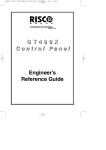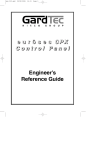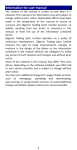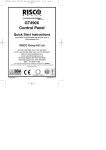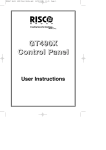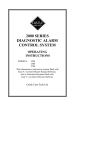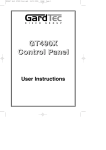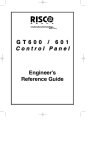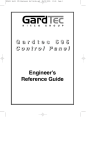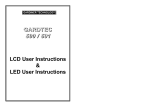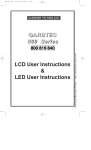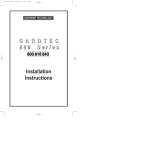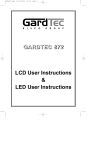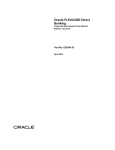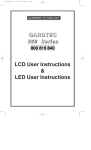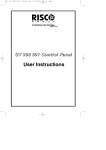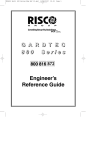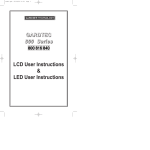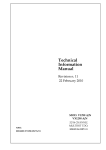Download RISCO GardTec 490X ENG
Transcript
PR5851 Rev1 GT490X Programming Guide Rev11.qxd 24/01/2006 16:01 Page 1 G T 4 9 0 X Control Panel Step by Step Programming Guide PR5851 Rev1 GT490X Programming Guide Rev11.qxd 24/01/2006 16:01 Page 1 GT490X Step by Step Programming Guide CONTENTS 1 INTRODUCTION ............................................................2 2 Resetting Factory Defaults ...................................2 3 Programming .........................................................4 Moving Around ...............................................4 Headers & Options ........................................4 Programming Zones ......................................7 Reporting a Mains Fail on a PSU ...................18 Programming Setting Modes .........................19 Programming Entry Times .............................26 Programming Bells / Sounders ......................28 Programming Keypad ....................................32 Programming Digicom / Vo-Comm Off/On ....36 Programming Linefault Modes ......................46 Programming Panic ......................................48 Programming PGM2 / PGM3 / Timers............50 Programming Reset Modes ...........................54 Programming Sounder Levels .......................56 Programming PGM 1 / Timers .......................58 Programming Engineer Code ........................60 Programming Service ....................................61 Programming Custom Screens .....................63 Programming Diagnostics / Log ....................64 Programming Alarm Confirm (Notes) .............68 Programming Alarm Confirm (Scenarios) ......70 Programming Alarm Confirm .........................72 NovActive Description & Programming ..........77 Programming Point ID & SIA Protocols ..........79 Linefault Sounders Description ......................81 Engineer Reset...............................................82 Wiring Proximity ‘E’ & ‘I’ Readers ...................83 Clearing ‘Test Fail’ Indication .........................84 Page 1 PR5851 Rev1 GT490X Programming Guide Rev11.qxd 24/01/2006 16:01 Page 2 GT490X Step by Step Programming Guide 1 INTRODUCTION The GT490X control panel uses 32 character LCD Remote Keypads for control of the system via User Code(s) and programming of the system via an Engineer Code. The Factory Default Codes are Default Master User Code Default Engineer Code 5678 1234 The Engineer code may be ‘Locked’ into the system during engineer programming and it should be noted that if the ‘Locked’ code is not known the only way to have it returned to the factory default is to return the PCB to the factory. Option Formats. When an option cannot be changed the display will show a : rather than the usual = sign. Pressing the No key is disregarded and the panel will react as though the Yes key has been pressed (i.e. it will move onto the next option.) 2 RESETTING FACTORY DEFAULTS Several reset to factory default routines are available to the engineer at system powerup but it should be noted that none of these routines will ‘Un-Lock’ a ‘ Locked’ Engineer Code. The following default routines are available. a) Pressing 1, 9, YES, NO during initial power up will revert the Master Code and Engineer Code (not locked engineer code) back to factory defaults. b) Pressing 3, 7, YES, NO during initial power up will revert all system settings back to defaults with the exception of the User Names and Zone Descriptors. c) Pressing 4, 6, YES, NO during initial power up will revert all system settings back to factory defaults. d) Pressing 5, 5, YES, NO during initial power up will revert all system settings to factory defaults and will also set the comms options up for GardTec Remote. ie Modem On; No Return. For commissioning systems for use with GardTec Remote use this option. Page 2 PR5851 Rev1 GT490X Programming Guide Rev11.qxd 24/01/2006 16:01 Page 3 GT490X Step by Step Programming Guide Reset of the factory defaults and entering Engineer Mode:Note: We recommend a 4 6 Yes No reset to all new system before commencement of programming. 1) Remove all power from the system for at least ten seconds 2) Apply mains power to the control panel. The display will show, for example:(Display will differ dependant on panel version) 3) 4) GardTec 490X xx-xx Whilst this display is showing (the first five seconds) press the keys shown in a, b or c for the reset required. (E.g. 4 6 Yes No). The display will show:This may show for several minutes. Please Wait The display will then show:- Select Standard 1:BS 2:EN2 Selecting 1:BS - Panel may be programmed to comply with the old BS4737 Standards. DD243 requirements will still apply. Selecting 2:EN2 - Panel may be programmed to comply with EN50131-1 for Grade 2 Systems. DD243 requirements will still apply. 5) Select 2:EN2.The display will then show:This may show for several minutes. Please Wait Note: This document assumes that 2:EN2 has been selected. The display will then show:- 01 Jan 00:01:50 6) Enter Engineer code. (1234 default). The display will show:- Enter Authorisor Code . . . . . . 7) Enter the Authorisor code. The Authorisor code is the Master User, (default 5678). The display will show:- Do you want to . . Use ENGNR. Mode ? Note: It may be required that an engineer has to be authorised by a user before access to the engineer mode is granted. 8) Press Yes. The display will show:- Page 3 Program Zones . . . . - - Zones ? PR5851 Rev1 GT490X Programming Guide Rev11.qxd 24/01/2006 16:01 Page 4 GT490X Step by Step Programming Guide 3 PROGRAMMING Moving Around Enter Engineer mode as described on page 3. The display will show:Program . . . . Zones ? ___ Whenever three underscores are shown on the display the screen is a header. Pressing the NO key will move to the next header. Pressing the YES key whilst viewing a header will enter into the options under that header. Pressing 0 will escape back one step (except when a numeric entry is required). Below is given a complete list of headers (Shown in Bold Underline) and options that appear under each header. Headers & Options Headers & Options Program Zones Entry Times Zone Types Zone Descriptors Zone Wiring Zone Attributes (Test/Part/Chime) Zone Double Knock/Arm/Log Zone E/E Mode Event Tags Entry Time 1 Entry Time 2 Setting Modes Setting For Full Sets Setting For Part 1 Sets Setting For Part 2 Sets Setting For Part 3 Sets Setting Delay Setting Sounders Setting Conformation Auto Part Set Bells / Sounders Bell Type Bell Delay/No Arms Bell & Sounder Ring Bell Tamper Mode Bell For Part Set Keypad / Keyswitch Keypad Alert 1 Keys Keypad Alert 2 Keys Quick Key Number of Keypads Keypad Backlight Mode Ace / Prox Page 4 PR5851 Rev1 GT490X Programming Guide Rev11.qxd 24/01/2006 16:01 Page 5 GT490X Step by Step Programming Guide Headers & Options Headers & Options Digicom Sounder Levels Type or Test Vo-Comm Start Delay Channels Digicom/Modem Functions Chime Level Entry/Exit Level Key Beep Level PGM1/Custom Line Fault Modes PGM1 O/P Custom Output 1 Custom Output 2 Custom Output 3 Custom Output 4 Custom Output 5 Custom Output 6 Custom Output 7 Custom Output 8 Line Fault Sounders Line Fault Mode in Exit Line Fault Log Mode Line Fault Detect Time Panic / Duress PA Mode Testable / Non-Testable Duress Off (To conform with EN standards, Engineer Code Duress is defaulted to Off and cannot be changed) Engineer Code Engineer Code Locked/Unlocked PGM2 / PGM3 / Timers PGM 2 Mode PGM3 Mode Timer 1 On Time Timer 1 Off Time Reset Modes Mains Fail Delay Alarm Reset Tamper Reset Alarm Restore On/Off Abort Time Page 5 PR5851 Rev1 GT490X Programming Guide Rev11.qxd 24/01/2006 16:01 Page 6 GT490X Step by Step Programming Guide Headers & Options Headers & Options Service Alarm Confirm Service Timer On/Off Time To Next Service Service Tel No. Lock-Out On/Off Engineer Mode Constant/Timed Window Time On Entry Sounder Mode Reset Mode Secondary Time ET Mode Bell Mode Strobe Mode Start Delay Comms Restore Keypad Opening Custom Screens LCD Status Display LED Status Display Diagnostics / Log List Event Log Change List Diagnostics In conclusion, the Yes and No Keys are used to navigate. The No Key is also used to change a value (may also require a numeric input) and the Zero Key is used to move back a level (not when display is expecting a numeric input) If you are confident in programming the GardTec GT490X Control Panel please use the headers and options above to continue Otherwise Please continue with the next section for a Step by Step Guide to programming the GardTec GT490X Control Panel. Only the major options will be covered in this Step by Step Guide. After completing the guide you should be confident to program the remaining options. Page 6 PR5851 Rev1 GT490X Programming Guide Rev11.qxd 24/01/2006 16:01 Page 7 GT490X Step by Step Programming Guide Programming Zones 1) With the display showing:01 Jan 00: 00: 01 2) Enter the Engineer code (1234 default) The display will show:- Enter Authorisor Code . . . . . . 3) Enter the Authorisor code. The Authorisor code is the Master User, (default 5678). The display will show:- Do you want to . . Use ENGNR. Mode ? 4) Press YES. The display will show:This is Engineer Mode Program . . . . Zones ? 5) Press Yes. The display will show:- Program Zone Types ? 6) Press Yes. The display will show:- Enter Zone # 7) Enter the zone number you wish to program e.g 1 followed by Yes. The display will show, for example:- 8) Press No. The display will show:- 9) Note the chevron has now appeared before the Zone Type. Now press the No key until the Zone Type you require is displayed. Page 7 ___ _ _ _ 001 = Ent/Ex = Remove - 001 > Ent/Ex = Remove - PR5851 Rev1 GT490X Programming Guide Rev11.qxd 24/01/2006 16:01 Page 8 GT490X Step by Step Programming Guide Zone Types available are:12 Hour Full Alarm if Control Panel is Set. Access Will allow to pass through on exit. Will allow to pass through on entry only if E/E is opened first. 24 Hour Internal Sounder if Unset. Full alarm if Set. Remains active in Engineer Programming Mode. Entry/Exit (or E/E) Zone used as last exit point (will terminate exit time if setting mode is set to E/E or Time+E/E). Will start E/E time if opened when Control Panel is Set Part E/E As Access if Control Panel is Full Set As Entry/Exit if Control Panel is Part Set Panic 24Hour Personal Attack (or Panic Attack). Active if Control Panel is Set, Unset or in Engineer Programming Mode . May only be tested via Engineer code if programmed as testable. Alert Internal Sounder Only, Recorded to Log when Unset Recorded to Log when SET Fire Will give Fire alarm when activated (pulsed sounders) with Control Panel Set or Unset. Remains active in Engineer Programming Mode. ET Exit terminator. Used for final setting of the system. Exit Mode must be programmed for ET. Monitor Will write to the log once only in any one set or unset unless chime is allocated then all activations are written to the log. KSW Bat When used, zone should be connected to the trouble/status output of third party radio equipment that is capable of giving a low battery signal. Line Fault When used, acts as a Line Fault input to the control panel. Fault When used, will act as an Fault input to the control panel when an internal fault has been detected within the PIR. Mask When used, will act as an input to the control panel if the detector has been blocked or covered. Note: Fault and Mask are treated as 24Hr but trigger a Fault Sound in Day (Unset) Mode. The Fault sound is a three tone sounder. Page 8 PR5851 Rev1 GT490X Programming Guide Rev11.qxd 24/01/2006 16:01 Page 9 GT490X Step by Step Programming Guide 10) When you are satisfied with your selection press Yes. The display will show for example:- 001 = Ent/Ex > Remove - We will now be changing the Zone Attributes. Options available are: Remove- The zone may not be Removed (Omitted) by the end user. (Part Sets are still allowed). Remove+/DK Zone may be Removed (Omitted) by the end user and is a Double Knock Zone (2 activations required within time window or zone left open for 15 seconds). Remove-/DK Zone may not be Removed by end user (Part Sets are still allowed) and is Double Knock Zone. Off Zone is turned Off (Use with caution). Norm Key Zone is a Keyswitch Zone for a normal type Keyswitch Bias Key Zone is a Keyswitch Zone for a Bias (momentary) type Keyswitch Remove+ Zone may be Removed by end user. 11) Press No until the setting you require is displayed then press Yes. 12) The display will show the next zone to program. You should repeat from Step 7 until you have programmed all the zones. 13) When all required Zones have been programmed press 0 (zero) key twice. The display will show:- Program Zone Types ? 14) Press No. The display will show:- Program Zone Descriptors ? 15) Press Yes. The display will show:- Enter Zone # Page 9 _ _ _ PR5851 Rev1 GT490X Programming Guide Rev11.qxd 24/01/2006 16:01 Page 10 GT490X Step by Step Programming Guide 16) Enter the Zone number you wish to program the Descriptor for followed by Yes. The display will show for example:- 17) Press No. The display will show:- 18) You should now program the Descriptor you require using the template below for the key allocation in a similar way that you you would type a text message on a mobile telephone. Zone 001 Name = Zone 001 Zone 001 Name = _ As the desired character is displayed press the Yes key to move on to the next character. Continue until the line is complete. 1 ABC 2 DEF 3 GHI 4 JKL 5 MNO 6 PQR 7 STU 8 VWX 9 YZ Space No Delete 0 1234567890 Yes Enter Character 19) As you enter the last character the display will move on to the next Zone. For example:- 20) Repeat from Step 16 until all the Descriptors you require have been programmed. Then press 0 (zero) key twice. The display will show:- Page 10 Zone 001 Name = Zone 001 Program Zone Descriptors ? PR5851 Rev1 GT490X Programming Guide Rev11.qxd 24/01/2006 16:01 Page 11 GT490X Step by Step Programming Guide 21) 22) Press No. The display will show:- Program Zone Wiring ? Press Yes. The display will show:- Zone Response :400 mS Note: Zone Response time is defaulted to 400ms and may not be changed. 23) Press Yes. The display will show:- Fault / Mask Zones Response=Norm Note: Zone response time may be programmed as a global parameter. The default time is 400ms and may be reprogrammed from 2 to 14 seconds. (increments of 2 seconds). The time programmed for this option will apply to all zones, there is no option for individual response times per zone. It is a global setting. Once the Fault / Mask as been triggered the response time for the Fault / Mask will revert to the default time of 400ms until the fault / mask problem has cleared. 24) Press No until the required settings you require are displayed then press Yes. The display will show:- On-Board Zones =9<EOL> Wiring Modes available are. 8 (2 Wire) Two wires are used for the zone and a global tamper is used. 9 (EOL) Two wires are used in conjunction with two resistors to give End Of Line wiring, this is the most secure wiring format. 8+8 (EOL) This wiring method uses double EOL format to give 16 Zones from the control panel. Note: For information on how to wire for the various wiring modes please refer to the Wiring & Configuration Sheet, document number PR5848 that is supplied with the control panel. If selecting 9 (EOL) follow steps 24 through to 26. If selecting 8+8 (EOL) jump to step 28. 25) With the display showing:Press Yes. 26) The display will show:- On-Board Zones =9<EOL> On-Board EOL =Norm Page 11 PR5851 Rev1 GT490X Programming Guide Rev11.qxd 24/01/2006 16:01 Page 12 GT490X Step by Step Programming Guide Three wiring options are available under 9 (EOL): Norm: Standard GardTec wiring configuration without Mask or Fault detection. Note: Does not give any Fault or Masking detection and should only be used with Zone pairing. ELF1: ELF1 wiring is used for detectors that have a relay output (a pair of terminals) for Fault or Mask.. ELF2: ELF2 wiring is used for detectors that have a transistor output (a single terminal) for Fault or Mask. Note: We would recommend that either ELF1 Format or ELF2 Format (dependant on detector output type, Relay or Transistor) is used. ELF1 or ELF2 wiring modes will allow for Alarm, Tamper, Fault and Masking to be monitored from a single zone without the need for zone pairing. Please see GT490X Wiring and Configuration sheet PR5848 for wiring details. Note: The installer should check what output type the detector are, noting that all the detectors should be of the same type with regards to the Fault / Mask output. 27) Press No until the setting you require is displayed then press Yes. The display will show. Radio ZEX =Off If 8+8 EOL wiring option is required. 28) With the display showing:Press No until 8+8<EOL> is displayed. On-Board Zones >8+8<EOL> The display will show:- 29) On-Board Zones =9<EOL> On-Board Pairing =Off Press Yes. The display will show:- Zone Pairing. If the 8+8 EOL wiring mode is used then a zone must be used to monitor for Masking and Fault. This is achieved by selecting Zone Pairing as on. Zone Pairing cannot be used in ELF1 or ELF2 wiring modes. When using Zone Pairing each zone will have a corresponding paired zone that will be used for Masking and Fault signals. This is done by using the Odd numbered zones for the normal alarm detection and the Even numbered zones for Masking and Fault Detection. For example. Alarm Zone Zone 1 Zone 3 Zone 5 Zone 7 etc... Pared Zone for Mask / Fault Zone 2 Zone 4 Zone 6 Zone 8 Please note that half the zones on the system would be lost for processing the Mask and Fault signals and it would be more prudent to use the ELF1 or ELF2 modes as described previously. Page 12 PR5851 Rev1 GT490X Programming Guide Rev11.qxd 24/01/2006 16:01 Page 13 GT490X Step by Step Programming Guide 30) Press No until the setting you require is displayed. Then press YES. The display will show:- 31) With the display showing:- 32) If you are not using Radio Detectors press Yes and jump to Step 33 Radio ZEX = Off Radio ZEX =Off Otherwise Press No until the display shows:- Page 13 Radio ZEX = On PR5851 Rev1 GT490X Programming Guide Rev11.qxd 24/01/2006 16:01 Page 14 GT490X Step by Step Programming Guide Comprehensive instructions on how to setup and program the Radio Expansion are given in the document Hybrid Wireless Set-Up & Programming Guide document number PR5588 supplied with the Radio Receiver. 33) Press Yes. The display will show:- 34) Press No. The display will show:- 35) Press No. The display will show:- 36) Press Yes. The display will show:- Program Radio Functions ? Program Zone Wiring ? Program Zone Attributes ? Test None Any 12Hr type zone(s) may be placed on Test. A Zone on Test will never trigger an alarm or send a central station signal. If the Zone(s) fails the Test when the system is Set the display will show Test Fail when the user Un-Sets the system. After 20 successful Sets and Un-Sets the Zone(s) will be taken out of Test by the system. (To reset a Test Failed display FULLY Set then Unset the system). 37) If you do not wish to put a Zone(s) on Test press Yes and jump to Step 43 Otherwise 38) Press No. The display will show:- 39) Enter the Zone number you wish to place on Test followed by Yes. The display will show for example:- 40) To add more Zone(s) to the Test repeat from Step 38. Page 14 Enter Zone # _ _ _ then +YES or -NO Test 003 PR5851 Rev1 GT490X Programming Guide Rev11.qxd 24/01/2006 16:01 Page 15 GT490X Step by Step Programming Guide 41) When you have finished adding Zones to Test press Yes. 42) The display will show:- Pt-1 None Three Part Sets are available on the 490X control panel. Zones added to the PT-1 (Part 1) screen will be Removed (Omitted) when the system is Part 1 Set. Zones added to the PT-2 (Part 2) screen will be Removed (Omitted) when Part Set 2 is used. When Part Set 3 is used Parts 1 & 2 are combined and Removed (Omitted). 43) If you do not wish to enter PT-1 Zone press Yes and jump to Step 47 Otherwise Press No. The display will show:- 44) Enter the Zone number you require for PT-1 followed by Yes. The display will show for example:- 45) To add more Zones to PT-1 repeat from Step 43 46) When you have finished adding Zones to PT-1 press Yes 47) The display will show:- Enter Zone # _ _ _ then +YES or -NO Pt-1 004 Pt-2 None Page 15 PR5851 Rev1 GT490X Programming Guide Rev11.qxd 24/01/2006 16:01 Page 16 GT490X Step by Step Programming Guide 48) If you do not wish to enter PT-2 Zone press Yes and jump to Step 52 Otherwise Press No. The display will show:- 49) Enter the Zone number you require for PT-2 followed by Yes. The display will show for example:- 50) To add more Zones to PT-2 repeat from Step 47 51) When you have finished adding Zones to PT-2 press Yes 52) The display will show:- Enter Zone # _ _ _ then +YES or -NO Pt-2 005 Ch1 None Two Chime suites are available on the GT490X control panel so for example you would have the Front Door on Zone 1 programmed into Ch1 and the Rear Door on say Zone 6 programmed into Ch2. When the system is Unset opening the Front Door will produce a Chime. Opening the Rear Door will produce a different Chime. It should be noted that Chime must be programmed as On from the user mode. Please refer to the User Manual for details. Page 16 PR5851 Rev1 GT490X Programming Guide Rev11.qxd 24/01/2006 16:01 Page 17 GT490X Step by Step Programming Guide 53) If you do not wish to enter Ch1 Zone press Yes and jump to Step 57 Otherwise Press No. The display will show:- 54) Enter the Zone number you require for Ch1 followed by Yes. The display will show for example:- 55) To add more Zones to Ch1 repeat from Step 53 56) When you have finished adding Zones to Ch1 press Yes 57) The display will show:- 58) If you do not wish to enter Ch2 Zone press Yes and jump to Step 62 Enter Zone # _ _ _ then +YES or -NO Ch1 001 Ch2 None Otherwise Press No. The display will show:- 59) Enter the Zone number you require for Ch2 followed by Yes. The display will show for example:- Page 17 Enter Zone # _ _ _ then +YES or -NO Ch2 006 PR5851 Rev1 GT490X Programming Guide Rev11.qxd 24/01/2006 16:01 Page 18 GT490X Step by Step Programming Guide 60) To add more Zones to Ch2 repeat from Step 58 61) When you have finished adding Zones to Ch2 press Yes 62) The display will show:(See notes on Sec & Per after step 65). 63) This concludes the Step by Step instruction for the Zone Programming. Sec. None You may continue within this section to program Secondary Zones Perimeter Zones Double Knock Time Window Zone Re-Arm Zone Log Limit Zone E/E Mode Event Tags 64) Press 0 (zero) twice to return to:- 65) At this point you may press No to move to the next Header. Or Press 0 (zero) until the display shows:- Program . . . . Zones ? 01 Jan ___ 00: 00: 01 Notes: Zone programmed as Sec (Secondary) will start a time window (see Programming Alarm Confirm) but will not trigger the Sounders/Bell or the communications until a zone that is NOT programmed as secondary is violated within the time window time then Sounder and Bells will activated and also the Alarm & Confirmed Alarm (Alarm B) will be transmitted. (Confirmed only transmitted if all criteria is met). Zones programmed as Per (Perimeter) will also trigger a Digi Channel programmed as perimeter. Reporting a Mains Fail on a PSU. In order to report a Mains Fail on a PSU the Fault output on the PSU would be wired to a Zone on the Control Panel. The Zone Type would be programmed as ‘Fault’. Program the Zone Descriptor as External PSU. At the end of the Program Zones menu we have a menu called Program Events Tags, enter this option and select the Zone number you have programmed as Fault. Program the Tag as Mains Fail. Then program a Digi Channel as Mains Fail. This will allow for full reporting of External PSUs. Page 18 PR5851 Rev1 GT490X Programming Guide Rev11.qxd 24/01/2006 16:01 Page 19 GT490X Step by Step Programming Guide Programming Setting Modes Setting Modes are the modes that the control panel will use to set the system for a particular type of set. An example of this may be that the Full Set Modes is programmed as Final Exit Door (door opening and closing during exit will set the panel) whilst the Setting Mode for Part Set 1 is timed. Each type of Set (Full, Part 1, Part 2, Part 3) may have its own Setting Mode. 1) Enter into Engineer Mode To do this follow Steps 1 to 4 on page 7 With the display showing:- Program . . . . Zones ? ___ ___ 2) Press No. The display will show:- Program . . . . Setting Modes ? 3) Press Yes. The display will show:- Program Setting for FULL set ? 4) Press Yes. The display will show:- F-Exit time =30s =Set by TIME 5) Press No twice. The display will show:- F-Exit time >_ _s =Set by TIME 6) Enter the time you require as the Exit Time (in seconds) followed by Yes. The display will show for example:- Page 19 F-Exit time =20s >Set by TIME PR5851 Rev1 GT490X Programming Guide Rev11.qxd 24/01/2006 16:01 Page 20 GT490X Step by Step Programming Guide 7) Use the No key to scroll through the Setting Modes. Options available for Setting Modes are. Set By Time The system will Set after the Time shown in the Exit Time. Set By ET The system will set when the Exit Terminator Button outside the premises is pushed (this option will require a Zone to be programmed as Exit Terminator). Set By E/E Once the user has started to Set the system the Exit Tones will continue until the Final Exit Door is opened then closed. This option will require a Door Contact. Set By Time+E/E Once the user has started to Set the system the system will Set on either the Time expiring or the door opening and closing. This option may require a Door Contact. 8) When the Setting Mode you Require is displayed press Yes. The display will show:- 9) Press No. The display will show:- 10) Press Yes. The display will show:- 11) Press No twice. The display will show:- 12) Enter the time you require as the Exit Time (in seconds) followed by Yes. The display will show for example:- Page 20 Program Setting for FULL set ? Program Setting for PART 1 set ? P1-Exit time =30s =Set by TIME P1-Exit time >_ _s =Set by TIME P1-Exit time =20s >Set by TIME PR5851 Rev1 GT490X Programming Guide Rev11.qxd 24/01/2006 16:01 Page 21 GT490X Step by Step Programming Guide 13) Use the No key to scroll through the Setting Modes. 14) When the Setting Mode you require is displayed press Yes. The display will show:- 15) Press No. The display will show:- 16) Press Yes. The display will show:- 17) Press No twice. The display will show:- 18) Enter the time you require as the Exit Time (in seconds) followed by Yes. The display will show for example:- 19) Use the No key to scroll through the Setting Modes. 20) When the Setting Mode you Require is displayed press Yes. The display will show:- Page 21 Program Setting for PART 1 set ? Program Setting for PART 2 set ? P2-Exit time =30s =Set by TIME P2-Exit time >_ _s =Set by TIME P2-Exit time =20s >Set by TIME Program Setting for PART 2 set ? PR5851 Rev1 GT490X Programming Guide Rev11.qxd 24/01/2006 16:01 Page 22 GT490X Step by Step Programming Guide 21) Press No. The display will show:- 22) Press Yes. The display will show:- 23) Press No twice. The display will show:- 24) Enter the time you require as the Exit Time (in seconds) followed by Yes. The display will show for example:- 25) Use the No key to scroll through the Setting Modes. 26) When the Setting Mode you Require is displayed press Yes. The display will show:- Program Setting for PART 3 set ? P3-Exit time =30s =Set by TIME P3-Exit time >_ _s =Set by TIME P3-Exit time =20s >Set by TIME Program Setting for PART 3 set ? 27) Press No. The display will show:- Program Setting Delay ? 28) Press Yes. The display will show:- Final Set Delay = 03s The Final Set Delay is a period of Time in Seconds after the expiry of the Exit Time and is intended to allow any PIRs for example that are on the Exit Route to settle before the system finally Sets. The majority of PIRs will settle within the Default Time of 3 seconds but some may need a Final Setting Delay of up to 10 seconds. Page 22 PR5851 Rev1 GT490X Programming Guide Rev11.qxd 24/01/2006 16:01 Page 23 GT490X Step by Step Programming Guide 29) Press No twice. The display will show:- 30) Enter the Time required (in seconds) followed by Yes. The display will show:- 31) Press No. The display will show:- Final Set Delay >__ Program Setting Delay ? Program Setting Sounders ? Setting Sounders refers to Part-Sets Only The Setting Sounders option determines if any, or all Part Sets are audible (Exit Tones) or not. This is a useful feature when part of the family may already be asleep when the system is being Part Set. 32) Press Yes.The display will show:- 33) Press the No key to scroll through the options Exit Sounder . . = Always Audible Options available for Setting Sounders are. Always Audible Exit Sounder will be audible for Full Set and all Part Sets Silent If Part 1 Exit Sounder will be silent during a Part 1 Set Silent If Part 2 Exit Sounder will be silent during a Part 2 Set Silent If Part 3 Exit Sounder will be silent during a Part 3 Set Always Silent Exit Sounder will be silent during ANY Part Set When using a silent Part Set a single beep will be heard at the end of the Exit Time to confirm the system has Set. 34) When you have the required setting displayed press Yes. The display will show:- Page 23 Program Setting Sounders ? PR5851 Rev1 GT490X Programming Guide Rev11.qxd 24/01/2006 16:01 Page 24 GT490X Step by Step Programming Guide 35) Press No. The display will show:- Program Setting Confirmation ? Setting Confirmation uses the Strobe Light to confirm that the system has finally set. 36) Press Yes. The display will show:- 37) Press the No key to scroll through the options Strobe Confirm = Off Available options for Strobe Confirm are. Off Strobe Confirm is turned Off Full-Set The Strobe will Confirm only on Full Set Any-Set The Strobe will Confirm on Any Set (Full or Part) 38) When the required setting is displayed press Yes. The display will show:Program Setting Confirmation ? 39) Press No. The display will show:- Program Setting for Auto-Part ? Auto Part Set allows the system to decide if the Setting should be Full Set or Part 1 Set. In order to use this option the Setting Mode for Full Set MUST be Time+E/E and a Door Contact must be fitted to the door. If the system sees the door open and close during a setting procedure the system will Full Set. If the system does not see the door open and close during a setting procedure the system will Part 1 Set. It is not possible to use Silent Part Sets with this option as the decision to do a Part 1 set is taken after the Entry Time has expired. Page 24 PR5851 Rev1 GT490X Programming Guide Rev11.qxd 24/01/2006 16:01 Page 25 GT490X Step by Step Programming Guide 40) Press Yes. The display will show:- Auto Part-Set = Off 41) To change this press No twice. The display will show:- Auto Part-Set = On 42) Press Yes. The display will show:- Program Setting for Auto-Part ? 43) This concludes the programming for Setting Modes. Press 0 (zero) to return to:- Program . . . . Setting Modes ? ___ Or Press 0 (zero) until the display shows:- Page 25 01 Jan 00: 00: 01 PR5851 Rev1 GT490X Programming Guide Rev11.qxd 24/01/2006 16:01 Page 26 GT490X Step by Step Programming Guide Programming Entry Times Two Entry Times are available (Entry Time 1 & Entry Time 2). On entry to the premises via the Entry Door Entry Time 1 will start. If deviation from Entry Route during Entry Time 1 then Entry Time 2 starts. Entry Time 2 is 30 seconds and cannot be changed. Note that comms cannot take place until the later of the theoretical expiry of Entry Time 1, or the expiry of Entry Time 2. Note: Entry Time 1 is defaulted to 30 seconds but maybe changed to a maximum of 45 seconds. Note: Entry Time 2 is defaulted to 30 seconds and may not be changed. 1) Enter into Engineer Mode To do this follow Steps 1 to 4 on page 7 With the display showing:- Program . . . . Zones ? ___ 2) Press No twice. The display will show:- Program . . . . Entry Times ? ___ 3) Press Yes. The display will show:- Program Entry Time 1 ? 4) Press Yes. The display will show:- 5) Press No twice. The display will show:- 6) Enter the Time required (in seconds) followed by Yes. The display will show:- Page 26 Entry Time 1 = 30s Entry Time 1 > _ _s Program Entry Time 1 ? PR5851 Rev1 GT490X Programming Guide Rev11.qxd 24/01/2006 16:01 Page 27 GT490X Step by Step Programming Guide 7) 8) Press No. The display will show:- Program Entry Time 2 ? Press Yes. The display will show:- Entry Time 2 : 30s Warning Bell = On Note: Entry Time 2 is defaulted to 30 seconds and may not be changed. Warning Bell. Default is set to On but may be changed to Off. If Warning Bell is On, then Bells will operate during Entry Time 2, after the theoretical expiry of Entry Time 1 has been reached. If set to Off, the bells will activate only when both Entry Time 1 and 2 have expired. 9) Press No to change the setting followed by Yes The display will show:- Program Entry Time 2 ? 10) This concludes the programming for Entry Times. Press 0 (zero) to return to:- Program . . . . Entry Times ? ___ Or Press 0 (zero) until the display shows:- Page 27 01 Jan 00: 00: 01 PR5851 Rev1 GT490X Programming Guide Rev11.qxd 24/01/2006 16:01 Page 28 GT490X Step by Step Programming Guide Programming Bells / Sounders 1) Enter into Engineer Mode To do this follow Steps 1 to 4 on page 7 With the display showing:- Program . . . . Zones ? ___ 2) Press No three times. The display will show:- Program . . . . ___ Bells / Sounders ? 3) Press Yes. The display will show:- Program Bell Type ? 4) Press Yes. The display will show:For information on NovActive refer to page 77 NovActive = Off 5) This option should remain Off unless you are using a NovActive Bell Box Press Yes. The display will show:- Type = SAB Normal Two Types of Bell may be programmed. SAB Self Actuating Bell. The Bell + terminal stands at 12V and the Bell terminal switches negative on activation. SCB Self Contained Bell. The Bell + and Bell - stand at 12V and 0v. The 0V is removed on activation. The majority of Bells sold in the UK are SAB you should only change the Bell Type if you are sure the Bell Type you have is SCB. The other option on this screen may be programmed as Normal Normal UK trigger for the UK Irish A Pull-Up resistor is required on the Bell Trigger this option is only required for the Irish Republic. Page 28 PR5851 Rev1 GT490X Programming Guide Rev11.qxd 24/01/2006 16:01 Page 29 GT490X Step by Step Programming Guide 6) Press Yes. The display will show:- 7) Press No. The display will show:- 8) Press Yes. The Display will show:- 9) Press No twice. The display will show:- 10) Enter the number of minutes you require for the Bell Delay followed by Yes. The display will show:- Program Bell Type ? Program Bell Delay / No. Arms ? Bell Delay = 00 m No. Arms = 99 Bell Delay = _ _ m No. Arms = 99 Bell Delay = 00 m No. Arms > 99 Note: Bell delay is defaulted to 0 but maybe programmed to a maximum of 10 minutes. Be careful when using Bell delay, the Bell will not sound for the period programmed after the the alarm has been activated. Bell Delay used to be a Police requirement but is now not often used in the UK. 11) Press No.The display will show:- Bell Delay = 00 m No. Arms > _ _ Number of Arms is the number of times the bell is capable of sounding during a Set period. It is normal to set this option to 3 or 4, If left at 99 the number of Arms is infinite. 12) Enter the required Number of Arms followed by Yes. The display will show:- Page 29 Program Bell Delay / No. Arms ? PR5851 Rev1 GT490X Programming Guide Rev11.qxd 24/01/2006 16:01 Page 30 GT490X Step by Step Programming Guide 13) Press No. The display will show:- Program Bell & Sounder Ring ? 14) Press Yes. The Display will show:- Bell Ring = 10 m Sounder = Constant 15) Press No twice. The display will show:- Bell Ring = _ _ m Sounder = Constant 16) Enter the Bell Ring Time you require(in minutes) followed by Yes. The display will show:- Bell Ring = 15 m Sounder > Constant Note: Bell Ring is defaulted to 10 minutes and is programmable from a minimum of 1 minute to a maximum of 15 minutes. The term Sounder refers to the Internal Speakers fitted to the system and also the speaker(s) fitted to the RKPs Options available for Sounder are. Constant Will continue after the Bell Time has elapsed. Timed Will Time out with the Bell Time 17) Press No until your required setting is displayed then press Yes. The display will show:- Strobe Timer = 000 m The Strobe light will normally continue after the Bell Time has elapsed. You may Time the Strobe if required. To do so. 18) Press No twice. The display will show:- Strobe Timer =___ m 19) Enter the time required (in minutes) followed by Yes. The display will show:- Program Bell & Sounder Ring ? Note: Strobe Timer is defaulted to 0 minutes but is programmable to a maximum of 120 minutes. Page 30 PR5851 Rev1 GT490X Programming Guide Rev11.qxd 24/01/2006 16:01 Page 31 GT490X Step by Step Programming Guide 20) Press No. The display will show:- 21) Press Yes. The display will show:- Program Bell Tamper Mode ? Bell Tamper Ring = On With the Bell Tamper Ring On tampering the Bell Box will also trigger the Bell Output from the control panel. With Bell Tamper Ring of the Bell Trigger from the panel is not activated. 22) Press No until your required setting is displayed then press Yes. The display will show:- 23) Press No. The display will show:- 24) Press Yes. The display will show:- 25) Press No until the required setting is displayed then press Yes. The display will show:- 26) This concludes the programming for Bells & Sounders. Press 0 (zero) to return to:Or Program Bell Tamper Mode ? Program Bell for Part-Set ? Part-Set Bells = On Program Bell for Part-Set ? Program . . . . ___ Bells / Sounders ? Press 0 (zero) until the display shows:01 Jan Page 31 00: 00: 01 PR5851 Rev1 GT490X Programming Guide Rev11.qxd 24/01/2006 16:01 Page 32 GT490X Step by Step Programming Guide Programming Keypad Up to 4 RKPs (Remote Keypads) may be fitted to The GT490X control panel on a 4 wire BUS. A four core connection will be required between the control panel and the remote keypad(s), keypads maybe in a “daisy chain” or “star” format Note: A 680 Ohm resistor must be fitted to ONE RKP. If the RKPs are wired in the “daisy chain” format then this should be the last in the line. Note: Each keypad must be programmed onto the system in order for it to be recognised by the system. Note: Depending on the variant of the keypad fitted,external G-Tag Proximity Reader(s) may be fitted to each keypad. 1) Enter into Engineer Mode To do this follow Steps 1 to 4 on page 7 With the display showing:- Program . . . . Zones ? ___ 2) Press No four times. The display will show:- Program . . . . Keypad ? ___ 3) Press Yes. The display will show:- Program Keypad Alert 1 Keys ? Alert 1 Keys refers to the PA keys being pressed together or keys 1&3 being pressed together. P&F refers to PA keys. 4) Press Yes. The display will show:- 5) Press the No Key to scroll through the settings for Alert 1. When the setting you require is displayed press Yes. The display will show:- 6) 7) Press No. The display will show:- Press Yes. The display will show:- Page 32 Alert 1 =Off 1&3 = Off P&F = On Alert 1 =Off 1&3 > Off P&F = On Alert 1 =Off 1&3 > On P&F = On Alert 1 =Off 1&3 = On P&F > On PR5851 Rev1 GT490X Programming Guide Rev11.qxd 24/01/2006 16:01 Page 33 GT490X Step by Step Programming Guide 8) Press Yes. The display will show:- Program Keypad Alert 1 Keys 9) Press No. The display will show:- Program Keypad Alert 2 Keys Alert 2 Keys refer to Key 7&9 pressed together. Alert 2 = Off 7&9 Keys = Off 10) Press Yes. The display will show:- 11) Press No until the required setting is displayed then press Yes. The display will show:- 12) Press No. The display will show:- 13) Press Yes. The display will show:- 14) Press No. The display will show:- Program Keypad Quick Key ? 15) Press Yes. The display will show:- Quick Key = Off Page 33 Alert 2 = Off 7&9 Keys > Off Alert 2 = Off 7&9 Keys > On Program Keypad Alert 2 Keys PR5851 Rev1 GT490X Programming Guide Rev11.qxd 24/01/2006 16:01 Page 34 GT490X Step by Step Programming Guide Note: The Quick key function is not applicable on the 490X control panel 16) Press Yes. The display will show:- Program Keypad Quick Key ? 17) Press No. The display will show:- Program Keypad Number ? This option is used to program the Number of Keypads you have on the system. It should be noted the there are no jumpers in the RKP to ident them this is done from the program option. 18) Press Yes. The display will show:- Install Keypad ? 19) Press Yes. The display will show:- Enter Keypad # _ then +YES or -NO 20) Enter the Number of the keypad you wish to program onto the system (1 to 4) then press Yes. The display will show:- 21) Press the No & the Yes buttons together on the selected keypad. The display will show:- Page 34 Press NO + YES on Selected Keypad Keypad Installed OK . . . PR5851 Rev1 GT490X Programming Guide Rev11.qxd 24/01/2006 16:01 Page 35 GT490X Step by Step Programming Guide Then:- Enter Keypad # _ then =YES or -NO 22) Repeat from Step 19 until all the RKPs have ben installed onto the system. 23) Press 0 (zero). The display will show:- Program Keypad Number ? 24) Press No. The display will show:- Program Keypad Backlight Mode ? 25) Press Yes. The display will show:- Backlight . . . = On if EE/Key 26) Press No until the setting you require is displayed then press Yes. The display will show:- Program Keypad Backlight Mode ? 27) Press No. The display will show:- Program Keypad ACE/Prox ? 28) Press Yes. The display will show:- Prox Tamp. Detect =Off Note: Use of this option will require a compatible G-Tag RKP. Default is Off, but maybe changed to On. It is intended for use with the external prox reader (E-Reader) and monitors the antenna of the reader for being disconnected. 29) Press No until the setting you require is displayed then press Yes. The display will show:- 30) This concludes the programming for Keypad. Press 0 (zero) to return to:- Program Keypad ACE/Prox ? Program . . . . Keypad ? ___ Or Press 0 (zero) until the display shows:- Page 35 01 Jan 00: 00: 01 PR5851 Rev1 GT490X Programming Guide Rev11.qxd 24/01/2006 16:01 Page 36 GT490X Step by Step Programming Guide Programming Digicom / Vo-Comm Off/On Within this section we will program the Digicom and Modem. Both of these devices are built on the main PCB of the control panel. Only the main functions will be covered within this Step by Step Guide. If required, the 5, 5, Yes, No default may be used to set the basic comms configuration. When this default is used all other settings that have been programmed will be returned to factory defaults. When this default is used the following will be set. Digicom Type Modem Mode Mod+F/F No Return This will allow for connection to GardTec Remote for programming functions. 1) Enter into Engineer Mode To do this follow Steps 1 to 4 on page 7 With the display showing:- Program . . . . Zones ? ___ ___ 2) Press No five times. The display will show:- Program . . . . Digicom ? 3) Press Yes. The display will show:- Program Digicom Type or Test ? 4) Press Yes. The display will show:- Digicom Type . . . . =Mod+F/F Digicom Types available are. Mod+F/F Modem enabled and Ademco Fast Format Central Station protocol enabled. Mod+SIA Modem enabled and SIA Central Station protocol enabled. Mod+PID Modem enabled and Point ID Central Station protocol enabled. For programming details on PID (Point ID Protocol) and SIA please refer to page 79 Page 36 PR5851 Rev1 GT490X Programming Guide Rev11.qxd 24/01/2006 16:01 Page 37 GT490X Step by Step Programming Guide 5) Press No until the required setting is displayed then press Yes. The display will show:- Note: If On is selected, the Vo-Comm menu will now appear in the USER mode. Please refer to GT490X User Guide (PR5847) or further programming information. 6) Press No until the setting you require is displayed then press Yes. The display will show:- Test Digicom Channels ? 7) Press No. The display will show:- Program Digicom Type or Test ? 8) Press No. The display will show:- 9) Press Yes. The display will show:- VoComm =Off Program Digicom Delay / Part Digi Delay = 00s Part - Alarm = On With Digi Delay programmed, the alarm transmission to Central Station will be delayed for the number of seconds programmed. With Part Alarm programmed to Off there will be no transmission of Alarm, Alarm B or Alarm Abort if the system is Part Set. 10) Press No twice. The display will show:- 11) Enter the number of seconds you require for the Digi Delay in Part Set followed by Yes. The display will show, for example:- 12) 13) Press No until the required setting is displayed then press Yes. The display will show:- Press No. The display will show:- Page 37 Digi Delay = _ _s Part - Alarm = On Digi Delay = 99s Part - Alarm > On Program Digicom Delay / Part Program Digicom Channels PR5851 Rev1 GT490X Programming Guide Rev11.qxd 24/01/2006 16:01 Page 38 GT490X Step by Step Programming Guide 14) Press Yes. The display will show:- Ch1 = Off Ch4 = Off When programming Digicom Channels Channel 1 is normally Fire, Channel 2 is normally PA (Panic), Channel 3 is normally Alarm (unconfirmed) and Channel 4 is normally Open/Close. Channels 5, 6, 7 & 8 will be advised by your Central Station. Other signals you may require for DD243 are. Alarm Abort Zone Exclude Alarm B (Confirmed) Channel settings available are. Off Zone 24Hr Gen. Tamper Alert Fire Part-Set Open/Close Panic Alarm Alarm B Alarm Abort Power Fail Watchdog Mains Fail Perimeter Zone Exclude Const. Lo-Bat Radio Lost Const. Jjam. (Radio) (Radio) (Radio) 15) Press No until the required setting is displayed 16) Press Yes. The display will show:- Page 38 Ch1 = Off Ch4 >Off PR5851 Rev1 GT490X Programming Guide Rev11.qxd 24/01/2006 16:01 Page 39 GT490X Step by Step Programming Guide 17) Press No until the required setting is displayed 18) Press Yes. The display will show:- 19) Press No until the required setting is displayed. 20) Press Yes. The display will show:- 21) Press No until the required setting is displayed. 22) Press Yes. The display will show:- 23) Press No until the required setting is displayed 24) Press Yes. The display will show:- 25) Press No until the required setting is displayed 26) Press Yes the display will show:- Page 39 Ch2 = Panic Ch3 = Alarm Ch2 = Panic Ch3 > Alarm Ch5 = Off Ch6 = Off Ch5 = Off Ch6 > Off Ch7 = Off Ch8 = Off PR5851 Rev1 GT490X Programming Guide Rev11.qxd 24/01/2006 16:01 Page 40 GT490X Step by Step Programming Guide 27) Press No until he required setting is displayed. 28) Press Yes. The display will show:- 29) Press No until the required setting is displayed 30) Press Yes. The display will show:- 31) Press No. The display will show:- Program Digicom Functions ? 32) Press Yes. The display will show:- View Modem Log ? 33) Press No. The display will show:- Program Modem Functions ? 34) Press Yes. The display will show for example:- Modem Mode = No Return Page 40 Ch7 = Off Ch8 > Off Program Digicom Channels ? PR5851 Rev1 GT490X Programming Guide Rev11.qxd 24/01/2006 16:01 Page 41 GT490X Step by Step Programming Guide Choose from the following settings. No Return Communication to the panel is from GardTec Remote via Patch Lead or PC Modem. Return PC The panel will ring the PC back on the number the PC has passed to the panel. Return #1 or #2 The panel will ring back the PC on the #1 or #2 number programmed into the panel. Return #1 Only The panel will ring back the PC on the #1 number programmed into the panel. Return #2 Only The panel will ring back the PC on the #2number programmed into the panel. From Site Only Remote Access will be initialised by the user On-Site. Off 35) Modem Functions are disabled. Press No until the required setting is displayed then press Yes. The display will show:- Double Ring = Off This option may be used when when the panel is on a shared line and GardTec Remote is also used. 36) Press No until the required setting is displayed then press Yes. The display will show:- Keypad Lock = Off In-Use Text = Off You may continue to program other Modem options if required. For the purpose of this Step by Step Guide. 37) Press 0 (zero). The display will show:- 38) Press Yes. The display will show:- Page 41 Program Comms Functions ? Comms = Off PR5851 Rev1 GT490X Programming Guide Rev11.qxd 24/01/2006 16:01 Page 42 GT490X Step by Step Programming Guide 39) Press No twice. The display will show:- Comms = On 40) Press Yes. The display will show for example:- Site ID Code Is Un-Programmed In the UK the Site ID Code is normally a four digit number, your Central Station may have supplied you with a six digit number. If this is so please use the last four digits. 41) Press No. The display will show:- 42) Enter your Site ID Code followed by Yes. The display will show:- Site ID Code ________ Phone Number 1 is Un-Programmed We will be entering two Phone Numbers. If your Central Station has only supplied you with one Phone Number please use the same one twice. 43) Press No. The display will show:- 44) Enter Phone Number one followed by Yes. The display will show:- 45) Press Yes. The Display will show:- 46) Press No. The display will show:- Page 42 Phone Number 1 _____________ Inhibit Display of New Number ? Phone Number 2 is Un-Programmed Phone Number 2 _____________ PR5851 Rev1 GT490X Programming Guide Rev11.qxd 24/01/2006 16:01 Page 43 GT490X Step by Step Programming Guide 47) 48) Enter Phone Number 2 followed by Yes. The display will show:- Press Yes. The display will show:- Inhibit Display of New Number ? Dial = Tone This option refers to the line mode of the telephone line. In the UK most telephone lines are Tone Dial. 49) Press No until the required setting is displayed then press Yes. The display will show:- Line Monitor = Tone + Volts Settings available for Line Monitor are. Tone + Volts The Line Monitor will check the Dial Tone and the Line Voltage This setting should be used when the control panel is connected to a dedicated telephone line. Off Line Monitor is turned Off Dial Tone The Line Monitor will only monitor the Dial Tone. This setting should only be used on a dedicated telephone line. Line Volts Then Line Monitor will monitor the Line Voltage. This setting should be used when the control panel is connected to a telephone line that has other telephone equipment on it (shared line). 50) Press No until the required setting is displayed then press Yes. The display will show:Line Security = High Settings available for Line Security are:High The Line Voltage is monitored at a High Level. This setting should be used on dedicated lines only. Low The Line Voltage is monitored at a Low Level. This setting should be used when the control panel is sharing the line with other telephone equipment. Page 43 PR5851 Rev1 GT490X Programming Guide Rev11.qxd 24/01/2006 16:01 Page 44 GT490X Step by Step Programming Guide 51) Press No until the required setting is displayed then press Yes. The display will show:- Channel 1 2 3 4 5 6 7 8 R/Rep = 0 0 0 1 0 0 0 0 This option determines what Digi Channels will send a Restore Signal to Central Station when the system is Reset. Most Central Stations will require a Restore Report for all channels. 52) Press No. The display will show:- 53) Enter eight ones so the display shows:- 54) Press Yes. The display will show:- Channel 1 2 3 4 5 6 7 8 R/Rep = _ _ _ _ _ _ _ _ Channel 1 2 3 4 5 6 7 8 R/Rep = 1 1 1 1 1 1 1 1 Open/Close Channel/s = 4 Channel 4 normally needs an inversion of the signal that is sent to Central Station. By having 4 as the setting for this option channel 4 will be inverted. If you have reports from the Central Station that the Open/Close channels are the wrong way around proceed as follows to remove the inversion on the control panel. 55) If you do not need to change this option press Yes and jump to Step 57 Or To change the setting. Press No. The display will show:- 56) Press 0 followed by Yes. The display will show:- Page 44 Open/Close Channel/s > _ _ Program Advanced Functions ? PR5851 Rev1 GT490X Programming Guide Rev11.qxd 24/01/2006 16:01 Page 45 GT490X Step by Step Programming Guide You may continue to program other Advanced options if required. For the purpose of this Step by Step Guide. 57) Press 0 (zero) three times. The Display will show:- Page 45 Program . . . . Digicom ? ___ PR5851 Rev1 GT490X Programming Guide Rev11.qxd 24/01/2006 16:01 Page 46 GT490X Step by Step Programming Guide Programming Linefault Modes 1) Enter into Engineer Mode To do this follow Steps 1 to 4 on page 7 With the display showing:- 2) Press No six times. The display will show:- 3) Press Yes. The display will show:- 4) Press Yes. The display will show:- 5) Press No until the required setting is displayed then press Yes. The display will show:- Program . . . . Zones ? Program . . . . ___ Linefault Modes ? Program Linefault Sounders ? Linefault Sounders =ON if Un-Set Program Linefault Sounders ? 6) Press No. The display will show:- Program Lineflt Mode in Exit ? 7) Press Yes. The display will show:- Lineflt Mode . . . = Detect in Exit 8) Press No until the display shows the required setting then press Yes. The display will show:- Page 46 ___ Program Lineflt Mode in Exit ? PR5851 Rev1 GT490X Programming Guide Rev11.qxd 24/01/2006 16:01 Page 47 GT490X Step by Step Programming Guide 9) 10) Press No. The display will show:- Press Yes. The display will show:Note: Line Fault is defaulted to Limited and may not be changed. This limit is set to 3 events. Program Lineflt Log Mode ? Lineflt Log : Limited 11) Press Yes. The display will show:- Program Lineflt Log Mode ? 12) Press No. The display will show:- Program Lineflt Detect Time ? 13) Press Yes. The display will show:- Detect = 30 Secs With Detect programmed as 00 Linefault detection is instant or it may be delayed if required. Detect > _ _ Secs 14) Press No twice. The display will show:- 15) Enter the time you require (in seconds) followed by Yes. The display will show:- Program Lineflt Detect Time ? 16) This concludes the programming for Linefault Sounders. Press 0 (zero) to return to:- Program . . . . ___ Linefault Modes ? Or Press 0 (zero) until the display shows:For information on Linefault Sounders refer to page 81 Page 47 01 Jan 00: 00: 01 PR5851 Rev1 GT490X Programming Guide Rev11.qxd 24/01/2006 16:01 Page 48 GT490X Step by Step Programming Guide Programming Panic Note: Duress is defaulted to Off and cannot be changed. Duress 7 is now no longer available. You should also check current legislation if Panic signals are allowed for the grade of system that you are fitting. 1) Enter into Engineer Mode To do this follow Steps 1 to 4 on page 7 With the display showing:- Program . . . . Zones ? ___ 2) Press No seven times. The display will show:- Program . . . . Panic / Duress ? ___ 3) Press Yes. The display will show:- PA = Bells Only = Non-Testable It should be noted that with PA = Bells Only no PA signals will be sent to Central Station. Available setting for PA are Bells Only Activating a Panic will only sound the Bells. Bells Always Activating a Panic will Sound the Bells and send a signal to Central Station provided that a Digi Channel is programmed as Panic. Silent Always Activating a Panic will only send a signal to Central Station providing that a Digi Channel has been programmed as Panic. Bells if LFlt As Silent Always but will revert to Bells if a Linefault is present. Page 48 PR5851 Rev1 GT490X Programming Guide Rev11.qxd 24/01/2006 16:01 Page 49 GT490X Step by Step Programming Guide 4) Press No until the required setting is displayed then press Yes. The display will show:- PA = Bells Only > Non-Testable 5) Press No until the required setting is displayed then press Yes. The display will show:- Duress :Off Note: Duress is defaulted to Off and may not be changed. 6) Press Yes. The display will show:- 7) Press 0 (zero) until the display shows:- Page 49 Program . . . . Panic / Duress 01 Jan ___ 00: 00: 01 PR5851 Rev1 GT490X Programming Guide Rev11.qxd 24/01/2006 16:01 Page 50 GT490X Step by Step Programming Guide Programming PGM2 / 3 / Timers PGM2 refers to the PGM2 terminal on the control panel PCB situated near to the RKP terminals. PGM3 Refers to the Strobe terminal, if this is not used for the Strobe (for example if a NovActive Bell Box is used) it may be re-programmed for other uses. One Timer is also available. It should be noted that the times programmed will operate seven days per week, you are not able to program separate time for weekends etc. 1) Enter into Engineer Mode To do this follow Steps 1 to 4 on page 7 With the display showing:- Program . . . . Zones ? 2) Press No eight times. The display will show:- 3) Press Yes. The display will show:- Program PGM2 / 3 Operating Modes ? 4) Press Yes. The display will show:- PGM2 O/P = Bell Options available for PGM2 / 3 are. Bell Strobe Latch Any Any Digi Status Perimeter Zone Exclude Custom 1 to 8 Int. Sounder E/E Timed 1 Alert Page 50 ___ Program . . . . ___ PGM2 / 3 / Timers ? = +V PR5851 Rev1 GT490X Programming Guide Rev11.qxd 24/01/2006 16:01 Page 51 GT490X Step by Step Programming Guide contAlarm B Alm Abort Any Fire Any Panic Gen. Tamper Zone - 24Hr Power Fail Power OK Const. LoBat Radio Lost Const.Jamm. Any Fault Any Mask Watchdog Off Pulse Off Pulse On Any Set Alarm After Alarm Open / Close Pulse Set Part Set Walktest Mains Fail 5) (Confirmed) (Alarm Abort) (General Tamper) (Radio Low Battery) (Lost Radio Detector etc.) (Radio Signal Jamming) (Unconfirmed) Press No until the required setting is displayed then press Yes. The display will show for example:- PGM2 O/P = Bell > +V With the PGM2 programmed as Bell the output will operate with the Bell when this is set as +V. With this set as -V the output will be inverted e.g On, turning Off with the Bell. 6) Press No until the required setting is displayed then press Yes. The display will show:- 7) Press No until the required setting is displayed then press Yes. The display will show:- Page 51 PGM3 O/P = Strobe Program PGM2 / 3 Operating Modes ? > +V PR5851 Rev1 GT490X Programming Guide Rev11.qxd 24/01/2006 16:01 Page 52 GT490X Step by Step Programming Guide 8) Press No. The display will show:- 9) Press Yes. The display will show:- 10) Press twice No. The display will will show:- 11) Enter the On Time hours followed by Yes. The display will show:- Program PGM2 / 3 Timer 1 On Time ? Timer 1 On Time = 00:00 Hrs Timer 1 On Time > _ _ : 00 Hrs Timer 1 On Time = 10:>00 Hrs 12) Press No. The display will show:- 13) Enter the On Time minutes followed by Yes. The display will show:- 14) Press No. The display will show:Repeat for Timer 1 Off Time Program PGM2 / 3 Timer 1 Off Time ? 15) Press Yes. The display will Show:- Program PGM2 / 3 Timer 1 Off Time ? Page 52 Timer 1 On Time = 10:>_ _ Hrs Program PGM2 / 3 Timer 1 On Time ? PR5851 Rev1 GT490X Programming Guide Rev11.qxd 24/01/2006 16:01 Page 53 GT490X Step by Step Programming Guide 16) This concludes the programming for PGM2/3/Timer 17) Press 0 (zero) to return to:- Program . . . . ___ PGM2 / 3 / Timers ? Or Press 0 (zero) until the display shows:- Page 53 01 Jan 00: 00: 01 PR5851 Rev1 GT490X Programming Guide Rev11.qxd 24/01/2006 16:01 Page 54 GT490X Step by Step Programming Guide Programming Reset Modes 1) Enter into Engineer Mode To do this follow Steps 1 to 4 on page 7 With the display showing:- Program . . . . Zones ? ___ ___ 2) Press No nine times. The display will show:- Program . . . . Reset/Mains ? 3) Press Yes. The display will show:- Mains Fail Delay =20m 4) Press No twice, then enter the Mains Fail Delay time you require.Then press Yes. The display will show:- Alarm Reset = Master Note: Default is set at 20 minutes. Will delay the display and the necessity to reset a mains fault for the time programmed. 5) Press No until the required setting is displayed. Then press Yes. The display will show:- Tamper Reset =Eng. +Anti When Alarm Restore is turned On the Digi channels programmed with Restore On will be restored when the system is unset rather than when the system is Reset. 6) Press No until the required setting is displayed then press Yes. The display will show for example:- 7) Press No. The display will show:- 8) Press No until the required abort time is set followed by Yes. (0-180 seconds in increments of 20 seconds). 9) The display will show:- Alrm Restore = Off Abort Time = 60s Alrm Restore = On Abort Time > 60s Alrm Restore = On Abort Time > 60s Program . . . . Reset/Mains Page 54 ___ PR5851 Rev1 GT490X Programming Guide Rev11.qxd 24/01/2006 16:01 Page 55 GT490X Step by Step Programming Guide 10) This concludes the programming for Reset Modes. 11) To return to:01 Jan Press 0 (zero) twice Page 55 00: 00: 01 PR5851 Rev1 GT490X Programming Guide Rev11.qxd 24/01/2006 16:01 Page 56 GT490X Step by Step Programming Guide Programming Sounder Levels 1) Enter into Engineer Mode To do this follow Steps 1 to 4 on page 7 With the display showing:- Program . . . . Zones ? ___ ___ 2) Press No ten times. The display will show:- Program . . . . Sounder Levels ? 3) Press Yes. The display will show:- Program Sounder Chime Level ? 4) Press Yes. The display will show:- Chime Level . . . . . = 05 5) Press No twice. The display will show:- Chime Level . . . . . =__ 6) Enter a value 1 to 9 (1=Low 9=High) followed by Yes. The display will show:- Program Sounder Chime Level ? 7) Press No. The display will show:- Program Sounder Ent / Exit Level ? 8) Press Yes. The display will show:- Ent / Exit Level = 05 Page 56 PR5851 Rev1 GT490X Programming Guide Rev11.qxd 24/01/2006 16:01 Page 57 GT490X Step by Step Programming Guide 9) Press No twice. The display will show:- 10) Enter a value 1 to 9 (1= Low 9 = High) followed by Yes. The display will show:- Ent / Exit Level =__ Program Sounder Ent / Exit Level ? 11) Press No. The display will show:- 12) Press Yes. The display will show:- Keypad Level . . . . = 05 13) Press No twice. The display will show:- Keypad Level . . . . =__ 14) Enter a value 1 to 9 (1 = Low 9 = High) followed by Yes. The display will show:- 15) This concludes the program Sounder Levels press 0 (zero) to move back to:- Then Press 0 twice to move back to:- Page 57 Program Sounder Keypad Level ? Program Sounder Keypad Level ? Program . . . . Sounder Levels ? ___ < < < < UN-SET > > > > 01 Jan 00: 00: 01 PR5851 Rev1 GT490X Programming Guide Rev11.qxd 24/01/2006 16:01 Page 58 GT490X Step by Step Programming Guide Programming PGM1 / Custom PGM1 is located on the control panel PCB close to the Bell terminals. Up to 8 custom outputs may be programmed on to PGM 1 to 3. A custom output may be used so that the output can follow a zone or a user code. 1) Enter into Engineer Mode To do this follow Steps 1 to 4 on page 7 With the display showing:- Program . . . . Zones ? ___ 2) Press No eleven times. The display will show:- Program . . . . ___ PGM1 / Custom ? 3) Press Yes. The display will show:- PGM1 O/P = Pulse Off =+V PGM1 O/P = Pulse Off >+V The options available for PGM1 are shown on page 50. 4) Press No until the required setting is displayed then press Yes. The display will show:- With the PGM2 programmed as Bell the output will operate with the Bell when this is set as +V. With this set as -V the output will be inverted e.g On, turning Off with the Bell. 5) Press No. until the required setting is displayed then press Yes. The display will show:- 6) Press No to change the Cus 1 to Zone, Code or Group as required to follow. Press Yes. The display will show:- Page 58 Cus 1 = Zone =Day = Fol+ #=000 t=00 Cus 1 = Zone =Day = Fol+ #>000 t=00 PR5851 Rev1 GT490X Programming Guide Rev11.qxd 24/01/2006 16:01 Page 59 GT490X Step by Step Programming Guide 7) Press No. The display will show:- 8) Enter the Zone Number or Customer Number that you wish the output to follow then press Yes. The display will show for example:- 9) 10) Press No to select when you want the output to operate followed by Yes. The display will show:- Press No until the mode you require is displayed then press Yes. The display will show:- 11) Press No. The display will show:- 12) Enter the time required followed by Yes. The display will show:- Cus 1 = Zone =Day = Fol+ #>_ _ _ t=00 Cus 1 = Zone >Day = Fol+ #>009 t=00 Cus 1 = Zone +Day > Fol+ #>009 t=00 Cus 1 = Zone +Day = Fol+ #>009 t>00 Cus 1 = Zone +Day = Fol+ #>009 t> _ _ Cus 2 = Zone =Day = Fol+ #=000 t=00 The t = 00 setting only applies to Fol+ Fol- Pul+ Pul13) 14) Repeat Steps 5 to 13 until all the Custom Outputs you require have been programmed. When you have programmed Custom 8, the display will show:- Press 0 (zero) until the display shows:- Page 59 Program . . . . ___ PGM1 / Custom ? 01 Jan 00: 00: 01 PR5851 Rev1 GT490X Programming Guide Rev11.qxd 24/01/2006 16:01 Page 60 GT490X Step by Step Programming Guide Programming Engineer Code 1) Enter into Engineer Mode To do this follow Steps 1 to 4 on page 7 With the display showing:- 2) Press No twelve times. The display will show:- 3) Press Yes. The display will show:- 4) Enter your New Engineer Code (4, 5 or six digits) followed by Yes. The display will show:- Program . . . . Zones ? ___ Program . . . . Engineer Code ? ___ Now Enter Code _ _ _ _ _ _ Then YES Code = Unlocked Be careful if you lock your code in. If the code is forgotten you may have to return the control panel to the factory to have it unlocked, this will be a chargeable service. 5) Press No until the required setting is displayed then press Yes. The display will show:- 6) This concludes the Program Engineer Code Press 0 (zero) twice to return to:- Page 60 Program . . . . Engineer Code ? 01 Jan ___ 00: 00: 01 PR5851 Rev1 GT490X Programming Guide Rev11.qxd 24/01/2006 16:01 Page 61 GT490X Step by Step Programming Guide Programming Service Within this section you will program the Service Timer. The Service Timer has the ability to Lock a user out of the system when the Service Time expires. Trading Standards may take action if a Lockout occurs and no Service Contract exists. Please use with care. 1) Enter into Engineer Mode To do this follow Steps 1 to 4 on page 7 With the display showing:- Program . . . . Zones ? ___ Program . . . . Service ? ___ 2) Press No thirteen times. The display will show:- 3) Press Yes. The display will show:- Service Timer = Off 4) Press No twice. The display will show:- Service Timer > On 5) Press Yes. The display will show:- Next Service due in 00 Weeks 6) Press No twice. The display will show:- 7) Enter the number of weeks you require to the next Service then press Yes. The display will show:Note: The system will start to warn the end user that the Service is due two weeks before the time expires. Page 61 Next Service due in _ _ Weeks Service Tel. No. is Un-Programmed PR5851 Rev1 GT490X Programming Guide Rev11.qxd 24/01/2006 16:01 Page 62 GT490X Step by Step Programming Guide 8) Press No. The display will show:- 9) Enter the Telephone Number you wish your customer to dial for service followed by Yes. The display will show:- Service Tel. No. _____________ ! ! ! LOCK - OUT ! ! ! = On With Lock - Out turned On the system will Lock the users out when the Service Time expires. With Lock - Out turned Off the system will continue to warn of Service until the Service Timer is reset. 10) Press No until the required setting is displayed then press Yes. The display will show:- Engineer Mode = Constant With Engineer Mode programmed as Constant the panel will remain in Engineer Mode until the Engineer exits. With Engineer Mode programmed as timed the panel will jump out of Engineer Mode after 1 hour if all the Tampers are clear. This prevents the Engineer accidentally leaving the panel in Engineer Mode. 11) 12) Press No until the required setting is displayed then press Yes. The display will show:- This concludes the Program Service Press 0 (zero) twice to return to:- Page 62 Program . . . . Service ? 01 Jan ___ 00: 00: 01 PR5851 Rev1 GT490X Programming Guide Rev11.qxd 24/01/2006 16:01 Page 63 GT490X Step by Step Programming Guide Programming Custom Screens 1) Enter into Engineer Mode To do this follow Steps 1 to 4 on page 7 With the display showing:- Program . . . . Zones ? ___ 2) Press No fourteen times. The display will show:- Program . . . . ___ Custom Screens ? 3) Press Yes. The display will show:- LCD Status :None Note: The LCD Status is defaulted to None and may not be changed. The display will only show the Set / Unset status of the system for ten seconds after a Set or Unset. 4) Press Yes. The display will show:- LED Status = Off The LED Status refers to the LED in the G-Tag ‘E’ or ‘I’ reader. Choose from:Off The reader LED will only show for ten seconds after a Set / Unset On The reader LED will always be active. 5) Press No until the setting you require is displayed then press Yes. The display will show:- 6) This concludes the Program Service Press 0 (zero) twice to return to:- Page 63 Program . . . . ___ Custom Screens ? 01 Jan 00: 00: 01 PR5851 Rev1 GT490X Programming Guide Rev11.qxd 24/01/2006 16:01 Page 64 GT490X Step by Step Programming Guide Programming Diagnostics / Log The GT490X control panel has some limited diagnostic features available to the engineer. To access these proceed as follows. 1) Enter into Engineer Mode To do this follow Steps 1 to 4 on page 7 With the display showing:- 2) Press No fifteen times. The display will show:- 3) Press Yes. The display will show:- 4) Press Yes if you wish to view the Event Log The display will show for example:- Program . . . . Zones ? ___ Program . . . . ___ Diagnostics / Log ? List Event Log ? Eng Code 01 Jan 01:18:12 This is the last event in the Log Use the No key to move backward in the Log Use the Yes key to move forward in the Log 5) When you have finished viewing the Log press 0 (zero). The display will show:- Page 64 Program . . . . ___ Diagnostics / Log ? PR5851 Rev1 GT490X Programming Guide Rev11.qxd 24/01/2006 16:01 Page 65 GT490X Step by Step Programming Guide 6) Press Yes. the display will show:- List Event Log ? 7) Press No. The display will show:- Change / List Diagnostics ? 8) Press Yes. The display will show:- PSU . . . Diagnostics ? 9) Press Yes. The display will show:- PSU Test Time = 01 Hrs A PSU/Battery test will be carried out at the time interval set here and each time you leave Engineer Mode. This may be turned Off by setting the Time interval to 0 (zero). 10) Press No twice. The display will show:- 11) Enter the time you require (in hours) followed by Yes. The display will show:- 12) Press Yes. The display will show:- PSU Test Time = _ _ Hrs Change / List Test Limits ? Aux. VMax = 14.0V Aux. VMin = 13.0V In this example any voltage over 14V or below 13V will create a warning when the PSU test is performed by the system. 13) To change these limits. Press No until the required setting for V.Max is displayed then press Yes. The display will show:- Page 65 Aux. VMax = 14.0V Aux. VMin > 13.0V PR5851 Rev1 GT490X Programming Guide Rev11.qxd 24/01/2006 16:01 Page 66 GT490X Step by Step Programming Guide 14) 15) 16) 17) 18) Press No until the setting required for V.Min is displayed then press Yes. The display will show:- Press No until the required setting for On-Charge Volts max (Battery) is displayed then press Yes. The display will show:- Press No until the required setting for On-Charge Volts min (Battery) is displayed then press Yes. The display will show:- Press No until the required setting for Off-Charge Volts max (Battery) is displayed then press Yes. The display will show:- Press No until the required setting for Off-Charge Volts min (Battery) is displayed then press Yes. The display will show:- On - Chg. max = 14.0 On - Chg. min = 12.6 On - Chg. max = 14.0 On - Chg. min > 12.6 Off - Chg. max = 14.0 Off - Chg. min = 12.6 Off - Chg. max = 14.0 Off - Chg. min > 12.6 PSU . . . Diagnostics ? 19) Press Yes. The display will show:- PSU Test Time = 01 Hrs 20) Press Yes. The display will show:- Change / List Test Limits ? Page 66 PR5851 Rev1 GT490X Programming Guide Rev11.qxd 24/01/2006 16:01 Page 67 GT490X Step by Step Programming Guide The readings given from this point on are intended as Indicator Only and should be confirmed with a calibrated Test Meter. 21) Press No. The display will show for example:- 22) Press Yes. The display will show for example:- Battery Volts On Charge 13.6V 23) Press Yes. The display will show:- Battery Volts Off Charge 12.9V Aux. Volts 13.6V The backlight will Dim at this point. 24) Press Yes. The display will show:- 25) This concludes the Program Diagnostics Press 0 (zero) until the display shows:- Page 67 Aux. Volts 13.6V 01 Jan 00: 00: 01 PR5851 Rev1 GT490X Programming Guide Rev11.qxd 24/01/2006 16:01 Page 68 GT490X Step by Step Programming Guide Programming Alarm Confirm This section is used to program options that are relevant to DD243. Before programming these options please take time to read the following notes that will help in your understanding of DD243. All communications systems that require a Police URN will need to conform to DD243. These notes intended as a guide only and should be read in conjunction with the relevant standards relating to the alarm system giving particular attention to EN50131-1and DD243. These may be obtained from the British Standards Institute. DD243 options available are. Confirm Time Window (default = 60) This time window may be programmed between 1 and 120 minutes. To comply the required time should be between 30 and 60 minutes. Confirm on Entry (default = On) This option may be programmed to On or Off. If Confirm on Entry = Off then confirmed alarms to central station are disabled if the entry timer is started. If ACE or G-Tag is used then it is permissible to set this option to On. Sounder Mode (default = Unconfirmed) This option controls the system speakers fitted, options are confirmed or un-confirmed. If Sounder Trigger = Confirmed then internal sounder will only trigger with a confirmed alarm. If Sounder Trigger = Unconfirmed then internal sounders will trigger with un-confirmed alarms. This feature is not mandatory for DD243 Reset Mode (default = Any) Choose from Any or Normal. If Unconfirm = Any then any code can be used to reset an un-confirmed alarm. If Unconfirm = Normal then the programmed reset mode for alarm will still be required i.e. if alarm reset has been programmed as engineer and Unconfirm reset is Normal then an engineer reset will be required for Un-confirmed alarms. Confirm Secondary Time Window (default = 60 minutes) This time window may be programmed between 1 and 120 minutes we would suggest a time between 30 and 60 minutes but should typically be the same time as the confirm time window. This option affects zones that have been allocated as secondary zones only. For functionality please refer to Secondary Zones Below. Page 68 PR5851 Rev1 GT490X Programming Guide Rev11.qxd 24/01/2006 16:01 Page 69 GT490X Step by Step Programming Guide ET (Exit Terminator) Mode (default = Set) If ET Mode = Set then the exit terminator zone will terminate the exit procedure. If ET Mode = Door Lock and the ET zone (door lock) is operated on entry then all confirmed alarms will be disabled. Bell Mode (default = Unconfirmed) This option controls the bells fitted to the system, options are confirmed or unconfirmed. If Bell Trigger = Confirmed then Bell will only trigger with a confirmed alarm. If Bell Trigger = Unconfirmed then Bell will trigger with un-confirmed alarms. This feature is not mandatory for DD243 Strobe Mode (default = Unconfirmed) This option controls the Strobe(s) fitted to the system, options are confirmed or unconfirmed. If Strobe Trigger = Confirmed then Strobe will only trigger with a confirmed alarm. If Strobe Trigger = Unconfirmed then Strobe will trigger with un-confirmed alarms. This gives the ability to show to the keyholder from outside the premises that a previously unconfirmed alarm is now confirmed. This feature is not mandatory for DD243 Confirmed Start Delay (default = 000m) May be programmed between 0 & 120 minutes (default 0). If programmed to anything other than 0 the panel cannot send confirmed signals until the time programmed has expired. This time starts when the system has set and will prevent confirmed alarms being generated in situations when a person has been accidentally locked in the building. This feature is not mandatory for DD243 Ace Low Battery (default = On) Options are On or Off. This option allows for the use of new control panel boards with V5.1 or later software to be used with earlier keypads. If older non DD243 compliant type keypads are used with V5.1 or later this option should programmed to Off. It is a requirement of DD243 2002 that when using ACE Low Battery is reported to the end user if the system is set using ACE. Secondary Zones The Program Part / Test /Chime option has now been renamed to Program Zone Attributes. Within this section you are able to allocate zones as Secondary Zones. Secondary type zones would be used for detectors that may be deemed as having an over sensitive nature, this will stop unwanted user call-outs. Zones that are entered as Secondary will follow the chain of events below. Page 69 PR5851 Rev1 GT490X Programming Guide Rev11.qxd 24/01/2006 16:01 Page 70 GT490X Step by Step Programming Guide During a set period triggering a Secondary Zone will start the Secondary Time Window. This will be logged but no further action is taken. If the second zone to alarm during the same set period is also a Secondary Zone then it will be logged and the Secondary Time Window will be restarted. If the time set within the Secondary Time Window is still running and a zone that is not allocated as a Secondary Zone is triggered the event will be logged an Alarm A (unconfirmed) and Alarm B (confirmed) will be transmitted. This feature is not mandatory for DD243 Perimeter Zones Within the Program Zone Attribute section you are able to allocate zones as Perimeter. Zones that are entered as Perimeter will follow the chain of events below. When activated an unconfirmed alarm will be transmitted to the central station. An output or digi channel may be programmed as perimeter (or if using Point ID a new signal type of perimeter will be sent). This will allow central station to inform the keyholder that an unconfirmed alarm has been received and is a perimeter type device i.e window backdoor etc. etc. This feature is not mandatory for DD243. Scenarios Relating to DD234. Sounder / Bell Considerations Please note careful consideration should be given when programming Confirm Sounder and Confirm Bell Modes. If both are programmed for confirmed and any of the above scenarios occur no local sounders will activate. Other DD243 Notes to Consider When a system auto re-arms with a zone in fault condition The GardTec control panel will omit the zone concerned. A signal should be sent to the central station indicating that a detector(s) has (have) been isolated. To achieve this a Digi channel should be programmed as Zone Exclude, this will automatically send the required signal as the detector is omitted. See A.3.1 DD243 IAS Incorporating Sequential Conformation Technology Only New Output Option (Status) A new output option of Status has been added, this option has three operating modes and is intended to provide a visual indication of the system status. System Set Output On for 10 seconds System Unset Output On for 1s Output Off for 1s for a 10 second period Confirmed Alarm Output On for 3 seconds Output Off for 1s until system reset. It is envisaged that this status output would be fitted to an indicator (i.e. LED) that can be seen from outside the premises. Page 70 PR5851 Rev1 GT490X Programming Guide Rev11.qxd 24/01/2006 16:01 Page 71 GT490X Step by Step Programming Guide a) Scenario specific to systems using completion of unsetting with ACE 6.4.5 DD243. Event 1 Event 2 Event 3 Event 4 System Set Entry Time Starts Access Zone Triggered Entry Expired (including Entry Time 2) Unconfirmed Transmitted non entry/access Zone Triggered Second non entry.access Zone Triggered Confirmed Transmitted Event 5 Event 6 To achieve the above Confirm on entry = On Ace Low Battery = On b) Event 1 Event 2 Event 3 Event 4 Event 5 Scenario Unlocking the initial entry door disables all means of conformation 6.4.3 DD243. System Set Entry Door Unlocked Confirmed Alarms Disabled Open Entry Door (entry time starts) Entry Time Expires (inc Entry Time 2) Unconfirmed Alarm Transmitted Any subsequent zones triggered No Confirmed Signals Transmitted Or Event 1 Event 2 Event 3 Event 4 Event 5 System Set Entry Door Forced Open (entry time starts) Entry Time Expires (inc Entry Time 2) Unconfirmed Alarm Transmitted non entry/access Zone Triggered Second non entry.access Zone Triggered Confirmed Transmitted To achieve the above Confirm on entry = On ET Mode = Door Lock Door Lock Zone programmed as ET Page 71 PR5851 Rev1 GT490X Programming Guide Rev11.qxd 24/01/2006 16:01 Page 72 GT490X Step by Step Programming Guide c) Scenario Opening the initial entry door disables all means of conformation 6.4.4 DD243 2002. Event 1 Event 2 System Set Entry Door Opened (entry time starts) Confirmed Alarms Disabled Entry Time Expires (inc Entry Time 2) Unconfirmed Alarm Transmitted Any subsequent zones triggered No Confirmed Signals Transmitted Event 3 Event 4 To achieve the above Confirmed on entry = Off Programming Alarm Confirm 1) Enter into Engineer Mode To do this follow Steps 1 to 4 on page 7 With the display showing:- Program . . . . Zones ? ___ ___ 2) Press No sixteen times. The display will show:- Program . . . . Alarm Confirm ? 3) Press Yes. The display will show:- Program Confirm Window Time ? 4) Press Yes. The display will show:- Confirm Window = 060m 5) Press No twice. The display will show:- Confirm Window > _ _ _m 6) Enter the time you require followed by Yes. The time MUST be between 30 & 60 minutes Page 72 PR5851 Rev1 GT490X Programming Guide Rev11.qxd 24/01/2006 16:01 Page 73 GT490X Step by Step Programming Guide 7) The display will show:- 8) Press No. The display will show:- Program Confirm On Entry ? 9) Press Yes. The display will show:- Confirm on Entry = On Program Confirm Window Time ? Confirm on Entry may be On only if you are using an ACE device to Unset the system. 10) Press No until the required setting is displayed then press Yes. The display will show:- Program Confirm On Entry ? 11) Press No. The display will show:- Program Confirm Sounder Mode ? 12) Press Yes. The display will show:- Sounder Trigger = Unconfirmed The term Sounder relates to the system speaker(s) 13) Press No until the required setting is displayed then press Yes. The display will show:- Program Confirm Sounder Mode ? 14) Press No. The display will show:- Program Confirm Reset Mode ? 15) Press Yes. The display will show:- Unconfirm Reset = Any ? Page 73 PR5851 Rev1 GT490X Programming Guide Rev11.qxd 24/01/2006 16:01 Page 74 GT490X Step by Step Programming Guide 16) Press No until the required setting is displayed then press Yes. The display will show:- 17) Press No. The Display will show:- Program Confirm Secondary Time ? 18) Press Yes. The display will show:- Secondary Window = 060m 19) Press No twice. The display will show:- Secondary Window = _ _ _m 20) Enter the time required then press Yes. The display will show:- Program Confirm Reset Mode ? Program Confirm Secondary Time ? 21) Press No. The display will show:- Program Confirm ET Mode ? 22) Press Yes. The display will show:- ET Mode = Set Only 23) Press No until the required setting is displayed then press Yes. The display will show:- 24) Press No. The display will show:- Page 74 Program Confirm ET Mode ? Program Confirm Bell Mode ? PR5851 Rev1 GT490X Programming Guide Rev11.qxd 24/01/2006 16:01 Page 75 GT490X Step by Step Programming Guide Bell Trigger = Unconfirmed 25) Press Yes. The display will show:- 26) Press No until the required setting is displayed then press Yes. The display will show:- 27) Press No. The display will show:- Program Confirm Strobe Mode ? 28) Press Yes. The display will show:- Strobe Trigger = Unconfirmed 29) Press No until the required setting is displayed then press Yes. The display will show:- 30) Press No. The display will show:- Program Confirm Start Delay ? 31) Press Yes. The display will show:- Start Delay = 000m 32) Press No twice. The display will show:- Start Delay > _ _ _m 33) Enter the time required followed by Yes. The display will show:- Page 75 Program Confirm Bell Mode ? Program Confirm Strobe Mode ? Program Confirm Start Delay ? PR5851 Rev1 GT490X Programming Guide Rev11.qxd 24/01/2006 16:01 Page 76 GT490X Step by Step Programming Guide 34) Press No. The display will show:- Program Confirm Comms. Restore ? 35) Press Yes. The display will show:- Comms. Restore = On 36) Press No until the required setting is displayed then press Yes. The display will show:- Program Confirm Comms. Restore ? 37) Press No. The display will show:- Program Confirm Keypad Opening ? 38) Press Yes. The display will show:- Keypad Opening = Always On Always On = Keypad is always active. Off in Entry = Keypad is disabled during Entry Time. Off in Ent/Alm = Keypad is disabled during Entry time or if Entry Time goes through into Alarm. 39) 40) Press No until the required setting is displayed then press Yes. The display will show:- This concludes the Program Diagnostics Press 0 (zero) three times to return to:- Page 76 Program Confirm Keypad Opening ? 01Jan 00: 00: 01 PR5851 Rev1 GT490X Programming Guide Rev11.qxd 24/01/2006 16:01 Page 77 GT490X Step by Step Programming Guide NovActive Description & Programming NovActive utilises a four core bus to the NovActive sounders that are fitted to the system. This allows each individual Bell to to programmed and also gives access to unique Diagnostic Features that allow the individual NovActive sounders to be diagnosed from either the control panel or via GardTec Remote PC Software. GardTec Remote may be used from either a remote location via a Modem or on-site via a GardTec Modem Patch Lead. To program the NovActive sounder(s) please follow the instructions below. Wiring of the NovActive should be carried out in conjunction with the instructions supplied with the unit. 1) Enter into Engineer Mode To do this follow Steps 1 to 4 on page 7 With the display showing:- Program . . . . Zones ? ___ 2) Press No three times. The display will show:- Program . . . . ___ Bells / Sounders ? 3) Press Yes. The display will show:- Program Bell Type ? 4) Press Yes. The display will show:- NovActive = Off 5) Press No twice. The display will show:- NovActive > On 6) Press Yes. The display will show:- Page 77 Select NovActive 1-8 PR5851 Rev1 GT490X Programming Guide Rev11.qxd 24/01/2006 16:01 Page 78 GT490X Step by Step Programming Guide 7) Press the number of the NovActive you wish to program. The display will show:- 8) Press No twice to turn NovActive 1 On. Then press Yes. The display will show:- NovA1 = Off LEDS = 0 Confirm = Off NovA1 = On LEDS > 0 Confirm = Off To program the LED pattern press No until the setting required is displayed. Choose from. 0 = Alternating LEDs 1 = 1 Static LED 2 = 2 Pulsing LEDs 3 = No LEDs 9) When you are happy with your selection press Yes. The display will show:- NovA1 = On LEDS > 0 Confirm > Off To program the Setting Confirmation press No until the required setting is displayed then press Yes. The display will show:- 10) To programme the sound, press No until the required setting is displayed, then press Yes. The display will show, for example:- NovA1 A= PA=0 Alm=0 Tmp=0 NovA1 A= PA=3 Alm>0 Tmp=0 11) Repeat for Alm, Tmp until the required settings are displayed.Then press Yes. The display will show:- 12) Press No. The display will show:- NovA1 Text - 13) Enter the text required. E.g. Front Wall Bell. Then Select NovActive 1-8 press Yes. The display will show:- NovA1 Text = NovActive => Note: See Page 10 for entering text instructions. You should now repeat until all the NovActives on the system have been programmed. 14) When you have finished programming all the NovActives press 0 until the display shows:- Page 78 01 Jan 00: 00: 01 PR5851 Rev1 GT490X Programming Guide Rev11.qxd 24/01/2006 16:01 Page 79 GT490X Step by Step Programming Guide Programming Point ID & SIA Protocols 1) Enter into Engineer Mode To do this follow Steps 1 to 4 on page 7 With the display showing:- Program . . . . Zones ? ___ ___ 2) Press No five times. The display will show:- Program . . . . Digicom ? 3) Press Yes. The display will show:- Program Digicom Type or Test 4) Press Yes. The display will show, for example:- Digicom Type . . . . = Mod + FF 5) Press No until the display shows:- Digicom Type . . . . = Mod + PID Or:As required Digicom Type . . . . = Mod + SIA 6) Press Yes. The display will show:- VoComm =Off 7) Press No until the setting you require is displayed. Then press Yes. The display will show:- 8) Press No. The display will show:- Program Digicom Delay / Part ? 9) Press No. The display will show:- Program Digicom Channels ? 10) Press Yes. The display will show:- Program Triggers ? Page 79 Program Digicom Type or Test PR5851 Rev1 GT490X Programming Guide Rev11.qxd 24/01/2006 16:01 Page 80 GT490X Step by Step Programming Guide 11) Press Yes the display will show:- Set = Off Alrm = Off UnSet = Off PA = Off You MUST turn On the Triggers you require. 12) Use the Yes & No keys to accept or change the options on the following screens:- Set = Off Alrm = Off UnSet = Off PA = Off 24Hr = Off 12Hr = Off E/E = Off Bat = Off Tamp = Off LF = Off AC = Off Alert = Off Fire = Off W/D = Off Duress = Off Zone Remove = Off Alrm - Restore = Off AC - Restore = Off LF - Restore = Off After - Alarm = Off Abort - Call = Off Perimeter = Off PA - Restore = Off Radio Lost = Off Radio Jamm = Off Zone Fault = Off Zone Mask = Off 13) Press Yes. The display will show:- Page 80 Program Digicom Channels ? PR5851 Rev1 GT490X Programming Guide Rev11.qxd 24/01/2006 16:01 Page 81 GT490X Step by Step Programming Guide 14) Press 0 (zero) three times. The display will show:01 Jan 00: 00: 01 Linefault Sounders Description The Linefault Sounder option determines how the system sounders (speakers) will react when a Linefault is detected. Below are the options available and a description of each option. On if Set Linefault Sounders will operate when the system is Set and a Linefault is detected (may be silenced by User Code). On if Unset Linefault Sounders will operate when the system is Unset and a Linefault is detected. (may be silenced by User Code) FLT if Off A fault tone will be generated when the system is Unset and a Linefault is detected (may not be silenced by User Code). Beep if Off A periodic beep will be generated when the system is Unset and a Linefault is detected (may not be silenced by User Code). Always On Linefault Sounders are always On (Set or Unset) (may not be silenced by User Code). Page 81 PR5851 Rev1 GT490X Programming Guide Rev11.qxd 24/01/2006 16:01 Page 82 GT490X Step by Step Programming Guide Engineer Reset If the system is programmed as Engineer Reset the system will need to be Reset by the Engineer Code. Please follow the procedure below to effect the Reset. 1) If the system is still set, unset it via a valid User Code. 2) Enter the Engineer Code. The display will show:- Enter Authorisor Code . . . . . . 3) Enter a valid User Code. The display will show:- Do you want to . . Use ENGNR. Mode ? 4) Press No. The display will show:- Do you want to . . SET the System ? 5) Press Yes. The system will start to Set. 6) Enter the Engineer Code again. This will Abort the Setting. 7) The System is now Reset. The display will show for example:- Details of User Code Reset and Anti-Code Reset are Given in the User Manual. Page 82 01 Jan 00: 00: 01 PR5851 Rev1 GT490X Programming Guide Rev11.qxd 24/01/2006 16:01 Page 83 GT490X Step by Step Programming Guide Wiring Proximity ‘E’ and ‘I’ Readers ANT 0V 0V ANT SET RKP Terminals SET ‘I’ Reader Terminals Single ‘E’ Reader up to 7.5m RKP Terminals SET RED ANT BLUE YELLOW BLACK 0V ‘E’ Reader Wiring ‘E’ Reader Wiring Single ‘E’ Reader 7.5m to 15m RED SET RKP Terminals YELLOW ANT GREEN BLACK 0V ‘E’ Reader Wiring ‘E’ Reader Wiring Details on wiring multiple Readers are provided with the Reader. Page 83 PR5851 Rev1 GT490X Programming Guide Rev11.qxd 24/01/2006 16:01 Page 84 GT490X Step by Step Programming Guide Clearing ‘Test Fail’ Indication If the display shows:- Unset Test Fail 01 Jan 00: 00: 01 The system has a zone On Test that has failed when the system was Set. Please note: we recommend that the Test Attribute is only used on 12Hr type zones. To clear the display proceed as follows. 1) Enter the Engineer Code. The display will show:- Enter Authorisor Code . . . . . . 2) Enter a valid User Code. The display will show:- Do you want to . . Use ENGNR. Mode ? 3) Press No. The display will show:- Do you want to . . SET the System ? 4) Press Yes. The system will start to Set. 5) Allow the system to fully Set. 6) Enter the Engineer Code again to Unset the system. The display will show:- Page 84 01 Jan 00: 00: 01 PR5851 Rev1 GT490X Programming Guide Rev11.qxd 24/01/2006 16:01 Page 85 GT490X Step by Step Programming Guide Notes Page 85 PR5851 Rev1 GT490X Programming Guide Rev11.qxd GT490X Step by Step Programming Guide Notes Page 86 24/01/2006 16:01 Page 86 PR5851 Rev1 GT490X Programming Guide Rev11.qxd 24/01/2006 16:01 Page 87 Risco Group UK Ltd Tel: 0161 655 5500 Fax: 0161 655 5501 Internet: www.riscogroup.com e-mail: [email protected] Technical Support: 0161 655 5600 Technical Support Fax: 0161 655 5610 Risco Group UK Ltd reserve the right to amend the software and features without prior notice 5IN490PR PR5851 Rev1.0