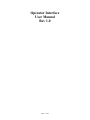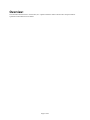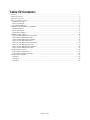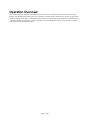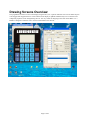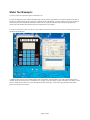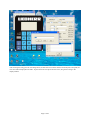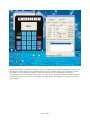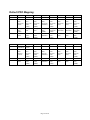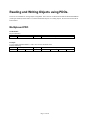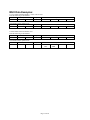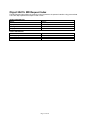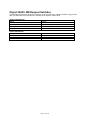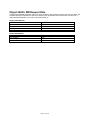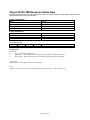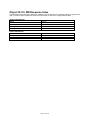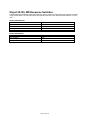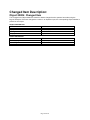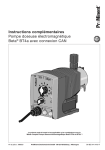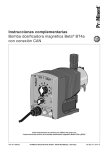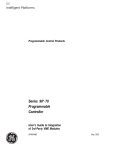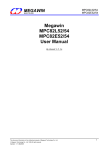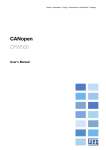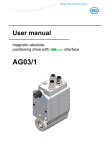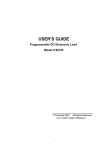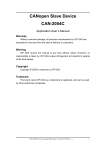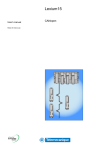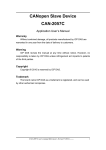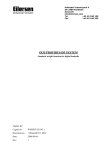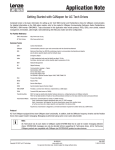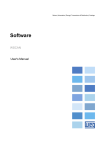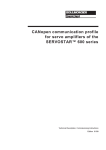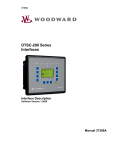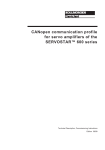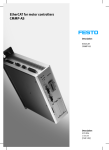Download User Manual - Industrial Network Controls, LLC. Home Page
Transcript
Operator Interface User Manual Rev 1.0 Page 1 of 24 Overview: This document describes how to use the INC, LLC. Operator Interface. Please reference the CANopen software specifications document for more details. Page 2 of 24 Table Of Contents: Overview:............................................................................................................................................................................................2 Table Of Contents:............................................................................................................................................................................3 Operation Overview:.........................................................................................................................................................................4 Drawing Screens Overview:............................................................................................................................................................5 Static Text Example:....................................................................................................................................................................6 BUTTON Example:.....................................................................................................................................................................9 Default PDO Mapping:..............................................................................................................................................................10 Reading and Writing Objects using PDOs..................................................................................................................................11 Multiplexed PDO........................................................................................................................................................................11 MUX Data Objects:....................................................................................................................................................................12 MUX Data Examples:................................................................................................................................................................13 Multiplexed Data Objects:.............................................................................................................................................................14 Object 2A00h: MD Request Control Byte .............................................................................................................................14 Object 2A01h: MD Request Index..........................................................................................................................................15 Object 2A02h: MD Request SubIndex...................................................................................................................................16 Object 2A03h: MD Request Data............................................................................................................................................17 Object 2A10h: MD Response Status Byte.............................................................................................................................18 Object 2A11h: MD Response Index........................................................................................................................................19 Object 2A12h: MD Response SubIndex.................................................................................................................................20 Object 2A13h: MD Response Data.........................................................................................................................................21 Changed Item Description:............................................................................................................................................................22 Object 2080h: Changed Item....................................................................................................................................................22 Object 2081h: Changed Item Data...........................................................................................................................................23 Changed Item Examples:...............................................................................................................................................................24 Example 1:...................................................................................................................................................................................24 Example 2:...................................................................................................................................................................................24 Example 3:...................................................................................................................................................................................24 Page 3 of 24 Operation Overview: The CANopen Operator Interface is designed to allow the user to receive and send data to the network. For those familiar with Windows programming, the device operates in a similar manner. When the user presses a button on the operator interface, the interface sends a PDO on the CANopen network indicating which button was pressed and. This is similar to windows messaging. To control the display or to send information to the user, the network can send an SDO or PDO to the corresponding object. Page 4 of 24 Drawing Screens Overview: The programmer can draw screens on the display using the INC, LLC. Operator Interface tool. The tool allows objects to be dragged and dropped on the PC screen and the actual display is updated simultaneously if it is connected. The component properties can be changed using the tool. It is very similar to designing a form with Visual Basic or C++ Builder.is designed to allow the user to receive and send data to the network. Page 5 of 24 Static Text Example: To draw a screen, first open the Operator Interface Tool. It is best to design the screen with the module online. This allows the programmer to see what it actually looks like, as the PC has to approximate pixels to display the 128x64 pixels of the display. To work online, Press the Start Network button then press the Network Browse button. If there are any Operator Interface Nodes found, the program will indicate the node number detected then open the configuration tool windows. To work on a particular screen, use the Screen spin button to select the screen to edit. To clear an existing screen, press the Delete Screen Button. A simple starting screen can be created using a Static Text Object. Select the Static Text Tab on the Interface Tools window. Select an existing entry or a blank entry by clicking on the Text String column of the Static Text table. To edit the text, double click on the text or press the edit button after selecting it. This will bring up the Static Text editor. Enter a text string such as “hello” Page 6 of 24 After entering the string press ok. If working online, the data will be sent to the interface and analyzed. If accepted, the new value will be displayed in the table. To place the static text object onto the screen, drag the text string to the display window. Page 7 of 24 The new text string will be displayed on the screen. The current object that is selected has a flashing box around it. The flashing box is just an indicator to the programmer and will not show up during runtime. The text attributes (position, font, Mode, etc.) can be changed if necessary. Changing the attributes can be accomplished by adjusting the corresponding control on the Interface Tools window. The object can also be selected and moved by holding down the left mouse button while over the object and dragging it around the display. The design process is similar for the other types of objects. Page 8 of 24 BUTTON Example: To add a button to the screen, select the Button tab and then edit a button. For a simple test application, select “Increment Object Value” for the action. Click the … button on the Signal Object entry. This will bring up the Input Object Select screen. This assists the programmer in picking the correct object. For this example, select UNSIGNED8 for the Data Object Type and 1 for the Data Object Instance. This example will place the value of 0x26000100 in the Signal Object. Enter 1 for the signal value, then press ok. You will see the information in the Buttons table. Drag and drop the button onto the display. Save the screen by pressing the Save Screen Button. To refresh the screen, press the refresh screen button. This will refresh the screen to get rid of extra pixels and allow the user to select the button. Press the “enter button” on the display. This will Increment the value in the Object at Index 0x2600 SubIndex 01. Read the value by selecting the Module->SDO from menu. Each time the button is pressed the value is incremented. To see the PDO that is generated, set the Node to operational (if it is not) by selecting Module-> Node->Set Operational from the menu. Using a CAN viewer, a PDO should be generated with the object in the first four bytes and the value in the next byte. PDO: IndexLSB 0x00 IndexMSB 0x26 SubIndex 0x01 Length 0x00 Page 9 of 24 Value Val Don’tCare XXX Don’tCare XXX Don’tCare XXX Default PDO Mapping: TX PDO 1 2 Byte(1) TBD MUX Data Response Status 3 Changed Item (LSB) MPDO Addr 4 RX PDO 1 2 3 4 Byte(1) Screen Command MUX Data Request Control TBD MPDO Addr Byte(2) Byte(3) Byte(4) Byte(5) Byte(6) Byte(7) Byte(8) MUX Data Response Index (LSB) Changed Item MUX Data Response Index (MSB) Changed Item MUX Data Response SubIndex MUX Data Response Data MUX Data Response Data Changed Item Data Changed Item Data MPDO Index (LSB) MPDO Index (MSB) MUX Data Response Data (LSB) Changed Item Data (LSB) MPDO Data (LSB) MPDO Data MPDO Data MUX Data Response Data (MSB) Changed Item Data (MSB) MPDO Data (MSB) Byte(2) Current Screen MUX Data Request Index (LSB) Byte(3) Byte(4) Byte(5) Byte(6) Byte(7) Byte(8) MUX Data Request Index (MSB) MUX Data Request SubIndex MUX Data Request Data (LSB) MUX Data Request Data MUX Data Request Data MUX Data Request Data (MSB) MPDO Index (LSB) MPDO Index (MSB) MPDO SubIndex MPDO Data (LSB) MPDO Data MPDO Data MPDO Data (MSB) Changed Item (MSB) MPDO SubIndex Page 10 of 24 Reading and Writing Objects using PDOs. There are two methods for writing Objects using PDOs. One is the use of a Destination Address Mode DAM-MPDO (CANopen standard) and the other is to use the MUX Data Objects. For reading objects, the user must use the MUX Data method. Multiplexed PDO DAM-MPDO: Request (RxPDO) Byte 0 Node-ID Byte 1-2 Index Byte 3 SubIndex Byte 4-7 Request Data Example: To write Index 0x2800 SubIndex 1 with a value of 0x01 On Node 0x0A Send the following: Byte 0 Byte 1-2 Byte 3 Byte 4-7 0x0A 0x00 0x28 01 0x01 0x00 0x00 Page 11 of 24 0x00 MUX Data Objects: To read and write objects using PDOs, the MUX Data objects were created. The mechanism works with a request response method. RxPDO 2 is mapped (by default) with the Mux Request values and TxPDO 2 is mapped with the Mux Data Response values. The default mapped PDO format is as follows: Request (RxPDO) Format: Byte 0 Control Byte 1-2 Index Control Byte Format: Bit 7 Bit 6 Reserved Reserved Bit 5 Reserved Byte 3 SubIndex Bit 4 Toggle Byte 4-7 Request Data Bits 3-0 Command Bit Definitions: Commands: 0 Nop – No operation is performed 1 Read Object – Object Specified is read and data can be found in MUX Request Data 2 Write Object – Object Specified is written with data supplied in MUX Request Data Toggle: The user must toggle this bit if the device is to perform the requested command again. Optionally the user can switch commands such as write then read or write then NOP then write again. Response (TxPDO) Format: Byte 0 Status Byte 1-2 Index Status Byte Format: Bit 7 Bit 6 Error Reserved Bit 5 Reserved Byte 3 SubIndex Byte 4-7 Response Data Bit 4 Toggle Bits 3-0 Command Echo Bit Definitions: Commands: 0 Nop – No operation is performed 1 Read Object – Object Specified is read and data can be found in MUX Request Data 2 Write Object – Object Specified is written with data supplied in MUX Request Data Toggle Echo: This is the echo of the toggle in the request control byte. Error: This bit is set if there was an error performing the requested command. i.e. object doesn’t exist. Page 12 of 24 MUX Data Examples: To write Index 0x2800 SubIndex 1 with a value of 0x01 Send the following to the RxPDO: Byte 0 Byte 1-2 Byte 3 0x02 0x00 0x28 01 0x01 0x00 The TxPDO will be updated with Byte 0 Byte 1-2 0x02 0x00 0x28 Byte 3 01 0x01 0x00 To Read Index 0x2601 SubIndex 0x01 Send the following to the RxPDO: Byte 0 Byte 1-2 0x01 0x01 0x26 Byte 3 01 0x00 0x00 The TxPDO will be updated with Byte 0 Byte 1-2 0x01 0x01 0x26 Byte 3 01 Value LSB Byte 4-7 0x00 0x00 0x00 0x00 0x00 0x00 Byte 4-7 Value 0x00 MSB 0x00 Byte 4-7 Byte 4-7 Page 13 of 24 Multiplexed Data Objects: Object 2A00h: MD Request Control Byte The MD Request Control Byte Object allows the network to send requests to the operator interface using process data. OBJECT DESCRIPTION INDEX Name Object Code Data Type Category 2A00h MD Request Control Byte VAR UNSIGNED8 Optional ENTRY DESCRIPTION Access PDO Mapping Value Range Default Value Control Byte Format: Bit 7 Bit 6 Reserved Reserved Rw Yes UNSIGNED8 0 Bit 5 Reserved Bit 4 Toggle Bits 3-0 Command Bit Definitions: Commands: 0 Nop – No operation is performed 1 Read Object – Object Specified is read and data can be found in MUX Request Data 2 Write Object – Object Specified is written with data supplied in MUX Request Data Toggle: The user must toggle this bit if the device is to perform the requested command again. Optionally the user can switch commands such as write then read or write then NOP then write again. Page 14 of 24 Object 2A01h: MD Request Index The MD Request Index allows the network to send requests to the operator interface using process data. The index object specifies the object to read or write. OBJECT DESCRIPTION INDEX Name Object Code Data Type Category 2A01h MD Request Index VAR UNSIGNED16 Optional ENTRY DESCRIPTION Access PDO Mapping Value Range Default Value Rw Yes UNSIGNED16 0 Page 15 of 24 Object 2A02h: MD Request SubIndex The MD Request SubIndex allows the network to send requests to the operator interface using process data. The SubIndex object specifies the subindex of the object to read or write. OBJECT DESCRIPTION INDEX Name Object Code Data Type Category 2A02h MD Request SubIndex VAR UNSIGNED8 Optional ENTRY DESCRIPTION Access PDO Mapping Value Range Default Value Rw Yes UNSIGNED8 0 Page 16 of 24 Object 2A03h: MD Request Data The MD Request Data allows the network to send requests to the operator interface using process data. The Request Data object specifies the data to be written to the requested index and subindex. The amount of data transferred depends on the size of the object written to. OBJECT DESCRIPTION INDEX Name Object Code Data Type Category 2A03h MD Request Data VAR UNSIGNED32 Optional ENTRY DESCRIPTION Access PDO Mapping Value Range Default Value Rw Yes UNSIGNED32 0 Page 17 of 24 Object 2A10h: MD Response Status Byte The MD Response Status Byte Object allows the network to get the response to the request made using the MD Request Objects using process data. OBJECT DESCRIPTION INDEX Name Object Code Data Type Category 2A10h MD Response Status Byte VAR UNSIGNED8 Optional ENTRY DESCRIPTION Access PDO Mapping Value Range Default Value Status Byte Format: Bit 7 Bit 6 Error Reserved Ro Yes UNSIGNED8 0 Bit 5 Reserved Bit 4 Toggle Bits 3-0 Command Echo Bit Definitions: Commands: 0 Nop – No operation is performed 1 Read Object – Object Specified is read and data can be found in MUX Request Data 2 Write Object – Object Specified is written with data supplied in MUX Request Data Toggle Echo: This is the echo of the toggle in the request control byte. Error: This bit is set if there was an error performing the requested command. i.e. object doesn’t exist. Page 18 of 24 Object 2A11h: MD Response Index The MD Response Index Object allows the network to send requests to the operator interface using process data. The index object specifies the object that was written or read from using the MD Request. OBJECT DESCRIPTION INDEX Name Object Code Data Type Category 2A11h MD Response Index VAR UNSIGNED16 Optional ENTRY DESCRIPTION Access PDO Mapping Value Range Default Value Ro Yes UNSIGNED16 0 Page 19 of 24 Object 2A12h: MD Response SubIndex The MD Response SubIndex allows the network to get the response of requests to the operator interface using process data. The SubIndex object specifies the subindex of the object that was written to or read from. OBJECT DESCRIPTION INDEX Name Object Code Data Type Category 2A12h MD Response SubIndex VAR UNSIGNED8 Optional ENTRY DESCRIPTION Access PDO Mapping Value Range Default Value Ro Yes UNSIGNED8 0 Page 20 of 24 Object 2A13h: MD Response Data The MD Response Data allows the network to get data returned from requests to the operator interface using process data. The Response Data object will return the data of the object that was read to the requested index and subindex. The amount of data transferred depends on the size of the object read from. OBJECT DESCRIPTION INDEX Name Object Code Data Type Category 2A13h MD Response Data VAR UNSIGNED32 Optional ENTRY DESCRIPTION Access PDO Mapping Value Range Default Value Ro Yes UNSIGNED32 0 Page 21 of 24 Changed Item Description: Object 2080h: Changed Item The Changed Item Object allows the network to detect changes that the operator has made using the keypad. Example: If the user changes the number in an Operator Input, the corresponding Object Number is placed into this object. OBJECT DESCRIPTION INDEX Name Object Code Data Type Category 2080h Changed Item VAR UNSIGNED32 Optional ENTRY DESCRIPTION Access PDO Mapping Value Range Default Value RO Yes UNSIGNED32 0 Page 22 of 24 Object 2081h: Changed Item Data The Changed Item Data Object allows the network to detect changes that the operator has made using the keypad. Example: If the user changes the number in an Operator Input or presses a screen button, the corresponding Object Data is placed into this object. OBJECT DESCRIPTION INDEX Name Object Code Data Type Category 2081h Changed Item Data VAR UNSIGNED32 Optional ENTRY DESCRIPTION Access PDO Mapping Value Range Default Value RO Yes UNSIGNED32 0 Page 23 of 24 Changed Item Examples: Example 1: Configuration: Operator Input 1 is mapped to the first UNSIGNED8 Data In Object. (Index 0x2600 SubIndex 0x01) Events: The user changes the value to 57 and presses enter The Changed Item will indicate 0x26000108 The Changed Item Data will indicate 0x00000039 (57 decimal) If the objects are mapped into a PDO (by default), the PDO will be sent with the following value: 0x08 0x01 0x00 0x26 0x39 0x00 0x00 0x00 Example 2: Configuration: Operator Input 2 is mapped to the third UNSIGNED16 Data In Object. (Index 0x2601 SubIndex 0x03) Events: The user changes the value to 1000 and presses enter The Changed Item will indicate 0x26010310 The Changed Item Data will indicate 0x000003E8 (1000 decimal) If the objects are mapped into a PDO (by default), the PDO will be sent with the following value: 0x10 0x03 0x01 0x26 0xE8 0x03 0x00 0x00 Example 3: Configuration: Operator Input 3 is mapped to the fourth UNSIGNED32 Data In Object. (Index 0x2602 SubIndex 0x04) Events: The user changes the value to 200000 and presses enter The Changed Item will indicate 0x26020420 The Changed Item Data will indicate 0x00030D40 (200000 decimal) If the objects are mapped into a PDO (by default), the PDO will be sent with the following value: 0x10 0x04 0x02 0x26 0x40 0x0D 0x03 0x00 Page 24 of 24