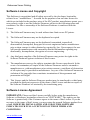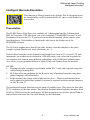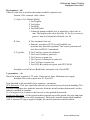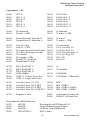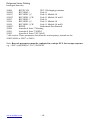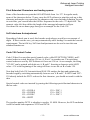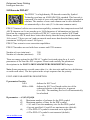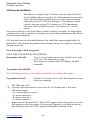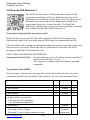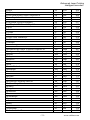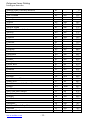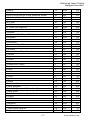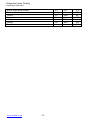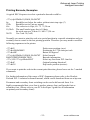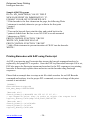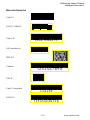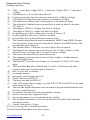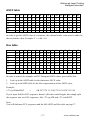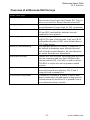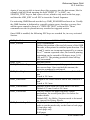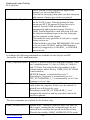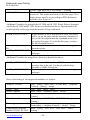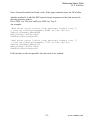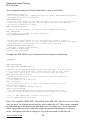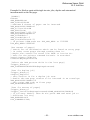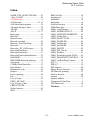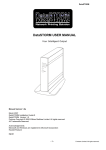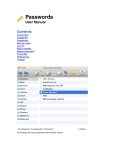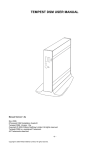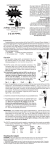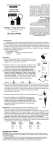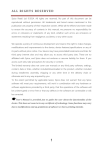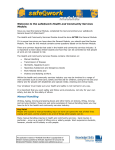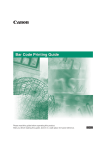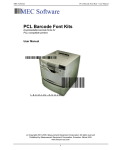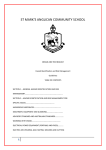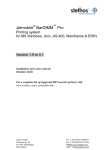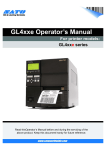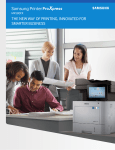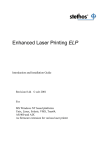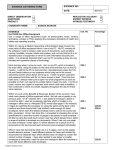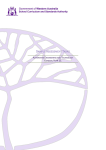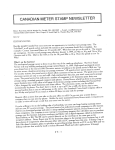Download Documentation of the ELP software
Transcript
Enhanced Laser Printing
© www.stethos.com/d_us.htm 1994-2010
Enhanced Laser Printing ELP
Administrator Guide – Barcode and OMR
Revision 8.40
For
MS Windows NT based platforms incl.cluster and terminal server
HP Unix, True64, Linux, Solaris, VMS, AS/400 and AIX
As firmware extension for variouse laser printer
As applience box for Lan2Lan and Lan2USB upto 56 ports
-1-
www.stethos.com
Enhanced Laser Printing
Software License and Copyright
This Software is copyrighted and all rights reserved by the developer, hereinafter
referred to as " manufacturer ". In return for the payment of an one time license fee
which was included in the purchase price of the ELP product, manufacturer grants you a
non-exclusive right to use the Software/Firmware subject to the following terms and
conditions. No title or ownership of the Software/Firmware is conferred with the
License.
1) The Software/Firmware may be used without time limit on one PC/printer.
2) The Software/Firmware may not be duplicated or copied.
3) The Software/Firmware may not be duplicated, transmitted, transcribed,
disassembled, decompiled, decrypted or reverse engineered unless manufacturer
prior written consent is either obtained or required by law. Upon request, the user
will provide manufacturer with reasonably detailed information regarding any
disassembly, decompilation, decryption or reverse engineering.
4) Any third party supplier of the Software/Firmware may protect its rights in the
Software/Firmware against violation of this License.
5) The manufacturer reserves the right to terminate this License upon breach. In the
event of a termination, all copies of the Software/Firmware must be returned to
manufacturer or, with manufacturer prior written consent, a certificate of destruction
of all copies may be provided to manufacturer. Any use of the Software/Firmware in
violation of the copyright laws constitutes termination of this agreement and
prosecution will begin.
6) This License and the Software/Firmware product may be transferred to a third party
provided the third party agrees to all the terms of this License and that no copies of
the Software/Firmware are retained by the transferring party.
Software License Agreement
IMPORTANT: Please read this License carefully before using the manufacturer
Software or Hardware, hereinafter referred to as "SOFTWARE". The right to use this
Software is granted only if the Customer agrees to the terms of this License. If you do
not agree to the terms of this License, you may return the unused Software product for a
refund. HOWEVER, INSTALLATION AND USE OF THIS SOFTWARE
INDICATES YOUR FULL ACCEPTANCE OF THESE TERMS AND
CONDITIONS.
www.stethos.com
-2-
Enhanced Laser Printing
Table of Contents
Software License and Copyright
Table of Contents
Contact and support address
Limited Warranty
Intelligent Barcode Emulation
2
3
3
4
5
Presentation
Implementation
5
6
FONT-LIKE PARAMETERS DESCRIPTION
Print Extended Characters and leading spaces
2of5 interleave Autoajustment
Code 128 Control Codes
2-D Barcode PDF-417
2-D Barcode DataMatrix
2-D Barcode UPS MaxiCode™
1-D BARCODES
6
11
11
11
12
14
16
Printing Barcode, Examples
SAP Support
How to define your own barcode type and sizing in SAP
Printing Barcodes with SAP using Postscript
Barcode Samples
25
26
27
28
29
Enhancements compared to the JetMobile™ BarDIMM 2.0
Barcodes in Postscript data streams
COBRA Box and Brother emulation for barcodes
Brother emulation for barcodes
PSi emulation for barcodes
Prescribe (Kyocera) emulation for barcodes
Barcode error handling
30
31
32
32
32
32
33
ASCII table
Hex table
FREE-ESCAPE feature
Overview of all Barcode INI-File keys
OMR Barcodes
37
37
38
39
40
Error reporting
50
Index:
Technical support
51
52
Contact and support address
Please open the PPAdmin software -> License Tab -> about, or start
the convert.exe software without any argument.
-3-
www.stethos.com
Enhanced Laser Printing
Limited Warranty
To the original purchaser, the manufacturer warrants the memory module (dimm/MFC),
CD or diskette on which the Software/Firmware is stored to be free of defects in
materials and faulty workmanship for a period of ninety (90) days from the date the
software is delivered. If during this period a defect in these DIMM, CD or diskette
should occur, you may return the product with a copy of your receipt or other proof of
payment to the manufacturer or to an authorised distributor, and the
manufacturer/distributor will replace the dimm or diskette without charge. Your sole and
exclusive remedy in the event of a defect is expressly limited to replacement of the
SIMM/DIMM or diskette as provided above.
The manufacturer does not warrant that the functions contained in this Software will
meet your requirements or that the Software/Firmware operation will be uninterrupted or
error free. Information contained in the user manual is subject to change without notice
and does not represent a commitment on the part of the manufacturer.
IN NO EVENT WILL THE MANUFACTURER OR ANYONE ELSE WHO HAS
BEEN INVOLVED IN THE CREATION, PRODUCTION OR DELIVERY OF THIS
SOFTWARE BE LIABLE TO YOU FOR ANY DAMAGES, INCLUDING ANY LOST
PROFITS, LOST SAVINGS OR OTHER INCIDENTAL OR CONSEQUENTIAL
DAMAGES ARISING OUT OF THE USE OR INABILITY TO USE THIS
PROGRAM, OR FOR ANY CLAIM BY ANY OTHER PARTY. THE ENTIRE RISK
AS TO THE RESULTS AND PERFORMANCE OF THE PROGRAM AND MANUAL
IS ASSUMED BY YOU.
This agreement shall be constructed, interpreted and governed by the laws of Germany.
You agree that this is the complete and exclusive statements of this agreement which
supersedes any prior agreement or other communication between us on this subject.
Microsoft®, Microsoft Windows™, Windows 95™, MS Windows and MS are registered
Trademarks of Microsoft Corporation.
All named company names and/or products are trade names or registered trade names of
the named companies.
www.stethos.com
-4-
Enhanced Laser Printing
Intelligent barcodes
Intelligent Barcode Emulation
This function is always turned on by default. Due to licensing issues,
the functionality could be turned totally off, once a valid license key
is provided.
Presentation
The W-ELP Server Print Processor emulates all 1 dimensional and the 2 dimensional
PDF 417 barcodes, UPS Maxicode out of the JetMobile™ BarDIMM Version 2.0 and
Datamatrix from version 3.0. If you need a more detailed manual, please contact your
local distributor. Their address is listed in the info-box at the license tab of the
PPADMIN software.
The ELP does support more than 60 bar code formats, from the simplest to the most
complex system (interleaved, triple checksum, etc...).
Each of these barcodes can be defined in any height from 1mm to 33 cm with 1/72 inch
increments, bar widths can be defined in 1/600 inch units, code value can be printed as
text together with code in many different embeddings with 20 different scalable fonts.
As a result, you can generate million of kinds of bar code formats from the module!
NOTES:
1. Printing barcodes can only be performed within PCL 5 and with a special setup also
with postricpt printing files.
2. ELP also offers an emulation for the Kyocera way of printing barcodes using their
printer language called PreScribe.
3. In this manual, the escape code is indicated as <Esc>. Those five characters must
not be entered as individual symbols, but must be replaced with the unique character
of ASCII value 27.
The intelligent barcode functions are not made of scalable fonts. They trace the font alike
PCL5 sequences of the data stream. The Hewlett-Packard defined typeface numbers from
24600 to 24800 activate the intelligence. All data mapped to one of those special fonts is
analysed and converted into bar code directly by the emulation.
-5-
www.stethos.com
Enhanced Laser Printing
Intelligent barcodes
Implementation
If you want to print special characters (ASCII code < 32) with those bar codes, a
"Transparent Print Data" PCL sequence (Esc&p#X) must follow immediately the font
selection sequence. This is the only way to know how many characters have to be
printed.
The end of bar code data is determined according to the bar code type:
* Bar code data is numeric only: ended by space/CR/LF/FF/Escape code.
* Bar code data is alphanumeric: ended by CR/LF/FF/Escape code.
If you want to print binary information in the barcode, please use the Esc&p#X Length
definition sequence, explained right before.
There are some example files provided for your tests, see page Fehler! Textmarke nicht
definiert..
FONT-LIKE PARAMETERS DESCRIPTION
1-D BARCODES
P parameter Esc(s#p
Control if/how human-readable (caption) text is printed with bar code
0 Use default value
1 Don't print human readable text
2 Print human readable text embedded
3 Print human readable text half embedded
4 Print human readable text under code
5 Print human readable text above code
6 Print human readable text half above code
7 Print human readable text full embedded above code
Specials:
Add
Add
Add
Add
Add
Exception:
10
to print UPC/EAN/JAN checksum middle left
rather than bottom left of bar code.
10 to print start & end * characters with 39 bar
code text
20 to format French and German postal barcodes
100 to print checksum character with text.
124 to print the German Post barcode
For Australia 4State barcodes, the p parameter specifies if the customer
information is digits
0 Encode customer information with N table
1 Encode customer information with C table
www.stethos.com
-6-
Enhanced Laser Printing
Intelligent barcodes
H parameter ...#h
Controls what font is used for the human-readable (caption) text
Format: CBA, numeric value, where
C: Style 0 Use Default (Bold)
1 Use Regular
2 Use Italics
3 Use Bold
4 Use Bold Italic
> 9 then the human readable text is printed in a fixed size in
mm. The height is the value dived by 10. So if you want to
print a 5 mm text height in bold italic, use 54
B: Size
0 Use automatic font size
9 External, use macro 28745 to call readable text
any time after barcode is printed. You can set position and
size, best in HP GL2 commands.
A: Typeface
0 Use Courier to print text (default)
1 Use Letter Gothic to print text
2 Use Univers to print text
3 Use Univers Condensed to print text
4 Use CG-Times to print text
5 Use OCR-B to print text (great with UPC/EAN)
Example: text in Univers Bold Italic, automatic size: Esc(s402H
V parameter ....#v
Short bar height in points (1/72 inch). Same unit as fonts. Minimum sizes apply.
Example: Bar code in point size 87: Esc(s87V
Non Standard is the possibility for a negative v parameter.
PCL-Barcodes: This was especially entered for an easier Kyocera barcode handling. The
PreScribe language does print the barcodes from the actual position downwards, but the
industry standard is upwards.
So if a negative size is entered, the barcode is also printed downwards.
PostScript-Barcodes: As the postscript data streamis not really parsed, the page and print
orientation settings are not really interprated. Therfor the barcode output from standard
SAP is mirrored. Using a negative height, the barcode printout is mirrired back.
-7-
www.stethos.com
Enhanced Laser Printing
Intelligent barcodes
B parameter ....#1,#2[,#3,#4]b
Bar Widths
#1,
bar width, first (thin) width in dots (1/600 inch)
#2,
bar width, second width in dots (1/600 inch)
Only for EAN, UPC and Code 128 Barcodes please extend:
#3,
bar width, third width in dots (1/600 inch)
#4
bar width, fourth width in dots (1/600 inch)
Example: Thin bars 4 dots, thick bars 8dots: Esc(s4,8B
S parameter ....#1,#2[,#3,#4]s
Space Widths
#1,
space width, first (thin) width in dots (1/600 inch)
#2,
space width, second width in dots (1/600 inch)
Only for EAN, UPC and Code 128 Barcodes please extend:
#3,
space width, third width in dots (1/600 inch)
#4
space width, fourth width in dots (1/600 inch)
Example: Thin spaces 4 dots, thick spaces expand 4 dots: Esc(s4,8,12,16S
Note: The s and b parameters should be specified together. If this is not possible then
please specify only the s parameter
www.stethos.com
-8-
Enhanced Laser Printing
Intelligent barcodes
T parameter .....#T
24600,
24601,
24602,
24610,
24611,
24612,
UPC-A
UPC-A +2
UPC-A +5
UPC-E
UPC-E +2
UPC-E +5
24620,
24621,
24622,
24630,
24631,
24632,
EAN/JAN-8
EAN/JAN-8 +2
EAN/JAN-8 +5
EAN/JAN-13
EAN/JAN-13 +2
EAN/JAN-13 +5
24640,
24641,
25 interleaved
25 interl + CHK
24650,
24651,
25 industrial
25 indust + CHK
24642,
24643,
German Postal 25 Leitcode 13
German Postal 25 Identcode 11
24660,
24661,
25 matrix
25 matrix + CHK
24670,
24671,
24672,
24673,
24680,
24681,
24675,
24676
Code 39 (3of9)
Code 39 + CHK
39 encode space before/after data
39+CHK encode space b/a data
39 extended
39 extended + CHK
Danish PTT 39 barcode
French Postal 39 A/R
24700,
24701,
24702,
24703,
24704,
24710,
24720,
128 autoswitch
128 A (see Page 11)
128 B (see Page 11)
128 C (obsolete, Page 11)
128 C (see Page 11)
UCC-128
EAN 128
24770,
24771,
24772,
23591,
24644,
24645,
ZIP+4 POSTNET 5
ZIP+4 POSTNET 9
ZIP+4 POSTNET 11
USPS ZEBRA
USPS 25, 11 digits Tray Label
USPS 25, 8 digits Sack Label
24690,
24691,
93
93 extended
24750,
24751,
CODABAR
CODABAR +CHKmod16
24785,
24786,
24787,
24788,
Australia 4 State 37-CUST
Australia 4 State 52-FF-MET
Australia 4 State 67-FF-MET
Australia 4 State FCC-45 REPLY
24760,
24761,
24762,
24763,
MSI
MSI +CHK10
MSI +CHK10+CHK10
MSI +CHK11+CHK10
24780,
Singapore 4 State
24805
24806
Netherlands Post Barcode
RM4SCC of British Post
Non standard JetMobile Barcodes:
24823
BCUPS
24801
BCPZN
24802
BCFIM
24803
BCEANVELO
Decoding the old UPS Barcode 1Z....
German Pharma Zentral Number
US Postal Code FIM Barcode
EAN Velosity
-9-
www.stethos.com
Enhanced Laser Printing
Intelligent barcodes
24804
BCUPC128
UPC 128 shipping container
24810*
BCCODE11
Code 11
24811*
BCCODE11_C
Code 11 Modulo 10
24812*
BCCODE11_CK
Code 11 Modulo 10 and 11
24817
BCCODE11
Code 11
24818
BCCODE11_C
Code 11 Modulo 10
24819
BCCODE11_CK
Code 11 Modulo 10 and 11
24805*
BCKIX
Netherlands Post Barcode
24824
Australia 4 State 37-Routing
24821
Australia 4 State 37-REDI
24822
Australia 4 State 67-FF-MAN
* old version: Those parameters should not be used anymory, instead use the
24805,24806 or 24817 to 24819
Note: Barcode parameters must be combined in a unique PCL font escape sequence.
e.g.: <ESC>(s4p305h24v7,21s7,21b24670T
www.stethos.com
- 10 -
Enhanced Laser Printing
Intelligent barcodes
Print Extended Characters and leading spaces
Some of the barcodes can print the full ASCII table from 1 to 127. In regular mode,
some of the characters below 33 may cause the ELP software to print the code up to this
character and maybe even start after the character with a new barcode definition. In order
to avoid this, you can add after the full Esc Sequence for the code <27>&p####X. The
numeric value ### does define the length of the message information in Bytes.
Our demo file on our home page does give an example for the Code 128.
2of5 interleave Autoajustment
Depending if check sum is used, this barcode needs always an odd or even amount of
digits. If this is not the case, you may automatically add a leading 0 to mach the barcode
requirements. The ini-file key 2of5AutoLenAjustment can be used to turn this non
standrad function on.
Code 128 Control Codes
Code 128 has five non-data special control codes, called FUNCTION CODES, and 2
control codes to switch from one 128 set (A, B or C) to another one. The switching
control codes are used by ELP Software to force one 128 set. As an example, the string
"123456" can be printed with both sets A, B and C. Inserting a character with ASCII
value = 134 at the beginning of the string will force to use the set B of code 128.
Note that both Code 128 Autoswitch and EAN 128 analyse the data and optimise the
barcode length by switching automatically between sets A B and C. EAN128 and UCC128 already include the FNC1 code as the first character: you should not send it with the
data.
Special control codes are inserted by passing the following special decimal characters in
the bar code:
133 = CODE A
134 = CODE B
135 = CODE C
128 = SHIFT
129 = FNC 1
130 = FNC 2
131 = FNC 3
The typeface number 24703 is obsolete to send to LJ 4000. However, the ELP emulation
is able to handle both sequences 24703 and 24704.
- 11 -
www.stethos.com
Enhanced Laser Printing
Intelligent barcodes
2-D Barcode PDF-417
The PDF417 is a high-density 2D barcode created by Symbol
Technology and now an ANSI/AIM USA standard. This barcode is
composed of a stack of rows with small black rectangles arranged in
columns. The number of rows and columns can be user defined or
set automatically to fit a ratio (2:3 is the most common ratio).
PDF417 features built-in error correction capability, automatic data compression and full
ASCII character set. It can encode up to 1848 characters of information per barcode,
based on the compression level achieved. PDF 417 exists in two modes: ASCII and
Binary modes. ASCII mode has a better data density than the binary mode (maximum
106 versus 177 bytes per cm²) and can encode much more data than the binary mode
(maximum 1848 bytes versus 1108 bytes).
PDF417 has extensive error correction capabilities.
PDF417 barcodes are read with laser scanner and CCD cameras.
Number of rows (min/max):
Number of columns (min/max):
3/90
1/30
There are many options for the PDF-417 symbol, activated using the p, b, and s
parameters of the font-like PCL sequence. Please read carefully the parameters
descriptions in the FONT-LIKE PARAMETERS DESCRIPTION chapter.
Note: Some parameters override some other (i.e., the size ratio and line/rows definitions
override each other). The last option in the escape sequence has the priority.
FONT-LIKE PARAMETERS DESCRIPTION
P parameter Esc(s#p
1 to 8:
1000 to 1400:
defines the ECC level
defines the ECC level based on the size of the
codeword relative to the data size, in percent
(0 to 400). The matching Ecc level will automatically
be calculated
B parameter .....#1,#2,#3[,#4]b
#1,
Maximum number of columns for the PDF symbol
#2,
Maximum number of lines for the PDF symbol
#3,
=1 #1 and #2 are the mandatory size for the PDF symbol
=0 or not specified: #1 and #2 are maximum size (default)
#4,
=1 The PDF-417 symbol is truncated on its right side
=0 The PDF-417 symbol is not truncated (default)
www.stethos.com
- 12 -
Enhanced Laser Printing
Intelligent barcodes
Example: 8 columns, 10 lines mandatory size, none truncated:
8,10,0
S parameter ....#1,#2[,#3,#4]s
Symbol format parameters
#1,
X parameter for the symbol X/Y size ratio (default: 2 for 2/3)
#2,
Y parameter for the symbol X/Y size ratio (default: 3 for 2/3)
#3,
Symbols black/white module height (1 to 10). Unit=minimum
module width (default=3)
#4,
For future use
Example: square PDF, minimum module width: 1,1,1
T parameter ....#T (Typeface):
24850
Select Bar Code System
- 13 -
www.stethos.com
Enhanced Laser Printing
Intelligent barcodes
2-D Barcode DataMatrix
Data Matrix is a high density 2-D matrix code developed by RVSI –
Acuity CiMatrix that can encode a lot of information in a very small
space. The Data Matrix symbology has extensive error correction
capabilities using ECC200 error checking. A Data Matrix symbol
can store between one and 3116 numeric or 2335 alphanumeric
characters, and is scalable between a 1-mil square to a 14-inch
square.
Since the overall size of the Data Matrix symbol is infinitely scaleable, the Data Matrix
symbols can be read at virtually any distance, given the right combination of Data Matrix
size and reading equipment.
ELP can scale the code with the definition of the small black square height/width. By
default ELP will automatically optimize the encoding (binary, text, digits) by analyzing
the data on the data.
Note: Postscript is NOT integrated!
FONT-LIKE PARAMETERS DESCRIPTION
B parameter Esc(s#B
The size of one small square in dots. 600 dots are 1 inch
or 25.4 cm. The default size is 1mm.
This sequence is optional and NOT industry standard
compatible
T parameter Esc(s24820T
The following sequences are not industry compatible, but enhance the product:
P parameter Esc(s#P
~~
~X
~1
Default is 0, but once set to 1 the Tilde character becomes
a total new meaning:
The Tilde sign itself
Is used to represent character values from 0 to 26. Replace the X like in the
following example
~@ = means character ascii 0,
~A= means character 1,
~B=means character 2,
~C=means character 3 ...
Represents the character FNC1. When FNC1 appears in the first position (or in the
fifth position of the first symbol of a Structured Append), it will indicate that the
data conforms to the UCC/EAN Application Identifier standard format.
www.stethos.com
- 14 -
Enhanced Laser Printing
Intelligent barcodes
~2
It is used to represent Structured Append. Structured Append is used to link
information from several symbols in a secuence. The ~2 must be followed by 3
additional bytes. The first 4 bits of the first byte identify the position of the
particular symbol in the secuence . The last 4 bits identify the total number of
symbols in the secuence. The second and third byte are used as a file identifier can
have a value between 1 and 254 (up to 254*254=64516 identifiers). See Data
Matrix Specification for more information about this (ISO 16022).
~3 This character are only allowed in the first position of the symbol. It indicates that
the data contains commands for the barcode reader.
~5 and ~6: These characters are only allowed in the first position of the symbol. If ~5 is
used the header [)> ascii30 ascii05 ascii29 will be transmitted by the barcode
reader before the data in the symbol and the trailer ascii30 ascii04 will be
transmitted after the data. If a ~6 is used , the header [)> ascii30 ascii05 ascii29
will be transmittedby the reader before the data and the trailer ascii30 ascii04 will
be transmitted afterwards.
~7NNNNNN specifies the Extended Channel to be used, where NNNNNN is a value
between and 000000 - 999999.
For example: ~7000010 means Extended Channel 10 . Extended channel is used
for using other character sets other than ascii. See Data Matrix Specification for
more information about this (ISO 16022).
~dNNN represents the ascii character encoded by the 3 digits NNN. For exmaple, ~d065
represents the character 'A'.
H parameter Esc(s#H
Default is 0 and automatc encoding is used. If you want
tio use a special encodinh method, then those encodingh
values can be used:
10 - ASCII
11 - C40
12 – TEXT
13 - BASE256 3
14 - NONE
15 - AUTO
So a typical selection escape sequence will look like that:
Esc(s20b24820T
Note: The old 24820 sequence for austrailan code was moved to 24824.
- 15 -
www.stethos.com
Enhanced Laser Printing
Intelligent barcodes
2-D Barcode UPS MaxiCode™
The MaxiCode barcode is a 2D barcode that consists of 884
hexagons surrounding a bull‟s-eye finder pattern. One bit of
information is encoded by one hexagon. Up to 100 characters of
information can be encoded in one square inch, which is the
approximate fixed size of such a barcode. The MaxiCode
symbology includes built-in error correction capability, automatic
data compression and full ASCII character set.
Postscript is integrated but was never tested!
MaxiCode has been created by UPS and endorsed by AIM (Uniform Symbology
Specification MaxiCode) as a multi-purpose EDI-ready two-dimensional barcode.
UPS uses MaxiCode to encode all information about the parcels, to provide a faster and
better service to its clients. MaxiCode data is a string made of a header, the ANSI
message and an End Of Transmission code.
FONT-LIKE PARAMETERS DESCRIPTION
S parameter Esc(s#.#,#.#S the first parameter set the X scaling and the second the Y
scaling ration. Default: 4.3,4.0
This sequence is optional and NOT industry standard
compatible
T parameter Esc(s24800T
Error messages : On any error message the error.log file in the forms directory does
contain the detailed text description of the problem. See also error messages below.
Field name description
size
Type
The label number
Field sperator
the number of labels for the shipment
Field sperator
The mode. (4 and 5 are implemented, but not
released, release on request)
2 for domestic US shipments,
3 for international shipments
Field sperator
The Postal code
For mode 2 up to 9 digits
For mode 3 up to 6 alpha numerical values
www.stethos.com
- 16 -
any
1
any
1
1
numeric
comma
numeric
comma
2 or 3
1
comma
9
6
numeric
alpha num
Req
.
y
Y
Y
Y
Y
Y
Y
Enhanced Laser Printing
Intelligent barcodes
Field sperator
1
comma
Y
Country code see below the table
3
numeric
Y
Field sperator
1
comma
Y
Class of service (See UPS description)
3
numeric
Y
Field sperator
1
comma
Y
ANSI Message Header
3
[)>
Y
Seperator \RS can be coded as Ascii 30 or hex 1E
1|3
\RS
Y
Transportation Data Format Header
5|7
01\GS96
Y
\GS can be coded as Ascii 29 or hex 1D
UPS Tracking Number
< 12 alpha num
Y
Seperator \GS can be coded as Ascii 29 or hex 1D
1|3
\GS
Y
SCAC
4
USPN
Y
Seperator \GS can be coded as Ascii 29 or hex 1D
1|3
\GS
Y
UPS Shipper Number
6
alpha num
Y
Seperator \GS can be coded as Ascii 29 or hex 1D
1|3
\GS
Y
Julian Day of Pickup
3
num
Y
Seperator \GS can be coded as Ascii 29 or hex 1D
1|3
\GS
Y
Shipment ID
0-30 alpha num
O
Seperator \GS can be coded as Ascii 29 or hex 1D
1|3
\GS
Y
Package n/x 1-3/1-3
<7
num
Y
Seperator \GS can be coded as Ascii 29 or hex 1D
1|3
\GS
Y
Package Weight
3
num
Y
Seperator \GS can be coded as Ascii 29 or hex 1D
1|3
\GS
Y
Address Validation
1
Y|N
Y
Seperator \GS can be coded as Ascii 29 or hex 1D
1|3
\GS
Y
Ship To Address
< 36 alpha num
O
Seperator \GS can be coded as Ascii 29 or hex 1D
1|3
\GS
Y
Ship To City
< 21 alpha num
Y
Seperator \GS can be coded as Ascii 29 or hex 1D
1|3
\GS
Y
Ship To State
2
alpha
Y
End Of Format character
1|3
\RS
Y
End Of Transmission
1|4
\EOT
Y
\EOT can be also coded as hex or Ascii 04
Please consult the latest “ Guide to Bar Coding With UPS OnLine For customers
Generating Bar Code Labels”
Note: The secondary message can not be longer than 84 characters. Therefore, the
destination address length must be truncated if required if the total length for the
secondary message is greater than 84 characters. That destination address is anyway
optional in the MaxiCode data. If data is too long, BarDIMM will not print the
MaxiCode and prints an error message.
Example:
- 17 -
www.stethos.com
Enhanced Laser Printing
Intelligent barcodes
<Esc>(s24800T1,1,2,152382802,840,001,[)>\RS01\GS96995011234\GS840\
GS025\GS1Z07000168\GSUPSN\GSWX9031\GS272\GS\GS1/1\GS15\GSY\GS123\F
S\300\\GS\GSAK\RS\EOT<Esc>(s0p10h12vbs4099T
The implementation of the Country code:
This code mus be a 3 digit numerical entry, however ELP supports also the full name of
the country or the 2 and 3 bytes short name:
So instead of the numerical value you also may use those strings:
Fullname
Afghanistan, Islamic State of
Albania
Algeria
American Samoa
Andorra, Principality of
Angola, Republic of
Anguilla
Antartica
Antigua and Barbuda
Argentina
Armenia
Aruba
Australia
Austria
Azerbaijan
Bahamas
Bahrain
Bailiwicks of Guernsey
Bangladesh
Barbados
Belarus
Belgium
Belize
Benin
Bermuda
Bhutan
Bolivia
Bosnia and Herzegowina
Botswana
Bouvet Island
Brazil
British Indian Ocean Territory
Brunei Darussalam
www.stethos.com
2 char
af
al
dz
ds
dd
do
ai
aq
ag
ar
am
aw
au
at
az
bs
bh
gg
bd
bb
by
be
bz
bj
bm
bt
bo
ba
bw
bv
br
io
bn
- 18 -
3 char
afg
alb
dza
asm
and
ago
aia
ata
atg
arg
arm
abw
aut
aut
aze
bhs
bhr
?
bgb
brb
blr
bel
blz
ben
bmu
btn
bol
bih
bwa
bvt
bra
iot
brn
num
004
008
012
016
020
024
660
010
028
032
051
553
040
031
031
044
048
?
050
052
112
056
84
204
60
64
68
70
72
74
76
86
96
Enhanced Laser Printing
Intelligent barcodes
Bulgaria
Burkina Faso
Burundi
Cambodia Kingdom of
Cameroon
Canada
Cape Verde
Cayman Islands
Central African Republic
Chad
Chile
China
Christmas Island
Cocos (Keeling) Islands
Colombia
Comoros
Congo
Congo The Democratic Republic of the
Cook Islands
Costa Rica
Cote D'Ivoire (Ivory Coast)
Croatia (Hrvatska)
Cuba
Cyprus
Czech Republic
Czechoslovakia (Officially deleted)
Denmark
Djibouti
Dominica
Dominican Republic
East Timor
Ecuador
Egypt
El Salvador
Equatorial Guinea
Eritrea
Estonia
Ethiopia
Falkland Islands (Malvinas)
Faroe Islands
Fiji
Finland
- 19 -
bg
bf
bi
kh
cm
ca
cv
ky
cf
td
cl
cn
cx
cc
co
km
cg
cd
ck
cr
ci
hr
cu
cy
cz
cs
dk
dj
dm
do
tp
ec
eg
sv
gq
er
ee
et
fk
fo
fj
fi
bgr
bfa
bdi
khm
cmr
can
cpv
cym
caf
tcd
chl
chn
cxr
cck
col
com
cog
cod
cok
cri
civ
hrv
cub
cyp
cze
dnk
dji
dma
dom
tmp
ecu
egy
slv
gnq
eri
est
eth
flk
fro
fji
fin
100
854
108
116
120
124
132
136
140
148
152
156
162
166
170
174
178
180
184
188
384
191
192
196
203
0
208
262
212
214
626
218
818
222
226
232
233
231
238
234
242
246
www.stethos.com
Enhanced Laser Printing
Intelligent barcodes
France
France metropolitan
French Guiana
French Polynesia
French Southern Territories
Gabon
Gambia
Georgia
Germany
Ghana
Gibraltar
Greece
Greenland
Great Britain
Great Britain (iso 3166 code is gb)
Grenada
Guadeloupe
Guam
Guatemala
Guinea
Guinea-Bissau
Guyana
Haiti
Heard and MC Donald Islands
Holy See (Vatican City State)
Honduras
Hong kong
Hungary
Iceland
India
Indonesia
Iran Islamic Republic of
Iraq
Ireland
Isle of Man
Israel
Italy
Jamaica
Japan
Jersey
Jordan
Kazakhstan
www.stethos.com
fr
fx
gf
pf
tf
ga
gm
ge
de
gh
gi
gr
gl
gb
uk
gd
gp
gu
gt
gn
gw
gy
ht
hm
va
hn
hk
hu
is
in
id
ir
iq
ie
im
il
it
jm
jp
je
jo
kz
- 20 -
fra
fxx
guf
pyf
atf
gab
gmb
geo
deu
gha
gib
grc
grl
gbr
gbr
grd
glp
gum
gtm
gin
gnb
guy
hti
hmd
vat
hnd
hkg
hun
isl
ind
idn
irn
irq
irl
isr
ita
jam
jpn
jor
kaz
250
249
254
258
260
266
270
268
276
288
292
300
304
826
826
308
312
316
320
324
624
328
332
334
336
340
344
348
352
356
360
364
368
372
0
376
380
388
392
0
400
398
Enhanced Laser Printing
Intelligent barcodes
Kenya
Kiribati
Korea Democratic People's Republic of
Korea Republic of
Kuwait
Kyrgyzstan (Kyrgyz Republic)
Lao People's Democratic Republic
Latvia
Lebanon
Lesotho
Liberia
Libyan Arab Jamahiriya
Liechtenstein
Lithuania
Luxembourg
Macau
Macedonia the former Yugoslav Republic of
Madagascar Republic of
Malawi
Malaysia
Maldives
Mali
Malta
Marshall Islands
Martinique
Mauritania
Mauritius
Mayotte
Mexico
Micronesia Federated States of
Moldova Republic of
Monaco
Mongolia
Montserrat
Morocco
Mozambique
Myanmar
Namibia
Nauru
Nepal
Netherlands
Netherlands Antilles
- 21 -
ke
ki
kp
kr
kw
kg
la
lv
lb
ls
lr
ly
li
lt
lu
mo
mk
mg
mw
my
mv
ml
mt
mh
mq
mr
mu
yt
mx
fm
md
mc
mn
ms
ma
mz
mm
na
nr
np
nl
an
ken
kir
prk
kor
kwt
kgz
lao
lva
lbn
lso
lbr
lby
lie
ltu
lux
mac
mkd
mdg
mwi
mys
mdv
mli
mlt
mhl
mtq
mrt
mus
myt
mex
fsm
mda
mco
mng
msr
mar
moz
mmr
nam
nru
npl
nld
ant
404
296
408
410
414
417
418
428
422
426
430
434
438
440
442
446
807
450
454
458
462
466
470
584
474
478
480
175
484
583
498
492
496
500
504
508
104
516
520
524
528
530
www.stethos.com
Enhanced Laser Printing
Intelligent barcodes
Neutral Zone (Officially deleted)
New Caledonia
New Zealand
Nicaragua
Niger
Nigeria
Niue
Norfolk Island
Northern Mariana Islands
Norway
Oman
Pakistan
Palau
Palestine
Panama
Papua New Guinea
Paraguay
Peru
Philippines
Pitcairn
Poland
Portugal
Puerto Rico
Qatar
Reunion
Romania
Russian Federation
Rwanda
Saint Kitts and Nevis
Saint Lucia
Saint Vincent and the Grenadines
Samoa
San Marino
Sao Tome and Principe
Saudi Arabia
Senegal
Seychelles
Sierra Leone
Singapore
Slovakia (Slovak Republic)
Slovenia
Solomon Islands
www.stethos.com
nt
nc
nz
ni
ne
ng
nu
nf
mp
no
om
pk
pw
ps
pa
pg
py
pe
ph
pn
pl
pt
pr
qa
re
ro
ru
rw
kn
lc
vc
ws
sm
st
sa
sn
sc
sl
sg
sk
si
sb
- 22 -
ncl
nzl
nic
ner
nga
niu
nfk
mnp
nor
omn
pak
plw
pan
png
pry
per
phl
pcn
pol
prt
pri
qat
reu
rom
rus
rwa
kna
lca
vct
wsm
smr
stp
sau
sen
syc
sle
sgp
svk
svn
slb
0
540
554
558
562
566
570
574
580
578
512
586
585
350
591
598
600
604
608
612
616
620
630
634
638
642
643
646
659
662
670
882
674
678
682
686
690
694
702
703
705
90
Enhanced Laser Printing
Intelligent barcodes
Somalia
South Africa
South Georgia and the South Sandwich Islands
Soviet Union (See Russian Federation)
Spain
Sri Lanka
St. Helena
St. Pierre and Miquelon
Sudan
Suriname
Svalbard and Jan Mayen Islands
Swaziland
Sweden
Switzerland
Syrian Arab Republic
Taiwan Province of China
Tajikistan
Tanzania United Republic of
Thailand
Togo
Tokelau
Tonga
Trinidad and Tobago
Tunisia
Turkey
Turkmenistan
Turks and Caicos Islands
Tuvalu
Uganda
Ukraine
United Arab Emirates
United Kingdom
United Kingdom (iso 3166 code is gb)
United States
United States minor outlying islands
Uruguay
Uzbekistan
Vanuatu
Venezuela
Viet Nam
Virgin Islands (British)
Virgin Islands (U.S.)
- 23 -
so
za
gs
su
es
lk
sh
pm
sd
sr
sj
sz
se
ch
sy
tw
tj
tz
th
tg
tk
to
tt
tn
tr
tm
tc
tv
ug
ua
ae
gb
uk
us
um
uy
uz
vu
ve
vn
vg
vi
som
zaf
sgs
706
710
239
esp
lka
shn
spm
sdn
sur
sjm
swz
swe
che
syr
twn
tjk
tza
tha
tgo
tkl
ton
tto
tun
tur
tkm
tca
tuv
uga
ukr
are
gbr
gbr
usa
umi
ury
uzb
vut
ven
vnm
vgb
vir
724
144
654
666
736
740
744
748
752
756
760
158
762
834
764
768
772
776
780
788
792
795
796
798
800
804
784
826
826
840
581
858
860
548
862
704
92
850
www.stethos.com
Enhanced Laser Printing
Intelligent barcodes
Wallis and Futuna Islands
Western Sahara
Yemen
Yugoslavia
Zaire (see country number 180)
Zambia
Zimbabwe
www.stethos.com
wf
eh
ye
yu
zr
zm
zw
- 24 -
wlf
esh
yem
yug
zmb
zwe
876
732
887
891
0
894
716
Enhanced Laser Printing
Intelligent barcodes
Printing Barcode, Examples
A typical ESC-Sequence to select a particular barcode could be:
<27>(s4p102h40v10,30b10,30s24670T
4p
Readable text below the codes, without start-stop-sign (*)
102h
Readable text in Univers normal
40v
The code size is 40pt; 40 / 72 * 2,54 cm
10,30s/b The small stroke/space bar is 10 dots,
the wide ones are 30 dots 10 / 600 * 2,54 cm
24670
Use Code 39 (3of9)
Normally you want to print the code at a special position in a special orientation and you
certainly want to return to the last printing position. Therefore you may need to send the
following sequences to the printer:
<27>&fS
<27>&a5000h2000V
<27>&a90P
<27>(s4p102h40v10,20b10,20s24670T
BARCODEINFORMATION
<27>(10U<27>(sp10hsb4099T
<27>&aP
<27>&f1S
Push cursor position (save)
Positioning in 1/720 units per inch
Rotate 90 degrees*
Select barcode
Barcode information
Select any font from PCL font list
Original printing direction*
Pop cursor position (restore)
If you want to print the code in the current print direction, please leave out the *-marked
commands.
For further information of the usage of ESC-Sequences please refer to the HewlettPackard PCL 5 technical reference manual, which can be download from www.hp.com.
Permanent and secondary fonts switching can be used with barcode fonts. It is
highly recommended that a text font is used as primary font, and barcode font as
secondary font. (Please refer to your PCL developer‟s guide for all information
on primary and secondary fonts).
- 25 -
www.stethos.com
Enhanced Laser Printing
Intelligent barcodes
SAP Support
ELPs barcode functionality is supported standard by the SAP R/3 software.
-
OSS note #5196 lists standard R/3 barcode names and supported device types for
printing barcode
PCL-5 commands for Jetmobile BarSIMM/DIMM are built into the HP device types
by SAP
Modifications are only required for special Barcode types and sizes
OSS note #45643 lists PCL-5 command details for barcode attribute selection - PCL5 commands are maintained as « Print Controls » in SPAD
SE73 transaction lists barcode names and print-controls for every device type
Barcode on: Print-control SBPxx
Barcode off (regular font): SBSxx
A test text is built into R/3: SO10, SAPSCRIPT-BARCODETEST (client 000)
Note: In the early release of the device type, there were a few errors in the escape
sequences. It is then recommended to verify the escape sequence syntax in R/3.
It would be nearly a wonder if the barcode size of the predefined print-control would
match to your needs. We strongly recommend to copy the control into the user Zenvironment and maintain it to your needs.
Tip: Unfortunately the print controls are defined in HEX. Older HP LaserJet manuals do
have at the end an ASCII-HEX convertion table! If you cannot get hold of one of
those manuals, google the web.
The SAP print controls for OCR-A is SF400 and SF500 for OCR-B.
If you would like to get more information about efficient printing from SAP, please have
a look on our stethos home page. There we explain the following methods:
1. Save processing speed and network data traffic by using Flash (HD) technology.
2. Use the full printer functionality and even reduce more processing and network traffic
by installing the AFE driver.
3. Usage of external SW to generate based upon SAP data in seconds any form.
If you want to know more about SAP Printing Solutions, then please contact the
distributore home page See PPAdmin License register INFO.
www.stethos.com
- 26 -
Enhanced Laser Printing
Intelligent barcodes
How to define your own barcode type and sizing in SAP
Defining Printer Control Sequences in SAP
Within SAP the "Spooler administration” transaction (shortcut SPAD) is used for all
printer-related settings. Every printer must be defined as an "output device" in SPAD
Select SAP Transaction SPAD and then click the Full Administration button.
Select the Device Types tab and select the
printer that will be printing the barcodes
(HPLJ4000, for example). It is maybe wise
to copy the standard device type to a new
one, The new name should start with a Y
opr Z.
Select the green check mark after entry of
the Device Type to display the Spool
Administration: Device Type screen, then
click on the Print Controls tab.
The Print Controls page displays a
list of defined print control
sequences, each identified by a name.
You should always create new
sequences again staring with a Y or Z
in the name. Select the hex notation
and enter the complete barcoide
select sequence.
Tip: Open notepad or DOS Edit, type
the ASCII part in, save the file, open
it in any hex editor and copy the hex text over. The Escape sign is hex 1B. Please find in
the next chapter also a hex table.
Do the same thing with a deselection Escape Sequence. So you may have now 2 new
print controls defined: YBCON and YBCOFF.
Printing Barcodes with ABAP or SAPSCRIPT
Now you are ready to print barcodes using an ABAP report program or a SAPSCRIPT
form.
Sample SAPSCRIPT
* Variable MY_BARCODE contains the barcode data, including asterisks.
* The & is needed to avoid unwanted spaces or CR/LF characters
/E LINE
/: PRINT-CONTROL YBCON
= &BAR_CODE1&
/: PRINT-CONTROL YBCOFF
- 27 -
www.stethos.com
Enhanced Laser Printing
Intelligent barcodes
Sample ABAP Program:
DATA: MY_BARCODE(4) VALUE `WELP'
NEW-PAGE PRINT ON IMMEDIATELY `X'.
FORMAT COLOR OFF INTENSIFIED OFF.
* If the barcode is the first element on the page, the following Write
* statement is needed (otherwise you get a date in the first print
* control.
WRITE:/
* Turn on the barcode font, print the data, and switch back to the
* printer's default font. Be sure to use NO-GAP to avoid unwanted
* characters or CR/LF.
PRINT-CONTROL FUNCTION `YBCON'
WRITE: MY_BARCODE NO-GAP
PRINT-CONTROL FUNCTION `YBCOFF'
* Add a Write statement to prevent insertion of CR/LF into the barcode.
WRITE:/
Printing Barcodes with SAP using Postscript
Defining Printer Control Sequences in SAP
As ELP is not parsing any Postscript data stream, the barcode command needs to be
replaced by the proper PCL sequence. Once the ELP key BarcodesPostscript=ON is set,
ELP also parses the Postscript stream and searches for the PCL sequences (see printing
barcodes in Postscript) replaces then and writes out the barcode using Postscript
sequences.
Please find an example how to setup an ini.file which searches for an SAP Barcode
command and replaces it to the proper PCL command, so even a change of the printcontrols is not needed.
[GLOBAL]
BarcodesPostScript=ON
ELP_Max_Heap=10000000000
[Barcode ein]
search_Binary=(|BCODE39 SB V36 C0 T1 P2 L1|~
; see nagative point size in order to mirror the output back
replace_Binary=\x1B(s4p-36v8,24s8,24b24670T
[Barcode aus]
search_Binary=~)s\x0D\x0A
search_Binary=~)s\x0A
replace_Binary=\x0D\x0A
www.stethos.com
- 28 -
Enhanced Laser Printing
Intelligent barcodes
Barcode Samples
Code 39:
CODE39
34
EAN 13 Addon 2
1 234567 890128
Code 128
CODE128Auto
2of5 interleaved
1234567890
PDF-417
Codabar
UPC E
Code 39 extended
1234567890
0
123456
5
Code39
EAN 128
123456EAN128
- 29 -
www.stethos.com
Enhanced Laser Printing
Intelligent barcodes
Enhancements compared to the JetMobile™ BarDIMM 2.0
If Parameter S is only given, B will be assumed to be the same. The original Product will
keep the standard values, if S parameters are different, it assumes the other way around
to adapt the B as well. We do both sides.
The readable text is slightly different, but we think more precisely positioned.
The readable text of the German Post office barcode is with squares instead of simple
dots.
Code 128: If there is a specific code selected like CodeA, but the data needs a character
out of another code, like B, then the code will be switched over. The original dimm will
end in an error message.
Code 128. Due to the algorithm, the barcodes might look different. In such cases, the
coded information will be the same! Compare EAN128 with 987654321 this emulation
will generate a much shorter code.
For EAN 8 and 13, you can print the first country digit also using by adding to the P
parameter 10, in the middle of the barcode.
The readable text can also be top embedded and half embedded! Simply use p parameter
6 and 7.
For the Australia 4 state we use strictly the original Code from the Post. Therefore the P
parameter is ignored. Code date is 5th March 1999
For the Australia 4 the H parameter can be set, then the P parameter will be set to
printing readable text under barcode. Dito Singapore 4 state.
Singapore 4 state: The barsimm is not checking the user data correctly. Either they are 6
digits or 4 characters 0..9 or A..Z
Danish post barcode: The original implementation is not checking any length, nor the
constant of the data.
Postscript support
www.stethos.com
- 30 -
Enhanced Laser Printing
Intelligent barcodes
Barcodes in Postscript data streams
Origionally the barcodes are only supported within PCL 5 dats streams. However
Version 7.1k was enhanced to print also barcodes the intelligent way within Postscript
data streams. In order to teach ELP to search also the PostScript print files, the key
BarcodesPostScript =ON needs to be set in the section GLOBAL or in the user and or
primnter named sections.
The implementation was made quite easy, the exact same Sequences are used for
adressing the barcodes as within PCL. Also the Escape sequence comes first and then the
user information.
The user data ends with the next Carriage Return Sign Ascii 10 (Hex 1A). If the PCL
sequence for the length of the user data is used <27>&p…X, then the routine stops after
having the provided amount of bytes.
Example:
...
490 572 M (Hello)[72 44 28 28
<Esc>(s4p24850T1234567890
712 572 M ( )S
...
0]xS
Using the ELP DIMM / MFC or USB stick the key DIMM_PARSE_POSTSCRIPT=ON
must be placed in the Golobal Section of the convert.ini.
- 31 -
www.stethos.com
Enhanced Laser Printing
Intelligent barcodes
COBRA Box and Brother emulation for barcodes
ELP is able to emulate the way of barcode printing realized in a Cobra box. Further
details can be downloaded from www.cobrasystems.com. The Telepen Barcode is NOT
realized.
The emulation need to be turend on and there are several keys available, for
configuration.
CobraBox_Emulation
CobraBox_Brother
CobraBox_Init
CobraBox_LeadInCharacter
CobraBox_StringTerminato
r
Turns the Cobra-Box Barcode emulation on
Turns the Brother barcode version of the Cobra Box
emulation on. The key CobraBox_Emulation must be
activated. Possible values: ON\OFF;
This string is used to initialize the Cobra Box Barcode
data stream, needs section COBRABOX
Initalisation character für the COBRA Box Barcode
sequence, usually the escape sign, needs section
COBRABOX
Character which is used to mark the end of the barcode
usr information, needs section COBRABOX
Brother emulation for barcodes
See COBRA Box Emulation above .
PSi emulation for barcodes
Is by default turned on .
The following Sequences are supported:
<27>*zV
Type of barcode
<27>*zH
Height
<27>*zQ
Readable text
<27>*zS
Width
<27>*zO
Ratio
<27>*z<..
Barcode Information
Prescribe (Kyocera) emulation for barcodes
This emulation needs to be turned on, see W-ELP Control Center – Rule Assistant
www.stethos.com
- 32 -
Enhanced Laser Printing
Intelligent barcodes
Barcode error handling
The printer doesn’t print barcode:
Use the file DEMO1.PCL for basic functionality testing.
Verify the ESC-Sequence. It should start with the <ESC> or the FreeEscape sign and end
with an uppercase „T‟. The barcode data should directly follow after this termination
character. If using FreeEscape, please turn the key FREE_ESCAPE in a triggered
section of the ini-file on.
Another good way to start the search is to replace the <ESC> by any printable characters.
The printer must print now the sequence as readable text. If not, then the sequence is
definitely not received by the printer.
Windows doesn’t print the barcode:
Don‟t use any enhanced printer driver. Enhanced will use PCL XL. Only PCL 5 is
supported by BarSIMM/DIMM.
If you are using a Microsoft driver, switch to any printer builtin font, but not COURIER!
How to stop barcode printing:
Just send any other font selection sequence after the barcode message.
The blank problem:
Sometimes applications fill fields with blanks before or after the data. If you use an
alphanumerical code like 3of9 or Code 128, this can cause a problem. We are aware of
this, and are trying to solve this in the next versions.
If the field is left justified and fixed length, then just add <27>&pfieldlengthX direct
after the „T‟ of the selection sequence. Leading blanks are always ignored, unless you
add this sequence.
Formatting the German Post barcode:
If you want to print the code with the correct layout, use 124 as the P parameter and for
example the 300 for the H parameter: <27>(s124p300h....T
LENGTH error in 2of5 interleaved
The number of printed digits are always even. If you use a check sum, then you need to
send an odd number of digits, if not, so the number of digits must be even (dividable by
2).
Problems reading a narrow barcode:
In most lasers, the toner does spread more than it should. So you may either reduce the
toner density, or better, use the B parameter to reduce the horizontal size of the bars, or
the S parameter to widen up the spaces.
- 33 -
www.stethos.com
Enhanced Laser Printing
Intelligent barcodes
How can I position the barcode
PCL 5 provides the following EscapeSequences to do so: Esc&a#H (Horizontal) and
Esc&a#V (Vertical). Esc stands Hex 1B or ASCII 27. The # is any number in 1/720 of an
inch. So Esc&a720H will position the printer curser in the actual vertical position to the
horizontal position 1 inch = 2,54 cm from the left logical margin.
If you prefer to position relative from the current position, than add in front of the values
a plus of minus sign. Minus will move backwards, meaning horizontal to the left and
vertical upper.
Surrounding the positionining by Esc&lS (push) and Esc&f1S (pop) will store the
previous position and return back after the action too place. You may find at
www.hp.com the full PCL 5 technical documentation.
HTU
UTH
www.stethos.com
- 34 -
Enhanced Laser Printing
Intelligent barcodes
Don’t print the barcode on the very top
Especially when somebody tries to use an editor to get his first try print out, they intend
to insert the sequences in the first line of text. As the barcode is printed from the Baseline
to the top of the paper, you are often not really able to change the height. So we strongly
advise for testing not to print the barcode in the first row.
39 barcode is much longer than it should be, typically as wide as the page
When you position horizontally the cursor using blanks to put the barcode at the right
place, you must send the barcode selection sequence after sending the space characters
to move horizontally. If you don‟t do that, the spaces are part of the barcode data and the
barcode is much wider than expected (usually across the page).
If you can only send the barcode selection sequence at the beginning of the line, use the
special 39 symbologies with no starting spaces (IDs 24670 and 24671). This symbology
will not include the starting spaces in the barcode data.
For other problems please use our free of charge technical support. See last page for
communication details.
Error number description
0 No data given to routine
1 Not enough memory on heap available
2 Leitcode of German Post AG uses 13 digits fixed length
3 The relation between the small bar to wide bar has to be between 2.0 and 3.0
4 Only the digits from 0 to 9 are allowed for this barcode
5 Identcode of German Post AG uses 9 digits fixed length
6 The length of the barcode string is out of bounce
7 The rotation degree is only allowed 0, 90, 180 and 270
8 For Codabar use only 0..9-$:/.+ and optional A..D for Start/Stop signs
9 For Code 39 use only 0..9 A..Z -. $/+%
10 Barcode information for Code 39 extended only allowed from hex 0 to hex 7f
11 PZN must be length of 6 digits.
12 PZN check digit 10 is not allowed
13 Requested barcode type number zero or larger then available
14 Code 128 characters valid from ASCII 1 to 134
15 Code 128 shouldn't start with a code switch character
16 UPS Barcode is 17 characters long
17 EAN 8 is 7, EAN 13 is 12, UPC A is 11, UPC E 6 or 7 and UPC128 19 characters
long
18 EAN-E must start with number 0 or 1!
19 Illegal character for Code 11.
20 Length of UCC-128 Barcode must be 19 digits
21 Maximum input length for String is BARCODESTRLEN – 3
22 Barcode information for Code 93 extended only allowed from hex 0 to hex 7f
23 For Code 93 use only 0..9 A..Z -. $/+%
- 35 -
www.stethos.com
Enhanced Laser Printing
Intelligent barcodes
24
ZIP 4 + 9 must have 9 digits, ZIP 4 + 5 must have 5 digits, ZIP 4 + 7 must have
11 digits
25 FIM characters A..D. no other entry allowed
26 French post barcode, first two characters must be RA or RB then 8 digits
27 2of2 interleaved with check sum requires an odd number of digits
28 2of2 interleaved without check sum requires an even number of digits
29 The relation for Codabar between the small bar to wide bar has to be between
2.25 and 3.0
30 The length of USPS 25, 10 digits Tray label is 10 digits
31 The length of USPS 25, 8 digits Sack label is 8 digits
32 Invalid character in Kix or 4state data, use only 0..9 and A..Z
33 Invalid length Kix data, min. 6 character required
34 Internal Error, Kix or 4state definition chars not valid
35 The Australia 4state Barcode must be minimum 8 DIGITS long (DPID) if longer
then 8 characters, then you need to separate the CustInfo from DPID with a colon,
no additional spaces allowed!
36 The Australia 4state 37 Barcode uses only 8 digits! Rest is ignored
37 The length of the customer info is too long. For the 52 Type of code it is only
allowed 5 chars or 8 digits, the 67 version 10 char or 15 digits.
38 The colon is not allowed in the 4state data stream
39 The singapore 4 state barcodes consists of either 6 digits or 4 alpha-numeric
characters (BRS Letter)
40 The Danish PTT barcode uses 10 digits, or 2 characters CC,CK,CO,CU and 8
digits.
41 The Royal Mail Barcode is defined with 0..9 and A..Z characters and with a
length of minimum 7 and maximum 9 characters.
42 max. 90 rows and 30 columns
43 not enough memory
44 maximum codeword capacity is 863
45 Illegal Codeword in PDF 417
46 Too many user data for PDF 417
47 Code 128 function does not apply, e.g. shift, FNC3, FNC2 and FNC4 are not used
while stying in Code C.
48 The user data length information does not match to the provided information. Hex
00 is not a valid character!
49 See manual, all items need to be sepratated by a comma
50 Mode is currently only supported 2 and 3
51 Not enough memory to set internal maxicode variables
52 The Zip code information is not in the specification. See table in the Maxicode
description section
53 Country code must be 3 digits.
54-58 See error.log file for detailes description
59,60,61 Internal Data Matrix error, please report
www.stethos.com
- 36 -
Enhanced Laser Printing
Intelligent barcodes
ASCII table
32
48
64
80
96
112
0
„„
0
@
P
`
p
1
!
1
A
Q
a
q
2
“
2
B
R
b
r
3
#
3
C
S
c
s
4
$
4
D
T
d
t
5
%
5
E
U
e
u
6
&
6
F
V
f
v
7
„
7
G
W
g
w
8
(
8
H
X
h
x
9
)
9
I
Y
i
y
10
*
:
J
Z
j
z
11
+
;
K
[
k
{
12
,
<
L
\
l
|
13
=
M
]
m
}
14
.
>
N
^
n
~
15
/
?
O
_
o
In order to get the ASCII value of a character, the column header value must be added to
the row header value. Example: T = 4+80 = 84
Hex table
0
16
32
48
64
80
96
112
0
00
10
20
30
40
50
60
70
1
01
11
21
31
41
51
61
71
2
02
12
22
32
42
52
62
72
3
03
13
23
33
43
53
63
73
4
04
14
24
34
44
54
64
74
5
05
15
25
35
45
55
65
75
6
06
16
26
36
46
56
66
76
7
07
17
27
37
47
57
67
77
8
08
18
28
38
48
58
68
78
9
09
19
29
39
49
59
69
79
10
0A
1A
2A
3A
4A
5A
6A
7A
11
0B
1B
2B
3B
4B
5B
6B
7B
12
0C
1C
2C
3C
4C
5C
6C
7C
13
0D
1D
2D
3D
4D
5D
6D
7D
14
0E
1E
2E
3E
4E
5E
6E
7E
15
0F
1F
2F
3F
4F
5F
6F
7F
In order to convert for example an ESC String into HEX values, proceed like this:
1.
2.
Look up in the ASCII table for the characters ASCII value.
Look up in the HEX table for the Hex representation of the ASCII value.
Example:
<27>(sp10hsb4099T
->
0B 28 72 70 31 30 68 72 62 34 030 39 39 54
If your input field for ESC sequences doesn‟t offer the needed length, then simply split
the sequence into two ESC sequences, like <27>(sp10H and <27>(ssb4099T.
Note:
You will find more PCL sequences and the full ASCII and Hex table on page 37.
- 37 -
www.stethos.com
Enhanced Laser Printing
ELP Add-Ons
FREE-ESCAPE feature
PCL codes always begin with the non-printable Escape code (Hex: 1B, Dec: 27).
Some systems can not use or send binary data to a device. Binary means any
character other than a letter, punctuation or a digit. Such systems include
Mainframes where printers are connected to terminals, and IBM AS/400 computers.
It can prevent you from using the HP PCL language, and from using Barcodes. With
the FREE-ESCAPE feature, the Escape code has a synonym, a user-defined Escape
Code or Alternate Escape Code (AEC). That character acts exactly like the standard
Escape Code when found at the beginning of a regular PCL sequence.
FREE-ESCAPE is smart enough to ignore the EAC if it is found as pure data. You
can also mix regular Escape Codes and Alternate Escape Codes. The AEC can be
any character.
There is a new escape sequence to change the Alternate Escape Code:
<Esc or AEC>**#J
Where # is the ASCII code of the new AEC: Examples: 34 („‟), 35 (#), 36 ($), 47
(/), 92 (\), 63 (?), 123 ({), 125 (}), 124 (|), 126 (~).
Default value for the AEC is the TILDE „~‟. If you can‟t send down the ESC sign
and you don‟t want to use tilde as the AEC sign, then select any other sign for AEC
from above list using the following ESC-sequence: ~**#J and enter for # the ASCII
value for ASC.
Another method to define the AEC character is to use the KEY
FREE_ESCAPE_CHAR in the ini command file. Here you can also turn on and off
this ELP function.
NOTES:
By default ELP has this function turned OFF! See section GLOBAL in the inifile.
Is the Function turend on, then the AEC can´t be part of the user barcode
information. So for example in Code !28 or EAn 128, this user data for
barcoding is illegal: 123~456. In that case you need to reassign the AEC sign to
a character whch is never used.
www.stethos.com
- 38 -
Enhanced Laser Printi
ELP Add-Ons
Overview of all Barcode INI-File keys
BARCODE keys
Free_Escape
Free_Escape_Char
Barcodes
Barcodes_2D_OldVersion
Barcode_EraseStartStop
BarcodesPostScript
BarcodesPostscriptScalefactor
2of5AutoLenAjustment
Turns the Free-Escape function off and on. If the
data stream is based upon the German ISO 7bit it is
better to set the Free-Escape function turned off.
Unless blank, all characters can be defined as a
second alternative Escape Sign for PCL commands.
Disables the barcode functionality, default is turned
ON and ELP emulated the industrie barcode
standard for laser printers,
Turned on, a possible CR-LF without previous data
will NOT be part of the barcode. Also any CR-LF
will end the barcode is ELPs voter did not detect a
PCL 5 data stream;
The argument needs to be exactly 2 characters. If
the barcode information starts with the first and
ends with the second character, the two characters
are erased from the user information
Enables ELP also to check PostScript print files for
barcode sequences and user data. Default is this
function turned OFF. Can only be used in section
GLOBAL or in the user and or primnter named
sections.
You may set any factor which is only used for the
postscript barcode size adaption. The X and Y
sizing are both commonly set.
If turned on, a leading 0 is added, if barcoe data
doesn‟t match the even/odd amout of digit criteria.
Default turned off and Error 28 is printed if len of
user information doesn`t match.
- 39 -
www.stethos.com
Enhanced Laser Printing
ELP Add-Ons
OMR Barcodes
OMR Barcodes are used for
mailing documents with
variable page sizes. The
barcodes are used to ensure,
that the documents are
correct separated and fed into
envelopes by Folding and
Inserting Systems.
The OMR barcodes tells the
inserter to collect the actual
drawn piece of paper or to
insert the actual plus the
already collected pages into
an evelope. In order to make
the barcode safe, a parity bit
may be added. Also an
automatic pager numbering
ensures that the inserter does
not draw several piece of
paper at once.
The OMR functionality with ELP provides an easy to use, safe and fully automated
way, for OMR barcode printing. You may use for nearly all functions the Rule
Assistant menu OMR – SET.
The following inserter brands are supported: Stielow, Hefter, Pritney Bowes,
Francotyp-Postalia, Kern and PFE. Please note that other manufacturer like NeoPost
etc. often also support the same type of barcode printing / reading.
The OMR lines are by default 7.5 mm long, 0.5 mm wide and distance between each
line is exact 4.32 mm. If this specification does not fit your inserter requirements,
use the propriate command keys: OMR_LineWidth, OMR_LineHeight and OMR_
LineDistance. All values are mesured in millimeter xxxx.xx.
WHne the code is read alongthe long page side from top to buttom, use the 270°
orientation.
Like the job splitting, ELP needs a trigger in form of a special Escape Sequence:
<Esc>)s-990Z on each (last) page to be inserted into the envelope.
Actually the method of inserting this trigger on that last page is exactly the same as
described aboves chapter: job splitting.
www.stethos.com
- 40 -
Enhanced Laser Printi
ELP Add-Ons
Again, if you are not able to insert direct this sequence into the data stream, like for
example with MS Word inserting the field "PRINT 27 ")s-990Z", use
SEARCH_TEXT keys to find a piece of text, which is only used on the last page,
and then the ADD_KEY to tell ELP to insert the Control Sequence.
For activating OMR Barcode use the key: OMR_ENABLED and turn it on. Usually
the OMR function is dedicated to a specific printer queue, therefore you may first
add the queue control in form of a "NEW SECTION" to the ini-File. Those
commands can also be placed into any searched or triggered section.
Once OMR is enabled, the following ELP keys are searched for, in every activated
Section.
OMR_Enabled
OMR_Position
Needs to be turned ON for OMR support
X#,Y#,Orientation#
Defines the position of the top left corner of the OMR
Barcode, when printed in standard print direction. The
X and Y entries are in mm and separated by a comma.
As a 3rd comma separated value, the barcode printing
orientation can be entered in 90 degree steps: 0, 90,
180 and 270. The printing position is then still top
left, but rotated!
See table below
Defines the maximum possible pages to be inserted
into an envelope. Once reached this amount, the
insertion command is performed.
Height of the OMR barcode line in mm; Default 7
mm
1 inch is 24.5 mm
Length of the OMR barcode line in mm; Default 0.5
mm
1 inch is 24.5 mm
Distance in mm from one OMR mark to the next;
Default 4,23 mm 1 inch is 24.5 mm
This key enables the paper sequence control
mechanism, for several print jobs. See below for
further details.
Default OFF, for Hefter_Sequenz needs to be turned
on, ignored for Pritney Bowes.
May only be used in duplex printing data streams, in
order to put the marks only on the front or back page.
1 front page only
2 back page only
0 all pages
- 41 www.stethos.com
P
OMR_Type
OMR_MaxCollectPages
OMR_LineHeight
OMR_LineWidth
OMR_LineDistance
OMR_CollectJobs
OMR_PrintOnPageSide
P
Enhanced Laser Printing
ELP Add-Ons
Notes: Should be only triggered for duplex data
streams, see last example below.
Used on the back page, then make sure that always an
odd amount of print pages (sides) are printed.
OMR_UseReadPageCounter Provides a second methode to put the insertion mark
on the LAST(!) page. Through parsing the data
stream into ELP, the amount of pages have to be
counted. And the OMR insertion mark is
automatically added on the last page. If the key
OMR_PrintOnPageSide is used with front side, that
the insertion command is put on the last front page.
See last example in this chapter.
This method is only applicable if each job is a single
letterr invoice etc.
If this method is used, then PREPARSING=ON needs
to be set in rule GLOBAL and the OMR function
needs to be triggered by a SEARCH_ or TRIGGER_
activated rule.
In Addition the following commands are available for the Stielow and PFE
Automailer 2 and 3 implementation:
OMR_SequenceControl
OMR_Parity
This key is used to enable an OMR page counting. There
are 3 possible entries: 2 (1 bit), 4 (2 bits), 8 (3 bits) 16
and 32 (5bits). For print job the page number 0 is the
startup number, unless the key OMR_COLLECTJOBS
is not turned on.
HEFTER-Sequenz is automatically set to 2
PitneyBowes_Sequenz it is automatically set to 8
PFE_AUTOMAILER_2_3 is automatically set to 5 bits
Franctyp is set to 3 bits.
If this key is used and turned on, ELP adds a parity bar
right before the stopp bar. In this case, the amount of
printed bars will always be even.
PitneyBowes and PFE_AUTOMAILER_2_3 are
automatically turned on and any provided value in the
ini-file is ignored.
The next commands are available for the Stielow only.
OMR_ADDMOVEOUT Stielow only!: Turned on, adds the Move Out stoke on
all(!) pages, meaing that the so marked pages are not
inserted in the envelope but moved out to the exit tray.
Therefor the variable #OMR_ADDMOVEOUT# needs
www.stethos.com
- 42 -
Enhanced Laser Printi
ELP Add-Ons
to be set to 1, most likely using an OutSearch key. Once
the variable is set, they are used for the complete job, or
until the variable is set to 0 again! If needed, split mail
merge documents.
For example:
[Global]
PreParsing=ON
[Move out more then 8 pages]
Trigger_Binary=1
Trigger_Variable= #PREPARSEPAGECOUNT#>8
Variable=OMR_ADDMOVEOUT:1
OMR_AddOnFeederBits
OMR_CollectBar
OMR_SafetyLine
Integer Value of how many feeder for fixed addon
documents are available, max 5 are allowed. Every feeder
does reflect one stroke. The variable
#OMR_ADDONFEEDERBITS# defines if and from
which feeder is drawn. The content of the variable is the
feeder number times 2. The first feeder is then 1, the
second 2, the third 4, 8 and 16. If for example 2 page
from tray 2 and 4 needs to be drawn the variable value
has to be 2 + 8 -> 16.
The variable is usually defined upon information of the
data strem and is set in the same way as above.
Touggles if the collect bar is a bar or a space. Default is
turned OFF and the feeder command is interpreted as a
bar.
Turned ON, the collect signal is a bar on second place,
and no bar for feeding into the envelope.;
Turned on, the OMR for Kern will add the safety line at
the end of the barcode. See variable:
#OMR_SAFETYLINE#
Additional Variables for using PFE inserters. They can set by special escape
esequences within in the document, and they will be rested after the page is printed,
or can be set externally if each job contains only one document.
The variable defines if the mark for selcet feed needs to
#OMR_PFE_SELECTFE be printed: Variable 1, 2 or 3 is possible.
ED#
The marks will be not printed (even no space steps) when
the value is minus. By default they are printed.
To turn it off enter the following key into the ini-File rule
GLOBAL:
variable=OMR_PFE_SELECTFEED:-1 to turn it on set
the variable to 0.
To set it either use the OutSearch method or the new ELP
PCL equenzens Esc)s-989Z for Feeder 1, Esc)s-988Z for
- 43 -
www.stethos.com
Enhanced Laser Printing
ELP Add-Ons
#OMR_PFE_Divert#
Feeder 2 and Esc)s-987Z for Feeder 3 / stapling
The variable defines if the job needs to be send to a
divert bin. This marks must come on the first page. The 3
binary marcs must be set according to PFEs definition
with the value from 0 to 7.
Additional Variables for using Hefter SI 2200 and SI 2250, Pitney Bowes Sequence
and Hefter SI 3300 and SI 3500: Same way desribed as above. Special marks will
be placed only on the page with the inserter (Group end) mark.
#OMR_DONTCLOSE#
If this variable is set as any non zero value, the stroke
will be set on the page with the insertion command. If
it is on the first pagem then the command needs to be
set on the first page, if it is on the last page, you have
the full document to set it.
#OMR_PFE_SELECTFEE Same as above, any non zero value will draw a page
D#
from the feeder
#OMR_ADDMOVEOUT# Same as above, set as well only on the insertion / group
end page.
Additional Variables for using Kern: Same way desribed as above.
#OMR_SAFETYLINE#
If set to content ON, the Kern OMR barcode will add
an safety line at the end. Can be set with the keys:
Variable or OMR_SafetyLine
#OMR_ADDMOVEOUT# Same as above, set as well only on the insertion / group
end page.
Here is the listing of the supported machines or strokes:
Neopost / Stielow
Hefter – basis
Hefter Sequenz
PFE Automailer 2-3
PitneyBowes Basic
Francotyp
PitneyBowes Sequenz
Hefter SI 3300 / SI 3500
www.stethos.com
Start – Insert [- Move Out] [- Feeder Bits] – [Sequenz
Control] – [Parity] – Stopp
Start – Start – Insert – Insert
Start –Insert – Sequenz Control – Group Start – Insert [– Parity] – 3 Feeder Bits - Sequenz
Control
Start – Safety – NOT EOC – NOT BOC – Parity –
Timing 1
Start – Insert – Stopp because of too many pages [- 2
Feeder Bits] [– Sequenz Control] [– Parity] - Stopp
Start – Safety – NOT EOC – NOT BOC – Parity –
Timing 1
- 44 -
Enhanced Laser Printi
ELP Add-Ons
Hefter SI 2200/SSI2250
small
Hefter SI 2200/SSI2250
full
Kern
Other or Modifications
Optional: – Feeder 1 – Feeder 2 – Stapling – Timing 2
Optional: – Sequenz Control – Timing 3
Start –Insert – Parity – 1 Feeder Bit – Sequence
Control
Start –Insert – Parity - Don'tClose – 1 Feeder Bit –
Halt – Sequence Control
Start – Insert - Move Out – 4 Sequence Control Bits –
2 Match Bits [- Safety]
Please ask.
As indicated above, there are two modes for printing OMR barcodes:
1.
2.
Within one huge print job, then do not use the key OMR_CollectJobs
One job after the other, but all jobs are collected and then moved over to the
Inserter. For this case use the key OMR_CollectJobs!
For the second method be sure, that nobody else printes a job inbetween, or, if doing
so, that this job is not printed through the OMR enabled Queue AND of course
prints to another out tray. Otherwise the inserter will stop, when a pagewithout
OMR code is inbetween.
Once the key OMR_CollectJobs is used, ELP will store after each print job the
actual Sequence Control Number number of the last page into a file called like this:
PrinterName.OMR in the forms directory.
You may also use the ELP_Command R#; for generation copies of each page. Also
you may insert different forns etc. The routine will handle to put the insertion
command on the last page of the last copy. Never use ELP_Command K#;
VERY IMPORTANT when using OMR codes in collection job mode:
Never activate in one Queue different Types of OMR Codes, unless you do not use
the key OMR_CollectJobs .
Once the Inserter is finished with a complete staple of paper, it may reset. So you
must ensure, that for the next job the OMR page counter is set to zero! This can be
done by erasing the file PrinterName.OMR in the "WELP\forms" directory.
To automate this, you may write a simple batch file, which does remove that file.
The content of that batch file is most likely this:
del c:\programme\welp\forms\PrinterName.omr
- 45 -
www.stethos.com
Enhanced Laser Printing
ELP Add-Ons
In order to perform such a command, use for example NotePad, type the command
in the first line, and store it in a filename with the ending .bat instead of .txt. Then
you may generate a link to that file on your desktop and every time the file needs to
be erased, simply double click on the link icon.
Of course this file needs to be erased as well every time your envelope inserter
device is powerd on. But ELP itself is deleting it, just in case the stored value would
have been zero.
The variables #OMR_PFE_SELECTFEED#, #OMR_PFE_DIVERT#,
"#OMR_OUTTRAY#, #OMR_ADDMOVEOUT#, #OMR_DONTCLOSE# and
#OMR_ADDONFEEDERBITS# can be used on a document level. Once set for the
job, they will be used to add the related function on the actual page / last page with
the insertion mark. They are all set back to zero after they had been used.
In the option of the feederBits, we recommend to add the Variable the first time into
the rule GLOBAL like this:
[GLOBAL]
;….
Variable=OMR_PFE_SELECTFEED:0
So the feeder bits will be always added to the bar list, even on the first pages, where
they are not really needed. On Pitney/Hefter, they will be added only as bars on the
pages with the nserion mak (last one) om all other ones they are moved as blanks
This results into 2 ways of using them:
1. The print job does have only one document, maybe it was splitted before.
In that case any triggered rule can be used, like that:
[If less then 3 pages add a sheet from the feeder]
; Note: PreParsing must be set ON in the rule GLOBAL
Trigger_Binary=1
Trigger_Variable=#PREPARSEPAGECOUNT#<3
; For Francotyp 0,1,2,3 is possible.
Variable=OMR_PFE_SELECTFEED:1
2. If all mails should contain one or 2 pages from the feeder, then simply use a
trigger, which can be found on all pages:
[Add on all letters the 2 pages from feeder]
; normally this can be found on all windows based stream
; on top of any page
OutSearch_Binary=\x1B&l
Variable=OMR_PFE_SELECTFEED:3
www.stethos.com
- 46 -
Enhanced Laser Printi
ELP Add-Ons
Note: Outsearch method will only work, if the pages contains more the 2K of data.
Another method is to add the ELP special escape sequences in the data stream for
drawing selective papers:
Esc)s-989Z for Tray one and Esc)s-988Z for Tray 2:
An example:
[Add after every letter from envelope feeder tray 2]
; just we found partnumber XXXX on the invoice
Search_Windows_New=XXXX
Add_Binary=\x1B)s-988Z
ReadOnlySearchkeys=ON
[Add after every letter from envelope feeder tray 1]
; just we found partnumber YYYY on the invoice
Search_Windows_New=YYYY
Add_Binary=\x1B)s-989Z
ReadOnlySearchkeys=ON
If this methos is also not possible, the job needs to be splitted.
- 47 -
www.stethos.com
Enhanced Laser Printing
ELP Add-Ons
As an example mainly for Stielow find below a part of an ini-file:
[NameOfPrinterQueue]
; For every print job, coming through the queue "NameOfPrinterQueue"
; the OMR function is turned on!
OMR_ENABLED=ON
; The top left corner of the OMR Barcode is 40 mm from top and 50 mm
; from the left page marging. The 0 indicates, that the default
; printing direction is used: | | |||
OMR_POSITION=40,50,0
; Enable Parity checking to enhance the readability safety
OMR_PARITY=ON
; use two bits for OMR the page numbering
OMR_SEQUENCECONTROL=4
[Search Page which needs to get the envelope feeding signal]
; the data stream hasn´t got the Trigger Sequence on every last page,
; ELP Searched for a unique word on the last page and
SEARCH_WINDOWS=MwSt. Betrag
; add the trigger right behind.
ADD_BINARY=\x1B)s-990Z
ReadOnlySearchKeys=ON
Example for PFE Mailers incl. continuous Form Sequence Numbering.
[GLOBAL]
. . .
OMR_Enabled=ON
OMR_Type=PFE_AUTOMAILER_2_3
; Marks are on the left hand of portrait A4 page in Y direction
; at position 20cm from left, 15cm from top and in 270° print
; direction, which will then move the bars down the page.
OMR_Position=200,150,270
; therefor line height is in Y direction (original portrai)
OMR_LineHeight=0.5
; line width is in X directon
OMR_LineWidth=7
; Line distance 5 mm in Y direction down the page, as 270°
OMR_LineDistance=5
; Save last Sequence Number values
OMR_CollectJobs=ON
; The PFE OMR implementation, does set automatically the
; parity to ON, 5 bits Form Sequence and 3 bits Select Feed
; Set to add additional inserst from tray 2
Variable=OMR_PFE_SelectFeed:2
Note: The variables OMR_PFE_SelectFeed and OMR_PFE_Divert are set to 0 after
they are used. So both items can only be used within one job. They can be searched
by informations in the datastream and then be set, but only once. So to work wth
them, larger jobs need to be split into single documents like invoices or delivery
notes. On request, this can be changed. So you do not need to split the job.
www.stethos.com
- 48 -
Enhanced Laser Printi
ELP Add-Ons
Example for Stielow again with single invoice jobs, duplex and automatical
insertion mark on the last page.
[GLOBAL]
ELP=ON
OMR_ENABLED=ON
OMR_TYPE=STIELOW
; maximum 8 sheets of peper can be inserted
OMR_MAXCOLLECTPAGES=8
OMR_CollectJobs=ON
OMR_PARITY=ON
OMR_POSITION=7,155,270
OMR_SEQUENCECONTROL=8
OMR_LineWidth=7
OMR_LineHeight=.5
OMR_LineDistance=4.23
; in printer DIMM mode set ELP_MAX_HEAP to 1250000
ELP_MAX_HEAP=10000000
[Get amount of pages]
; search for an information whoch can be found on every page
; in order count pages through reading data in.
; Maybe also search for terms like PAGE or Invoice No.
; here for the printer command Portrait is searched.
Search_Binary=\x1B&l0O
Counter=#MyPageCounter#
[Inform the OMR process which is the last page]
Trigger_Binary=1
OMR_USEREADPAGECOUNTER=#MyPageCounter#
[Test for duplex job]
Trigger_Binary=1
Simplex_duplex=1
; this section is for a duplex job true
; double the max page counter to be inserted in an evnvelope
OMR_MAXCOLLECTPAGES=16
; Only print OMR code on front page
OMR_PRINTONPAGESIDE=1
[Test for amount of pages]
Trigger_Binary=1
Trigger_Variable=#MyPageCounter#>#OMR_MAXCOLLECTPAGES#
; if too many sheets, then do not print OMR and send job to
; different out tray
OMR_ENABLED=OFF
ELP_COMMAND=C1M4;
- 49 -
www.stethos.com
Enhanced Laser Printing
ELP Add-Ons
Error reporting
Especially the ELP part of the Server Software can be very complex in execution.
The product was tested very carefully, but as always, nobody is perfect.
So any problems should be reported by email to your local distributor (PPADMIN
info box). For address see PPAdmin -> License Tab -> About.
HT
TH
I order to report a problem, please proceed the following steps:
1.
2.
3.
4.
5.
6.
Set ELP into the debug Mode: Start PPAmin -> open ini-File register tab ->
click button Rule assitent -> turn protocol to ON at top left of the window
Reprint the job once
Generate an eMail and describe briefly the problem.
Attach the following files from the forms directory:
in_data.prn
out_data.prn
log_file.txt
all used ini-Files
All used macros and Forms
Send the eMail to the listed Adress at PPAdmin -> License Tab -> About.
Turn the protocol function OFF again, as it eats a huge amount of system
resources.
www.stethos.com
- 50 -
Enhanced Laser Printi
ELP Add-Ons
Index:
#OMR_PFE_SELECTFEED# ...... 43
<Esc>)s-990Z ................................ 40
1-D Barcodes ................................... 6
2-D Barcode ............................ 12, 16
2of5AutoLenAjustment ................. 39
Alternate Escape Codes ................. 38
AS/400 ........................................... 38
ASCII ...................................... 11, 37
Back page ...................................... 41
Barcode............................................ 5
Barcode error ................................. 33
Barcode example ........................... 25
Barcode_EraseStartStop ................ 39
Barcodes ........................................ 39
Barcodes_2D_OldVersion............. 39
BarcodesPostScript ........................ 39
BarcodesPostScript ........................ 31
BarcodesPostscriptScalefactor ...... 39
BarDIMM ...................................... 30
BROTHER Barcode printing ........ 32
checksum ......................................... 5
COBRA Box Barcodes .................. 32
Data Matrix.................................... 14
Datamatrix code ............................ 14
Duplex ........................................... 41
Error reporting ............................... 50
Esc ................................................... 5
Free_Escape .................................. 39
FREE_ESCAPE ............................ 33
Free_Escape_Char ......................... 39
FREE-ESCAPE ............................. 38
Hefter Inserter ............................... 40
HEX ............................................... 37
IBM AS/400 .................................. 38
interleaved........................................ 5
JetMobile ....................................... 30
Macicode........................................ 16
NeoPost Inserter............................. 40
OMR Barcodes .............................. 40
OMR_ LineDistance ...................... 40
OMR_ADDMOVEOUT................ 42
OMR_ADDONFEEDERBITS ...... 43
OMR_CollectJobs.......................... 41
OMR_DONTCLOSE .................... 44
OMR_ENABLED.......................... 41
OMR_LineHeight .......................... 40
OMR_LineWidth ........................... 40
OMR_PARITY .............................. 42
OMR_PFE_Divert ......................... 44
OMR_Position ............................... 41
OMR_PrintOnPageSide TROL ..... 41
OMR_SEQUENCECONTROL..... 42
OMR_UseReadPageCounter ......... 42
PCL 5 ............................................... 5
PDF417 .......................................... 12
PFE Inserter ................................... 40
Pitney Bowes Inserter .................... 40
PSi Barcode printing ...................... 32
Stielow Inserter .............................. 40
support ........................................... 52
support address ................................ 3
Transparent Print Data ..................... 6
UPS Macicode ............................... 16
Windows ....................................... 33
- 51 -
www.stethos.com
Enhanced Laser Printing
ELP Add-Ons
Technical support
For questions, inputs, additional support or any other reasons, please contact your
local distributor. The address can be found in the info box with PPADMIN at the
license register.
HT
TH
Also you may have a look at:
1.
The Question and Answers document located in the Manual section of the
program start selection: “Enhanced Laser Printing ELP”
2.
Chapter examples the administration document
3.
If you need personal help, please contact your distributor listed in PPAdmin‟s
license tab -> info box.
Thank you for looking and maybe even using our product.
www.stethos.com
- 52 -