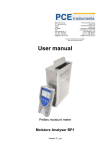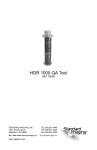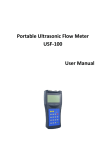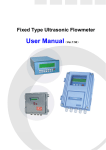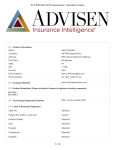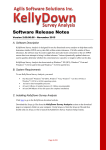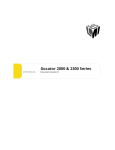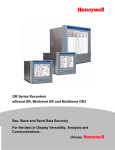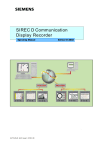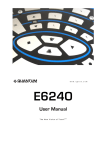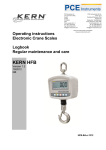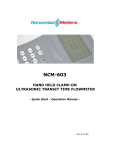Download Manual Hand-held Ultrasonic Flow Meter PCE
Transcript
PCE Americas Inc. 711 Commerce Way Suite 8 Jupiter FL-33458 USA From outside US: +1 Tel: (561) 320-9162 Fax: (561) 320-9176 [email protected] PCE Instruments UK Ltd. Units 12/13 Southpoint Business Park Ensign way Hampshire / Southampton United Kingdom, SO31 4RF From outside UK: +44 Tel: (0) 2380 98703 0 Fax: (0) 2380 98703 9 [email protected] www.pce-instruments.com/english www.pce-instruments.com Manual Hand-held Ultrasonic Flow Meter PCE-TDS 100H/HS Manual Version 1.0 17.07.2015 Table of contents 1 Introduction ............................................................................................................. 4 1.1 General ....................................................................................................................................... 4 1.2 Features...................................................................................................................................... 4 1.3 Typical applications .................................................................................................................... 5 1.4 Data integrity and integrated timekeeper ................................................................................... 5 2 Safety information ................................................................................................... 5 3 Specifications .......................................................................................................... 6 4 Device description .................................................................................................. 7 5 Instructions.............................................................................................................. 8 5.1 5.1.1 5.1.2 5.1.3 5.1.4 5.1.5 5.1.6 5.1.7 5.1.8 5.1.9 Preparation before measurement ............................................................................................... 8 Internal battery ............................................................................................................................... 8 To switch on the device ................................................................................................................. 8 Keypad ........................................................................................................................................... 9 Menu windows ............................................................................................................................... 9 Arrangement of menu windows ................................................................................................... 10 Parameter configuration ............................................................................................................... 10 Installation of the sensor fixings ................................................................................................... 11 Sensor installation ........................................................................................................................ 12 Installation checkup...................................................................................................................... 13 5.2 5.2.1 5.2.2 5.2.3 5.2.4 5.2.5 5.2.6 5.2.7 5.2.8 5.2.9 5.2.10 5.2.11 5.2.12 5.2.13 5.2.14 5.2.15 5.2.16 5.2.17 5.2.18 5.2.19 5.2.20 5.2.21 5.2.22 5.2.23 5.2.24 5.2.25 5.2.26 5.2.27 5.2.28 How to use the device .............................................................................................................. 14 To find out whether the device works properly ............................................................................ 14 To recognise the flow direction .................................................................................................... 15 To switch between unit systems .................................................................................................. 15 To switch flow units ...................................................................................................................... 15 To set the multiplier of the totaliser .............................................................................................. 15 To switch the totaliser on and off ................................................................................................. 15 To reset the totaliser .................................................................................................................... 15 To reset the meter to default settings .......................................................................................... 15 To use the damping function ........................................................................................................ 15 To use the minimum value function ............................................................................................. 15 To set the zero point .................................................................................................................... 15 To determine the calibration factor .............................................................................................. 16 To use the lock function ............................................................................................................... 16 To use the datalogger .................................................................................................................. 16 To use the output signal ............................................................................................................... 16 To use the totaliser pulse output .................................................................................................. 16 To use the alarm function ............................................................................................................ 17 To use the beeper ........................................................................................................................ 17 To use the OCT output ................................................................................................................ 17 To set the date ............................................................................................................................. 17 To adjust the display contrast ...................................................................................................... 17 To set the RS-232 interface ......................................................................................................... 17 To view the date totaliser ............................................................................................................. 17 To use the timer ........................................................................................................................... 17 To use the manual totaliser .......................................................................................................... 18 To check the serial number and other details .............................................................................. 18 To check the battery life ............................................................................................................... 18 To charge the battery ................................................................................................................... 18 2 Manual 5.3 The menus ................................................................................................................................ 18 5.4 5.4.1 5.4.2 5.4.3 Troubleshooting ........................................................................................................................ 21 Error messages when switching on ............................................................................................. 21 Error codes and counter-measures ............................................................................................. 21 Other errors and solutions ........................................................................................................... 22 5.5 5.5.1 5.5.2 Interface protocol ...................................................................................................................... 22 Pin functions ................................................................................................................................. 22 Protocol ........................................................................................................................................ 23 6 Maintenance .......................................................................................................... 24 7 Batteries ................................................................................................................. 24 8 Disposal ................................................................................................................. 24 9 Contact ................................................................................................................... 25 9.1 PCE Instruments UK ................................................................................................................ 25 9.2 PCE Americas .......................................................................................................................... 25 3 Manual 1 Introduction 1.1 General Thank you for purchasing a PCE-TDS 100H/HS hand-held ultrasonic flow meter from PCE Instruments. This flow meter can be used for metallic, plastic and rubber tubes. It is very easy to install, use and ensures high accuracy and outstanding reliability. It has a very user-friendly interface. Due to the patent technology, interferences (e. g. through power frequency) are nearly eliminated which makes this device work properly even in demanding industrial environments. Another outstanding feature is that the transducers / sensors automatically adapt the signal strength so that the user does not have to make any adjustments. Furthermore, rechargeable Ni-H batteries make sure that the device can be used continuously for more than 10 hours without recharging. This meter measures the flow velocity of a liquid within closed pipes. It works on the basis of the transittime difference method. The difference between the flow time in the flow direction and the flow time against the flow direction directly depends on the flow velocity. In case of a diagonal measurement, the tube will need less time in the same flow direction than against the flow direction. When the flow increases, you will need more time for the flow measurement if the measurement is against the flow direction and less time if the measurement is in the same flow direction. To measure the flow velocity, electroacoustic transducers receive and send out short ultrasonic pulses through the liquid that flows through the pipe. The transducers are placed offset alongside both sides of the measuring tube. The nondestructive sensors must be placed on the pipe and fastened e. g. with a cable tie. The display will soon indicate the flow velocity. ᶿ M D Tup Tdown Delta T angle to flow direction time diameter of the pipe time for the beam from downstream transducer to upstream transducer time for the beam from upstream transducer to downstream transducer Tup - Tdown 1.2 Features linearity 0.5 % reproducibility 0.2 % bilingual interface several integrated totalisers patent ultrasonic sensors interfering frequencies are eliminated high-precision time measurements date function datalogger adjustable response time 4 Manual 1.3 Typical applications The PCE-TDS 100H/HS flow meter can be applied to a wide range of measurements. The pipes can have a diameter of between 50 and 700 mm. There are no special requirements regarding the liquid to be measured. It can measure ultra-pure water, potable water, chemicals, raw sewage, cooling water, river water etc. Since the sensors are placed on the pipe from outside and do not have any moving parts, they are not subject to any wear and tear. Moreover, the pressure of the liquid and the pH value do not affect the meter. The standard measuring heads can be used for temperatures of up to +70 °C. Sensors for higher temperatures are available at PCE Instruments. 1.4 Data integrity and integrated timekeeper All values and configurations entered by the user are saved permanently via the internal non-volatile memory, even after power has been interrupted. Password protection remains. The meter is equipped with an internal clock which goes as long as the voltage is more than 1.5 V. In case voltage is below that value, the internal clock will not go and must be set manually later. Wrong time information does not affect the function of the meter negatively. However, the total operating hours will be incorrect. 2 Safety information Please read this manual carefully and completely before you use the device for the first time. The device may only be used by qualified personnel and repaired by PCE Instruments personnel. There is no warranty of damages or injuries caused by non-observance of the manual. The device is subject to common norms and standards and is certified. - Before putting into service, the device must be stabilized to ambient temperature (important when taking from cold to warm or from warm to cold rooms) - The device may only be used in approved humidity and temperature range: ambient humidity max. <80 % RH ambient temperature range 0 … +70 °C - Exposure to extreme temperatures, direct sunlight, extreme moisture or wetness (e. g. wet hands) must be avoided - Use the flow meter only inside buildings or outside if ambient condition is dry - The appliance must not be used in atmospheres within the reach of corrosive or explosive gases - Avoid strong shocks - To avoid damage to the meter, only make measurements which are within and if possible not at the limit of the measurement ranges - Always observe the warning symbols - The case may only be opened by qualified personnel of PCE Instruments - Remove all test leads you do not wish to use from the device - Connect the test leads to the meter first and then to the object to be measured - Position the test leads carefully - The instrument should never be placed with the user interface facing an object (e.g. keyboard side on a table) - You must not make any technical changes to the device - The appliance should only be cleaned with a damp cloth / use only pH-neutral cleaner This user manual is published by PCE Instruments without any guarantee. We expressly refer to our general guarantee terms, they can be found in our general terms of business. If you have any questions please contact PCE Instruments. 5 Manual 3 Specifications Linearity Repeatability Resolution Accuracy Response time Measuring range Pipe size Rate units Totalizer Cable length Liquid types Security Display Communication interface Power supply Net adaptor Datalogger Case material Case size Working condition Weight 0.5 % 0.2 % 0.0001 m/s 1 % of reading 0-999 seconds, user-configurable 0.01 … 30 m/s 20 mm – 100 mm type S1 50 mm – 700 mm type M1 meters, feet, cubic meters, liters, cubic feet, USA gallons, imperial gallons, oil barrels, USA liquid barrels, imperial liquid barrels, million USA gallons 7-digit for net, positive and negative flow respectively 5.00 m all liquids can be locked so that no changes can be made, with access code 4 x 16 LCD RS-232 C 3 x AAA Ni-H rechargeable battery 100 … 240 V/AC can store 2000 sets of data ABS 100 x 66 x 20 mm 0 … 70°C 514 g with batteries 6 Manual 4 Device description Converter: 7 Manual 5 5.1 Instructions Preparation before measurement 5.1.1 Internal battery The instrument can either be powered by the internal rechargeable battery (which lasts more than 10 hours of continuous operation) or by the power supply unit. The battery charging is controlled with constant power and constant voltage. The battery is charged quickly at the beginning and very slowly when the battery is almost fully charged. Generally, the battery is approx. 95 % charged when the green LED glows and when the red LED goes off, the battery is 98 % charged. When the battery is almost fully charged, the charging rate gets smaller. This is to avoid that the battery is overcharged. If you want to use the device 24/7, you can keep it connected to the power supply system all the time. When the battery is fully charged, it has a voltage of 4.25 V. The voltage is displayed in the window M07. The battery is almost flat when its voltage is lower than 3 V. The device also indicates the remaining battery life which is determined internally by means of the voltage. However, this value should only serve as an approximate information. 5.1.2 To switch on the device Press the ON key to switch on the device and the OFF key to switch it off. Once the flow meter has been switched on, it will run a self-diagnostic program, testing the hardware and the internal software. In case the device detects an error, this error will be shown in the display. 8 Manual Generally, no error message should appear. The device then shows the most commonly used window M01 which displays velocity, flow, the totaliser, signal strength and signal quality, based on the values of the pipe which have been last set. The internal flow measurement programme always operates in the background of the interface, which means that measurements take place all the time, regardless of which window is open. Only if you enter new parameters for the pipe to be measured, the meter will operate with the new values. When you have entered new parameters or switch on the device, an adjustment programme will adjust the signal enhancement to determine which setting is best to receive the signals. This process is shown to the user by displaying the numbers 1, 2 and 3 on the lower right-hand side of the display. When you adjust the sensors to the pipe, the meter will automatically adjust the signals. Your values remain in the memory of the device until you change them. 5.1.3 Keypad The keypad consists of 16 + 2 keys. The keys 0 to 9 and the decimal point are there to enter numbers. The Up and Down keys are used to switch windows. In the case of numbers, these keys also serve as plus and minus. The Back Space key serves to go a space back or to move the cursor left. ENT is the Enter key to confirm or select. With the MENU key, you can go directly to the menu window. If you want to go to a certain window, you can press the respective two numbers after pressing the MENU key. The ON and OFF keys are used to switch the device on and off. 5.1.4 Menu windows The device comprises approx. 100 different menu windows which are numbered M00, M01, M02, M03...M99. There are two methods to select these windows: (1) directly by pressing the M11. key and two numbers (digits), for example and for menu window (2) by pressing the and keys. Whenever you press one of these keys, the next or last window will appear. For example, when you are in window M00, you have to press the Down key to get to the next window. 9 Manual The device has three different types of windows: (1) window to enter numbers, e. g. M11 to enter the pipe diameter. (2) window to select options, e. g. M14 to choose the material of the pipe. (3) windows that only display data and do not allow to enter data, e. g. M100 to show velocity, flow, … When you are in a window to enter numbers, you can directly enter data and confirm with Enter. If you are in window M11, you can directly enter the outer pipe diameter by pressing In a window to select options, you must always press the key first and then choose the selection with the or key or with the number keys if the device requires a number. Then confirm the selection with the key, e. g. the window M14 to choose the material. Press to select the window. Stainless steel, for example, is allocated the number 1. To choose other materials, you must first press the key. Only after doing so, you can make a selection with the keys and confirm with the key. Another possibility would be to choose the selection directly via the number pad. Generally, the key must be pressed whenever you want to confirm a change. However, when you see, for example, the message “Locked M47 Open“ on the lower side of the display, this means that this function is disabled. In this case, you must go to window M47 before you can make settings. 5.1.5 Arrangement of menu windows M00 ... M09 windows for volume flow, velocity, date, time, totaliser, battery voltage, remaining battery life M10 ... M29 window for parameters of the pipe M30 ... M38 windows to select the units M40 ... M49 windows for response time, zero adjustment, calibration and password protection M50 ... M53 windows for the datalogger M60 ... M78 windows for date and time setting, displays the software version and serial number M82 window for total operating hours M90 ... M94 diagnostic windows M97 ... M99 no windows but commands for the display and pipe setup M+0 … M+8 windows for further functions, including a scientific calculator, outlines about the operating hours, switch-on and switch-off times … Some windows are not active anymore, e. g. the window M88. This window has been disabled in line with a software update. The main reason why the windows have been arranged this way is that it is possible to add new functions in line with a software update and thus to keep the device future-proof. 5.1.6 Parameter configuration To ensure accurate measurement values, enter the following data into the device: (1) Outer diameter of the pipe (2) Material thickness of the pipe (3) Material of the pipe (there is no standard material for which you must enter the transmission speed of sound [m/s]). Standard pipe materials and standard liquids refer to the parameters which have already been programmed into the software, so there is no need to configure them. (4) If the pipe is lined, the speed of sound (of the material) and the thickness of the coating are needed as well. (5) Type of liquid (there is no standard liquid for which the speed of sound is needed) (6) Type of connected sensors, which is normally Standard ML or sensors with frame size M. (7) Sensor arrangement (V or Z method is standard) (8) Check the distance displayed in menu M25 and fasten the sensors accordingly. For standard pipe materials and standard liquids, certain steps are recommended, as described in detail in the following (1) Go to menu M11 and press the key to be able to make a selection. With the number keys, you choose the diameter of the pipe and confirm with . 10 Manual (2) Enter menu M12 by pressing and press to be able to make a selection. With the number keys, you choose the material thickness of the pipe and confirm with . (3) Enter menu M14 by pressing and press to be able to make a selection. With the keys , you choose the material of the pipe and confirm with . and (4) Enter menu M16 by pressing and press to be able to make a selection. With the keys and , you choose the material of the inner liner of the pipe. If there is no liner, select “No Liner“ and confirm with . (5) Enter menu M20 by pressing and press , you choose the liquid and confirm with . to be able to make a selection. With the keys and (6) Enter menu M23 by pressing and press to be able to make a selection. With the keys , you choose the type of the sensors and confirm with . and (7) Enter menu M24 by pressing and press to be able to make a selection. With the keys , you choose the arrangement method of the sensors and confirm with . (8) Enter menu M25 by pressing and place the sensors on the pipe, considering the displayed distance and then press the key. In menu M01, you can see the measurement values. and Using the meter for the first time can take a while. Get familiar with the device. The user-friendly interface makes it easy and simple to use the device. Via the Menu keys, the user can quickly get to the right menu without any further steps. The following steps are meant to make the use easier for you: (1) When you are between menu window M00 and M09, you must only press a number X to get to another (one-digit) M0X window. For instance, when you are in window M09, you only need to press 4 to immediately get to window M04. (2) When you are between menu window M00 and M09, you can go directly to M90 by pressing . To go back, press again. By pressing the decimal point key, you can go directly to M11. When you are below M25, you can go directly to M01 by pressing . 5.1.7 Installation of the sensor fixings The first step in the installation process is to find a suitable position for the sensor fixings in order to ensure an accurate measurement. For this purpose, it is advisable to gain some knowledge about fluid mechanics (in pipes). An optimum position would be an endlessly long straight pipe with no air bubbles in the liquid. The piping can run vertically or horizontally. To avoid inaccuracies due to turbulence in the liquid, straight flowcalming sections in front of and behind the measuring point should be considered. In front of the measuring point, it should generally be 10 times as long as the diameter of the pipe and behind the measuring point, it should be 5 times as long as the diameter of the pipe. The following chart shows examples of good positions: 11 Manual Principles for good measuring points: (1) Install the sensors on a straight pipe which is as long as possible and which is completely filled with liquid without any air bubbles. (2) Make sure that the liquid and thus the pipe is not too hot for the sensors. The closer the temperature is to the ambient temperature, the better. (3) Take dirt on the pipes into consideration. Measure a clean or newer pipe, if possible. If it is not possible to clean the pipe, calculate the thickness of the dirt in relation to the case of the pipe. (4) Some pipes have a kind of plastic liner. Between the outer pipe and the inner liner, there may be a boundary layer which might divert or weaken the ultrasonic waves, what makes a measurement very difficult. If possible, try to avoid this kind of pipes. If not, you can install a built-in sensor to the pipe. 5.1.8 Sensor installation The sensors of the PCE-TDS 100H/HS are piezo-electric and suitable for transmitting and receiving ultrasonic waves. The time the ultrasonic waves take to flow through the pipe walls and through the liquid allows conclusions about the flow velocity. Since the transit time of the ultrasonic pulses is very short, you must place the sensors as exactly as possible, taking the distance and the position into account, to ensure accuracy of the system. Take the following steps to install the sensors: (1) Find the optimum position in your pipe system, i. e. a straight run with preferably new, clean pipes. (2) As it is very important that the pipes are clean, grind and polish the positions where you wish to place the sensors. (3) Between the sensors and the pipe surfaces, there must not be any gap. Install the sensors with sufficient coupling gel. Furthermore, you must make sure that there is no dust or sand between the pipes and the sensor. To avoid air bubbles in the liquid which can cause faulty measurements, place the sensors to the side of the pipe. 12 Manual 5.1.8.1 Sensor distance The inner distance between the two sensors, which can be found in window M25, should be observed as accurately as possible. 5.1.8.2 V method installation The V method is the most common method for day-to-day measurement. It is ideal for inner pipe diameters of between 20 and 300 mm. It is also called the reflective method. 5.1.8.3 Z method installation The Z method is recommended when the pipe diameter is between 300 and 500 mm. 5.1.8.4 W method installation The W method is advisable when you have plastic pipes with a diameter between 10 and 100 mm. 5.1.8.5 N method This method is rarely used. 5.1.9 Installation checkup By means of a checkup, the user can check the following: the signal input strength, the signal quality [Q], the time difference of the signals, the estimated velocity, the transit time of the signals as well as the 13 Manual calculated time ratio. This improves the measurement results and increases the operating time of the device. 5.1.9.1 Signal strength The strength of the acoustic signals is indicated by a 3-digit number. [000] means that no signal has been detected whereas [999] indicates maximum signal strength. Although the device works well with signal strengths between 500 and 999, the signal strength should be as high as possible. The following methods are recommended to obtain stronger signals: (1) Relocate the sensors to a more favourable position in the pipe system so that the signal strength is higher than 700. (2) Try polishing the surface of the pipe and use enough coupling gel between the pipe wall and the sensor. (3) Adjust the sensors both horizontally and vertically and watch the signal strength. After doing so, you should check the sensor distance again to make sure it is the same as stated in M25. 5.1.9.2 Signal quality The PCE-TDS 100H/HS indicates the signal quality Q. A higher Q value means that the Signal and Noise Ratio (SNR) is higher and accordingly that the accuracy is higher. Under normal conditions, the Q value should be between 60 and 90, the higher the better. Possible reasons for a lower Q value include: (1) Interference by other instruments and devices. Try removing or switching off the other instruments and devices or find an alternative measuring point. (2) Poor coupling between the sensor and the wall. Clean the surfaces and use coupling gel. (3) The pipe condition is poor. Relocation is recommended. 5.1.9.3 Transit time and delta time The values in window M93 are called total transit time and delta time. They are the raw data the device needs to calculate the flow velocity in the pipe. Accordingly, the indication of the flow velocity varies with the transit time and delta time. The transit time should be relatively steady and change only slightly. If the delta time fluctuates by more than 20 %, it is likely that there is a problem with the sensor installation. 5.1.9.4 Time ratio between transit time and calculated time This time ratio serves to review the sensor installation. If the pipe data have been entered correctly and th sensors have been installed properly, the ratio should be about 1003. If this value has been exceeded, check the following: (1) Have the pipe parameters been entered correctly? (2) Has the distance of the sensors been set correctly as indicated in M25? (3) Have the sensors been placed in the right direction and connected to the device properly? (4) If the place of installation is ok and if the shape of the pipe has not changed, it is possible that the inside of the pipe is covered with dirt or moss. (5) Other poor conditions? 5.2 How to use the device 5.2.1 To find out whether the device works properly If an “R“ is displayed in the lower right-hand corner, the device should work properly. If an “H“ flashes, this could indicate a poor signal. Refer to the chapter “diagnosis”. If an “I“ is displayed, this means that no signal is detected. If a “J“ is displayed, this means that the hardware is defective. Refer to chapter “diagnosis”. 14 Manual 5.2.2 To recognise the flow direction (1) Make sure that the device works properly. (2) Check the indication of volume flow. If the value is positive, the flow direction is from the red to the blue sensor. If the value is negative, the flow direction is from the blue to the red sensor. 5.2.3 To switch between unit systems Use window M30 to switch from the metric to the English system. 5.2.4 To switch flow units In window M31 you can set flow unit and time unit. Start by choosing the flow unit and then select the time unit. 5.2.5 To set the multiplier of the totaliser Use window M33 to set the multiplier of the totaliser. Make sure that the multiplier is set in an appropriate relation to the volume flow expected. It should be neither too high nor too low. The ideal setting is the one in which a pulse is generated every few seconds or minutes. If the multiplier is too low, pulses can get lost as there are at least 500 milliseconds between two pulses. If the multiplier is too high, the output pulses get too rare. This can lead to problems if the evaluation units are quick. 5.2.6 To switch the totaliser on and off Use the windows M34, M35 and M36 respectively to switch the positive, negative and net totaliser on and off. 5.2.7 To reset the totaliser Use the window M37 to reset the totaliser. 5.2.8 To reset the meter to default settings Use the menu M37 when “selection” is displayed. Press the key first. “Master Erase” will now be displayed. Press the key. All values will be reset to factory defaults now. 5.2.9 To use the damping function The damping function works like a filter to stabilise reading. If the value in window M40 is “0”, there is no damping. A higher value stabilises reading, however, the device works more slowly. Normally, a value between 0 and 10 is set. 5.2.10 To use the minimum value function The number in window M41 is called minimum value. All values under this value are displayed by the device as “0”. This means that “outliers” are not taken into consideration. The minimum value does not affect the flow measurement itself as long as the actual velocity is above this minimum value. 5.2.11 To set the zero point It is possible that the device displays a value even though there is no flow. In this case, you can use window M42 to set a zero point. It is important that the flow in the pipe is stopped. Then press the key. 15 Manual 5.2.12 To determine the calibration factor The calibration factor is a value between the actual flow velocity and the flow velocity indicated by the meter. This factor can be determined by carrying out a calibration. However, this can only be done by means of complex calibration equipment. 5.2.13 To use the lock function The system can be locked to prevent unintentional configuration changes. When the device is locked, you can click through all windows but you cannot make any changes. You can lock the device with or without a four-digit password. If you have not set a password, press the key when you are asked for the password. Otherwise, enter the four-digit number. If you have forgotten your password, please contact PCE Instruments. 5.2.14 To use the datalogger The device has an internal memory of 24k bytes which can save 2000 values. With window M50, you turn on the logger and choose the values to be saved. With window M51, you set start time, saving intervals and end time. With window M52, you determine the memory location. The data is saved to the device by default. It is also possible to save the data directly in the RS-232 data interface without saving them to the internal memory. Via window M53, you can view the saved data. By means of the functions in window M52, you can read the saved data via the RS-232 interface and delete the internal memory. 5.2.15 To use the output signal The device is equipped with a signal output which can be connected to other devices. The output signal indicates the flow velocity and can be freely configured. Generally, four parameters should be set. Enter the lowest flow in window M68 and the highest flow in window M69. Then, enter the frequency range in window M67. For instance, if the volume flow is between 0 and 3000 m³/h and the output frequency is between 200 Hz and 1kHz, enter “0” in window M68, “3000” in window 69 and 200 to 1000 Hz in window M67. Please note that you must set the OCT (Open Collect Transistor output) in window M78. Here you can choose option 13 “FO output” to send the frequency directly to the output. 5.2.16 To use the totaliser pulse output The totaliser pulse output creates a pulse at each flow unit. The OCT output or the buzzer can also be used as a pulse output. Example: When the pulse output is needed for the positive sum counter and each pulse represents a volume flow of 0.1 m³, the pulse is passed on to the buzzer. An acoustic signal is emitted at each volume flow of 0.1 m³. The following settings must be made: (1) Choose cubic metres [m³] as the unit in window M32. (2) Choose “2. XO.1” as the multiplier in window M33. (3) Choose the output “9. POS INT Pulse” in window M77. (INT means “integrating totaliser”) 16 Manual 5.2.17 To use the alarm function There are two types of alarm signals available. One is via the beeper and one is via the OCT output? The following applies to both options: (1) Alarm is triggered when no signal is received (2) Alarm is triggered when the signal is poor (3) Alarm is triggered when the device is not in normal measuring mode (4) Alarm is triggered when the flow direction is incorrect (5) Alarm is triggered when the flow velocity is too high for the set output frequency (6) Alarm is triggered when the flow is outside the set range There are two alarms for a range that can be selected. They are called Alarm #1 and Alarm #2. You can set the ranges via the windows M73, M74, M75 and M76. For example, if you want to set an alarm that is triggered when the volume flow drops to less than 300 m³/h or increases to more than 2000 m³/h, the following settings are recommended: (1) Enter 300 in window M73 for Alarm #1 (2) Enter 2000 in window M74 for Alarm #1 (3) To view the values, select “6. Alarm #1” in window M77. 5.2.18 To use the beeper The beeper can be configured via window M77. 5.2.19 To use the OCT output You can configure the OCT output via the window M78. THE OCT output occupies two pins of the RS-232 interface: PIN 6 for the signal and PIN 5 for the ground. 5.2.20 To set the date In most cases, the date does not have to be set. The internal calendar even runs when voltage is low. It is only necessary to set the date when the battery is completely flat or when a battery replacement takes longer. Press the key in window M61 to get to the mode in which you can make settings. Use the get to the numbers you wish to set. key to 5.2.21 To adjust the display contrast Go to menu M70. The setting is saved in the non-volatile memory and thus remains available permanently. 5.2.22 To set the RS-232 interface Go to menu M62. 5.2.23 To view the date totaliser Use menu M82 to view the value of the date totaliser which contains a day totaliser, a month totaliser and a year totaliser. 5.2.24 To use the timer You can use the timer to determine how long a certain measurement has taken. For instance, you can read how long a full battery lasts. 17 Manual You can go to window M72 to reset the timer by means of the key. 5.2.25 To use the manual totaliser Use window M28 to start and stop the manual totaliser. 5.2.26 To check the serial number and other details Each meter has an Electronic Serial Number (ESN) that can be clearly identified. This is an 8-digit number which identifies the version and the production date and can be found in window M61. Further information about the device are the total operating hours in window M+1 and the total time the device has been switched on in window M+4. 5.2.27 To check the battery life Go to window M07 to get information about the battery. 5.2.28 To charge the battery Use the PSU. 5.3 The menus Menu window no. M00 M01 M02 M03 M04 M05 M06 M07 M08 M09 M10 M11 M12 M13 M14 M15 M16 M17 M18 Function Displays three totalisers (positive, negative and net), signal strength, signal quality and working status Displays the positive totaliser, volume flow, velocity, signal strength, signal quality and working status Displays the negative totaliser, volume flow, velocity, signal strength, signal quality and working status Displays the net totaliser, volume flow, velocity, signal strength, signal quality and working status Displays time and date, volume flow, signal strength, signal quality and working status Displays time and date, velocity, signal strength, signal quality and working status Displays the wave shape of the received signal Displays battery voltage and remaining battery life Displays all working modes in detail, signal strength and signal quality Displays up-to-date volume flow, velocity, signal strength, signal quality and working status Window to enter outer perimeter of the pipe Window to enter outer diameter of the pipe. 0 to 6000 m are allowed Window to enter material thickness of the pipe Window to enter inner diameter of the pipe Window to select standard pipe material (if your material is listed here you do not need the speed of sound): 0. steel, 1. stainless steel, 2. cast iron, 3. spheroidal graphite iron, 4. copper, 5. PVC, 6. aluminium, 7. asbestos, 8. fiberglass Window to enter the transmission speed of sound of the pipe material – only necessary for non-standard materials Window to select the inner liner. If the pipe does not have a liner, select “0. No Liner”. 1. epoxy resin, 2. rubber, 3. mortar, 4. polypropylene, 5. PS, 6. polystyrene, 7. polyester, 8. polyethylene, 9. ebonite, 10. Teflon Window to enter the transmission speed of sound of the inner lining material – only necessary for materials not listed in M16 Window to enter material strength and inner liner 18 Manual M19 M20 M21 M22 M23 M24 M25 M26 M27 M28 M29 M30 M31 M32 M33 M34 M35 M36 M37 M38 M39 M40 M41 M42 M43 M44 M45 M46 M47 M48 M49 M50 M51 Window to enter absolute thickness of the inner wall Window to select the standard liquid: 0. water, 1. sea water, 2. paraffin, 3. petrol, 4. fuel oil, 5. naphtha, 6. propane, 7. butane, 8. other liquids, 9. diesel oil, 10. castor oil, 11. peanut oil, 12. Q90 petrol, 13. Q93 petrol, 14. alcohol, 15. hot water at 125 °C Window to enter the transmission speed of sound of the liquid – only necessary for non-standard liquids Window to enter viscosity of the liquid - only necessary for non-standard liquids Window to select the sensors. You can choose from 14 types. Standard type is PCE TDS-M1 Window to select sensor installation: 0. V method, 1. Z method, 2. N method, 3. W method Window to display sensor distance which you should stick to as exactly as possible To save parameters to the internal memory To retrieve the save parameters Select YES or NO to determine whether you want the device to keep the last good value or not when the signal is poor. The standard setup is YES Select a measurement range between 0 and 999, while 0 is the standard setting Window to select a unit system: metric or English Window to select the unit: 0. cubic meter [m³] 1. litre [l] 2. USA gallon [gal] 3. imperial gallon [igl] 4. million USA gallons [mgl] 5. cubic feet [cf] 6. USA liquid barrel [bal] 7. imperial liquid barrel [ib] 8. oil barrel [ob] The time can be per day, per hour, per minute and per second. Thus, you can choose between 36 different units Window to select the working unit of the totaliser Window to select the multiplier for the totaliser between 0.001 and 10000 To switch the net totaliser on and off To switch the positive totaliser on and off To switch the negative totaliser on and off 1. To reset the totaliser 2. To reset the device to factory defaults by pressing the key and then the key. Be careful with this function and write down your individual settings before using it Press a key to start or stop the totaliser for easier calibration To change the language (English or Chinese) Window to set the damping between 0 and 999 seconds. When “0” is selected, there is no damping Window to set minimum value Window to set zero adjustment. Make sure that there is no liquid running through the pipe Deletes your zero point and goes to the zero point set by the factory Sets a flow value by hand (an offset value), which should be “0” under normal conditions Scaling factor for calibration. This value should be “1” unless your device has been calibrated already Network identification number Window to lock the device which locks the possibility to change parameters Not used Interface test Window for datalogger Time settings for the logger 19 Manual M52 M53 M54 M55 M56 M57 M58 M59 M60 M61 M62 M63 M64 M65 M66 M67 M68 M69 M70 M71 M72 M73 M74 M75 M76 M77 M78 M79 M80 M81 M82 M83 M84 M85 M86 M87 M88 M89 M90 M91 1. The data are saved to the internal memory as well as transferred to the RS-232 interface 2. The data are saved to the internal data memory only 3. The data are transferred to the RS-232 interface and the internal memory is deleted Window to view the saved data in the internal memory. You can browse through the data by using the keys , , and . When the logger is active, the indication is refreshed automatically Not used Not used Not used Not used Not used Not used Calendar for 99 years. Press the key for changes. You can skip data by pressing . Window to display software version and serial number (ESN) Window to set the RS-232 interface, baud rates of 75 to 115200bps are possible Not used Not used Not used Not used To select the frequency range for the output between 0 and 9999 Hz. 1 to 1001 Hz is the default setting To set the volume flow for the lowest frequency To set the volume flow for the highest frequency Display backlight. The value is the time in seconds for how long the backlight is on without pressing any key To set the display contrast To reset the operating hours counter, press and confirm with YES To enter the lower limit that will trigger Alarm #1. There are two alarms. You can set the alarm via M78 and M79 To enter the upper limit that will trigger Alarm #1 To enter the lower limit that will trigger Alarm #2 To enter the upper limit that will trigger Alarm #2 To set the buzzer / beeper If the correct input has been selected, the beeper chimes whenever an alarm is triggered OCT (Open Collect Transistor output) If the correct input has been selected, the OCT transmits a signal whenever an alarm is triggered Not used Serves as a keypad and display for another hand-held device connected via the RS-232 interface Not used Date totaliser Not used Not used Not used Not used Not used Not used Not used Display shows signal strength, signal quality, transit-time difference in the upper right-hand corner Display shows the time ratio between the measured transit time and the calculated transit time. If all pipe parameters have been entered correctly and the sensors have been installed correctly, the ratio should be somewhere around 100 % ± 3 %. 20 Manual M92 M93 M94 M95 M96 M97 M98 M99 M+0 M+1 M+2 M+3 M+4 M+5 M+6 M+7 M+8 M+9 M-0 5.4 If this is not the case, check all parameters as well as the sensor installation Displays the estimated transmission speed of sound. If there is a substantial difference to the actual transmission speed of sound, check all parameters and the sensor installation Displays the total transit time and delta time (transit time difference) Displays the Reynolds number and the pipe factor used by the device Not used Not used Command to save the entered pipe parameters, either to the internal datalogger or via the RS-232 interface Command to save the diagnostic information, either to the internal datalogger or via the RS-232 interface Command to save the current display, either to the internal datalogger or via the RS-232 interface To view the 64 sets of data (date when device has been switched on and off and time of flow measurement) Displays the total operating hours of the device Displays the time and date of last switch-off Displays the last volume flow before last switch-off Displays the time of last switch-on Scientific calculator (complicated use) Not used Not used Not used Not used Window with access to hardware adjustment, for the manufacturer only Troubleshooting 5.4.1 Error messages when switching on The device runs a self-diagnostic programme to find hardware errors when switched on. The following chart indicates error messages that might occur and solutions. error message reason measures ROM Testing Error software problem (1) Switch the device on again Segment Test Error (2) Contact the PCE Group Stored Data Error parameters entered by the user Press the key. All values are are not integrated reset to default Timer Slow Error problems with the timer (1) Switch the device on again Timer Fast Error (2) Contact the PCE Group Date Time Error number error with the calendar Set the calendar again via M61 Reboot repetitively hardware problem Contact the PCE Group 5.4.2 Error codes and counter-measures Error codes are displayed by the device as only one letter on the lower right-hand side of the display. Error messages are only displayed in the menus M00, M01, M02, M03, M90 and M08. The following chart indicates error codes that might occur and solutions. error code message in window reason measures M08 R System Normal no error --I Detect No Signal (1) no signal (1) Relocate measuring (2) sensors installed location incorrectly (2) Clean measuring (3) to much moss or location dirt (3) Check the cables (4) liner of the pipe too thick 21 Manual J Hardware Error H PoorSig Detected Q Frequ OutputOver F System RAM Error Date Time Error CPU or IRQ Error ROM Parity Error Adjusting Gain 1 2 3 K (5) sensor cable not connected properly hardware problem (1) no signal (2) sensors installed incorrectly (3) to much moss or dirt (4) liner of the pipe too thick (5) sensor cable not connected properly frequency for output is outside allowed range (1) temporary problems with RAM or RTC (2) permanent hardware problems device is adjusting the gain, the numbers stand for the progress (1) no liquid in the pipe (2) setup error in menu M29 Empty pipe Contact the PCE Group (1) Relocate measuring location (2) Clean measuring location (3) Check the cables (4) Check the coupling gel Review the values in the windows M67, M68 and M69. Try entering higher values in M69. (1) Switch the device on again (2) Contact the PCE Group --- (1) Fill the pipe (2) Enter “0” in menu M29 5.4.3 Other errors and solutions (1) If the device displays 0.0000 in spite of an existing volume flow and an “R” flashes in the display and signal quality Q is ok, there must be another error. It is often the case that the zero point has been set incorrectly. Go to menu M43 and reset the zero point. (2) The volume flow displayed is clearly too low or too high: a) It is very likely that a volume flow has been entered manually under M44. Adjust this value to “0”. b) Problems with the sensor installation c) It is possible that the indication in menu M42 has been set to “0” even though a volume flow exists. Set the value to “0” again and make sure that there is o flow in the pipe when you do so. (3) The battery life is shorter than stated in M07. a) The battery has exceeded its life cycle. b) The battery has not been fully charged or the charging process has been interrupted too many times. Re-charge the battery. If the problem remains, contact the PCE Group. c) When the battery voltage is between 3.70 and 3.90 V, the actual battery life may differ from the estimated battery life. 5.5 Interface protocol The PCE-TDS 100H/HS flow meter has an integrated RS-232C interface which can process a complete set of communication protocols. 5.5.1 Pin functions Pin 1 for battery charging, positive pole Pin 2 RXD Pin 3 TDX Pin 4 not used Pin 5 GND (ground) 22 Manual Pin 6 OCT output Pin 7 not used Pin 8 for battery charging, negative pole Pin 9 RING input to connect a modem 5.5.2 Protocol The protocol consists of various basic commands in ASCII format. The following chart includes some common commands. command DQD(CR) DQH(CR) DQM(CR) DQS(CR) DV(CR) DI+(CR) DI-(CR) DIN(CR) DID(CR) DL(CR) DT(CR) M@(CR)*** OK(CR) GA function return flow rate per day return flow rate per hour return flow rate per minute return flow rate per second return flow velocity return POS totaliser return NEG totaliser return NET totaliser return identification number return signal strength and quality return time and date send a key value as if a key is pressed return the current window display force the FO output with a frequency in dddd Hz return the ESN for the instrument handshaking request by a modem response by a modem command for GSM messaging GB GC DUMP(CR) DUMP0(CR) DUMP1(CR) command for GSM messaging command for GSM messaging return the buffer content clear the entire buffer return the entire buffer content LCD(CR) FOdddd(CR) ESN(CR) RING(CR) W N P & Note: * ** *** prefix before an identification number in a network environment (the IDN is a word ranging 0-65534) prefix before an identification number in a network environment (the IDN is a single byte value ranging 0-65534) prefix before any command command connector to make a longer command by combining up to 6 commands CR stands for carriage return and LF for line feed d stands for the 0 to 9 digit numbers @ stands for the key value, e. g. 30 H for the “0” key 23 data format ± d.ddddd dE± dd(CR) (LF) * ± d.ddddd dE± dd(CR) (LF) ± d.ddddd dE± dd(CR) (LF) ± d.ddddd dE± dd(CR) (LF) ± d.ddddd dE± dd(CR) (LF) ± d.ddddd dE± d(CR) (LF) ** ± d.ddddd dE± d(CR) (LF) ± d.ddddd dE± d(CR) (LF) ddddd (CR) (LF) S=ddd, ddd Q=dd (CR) (LF) yy-mm-dd hh:mm:ss(CR) (LF) ddddd (CR) (LF) no action please contact the PCE Group for details in ASCII string format in ASCII string format in ASCII string format, 24 KB in length Manual 6 Maintenance Each meter has an Electronic Serial Number (ESN) written into the software that can only be modified by the PCE Group by means of a special tool. In case of a malfunction or an error message, please state the number which appears in the menu window M61 when contacting PCE Instruments. 7 Batteries The Directive 2006/66/EC of the European Parliament and of the Council of 6 September 2006 includes that due to the contained pollutants, batteries must not be disposed of as municipal waste. They must be given to collection points designed for that purpose. You can also return them to PCE. 8 Disposal For the disposal of batteries, the 2006/66/EC directive of the European Parliament applies. Due to the contained pollutants, batteries must not be disposed of as household waste. They must be given to collection points designed for that purpose. In order to comply with the EU directive 2012/19/EU we take our devices back. We either re-use them or give them to a recycling company which disposes of the devices in line with law. If you have any questions, please contact PCE Instruments. 24 Manual 9 Contact If you have any questions about our range of products or measuring instruments please contact PCE Instruments. 9.1 PCE Instruments UK By post: PCE Instruments UK Ltd. Units 12/13 Southpoint Business Park Ensign Way, Southampton Hampshire United Kingdom, SO31 4RF By phone: 02380 987 035 9.2 PCE Americas By post: PCE Americas Inc. 711 Commerce Way Suite 8 Jupiter 33458 FL USA By phone: 561 320 9162 25