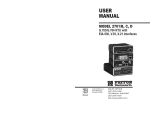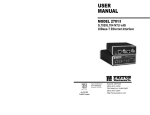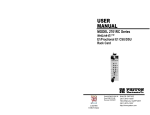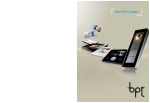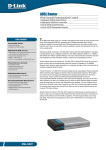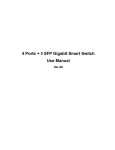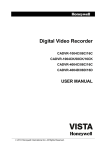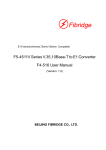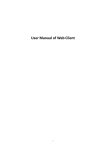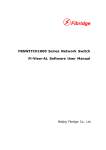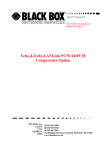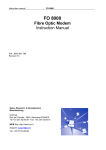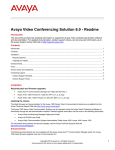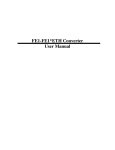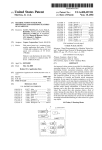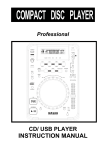Download F4-51 User Manual .Fibridge Australia V2.5
Transcript
E1:Framed /unframed,75ohm/120ohm Compatible F5-4511 Series Ethernet to E1 Converter F4-51 User Manual (Version: 2.5) FIBRIDGE AUSTRALIA PTY LTD. GRAFTEK MARKETING PTY LTD F4-51 Converter User Manual V2.5 Table of Content 1 2 3 Overview ........................................................................ 2 Features ......................................................................... 3 Specification .................................................................. 4 3.1 Ethernet Interface ........................................................ 4 3.2 E1 interface ................................................................. 4 3.3 Size .............................................................................. 4 3.4 Power........................................................................... 5 3.5 Environment ................................................................ 5 4 Appearance .................................................................... 6 4.1. Front panel of standalone ............................................ 6 4.2. Back panel of standalone ............................................ 6 4.3. Front Panel of Module ................................................. 7 4.4. LED Description........................................................... 8 4.5. DIP SWITCH DESCRIPTION.................................... 10 4.6. Bandwidth Selection .................................................. 14 5 Diagnosis and Maintenance....................................... 16 5.1 Prepare the tools that installation need ..................... 16 5.2 installing ..................................................................... 16 5.3 Link and debug .......................................................... 17 6. 7. Notice, Fault and Solution ...................................... 20 Typical Application .................................................. 21 7.1. Peer to Peer .............................................................. 21 7.2. Star Topology ............................................................. 21 8. Order Information .................................................... 22 - 1 - F4-51 Converter User Manual V2.5 1 Overview F5-4511 Series F4-51 converter is a high performance, remote, self-learning Ethernet bridge. Its compact size and low cost make it ideal for cost-sensitive bridging applications, or as a LAN extender over bit stream type infrastructures. Its E1 data interface also provides an economical digital access solution for E1 and Fractional E1 network Services, which can work at data rates of 64Kbps to 2048Kbps. User data is placed into the E1 frame, using only the required number of timeslots. Timeslot assignment is accomplished according to the Data Port speed and manual setting of DIP switches. The main E1 link may be clocked from the recovered receive clock or from an internal oscillator. For easy to check the fault of network line, the device provides loop selection, both local loop and remote loop. - 2 - F4-51 Converter User Manual V2.5 2 Features High performance bridge for 10Base-T Ethernet extension E1 channel: Full and Fabrication optional, 75/120ohm compatible Ethernet Port: 10Mbps, Full/Half Duplex Mode compatible Fully compatible with IEEE 802.3 and Ethernet Standards 10Base-T LAN Interface on RJ-45 connector and MDI/MDI-X optional Allow transmitting and receiving VLAN data packet 15000 frames per second filtering and forwarding rate 1000 MAC address LAN table, and automatic LAN table learning and aging. Abundant state indicators and warning indicators. Cards can be classed two kinds: Managed Card and Unmanaged Card. User can select freely according to your demand. Examine the state of local and remote device and set local device by managed card and managed software. Standalone and 16 slots chassis optional Power of Chassis: 2 Slots for slide in power supplier module, AC or DC power supplier module, Redundant Power supported - 3 - F4-51 Converter User Manual V2.5 3 Specification 3.1 Ethernet Interface 1) 2) 3) 4) 5) 6) 7) Speed: 10Mbps Compatible with IEEE802.3 Connectors: RJ-45 Connector Full/Half duplex auto negotiate MDI/MDI-X optional Design specially for supporting VLAN package Transfer distance: <100m 3.2 E1 interface 1) 2) 3) 4) 5) 6) 7) Data rate: N*64Kbps, N=1~32 Code type: HDB3 Compliant with G.703, G.704 Line impedance:75Ω(Unbalanced) / 120Ω(Balanced) connector: BNC(75Ω) / RJ45(120Ω) Jitter: Compliant with ITU-T G.742 and G.823 Framed / Unframed optional Table1. Definition of RJ45 connector(120Ω E1 balanced) PIN 1 2 4 5 3,6 Others Function TX- TX+ RX- RX+ GND Reserved 3.3 Size Standalone: 252 (W)×136 (D)×40 (H)mm Module: 220 (L)×176(W)×25.3(H) mm 16-slot chassis: 19 inch(W)×340mm (D)×4U (H) - 4 - F4-51 Converter User Manual V2.5 3.4 Power Power supply: AC Power: 100V-240V, 0.4-0.2A, 50-60 Hz DC Power: -48V, 0.4A Power consumption <2W 3.5 Environment Operation Temperature: 0℃~50℃; Humidity: 90%(non-condensed) Air pressure: 86kPa~106 kPa. Transport and store Temperature: -20℃~60℃; Humidity: 95%(non-condensed) Air pressure: 86kPa~106 kPa - 5 - F4-51 Converter User Manual V2.5 4 Appearance 4.1. Front panel of standalone DIP Switch LOOP Button LEDs Figure1. Front Panel Diagram of Standalone 4.2. Back panel of standalone 220VAC -48VDC Power IN Power IN Console E1 Port (optional) Ethernet Port Figure2. Back Panel Diagram of Standalone Note: 220VAC & -48VDC power input are alternative, in one device, there is only one kind of power input. - 6 - F4-51 Converter User Manual V2.5 4.3. Front Panel of Module LEDs Ethernet Port Reset E1 Port Figure3 Front Plane Diagram of Module - 7 - F4-51 Converter User Manual V2.5 4.4. LED Description LED PWR LOOP Meaning Indicator Color of power Indicator of loop back Status G G& Y dicator of re- Worming indica indicator of E1 synchro- LOS E1 signal R R of TXD device alarmed No RAL worming ON E1 CRC wrong OFF E1CRC right OFF E1 synchronization loss No E1 synchronization loss ON E1 signal loss OFF No E1 signal loss ON Alarm indication signal R R OFF AIS Indicator Remote OFF R Warning indicator Normal operation ON loss AIS OFF ON Warning of Power off or failed Remote loop back nization loss indicator OFF Yellow Warning LOF Power OK Local loop back mote device CRC ON Green Worming inRAL Function Description of Ethernet transmitting OFF No data be transmitted Y BLINK data - 8 - Transmitting data F4-51 Converter User Manual V2.5 Indicator RXD of Ethernet OFF receiving BLINK data Warning COL indicator No data be receiving Y of Ethernet Receiving data ON Ethernet line collision OFF No collision R collision Duplex FDX ON mode indicator of G OFF Ethernet OFF Ethernet is working at full duplex mode Ethernet is working at half duplex mode No link or link failed Ethernet is working at Speed 10M/ACT and data transfer indicator of ON Y 10Mbps and has no data transmitting receiving Ethernet Ethernet BLINK port receiving transmitting data Connection LINK indicator of or OFF No link or link failed ON Ethernet port link OK Y Ethernet Note: Y: yellow; G: green; R: red. - 9 - is or F4-51 Converter User Manual V2.5 4.5. DIP SWITCH DESCRIPTION You can set E1 framed/unframed module, the size of buffer and the speed of line on framed module by DIP SWITCHes. Table 2-Table4 will show the function of DIP SWITCHes. Table2. Function Description of SW1 Name BIT Status Mean Enable the function of Ethernet port ON controlling E1 port BIT1 Disable the function of Ethernet port OFF controlling E1 port Enable the function of E1 port of E1 port ON controlling Ethernet port BIT2 Disable the function OFF controlling Ethernet port SW1 (Card) ON Enable the function of SDRAM Testing OFF Disable the function of SDRAM Testing ON Enable the function of Line Testing OFF Disable the function of Line Testing ON Loop back OFF No loop back ON Local loop back OFF Remote loop back BIT3 BIT4 BIT5 BIT6 NOTE: (1) SW1 in table 2 is the DIP SWITCH on the Module Card(F4-51MM - 10 - F4-51 Converter User Manual V2.5 or F4-51M). (2) BIT1 and BIT2 of SW1 are used to set the function of Port Control: if BIT1 is ON, when E1 signal losses, circuit make the Ethernet port shut down; when E1 signal resumes, circuit make the Ethernet port work normally. If BIT2 is ON, when Ethernet signal losses, circuit make the E1 port shut down, when Ethernet signal resumes, circuit make the Ethernet por work normally. The BIT1 and BIT2 of SW1 on module cards work in pairs shouldn’t be “ON” at the same time, three at “ON” status at most; Or the card will not work. (3) By SDRAM testing, line testing and loop back, you can use DIP SWITCHes and LEDS to check the status of the devices and line. The methods are shown on chapter 5. Table3. Function Description of SW1/SW2 Name BIT Status Mean ON Recovered clock OFF Internal Oscillator ON Framed(Fractional) mode OFF Unframed(Full) mode ON Full/Half Duplex Mode compatible OFF Full Duplex Mode BIT1 BIT2 SW1/SW2 BIT3 BIT4 BW0-BW4 are used as Binary Code and can BIT5 provide 32 different kinds of Bandwidth. BIT6 BW4 is the MSB, BW0 is the LSB. When is - 11 - F4-51 Converter User Manual V2.5 BIT7 ON , it means 0, when is OFF, it means 1. See Table 6 to get more details. BIT8 These settings will be ignored when Bit7 “Full/Fabr” is set OFF. Note: “SW1” is for standalone, and “SW2” is for module. Table3. Function Description of SW2/SW3 Name BIT Status Mean ON Small buffer(transmitting image) OFF Large buffer(transmitting data) ON PCM30 Module OFF PCM31 Module ON E1 CRC OFF No E1 CRC BIT1 BIT2 SW2/SW3 BIT3 BIT4-8 NC NOTE: “SW2” is for standalone, and “SW3” is for module. BIT4-BIT8 on this DIP SWITCH are not defined. Please keep these BITs “OFF” when you use the devices. Table4. E1_LP Button or JP4 Jumper Descriptions E1_LP Up Description None loop, work as normal Loop mode, usually used to check the fault of the Down network line. To configure either Local loop or Remote loop, please see table 5. - 12 - F4-51 Converter User Manual V2.5 Table5. LP_MODE Button or JP5 Descriptions LP_Mode Description Remote Loop, only available on Fractional (framed) Up Mode Down Local Loop Explanation: 1) UP is corresponding to , Down is corresponding to 2) Short is corresponding to NOTE: (1) Before you select remote loop or local loop, you should set E1_LP down first; (2) Local Loop Back is available both in framed mode and in unframed mode; (3) Remote Loop Back is only available in framed mode. In other words, if you want to use remote loop, you should set the bit7 of "SWITCH"(on the front panel of the device) ON. (see table 2 of the technical datasheet); (4) If Unit A(F4-51) is at internal clock, Unit B(F4-51) is at recovered clock, and there is no other based clock in the whole network line, you can't set Unit B(F4-51) on remote loop. (5) Figure4. Unit A’s local loop back: - 13 - F4-51 Converter User Manual V2.5 Figure5. Unit A’s remote loop back: 4.6. Bandwidth Selection Table 6 Bandwidth Selections No. BW4 BW3 BW2 BW1 BW0 1 ON ON ON ON ON N.A. 2 ON ON ON ON OFF 64Kbps 3 ON ON ON OFF ON 128Kbps 4 ON ON ON OFF OFF 192Kbps 5 ON ON OFF ON ON 256Kbps 6 ON ON OFF ON OFF 320Kbps 7 ON ON OFF OFF ON 384Kbps 8 ON ON OFF OFF OFF 448Kbps 9 ON OFF ON ON ON 512Kbps 10 ON OFF ON ON OFF 576Kbps 11 ON OFF ON OFF ON 640Kbps 12 ON OFF ON OFF OFF 704Kbps 13 ON OFF OFF ON ON 768Kbps 14 ON OFF OFF ON OFF 832Kbps 15 ON OFF OFF OFF ON 896Kbps 16 ON OFF OFF OFF OFF 960Kbps 17 OFF ON ON ON ON 1024Kbps 18 OFF ON ON ON OFF 1088Kbps 19 OFF ON ON OFF ON 1152Kbps - 14 - Bandwidth F4-51 Converter User Manual V2.5 20 OFF ON ON OFF OFF 1216Kbps 21 OFF ON OFF ON ON 1280Kbps 22 OFF ON OFF ON OFF 1344Kbps 23 OFF ON OFF OFF ON 1408Kbps 24 OFF ON OFF OFF OFF 1472Kbps 25 OFF OFF ON ON ON 1536Kbps 26 OFF OFF ON ON OFF 1600Kbps 27 OFF OFF ON OFF ON 1664Kbps 28 OFF OFF ON OFF OFF 1728Kbps 29 OFF OFF OFF ON ON 1792Kbps 30 OFF OFF OFF ON OFF 1856Kbps 31 OFF OFF OFF OFF ON 1920Kbps 32 OFF OFF OFF OFF OFF 1984Kbps - 15 - F4-51 Converter User Manual V2.5 5 Diagnosis and Maintenance Please install and operate equipments according to the instruction we provided. Equipments maybe damaged for improper installation and operation. 5.1 Prepare the tools that installation need □ Electric iron, which is used to weld the BNC connectors to E1 cable. □ E1 analyzer, which is used to test the E1 transmission line. 5.2 installing (1) Check the device and accessories according to Packing List when open the box. If something missing or damaged, please contact us immediately. (2) When making E1 cables, if you want to use the 75 ohm interface of E1 channel, please take out the BNC interface and fix it on E1 coaxial cable. If you want to use 120 ohm interface of E1 channel, please fix RJ45 connector on twisted-pair cable. The sequence of the pins is according to 3.1 of this manual. Notice the distinction of TX line and RX line. Please reference Table1. (2) Set the DIP SWITCHes. Basing on using environment, something maybe set as follows: ①Framed or Unframed, ②Number of using timeslot on framed module,③Clock of device, and so on. - 16 - F4-51 Converter User Manual V2.5 5.3 Link and debug 5.1.1. The status of device working normally Link the device to the line and turn on the power. If the equipment works normally, the LEDs should show as follows: □ All warming indicators are OFF. □ LINK and POWER are ON. □ If data is not transmitted or received, 10M/ACT is ON. □ If data is transmitted or received, 10M/ACT,RXD and TXD are blink. □ If the equipment which connects to the converter is working on Full/Half Duplex compatible Mode, FDX is NO. 5.1.2. Test linking status by PING command Connect the equipments and PC as figure6. E1 Cable UTP5 F4-51 UTP5 F4-51 PC1 PC2 Figure6 Diagram of Ethernet port testing Run ping command to test Ethernet port on PC1. Step of testing as follows: Click Start Run, enter ping xxx.xxx.xxx.xxx –t in the dialog box and click the enter key. If the screen shows Replay from xxx.xxx.xxx.xxx: byte=32 time=m TTL=64, that means the equipments are working normally. If no, - 17 - F4-51 Converter User Manual V2.5 please find the problems as chapter6 or connect to our company’s technology supporting engineer. NOTE: Make sure that the operation system on tow computers are WINDOWS and computers are working at 100Mbps/10Mbps, Full/Half compatible mode. XXX.XXX.XXX.XXX in the command is PC2’s IP address. 5.1.3. SDRAM Testing and Line Testing SDRAM Testing and Line Testing are additional functions of Module Card. You can check the status of devices by these functions. (1) SDRAM Testing Reset the Module Card, set the BIT3 on SW1 to “ON”, then the SDRAM Testing function is enabled. It means to begin to test that D6 is ON. Several seconds later, D7 is on, that means test is over. In this process, if D5 is OFF, it means that equipment works normally, if D5 is ON, it means that there are something wrong in the equipment. (2) Line Testing Reset the Module Card, set the BIT4 on SW1 to “ON”, then the Line Testing function is enabled. If the D6 is ON and the LOOP show yellow, it means that the equipment works normally. If not, it means there are something wrong in the equipment. NOTE: The functions of SDRAM Testing and Line Testing are not - 18 - F4-51 Converter User Manual V2.5 supported on standalone. Test only once every time power on or reset, otherwise, testing results are not correct. SDRAM Testing and Line Testing are not used at the same time. If the test is failed, please connect with our company. - 19 - F4-51 Converter User Manual V2.5 6. Notice, Fault and Solution 6.1. Clock setting When equipments are used in pair, the clocks are not set to internal oscillator at same time. We suggest that one is internal oscillator and the other is recovered clock. If you make sure there is a main clock in the line, tow equipments’ clock can be set to recovered clock. 6.2. Loop back setting Please make sure E1_LP and LP_MODE be not pressed when the equipments are using normally. 6.3. Fault and Solution 1)LOF is ON, please check if there are error bits in the E1 line. 2) LOS is ON, please check if the E1 cables connected wrong. 3 )All worming indicators are OFF, but the line can not communicate. Please check if tow equipments are all working at Unframed or framed mode. If they are working at framed mode, make sure the bandwidth setting be same on tow equipments. - 20 - F4-51 Converter User Manual V2.5 7. Typical Application 7.1. Peer to Peer E1 Channel Ethernet Switch F4-51 F4-51 Figure7. Diagram of Peer to Peer application In the above application, it is recommended that user select one F4-51 device’s timing signal as unique timing source, and all the other equipment follow this timing source. F4-51 should be used in pairs. 7.2. Star Topology E1 Channel F4-51 . . . . . . Ethernet Switch 16-slot Converter E1 Channel F4-51 Data Center User End Figure8 Diagram of Star application - 21 - F4-51 Converter User Manual V2.5 8. Order Information Model: F5-4511, Ethernet to 1-8 E1 Protocol Converter Series P/N: F4-51A 10Base-T to E1 Converter, Standalone Device, 220VAC Power input F4-51D 10Base-T to E1 Converter, Standalone Device, -48VDC Power input F4-51M 10Base-T to E1 Converter, Module Card F4-51M-M 10Base-T to E1 Converter, Module Card, Managed FC-416 16 Slots Chassis, Supply two Powers - 22 -