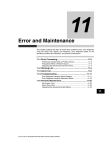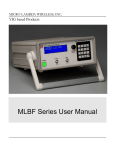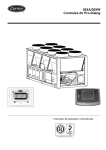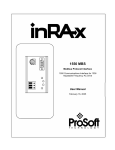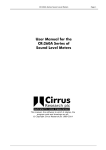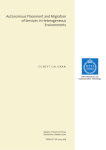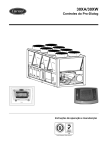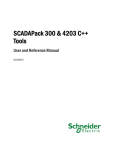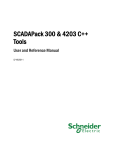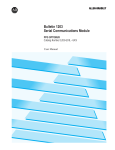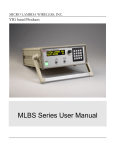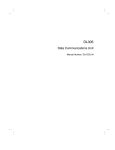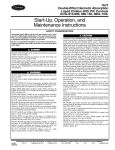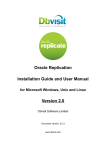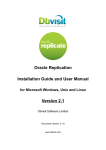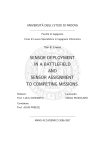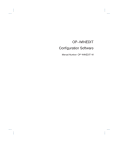Download R T E S USER MANUAL - rt
Transcript
FAI Designs Inc.
REAL-TIME EXPERT SYSTEM
RTES
USER MANUAL
C2002 – L2002
12th Edition - July 2005
NOTICE
The use of the software packages described in this manual is governed by the terms and
conditions set out in the software license agreement between FAI Designs Inc. and the licensee.
This manual is not to be copied or reproduced, by any means, in whole or in part, without the
express authorization of FAI Designs Inc.
TABLE OF CONTENTS
CHAPTER ONE - REAL-TIME EXPERT SYSTEM
What is the Real-Time Expert System
How does the Real-Time Expert System work
The major features of the Real-Time Expert System
The Real-Time Expert System and Artificial
Intelligence
How to use this manual
Safety warning
1-1
1-1
1-3
1-3
1-4
1-5
CHAPTER TWO - STARTUP AND INSTALLATION PROCEDURE
Install the RTES program on your hard disk
Running RTES
Handling RTES knowledge base files
Interfacing with the real world
Starting RTES automatically on power up
2-1
2-2
2-3
2-3
2-4
CHAPTER THREE - KEYBOARD
Extended Character Set
Line Editing
Function keys
- during On-Screen Database Edit Mode
- during Customized Page Editing Mode
Case Significance
Separators
3-1
3-1
3-2
3-4
3-4
3-6
3-6
CHAPTER FOUR - HOW TO DEVELOP A KNOWLEDGE BASE
Getting started
Example application
Defining the variables
Building a display page
Defining the rules
Testing and debugging the rule
Interfacing with the real world
Loading the OPTOMUX driver
Defining the alerts
4-1
4-1
4-1
4-4
4-6
4-7
4-8
4-8
4-9
CHAPTER FIVE - DATABASE
Database
Variables
Numeric Variables
Binary Variables
How to display the variables
5-1
5-1
5-2
5-2
5-2
Binary Inputs
Binary Outputs
Analog Inputs
Analog Outputs
Converters using other than 12 bit resolution
On screen editing
Starting a database on-screen editing session
Special keys
Ending a database editing session
Valid entries
Database editing by commands
Controlling the variables
- by command
- by function key
- on-line calculator
- the LET command
Override
The "E" column
CHAPTER SIX - RULES
General Definitions
How to define or edit a rule
How to remove a rule
Structure of the Expression
Table of Allowed Operators
Precedence of the Operations
How Operators are Used in Expressions
Arithmetic operators
Relational operators
Logical operators
Delay operators
Automatic reset time delay
Cumulative timer
Variable indexing
Integer
Fault handling
"DEBUG" feature
Case significance
Separators
The inference engine
Examples and Typical Applications
CHAPTER SEVEN - SPECIAL CONTROL ALGORITHMS
Loop control
Defining a loop
Displaying a loop
5-3
5-4
5-4
5-6
5-6
5-6
5-7
5-7
5-8
5-8
5-9
5-11
5-12
5-12
5-13
5-13
3-14
3-14
6-1
6-3
6-4
6-4
6-5
6-6
6-6
6-6
6-7
6-8
6-8
6-9
6-9
6-10
6-10
6-10
6-11
6-11
6-11
6-11
6-12
7-1
7-1
7-2
Velocity type PID loop control
Adaptive control applications
Cascading loop control applications
Cascading registers
Defining a register cascade
Arc cosine
Command lists
Executing external code
Sample external code
Removing a function from the knowledge base
Bit handling facilities (FDEC & BITS)
CHAPTER EIGHT - TASKS
Overview
How to Create a Task
How to view or modify an existing task
Task directives
Syntax
Indexing with the "LET" Task Directive
File handling
How to Control the Execution of a Task
ONEND statement
One step at a time task execution
Missing Instructions
Monitoring Task Status
How to Change the Name of a Task
How to Remove a Task from the System
Note regarding the use of the "X" command
Autoexec
Using tasks and rules
Task synchronization
Using tasks efficiently
How to print a task listing
Disk resident tasks
Report generator with tasks
Text handling directives
CHAPTER NINE - DISPLAY GENERATOR
Overview
How to Create a new Display
How to modify a Display
The display editor
Changing the color
How to change the name of a display
How to show variables on a display
NUMBER
7-2
7-3
7-3
7-3
7-4
7-5
7-5
7-6
7-7
7-9
7-10
8-1
8-2
8-3
8-3
8-4
8-5
8-5
8-8
8-9
8-10
8-10
8-11
8-11
8-11
8-12
8-12
8-12
8-12
8-13
8-14
8-15
8-16
8-17
9-1
9-1
9-2
9-2
9-3
9-4
9-4
9-5
LZI
REAL
HGRAPH
VGRAPH
BINARY
LIST
TEXT
Display a variable as a color attribute
HCA
VCA
Error conditions
Modifying a Variable Specification
Space Restrictions
Deleting a Variable from a Page
Terminating a Display Edit Session
Examples
List of display pages
User defined screen title
User defined operator's instructions
User defined function keys
Control of operator accessible variables
Disk resident displays
Recall of last display
Extended help facility
Creating an extended help screen
Using the extended help
Default help file
Context dependent help files
Multi-screen help files
9-6
9-6
9-6
9-7
9-7
9-7
9-9
9-10
9-10
9-11
9-11
9-11
9-12
9-12
9-13
9-13
9-14
9-15
9-16
9-16
9-17
9-18
9-19
9-19
9-20
9-20
9-21
9-21
9-21
CHAPTER TEN - TIME OF DAY SCHEDULER
Time of day scheduler
Defining a schedule event
Display scheduled events
Print scheduled events
10-1
10-1
10-1
10-2
CHAPTER ELEVEN - TREND RECORDING
Overview
Typical set up
Events file
Other system information associated with logging
11-1
11-1
11-2
11-3
CHAPTER TWELVE - THE ALERT SYSTEM
Overview
How to define an alert
Alert acknowledge
12-1
12-1
12-2
Alert status variables
Display current active alerts
Logging alert messages on the printer
Logging alerts on disk
Alert historian
Alert extension facility
Creating an alert extension screen
Using the alert extension
Context dependent alert extension files
Multi-screen alert extension files
Change of state logger
12-3
12-3
12-3
12-4
12-5
12-6
12-6
12-6
12-7
12-7
12-7
CHAPTER THIRTEEN - BATCH COMMAND FACILITY
Overview
Batch file format
Batch file execution
Automatically created batch command files
name.FMT file format
Default FILE argument
13-1
13-1
13-2
13-3
13-4
13-5
CHAPTER FOURTEEN - REPORT GENERATOR
Overview
Imbedded Variables
Print on Condition
The PRINT command
Printing the knowledge base
Printing in progress flag
External Print Font Definition
Abort current print command
14-1
14-1
14-2
14-3
14-3
14-4
14-4
14-6
CHAPTER FIFTEEN - COMMUNICATIONS INTERFACE
Introduction
Loading a RTES driver
Configuration files
Register index versus register number
Parameters
Baud rate
Time-out constant
Modem support
Serial port and IRQ
Block enable option
Port failure
I/O port address
Real-Time clock refresh
I/O assignment
Commonly used device drivers
15-1
15-2
15-3
15-4
15-4
15-5
15-5
15-6
15-6
15-7
15-7
15-7
15-8
15-8
15-11
PAMUX
PCLAB
SIXNET
OPTOMUX
Mitsubushi PLC
Allen Bradley PLC
MODICON PLC
OMRON PLC
Siemens PLC
Texas Instrument 500 Series
Protocol analyzer
Troubleshooting communication problems
Performance tips
Real Time Clock refresh
Network drivers
Host
Slave
Note re data in distributed systems
Using network drivers with other systems
RTES - OPTOMUX network emulator
Using external code with RTES
Writing your own device driver
CHAPTER SIXTEEN - HIGH RESOLUTION GRAPHICS
Overview
Screen resolution
Graphics commands
Syntax
Screen dump
Installation
Example
Get screen utility
CHAPTER SEVENTEEN - CONFIGURATION PARAMETERS
Reserved variable names
Configuration file
User level
Machine type
Printer control
Example configuration file
System configuration
Standard RTES
RTES-OEM
RTES-MAX (Jumbo)
CHAPTER EIGHTEEN - RTES COMMANDS
15-11
15-11
15-13
15-16
15-17
15-18
15-20
15-21
15-22
15-23
15-25
15-25
15-27
15-28
15-28
15-29
15-30
15-31
15-31
15-34
15-36
15-40
16-1
16-2
16-3
16-4
16-7
16-9
16-10
16-11
17-1
17-3
17-4
17-4
17-5
17-5
17-6
17-7
17-8
A
ACK
AEX
ALERT
ARC
BUILD
CLS
COLOR
CONF
COPY
CTEXT
DATE
DEBUG
DEC
DEL
DOC
EDIT
END
ERASE
EU
EXEC
EXT
FILE
FPD
FREE
FTASK
FTEXT
GET
HALT
HLP
HOME
I
ID
L1
L2
L3
L4
LET
LINE
LIST
LOC
LOOP
M
NAME
NOTE
Display an analog input definition page
Acknowledge the most recent alert
Display an alert extension file
Define an alert state
Calculate the Arc Cosine
Create a new customized display page
Clear screen
Fill an area of the screen
Load in new configuration for RTES
Copy a file
Create a text from a template file
Set the calendar
Set on or off the dynamic expanded rule feature
Set the default number of digits after the decimal point
Delete a file
Open/Close disk file to substitute for printer
Enter the edit mode
Terminate an active task
Remove a task from the system
Define engineering unit
Define name as a command list
Associate name with external code
Create a command file
Dump a display page to disk
Free a variable from being evaluated
Load a task from a disk file
Load a variable definition file
Execute a command file
Suspend execution of a task
Display an extended help file
Return to command mode
Display a digital input definition page
Get the RTES serial number
Turn On/Off the protocol monitor for PORT1
Turn On/Off the protocol monitor for PORT2
Turn On/Off the protocol monitor for PORT3
Turn On/Off the protocol monitor for PORT4
Assign a calculated value to a variable
Draw a line in pixel mode
Display the current active alerts
Locate a variable by name
Define a loop
Turn on/off the inference engine monitor
Assign a name to a variable
Create/edit a text file
18-1
18-1
18-1
18-2
18-2
18-3
18-3
18-3
18-4
18-4
18-4
18-5
18-6
18-6
18-6
18-7
18-8
18-8
18-8
18-9
18-9
18-9
18-10
18-11
18-11
18-11
18-12
18-12
18-13
18-13
18-13
18-14
18-14
18-14
18-15
18-15
18-15
18-15
18-16
18-17
18-17
18-17
18-18
18-18
18-19
O
OPEN
PA
PAGE
PAGE
PAH
PD
PDEF
PE
PGDN
PGUP
PI
PID
PL
PO
PR
PRINT
PRTSC
PS
PT
PULSE
PY
R
RANGE
REN
RULE
RUN
SAVE
SCHED
SET
SHIFT
SIZE
START
STEP
STOP
STP
TASK
TASK
TEXT
TEXT
TIME
TRACE
TREND
TS
TXT
TYPE
Display a digital output definition page
Open a task for editing
Print the analog input definitions
Display the names of the display pages
Display a page
Print alarm history
Dump a display page to disk
Install printer definition file
Print the rules currently in the knowledge base
Next page
Previous page
Print the digital input definitions
Define a velocity type PID loop
Load a display page from disk
Print the digital output definitions
Print the register definitions
Print a report
Print the content of line 4 to 20 of the screen
Print all scheduled events
Print a task listing
Pulse an output or register
Print the analog output definitions
Display a register definition page
Define analog input range
Assign a new name to an existing task
Display an existing rule
Initiate or resume execution of a task
Save revised files on disk
Define/Recall a scheduled event
Set the value of a variable to a constant
Define/Recall a cascade of registers
Display the memory used and available
Set a variable to 1 or ON
Make a task execute the next instruction
Set a variable to 0 or OFF
Abort current print command
Display the status of the tasks
Create a task and open it for editing
Assign a text descriptor to a variable
Copy a text from another variable
Set the current time
Display alarm history
Display the trend table
Display status of all tasks
Display a text in pixel mode
Define analog input conversion type
18-19
18-20
18-20
18-20
18-20
18-21
18-21
18-21
18-22
18-22
18-22
18-22
18-23
18-23
18-24
18-24
18-24
18-25
18-25
18-25
18-26
18-26
18-26
18-27
18-27
18-27
18-28
18-28
18-28
18-29
18-29
18-30
18-30
18-31
18-31
18-31
18-32
18-32
18-32
18-33
18-33
18-33
18-34
18-34
18-34
18-35
VAR
XFILE
XP
Y
Display a variable in pixel mode
Create a batch file
Display an extended page
Display an analog output definition page
18-35
18-36
18-36
18-37
APPENDIX A - Application examples
Domestic hot water control
Heat pump control
Fire alarm auxiliary system
Batch heating
Statistical quality control
Data averaging
A data Logger
APPENDIX B
Procedure to transport a knowledge base to a different version of RTES.
A-1
A-4
A-6
A-10
A-13
A-17
A-20
CHAPTER ONE - REAL-TIME EXPERT SYSTEM
WHAT IS THE REAL-TIME EXPERT SYSTEM
The Real-Time Expert System combines 'rule based' knowledge representation with data
acquisition and control techniques. It allows the control and monitoring of industrial and/or
laboratory equipment using a collection of rules that define the intended functions and
operations.
The Real-Time Expert System directly connects to an industrial data acquisition system that will
provide data from the instruments monitoring measurable quantities (temperature, pressure,
etc.),. Using the rules contained in the knowledge base, the Real-Time Expert System will then
make certain decisions. It could then start or stop a motor, increase or decrease the opening of a
modulating valve, etc.).
Rules may be mathematical calculations, logical relationships or combinations of both.
The Real-Time Expert System includes all the "tools" to incorporate the rules into a 'knowledge
base', maintain the knowledge base and make it control and monitor the equipment.
HOW DOES THE REAL-TIME EXPERT SYSTEM WORK
A database consists of information stored in an organized manner. The RTES database is a list of
variables. Every variable has a name, a current value and a text. The name and text are defined by
the user. These variables are an image of the process being controlled.
In addition, RTES also has a 'knowledge base'. It consists of RULES that explain how to
calculate the values of the variables under given circumstances. These calculations are performed
by a data driven inference engine.
When a variable changes, any rule affected by that change is 'triggered'. The calculation
described by the rule takes place and the result is assigned to the variable affected. This may
cause some other rules to be triggered. But, a calculation takes place only if the rule that
describes it is triggered.
This process is called 'forward chaining'.
(c)1992-2005 FAI Designs Inc.
8-1
RTES creates its own multitasking environment that allows communication, display, inference
engine, etc. to run concurrently.
RTES includes a built-in data base and rule editor. Development and maintenance of an
application may take place while it is actually running that application. This allows a more
effective method of developing the application, since you can test it and correct it as the process
goes on.
Initially, it would be wise however, not to connect RTES to your process until you have validated
the critical aspects of your operation. To that effect, RTES lets you simulate your process. Using
keyboard commands such as SET, START, STOP, you may force the variables to change as if
they were connected to the equipment.
When developing a knowledge base, you first define the variables (facts). Each variable is
assigned a name and may represent a quantity or a list in which each element is a text. For
instance, the variable "LEVEL" may represent a number. The variable "MODE" may represent a
list consisting of the elements "MANUAL, AUTOMATIC, SEMI-AUTOMATIC".
Then you define the rules that will establish the relationships between the facts. These rules
consist of arithmetic and logical expressions that the Real-Time Expert System will use to
deduce the value of the conclusion facts from the known facts.
For instance, the rule "PUMP=AUTOMATIC and LEVEL<23" will cause the variable PUMP to
be TRUE when the variable AUTOMATIC is TRUE and the variable LEVEL is less than 23.
This rule will establish that a pump (connected to the binary output PUMP) will be energized
when AUTOMATIC is true (this might be a binary input or an internal variable) and the analog
input LEVEL, connected to a level transducer, indicates a value less than 23.
In order to simplify the use of the knowledge base, you may then design display pages that will
present the application appropriately.
These customized displays serve as an interface between the operator and the process being
controlled. They will provide status information, flag abnormal conditions, as well as allow the
operator to change set points, operating modes or cause certain activities to take place.
(c)1992-2005 FAI Designs Inc.
8-2
THE MAJOR FEATURES OF THE REAL-TIME EXPERT SYSTEM
In addition to creating the proper environment for the definition and effective use of a knowledge
base, the Real-Time Expert System incorporates several features that make it an easy to learn,
easy to use, complete process control system. The Real-Time Expert System includes
*
On line definition and editing of variables (facts) and rules using full screen
editing techniques.
*
On line creation and modification of dynamic display pages.
*
On line logical programming editor.
*
Conversion of analog data to engineering units.
*
Concurrent execution of logical programs.
*
Time of day scheduler.
*
Alarm generator.
*
PID loop control algorithm.
*
Trend recording.
*
Report generator.
*
Cascading Registers.
*
Change of State Logger.
THE REAL-TIME EXPERT SYSTEM AND ARTIFICIAL INTELLIGENCE
It would be hard to decide whether or not the Real-Time Expert System is an AI product, since
there are many different definitions of such products, and there is certainly no unanimity on the
subject. It is clear that the question first posed in 1950 ("Can machines think?"), is still
(c)1992-2005 FAI Designs Inc.
8-3
unanswered. It is also obvious that more and more, we tend to confuse intelligence with
knowledge and that we become comfortable with the concept that machines that are
knowledgeable, are considered intelligent. Maybe this is what we want, or need, for practical
reasons. In this optic, the Real-Time Expert System is certainly headed in the right direction.
After all, if a machine were to act exactly like an intelligent human being, it might not be
possible to get an answer from it, when you asked a question.
In addition to reacting automatically to changes, the Real-Time Expert System exhibits many of
the features generally associated with AI systems. It is capable of performing symbolic
computations, it may represent variables as numerical as well as text strings, it allows the use of
sophisticated heuristic reasoning, it includes the mechanisms for the solution of incompletely
stated problems.
But the Real-Time Expert System is not a programming language. There is no such thing as
compiling a program, or linking modules, or any activity traditionally associated with software
development, when using the Real-Time Expert System.
It is therefore ideally suited for the development of expert control algorithms by non-computer
people and offers a high degree of friendliness to the end users, with very little training. We see
the Real-Time Expert System as a practical solution to the problems created by the ever
increasing complexity of instrumentation and process controls.
RTES was first introduced in 1985. It has since saved millions of dollars to its users by offering a
low system development costs and enhancing productivity. We are sure that it will continue to
find many more useful applications that justify its existence, we hope that it will inspire and
encourage the development of other similar products that will help humanity cope with the vast
amount of knowledge that will be available in the centuries to come.
HOW TO USE THIS MANUAL
If you are using the Real-Time Expert System in conjunction with an existing knowledge base,
all you really need to know is how to use some of the function keys, specifically the ones
associated with the control of variables, in addition to <Pg Up> and <Pg Dn> to find your way
through the displays. You will find all the information in the KEYBOARD section. The
knowledge base should include all the displays and assistance you need to operate the system.
If you intend to develop or maintain a knowledge base - containing one or more applications then you should read the complete manual.
(c)1992-2005 FAI Designs Inc.
8-4
Refer to the COMMANDS section of this manual to get complete information on the use of each
specific command. After you have used the commands a few times, the on screen HELP facility
(<Alt-H>) will be sufficient to refresh your memory.
SAFETY WARNING
At some point, you will want to connect your computer to the process or machinery that it will be
controlling. This is accomplished with a physical connections between your computer and the
equipment. RTES will need a device driver to talk to your data acquisition and control
subsystem.(See the DEVICE DRIVERS section of this manual)
When RTES is connected to a data acquisition and control
subsystem, your application will activate the electrical circuitry and
operate the moving parts of the system. Make sure you have
properly tested your application (rules, tasks, etc.) and provided
proper emergency shutdown before you actually apply power to
your process or machinery.
If you must make changes to your application while on line,
make sure you will not temporarily create an unsafe situation.
(c)1992-2005 FAI Designs Inc.
8-5
CHAPTER TWO
INSTALLATION AND START UP PROCEDURE
HARD DISK
This procedure of assumes that your system has a floppy disk drive A: and a hard disk C: and that
DOS (version 2.11 or more recent) is installed on drive C:.
In the following description, <cr> represents the key on your keyboard marked 'CR' or 'Enter'.
INSTALL THE RTES PROGRAM ON YOUR HARD DISK
1. Boot-up your system.
2. Create a directory on drive C:. Call that directory RTES.
MD\RTES<cr>
3. Make the directory your default by typing
CD\RTES<cr>
4. Place the RTES original product diskette in drive A: and close the drive. Install the License
block on the printer port of your computer.
5. Copy the relevant files from the RTES diskette to your new directory using the DOS command
COPY A:name<cr>
The following files are usually present in the RTES diskette:
*
RTES.HLP the RTES help facility
*RTES.CNF a starter RTES configuration file that will allow you full access privilege. Later on,
you will modify RTES.CNF to suit your own requirements.
*
KTCTB.BIN used by RTES to linearize thermocouple analog inputs.
*READ.ME a text file you may print or type, giving the most recent information about the
(c)1992-2005 FAI Designs Inc.
8-6
version of RTES you are going to use (may not exist).
*
EGA.EXE driver for EGA/VGA screens in pixel mode.
*CGA.EXE driver for CGA screens in pixel mode.
*HGA.EXE driver for Hercules displays in pixel mode.
*
device drivers (*.EXE)
*RTES.EXE the RTES root program.
13. Remove the RTES diskette from drive A: and put a 'write protect' sticker on the notch to
make sure that you will not accidentally erase or overwrite its content. You will have to remove
this sticker only if you want to install RTES on another system. At this stage, you do not need
your RTES original diskette any longer, until such time when you want to install it on another
system or un-install it from this system.
Please store the diskette in a safe place, away from dust, humidity and extreme temperatures
RUNNING RTES
Your directory RTES is now ready to run RTES, with the following procedure.
1. Make sure the directory you want to use is the default by typing
CD\RTES<cr>
2. Start up RTES by typing
RTES<cr>
3. If you are a first time user of RTES, you may want to proceed with the sample session "How to
create a knowledge base using RTES", provided with your manual.
TO EXIT FROM RTES BACK TO DOS, HOLD THE <Ctrl> KEY AND PRESS THE <Home>
KEY. RTES saves its knowledge base in the current directory before returning your system to
(c)1992-2005 FAI Designs Inc.
8-7
DOS.
HANDLING RTES KNOWLEDGE BASE FILES
RTES creates and maintains a series of files in your current directory, called OLEX.NAM,
OLEX.XRF, OLEX.DAT, OLEX.LNK and OLEX.PAG. The extended version (-MAX) also
uses OLEX.DAX.
When RTES starts up, it automatically loads the content of these files, if they exist. RTES creates
these files as needed.
If you wish to save away, a knowledge base you have created, you may copy these OLEX files
(On Line EXpert), on a floppy. To do so, exit from RTES, place a formatted floppy in drive A:
and type
COPY OLEX.* A:<cr>
If your application also includes your own help files (.HLP), alarm extension files (.AEX) and
report files, be sure to copy them as well.
The OLEX files may be copied back in your current directory, but remember that they will
overwrite any OLEX files that may be in that directory.
You may remove the OLEX files from your current directory, by typing
DEL OLEX.*<cr>
When you start up RTES, it will create a new set of OLEX files.
INTERFACING WITH THE REAL WORLD
The interface drivers with various I/O subsystems and PLC.s are included with your RTES
package. Interface drivers with other devices are available and may be copied to your directory.
To use an interface driver, you must:
A. Create a file called PORTx.CNF ( x being the port number), using your word processor or the
RTES 'NOTE' facility , to include the communication port characteristics and the I/O
assignments according to the instructions included in the appropriate section of this manual for
the driver you are using.
(c)1992-2005 FAI Designs Inc.
8-8
B. Load the driver in memory BEFORE you run RTES by typing
driver_name p<cr>
where : driver_name is the name of the driver you want to use.
p
to.
is the (optional) port number (1 or 2) that you are connecting your I/O subsystem
For example, if you are using OPTOMUX on COM2, type
OPTOMUX 2<cr>
STARTING RTES AUTOMATICALLY ON POWER UP
It is often a good idea to arrange for RTES to start automatically, when the computer is powered
up or at recovery from a power failure.
To do so, you must create an AUTOEXEC.BAT in the root directory of your C: drive. Make sure
that there is no diskette left in A: drive, otherwise DOS will try and boot from A:.
The format of such AUTOEXEC.BAT might be for example:
PATH C:\
CD\RTES
OPTOMUX 2
PAMUX
RTES
;or any directory you have set up
;assuming you use OPTOMUX on COM2
;assuming you also use PAMUX
(c)1992-2005 FAI Designs Inc.
8-9
CHAPTER THREE - KEYBOARD
EXTENDED CHARACTER SET
RTES allows the use of all printable characters. This includes upper and lower case letters,
numerals, punctuation and other special symbols as shown on the keys. The following characters
are exceptions:
shift-[ displays the french 'e accent grave'.
shift-] displays the french 'e accent aigue'.
shift-\ displays the french 'c cedille'.
In addition, some characters are generated by using the 'ctrl' key in lieu of 'shift'. This includes:
√
≥
≤
square root
<ctrl-S>
greater than or equal <ctrl-G>
less than or equal
<ctrl-L>
The above characters are changed to 'sqr', 'gte' and 'lte' when they are sent to the printer.
Accents (for foreign languages) are handled using the 'dead key' method. The accent is typed
first, but is not echoed, then the vowel is typed which causes the complete character to be
displayed. Should the character typed after the dead key be incompatible with the accent, the
dead key is ignored and the character is displayed. At print time, RTES sends to the printer the
vowel followed by a backspace (ASCII 08), then followed by the accent.
LINE EDITING
The keys used for line editing are:
<Ins>
Toggle between character insert and replace mode. The bottom right hand
of the screen indicates the current status with a 'I' or 'R', respectively.
<Backspace> Move content of the current input line one place to the left, from the cursor
position.
<Del>
Move content of the current input line one place to the left, from the position
immediately to the right of the cursor.
(c)1992-2005 FAI Designs Inc.
8-10
<Arrow left> Move the cursor one position to the left.
<Arrow right>
Move the cursor one position to the right.
Move cursor to the end of the line, or to the beginning if it was at the end.
<End>
This feature may be used to effectively reduce the amount of typing required to operate RTES.
For instance, a previous command line may be modified into a new command by changing a few
characters.
FUNCTION KEYS
Some keystrokes perform specific functions. These include the labelled keys and other character
keys used in conjunction with the 'alt' in lieu of 'shift'.
Most of these functions will vary depending on what is executed at the time.
Function keys <F1> to <F10> may be re-assigned to execute various user defined functions
while a user defined page is displayed. See the chapter on user interface customization for
details.
The following keys are active at all times:
<alt-H>
Display the on-line help
<ctrl-Home> Write changes to disk and return to operating system.
<Prt Sc>
Print active portion of the screen (lines 4 to 20).
RTES is normally in 'command' mode, unless editing of some sort is performed. The command
mode is characterized by the cursor being located on the second line of the screen. In this mode,
the following function keys are defined.
<cr>
End of input. Erase everything to the right of the cursor and submit the type line
(command) to the command interpreter.
<Pg Up>
Display previous page of a multi-screen display.
(c)1992-2005 FAI Designs Inc.
8-11
<Pg Dn>
Display next page of a multi-screen display.
<Arrow up>
Select previous variable on screen for control.
<Arrow down>
Select next variable on screen for control.
Same as <Arrow down>.
<Tab>
<Home>
Cancel selection of variable.
<F7>
Decrement or invert currently selected variable.
<F8>
Increment or invert currently selected variable.
<Esc>
Display extended help screen for selected variable or the default extended help
screen if no variable is selected.
<Alt-X>
Display alert extension screen for selected alert condition.
Most command words are generated by a single keystroke. If the command does not require an
argument, then the keystroke actually executes the command. If an argument is required, the
command word is displayed followed by a space (separator) and the cursor is positioned where
the rest of the command is to be typed in.
The following keys, generate a command word:
<alt-A>
<alt-F>
<alt-O>
<alt-R>
<alt-S>
<alt-P>
<F1>
<F2>
<F3>
<F4>
<F5>
<F6>
<F9>
ALERT
FREE
OPEN
RULE
SCHED
PAGE
START
STOP
SET
PULSE
RUN
HALT
TEXT
(c)1992-2005 FAI Designs Inc.
8-12
The following keys cause the command word to be displayed and the command to be executed:
<alt-D>
<alt-E>
<alt-L>
<alt-T>
<F10> ACK
DEBUG
EDIT
LIST
TASK
FUNCTION KEYS DURING ON-SCREEN DATABASE EDIT MODE
When variable definition pages are displayed, the screen editing feature may be entered using the
command EDIT (or <alt-E>). The following keys then assume a special role in assisting in the
database editing process.
<Home>
End editing session and return to command mode.
<cr>
Enter current field in the database.
<Pg Up>
Previous page in same point category.
<Pg Dn>
Next page in same point category.
<Arrow up>
Previous line on page.
<Arrow down>
Next line on page.
<Tab>
Change field.
FUNCTION KEYS DURING CUSTOMIZED PAGE EDITING MODE
A new customized page may be created using the command BUILD. An existing customized
page may be edited by using the EDIT (or <alt-E>) command while the page is on the screen. In
either case the page editing mode is activated and the following keys have a special significance:
<F1>
change the foreground color
<F2>
change the background color
(c)1992-2005 FAI Designs Inc.
8-13
<F3>
return to the default (white on black)
<Home>
Terminate page edit mode and return to command mode.
<Arrow up>
Move cursor one line up
<Arrow down>
Move cursor one line down.
<cr>
Move cursor to beginning of next line.
<End>
Toggle DRAW MODE on/off.
With DRAW MODE on :
<F7> Select next pattern
<F8> Select previous pattern
Use the cursor movement arrow keys to draw with the selected pattern.
<alt-3>
Allow editing of the page Name. The cursor returns to its original position
on the screen when <cr> is pressed to enter the edited name or when <Home> is pressed,
in which case the old name is restored.
<alt-R>
Remove variable at current coordinates. RTES displays the variable and
requests to type <C> (upper case) for confirmation.
If any other key is pressed, the command is ignored.
<alt-V>
Define or edit variable at current coordinates. If a variable exists at the
coordinates, RTES displays its specification at the bottom of the screen and places the
cursor so that editing of the variable may take place. If there is no variable at the
coordinates, RTES allows you to define one.
During the variable definition sub-mode, some more special keys are active:
<cr> Enter variable. If successful, leave the variable definition sub mode.
<Home>
Leave variable definition sub mode without change.
<alt-B>
Type out the word BINARY
(c)1992-2005 FAI Designs Inc.
8-14
<alt-L>
Type out the word LIST
<alt-3>
Type out the word NUMBER
<alt-R>
Type out the word REAL
<alt-T>
Type out the word TEXT
<alt-V>
Type out the word VGRAPH
CASE SIGNIFICANCE
Both upper and lower case characters are available. Variable names must be upper case.
If lower case characters are used in a command, as command word or argument, RTES generally
interprets them as upper case.
There are some exceptions though. Since some lower case characters represent operators (a, i, o,
n, d, s, t), RTES preserves the characters as typed in a line that may involve such operators. This
includes the RULE command and the IF and LET task instructions. In such cases, point names
must be typed in upper case only.
SEPARATORS
To allow proper interpretation of command lines, the various elements (arguments) must be
separated by one or more spaces or commas.
In the case of an arithmetic or boolean expression, since the operators provide a form of
punctuation, separators are not required but are acceptable.
(c)1992-2005 FAI Designs Inc.
8-15
CHAPTER FOUR
HOW TO DEVELOP A KNOWLEDGE BASE
(A TUTORIAL)
GETTING STARTED
The Real-Time Expert System, RTES, is contained in the executable file RTES.COM on a low
density 5 1/4 inch or 3 1/2 inch diskette. If you have not yet installed RTES on your hard disk,
place your RTES diskette in drive A:, make an empty directory on your hard disk the default,
then type:
COPY A:*.*<cr>
RTES<cr>
When you exit from RTES the knowledge base files - OLEX.NAM, OLEX.PAG, OLEX.DAT,
and OLEX.LNK - will be stored in your working directory.
EXAMPLE APPLICATION
Let's take the example of "Controlling a room heater" to demonstrate the process of developing a
knowledge base.
The room heater should be turned on when the room temperature drops below a certain minimum
temperature and remain on until the temperature rises above a maximum temperature. When the
room temperature drops again the heater will not turn on again until the temperature drops below
the specified minimum temperature.
DEFINING THE VARIABLES
For this example you will need three types of points or variables:
1.
2.
3.
analog input for measuring the room temperature
digital output for turning the heater on and off
registers for specifying the minimum and maximum temperatures
(c)1992-2005 FAI Designs Inc.
8-16
Before we can define the rule that will turn the heater on or off, we must assign the point names.
(c)1992-2005 FAI Designs Inc.
8-17
To assign a name to the analog input for measuring the room temperature, type:
A<cr> to go to the first analog inputs page.
Then press: <Alt-E>
to go into the edit mode. The name area of the first point will be highlighted. To assign the
name TEMP to the first analog input point, type:
TEMP<cr>
Now we need to define the type of conversion to be performed. Let's assume we have a linear
device with a 0 to 5 volt output. To do this, we press:
<Up Arrow><Tab><Tab>
to highlight the conversion type area of the first analog input point. Because L is the default
conversion method, we do not have to define the conversion method, i.e., we don't have to type
anything. We do, though, need to define the zero and full scale values.
The zero value is the engineering unit value when the output from temperature sensing device is
0 volts. In this example, it would be the temperature reading when the input was 0 volts. Let's
assume it to be -45 degrees. To define the zero value, you press:
<Tab>
to highlight the zero value area for the first analog point and then, type:
-45<cr>
to define the zero value.
Next we need to define the full scale value. In this example, it would be the temperature reading
when the output from the temperature sensor is 5 volts. Let's assume the value to be 300 degrees.
To define the full scale value you, press:
<Up Arrow><Tab>
to highlight the full scale value area for the first analog point and then, type:
300<cr>
(c)1992-2005 FAI Designs Inc.
8-18
to define the full scale value.
We have finished defining the room temperature sensor. To get out of edit mode and back to
command mode, press:
<Home>
Next we can define the binary output point for turning the heater on and off. Type:
O<cr>
to go to the first binary outputs page.
Then press:
<Alt-E>
to go into the edit mode. The name area of the first point will be highlighted. To assign the
name HEATER to the first binary output point, type:
HEATER<cr>
Press: <Home>
to get out of edit mode and back to command mode.
Next we can define registers for the minimum and maximum temperatures between which the
heater will operate. Type:
R<cr>
to go to the first registers page.
Then press:
<Alt-E>
to go into the edit mode. The name area of the first point will be highlighted. To assign the
name MIN to the first register and the name MAX to the second register type:
(c)1992-2005 FAI Designs Inc.
8-19
MIN<cr>
MAX<cr>
Before we get out of edit mode let us define the text to be used to display the status of the heater
in our display page in our user interface. We'll define the following messages:
The heater is off
The heater has been turned on.
The first message will be displayed in red when the heater is off. The second message will be
displayed in green when the heater is on. First we will assign the name H_MESSAGE so we can
reference these messages. To do this, type:
H_MESSAGE<cr>
Then we need to define the text messages in the array. The first message in the array is the one
associated with the name. Press:
<Up Arrow><Tab><Tab>
to highlight the message area associated with H_MESSAGE. Then type:
\4The heater is off<cr>
\2The heater has been turned on<cr>
We have now finished assigning the point names and defining the text messages that will be
used. To get out of edit mode, press:
<Home>
BUILDING A DISPLAY PAGE
We can now define the display page where the operator can enter the minimum and maximum
temperatures for control and where the status of the heater is displayed. We'll call the page
H_CONTROL. To create the display page, type:
BUILD H_CONTROL<cr>
You are now in edit mode. Move the cursor along the top line of display page area using the
(c)1992-2005 FAI Designs Inc.
8-20
<Right Arrow> key. Notice that at the top of the page, the cursor column location is updated as
you move the cursor along. When the cursor gets to column 30, type:
ROOM HEATER CONTROL
That will be the title of our display page. It forms part of the static information on the display.
Next we'll type the static message for the operator to enter the minimum temperature. Use the
arrow keys to move the cursor to line 10 column 5. Type:
Minimum Temperature:
Now we'll define the variable MIN to be displayed as an integer to the right of the message and
that the operator may change its value. Press:
<Alt-V>
At the bottom of the page a message will be displayed that tells the line and column where the
variable is to be displayed. The cursor will be positioned at the end of this message. The define
the variable MIN to be displayed as described above, type:
MIN/ NUMBER<cr>
The cursor will be returned to where it was before you pressed <Alt-V> and there will be a white
block 5 columns wide in that location.
Next we'll type the static message for the operator to enter the maximum temperature. Use the
arrow keys to move the cursor to line 11 column 5. Type:
Maximum Temperature:
Now we'll define the variable MAX to be displayed as an integer to the right of the message and
that the operator may change its value. Press:
<Alt-V>
At the bottom of the page a message will be displayed that tells the line and column where the
variable is to be displayed. The cursor will be positioned at the end of this message. To define
the variable MAX to be displayed as described above, type:
MAX/ NUMBER<cr>
(c)1992-2005 FAI Designs Inc.
8-21
The cursor will be returned to where it was before you pressed <Alt-V> and there will be a white
block 5 columns wide in that location.
Next we'll type the static message for the operator to adjust the room temperature for testing
purposes. Use the arrow keys to move the cursor to line 15 column 10. Type:
Room Temperature:
Now we'll define the variable TEMP to be displayed as a real number to the right of the message
and that the operator may change its value. Press:
<Alt-V>
At the bottom of the page a message will be displayed that tells the line and column where the
variable is to be displayed. The cursor will be positioned at the end of this message. To define
the variable TEMP to be displayed as described above, type:
TEMP/ <cr>
The cursor will be returned to where it was before you pressed <Alt-V> and there will be a white
block 9 columns wide in that location.
Next we'll define the messages describing to the operator the current status of the heater. Use the
arrow keys to move the cursor to line 20 column 20. Now we'll define the variable HEATER to
be displayed as a string from the text array H_MESSAGE. Press:
<Alt-V>
At the bottom of the page a message will be displayed that tells the line and column where the
variable is to be displayed. The cursor will be positioned at the end of this message. To define
the variable TEMP to be displayed as described above, type:
HEATER LIST 2 H_MESSAGE 40<cr>
The cursor will be returned to where it was before you pressed <Alt-V> and there will be a white
block 40 columns wide in that location.
We have now defined all the variables to be displayed. We can exit out of edit mode and back to
command mode. To exit from the edit mode, press :
(c)1992-2005 FAI Designs Inc.
8-22
<Home>
When we do so, the white blocks are replaced by the current values of the variables being
displayed.
DEFINING THE RULE
Next we have to define the rule describing when the heater will turn on. By default all other
conditions define when the heater is off. To enter the rule for HEATER, type:
RULE HEATER=TEMP<MIN!HEATER&TEMP<MAX<cr>
TESTING AND DEBUGGING THE RULE
Now to test that everything is working okay, we enter values for the minimum and maximum
temperatures.
Select the minimum temperature by pressing:
<Tab>
Then you need to type the number followed by <cr>. Let's set the minimum temperature to 20.
Therefore, type:
20<cr>
Next select the maximum temperature by pressing:
<Tab>
Let's make the maximum temperature be 25. Therefore, type:
25<cr>
The message "The heater has been turned on" should be displayed in green.
Because we have not yet connected the analog input to the physical device we can also adjust the
room temperature. Select the room temperature by pressing:
(c)1992-2005 FAI Designs Inc.
8-23
<Tab>
Then use <F8> to adjust the temperature up one degree at a time. Watch what happens to the
heater. When the temperature reaches 25 the message "The heater is off" will be displayed in red
where the previous message was displayed. Now use <F7> to adjust the temperature down one
degree at a time. When the room temperature reaches 19 degrees, the heater will come on again.
Now you may want to review the control strategy of the heater. To review a rule you simply
recall the rule by pressing
<Alt-R> followed by the variable name and <cr>.
In this case, you will type
<Alt-R>HEATER<cr>
Once the rule is displayed you can modify it and re-enter it. A rule goes into effect as soon as
you enter or re-enter it. Therefore, you can test any modifications immediately.
INTERFACING WITH THE REAL WORLD
Now that you have tested your control system, you can connect up the I/O Subsystem.
Let's assume you have an Optomux system set up in the following manner:
connected to COM1 at 9600 baud
address of analog board is 255
position of temperature sensor on board is 0
address of digital board is 0
position of output on board is 3
if communication is lost with the analog board, report the problem on register R0013
if communication is lost with the digital board, report the problem on register R0014
We use the above information to set up the configuration file. We can create the I/O
configuration file PORT1.CNF by typing:
NOTE PORT1.CNF<cr>
The system blanks out a portion of the screen which you can use to write the contents of the file.
Based on the above description of the Optomux system, type:
(c)1992-2005 FAI Designs Inc.
8-24
B=9600<cr>
A=1 0,1,255,0,12<cr>
O=1 0,1,0,3,13<cr>
To save PORT1.CNF to disk, type:
<Home>
LOADING THE OPTOMUX DRIVER
(a) exit out of RTES by pressing:
<Ctrl-Home>
(b) load the driver by typing: OPTOMUX<cr>
(c) Then restart RTES by typing:
RTES<cr>
When you exited from RTES, the knowledge base was stored automatically to disk. When you
restarted RTES, the knowledge base is loaded into memory and the configuration file you created
is also read and used.
DEFINING THE ALERTS
We should now define the alert registers, associated with the communication. Type:
R<cr>
to go to the first register page. Then press:
<Alt-E>
to get into edit mode. Then press:
<Up Arrow><Up Arrow><Up Arrow><Up Arrow>
to highlight the name area of the 13th register.
Let's call the alert register for the analog board ALARM_A and the alert register for the binary
output board ALARM_O. To assign these names to the 13th and 14th registers type:
(c)1992-2005 FAI Designs Inc.
8-25
ALARM_A<cr>
ALARM_O<cr>
Next we define the alert state for these registers. RTES sets the alert registers defined in the
configuration file to 1 when there is a communication problem. Therefore, the alert states for
these two registers should be set to 1. To define the alert
we type:
<Up Arrow><Up Arrow><Tab>
to highlight the alert area of the 13th register. Then we type:
1<cr>
1<cr>
to define the alert states for the two registers.
Next we can define the messages associated with these alerts. We make the alert message for
ALARM_A be "There is problem with the analog card" and the alert message for ALARM_O be
"Trouble with the binary output card". To define the alert messages, press:
<Up Arrow><Up Arrow><Tab>
to highlight the message area of the 13th register. Then type:
There is problem with the analog card<cr>
Trouble with the binary output card<cr>
Now that we have finished defining the alerts and alert messages, we can go back to command
mode by pressing:
<Home>
If you have not yet connected the communication lines, you would have had an alert come up as
soon as you defined the alert states. The alert would have a blank message area. If you reset the
alert by changing the value of the alert register to 0, you will see the alert come up again but this
time it would have a message in the message area.
If you have connected the communication lines and the hardware is set up correctly, you will not
get the alerts. To test that indeed an alert will occur, you can disconnect the communication line
from the computer or turn the power off at one of your I/O
(c)1992-2005 FAI Designs Inc.
8-26
boards.
You may want to adjust the conversion factors of your analog input to reflect the characteristics
of the temperature sensor you are using. The digital output should respond to the temperature
changes.
(c)1992-2005 FAI Designs Inc.
8-27
CHAPTER FIVE - DATABASE
DATABASE
The RTES database is the collection of variables used by the system. The database includes the
names assigned to the variables, the texts associated with those variables, the alert states, the
analog conversion and linearization coefficients.
VARIABLES
Variables are symbols used to represent facts. The fact could be a numeric or a FALSE or TRUE
status. The symbols used and the facts they represent are entirely at the discretion of the
individual who establishes the relationships.
For example, the variable COST may be equal to a number, say 100.00. This could represent the
fact that the cost of an item is $100.00.
The variable RAIN may be TRUE or FALSE, thus representing the fact that it is or it is not
raining.
In the above cases, COST is a numeric variable, RAIN is a binary variable.
Generally, the symbols used would be an appropriate abbreviation, contraction or other easily
recognizable form of the facts they represent. They constitute a mnemonic representation of the
fact.
These symbols are called names. Each variable is assigned a name. Each variable name must be
unique within the data base.
RTES allows the user to assign names to the variables. These names must start with a letter of
the alphabet (A to Z), must contain only letters, numerals and the characters @ # $ % _ ? and
must not be longer than ten characters.
RTES will not allow a variable name to be used more than once in the same data base. It is
however possible to rename variables so that an already existing name can be freed for a new
(c)1992-2005 FAI Designs Inc.
8-28
use.
RTES takes care of its own cross referencing of variables. If the name of a variable is changed,
all references to that variable - in the rules, the tasks and the user defined displays - automatically
assume the new name.
Variables are also referred to as "points" in this manual, because they are normally associated
with input points and output points found in the data acquisition and control system connected to
RTES.
NUMERIC VARIABLES
Numeric variables may represent a real number with a sign (positive or negative), an integer
portion and a decimal portion.
The range of magnitude of a numeric variable is from 2.4E-78 to 7.2E+75.
Numeric variables are listed in the "R" pages (for Register), the "A" pages (Analog Inputs) and
the "Y" pages (Analog Outputs).
A numeric variable may be used as binary. RTES considers its integer value only and applies the
rule:
+--------------------------+
| even=FALSE, odd=TRUE
|
+--------------------------+
BINARY VARIABLES
Binary variables can only assume the values FALSE or TRUE. Arithmetically, these values
correspond to 0 and 1 respectively.
RTES uses the OFF/ON terminology for binary outputs and the OPEN/CLOSED terminology for
binary inputs.
Binary variables are listed in the "I" pages (Binary Inputs) and the "O" pages (Binary Outputs).
(c)1992-2005 FAI Designs Inc.
8-29
HOW TO DISPLAY THE VARIABLES
RTES internally identifies all variables with an index within each category (I,O,R,A,Y). The
variables are kept in pages, each containing 16 variables.
You display these pages by entering the letter corresponding to the desired category followed by
the page number. If the page number is omitted, RTES displays the first page of that category.
Once a page of variables is on the screen, the <Pg Dn> and <Pg Up> keys allow you to flip
through the other pages within the same category.
Example:
R 3<cr> causes the 3rd page of "R" variables to be displayed. This shows variables R033 to
R048.
Pressing <Pg Dn> once will then cause the display of page 4, showing variables R049 to R064.
The display shows the identifier number of each variable, the name currently assigned to it, the
current value of the variable, as well as other characteristics discussed below.
With the exception of analog inputs and outputs, variables may also be accompanied by a text.
The texts associated to variables may be used for several purposes as you will see in various
sections of this manual. This text is limited to 40 characters.
BINARY INPUTS
The status of binary inputs is normally obtained automatically from the data acquisition
subsystem attached to the Real Time Expert System.
It is however possible to change the status of a binary input (for simulations), using the point
control commands. If communication with the data acquisition subsystem is actually taking
place, the variable will return to the physical status read by the hardware.
The device driver(s) should not be installed during simulations, so that the data acquisition
subsystem will not interfere.
Binary inputs cannot be evaluated arithmetically or logically. They cannot be assigned a rule.
(c)1992-2005 FAI Designs Inc.
8-30
They cannot be controlled by the clock scheduler.
Binary inputs may be assigned an alert state.
Binary inputs may be used as operands in rules and tasks.
The TRUE state of a binary input is represented by CLOSED, the FALSE state by OPEN.
BINARY OUTPUTS
Binary outputs are normally connected to the control part of the data acquisition subsystem.
When communication is taking place with the data acquisition hardware, the status of a binary
output is physically reflected by the status of the corresponding output point.
Binary outputs may be controlled by the point control commands, evaluated by a rule, or they
may also be controlled by the clock scheduler and tasks.
Binary outputs may be assigned an alert state.
Binary outputs may be used as operands in rules and tasks.
The TRUE state of a binary output is represented by ON, the FALSE state by OFF.
ANALOG INPUTS
The values of analog inputs are normally established by the corresponding channels in the data
acquisition subsystem using the evaluation method and parameters specified.
The data acquisition subsystem uses an A/D (analog to digital) converter to pass on to RTES a
number representing the signal connected to the analog channel.
This number - the raw value - is from 0 to 4095. RTES uses the raw value and the evaluation
method defined for that variable, to calculate the engineering value of the signal.
The evaluation method and parameters may be established by using the EDIT mode or database
editing commands (see Database Editing).
(c)1992-2005 FAI Designs Inc.
8-31
The evaluation methods are :
(L)
(r)
(D)
(J)
(K)
(R)
(S)
(T)
Linear
(E=a+b*V)
Square root (E=a+b*sqr(V))
100 Ohm RTD
"J" Type Thermocouple
"K" Type Thermocouple
"R" Type Thermocouple
"S" Type Thermocouple
"T" Type Thermocouple
The parameters, for L and R methods only, are set by deciding the "zero" reading and "full scale"
reading in Engineering Units.
Example:
A load cell is connected to the channel corresponding to the analog input WEIGHT. The
engineering unit is "lbs". The evaluation method is "L" (linear), the zero reading is set at
10 and the full scale reading is set at 350.
An A/D converter reading of 0 corresponds to 10 lbs, a reading of 4095 corresponds to 350 lbs.
When the A/D converter reads 500, RTES will calculate the value of WEIGHT, in engineering
units, as:
500*(350-10)/4095+10=51.514 lbs.
The thermocouple conversion does not require any parameter, since the correspondence between
mV and temperature is established by an industry standard formula.
Note that it is always possible to convert the A/D input to engineering units using a different
method by defining a register and writing the rule that performs the conversion. The engineering
unit would then be the value of the register.
The value of an analog input may be forced, using the point control commands. If
communication is taking place with the data acquisition subsystem, then the value would return
to the one set by the physical situation monitored.
The device driver(s) should not be installed during simulations, so that the data acquisition
(c)1992-2005 FAI Designs Inc.
8-32
subsystem will not interfere.
Analog inputs cannot be evaluated arithmetically or logically. They cannot be assigned a rule.
They cannot be controlled by the clock scheduler.
Analog inputs cannot be assigned an alert state.
Analog inputs may be used as operands in rules and tasks.
ANALOG OUTPUTS
Analog output variables are normally connected to the control portion of the data acquisition
subsystem. They are interfaced with the outside world using an D/A (digital to analog) converter
that receives from RTES a number and converts it into a voltage applied to the equipment
controlled.
A raw value of 0 to 4095, proportional to the analog output value is sent to the D/A converter.
The proportion is calculated using the "zero" and "full scale" entered in the variable definition.
Analog outputs may be controlled using the point control commands and may be evaluated by
rules. Their values, however, are not permitted to cause the raw value to go below 0 or beyond
4095. They cannot be controlled by the clock scheduler.
Analog outputs cannot be assigned an alert state.
Analog outputs may be used as operands in rules and tasks.
CONVERTERS USING OTHER THAN 12 BIT RESOLUTION
Some A/D and D/A converters use 14 or 16 bit resolution. The device drivers for such interfaces
use the "R" registers instead of the "A" and "Y" to transfer to raw value to and from RTES. You
may then define the rules to convert the input values to engineering units and to convert from
engineering units to output values.
(c)1992-2005 FAI Designs Inc.
8-33
ON-SCREEN EDITING
RTES includes a full screen database editor. During an editing session, the cursor may be placed
where the change or addition is to take place. New characters may then be typed over, or inserted
and unwanted characters may be deleted. The <cr> key is then pressed to indicate that a new
piece of information is to be entered.
RTES then checks the new entry for validity. If the new information is rejected, an error message
is displayed. You may then correct your input, or abandon, in which case, the original
information is re instated.
This editing method is available for all the information associated with variables. This includes
names, text messages, alert states, conversion factors and parameters (for analog points).
You start an editing session with the EDIT command. You end the editing session when you
press the <Home> key.
When a change is made, you may record it immediately on the disk with the SAVE command.
Otherwise, then the change will be recorded on disk when the <Ctrl> and <Home> keys are
pressed to terminate RTES.
It should be remembered that if the system shuts down abnormally, because of a power failure or
a "re-boot", before the SAVE command is used, the changes will be lost. This also provides a
way out if the changes made need to be discarded.
STARTING A DATABASE ON-SCREEN EDITING SESSION
Display a page containing the variable(s) to be edited, using the database display commands
(O,R,etc.).
Enter the EDIT command. The format of this command is:
EDIT<cr>
or
<alt-E>
The top right hand of the screen will indicate "Editing POINT NAMES", and the cursor will be
positioned at the first variable on the page.
(c)1992-2005 FAI Designs Inc.
8-34
SPECIAL KEYS
In addition to the line editing keys (arrow left, arrow right, backspace, delete, insert, end), the
following keys have special functions during database editing.
The <Dn Arrow> and <Up Arrow> keys allow movement from one variable to the next.
The <Tab> key allows you to change the field being edited. This will be used to edit the alert
states, text descriptors, etc. The top right hand of the screen indicates which field is being edited
and the specific area of the screen where the editing will take place is highlighted. Whenever the
<Tab> key is pressed, the next field is selected on the same variable.
The <cr> key causes the new entry to be checked and, if valid, entered in the database. When the
<cr> key is pressed, its position in the field being edited is not relevant. The characters to the
right of the cursor are retained as part of the entry. When the entry is accepted, the same field of
the next variable is automatically selected for editing.
The <Pg Dn> and <Pg Up> keys allow you to change the page.
ENDING A DATABASE EDITING SESSION
The session may be ended at any time, and the system returned to command mode by pressing
the <Home> key.
If the session was ended while still modifying an element, before the <cr> key was pressed, then
the original information is retained for that element in lieu of the incomplete entry.
During a lengthy editing session, it is a good idea to save the changes on disk from time to time
by using the SAVE command.
VALID ENTRIES
The table below summarizes acceptable forms for each field.
(c)1992-2005 FAI Designs Inc.
8-35
Field
Type
Range
--------------------------------------------------------------Name
Alpha numeric Up to 10 characters A-Z, 0-9, @ # $ % _. Must start with A-Z.
Alert State
Character
0=false, 1=true, E=either (record change of state),
N=neither (cancel alert state)
(consult the chapter on alerts for more details)
Text
Alpha numeric Up to 40 characters
Eng. Unit
Alpha numeric Up to 4 characters.
Conversion
type
Character
Zero
Real number
+/- .000001 to 9999999.
Full scale
Real number
+/- .000001 to 9999999.
L=linear, r=square root, D=100 Ohm RTD,
J,K,R,S,T=thermocouple.
Note : RTES does not accept scientific notation.
DATA BASE EDITING BY COMMANDS
You may also enter or change the elements associated with a variable without that variable being
on the screen. This is particularly useful if you decide to build your data base using a batch
command file that you create with a word processor.
You assign a name to a variable with the NAME command.
The format of this command is:
NAME Xn name<cr>
Where Xn is the variable identifier and "name" is the new name to be assigned to the variable.
Example:
NAME R5 TOTAL<cr>
(c)1992-2005 FAI Designs Inc.
8-36
This commands assigns the name TOTAL to the variable R0005.
You may also use : NAME . name<cr>
The "." means "the next variable". This allows you to name a series of consecutive variables by
specifying the location of the first one only.
You assigned a text to a variable with the TEXT command.
The format of the command is:
TEXT name text<cr>
Where "name" is the name of the variable and "text" is a string of up to 40 characters.
Example:
TEXT TOTAL Total Consumption<cr>
Text can also be transferred from one variable to another with the TEXT command. The format
of the text command to perform a transfer is:
TEXT destination @@source<cr>
where: destination
is the name of the variable where the text will be placed
source
is the name of the variable where the text is copied from
Example:
TEXT ABC @@ABCDEF<cr>
assigns the text associated with ABCDEF to ABC
If you select a variable on a I, O or R page, with the <Tab>, <Arrow Up> or <Arrow Dn> key,
the TEXT command assigns any text after the word TEXT to the selected variable. To prevent
this from occurring, make sure that no variable is selected by pressing the <Home> key before
entering the TEXT command.
You may defined or removed an alert condition with the ALERT command. The format of the
(c)1992-2005 FAI Designs Inc.
8-37
command is :
ALERT name state<cr>
name is the name of the variable to be associated with the alert condition.
state
N
is 0
for FALSE = alert condition
1
for TRUE = alert condition
E
to log the change of state
to remove a previously existing alert condition (consult the chapter on alerts for more
details)
For analog variables you may define the engineering units, range and conversion type using the
database editing commands.
You define the engineering unit with the EU command. The format of the command is:
EU name text<cr>
name
is the name of the analog variable
text
is the text representing the engineering units for the variable
You define the range with the RANGE command. The format of the command is:
RANGE name zero full<cr>
name
is the name of the analog variable
zero
is the "zero" value for the variable
full
is the "full scale" value for the variable
You define the conversion type with the TYPE command. The format of the command is:
TYPE name x<cr>
name
is the name of the analog input variable
x
variable
is the conversion method - or thermocouple type - to be used for the
(c)1992-2005 FAI Designs Inc.
8-38
CONTROLLING THE VARIABLES
BY COMMANDS
The START, STOP, SET and PULSE force a variable to take the desired value or state.
START, STOP and PULSE are normally used with binary variables. They may also be used with
numeric variable when they assume a binary function.
The START command forces a variable to the TRUE state.
The STOP command forces a variable to the FALSE state.
The PULSE command forces a variable to the TRUE state for a defined period of time, then
forces it to the FALSE state.
The SET command is used with numeric variables. It forces the variable to a defined value.
Example:
START MAN<cr>
turns the variable MAN to TRUE.
STOP MAN<cr>
turns the variable MAN to FALSE.
PULSE MAN 2.5<cr>
FALSE.
turns the variable MAN to TRUE for 2.5 seconds, then turns it to
If MAN was TRUE when the command was issued, it would simply be forced to FALSE 2.5
seconds later.
If the time is omitted, a default duration of 1 second is assumed.
SET COST 23.7<cr> Force the value of the variable COST to 23.7.
There is no default value with this command. Should the value be 0, it must be specified (e.g.
SET COST 0<cr>).
(c)1992-2005 FAI Designs Inc.
8-39
BY FUNCTION KEYS
When a variable is displayed on a variable definition page or a 'debugged' rule, its value may be
changed by selecting it and then using the increment/decrement keys.
This also applies to a variable specified on a customized display page, provided the specification
included the / after the variable name. (See Customized Page Definition).
To select a variable, simply press the <Tab> or <Down arrow> key. The variable selected will be
highlighted. To skip to the next variable, press the same key again. To go back to a previous
variable, press the <Up arrow> key. The selection process wraps around so that the next variable
after the last is the first and vice-versa.
If the selected variable has been specified as bar graph, highlighting is not possible. Instead, any
text within the area occupied by the bar graph plus one more position beyond starts blinking.
Remember that you must type the under the bar graph area you specify the bar graph variable.
Once the variable is selected the <F7> and <F8> keys may be used to adjust the value. If the
variable is numeric, <F7> will decrease the value by 1 and <F8> will increase the value by one.
Either key will invert the status if the variable is binary.
You may directly set the value of the selected variable. You simply type the desired value and
press <cr> to transfer that value to the selected variable.
(c)1992-2005 FAI Designs Inc.
8-40
ON-LINE CALCULATOR FACILITY
When a variable is selected on a variable definition page, customized display page or a
"debugged" rule, an expression enclosed in brackets may be entered on the command line. The
value of the expression will be given to the variable. The expression may contain constants,
operators and/or variable names. It uses the same syntax as the rules.
Example:
(2*X+3*Y)
THE "LET" COMMAND
You may assign a value to a variable using an boolean/arithmetic expression with the LET
command. The format is :
LET name=expression
or:
LET name i index = expression
where i is the index operator and index is a constant or a variable that defines an offset
from the named variable. Spaces have been typed for clarity; they do not need to be
present.
Example:
LET
LET
R0065 A
R0066 B
R0067 C
.
.
R0102 X
.
R0110 Y
.
R0202 F
0.00
0.00
0.00
12.00
A=X+Y
yields A=22
AiF=X+Y
yields C=22
10.00
2.00
(c)1992-2005 FAI Designs Inc.
8-41
The LET command is particularly useful when included in a batch file or used in connection with
the EXEC facility (see the chapter on Algorithms for further information).
OVERRIDE
It should be noted that if the variable being controlled is otherwise evaluated by a rule, or a task,
or is obtained from the data acquisition interface, the actual value will override the one entered.
THE "E" COLUMN
The column labelled E on the variable display pages, indicates which function is associated with
each of the variables. The symbols used are:
blank
A
B
C
D
E
L
P
R
S
X
no function
ARC (arc cosine)
BITS (convert decimal to bits)
SHIFT (trigger for a shift register)
FDEC (convert bits to decimal)
EXT (external)
LOOP (loop control)
PID (PID loop control)
RULE
Time of Day Scheduler
EXEC (command list)
(c)1992-2005 FAI Designs Inc.
8-42
CHAPTER SIX - RULES
GENERAL DEFINITIONS
When we say that the desk is 5 foot long or that the temperature is 18 degrees, we state facts.
Those facts assign a value to a variable by virtue of an observation or a measurement. The
knowledge contained in those facts is DECLARATIVE.
On the other hand, when we say that the area of a rectangle is the product of the length by the
width or that if the temperature is lower than 18 degrees we must turn the heating on, we apply
RULES. Those rules represent PROCEDURAL knowledge. A collection of rules is called a
KNOWLEDGE BASE.
RTES allows the representation of such rules as arithmetic and boolean (logical) expressions.
Rules represent the "knowledge" of the system.
The general format of a rule is:
+---------------------+
| variable=expression |
+---------------------+
RTES contains an inference engine that detects changes in the variables and automatically
triggers the evaluation of the rules that are affected by the variables that have changed. Whenever
something changes in the expression on the right hand side, the inference engine applies the rule
described by the expression and assigns the result to the variable on the left hand side.
Example no.1:
If WIDE, HIGH and AREA are three variables, then the rule
AREA=WIDE*HIGH
will represent that the system knows how to calculate -or deduce- the area of a rectangle
given its width and its height. Whenever WIDE or HIGH changes, the system will change
AREA accordingly.
The above rule is read "AREA equals WIDE times HIGH".
(c)1992-2005 FAI Designs Inc.
8-43
Example no.2:
If SUMMER, TEMP and ACUNIT are defined variables, then the rule
ACUNIT=SUMMER a TEMP>20
will represent that the system knows when the air conditioning unit should be on.
The above rule is read "ACUNIT is true if SUMMER is true and TEMP is greater than 20".
The "equals" or "is true" terminology is suggested by the format of the expression. If the
expression yields a numeric result, then the left hand side of the rule equals the right hand side of
the rule. If the expression yields a false or true result (binary), then the left side of the rule is true
if the right side of the rule is true, false otherwise.
RTES does not put any restriction on what operations can be performed to yield a numeric or
binary result. A binary can be considered numeric, in which case it represents the value 0 or 1. A
numeric value can in turn be considered as binary, in which case RTES looks at the integer
portion of the variable only
and applies the convention :
odd=true and even=false.
Rules are not applied in any specific order. They all apply concurrently. Since RTES has its
knowledge base continuously on line, (it is constantly thinking) rules can be defined to translate a
dynamic situation.
Example no.3:
Let us define the variables A and B and the rules :
A=n B d 2 (A is true if B is not true for 2 seconds)
B=A d 2 (B is true if A is true for 2 seconds)
The above will result in A going true for 2 seconds, then false for 2 seconds, and so on. B will
turn momentarily true at the transitions.
The results deduced from rules, may apply to other rules.
(c)1992-2005 FAI Designs Inc.
8-44
Example no.4:
If, we add to example no.1 the numeric variables DEEP and VOLUME, then the rule:
VOLUME=AREA*DEEP
will cause VOLUME to be equal to the volume of the object defined by the 3 dimensions.
As long as a variable has not been assigned a new value, it assumes the current one.
Example no.5:
If we add to example no.3 the numeric variable C, then the rule C=C+A will cause C to
increment every time A changes from 0 (false) to 1 (true).
HOW TO DEFINE OR EDIT A RULE
The key word RULE has a dual purpose.
If the key word is entered with a variable name followed by the equal (=) sign, RTES expects an
expression after the equal sign. This expression will constitute a new rule.
The RULE key word may also be used to examine a rule. Simply enter RULE followed by the
name of the rule. RTES displays the corresponding rule (if any). The cursor automatically
positions itself at the beginning of the line. Pressing <cr> simply erases the command line, when
you want to clear the command line.
In either case, once the rule is displayed, it can be modified using the editing keys, inserting and
typing over, then re entered.
The name preceding the equal sign, identifies the rule. Whenever a rule is entered it
automatically replaces any previously defined one with the same identification.
If, in the process of editing a rule, the name preceding the equal sign is changed, then the rule
applies to the new identifier. This feature can be used to "clone" a rule from a similar existing
one.
(c)1992-2005 FAI Designs Inc.
8-45
HOW TO REMOVE A RULE
The FREE command is used to delete an existing rule from the knowledge base. The format of
the command is:
FREE name<cr>
or
<Alt-F>name<cr>
where name is the name of the variable currently evaluated by the rule to be removed.
STRUCTURE OF THE EXPRESSION
The expressions consist of operands (variables and constants) and operators arranged so that the
operations are performed in a specific order on the operands to yield a result.
Most operators require two operands (+,*,etc.), some only require one operand (not, square root,
etc.).
In a string of operations, the result of a previous operation becomes an operand for the next one.
For example, 2*3*4 becomes 6*4, then 24.
In order to simplify the notation, certain operations are performed before others. It is said that
some operators have precedence over others. For example, 2+3*4 becomes 2+12, then 14. In this
case, the multiplication is performed before the addition although it is physically located after.
The operator "*" has precedence over the operator "+".
Such rules of precedence are mostly governed by common usage. For instance, we all learned in
Grammar School that arithmetic operations are done in the order: multiplication, division,
addition, subtraction. (My Dear Aunt Sally).
RTES follows the same conventions but extends them to more operator types.
Whenever the operations need to be performed in a different order than the one dictated by the
rules of precedence, brackets are used to create expressions within the expression. For example
(2+3)*4 becomes (5)*4, then 20. The brackets define the addition as an independent expression
within which the rules of precedence apply. The result of that expression is a new operand
integrated into the overall calculation.
(c)1992-2005 FAI Designs Inc.
8-46
With RTES, brackets can be used and nested as required to produce the appropriate effect. In
some situations, brackets could be redundant and may only help in clarifying the intent. RTES
will maintain the brackets as entered. For example, it does not cause any harm to write 2+(3*4).
There are other considerations to be kept in mind when writing a rule. Certainly, the succession
of operands and operators must be valid, the open and closed brackets must be paired, etc. These
rules constitute proper syntax.
RTES will detect syntax errors and reject expressions containing such errors. An error message,
as specific as it can possibly be, will be issued in such cases.
Table of allowed operators
Symbol
Operation
1. Arithmetic
p
e
s
c
l
x
√
*
/
+
-
Power
"p"
Exponential
"e"
Sine
"s"
Cosine
"c"
Logarithm (base 10)
"l"
Logarithm (natural)
"x"
Square root
<Ctrl-S> (prints as sqr)
Multiplication
"*" or <Shift-8>
Division
"/"
Addition
"+" or <Shift-=>
Subtraction
"-" or <Hyphen>
2. Relational
=
>
<
≥
≤
Logical Equal
"="
Greater Than
Less Than
Greater Than Or Equal
Less Than Or Equal
3. Logical
' or n
Logical NOT
& or a Logical AND
! or o Logical OR
(c)1992-2005 FAI Designs Inc.
Key to produce the symbol
<Shift-dot>
<Shift-comma>
<Ctrl-G> (prints as gte)
<Ctrl-L> (prints as lte)
(apostrophe) or "n"
X' is equivalent to nX
<Shift-7> or "a"
X&Y is equivalent to XaY
<Shift-1> or "o"
8-47
X!Y is equivalent to XoY
4. Delays
d
r
t
Auto reset
Cumulative
Terminate
(c)1992-2005 FAI Designs Inc.
"d"
"r"
"t"
8-48
5. Miscellaneous
m
Largest positive integer
i
Index
(
Open bracket
)
Close bracket
"m"
"i"
"("
")"
PRECEDENCE OF THE OPERATIONS
RTES performs the operations in the decreasing order of precedence shown in the table below.
Index
Power and Exponential
Sine and Cosine
Logarithm (base 10 and natural)
Integer
Square root
Multiplication
Division
Addition
Subtraction
Relational
Logical Not
Delay
Logical And
Logical Or
HOW OPERATORS ARE USED IN EXPRESSIONS
Arithmetic operators
The power operator returns the value of the operand or expression immediately preceding the p
raised to the power of the operand or expression immediately following the p. For example, the
expression 2p3 yields the value 8 which is equal to 2 raised to the power 3. If you do not have a
math coprocessor, the power must be an integer value.
(c)1992-2005 FAI Designs Inc.
8-49
The exponential operator returns the exponential of the operand or expression immediately
following the e. For example, the expression e2 returns the value 7.389. The math coprocessor
is required for the exponential operator to be in effect.
The square root sign is obtained on the screen by holding the <Ctrl> key down and typing "s" or
"S". Since the character is not available in most printers, RTES replaces it by "sqr" at print time.
The square root operator returns the square root of the operand or expression immediately
following the square root sign.
The sine operator returns the sine of the operand or expression immediately following the s. The
cosine operator returns the cosine of the operand or expression immediately following the c. The
units for the operand or expression immediately following the c and s operators is radians. The
math coprocessor is required for both the sine and cosine operators to be in effect.
The logarithm operators return the logarithm (base 10 or natural) of the operand or expression
immediately following the l and x operators. The math coprocessor is required for both
logarithm operators to be in effect.
Other arithmetic operators (+,-,*,/) follow the rules of conventional algebra.
If a binary variable is used as operand in an arithmetic operation, it is considered as a numeric
with the value 0 if FALSE or 1 if TRUE.
Note that the "-" is "subtract", not "negative". A negative constant must be expressed by
subtracting it from 0, i.e. -3*X would be shown as (0-3)*X.
Note: If operators requiring the math coprocessor are used without the math coprocessor, RTES
returns the value of the operand without performing any operation on it. For example, the
expression e10 will return the value 10 rather than 22026.5.
Expressions that overflow (evaluate to numbers that are too large to be represented in the
computer) return a value of 0.
Relational operators
Note that "greater than or equal" sign is obtained on the screen by typing <ctrl-G> and "less than
or equal" is obtained with <ctrl-L>. Since these characters are not normally available on printers,
RTES replaces them at print time by "gte" and "lte" respectively.
Relational operations compare algebraically the values of the two operands on either side of the
(c)1992-2005 FAI Designs Inc.
8-50
operator. The result of the operation is logical TRUE if the relation is verified and logical FALSE
if the relation is not verified.
If a binary variable is used as operand in a relational operation, it is considered as a numeric with
the value of 0 if FALSE or 1 if TRUE.
Logical operators
The AND operator is either "a" or &.
The OR operator is either "o" or !.
The NOT operator is "n" if it is preferred to place it before the operand, or ' (apostrophe) if it is
preferred to place it after the operand.
Both notations can be used concurrently and are interchangeable.
The result of a logical operation is a logical TRUE or FALSE.
The result of the AND operation is TRUE if and only if, the operands on both sides of the
operator are TRUE.
The result of the OR operation is TRUE if and only if, at least one of the operands on either side
of the operator is TRUE.
The result of the NOT operation is TRUE if and only if, the corresponding operand is FALSE.
If an operand used in a logical operation is a numeric, then it is considered TRUE if its integer
value is odd, FALSE if its integer value is even.
Delay operators
RTES allows two types of delays: Automatic reset and Cumulative.
In either case, the operator is immediately preceded by a binary operand called the trigger and
immediately followed by a numeric operand (constant, variable or expression) called the
duration. This duration is expressed in seconds.
The minimum duration of a delay is 0.1 second. If a delay duration evaluates to less than 0.1
second, it defaults to that value. The maximum duration of a delay is 3600 seconds (one hour). If
a duration evaluates to more than 3600, it defaults to that value.
(c)1992-2005 FAI Designs Inc.
8-51
The resolution of the delay (clock tic) is 0.045 second.
An expression can only use one delay operation of either type.
Automatic reset time delay
The result of the "d" type delay operation is the logical TRUE if the trigger is TRUE and has
been consistently TRUE for the specified duration. If the trigger changes state and never remains
TRUE for the specified amount of time, the result of the "d" operation will always be FALSE.
The automatic reset time delay operates likes a pneumatic time delay relay. When the input is
maintained true for a preset period of time, the output function operates. Whenever the input
changes from false to true, the timing function starts all over again.
Example:
X=Yd3.5
If Y is maintained true for 3.5 seconds, then X is true.
If Y is false, X is false.
If Y is true for any period less than 3.5 seconds, Y is false.
Cumulative timer
A "r" type delay is normally accompanied by a "t" operation. The "t" operator is immediately
followed by a binary operand. The "t" operation returns the same value as that operand. The "r"
operator is cancelled out whenever the result of the "t" operation is TRUE.
The result of the "r" type delay operation is the logical TRUE if the trigger has been TRUE for
periods of time totalling the specified duration. Once the result of the "r" operation has been
TRUE, it remains so until a "t" operation associated with the same rule, returns a TRUE result.
A "r" operation will always return FALSE if the associated "t" operation returns TRUE.
The cumulative delay function operates like a motorized timer with a clutch. As long as the
clutch is engaged, the motor runs when the timed input is true. If the timed input turns false, the
motor stops running but keeps the current elapsed time and goes on from there when the timed
input turns true again. Regardless of how often the timed input switches off and on, the motor
will
(c)1992-2005 FAI Designs Inc.
8-52
eventually accumulate a time equal to the preset value and the output will operate. Once the
output has operated, the only way to deactivate it is to disengage the clutch, causing the
accumulated time to go back to zero.
In RTES the 'clutch' action is represented by the 't' operator that should always be used in a rule
that uses the 'r' delay.
Example:
X=Yr2.3tZ
Provided Z is false, the timing function 'r' accumulates the time during which Y is true. When
that time reaches 2.3 seconds - in one or in many shots - X becomes true and the timing
function ends.
If Y turns false, while Z is false, then X does not change state and the time accumulated remains
frozen.
If Z is true, then X is false and the accumulated time is reset to 0, regardless of the state of Y.
Variable indexing
During the evaluation process, each variable in the expression is replaced by its value or status.
Indexing allows you to decide which variable to use at evaluation time. An indexed variable has
of the form
NAMEiEXPR.
At evaluation time, the value of the expression EXPR is first established.
This expression could be a constant, variable name or any valid combination leading to an
arithmetic result. The integer portion of the result is then added to the identification number of
the variable NAME. The value of the new variable formed is then fetched. If EXPR happens to
yield a negative result, then it is defaulted to 0.
This method allows the use of a series of consecutive variables as an array. It is however the
responsibility of the user to ensure that the index produced by EXPR is valid.
Integer
The m operator returns the integer portion of a variable. For example, if Y is equal to 34.65
RULE X=mY returns 34 in X.
(c)1992-2005 FAI Designs Inc.
8-53
FAULT HANDLING
In order to retain the "on line" feature, RTES ignores errors generated by operations.
In general, underflow and overflow is ignored. The range of magnitude of a numeric variable is
from 2.4E-78 to 7.2E+75. Should the result of an operation be beyond these limits, then the
number returned is unpredictable.
Division by zero is allowed. It returns zero.
If the expression following the sqr sign is negative, the operation returns a zero.
If the result of an exponential expression is too large, the operation returns a zero.
A negative delay duration is equivalent to a 0.1 second delay.
"DEBUG" FEATURE
When the "DEBUG" feature is turned on, the above method of examining a rule also causes the
screen to display all the variables used in the rule and their current value. Since the display is
dynamic, you may then use the variable selection (Tab, Down Arrow, Up Arrow) and control
(F7/F8) feature to analyze the operation of the rule.
The "DEBUG" feature is toggled by the command DEBUG. You switch it on by typing
DEBUG<cr>. If it is on, you switch it off by typing DEBUG<cr>.
When the DEBUG feature is on, the word "DEBUG" is displayed in the top right hand corner of
the screen in front of the time.
CASE SIGNIFICANCE
Since some lower case characters represent operators (a, i, o, n, d, s, t), variable names must be
typed using upper case characters only.
(c)1992-2005 FAI Designs Inc.
8-54
SEPARATORS
Since the operators provide a form of punctuation, separators are not required but are acceptable.
Separators are spaces and commas.
THE INFERENCE ENGINE
RTES uses a data driven - also known as forward chaining - inference engine. This confers to
your application some characteristics that are quite different from conventional computer
programs. Consider the following program (in BASIC or FORTRAN):
A=B+C
INPUT C
INPUT B
PRINT A
It will print 0, whatever value you entered for B and C, because when A is calculated, the values
of B and C have not been established.
With RTES, if A is a rule (RULE A=B+C), then A will be evaluated when you enter the rule,
evaluated again when you set the value of C, and evaluated again when you set the value of B. If
A is displayed, it will always reflect the value that results from application of the rule. The order
in which you have provided the information is not relevant. In other words, there is no 'program
flow'.
Your application will typically contain several hundreds of rules. Only the ones that are affected
by a change are triggered. The other rules are non-existent as far as the inference engine is
concerned. Consider the following :
RULE A=B+C
RULE D=E+C
RULE C=X+Y
If B changes, A is triggered. If E changes, D is triggered. But if X or Y changes, then C is
triggered then if the value of C has changed, A and D will be triggered.
Changes occur when a new value is received through the data acquisition interface. A change
(c)1992-2005 FAI Designs Inc.
8-55
may also occur because of an operator command, a task, a batch file that is being executed. In
any instance, a change is extremely infrequent compared to speed at which the rules are
evaluated. In general, the response time of your application will be dictated by the speed at which
information is exchanged with the outside world. Should this not be the case, it would indicate
that the computer that you are using is particularly slow for your application. You may consider
using a faster computer and/or distributing your application over 2 or more networked computers
(see NETWORK DRIVERS).
EXAMPLES AND TYPICAL APPLICATIONS
The following examples assume that the variables used have been previously defined using the
data base editing facility of RTES.
1. Establishing that a variable is between two limits
The variable IN will be TRUE if VALUE is less than MAX and greater than MIN, otherwise it
will be FALSE.
IN=VALUE<MAXaVALUE>MIN
or
IN=VALUE<MAX&VALUE>MIN
2. Establishing that a variable is outside of two limits
The variable OUT will be TRUE if VALUE is greater than MAX or less than MIN, otherwise it
will be FALSE.
or
OUT=VALUE>MAXoVALUE<MIN
OUT=VALUE>MAX!VALUE<MIN
3. Dead band
The variable GO will become TRUE when VALUE is less than MIN and will remain TRUE
until VALUE becomes greater than MAX, at which time GO becomes FALSE.
or
GO=(GOoVALUE<MIN)an(VALUE>MAX)
GO=(GO!VALUE<MIN)&(VALUE>MAX)'
4. Linear ramp
(c)1992-2005 FAI Designs Inc.
8-56
VALUE will go from MIN to MAX in 100 successive increments at intervals of time equal to
PERIOD, as long as INC is true. This application requires more than one rule.
The following two rules cause F to oscillate between TRUE and FALSE at interval PERIOD, as
long as INC is TRUE and as long as VALUE has not reached MAX.
F=FX'd(PERIOD/2)&INC&(VALUE<MAX)
FX=Fd(PERIOD/2)
The following rule increments VALUE every time F changes from FALSE to TRUE.
VALUE=INC*(VALUE+F*(MAX-MIN)/100)
5. Start-Stop
MOTOR (a digital output) is controlled by 2 digital inputs ST and SP.
MOTOR=(MOTOR!ST)&SP'
6. Two-wire control (Flip flop)
LIGHT is switched on then off every time P is momentarily TRUE.
LIGHT=LIGHT'&P!LIGHT&P'
7. Average
Numeric variable AVR will contain the average of 3 variables T1, T2 and T3.
AVR=(T1+T2+T3)/3
8. Counting
Numeric variable to TOTAL will count how many times the binary variable ONE turned from
FALSE to TRUE. Pulsing RST will zero TOTAL.
TOTAL=(TOTAL+ONE)*RST'
9. Closed loop Control (Regulation)
(c)1992-2005 FAI Designs Inc.
8-57
VALVE is an analog output controlling FLOW. SP is the desired flow and P is an adjustable
constant (0<P<1). The following will adjust VALVE continuously to maintain FLOW at the set
point SP.
VALVE=VALVE+P*(SP-FLOW)
The operation of the above loop may be simulated by entering a rule that calculates FLOW from
VALVE, such as:
FLOW=VALVE
Note that the LOOP and PID functions allow you to implement a more complete loop control
algorithms.
10. Multiple Choices
MONTH will contain the month number (1 to 12). The binary variable SPRING can be
established by:
SPRING=MONTH=4!MONTH=5!MONTH=6
11. Time delay ON.
(Spaces are inserted for clarity only. Operands and operators do not need to be separated by
spaces.)
The LIGHT comes on a certain period of time (DWELL) after SWITCH has been turned on.
LIGHT = SWITCH d DWELL
12. Time delay OFF.
The LIGHT goes off a certain period of time after the switch has been turned off.
LIGHT = (SWITCH' d DWELL)'
13. Cumulative delay ON.
The BELL rings when the CONVeyor has moved for a total of 10 seconds. One must press ACK
to stop the BELL.
(c)1992-2005 FAI Designs Inc.
8-58
BELL = CONV r 10 t ACK
14. Cumulative delay OFF.
Provided the MOTOR is running, when the light BEAM has been interrupted (true) for a total of
X seconds, stop the MOTOR.
MOTOR = (BEAM r X)' t MOTOR'
(c)1992-2005 FAI Designs Inc.
8-59
CHAPTER SEVEN - SPECIAL CONTROL ALGORITHMS
LOOP CONTROL
RTES allows the implementation of loop control using the Proportional, Integral and Derivative
algorithm. Such control involves a control variable (CV) that regulates a measured process
variable or feedback (FB) so that it is maintained at or near a given value - the set point (SP).
This control is achieved by using operator defined parameters, determined experimentally
during a process called "loop tuning" and that dictate how the CV will react at any given time
considering the measured error (SP-FB).
The control variable is calculated as :
CV=CV+P*(E)+I*(E+Ep)+D*(E-Ep)
where P, I and D
E
Ep
are parameters (typically between 0 and 1), and
is the current error
is the error measured the last time around.
The above calculation is performed whenever FB or SP changes, so that under fixed set point,
CV is updated at the same frequency as the update of FB.
The loop may also be placed in "manual" mode, in which case CV is free to be set by the
operator.
DEFINING A LOOP
To define a loop, you simply type in the command
LOOP name1 name2 name3 <cr>
where : name1 is name of the CV variable. This variable should be an analog output
(Yxxx), but could also be a register (Rxxxx).
name2 is the name of the FB variable. This variable may be an analog input, analog
(c)1992-2005 FAI Designs Inc.
8-60
output or a register.
name3 is the name of the SP variable. This variable must be a register (Rxxxx).
RTES automatically assigns the next 5 register after name3 to become respectively the P, I, D, E
and M variables.
These 5 registers may be assigned any names. RTES will use their current values to perform the
algorithmic loop control calculation. The 4th variable (E) will be used to store the previous error.
The fifth variable (M) is the AUTO/MANUAL switch. When M is FALSE, the loop is in auto
mode. When M is TRUE, the loop is manual mode and is not controlled.
It is recommended to use a Yxxx variable as the CV, since this type of variables is bounded by
the zero and full scale value. This prevents the loop control algorithm from wandering across a
very wide range if the loop tuning parameters are not adequate or if the loop is not responding to
the control for some mechanical reason. If you want the control variable to be a register, you
should associate that register to an analog output, using a rule, and use the analog output as the
CV.
VELOCITY TYPE PID LOOP CONTROL
The PID control algorithm used in the method described above, is known as the "position form".
Some control systems require a more elaborate form called the "velocity form" PID. It uses the
two previous values of the error, but allow a constant difference between feedback and set point
if the integral term is not used. The calculation is :
CV=CV+P*(E-Ep)+I*(E)+D*(E-2*Ep+Epp)
To make RTES use the velocity form, define your loop using the key word 'PID' instead of
'LOOP' and reserve a 6th variable (after the Auto/Manual) to store the extra error reading.
OPTIONAL TRIGGER REGISTER
The PID and LOOP definition command line accept an optional (it does not have to be there) 4th
argument: the name a R register that operates as follows.
When that register changes value, the loop or pid is evaluated, but the calculation is not in any
way affected by the value of the register - only the current parameters of the loop are used in the
(c)1992-2005 FAI Designs Inc.
8-61
actual calculation.
This register is intended to be used in applications where it may be possible that the change in the
feed back is not significant enough to return a different value through the A/D converter, but an
error exists and you want to force the process to try and correct it.
You should be aware that if the feed back does not change, it may be because communication is
not occurring or the hardware is otherwise defective. In this situation, you may very well cause
the output to wind-up and overshoot once the communication is normally established.
DISPLAYING A LOOP
If only the CV name is used in the LOOP or PID command, the other parameters are displayed
on the line. With the DEBUG option on, the variables involved will be dynamically displayed
along with the P,I,D and M variables. You may then tune the loop by changing the parameters
with the SET command or the <F7> and <F8> keys.
You may also group all the elements of the loop in a single dynamic display.
ADAPTIVE CONTROL APPLICATIONS
Since the loop tuning parameters, as well as the error(s) and the manual/auto switch are registers,
their values may be used in rules, tasks and batch command files.
In particular, rules may be devised to continuously recalculate in real time the values of the loop
coefficients, so that the loop is controlled optimally throughout the operating range of the
controlled variable. This allows you to automatically adapt the loop tuning parameters to various
operating conditions.
You might also want to use the Manual/Auto register to prevent loop operation beyond a certain
range. Make sure, however, that you have a way to regain control of the loop, once the operation
is within the range.
CASCADING LOOP CONTROL APPLICATIONS
In order to cascade loops, you simply have to express - using a rule or a task - the set-point of a
loop as a function of the output of another loop.
(c)1992-2005 FAI Designs Inc.
8-62
CASCADING REGISTERS (SHIFT REGISTERS)
It is often useful to treat a series of variables as a block where upon occurrence of a certain event,
the values are shifted from one variable to the next. For instance, it may be necessary to keep
track of consecutive values of the same variable at different times. RTES provides this facility by
allowing the definition of cascading registers.
The block of registers involved in the cascade is established by identifying the first register in the
cascade - the one with the lowest identification number - and the quantity of registers in the
cascade.
Another register will cause the shift to take place when its value changes from false to true.
DEFINING A REGISTER CASCADE
To define a cascade, you define the rule that controls the trigger register but you use the
command word SHIFT in lieu of RULE.
RTES automatically reserves the two registers immediately following the trigger register to
contain the number of the first register in the cascade and the quantity of registers in the cascade.
If either register is null or negative, the cascade does not operate.
EXAMPLE
We want the readings of temperature (analog input) TEMP at 1 minute intervals to be displayed
in a series of registers.
+--------------------------------------------------------------+
|
NAME CURRENT A E MESSAGE
|
|
|
| ----| | R0012 T0
TEMPERATURE NOW
|
R0013 T1
0.00
TEMP. 1 MINUTE AGO
R0014 T2
0.00
TEMP. 2 MINUTES AGO
R0015 T3
0.00
TEMP. 3 MINUTES AGO
R0016 T4
0.00
TEMP. 4 MINUTES AGO
R0017 T5
0.00
TEMP. 5 MINUTES AGO
(c)1992-2005 FAI Designs Inc.
0.00
8-63
The registers defining the cascade will be
+--------------------------------------------------------------+
|
NAME CURRENT A E MESSAGE
|
|
|
| ----|
| R0100 TX
R0101 FC
R0102 QC
0.00
12.00
6.00
TRIGGER
R REFERS TO R0012 - 1ST REGISTER
R REFERS TO LENGTH OF CASCADE
|
We now tell the system that TX is the trigger of a cascade
SHIFT TX=Md30
The following rule together with the previous one will cause TX to change from 0 to 1 (false to
true) every minute.
RULE M=TX'd30
The following rule will cause T0 to contain the most recent value of TEMP
RULE T0=TEMP
At every transition of TX from false to true, the value of T5 will be replaced by that of T4, T4 by
T3, etc. It is therefore possible to refer to the variables T1 to T5 as the previous values of TEMP,
1 minute ago, 2 minutes ago, etc. T0 to T5 may be displayed for 'dynamic trending' and used in
calculations.
Note that the values of FC and QC may be changed at will or even established by some rules, so
that the location and quantity of registers involved in a cascade can be defined by the process
itself, as well as the variable associated with the first register of the cascade.
ARC COSINE
The ARC function returns the arc cosine angle in radians.
The ARC command has the following format:
ARC angle cos<cr>
(c)1992-2005 FAI Designs Inc.
8-64
angle register that will receive the angle in radians
cos
Example:
register that will contains the cosine
ARC ARCOS RATIO<cr>
A new angle will be placed in ARCOS each time the value of RATIO changes
COMMAND LISTS
The EXEC function allows you to treat the text associated with a list of registers as RTES
commands to be executed under the control of a variable.
The EXEC command has the format:
EXEC name=expression<cr>
name
name of the register which is used as index to a command list.
expression
expression that determines the value of the index register.
Example:
EXEC INDEX=1*(T<1)+2*(T>0&T<100)+3*(T>99)<cr>
+--------------------------------------------------------------+
|
NAME CURRENT A E MESSAGE
|
|
|
| ----| | R0012 INDEX
0.00
|
R0013
0.00
SET SET_PT 125
R0014
0.00
SET SET_PT 100
R0015
0.00
SET SET_PT 50
When T is less than 1, INDEX will be 1 and therefore SET_PT will be set to 125. When T is
between 1 and 99, INDEX will be 2 and therefore SET_PT will be set to 100. When T is greater
than or equal to 100, INDEX will be 3 and therefore SET_PT will be set to 50.
The EXEC function is particulary useful in the design of intelligent operator interfaces. It is also
used to initiate the execution of a task when a certain event occurs.
(c)1992-2005 FAI Designs Inc.
8-65
EXECUTING EXTERNAL CODE
The EXT function allows you to execute an external program.
This advanced feature is to be used in very special applications where the use of external code
would substantially reduce the development time and complexity of your knowledge base.
Evidently, you must write that particular external program in some programming language that
allow its interface with RTES.
The EXT command has the following format:
EXT name=expression<cr>
name
name of the register which is associated with the external code.
expression
expression that determines the value of the register to be passed to the external
code.
Example:
EXT TRIGGER=TEMP<cr>
Each time the value of the associated register changes, RTES issues an INT 65H to DOS. CPU
register AX contains the point identifier. CPU register DX contains the integer value of the
variable. The RTES floating point register contains the floating point value of the variable. This
allows several variables to be associated with the same external code.
The external code must be a memory resident program (TSR). The starting address of the
external code should be placed at the interrupt 65H vector location (offset in 0000:0194 and CS
in 0000:0196) prior to RTES being started up.
Your external code can exchange information with RTES with the use of software INT 67H. For
detailed information on using these resources, see the Drivers chapter of the manual.
SAMPLE EXTERNAL CODE
The following program listing in 8086 Assembler illustrates the structure of an external program
to be used in conjunction with the EXT command.
(c)1992-2005 FAI Designs Inc.
8-66
On startup this program checks to see if anything already exists at interrupt vector 65H. If the
location contains data, the normal exit is taken. If the location is empty, the starting address of
the external code to be executed is placed there. The program then informs the operator with the
message "Sample external program". The program then uses the 'terminate and stay resident' exit
to DOS.
The resident portion of the program executes each time the INT 65H instruction is issued. This
occurs whenever the register associated with an EXT function is evaluated.
This sample program takes the value of register associated with the EXT function and places the
integer portion of the value in the next 5 registers.
;;;;;;;
NAME PROG ;;;;;;;;;;;;;;;;;;
;;;;;;;;SAMPLE PROGRAM - RECEIVES REGISTER n VALUE
;AND PUTS ITS INTEGER VALUE IN REGISTERS n+1 THRU n+5
GMEM SEGMENT
PUBLIC
ASSUME
CS:GMEM,DS:GMEM
;OFSETS IN ROUTS (INT 67H FUNCTION NUMBERS)
SETPT EQU
0
;SET THE VALUE OF A VARIABLE
GTVAL EQU
1
;GET THE VALUE OF A VARIABLE
FLOGC EQU
2
;CONVERT A 0 OR 1 TO FLOATING POINT
SETRV EQU
3
;SET THE RAW VALUE (FOR ANALOGS ONLY)
ASTFP EQU
6
;CONVERT AN ASCII STRING TO FLOATING POINT
FLOAT EQU
7
;CONVERT AN INTEGER TO FLOATING POINT
FPTAS EQU
9
;CONVERT A FLOATING POINT TO ASCII STRING
GTMSG EQU
10
;GET THE TEXT MESSAGE OF A VARIABLE
SVMSG EQU
11
;SAVE THE TEXT MESSAGE OF A VARIABLE
GETRV EQU
12
;GET THE RAW VALUE (FOR ANALOGS ONLY)
;;;;;;;;;;;;;;;;;;;;;;;;;;;;
BASE DW
65H
;POINT ID MASKS
.Y
DB
00100000B
;'Y'
.A
DB
01000000B
;'A'
.I
DB
10000000B
;'I'
.O
DB
10100000B
;'O'
.R
DB
11000000B
;'R'
;
PROG PROC FAR
;VALUE IN DX & FPAC0 - POINT ID IN AX
STI
;RESTORE INTERRUPT CAPABILITIES
PUSH AX
MOV AX,DX
(c)1992-2005 FAI Designs Inc.
8-67
MOV BP,FLOAT
CALL RTES
;INTEGER IN FLOATING POINT REGISTER
POP
AX
;GET POINT ID
MOV CX,5
;COUNTER
NEXT: INC
AX
;NEXT REGISTER
MOV BP,SETPT
CALL RTES
LOOP NEXT
IRET
PROG
ENDP
;TO EXECUTE A ROUTINE FROM RTES
RTES
PROC NEAR
PUSH ES
POP
DS
INT
67H
PUSH CS
POP
DS
RET
RTES
ENDP
LAST_B LABEL BYTE
;;;;;;;;;;DRIVER INSTALLATION ROUTINE;;;;;;;
INSTL PROC FAR
START: SUB
AX,AX
MOV ES,AX
;ABSOLUTE ADDRESS
MOV SI,CS:BASE
;INTERRUPT NUMBER
SHL
SI,1
;*4
SHL
SI,1
CMP WORD PTR ES:[SI+2],0 ;ANYTHING IN?
JNE
NOINS
;YES. DO NOT INSTALL
MOV WORD PTR ES:[SI],OFFSET PROG
;NEW INTERRUPT
ES:[SI+2],CS
CALL DMESG
MOV DX,OFFSET LAST_B
ADD DX,101h
INT
27H
NOINS: MOV AX,4C00H
;NORMAL EXIT
INT
21H
INSTL ENDP
;ADVISE USER
DMESG PROC NEAR
PUSH CS
POP
DS
LEA
DX,MESG
MOV AH,09H
INT
21H
RET
DMESG ENDP
(c)1992-2005 FAI Designs Inc.
MOV
8-68
mesg db
GMEM
'Sample external program',10,13,'$'
ENDS
END
START
REMOVING A FUNCTION FROM THE KNOWLEDGE BASE
The FREE command eliminates a previously defined function (LOOP, PID, ARC, EXEC, EXT)
from the knowledge base.
The format of the command is:
FREE name<cr>
name
or
<Alt-F>name<cr>
name of the register associated with the function.
TIME OF DAY SYNCHRONIZATION
This feature allows you to set the clock using the RTES registers. It may be used to synchronize
the time in all RTES nodes of a network.
To use this function, RTES.cnf must contain:
K=n
where n is the index of the first of 4 RTES registers that are used as follows:
the command register
hour
minute
second
When you set the command register to 1 (true), the integer positive contents of the next 3
registers are used to set the time. The command register is automatically returned to 0 after the
operation.
BIT HANDLING FACILITIES. (FDEC & BITS)
The FDEC command produces a decimal number from a series of bits
(c)1992-2005 FAI Designs Inc.
8-69
contained in a register array. The syntax is:
FDEC destination array n[CR]
destination is the name of the R register to contain the
resulting decimal number
array
is the name of the first I,O or R register to be
included in the calculation
N
is the number of register to include in the array (1
to 16)
Example:
FDEC X STATUS 5
R0080 X
.
.
R0095 STATUS
R0096
R0097
R0098
R0099
31.00
D
1.00
1.00
3.00
1.00
1.00
The BITS command breaks up a decimal number into a series of
bits. The syntax is:
BITS array source n[cr]
array
is name of the first of the n I,O or R registers that will
be set or cleared
source is the R register that contains the decimal number to be
decomposed
N
is the number of registers in the array
Example:
BITS X1 VALUE 3
I0016 X1
I0018 X2
I0019 X3
CLOSED
OPEN
CLOSED
R0100 VALUE
B
5.00
(c)1992-2005 FAI Designs Inc.
8-70
Note that the bit value of a register is derived from its
positive integer value. Odd is 1 and Even is 0. A negative value
is 0.
(c)1992-2005 FAI Designs Inc.
8-71
CHAPTER EIGHT - TASKS
OVERVIEW
A task is a list of instructions.
An instruction generally consists of a number called the label, followed by a key word called the
command, then followed by arguments such as a label, variable name, value, expression, etc.
Example.
1 SET UNIT 23.5
2 START FIRST
3 WAIT 2.5
(set the value of variable UNIT at 23.5)
(force the value of FIRST to true)
(suspend execution for 2.5 seconds)
When the task "runs", the instructions are executed.
Normally, the execution process steps through the instructions in the sequential order of their
labels. There are however, certain instructions that may modify that sequence by telling the
execution process which instruction to execute next.
Such "branching" may be unconditional or conditional. They provide the facilities to produce
loops and decisions.
Example.
4 IF [TOTAL>0] 10 (conditional branch)
5 GOTO 1
(unconditional branch)
RTES allows the definition and simultaneous execution of several such tasks. Each task is
identified by name and may be individually created, modified, initiated, suspended or terminated
while the rest of the system and the other tasks continue operating.
In fact RTES even allows you to modify a task while it is running. You should use your own
judgement in this situation, especially if the modifications affect the order in which the
instructions are executed.
(c)1992-2005 FAI Designs Inc.
8-72
The instructions that a task may execute fully interface with the knowledge base. It may perform
time dependent functions to support the knowledge base, or simply define values and set
conditions.
Tasks may also be used independently from the knowledge base to provide a simple yet powerful
form of programming language - a fingertip alternative to BASIC for most little programs that
one may need to write and run.
HOW TO CREATE A TASK
The command TASK allows you to create a new task by name. The format of the command is
TASK name<cr>
Example:
TASK RAMP<cr>
The name of the task may consist of letters, numerals and @ # $ % _ ? and may have up to ten
characters. Each task must have a different name.
Provided the name you picked is acceptable, RTES creates the task and opens it for editing. The
work area of the screen is cleared and the cursor is positioned to accept the first instruction.
You may now type your new task. Whenever you have completed typing an instruction, you must
press <cr> to tell RTES to check it. You may use the editing keys to correct typing mistakes. If
you want to move from one instruction to another, you may do so by using the <up arrow> and
<down arrow> keys.
If you modify an instruction, you must press <cr> to have it re checked, otherwise, the
modification is not implemented.
If you press <cr> on a line that contains only a label, the corresponding instruction is deleted (if it
existed).
The instructions you type do not necessarily have to be in the proper sequence. RTES will
arrange them in order of increasing labels. Labels may be skipped to allow for easier insertions.
You may at any time leave the task editing mode, by pressing <Home>. You must then use the
command OPEN to get back to it.
(c)1992-2005 FAI Designs Inc.
8-73
HOW TO VIEW OR MODIFY AN EXISTING TASK
The OPEN command allows you to open a task for editing. The format of the command is:
OPEN name<cr>
Example:
OPEN RAMP<cr>
The screen will then display the first 16 instructions of the task and the cursor will be positioned
at the start of the first instruction.
You may then use the arrow keys to move the cursor around to the location where you want to
make the change. If the task contains more than 16 instructions, pushing the cursor down causes
the other instructions to appear.
Whenever you change an instruction, you must press <cr>, otherwise RTES simply ignores the
change.
To leave the task edit mode, you press <Home>.
TASK DIRECTIVES
These are the directives that may be used in a task.
END
Terminate the task.
GOTO Unconditional branch.
HALT
Suspend execution of the task.
IF
Branch if condition is true.
LET
Assign a calculated value to a variable.
ONEND
Define a label for task termination.
REM
Introduce a line of text as a comment.
SET
Assign a value to a numeric variable.
START
Force a binary variable to TRUE.
STOP
Force a binary value to FALSE
TRACE
Define an RTES register to track the task execution.
WAIT
Suspend execution for a period of time.
X
Execute the rest of the line as an operator command
To reduce the amount of typing, some command words are generated by function keys.
(c)1992-2005 FAI Designs Inc.
8-74
F1, F2 and F3 generate START, STOP and SET, respectively. The other command words are
obtained by holding the <alt> key and pressing the first letter of the word.
The following task directives are specifically for file handling.
APP
Set record position to end of file.
ERROR
Define a RTES register to report file handling errors.
GPOS
Get current record position.
OPEN
Define a set of files - floating point ASCII format.
BOPEN
Define a set of files - 32 bit floating point binary format.
IOPEN Define a set of files - 16 bit integer format.
POS
Set record position.
READ Read a record.
WRITE
Write a record
SYNTAX
An instruction must start with an integer label that identifies the position of the instruction in the
sequence. The label and therefore the number of instructions that a task may contain, must not
exceed the limit shown in Appendix B (Configuration).
The next element must be a command word. Then come the optional arguments.
The elements of the instruction must be separated by spaces or commas.
The formats of the instructions are :
label END<cr>
label HALT<cr>
label GOTO label<cr>
label IF [logical_expression] label<cr>
label LET variable=expression<cr>
label REM text<cr>
label ONEND label<cr>
label SET numeric_variable value<cr>
label START binary_variable<cr>
label STOP binary_variable<cr>
label TRACE register_name<cr>
(c)1992-2005 FAI Designs Inc.
8-75
label WAIT time<cr>
'time' may be a numeric or the name of a variable. Unit is seconds.
label X command<cr>
The logical expressions and expressions used in the IF and LET instructions follow the same
syntax as those in the rules.
Example:
The following task will add the value of STEP to the value of LEVEL. The operation will be
repeated 10 times, at 3 second intervals. The numeric variables STEP, LEVEL and C are defined.
1 SET C 10
2 LET LEVEL=LEVEL+STEP
3 LET C=C-1
4 IF [C>0] 6
5 END
6 WAIT 3
7 GOTO 2
INSERTING AND DELETING LINES
During task editing you may insert and delete lines with the <Ctl-I> and the <Ctl-D> keys.
<Ctl-I> clears the line where the cursor is located, moves the current line to the next line down
and increments all the line number from the cursor down. Any instruction that references a line
number (IF, GOTO and ERROR) is adjusted accordingly. Any lines above the cursor are not
redisplayed but they will show the correct line reference - if any - when redisplayed. Any
reference to line 132 remains unchanged. This function is disabled if line 132 is used in the task.
<Ctl-D> decrements the line numbers from the line where the cursor is located down t the end
and adjusts the line references for the IF, GOTO and ERROR instructions. This function is
disabled if the line number immediately preceding the one where the cursor is located is used. In
other words, <Ctl-D> does not erase a line, it simply closes a gap in the line numbering if that
gap exists. To delete a line, you must still unter the line number witthout anything after it.
INDEXING WITH THE "LET" TASK DIRECTIVE.
(c)1992-2005 FAI Designs Inc.
8-76
The LET task directive allows the use of the indexing operator on the left hand side of the equate.
It must be followed by a variable name to be used as index. The result of the expression on the
right hand side of the equate is assigned to the variable that the left hand side points to, using the
base name and the value of the index.
Example: LET XiJ=A+B
If X is R0015 and J is equal to 10, the value A+B is assigned to R0025. If J is equal to 0, then
A+B is assigned to R0015.
FILE HANDLING
Using tasks, you may read and write disk based, record oriented files. The following task
instructions allow you to define the files, alter the read/write position to the beginning of any
record and exchange data between the RTES registers and the disk file.
The format of the data depends on the type of "open" statement used. When using the OPEN
statement, the data in the disk file is kept in text format, each number occupies 11 positions
including two decimals. The numbers are separated by commas. Each record is terminated by a
carriage return/line feed. Files created by this process are compatible with most spread sheets and
commercial data base software.
When using the BOPEN statement, the data in the disk file is kept in 32 bit binary format. There
are no separators between the numbers. Access time for files opened with the BOPEN statement
is less than that for the files created by the OPEN statement.
When using the IOPEN statement, the data in the disk file is kept in 16 bit positive integer
format. There are no separators between the numbers. File access for these files is faster than
those created with the OPEN statement.
In order to use a file, you must first define it with one of the "open" statements - OPEN, BOPEN
or IOPEN. The format is
label open n reg_name l<cr>
where open
is the open statement for the type of file to be used. OPEN for
(c)1992-2005 FAI Designs Inc.
8-77
ASCII floating point files. BOPEN for 32 bit binary files. IOPEN for 16 bit integer files.
n
is the file number (1 to 16)
reg_name
is a RTES register that points to a family of file names. You write the
actual file name(s) in the text area pointed by the register, one file name per line. The
integer value of the pointing register reg_name is used as an index to select which file
name is to be used at the time a file handling statement is executed.
l
is the record length. It represents the quantity of consecutive registers that
will be read or written as a record. Maximum record length is 16 if in ASCII format, 256
if in binary or integer format.
You may define an error reporting register with the statement:
label ERROR reg_name<cr>
The specified register reg_name will be associated with the specific task that executed the
statement and will contain an error code at the end of each file handling operation.
An error code 0 means that the operation was successful. An error code of 6 means that a
READ was attempted past the end of the file. There are no other error codes defined at
present.
Once an "open" statement has been executed, file n is active and you may manipulate its records.
Note that file n is actually a family of files defined by the "open" statement. Which of the files is
physically accessed will depend on the value of the register used in the "open" statement, at the
time the operation takes place. When the read/write position is changed, it is changed for all the
files in the family. Also, all the files in the same family automatically have the same record
length.
label POS n reg_name<cr>
sets the read/write position of file n at the beginning of the record number contained in
reg_name. The first record is 0, so that if reg_name has a value of 0, the read/write
position is at the beginning of the file.
label GPOS n reg_name<cr>
returns in reg_name the current read/write position of file n.
(c)1992-2005 FAI Designs Inc.
8-78
label APP n<cr>
places the read/write position at the end of file n - past the last record.
label WRITE n reg_name<cr>
takes the values of the l consecutive registers (l is defined by the OPEN statement),
starting at reg_name, and writes them to file n, at the current read/write position. After
completion of the write operation, the read/write position is automatically at the
beginning of the next record. (You may keep track of it by executing a GPOS after
executing the WRITE).
label READ n reg_name<cr>
reads the values of the l consecutive registers (l is defined by the OPEN statement),
starting at reg_name, from file n, at the current read/write position. After completion of
the read operation, the read/write position is automatically at the beginning of the next
record. (You may keep track of it by executing a GPOS after executing the WRITE).
NOTES:
A series of consecutive read/write operations automatically access file n sequentially, since the
read/write position is incremented after each operation.
There is no 'close' statement. RTES closes the file - in the DOS sense - after every file access. If
you re-use a file number n in another "open" statement, within the same task or within a different
task, the new file specification takes effect and replaces the previous one.
A family of files defined by an "open" statement in a task, may be used by other tasks. The same
files may be referenced by several "open" statements of the same type, under different file
numbers. For each family of files, a separate read/write position is maintained.
An example of how to use these file handling capabilities is described in the application notes at
the end of this manual.
HOW TO CONTROL THE EXECUTION OF A TASK
(c)1992-2005 FAI Designs Inc.
8-79
The RUN command allows you to start execution of an inactive task or to resume execution of a
suspended task.
The format of the command is:
RUN name<cr>
Example:
RUN RAMP<cr>
Note that <F5> generates the command word RUN.
The initiated task will terminate spontaneously if it executes an END instruction, or if it has no
more instructions to execute.
When a task executes a HALT instruction, it stops executing. It remains suspended until you
reactivate it by issuing another RUN command. When re-activated, execution resumes with the
instruction following the HALT.
You may suspend a task while it is executing with the HALT command. The format of this
command is:
HALT name<cr>
Example:
HALT RAMP<cr>
Note that <F6> generates the command word HALT.
When a task receives a HALT command, it suspends itself after completing the instruction
currently being executed. When re-activated by a RUN command, it resumes execution from
where it left off.
If you suspend a task while it is executing a WAIT instruction, it will continue its countdown
which is part of the current instruction.
You may terminate execution of a task at any time with the END command. The format of the
command is:
END name<cr>
Example:
END RAMP<cr>
(c)1992-2005 FAI Designs Inc.
8-80
This command will terminate the task immediately after the completion of the current
instruction. If the task was suspended or waiting, it is terminated as soon as the END command is
issued.
ONEND STATEMENT
The ONEND statement in a task introduces a line number that will gain control whenever a task
is terminated for any reason. As control is passed to that line, the ONEND is cancelled so that the
task would actually terminate the next time it executes an END or is terminated externally. If the
ONEND statement defines a line number that does not exist, control is passed to the next
consecutive line number that exists.
If a task is suspended at the time it is terminated, the task re-activates as it starts executing at the
ONEND statement.
This feature is useful in cases where a task must perform some 'cleanup' before terminating.
(orderly shutdown).
Once the ONEND line has gained control, an ONEND statement may again be executed so that
termination of the task follows the same mechanism. This could be used to make a task resynchronize (re-start at a specific line number) by terminating it.
Example :
1 ONEND 100
----100 STOP PUMP
ONE STEP AT A TIME TASK EXECUTION
You may make a task step through one line at a time with the STEP command. When you type
STEP task_name<cr>
the task executes one line and suspends itself, waiting for the next STEP command or a RUN
command. If the task had previously executed a TRACE command, the register defined by that
command shows the line number to be executed next.
(c)1992-2005 FAI Designs Inc.
8-81
MISSING INSTRUCTIONS
If a task is directed to execute an instruction by IF or GOTO and there is no instruction with the
label specified, it simply executes the next existing instruction after the missing one. If none is
found, the task terminates.
Example:
1 IF [GO] 5
3 GOTO 1
The above task will loop continuously until the variable GO is TRUE. At that time, it will
attempt to execute the instruction with the label 5. Since the last label used is 3, the task
will terminate. If there was an instruction with label greater than 5, it would gain control.
This is particularity important to consider when you are editing a task while it is still executing.
You may, during the editing, remove certain instructions or direct the task to an area
where there is nothing more to do.
In the latter case, the task will simply terminate. In the former situation, the task may execute
certain statements that it would not normally, had the modification been complete. In
such situations, it is recommended to terminate the task, make the changes, then reactivate it.
Of course, there is no need for such precautions if the changes are not of a nature that will
detrimentally alter the flow of execution. It is perfectly feasible to change a constant, for
instance, in a task while the task is running.
MONITORING TASK STATUS
If the command word TASK is used without specifying a task name, RTES provides a dynamic
display of the task activities. This shows all the defined tasks and their current status (inactive,
active, waiting or suspended).
This command is also issued by pressing <alt-T>.
The command word TS also performs the same function.
(c)1992-2005 FAI Designs Inc.
8-82
HOW TO CHANGE THE NAME OF A TASK
The REN (rename) command allows you to assign a new name to an existing task.
The format of the command is:
REN old_name new_name<cr>
Example:
REN RAMP STEPS<cr>
The new name must comply with the rules for a task name.
HOW TO REMOVE A TASK FROM THE SYSTEM
The ERASE command allows you to remove all trace of a task, as if it had never been created.
The format of the command is:
ERASE name<cr>
Example:
ERASE STEPS<cr>
Caution must be exercised with this command since there is no elegant way to recover from it. If
the lost task happens to have been saved on disk, you could stop your computer with a soft boot
or a power off and restart with your old data base.
If the task was executing when you erase it, it terminates at the end of the current instruction,
then disappears.
NOTE REGARDING THE USE OF THE "X" COMMAND
Any text used in this command will be used by the Real-Time Expert System just as if it had
been typed on the command line. Caution should be exercised because, provided the syntax is
correct, the command will be executed. You may, for instance, modify a rule or cancel it; enter or
remove an event in the scheduler; display a user page; or run or end another task. Since several
tasks may be executing simultaneously, the results can be quite unpredictable. For instance, the
displayed page may change constantly or a rule created by one task may be removed by another.
(c)1992-2005 FAI Designs Inc.
8-83
AUTOEXEC
On startup, the Real-Time Expert System will look for a task called AUTOEXEC and, if found,
run it. You may include in such a task any commands that you wish to execute automatically on
system startup, such as set the value of certain parameters, display a page of your choice, initiate
execution of other tasks, etc.
USING TASKS AND RULES
The multitasking environment of RTES runs the active tasks and the inference engine of the rules
totally asynchronously. When a task modifies the value of a RTES variable, the corresponding
rules are triggered, but are not necessarily evaluated before the next statement of the task is
executed.
If the operation of a task is dependant on the value of a variable that itself depends on the result
of a calculation, it is advisable to consider using LET statements in lieu of rules. In this way, the
evaluation of the variables is sure to take place before there values are examined by the task.
TASK SYNCHRONIZATION
In some situations where a task depends on what another task is doing, you could use a register
as a 'mail box' allowing a task to inform another of its present status.
Example:
.
09 LET X=Y
10 STOP DONE
11 IF [DONE'] 11
12 IF [Z>MAX] ..
.
;Z is a function of X
;This is the new value of X
;Z is calculated by another task
; that will turn DONE on after calculating Z
;The new value of Z is available.
;Proceed.
In particular, if your task uses printing or batch files, you should make sure that those activities
are completed before proceeding to the next step; otherwise, you may end up with incomplete
execution of the print or batch activity. The monitoring of these activities is easily done with the
reserved registers associated with these functions.
(c)1992-2005 FAI Designs Inc.
8-84
Example:
.
.
10 X PRINT HEADER
11 IF [PRINT$] 11
.
.
20 X GET SETUP
21 IF [READING$] 21
.
.
We recommand that you group all printing activities or all batch file execution activities in a
single task that handles all the requests of the same category. This makes it easier to monitor
these activities and prevent them from overlapping.
USING TASKS EFFICIENTLY
The RTES tasks run in parallel with the inference engine. As long as a task is active, it keeps
going round and round - wether it is doing something useful or not. In this sense, it resembles any
conventional program that is not 'event driven'. Therfore, task execution is substentially slower
than the application of rules. Furthermore, the more tasks are active, the slower they get. In
extreme situations, they may even impact on the speed of the inference engine.
Tasks are not an alternative to rules, although they appear attractive in that sense, particularly to
programming language adepts. Using tasks instead of rules, would make your application slow
and somewhat defeat the purpose of using RTES.
Tasks are designed to handle situations that clearly dictate their use:
- involved in file handling, printing, batch execution, pixel graphics.
- using an iterative process that requires program flow
- designed to supplement/enhance the operator interface
Note that the above activities are not time critical. In general terms, before doing anything in a
task, ask yourself the question : "can it be done with rules?".
Use the EXEC function to initiate a task when necessary instead of letting it continuously check
for a certain condition to occur
(c)1992-2005 FAI Designs Inc.
8-85
Example :
The user
turning on
The EXEC
command
R0010 REP_TASK 0.00 X
R0011
0.00 RUN REPORT
R0012 REP_1 0.00
R0013 REP_2 0.00
.
EXEC REP_TASK=REP_1!REP_2
requests a report by
REP_1 or REP_2.
function executes the
RUN REPORT.
EDITING REPORT
The task
which report is
the
Note that the
that initiated it
the next
001 IF [REP_1] 20
002 IF [REP_2] 40
003 END
.
020 STOP REP_1
.
040 STOP REP_2
.
REPORT establishes
requested and goes to
corresponfing line.
task cancels the flag
to make it ready for
request.
HOW TO PRINT A TASK LISTING
To obtain a hard copy of a task, you type the command:
PT task_name<cr>
For example : PT PURGE<cr>
DISK RESIDENT TASKS
You may write a task using your own word processor and save it as a DOS text file. The first line
of that file must contain only the name of the task.
(c)1992-2005 FAI Designs Inc.
8-86
You can import such files into RTES with the FTASK command.
For instance if the DOS text file "T1.TXT" contains:
+-----------------------------+
|
AVERAGE
|
|
10 LET AV=(A1+A2+A3)/3
|
|
12 WAIT 20
|
|
13 GOTO 10
|
+-----------------------------+
When you execute the RTES command:
FTASK T1.TXT<cr>
RTES will create a task called AVERAGE containing the 3 above lines.
The FTASK command should not be used when RTES is executing time critical activities, since
it puts the multitasking environment on hold while the file is read and interpreted.
REPORT GENERATOR WITH TASKS
Two new directives have been added to the RTES tasks : DOC and
PRINT. Although they basically perform the same functions as the
RTES commands of the same name, the way they operate is quite
different.
The similarities are:
DOC filename opens/creates a destination file to append text
to.
(c)1992-2005 FAI Designs Inc.
8-87
DOC
@filename
DOC
PRINT
filename
opens/creates a destination file pointed to by
the text array variable "filename"
closes the destination file
sends the text in filename' (source) to the
previously opened file via an interpreter that
resolves the @@variable@ and the
[[condition]text]
PRINT
uses the text in the file pointed to by the text
@filename
array variable "filename"
The differences are :
•
(1) Each task owns its DOC and PRINT directives and several
tasks may execute them in parallel, each task with its own
file.
•
(2) The PRINT directive will retain control as long as there
is something to print in the referenced file. There is no need
to check if the text output is over. The line following the
PRINT directive executes only after the PRINT has finished its
execution.
•
(3) A PRINT without a preceding valid DOC, fails - it does not
do anything. If you actually want to use the printer, you
should specify PRN as the destination file.
•
(4) A DOC that specifies a new destination file within the
same task closes the previous destination file before opening
the new one.
•
(5) If a task terminates, it closes the current destination
file if any.
Example:
10
11
12
13
LET FILE=DAY$
DOC @FILE
PRINT STATS.RPT
END
R0020 FILE
R0021
R0022
R0023
.
.
0.00
0.00
0.00
0.00
SUNDAY.WRP
MONDAY.WRP
TUESDAY.WRP
"STATS.RPT" will contain the format for a (multi page) report
(c)1992-2005 FAI Designs Inc.
8-1
containing statistics to be kept for each day of the week.
TEXT HANDLING DIRECTIVES: MOVE, ASC and BIN
The format of these commands is
MOVE [source] [destination] qty
ASC [source] [destination] qty
BIN [source] [destination] qty
Source and destination may be a register or an indexed register.
qty is the quantity of registers to use, starting at the named
location(s).
The MOVE directive allows to copy a series of consecutive
registers to another location.
003 MOVE [RECIPE] [NEW] 12
or
003 MOVE [BLOCKiCURRENT] [DISPLAYiLINE] 12
The ASC directive converts the values of a set of consecutive
registers starting at the named source, into a string placed as a
text for named destination register.
The BIN directive converts the text at the named source register
into a set of values placed at the qty set of registers starting
at the named destination register.
(c)1992-2005 FAI Designs Inc.
8-2
CHAPTER NINE - DISPLAY GENERATOR
OVERVIEW
The display generator allows you to prepare your own customized displays containing text and
variables. The displays are dynamic. When a variable is on a display, it is automatically updated
to reflect its current status or value.
A variable may be shown as a decimal number, an integer, a character string or a bar graph. The
status of a binary variable may also be represented by a word selected from a pre defined list.
When a number is used, the number of digits (field width) may also be selected. A variable may
also be interpreted as a color change.
It is also possible to a make variable accessible by the operator, in which case, it may be selected
and changed by using the function keys.
Displays may also be enhanced by using the "draw mode". This feature allows the drawing of
tables, boxed titles, etc. to make the display more readable.
Customized displays may be used to present information to the user and/or to allow data entry.
You may use the display generator while RTES is operating. This means that you can modify or
create displays as the need arises, while your knowledge base is on line and while other tasks are
running.
HOW TO CREATE A NEW DISPLAY
To create a new display, you must use the BUILD command word followed by the name you
want to give to the new page. This name may use any combination of letters, @,#,$,%,_ and
numerals and may contain up to 10 characters.
Example:
BUILD FORM1<cr>
Will create a new page called "FORM1".
(c)1992-2005 FAI Designs Inc.
8-3
Each display must be assigned a unique name. RTES will not allow a display to be created with a
name that has already been used for a display. That name, however, may also identify other
entities such as variables and tasks.
For example, the display FORM1 may be created if there is a register called FORM1 in the
current database, but may not be created if there already is a display called FORM1.
When you enter a valid BUILD command, the system clears the portion of the screen reserved for
the display and the system is ready for the preparation of that display. Proceed as indicated in
"Editing a display".
HOW TO MODIFY A DISPLAY
When a display already exists, you may change it in EDIT mode. Simply display the page using
the PAGE command word followed by the display name. This puts the selected page on the
screen.
Example:
PAGE FORM1<cr>
Then enter EDIT<cr> or simply <alt-E>. The system indicates on the top right hand corner of the
screen what you are editing. The cursor moves to the top left hand corner of the display (line 4
column 1). You may now proceed with the editing.
THE DISPLAY EDITOR
When editing a display, each displayable character you type is echoed at the cursor location and
the cursor moves one position to the right. The <cr> key brings the cursor to the first column of
the next line down. You may move the cursor around, within the display area, by using the arrow
keys (up, down, left, right).
The display area is from line 5 to line 22 and from column 1 to column 80. If you get to the end
of the border, the cursor does not move further. There is no wrap around between lines.
The current cursor location, line and column, is indicated in the upper right hand corner.
The Insert/Replace, controlled by the <Ins> key, as well as the <Del> and <Backspace>, allow
(c)1992-2005 FAI Designs Inc.
8-4
you to do line editing. The <End> key, however, is assigned a new function : it toggles the "Draw
Mode" on and off.
When the Draw Mode is on, the bottom left hand of the display shows the pattern selected, along
with its identification number for reference. You may change the selection by incrementing or
decrementing the pattern identification number, with the <F7> and <F8> keys. Using the arrow
keys, you may then trace the selected pattern on the display.
Note that the pattern type 1 is a "space". When you trace with pattern type 1 selected, you simply
erase the path of the cursor.
Controlling the draw mode with <End> and the cursor with the arrow keys, you may draw, erase,
or simply move around as you see fit.
Pattern type 3 (single line) and type 4 (double line) consist of a family of patterns that are
automatically selected, depending on the direction of the movement and the adjoining patterns, to
create corners, intersections, tee's, etc. Basically, the pattern is selected to blend in with the lines
around it. Single and double lines may be mixed.
These types of patterns may be used to draw rectangles or grids. When drawing a rectangle, you
should start somewhere in the middle of any side, rather than a corner. This will illustrate how
the patterns are generated and, with a little practice, you will soon master more complicated
shapes.
The display editing mode contains two sub modes to allow the editing of the display name and
the insertion or modification of dynamic variables within the display.
The draw mode is automatically turned off when a sub mode is requested.
CHANGING THE COLOR
The word COLOR on the top line of the screen show which foreground and background colors
are currently selected. You may change those colors with the following keys:
F1
F2
F3
change the foreground color
change the background color
return to the default (white on black)
(c)1992-2005 FAI Designs Inc.
8-5
There are 8 colors to choose from. Whenever you press F1 or F2, the next color is selected.
Note that some combinations may cause the word color (and the text you would be typing) to be
invisible (black on black, red on red, etc.)
HOW TO CHANGE THE NAME OF THE DISPLAY
When you edit a display, the name of the display being edited is shown at the top right hand
corner of the page preceded by the word "Editing".
If you press <alt-N>, the name of the display is highlighted and the cursor moves to the first
character of the name.
You may then change the name to another unique name, by inserting, replacing or deleting
characters. After you have composed a new name, press <cr> to enter the change.
If the system rejects the proposed name, you remain in the name editing sub mode. If the name is
accepted, then the system automatically returns you to page editing.
You may also abandon the name editing sub mode by pressing the <Home> key.
HOW TO SHOW VARIABLES ON A DISPLAY
To put a variable in a display you must first assign a name to it using the database editing facility.
Move the cursor to the location where you want to show the variable. That position will be the
left most or bottom position occupied by the dynamic value or status.
Press <alt-V>. This causes a prompt to appear at the bottom of the page. The prompt
(VARIABLE AT LINE y, COL x >), indicates the selected coordinates and waits for a variable
specification.
You then type the variable definition using the following format:
name/access type spec color<cr>
(c)1992-2005 FAI Designs Inc.
8-6
name is the name of the variable to be displayed.
/access is an option that allows function key control.
typeis an identifier that selects the method of representation. You may use : BINARY,
NUMBER, LZI, REAL, HGRAPH, VGRAPH, LIST, TEXT, VCA, HCA
spec
is a further specification that varies with the type you have selected.
color
specifies the color attribute to be used for display. This parameter may be a
constant or the name of a variable that will evaluate to the color attribute. The color
attribute is the decimal value of a binary mask that defines the foreground color,
background color, intensity and blink. Refer to the HCA/VCA type below for the details
of the relationship between the value of this attribute and the color it produces.
The only parameter that is necessary is "name". All the others are optional, as will be shown
below, and are defaulted if omitted.
If / is not present, function key control (arrow up/down, F7/F8) is not allowed on the variable. If /
is present, you may append to it the name of an access variable, in which case the function key
control will be allowed if and only if that access variable is TRUE. If / is used without the access
variable, then function key control will be allowed unconditionally.
If "type" is not specified, the variable is displayed as it appears on the database definition page.
That is, a binary input will have its status displayed as OPEN/CLOSED, a binary output will
show as OFF/ON, analog and registers will be shown as a real number occupying 11 positions,
including the sign and the decimal point, and the number of digits after the decimal specified by
the DEC command.
When you specify a variable without a "type", you cannot specify the "color" parameter either.
The variable will be displayed with the foreground color currently selected on a black
background.
Let us now consider what takes place when a "type" is specified.
NUMBER
This specifies that the variable should be displayed as a positive integer.
One more argument only is allowed with this specification: a number from 1 to 5 that
indicates how many digits should be displayed. If this number is omitted, it is defaulted to
5. Leading zeroes are replaced by spaces.
(c)1992-2005 FAI Designs Inc.
8-7
Unless the color parameter is specified, the currently selected foreground color becomes
part of the definition. As it is not possible to select the color (using F1, F2, F3) while
defining the variable, you should establish that color before you type <Alt-V>.
Example:
PART/ NUMBER 4 CN<cr>
Typing <alt-N> generates the word NUMBER.
LZI This specifies the variable as a Leading Zero Integer. It is used exactly like the
NUMBER but when displayed, leading zeroes are not replaced by spaces.
REAL This specifies that the variable should be displayed as a signed decimal number.
This specification may be accompanied by a pair of numbers, the first one indicating the
total number of positions occupied by the variable (the width), the second one indicating
how many of these positions are digits after the decimal point.
The width must be minimum 3 and maximum 11. The number of decimals must be
minimum 0, maximum=width-3. In other words, the specification must always allow for
a sign, a decimal point and a minimum of 1 numeral.
If the field specification is omitted, the width is automatically 11 and the number of digits
after the decimal is as specified at the time by the DEC command. This is particularly
useful in situations when the order of magnitude is unknown. If the value became too
small, it would be possible to display more decimals without editing the display.
Unless the color parameter is specified, the currently selected foreground color becomes
part of the definition. As it is not possible to select the color (using F1, F2, F3) while
defining the variable, you should establish that color before you type <Alt-V>.
Example :
TEMP1 REAL 7 2<cr>
Typing <alt-R> generates the word REAL.
HGRAPH
This specifies that the variable is to be represented by a horizontal bar.
Two more numeric arguments must be used with this specification. The first number set
the total number of positions to be occupied by the variable. Since this variable
representation extends from left to right, the maximum width is limited to the number of
positions from the current cursor location to column 80. The second number represents
the full scale value of the variable, i.e. the value that will make the variable cover the total
width.
(c)1992-2005 FAI Designs Inc.
8-8
The full scale value is limited to 4095. The actual width of the display will be directly
proportional to the value of the variable, keeping in mind that the minimum resolution on
the screen is one character width. Overflow of the variable is not shown; if the value
increases beyond the defined full scale, the display remains at the full scale.
Unless the color parameter is specified, the currently selected foreground color becomes
part of the definition. As it is not possible to select the color (using F1, F2, F3) while
defining the variable, you should establish that color before you type <Alt-V>. The
display of a HGRAPH variable only affects the background color of the area covered, it
does not overwrite the foreground.
Example:
LEVEL HGRAPH 75 250<cr>
VGRAPH
This specifies that the variable is to be represented by a vertical bar graph.
The use of this type is similar to HGRAPH, except that the display extends from bottom
to top. The maximum height is limited to the number of positions between the current
cursor location and the top line (line 5).
Example:
LEVEL VGRAPH 10 100<cr>
Typing <alt-V> generates the word VGRAPH.
BINARY
This specification must be followed by two words from the following list :
OFF
ON
OPEN
CLOSED
NO
YES
FALSE
TRUE
NON
OUI
The first word will be displayed when the variable is false, the second one when the
variable is true. The variable always occupies 6 character positions.
Unless the color parameter is specified, the currently selected foreground color becomes
part of the definition. As it is not possible to select the color (using F1, F2, F3) while
defining the variable, you should establish that color before you type <Alt-V>.
Typing <alt-B> generates the word BINARY.
LIST The "LIST" format associates the variable with a text array, so that if the integer
(c)1992-2005 FAI Designs Inc.
8-9
value of the variable is n, the variable is displayed as the nth element of the array. The
first element of the array is element 0 corresponding to n=0. Each element of the array is
a string of characters that you write in the text portion of the data base.
The name of the text array is the name of the variable that corresponds to the first string
(element 0).
The "spec" portion for this format consists of the number of elements in the array, the
name of the array and the number of characters that the text will occupy on the page.
The number of elements is a constant from 1 to 15. If you indicate 0 as the number of
elements, then the display system assumes that your array may contain any number of
elements.
The maximum number of characters occupied is 40 since this is the maximum number of
characters that the text area of the database can hold.
Example:
Say we have written in the database the following:
+--------------------------------------------------------------+
|
NAME CURRENT A E MESSAGE
|
|
|
| R0155 MODES 0.00
OFF LINE
| | R0156
AUTOMATIC OPERATION
|
R0157
0.00
MANUAL OVERRIDE
0.00
We have also defined the following variables:
+--------------------------------------------------------------+
|
NAME CURRENT A E MESSAGE
|
|
|
| R0111 MODE
0.00
| |
|
+--------------------------------------------------------------+
|
NAME CURRENT A E MESSAGE
|
|
|
| R0122 MOTOR_OFF 0.00
| |
|
(c)1992-2005 FAI Designs Inc.
8-10
We are now in the display editor and define the following variable somewhere on the screen:
MODE/MOTOR_OFF LIST 3 MODES 15
Depending on the value of MODE (0, 1 or 2) the variable will be displayed as 'OFF LINE',
'AUTOMATIC OPERA', or 'MANUAL OVERRIDE'.
The Tab or Arrow Up/Down will allow you to select the variable MODE only if 'MOTOR_OFF'
is true. If you want the full word OPERATION to appear, change the 15 to 19 in the definition.
You may assign a color to each of the elements of the array by preceding it with "\n" in the text
definition page. The character "n" represents the color per the following chart:
1=blue
2=green
3=cyan
4=red
5=magenta
6=yellow
7=white
8=grey
9=bright blue
G=blinking blue
A=bright green
H=blinking green
B=bright cyan
I=blinking cyan
C=bright red
J=blinking red
D=bright magenta
K=blinking magenta
E=bright yellow
L=blinking yellow
F=bright white
M=blinking white
In the above example,
\JMANUAL OVERRIDE
will use the blink red color when MODE is equal to 2.
This method of assigning a color to the displayed element supersedes the "color" parameter. If
you did not precede the text with a "\n", and you did not include the "color" parameter,
then the display system will use the white foreground and black background.
If you have indicated as the number of elements a number from 1 to 30, the display system will
automatically limit the value of the variable from 0 to n-1 and roll over when
decrementing or incrementing the variable with the F7 and F8 keys.
Typing <alt-L> generates the word LIST.
NOTE: The LIST format is not compatible with previous versions of RTES. If you are using a
knowledge base developed with an earlier version of RTES, you must :
(c)1992-2005 FAI Designs Inc.
8-11
1. Edit your display to make sure that the list length does not exceed 15.
2. Dump the display using the PD command.
3. Reload your display in the new system using the PL command.
TEXT This specifies that the variable must be replaced by the text associated with the variable.
A number must follow to specify the number of positions to be reserved for that text on
the display.
Unlike the LIST specification the same text is displayed regardless of the value of the variable.
The color for display is established in the same manner as for the LIST format.
Typing <alt-T> generates the word TEXT.
For example : PRODUCT/ TEXT 25
causes the first 25 characters of the text associated with the variable PRODUCT to be displayed.
If this definition is used on user display page, the '/' indicates that the variable may be selected to
enter the text.
If a TEXT variable is selected, anything entered on the command line is assumed to be a text to
be assigned to the selected variable. If you intend to type a command, make sure a TEXT
variable is not currently selected - use <Home> for instance to cancel any current
selection, or select a variable that is not a TEXT.
DISPLAY A VARIABLE AS A COLOR ATTRIBUTE
HCA controls the color attribute of a specified number of columns on a line according to the
value of the variable.
HCA must be followed by a positive integer indicating the number of columns.
The positive integer value of the variable is interpreted as a color and display attribute according
to the following conventions.
1=blue foreground
(c)1992-2005 FAI Designs Inc.
16=blue background
8-12
2=green foreground
4=red foreground
8=bright
32=green background
64=red background
128=blink
To combine colors and/or characteristics, the above numbers must be added up accordingly. For
instance, blinking yellow on white background would be obtained with a value of
2+4+16+32+64+128=246
If the sum formed does not contain any of the foreground numbers, then the foreground is black.
If it does not contain any of the background number then the background is black.
Blue+green+red yields white.
To illustrate the above, a value of 7 is white on black, 112 is reverse video.
VCA controls the color attribute of a specified number of lines on a row according to the value
of the variable.
VCA must be followed by a positive integer indicating the number of rows.
The positive integer value of the variable is interpreted as a color in the same way as for the
HCA.
ERROR CONDITIONS
If an error is detected in the variable specification, an appropriate message is displayed, and more
editing is allowed. If the specification is valid, then the system returns to page editing.
You may also return to page editing, without entering the specification by pressing <Home> or
by pressing <cr> with the cursor in the left most position of the displayed specification,
immediately after the prompt (>).
MODIFYING A VARIABLE SPECIFICATION
It is often necessary to change the specification of a variable that has been placed on a display. It
is also useful to know what the specification is, without necessarily making a change to it.
(c)1992-2005 FAI Designs Inc.
8-13
In such cases, you may place the cursor at the starting coordinates of a variable. This is the left
most or bottom position of the highlighted area showing the position occupied by the variable.
Once at that position, press <alt-V> and the system will display the prompt as well as the
variable specification as entered or as defaulted by the system when the specification made use of
default parameters.
Once the line is displayed, it may be edited just like a command line. The revised line must be reentered by pressing <cr>. Note that any characters at the right of the cursor when <cr> is pressed
are ignored. Therefore, if the middle of the line only has been changed, make sure you bring the
cursor to the end of the line, by using the <arrow right> or <End> key, before pressing <cr>.
If an error is detected in the revised specification, the original is not erased and more editing is
allowed. If the new specification is valid, then it replaces the previous one and the system
returns to page editing.
You may also return to page editing by pressing <Home> or by pressing <cr> with the cursor in
the left most position of the displayed specification.
SPACE RESTRICTIONS
Variables are not allowed to share the same area of the screen. Once a variable has been specified
to occupy a certain area on the page, if another variable is specified that would overlap with a
previous one, it is rejected.
Variables are not allowed to extend beyond the page. Should a combination of starting
coordinates and specification cause the area to be occupied to extend beyond the boundaries of
the display, the specification is rejected.
If an area of the page is occupied by a variable, it is not possible to place characters in that area.
A variable, on the other hand, may overwrite any text that was previously placed in its field. It
should be noted that the displays generated by the bar graphs do not actually affect the text, but
merely highlights the space it occupies.
It is therefore possible to place a text somewhere on the screen and then define a bar graph that
will highlight all or part of it. A particularly interesting application of this feature is to specify a
binary variable as a bar graph (HGRAPH) and assign to it the width of a certain sentence with a
full scale of 1. When the variable is true, the sentence stands out in reverse video.
(c)1992-2005 FAI Designs Inc.
8-14
DELETING A VARIABLE FROM A PAGE
It may be necessary to remove a variable that has been defined at the particular location on the
page. In this case, place the cursor at the starting coordinates of the variable to remove, then press
<alt-R>. The system will display the specification of the variable and request a confirmation.
Typing "C" (upper case) will confirm the deletion, any other character will just cancel the request
to delete and return to page editing.
TERMINATING A DISPLAY EDIT SESSION
While editing the body of the page, you may terminate the edit session by pressing <Home>. If
you were editing the display name or entering the specification for a variable and wanted to
abandon the edit session, then you would have to press <Home> twice. Once to cancel the <altN> or <alt-V>, then once more to return to command mode.
If you are editing a display with a batch file, you terminate the edit session with the HOME
command.
EXAMPLES
TOTAL is a numeric variable. We want to display it as a signed number with 3 digits before the
decimal and 2 digits after the decimal. Function key control is inhibited.
TOTAL REAL 7 2<cr>
TYPE is a numeric variable. We want to display it as a 2 digit integer. We want to enter its value
using the function key control.
TYPE/ NUMBER 2<cr>
LOOK is a binary variable. We want to display it as the word NO if false, YES if true. We want
to be able to change it from NO to YES and vice versa, using the function key control but only if
variable O is true.
LOOK/O BINARY NO YES<cr>
(c)1992-2005 FAI Designs Inc.
8-15
PC is a numeric variable. We want to display it as a horizontal bar with a full length of 50
characters when its value is 100. PC will be calculated and we do not want to change its value
with the function key control.
PC HGRAPH 50 100<cr>
DONE is a binary variable. We want to highlight the sentence "SELECTION MADE" when
DONE is true. We place the cursor at the letter "S" and press <alt-V>.
Note that the area to be highlighted is 14 characters long.
DONE HGRAPH 14 1<cr>
COLOR is a numeric variable. It may evaluate to an integer between 0 and 9. A series of 10
consecutive registers starting at COLORS have the following texts associated with them :
BLACK, BROWN, RED, ORANGE, YELLOW, GREEN, BLUE, PURPLE, GRAY, WHITE.
The variable COLOR may now be specified as:
COLOR LIST 10 COLORS 6<cr>
The display will show the name of the color corresponding to the value of COLOR (0=black,
1=brown, etc.)
PUMPSTAT is a variable assuming the values 4 or 2. The word PUMP appears on the screen at
the coordinates where the following definition is entered:
PUMPSTAT HCA 4<cr>
You may then associate PUMPSTAT with another binary variable PUMP (see RULES) so that
PUMPSTAT is 4 when PUMP is false and 2 when PUMP is true. The word PUMP on the screen
will then show red if PUMP is false and GREEN if PUMP is true.
LIST OF DISPLAY PAGES
On startup of RTES the first customized display page is displayed and the first operator
accessible variable is selected. You may move from one display page to the next using the <Pg
Dn> and <Pg Up> keys. The order of the display pages is the order in which they are created
(c)1992-2005 FAI Designs Inc.
8-16
using the BUILD command.
The <Pg Dn> and <Pg Up> key functions can be executed from within a batch file with the use
of the PGDN and PGUP commands.
To get a list of the display pages and their order, simply enter the PAGE command without an
argument. For example:
PAGE<cr>
or
<Alt-P><cr>
A specific display page may be called up at any time using the PAGE command.
The format of the command is:
PAGE name<cr>
If you cannot remember the name of a customized display page, you can use the PAGE command
to provide you with the list of display pages and then <Tab> to place the name of the display in
the argument field following the PAGE command. For example, if you were interested in the
third display page, you would press <Tab> 3 times to place the name of the third page as the
argument to the PAGE command and then press <cr> to enter the command for execution.
You can then move to the next page using <Pg Dn> or to the previous page using <Pg Up>.
USER DEFINED SCREEN TITLE.
If the variable LABEL$ is found on startup, RTES assumes it defines a text array to be used as
title centered on the top line of the screen.
The title is displayed in blue on a cyan background.
The array index is the user page number. RTES places this number in the reserved variable
PAGE$ if it is found on startup. (PAGE$=1 for the first page, 2 for the second, etc.). PAGE$ is
equal to 0 when there is no user page displayed or it is edit mode. Note the page title is properly
selected from the array even if PAGE$ is not defined.
For example:
(c)1992-2005 FAI Designs Inc.
8-17
+--------------------------------------------------------------+
|
NAME CURRENT A E MESSAGE
|
|
|
| R0513 LABEL$ 0.00
CONTROL SYSTEM
| | R0514
PAGE 1
|
| R0515
0.00
PAGE 2
|
| R0516
0.00
PAGE 3
|
| R0517
0.00
|
| R0518
0.00
PAGE 5
|
0.00
The top line will display "PAGE 1" when the 1st user page is
displayed, "PAGE 5" when the 5th user page is displayed. The 4th user page will not have a title.
If the variable LABEL$ is not defined, RTES displays the product's name at the top of the screen.
USER DEFINED OPERATOR'S INSTRUCTIONS.
Line 22 of the screen is normally reserved for some explanations about the use of function keys.
If your configuration file RTES.CNF, does not specify H=0, then line 22 will display how some
function keys are normally used.
If you specify H=0 in RTES.CNF, then the content of that line may be defined by two text arrays
called BR$ for the right hand 40 columns and BL$ for the left hand 40 columns. If you want to
use the variables BR$ and BL$, you must define them in the registers area and re-start RTES so
that it recognizes them on startup.
The indexes of the arrays are the values of BR$ and BL$. You may change the values as you
wish (command, rule, batch, task). As long as there is a user page displayed, the variables BR$
and BL$ will operate dynamically as if they had been defined as a text array of 40 columns. The
color is always yellow.
BR$ and BL$ are treated as dynamic variables, they will be added to the page if less than 96
variables are defined.
USER DEFINED FUNCTION KEYS.
You may associate text arrays to registers called F1$ to F10$ and CF1$ to CF10$. These
variables are associated with the function keys F1 to F10 and <Ctrl-F1> to <Ctrl-F10>. The
(c)1992-2005 FAI Designs Inc.
8-18
integer values of each variable is used as the index into its array. When the key is pressed, the
array element is passed to the command line. This feature is subject to the following conditions:
The variable must be present on startup of RTES - or before you use that function key for the
first time after startup.
The function key interpretation only takes place when a user defined page is displayed.
The value of the index must greater than or equal to 0.
A text must be present at the expected array element.
If one of the above conditions is not met, the function key assumes its default function, if any, or
is ignored.
The special character '\' allows you to simulate a <cr> as part of the text array so that you may
define a command that executes with a single key stroke. The text ends wherever a '\' is seen.
Two consecutive '\\' cause the command to be executed and immediately erased.
Example : We define the following
+--------------------------------------------------------------+
|
NAME CURRENT A E MESSAGE
|
|
|
| R0097 F3$
0.00
SET X 55\
| | R0098
100\
|
| R0099
0.00
START PUMP_1\
|
R0100
0.00
STOP PUMP_
0.00
SET Y
Depending on the value of F3$, pressing <F3> causes the corresponding text to be passed to the
command line. In the case of F3$=3, the command line will display STOP PUMP_ and you must
type the rest, including a <cr>.
You may also precede the text with '\'. This causes any previous text on the command line to be
ignored.
CONTROL OF OPERATOR ACCESSIBLE VARIABLES.
Whenever a new page is displayed by RTES, the first operator accessible variable is selected.
This feature may be suppressed by including in RTES.CNF the term F=0.
(c)1992-2005 FAI Designs Inc.
8-19
The next operator accessible variable may be selected using <Tab> or <Down Arrow>. The
previous operator accessible variable may be selected using <Up Arrow>. The order of operator
accessible variables depends on their position in the display. Rows have precedence over
columns.
For example, if you have operator accessible variables at the following coordinates:
line 3
column 25, line 4 column 45 and line 3 column 50; the first operator accessible is the variable at
line 3 column 25, the second is the variable at line 3 column 50, and the third is the variable at
line 4 column 45.
Once a variable is selected you may change its value using <F7> and <F8> provided you have
not otherwise defined these function keys, by typing a number on the command line or by using
the on-line calculator.
Selection of an operator accessible variable on a page may be cancelled using the <Home> key.
From within a batch file, the HOME command performs the <Home> key function. This method
is useful in situations where an operator station does not have the <Home> key available or when
using a function key to execute a series of keystrokes and/or commands.
DISK RESIDENT DISPLAYS.
RTES allows up to 16 displays to be memory resident. You may however define more displays
and save them on disk.
The page dump command, PD, allows you to store a copy of the current display page into a disk
file so that it may be subsequently loaded using the page load command PL or the external page
command XP.
The format of the page dump command is:
PD<cr>
This causes a copy of the current display page to be stored in a file named page.PIC where page
is the name of the page being stored.
The page load command, PL, allows you to load a display page previously stored to disk by the
PD command. Once the display page is loaded, it becomes part of the 16 memory resident
(c)1992-2005 FAI Designs Inc.
8-20
display pages. You must first make the space for that display with the BUILD command - not
necessarily with the same name as the page you are loading - and exit from the edit mode. You
could also overwrite the current display with the one you are loading. In any case, you must be on
a user defined display to use the PL command.
The format of the PL command is:
PL name<cr>
where name is the page name without the .PIC extension
The external page command XP, allows you to display a page previously saved on disk with the
PD command, without making it part of your current set of memory resident displays.
The format of the XP command is:
XP name<cr>
where name is the page name without the .PIC extension
The PD and PL commands provide an effective way to export/import pages from one RTES
based system to another or to duplicate a page within the same system. Simply copy the .PIC
files, make sure that your target system contains the same variable names and load those files
onto the new system.
You may also use PD and PL to re-organize your displays. RTES stores the memory image of the
display pages in one file named OLEX.PAG. Dump all your displays, using the PD command,
then exit RTES and delete OLEX.PAG. When you re-start RTES, it does not contain any
displays. You may now create the display pages, using the build command, in the order you want,
and load into these pages the original .PIC files using the PL command.
The FPD command operates the same way as PD, but saves the page in a format that is
substantially faster to load with the PL or XP command. The PD command stores the definitions
of the variables in ASCII format, so that the .PIC file may edited with a word processor. The FPD
command saves the definition of the variables in internal binary mode.
RECALL OF LAST DISPLAY.
After you have displayed anything else besides a user defined page, press <Esc> to automatically
(c)1992-2005 FAI Designs Inc.
8-21
return to the last display page you used.
EXTENDED HELP FACILITY
When using a knowledge base, it may be necessary to provide some more information than what
is contained in the user's displays. Typically, you may want to explain to the user the choices that
are available, any limitations, or maybe why you need the information.
You may associate one text file with each variable. When that variable is selected, pressing
<Esc> causes that page to be displayed.
Pressing any key, then returns you to exactly where you were.
CREATING AN EXTENDED HELP SCREEN
You may write your own help files using your favorite word processor, provided you save it as a
DOS text file.
You must give this file the same name as the variable it is to be associated with, followed by the
extension ".HLP".
The command NOTE allows you to put some text in a file with a given name.
e.g. NOTE MODE.HLP<cr>
The above command will create a disk file called "MODE.HLP". It will erase the screen and
allow you to type up to 15 lines of text.
During this creation session, you may use the editing keys : replace/insert, backspace, arrow left,
arrow right, delete. The <cr> key moves you to the next line.
After the text is created, you may press <Home> to save it on disk or <Esc> to abandon the
session without saving the note file to disk.
The NOTE command may also be used to create other text files for you own use such as a memo
pad, comments, etc. An appropriate file name extension is recommended to help you identify
those files later on and distinguish them from the ".HLP" files. For instance IDEA.MEM or
(c)1992-2005 FAI Designs Inc.
8-22
BUDGET.CMT would be appropriate file names.
USING THE EXTENDED HELP
Help screens may only be displayed for variables that have been defined in a user page (see
Display Generator) with the /(allow) attribute.
When such a variable is selected using <Tab>, <Dn Arrow> or <Up Arrow>, pressing <Esc>
causes the note file with the same name as the variable to be read from disk and displayed. You
may then return to the original page and selected variable by pressing any key (except <CtrlHome> of course, which would return control to the operating system).
If a file with the same name as the variable is not found, the error message "No help available on
this subject" is displayed at the error line. Note that help files must be in the current default
directory.
When using a batch file to display the extended help file, you use the command HLP. This is the
method you would use when the operator station does not have a <Esc> key or when you want to
use a function key to display the alert extension file. The HLP command cannot be executed
from the command line.
DEFAULT HELP FILE
You may create, using the NOTE command or your favorite word processor, a file called
"HELP.HLP" and include in that file some general information about your own application.
When the <Esc> is pressed, while no variable is selected, the system will look for the file
"HELP.HLP" and display it. If that file does not exist, the system cause the error message "No
variable selected" to appear.
CONTEXT DEPENDENT HELP FILES
When a help file is displayed, it follows the same rules as the report generator. It is therefore
(c)1992-2005 FAI Designs Inc.
8-23
possible to make the content of a help file modify itself depending on the current situation.
Variables may be replaced by the current value or associated text, paragraphs may be
conditionally displayed. However, what appears on the screen cannot change dynamically.
MULTI-SCREEN HELP FILES
A help file may consist of several screens, in which case it must be created using your own word
processor but should only contain characters that are appropriate to a text file. Formatting
characters such as bold, underline, etc. are not supported.
When the system encounters a help file that extends beyond 15 lines, it allows you to display the
next screen by typing any key, or return to your work screen by typing <Esc>.
MOUSE SUPPORT
To use the mouse interface you must load your mouse driver before starting RTES. This driver
comes with your mouse.
RTES.CNF must contain :
U=n
n is the index of the 1st of 9 registers
Register n+1 returns the pixel Y coordinate
Register n+2 returns the pixel X coordinate
Register n+3 returns status of Left button
Register n+4 returns status of Right button
Register n+5 returns status of Middle button (when used)
Register n+6 set to 0 for invisible cursor, set to 1 for visible cursor
Register n+7 returns the character Y coordinate
Register n+8 returns the character X coordinate
Register n+9 returns the identity of the variable located at the cursor, with the following
convention:
0
00001 to 09999
10001 to 19999
(c)1992-2005 FAI Designs Inc.
no variable at the location
register number
digital input number+10000
8-24
20001 to 29999
30001 to 39999
40001 to 49999
digital output number+20000
analog input number+30000
analog output number+40000
Regardless of the value of Register n+6, RTES hides the cursor whenever it changes anything on
the screen.
(c)1992-2005 FAI Designs Inc.
8-25
CHAPTER TEN - TIME OF DAY SCHEDULER
TIME OF DAY SCHEDULER
It may be desired to turn a variable on or off at specific times of the day. RTES allows you to define
such events thanks to a built-in scheduler. Any variable may be controlled several times over a 24
hour period; and several variables may be scheduled to operate according to their own individual
schedule. Up to 10 scheduled events can be defined.
DEFINING A SCHEDULE EVENT
The SCHED command allows you to enter or remove an event in the schedule.
The format of the command is
SCHED name hh:mm action<cr> or <Alt-S>name hh:mm action<cr>
where name
is the name of the variable to be controlled
hh:mm is the time when the event is to take place, using a 24 hour clock
action
is one of 3 choices:
ON
if the variable is to be turned on
OFF
if the variable is to be turned off
REMOVE
if the event is to be cancelled.
When a scheduled event has been defined, it remains in effect until it is removed. If the variable
already is at the state dictated by the event, then it remains in that state.
When a variable is the object of one or more scheduled events, the E column on the variable
definition page contains an "S" (for schedule). It cannot be evaluated by any other method such as a
rule, cascade or loop.
(c)1992-2005 FAI Designs Inc.
8-26
DISPLAY SCHEDULED EVENTS
The command
SCHED name<cr>
causes the events associated with the named variable to be displayed. This display has the following
format:
name hh:mm action
name hh:mm action
etc.
If events associated with the displayed variable are added or removed, the display is immediately
updated.
PRINT SCHEDULED EVENTS
The command
PS<cr>
causes all the scheduled events to be printed in chronological order.
(c)1992-2005 FAI Designs Inc.
8-27
CHAPTER ELEVEN - TREND RECORDING
OVERVIEW
When the Real-Time Expert System is used for data acquisition and control, a trend recording
facility is provided to write to disk at regular intervals the values of selected variables. This
feature is controlled by 2 variables named LOGGING and INTERVAL.
Recording takes place when the variable LOGGING is true and the interval in seconds between
successive recordings is defined by the variable INTERVAL. These two variables may be located
anywhere in the data base and may be controlled manually, by rules, by time of day scheduling,
tasks, or combinations of these methods.
The variables to be recorded are defined on line by editing a "trend" table. This table is displayed
by the command TREND. Once it is displayed, the EDIT mode allows you to enter, modify, or
remove up to 40 variable names in the trend table.
TYPICAL SET UP
A typical set up would go as follows.
Step 1. Type the command TREND<cr>
The trend table content is displayed. It may possibly be empty.
Step 2.
Type the command EDIT<cr> (or Alt-E)
The cursor positions itself at the location of the first variable.There are 4 columns of 10
variables each.
The <Tab> key allows you to move from one column to the next.
The <Dn Arrow> and <Up Arrow> keys allow you to move from line to line.
Step 3. Fill the table with the variable names you want to trend, pressing <cr> after each
name is typed.
Step 4. Press <Home> to exit the EDIT mode and return to command mode.
(c)1992-2005 FAI Designs Inc.
8-28
Step 5. Define the variables LOGGING ,INTERVAL and EVENT$. Since INTERVAL
and INTERVAL must contain a number, it is preferable to use registers for all three.
Step 6. Define an interval in seconds.
For instance SET INTERVAL 30<cr>
or
RULE INTERVAL=60<cr>
Step 7. Define a filename for the events file in the text area of the register EVENT$.
Step 8. Initiate recording by making LOGGING true.
For instance START LOGGING<cr>
The system will now create or open for appending, if it already exists, the events file in
the current directory and write to it a header consisting of the date, time, and variable
names being logged. Then at the interval of time defined, the values of the variables
preceded by the current time are recorded.
Step 9. You may end recording by making LOGGING false.
For instance STOP LOGGING<cr>
When ending a logging session, the systems writes to the events file the date and time
when logging ended.
EVENTS FILE
The events file is a text file. Headings are enclosed in quote marks and values are in decimal
format with leading zeros suppressed. It is compatible with most popular spread sheets as
"imported" data.
The name of the events file is pointed to by the RTES register EVENT$. The register EVENT$
acts as an index to a family of files in the text area associated with the register. The value of
EVENT$ is used to select the file into which the events are recorded. If the value of EVENT$
points to an empty text area or the register EVENT$ is not defined, the events will not be
recorded to disk.
Example:
The database contains:
+--------------------------------------------------------------+
(c)1992-2005 FAI Designs Inc.
8-29
|
NAME CURRENT A E MESSAGE
|
| ----0.00
EVENT1
R0013
0.00
EVENT2
R0014
0.00
EVENT3
R0015
0.00
A:EVENT4
|
|
|
| R0012 EVENT$
|
When EVENT$ is equal to 0, RTES records the events in a file called EVENT1. When
EVENT$ is equal to 3, RTES records the events in a file called EVENT4 on drive a. When
EVENT$ is equal to 4, RTES does not record the events in any file.
The value of EVENT$ can be determined by the same means as any other variable, i.e. rule, task,
operator input, etc.
OTHER SYSTEM INFORMATION ASSOCIATED WITH LOGGING
The following reserved register names will automatically be filled with the appropriate
information, when they exist. You may assign these names to any registers and they will be
recognized by the Real-Time Expert System and updated every time logging takes place.
DISK_CL
Number of available clusters in current drive.
If using a floppy,
multiply by 1024 to obtain the number of bytes available.
If using a hard disk, multiply by 4096 to obtain the number of bytes available.
LOG_SIZE
Number of characters contained in the events file.
ESTART_MTH
Month number (1-12) when the last logging session started.
ESTART_DAY
Day of the month when the last logging session started.
ESTART_HR Hour of the day when the last logging session started.
ESTART_MN Minute when the last logging session started.
ELAST_MTH Month number of the last logged data.
ELAST_DAY Day of the month of the last logged data.
ELAST_HR
Hour of the day of the last logged data.
(c)1992-2005 FAI Designs Inc.
8-30
ELAST_MN Minute of the last logged data.
(c)1992-2005 FAI Designs Inc.
8-31
CHAPTER TWELVE - THE ALERT SYSTEM
OVERVIEW
The alert system provides a method to make the user aware of a specific situation, regardless of
what page is on the screen at the time.
To that effect, a variable (used as binary) represents the condition we want to monitor and the
text associated with that variable is the message we want to display. We then tell the system if we
want the alert condition to be on when the variable is false or true.
When the status of the variable matches the one defined as alert, the message is displayed on the
bottom line of the screen, preceded by the variable name and followed by the flashing word
"MESSAGE".
Should several alert conditions exist simultaneously, the bottom line will display the most recent
alert message.
Alert messages may be acknowledged by the user. When an alert is acknowledged, it allows the
next youngest unacknowledged message to occupy the bottom line.
Should all alerts be in the acknowledged state, then the bottom line will continue to display the
most recently acknowledged message.
When the condition that causes the alert no longer exists, the alert is said to be "CLEARed" and
does not compete any longer for the bottom line.
It is also possible to display the list of all active alerts, acknowledged and unacknowledged. This
multi page display is dynamic. If it is on the screen, it will reflect the current activities showing
new alerts, acknowledgements and clearing of alerts.
Alert activities may also be directed to the printer and a disk file for logging.
HOW TO DEFINE AN ALERT
(c)1992-2005 FAI Designs Inc.
8-32
Once the variable that represents the alert condition and its associated message exist, an alert may
be defined by two methods.
Screen editing method
Display the page containing the alert variable. Enter the EDIT mode and Tab to the "A" column.
Use the <Up Arrow>/<Dn Arrow> to place the cursor across from the variable. Then enter :
0
1
E
N
for FALSE = alert condition
for TRUE = alert condition
for EITHER (change of state)
for NO alert condition
The "E" directs any change of state of this variable to the change of state logger.
The "N" simply eliminates a previously defined alert condition for that variable.
ALERT command method
An alert condition may be defined or removed with the ALERT command. The format of the
command is :
ALERT name state<cr>
nameis the name of the variable to be associated with the alert condition
state is
0 for FALSE = alert condition
1 for TRUE = alert condition
E for EITHER. This tags the variable for change of state recording.
N for NO alert condition (to cancel a previously existing alert condition)
ALERT ACKNOWLEDGE
The ACK command is used to acknowledge an alert event.
The ACK command may be used in different ways.
(c)1992-2005 FAI Designs Inc.
8-33
ACK<cr>
acknowledges the alert on the line selected. If there no selected line, then it is the youngest alert displayed at the bottom of the screen that is acknowledged. Pressing <F10> issues this form of
the ACK command.
ACK name<cr>
acknowledges the alert you identify by the name of the alert variable. (e.g. ACK TCB1<cr>)
ACK line<cr>
acknowledges the alert currently displayed at the line number you indicate. The argument 'line' is
a constant from 4 to 21.
ACK @reg<cr>
acknowledges the alert currently displayed at the line number corresponding to the value of the
RTES register 'reg'.
For example:
SET ALARM 4<cr>
ACK @ALARM<cr>
acknowledges the alert displayed on line 4.
ALERT STATUS VARIABLES
The Alert System maintains 2 variables: ALARM$ and ACK$. ALARM$ contains the number
of variables currently in the alert state. ACK$ contains the number of those variables that have
been acknowledged. Therefore, the difference between ALARM$ and ACK$ is the number of
unacknowledged alerts currently in the system.
As with other system variables, ALARM$ and ACK$ must be seen on system startup to be used.
Therefore, after you define these 2 variables, you must exit RTES and reload it so that these
variables are seen upon program loading.
(c)1992-2005 FAI Designs Inc.
8-34
DISPLAY CURRENT ACTIVE ALERTS
The LIST command causes RTES to enter the dynamic alert display mode.
The format of the command is
LIST<cr>
The screen displays all current alert events and maintains the display current. If the screen is full
(16 alert lines displayed), then you may press <Pg Dn> to display the next page if any. <Pg Up>
returns to the previous page. If there is only one page, then the same page is re-displayed, but
CLEARed alerts are eliminated from the display.
RTES may be placed in dynamic alert display mode even if there are no active alerts at the time.
It will then display the alert events as they occur.
LOGGING ALERT MESSAGES ON THE PRINTER
If the register PLOGS$ exists when RTES is loaded, its status will control the printing of the
alert events.
When PLOGS$ is true, the alert events are printed, provided the printer is not currently printing
something else.
In order to use this register, you must define it (see EDITING THE DATA BASE) then exit the
RTES and reload it so that the variable is seen upon program loading.
Printing of alert events may be switched on and off by controlling the status of PLOGS$
(operator command, rule, etc.)
Each alert event sent to the printer consists of the current date and time followed by the alert
message then followed by the alert status:
MESSAGE, ACK'D or CLEAR
LOGGING ALERTS ON DISK
(c)1992-2005 FAI Designs Inc.
8-35
If the register DLOGS$ exists when RTES is loaded, its status will control the logging of the
alert events.
When DLOGS$ is true, the alert events are appended to a disk file pointed to by the register
LOG$. If the register LOG$ does not exist, the alert events are not recorded to disk.
The name of the alert file is pointed to by the RTES register LOG$. The register LOG$ acts as
an index to a family of files in the text area associated with the register. The value of LOG$ is
used to select the file into which the events are recorded. If the value of LOG$ points to an
empty text area or the register LOG$ is not defined, the events will not be recorded to disk.
Example:
The database contains:
+--------------------------------------------------------------+
|
NAME CURRENT A E MESSAGE
|
|
|
| ----| | R0012 LOG$
0.00
ALARM1
|
R0013
0.00
ALERT2
R0014
0.00
ALERT3
R0015
0.00
A:ALARMS
R0016
0.00
When LOG$ is equal to 0, RTES records the events in a file called ALARM1. When LOG$ is
equal to 3, RTES records the events in a file called ALARMS on drive a. When LOG$ is equal
to 4, RTES does not record the events in any file.
The value of LOG$ can be determined by the same means as any other variable, i.e. rule, task,
operator input, etc.
In order to use these registers, you must define them (see EDITING THE DATA BASE) then
exit the RTES and reload it so that the variable is seen upon program loading.
Each alert event logged in an alert file consists of the current date and time followed by the alert
message then followed by the alert status:
MESSAGE, ACK'D or CLEAR
Logging of alert events may be switched on and off by controlling the status of DLOGS$
(c)1992-2005 FAI Designs Inc.
8-36
(operator command, rule, etc.)
Logging also updates the variable DISK_CL, if it exists at program load time. DISK_CL contains
the number of available clusters in the current disk or diskette, thus informing you about the
amount of storage room left. Each cluster represents :
1024 bytes of a floppy diskette
4096 bytes of a hard disk
ALERT HISTORIAN
RTES will store the last 500 alert events (alert set, alert clear).
This alert history may be called up on the screen with the command TRACE. The events are
shown in reverse chronological order (the last event is at the top of the list).
When the screen shows the alert history, the following keys have a special function:
<PgUp> and <PgDn> rolls the display as permitted by the green arrows at the top and bottom of
the display.
<Tab> or <Arrow Down> selects the next alert on the page for recall of the alert extension file
using <Alt-X>.
<Alt-X> displays the alert extension file (name.AEX) corresponding to the currently selected
alert.
<Esc> returns the screen to user pages.
The alert history may be printed with the command PAH. As with the TRACE command, the
events are listed in reverse chronological order.
The RTES command PAH prints the content of the alert historian.
(c)1992-2005 FAI Designs Inc.
8-37
ALERT EXTENSION FACILITY
When an alert condition occurs, it may be necessary to provide some more information than what
is contained in the alert message line. Typically, you may want to explain to the user the cause of
the alert condition, the actions required, or any precautions that should be taken.
You may associate a text file with each variable. When that variable is in the alert condition and
is selected (see 'SELECTING AN ALERT LINE' below), pressing <Alt-X> causes one page (15
lines) to be displayed. Pressing any key in a multiple page alert extension file allows you to
display the next page. Pressing <Esc> returns you to exactly where you were. In a single page
display, pressing any key returns you to exactly where you were.
In addition to the <Alt-X> function key the AEX command also recalls the alert extension file
for the selected variable, but allows more flexibility.
AEX<cr>
recalls the file associated with the alert on the currently selected line, or with the alert displayed
at the bottom of the screen if there is no line selected.
AEX name<cr>
displays the alert extension file associated with the alert variable 'name' (name.AEX).
AEX line<cr>
'line' is a constant from 4 to 21. This command format displays the alert extension file associated
with the alert on the specified line.
AEX @reg<cr>
'reg' is the name of a RTES register. This command format displays the alert extension file
associated with the alert displayed at the line number specified by the value of 'reg'.
Once an alert extension file is displayed, there is a difference between a short file that only
occupies one screen and a longer file.
For a short file, pressing any key returns you to the previous page.
(c)1992-2005 FAI Designs Inc.
8-38
For a long file, you must press the <Esc> key to return to the previous display, any other key
displays the next page of the file. If you reach the last page, then pressing any key returns you to
the previous screen.
If you are using the mouse to control the screen via EXEC statements, then the AEX command
gets you to the next page of the file (if any). The HOME command returns you to the previous
screen.
CREATING AN ALERT EXTENSION SCREEN
You can write your own alert extension files using your favorite word processor, provided you
save them on disk as DOS text files.
It is important to give this file the same name as the variable it is to be associated with followed
by the extension ".AEX".
The command NOTE allows you to enter up to 15 lines of text in a file.
e.g. NOTE MODE.AEX<cr>
The above command will create a disk file called "MODE.AEX". It will erase the screen and
allow you to type up to 15 lines of text.
During this creation session, you may use the editing keys : replace/insert, backspace, arrow left,
arrow right, delete. The <cr> key moves you to the next line.
After the text is created, you may press <Home> to save it on disk or <Esc> to abandon the
session without saving the note file to disk.
USING THE ALERT EXTENSION
Alert extension screens may only be displayed for variables that are in the alert state when a user
display page or the alert page is being displayed. When the alert message for the variable is
displayed on the bottom line of the screen, pressing <Alt-X> causes the alert extension file with
the same name as the variable to be read from disk and displayed. You may then return to where
you originally were by pressing any key on a single page display or <Esc> on a multiple page
display.
(c)1992-2005 FAI Designs Inc.
8-39
If a file with the same name as the variable is not found, the error message "No help available on
this subject" is displayed at the error line. Note that alert extension files must be in the current
default directory.
Alert variables may also be selected from the display of current active alerts. Use the LIST
command to enter the dynamic alert display mode. Use the <Tab> or <Dn Arrow> to select the
variable. Press <Alt-X> to display the alert extension file.
When using a batch file to display the alert extension file, you use the command AEX. This is
the method you would use when the operator station does not have a <Alt> key or when you
want to use a function key to display the alert extension file. The AEX command cannot be
executed from the command line.
CONTEXT DEPENDENT ALERT EXTENSION FILES
When an alert extension file is displayed, it follows the same rules as the report generator. It is
therefore possible to make the content of an alert extension file modify itself depending on the
current situation.
Variables may be replaced by the current value or associated text and paragraphs may be
conditionally displayed. However, what appears on the screen cannot change dynamically.
MULTI-SCREEN ALERT EXTENSION FILES
An alert extension file may consist of several screens, in which case it must be created using your
own word processor but should only contain characters that are appropriate to a text file.
Formatting characters such as bold, underline, etc. are not supported.
When the system encounters an alert extension file that extends beyond 15 lines, it allows you to
display the next screen by typing any key, or return to your work screen by typing <Esc>.
CHANGE OF STATE LOGGER
On startup, RTES looks for the variables HCOS$, PCOS$ and DCOS$. If they exist, the change
of state logger is activated. A change of state is a transition from false to true or true to false.
(c)1992-2005 FAI Designs Inc.
8-40
Change of state messages are logged in the alert historian if HCOS$ is true; sent to the printer if
PCOS$ is true whenever a change of state variable changes from FALSE to TRUE or vice-versa.
When DCOS$ is true, the change of state events are appended to a disk file pointed to by the
register COS$. If the register COS$ does not exist, the change of state events are not recorded to
disk.
The name of the alert file is pointed to by the RTES register COS$. The register COS$ acts as an
index to a family of files in the text area associated with the register. The value of COS$ is used
to select the file into which the events are recorded. If the value of COS$ points to an empty text
area or the register COS$ is not defined, the events will not be recorded to disk. (see the example
for LOG$ above).
Any variable type I, O or R may be designated for change of state logging by placing an "E" in
the Alert column.
A change of state message consists of the current time in hh:mm:ss.xx format, the variable name
and a 10 character message describing the new status of the variable. This message is defined by
the first character in the message field if the new status is OPEN or by the second character in the
message field if the new status is closed.
These characters are the digits 0-9 or A-F and they index the first 10 characters in the text fields
of the last page of registers. For example, the standard size version of RTES uses registers
R2033 to R2048.
Example :
+--------------------------------------------------------------+
|
NAME CURRENT A E MESSAGE
|
|
|
| I0001 LK1
OPEN E 35 circuit breaker LK1
| |
|
+--------------------------------------------------------------+
|
NAME CURRENT A E MESSAGE
|
|
|
|
|
|
|
| R2033
OPEN
| R2034
NORMAL
| R2035
BAD
| R2036
CLOSED
| R2037
FAULT
(c)1992-2005 FAI Designs Inc.
|
|
|
|
|
8-41
| R2038
TRIP
|
|
|
The word CLOSED will be included in the change of state message when the contact feeding
input LK1 is OPEN, and the word TRIP when the contact is closed.
You may use an *' inlieu of the character 0-F that specifies the
COS descriptor to tell the system not to log the event.
Example:
BREAKER
OPEN
E
23MAIN CIRCUIT BREAKER
The above will log the event with descriptor 3 when BREAKER
changes from open to close and descriptor 2 when BREAKER changes
from closed to open.
BREAKER
OPEN
E
*3MAIN CIRCUIT BREAKER
The above will log the event with descriptor 3 when BREAKER
changes from open to close and will not log the event when
BREAKER changes from closed to open.
If an alert variable is changed to a change of state variable, an entry is made in the COS log
indicating the current status of the variable.
You may choose to include the date in the change of state message. To do so, include in
RTES.CNF :
D=1
You may override the location of the change of state descriptors by including in RTES.CNF the
parameter Q=id of the first (of 16) registers that will define the change of state descriptions.
The TRACE command allows the display of the historical file in reverse chronological order.
The format of the command is
TRACE<cr>
When the historian is on the screen, arrows pointing up and/or down inform you that there are
more records above or below. The <PGUP> and <PGDN> keys are active to scroll the records
one at a time. The PGUP and PGDN commands perform the same function.
(c)1992-2005 FAI Designs Inc.
8-42
SELECTING AN ALERT LINE
When alerts are displayed (using the LIST, or TRACE commands), you may use the <UP
ARROW> and <DOWN ARROW> keys to move a pointer ">" along the left edge of the screen
and select one the lines.
This marker selects the alert line as default for the ACK, and AEX commands.
The SEL command does the same thing but provides more flexibility.
Using the SEL command,
SEL<cr>
you simply select the next line. If the last line was selected, then the next line is the first line
again.
You may also use the command
SEL line<cr>
'line' being a numeric that specifies the line number. This command places the selection mark (>)
on the line you specified, provided there is an alert line at that location. The first line is line 4, the
last one line 21.
For example :
SEL 4<cr>.
selects the 1st alert line
You may also use the command
SEL @reg<cr>
'reg' being the name of a RTES register whose value is the line number we want to select.
For example :
SET ALARM 4<cr>
SEL @ALARM<cr>
selects the 4th alert line on the screen
Pressing the <HOME> key cancels any current selection. The HOME command also cancels any
(c)1992-2005 FAI Designs Inc.
8-43
current selection.
(c)1992-2005 FAI Designs Inc.
8-44
CHAPTER THIRTEEN - BATCH COMMAND FACILITY
OVERVIEW
A disk file may contain a series of operator commands to be executed sequentially on demand.
This is particularly handy when you want to set the values of certain parameters, limits, alert
messages, specific to some particular condition while retaining the rest of the knowledge base.
Such a file, created ahead of time using a word processor or the NOTE command (if it does not
contain more than 15 lines) or created automatically using the FILE and XFILE commands, is
called a batch file.
Each of these files has a unique file name and is executed by the command
GET file_name<cr> or
GET @variable_name
The batch file name could be a path such as B:SETUP1.CMD thus extending the reach of the
system beyond the current default directory.
When you use the GET command to retrieve the data back from disk, the system opens the file
named as the argument to the GET command and executes each line in the file as a command.
Batch command files can be used to update another site running the same application. You could
create a file containing the commands required and send it to the site on a floppy disk. The user
at the other site could then use the GET command to enter the new commands instead of entering
them at the keyboard.
BATCH FILE FORMAT
A batch file contains one command per line. Each line follows the syntax appropriate to the
command used. For instance, a batch file may contain
NAME R17 A
NAME R18 B
NAME R19 C
RULE A=B+C
TEXT A RESULT
(c)1992-2005 FAI Designs Inc.
8-45
SET B 12
SET C 20.5
Any operator command that could be issued from the command line is allowed in a batch file.
You are urged to use your own discretion when including editing commands such as EDIT or
RULE.
BATCH FILE EXECUTION
When a GET command is issued, the content of the specified file name is assumed to be a series
of operator commands. These commands are executed concurrently with other executing tasks.
If a line is erroneous because of a syntax error or an invalid argument or any other reason, the
system simply ignores it and goes on to the next line.
The lines are executed in the sequence they are read. In the above example, if the RULE line
preceded one of the NAME lines and the variables mentioned did not exist, the RULE command
would be ignored.
The commands issued in a batch file must be compatible with existing conditions. For instance,
if we added to the above batch file the command
SET A 20
it would be without effect, since A is defined as B+C and A would remain 32.5.
Only one batch file may be executed at any given time. A GET command issued while a batch
file is executed, causes the error message "Task in progress". An interesting consequence is that
if a batch file contains a GET command, that command is always ignored.
You may define a register named READING$. When this register exists, RTES sets it to 1 when
it starts executing a batch command file and to 0 when the execution is over. This register may
used as a flag to make sure that a batch file has been executed before going to the next one.
The GET command has two formats:
GET filename
or
GET @variable
The 'GET filename' format lets you access the batch file directly. The 'GET @variable' format
(c)1992-2005 FAI Designs Inc.
8-46
lets you access the batch file indirectly from a text array associated with the variable. The value
of the variable is an index pointing to the batch filename which is the first word in the text string
for each text message in the array.
AUTOMATICALLY CREATED BATCH COMMAND FILES
A particular use of the batch files is to enter a set a data specific to a case, into the knowledge
base. Such batch files consist of a series of SET commands and occasionally some TEXT
commands pertaining to a set a variables.
For example, let us consider the variables PRODUCT, MASS, VOLUME, TEMP.
You may be using or studying several products that each have some specific mass, volume and
temperature, but using the same knowledge base.
It is possible to have the following batch file called "RUBBER"
TEXT PRODUCT RUBBER # 1234
SET MASS 1.2
SET VOLUME 3.6
SET TEMP 72
and another batch file called "WOOD"
TEXT PRODUCT ACACIA WOOD
SET MASS .8
SET VOLUME 5
SET TEMP 122
Such files may be automatically created using the FILE command and a single pre-defined
format file named "DATA.FMT" or using the XFILE command and various format files named
"name.FMT".
For the above example, DATA.FMT would contain
*PRODUCT
MASS
VOLUME
TEMP
(c)1992-2005 FAI Designs Inc.
8-47
You may then set the data and use the command
FILE file_name<cr> or
XFILE DATA file_name<cr>
to save that data along with the appropriate TEXT or SET command formats in the named batch
file. Note the presence of the "*" preceding PRODUCT in DATA.FMT which causes the TEXT
command to be used in lieu of the SET command.
Once the various files are created using the FILE command, you may recall them into the
knowledge base by the using the GET command. For instance :
GET RUBBER<cr>
or
GET WOOD<cr>
name.FMT FILE FORMAT
When the FILE command is executed the system creates and opens a file on disk with the name
of the argument to the FILE command. It then reads each line of the file DATA.FMT to
determine what data is to be stored.
When the XFILE command is executed the system creates and opens a file on disk with the name
of the second argument to the XFILE command. It then reads each line of the file name.FMT to
determine what data is to be stored.
The file DATA.FMT contains the description of which commands are to be stored in the file
specified in the FILE command. The file name.FMT contains the description of which
commands are to be stored in the file specified by the XFILE command.
To store a variable value simply write the name of the variable. For example, TEMP. This is
translated into the following batch command line
SET name value
where:
name is the variable name
value is the current value of the variable
(c)1992-2005 FAI Designs Inc.
8-48
To store the text associated with the variable, simply write the name of the variable preceded by
an asterisk. For example, *PRODUCT. This is translated into the following batch command line
TEXT name text
where:
name is the variable name
text is the text currently associated with the variable
The batch filename may also be specified indirectly using a variable and a text array. Using this
method the formats of the FILE and XFILE commands are:
FILE @variable
or
XFILE name @variable
where:
variable
points to the beginning of the text array and contains the
value of the index into the array. The first word in each text message in the array is the
name of the batch file. The maximum value of the variable for indexing is 255.
The FILE and GET or XFILE and GET mechanisms may be a used to transfer data and/or results
from one application to another. One application stores the data using the FILE or XFILE
command. The other application then retrieves the data using the GET command. Of course, the
names of the variables must be the same in each application.
The FILE and GET or XFILE and GET mechanisms may also be used to store and obtain the
values used in various 'recipes' in the same application.
DEFAULT FILE ARGUMENT
The FILE and XFILE commands may be used without specifying a batch file name.
This is acceptable only if a GET command was previously used. The FILE command then uses
the file name specified in the last GET command.
For instance:
GET RUBBER<cr>
you may change the data at this time
FILE<cr>
or
XFILE DATA<cr>
(c)1992-2005 FAI Designs Inc.
8-49
the new data is saved in "RUBBER".
(c)1992-2005 FAI Designs Inc.
8-50
CHAPTER FOURTEEN - REPORT GENERATOR
OVERVIEW
The Real-Time Expert System will produce printed reports using a text created by a conventional
word processor, customized to reflect conditions set up by the knowledge base and current values
of the variables imbedded in the report.
IMBEDDED VARIABLES
Within a document, a variable is introduced by the sequence @@, followed by a specification
and ending with @.
The specification is written in accordance with the syntax explained in the Display Generator
section of this manual. However, the HGRAPH and VGRAPH formats are not available for
report generation.
Any invalid variable specification will cause the variable to be skipped at print time.
Example:
The data base contains the variables NAME and AGE.
Currently, NAME=0 and AGE=21.
The text "Frank Sinatra" is associated with the variable name.
The document "SINGER" created with a word processor contains:
The singer @@NAME TEXT NAME 20@ is @@AGE NUMBER 2@ years old.
Typing the command
PRINT SINGER<cr>
(c)1992-2005 FAI Designs Inc.
8-51
will cause the following to be printed:
The singer Frank Sinatra is 21 years old.
The command:
PRINT @REPLIST
Will use the file name in the text area of the register REPLIST augmented (indexed) by the
integer value of REPLIST.
PRINT ON CONDITION
You may cause certain portions of the document to be printed or skipped depending on a given
expression being true or false.
The syntax is as follows :
[[condition]text....................]
A double open square bracket introduces the statement. The condition follows and is terminated
by one closing square bracket. The text contained until the next closing square bracket will be
printed if the condition is true or will be skipped if the condition is false.
Example :
The document "REPORT" contains :
[[RAIN&COLD]The weather is poor for the season.]
If the data base contains RAIN=TRUE and COLD=TRUE, the command
PRINT REPORT<cr>
will cause to be printed
The weather is poor for the season.
(c)1992-2005 FAI Designs Inc.
8-52
If the condition contains a syntax error, then the text is skipped up to the closing bracket, as if the
condition were false.
THE PRINT COMMAND
Once a report has been created, you may print it with the command
PRINT report_name<cr>
The report_name specified is opened and 'spooled' to the printer as it is interpreted by the report
generator. Any required form feeds must be included in the report as an ASCII 12 decimal.
The report_name may consist of a path such as B:SUMMARY.DOC, so that it does not
necessarily have to be in the default directory.
While a report is being composed, any subsequent PRINT commands cannot be executed. It
causes the error message 'Task in progress' to be displayed.
You may specify the pages of a report to be printed. The format of the PRINT command to do so
is:
PRINT report_name first last<cr>
Example:
PRINT PRODUCT.REP 3 5<cr>
causes pages 3 to 5 of the report PRODUCT.REP to be printed.
PRINTING THE KNOWLEDGE BASE
The command summary details the P* commands that control the printing of the variable
definitions, rules, scheduled events and task listings.
The knowledge base print command requests are automatically queued by the system and
executed in the order in which they have been received. Up to 8 (eight) commands may be
queued. If the print queue is full and a knowledge base print command is received, it causes the
(c)1992-2005 FAI Designs Inc.
8-53
error message 'Print queue full' to be displayed.
When the system prints the knowledge base, it automatically performs a form feed every 56 lines
and prints an appropriate header at the top of the page. The system also performs a form feed at
the end of each print job.
You should position the paper and set the top of form prior to printing.
PRINTING IN PROGRESS FLAG
If the register PRINT$ exists, the system will set it to 1 while composing the report and set it
back to 0 when it has finished and is ready to accept another PRINT command. This variable
may be used to coordinate the printing of several reports consecutively from within a task. For
example, a task may
contain the following
.
.
25 X PRINT SUMMARY.DOC
26 IF [PRINT$] 26
27 X PRINT RESULTS.DOC
.
.
In the above, the task will wait until the system has completed the first print request before
sending the next PRINT command.
The PRINT command will still operate without the register PRINT$ being defined, but will give
no indication to the user as to when it has completed the request. It should be noted that since
output to the printer is buffered, the system may be ready to accept the next PRINT request
although the printer is still busy.
Warning:
The system only sets PRINT$ to 1 when it starts formatting a report and back to 0 when it is
done. It is up to the user to make sure that some other action does not set PRINT$ to a
misleading value.
(c)1992-2005 FAI Designs Inc.
8-54
EXTERNAL PRINT FONT DEFINITION
RTES by default assumes that the attached printer can only print the basic
set of ASCII characters. The External Print Font Definition feature allows
those users with printer that have more sophisticated features to make
better use of their printers.
The characters sent to the printer may be translated using a table prepared by the user. The table
must be in a file named name.PDF.
The file contains a series of 4 numbers in decimal, separated by commas, spaces and/or line
feeds. The first number is the ASCII value to be translated, the other 3 numbers are the ASCII
characters sent to the printer in place of the first one.
If a character is only translated into one or two characters, the remaining numbers in the set must
be 0's.
Any text between a semicolon (;) and the end of line, is considered a comment.
Up to 255 translations may be accommodated. (Total 1020 numbers)
The file is loaded by the command FONT. The format of the command is :
PDEF name<cr>
Once a .PDF file is loaded, it entirely replaces the existing default translations.
The default character translation table is:
09,09,0,0
12,12,0,0
13,13,10,0
242,103,116,101
243,108,116,101
251,115,113,114
130,101,8,39
131,97,8,94
136,101,8,94
133,97,8,96
138,101,8,96
;HORIZONTAL TAB (must be defined)
;FORM FEED (must be defined)
;LF AFTER CR
;greater than or equal
;less than or equal
;square root
;e accent grave
;a circonflex
;e circonflex
;a accent `
;e accent `
(c)1992-2005 FAI Designs Inc.
8-55
140,105,8,94
141,105,8,96
147,111,8,94
149,111,8,96
150,117,8,94
151,117,8,96
135,99,8,44
128,67,8,44
;i circonflex
;i accent `
;o circonflex
;o accent `
;u circonflex
;u accent `
;c cedille
;C CEDILLE
Any of the above, if needed, must be included in the user defined .PDF file.
NOTE: Any character with an ASCII value less than 32 or greater than 122 must be defined,
otherwise it is printed as *. We suggest that the first 3 lines of the above table are included in any
user defined PDF file. The next 3 lines are used to print 'gte', 'lte' and 'sqr'. You may replace them
by the appropriate ASCII code, if your printer has the proper symbol.
ABORT CURRENT PRINT JOB
The STP command allows you to abort the current print job. Any spooled print commands are
then executed.
The format of the command is:
STP<cr>
(c)1992-2005 FAI Designs Inc.
8-56
CHAPTER FIFTEEN - COMMUNICATIONS INTERFACE
INTRODUCTION
RTES is specifically designed to communicate with external devices such as data acquisition and
control subsystems, PLCs, other computers, or other instruments.
RTES can communicate with up to 5 external devices at one time via 5 ports labelled : PORT0,
PORT1, PORT2, PORT3, PORT4.
PORT1 to PORT4 are usually associated with the physical 'COM' ports - or serial communication
adapters - of your computer. PORT0 is designed to address other types of devices that do not utilize
those serial communication ports.
Various programs called 'drivers' are available. Each driver has been designed to match the
communication characteristics and protocol of the device it is associated with.
For instance, the driver called "OPTOMUX" allows RTES to communicate with an
OPTOMUX network.
Since the RTES device drivers are external memory resident programs, they must be loaded (or
installed) before RTES is started up. At that time, you decide which of the available ports you are
going to assign to that particular driver. They also remain in memory until the computer is rebooted.
Therefore, in order to remove a driver, you must reboot your computer system.
The purpose of the device driver is to exchange data between the RTES variables (I, O, A, Y, R)
and the device. The I/O assignment - which specific RTES variables will correspond to which
elements (channels, registers) of the device - is determined by a configuration file that you define.
The configuration file also determines in which direction the data will move (RTES to device or
device to RTES), as well as other aspects of the interface such as the baud rate. When RTES is
started up, the configuration files for the installed drivers are read and the and the various operating
parameters are established. You may modify the configuration files and thus change these operating
parameters, in most cases without shutting down your system using the CONF command.
The following is a partial list of the currently available device drivers:
AB2
AB3
Allen Bradley PLC-2 (serial)
Allen Bradley PLC-3 (serial)
(c)1992-2005 FAI Designs Inc.
8-57
ADAC A variety of bus mounted I/O cards (parallel)
AB5
Allen Bradley PLC-5 (serial)
IOPLEX
DuTec's IOPLEXER (serial)
MB
Mitsubishi (serial)
MODBUS
Modicon (serial ASCII)
MOD_RTU Modicon (serial RTU protocol)
MODPLUS Modicon Modbus Plus - requires SA85 driver
OMRON
Omron PLC (serial)
OPTOMUX OPTOMUX (serial)
PAMUX
PAMUX (parallel)
SIEMENS
Siemens (serial)
SIXNET
Digitronic's SIXNET (parallel)
TI300
TI300 series PLC (serial)
TI500
TI500 series PLC (serial)
Several more specialized device drivers are available to interface with scales, high speed counters,
motion controllers, batch controllers, DCS's, etc. RTES also supports multi-port serial port
expanders and telephone diallers. Contact RTS Inc. for any special requirements.
LOADING A RTES DRIVER
Each driver is a separate program that you load into memory using a DOS command. For instance,
you type
OPTOMUX<cr>
and the OPTOMUX.EXE file - or program - is loaded into memory. The drivers are designed so
that they remain in memory until you re-boot your computer.
When you load a serial device driver, it is attached to the RTES PORT1 unless you specify
otherwise. In other words, PORT1 is the default port.
If you want to assign the driver to PORT2 or PORT3, you must specify which port you want to use
on the DOS command line.
For instance:
OPTOMUX 2<cr>
(c)1992-2005 FAI Designs Inc.
8-58
will load the OPTOMUX driver and assign it to PORT2.
OPTOMUX 1<cr> is equivalent to OPTOMUX<cr>
When you load a driver, it identifies itself by displaying a message on the screen.
For instance : 'OPTOMUX Driver Ver. 5.2 on PORT2'
If such a message does not appear, it means that the port you want to use is not available. You may
already have loaded the driver or you may have loaded another driver on that port.
Drivers that do not use serial communication are usually assigned to PORT0 and cannot be
assigned to the other ports. Drivers that use serial communication cannot be assigned to PORT0.
CONFIGURATION FILES
RTES recognizes which drivers are in memory and initializes them according to the information
found in a text file - that you create - called the 'configuration file'. There must be a configuration
file for each of the ports used. The contents of each of the configuration files will depend on the
driver that is going to use it. Typically, you will define the PC port address you will be using (if
other than standard), the baud rate (if applicable) and at which locations the data will be exchanged
between RTES and your device.
The configuration files have the same name as the assigned ports with the CNF extension, i.e.,
PORT0.CNF, PORT1.CNF, PORT2.CNF, and PORT3.CNF.
For instance, if we have loaded the driver OPTOMUX and assigned it to PORT1, then you
must create a file named PORT1.CNF where you will write the information
concerning the OPTOMUX network that you are using, and how you want the
physical points (channels) to be mapped to the RTES database.
You can use the word processor of your choice - or the RTES 'NOTE' command - to create and edit
your configuration files. Each configuration file must be saved as a DOS TEXT FILE and be given
the appropriate name (PORTx.CNF).
Detailed descriptions of the contents of each configuration file are found in the appropriate sections
of this chapter, or in the .DOC files provided with each driver. The following addresses common
aspects of all driver configuration files.
(c)1992-2005 FAI Designs Inc.
8-59
A configuration file contains a series of 'definitions' separated by spaces, commas or line feeds.
Each definition uses the format
x=y
where
x
is a letter representing a given piece of information.
y is the information, consisting of 1 or more numbers.
For instance, 'B' represents the baud rate. If you want your communication to operate at
1200 bauds, then you must include in your configuration file :
B=1200
To include comments in your configuration file, first type a semi-colon (;), then the comment, then
a line feed (<cr>). When a configuration file is read by RTES, the comments are displayed at the
bottom of the your screen.
For instance, you may include in your configuration file:
B=1200 ;the serial link is set at 1200 bauds.
Or you may prefer:
;Baud rate:
B=1200
REGISTER INDEX VERSUS REGISTER NUMBER
Within the configuration files, we use an index - or id - to identify the variables. The first register
(R0001) is identified as 0. Register R0002 is 1, etc. This convention has been adopted to make the
configuration files consistent with the numbering method used in the vast majority of devices you
would be interfacing with.
PARAMETERS
In addition to the I/O assignment, several parameters may be defined in the configuration files.
These are summarized blow :
(c)1992-2005 FAI Designs Inc.
8-60
Serial type drivers:
baud rate
time-out constant
modem support
serial port address
interrupt request line
block enable option
port failure
Other drivers:
I/O port address
real time clock refresh
time-out constant
If a parameter is missing in the configuration file, a default value is assumed.
BAUD RATE
'B' is the letter representing the baud rate parameter.
Examples:
B=300
B=9600
Baud rates may range from 150 to 38400. If your configuration file does not define a baud rate, the
default 19200 baud is assumed.
TIME-OUT CONSTANT
The time-out constant defines how long you want RTES to wait for each character in the response
from the attached device. This time is in milliseconds is M=0 (default) in RTES.CNF.
Time-out constants may range from 1 to 64000. If your configuration file does not define a time-out
constant, a default of 512 is assumed.
(c)1992-2005 FAI Designs Inc.
8-61
Examples:
T=300
T=32000
MODEM SUPPORT
RTES serial drivers control the request-to-send RS232 signal. It is turned high when sending data
and turned low when not sending data. This allows "multidrop" applications, where several
transmitters are wired in parallel and only one of them is enabled at any given time.
'M' is the letter representing the modem support parameter type.
The default value for M is 0 indicating that the clear-to-send signal does not need to be checked. A
value of 1 indicates that the clear-to-send signal should be set before sending occurs.
The clear-to-send signal is not normally checked before the driver transmits. If your application
requires that you can only send if the clear-to-send is present, then you must include in your
configuration file :
M=1
If M is greater than 1, then it defines the index of a register used for the operation of a 'dial-up'
modem. This feature is supported by some selected devices drivers. See DIAL-UP MODEMS and
the discussions on the individual device drivers for details.
SERIAL PORT ADDRESS AND INTERRUPT REQUEST LINE
When you load your driver, the PORT number you specify on the command line selects the default
serial port address and interrupt request line (IRQ) that the driver will use.
The default port selections and interrupt request lines are:
PORT1 defaults as port 1016 (3F8 hex) and IRQ 4 (COM1)
PORT2 defaults as port 760 (2F8 hex) and IRQ 3 (COM2)
PORT3 defaults as port 824 (338 hex) and IRQ 2 (COM3)
(c)1992-2005 FAI Designs Inc.
8-62
PORT4 defaults as port 568 (238 hex) and IRQ 5 (COM4)
You may however change these defaults by including in your configuration file which port address
and IRQ line you want to use.
'P' is the letter representing the port.
'Q' is the letter representing the IRQ.
The port value you specify must be the decimal representation of the port number.
Example:
P=1024 (for 400hex)
The interrupt request line numbers may range from 2 to 15.
Example:
Q=7
As with all parameters, the port and IRQ selected in the configuration file take effect after the
driver has been loaded in memory and does not affect the name of the configuration file. The file
name remains PORTn.CNF with the 'n' you entered on the command line when you loaded the
driver. (PORT1.CNF if you did not specify).
BLOCK ENABLE OPTION
Most device drivers allow you to decide wether or not a given block of information will be
exchanged with the device at a given time. This is done by associating with that block a register.
When that register is true, then communication takes place.
In most cases, you may want to control that register on and off. But for some applications, you may
want that register to switch automatically to false, once the communication has taken place so that
the transfer of data only takes place once..
You control this option with the 'C' parameter in the configuration file.
C=0 means that you control on and off the communication enable registers.
(c)1992-2005 FAI Designs Inc.
8-63
C=1 means that you want the driver to turn the communication enable register off after the
exchange has taken place.
The default is C=0.
The block enable register may be any RTES 'R' register except the first one (index 0). Using 0 as
block enable, cancels the block enable option for that block and communication goes on as if the
block enable register were always true.
PORT FAILURE
E=n specifies n as the index of a register that will be set to true when an error is detected at the
serial port (framing, parity, interrupt switched off). If you do not specify E in the configuration file,
such errors are not reported.
I/O PORT ADDRESS
This only applies to drivers loaded on PORT0.
'B' is the letter representing the port address.
If your configuration file does not define a port address, a default value will be assumed.
The default port addresses will vary with each type of device. For example, the default port
address for PAMUX is 256 (100H). The port address is specified as a decimal number.
Example:
B=1024 (for 400hex)
REAL TIME CLOCK REFRESH
This feature is only available for drivers loaded in PORT0. You may use RTC.EXE to perform this
function if you are not using PORT0 for interfacing.
'R' is the letter representing the real time clock refresh.
The default value is 0 indicating that no refresh from the real time clock is to occur or that there is
(c)1992-2005 FAI Designs Inc.
8-64
no real time clock in the system.
The value 1 allows the driver to get the current time from the real time.
Example:
R=1
I/O ASSIGNMENT
In addition to the above general characteristics parameters, the configuration file must include a
description of how RTES associates its variables with the data it sends to and receives from the
device (data acquisition and control subsystem, PLC, etc.).
RTES variables are assigned to specific channels on the external devices by specifying clusters.
Each cluster is a series of contiguous RTES variables (generally up to 16) attached to a series of
contiguous I/O channels of the same type on the device.
For example, we may want to receive the temperature readings from the thermocouples
connected to channels 0 through 3 on the OPTOMUX board address 55 (decimal)
on the analog inputs A001 through A004.
There are four standard cluster types corresponding to the four types of physical I/O points. They
are I for binary input clusters, O for binary output clusters, A for analog input clusters, and Y for
analog output clusters.
Other cluster types may exist depending on the purpose of the device driver and/or the type of
device. For example, the OPTOMUX driver uses G clusters to define counters, a special feature of
the OPTOMUX's B1 brain boards.
I/O assignments have the general form:
T=p C1, C2, ... Cp
where T is the cluster type (i.e., I, O, A, or Y)
p is the number of cluster definitions to follow
C1, C2, etc. represent the cluster definitions which will be specific for each different driver
Cluster definitions specify where in the RTES database the physical I/O are mapped. For example,
this is how you would specify that the first digital input point on a device is mapped to the first
(c)1992-2005 FAI Designs Inc.
8-65
point on the 2nd RTES digital input page.
Depending on the device type that is attached to a port, the number of values specified in a cluster
definition will vary. A cluster definition usually includes the following parameters:
first RTES variable in block
quantity of variables in block
position of first variable on device
RTES alarm register
RTES communication enable register
First RTES Variable in Block
This number represents the index to the point location in the RTES data base for the first variable in
the block. The index is 1 less than the actual RTES point number. For example, if you were
defining an I block and the index was 11, the first variable's value would be placed in I0012.
Quantity of Variables in Block
The value specified here represents the number of consecutive points/channels in the cluster
(usually a maximum of 16).
Position of First Variable on Device
The value specified here is device specific. It conforms to the device's method of addressing points.
Sometimes more than one number is required. For example, when communicating with an
OPTOMUX network, you must specify the base or card address as well as the position on
the card.
RTES alarm register
The value specified here is the index of the RTES register that will be set if communication with
the device fails. The use of this parameter requires that the protocol for the device must
have a mechanism that allows the device driver to detect a communication failure.
RTES communication enable register.
Any RTES register in except the first one (which has an index 0) may be used as communication
enable register. Using 0 is a convention to indicate that you do not want to define a register
for this function and that the communication defined by this particular block is to take place
(c)1992-2005 FAI Designs Inc.
8-66
continuously.
If you define a non-zero register index, then you must turn that register on (1 or odd value) for the
communication to take place. Depending on the 'C' parameter in this configuration file, that
register will remain on until you switch it off (C=0), or will be switched off automatically
after the block of information has been transferred (C=1).
For example, the OPTOMUX driver cluster definition requires 6 parameters in the following order:
FIRST, QUANTITY, BASE, POSITION, ALARM, ENABLE
Together BASE and POSITION indicate the location of the points in the OPTOMUX network.
BASE is the address of the OPTOMUX base or card (0-255) and POSITION is the position of the
first channel on the OPTOMUX base.
Example:
I=1 3,6,255,5,5,0
The above line means that there is 1 digital input cluster; the first point starts at I4 (RTES digital
input number 4); there are 6 points in the cluster; the input points are found on the OPTOMUX
base with address jumpered to 255; and the first point is located at channel 5 on the OPTOMUX
board. In other words, the statuses of channels 5 to 10 inclusive on OPTOMUX base 255 will be
reflected in the RTES digital input points I4 to I9. Any communication problems will be flagged in
RTES register R6. RTES will read this input cluster continuously, since the enable register index is
0.
PROTOCOL ANALYZER
RTES has a built in protocol analyzer. It displays, on demand, the data exchanged via the serial
ports. Each serial port can be accessed individually. This protocol analyzer is toggled on and off
with the Ln commands, where n represents the driver PORT number. L1 is used with the PORT1
driver, L2 is used with the PORT2 driver, L3 with the PORT3 driver and L4 with the PORT4
driver. You enter the command to turn the protocol analyzer on, you enter the command again to
turn it off.
(c)1992-2005 FAI Designs Inc.
8-67
When the protocol analyzer is toggled on, RTES displays the outgoing data in normal video (white
on black). The incoming data is displayed in reverse video (black on white).
Note that the Ln command only control the display. The communication itself is not affected by
these commands. Also, the protocol analyzers are automatically turned off whenever you use the
CONF command.
This feature is very handy for debugging communication problems.
The Ln command also tells the device driver to display its identification on line 2 of the screen.
The L0 command also makes the device driver installed on PORT0 identify itself. There is usually
no protocol analyzer capability associated with drivers on PORT0.
DIAL-UP OPTION FOR RTES DEVICE DRIVERS
The dial-up option allows to communicate with a device via a dial up modem using the "AT"
commands.
This option is activated by including in the configuration file PORTn.CNF, the definition
M=n where n is from 2 to 2044
The n parameter defines the first of a block of 4 RTES registers used as follows:
HOOK you turn this register on to start a dial up sequence you turn it off to hang up.
If the connection fails, this register is turned off by the driver.
You may place in the message area of this register, a modem setup string of your choice. If
you leave this message area blank the modem uses the default string: ATEQL3MV1DP
TEL you set this register to the register number that contains in the message area the
telephone number to be dialled.
TALK
this register is turned on by the driver when the connection is established.
Note that both HOOK and TALK must be on to communicate through the telephone
connection.
PASS this register contains in the message area the password to be used for a security
device. This password is used if the value of PASS is 1 (or odd).
(c)1992-2005 FAI Designs Inc.
8-68
Example :
The configuration file contains : M=16 (the first register is R0017)
R0017
R0018
R0019
R0020
:
:
R0032
HOOK 0 (optional modem setup string)
TEL
32
(points to NUMBER)
TALK 0
PASS 0 SECRET
NUMBER 0 5551212
COMMONLY USED DEVICE DRIVERS
Depending on what device you interface with, the format of the clusters and some features will be
different. The following sections deal with the most common device drivers. You may find more
information about a given driver in the documentation accompanying the software.
(c)1992-2005 FAI Designs Inc.
8-69
ADAC 4000 SERIES
Use PORT0.CNF for configuration.
A/D DATA ACQUISITION BOARDS
Each 'A' cluster defines a set on consecutive analog inputs
The definition of the cluster consists of 7 numbers.
REG, QTY, BOARD, CHANNEL, GAIN, ALA, POL
REG
is the index of the first RTES A register where the value will be written.
QTY is the number of channels to read
BOARD
is the board base address in decimal
CHANNEL
is the starting channel to be read (0-31)
GAIN is a number that defines the programmable
gain : 1, 2, 4 or 8 (see ADAC manual).
ALA is the index of an RTES R register that will be set to 1 if the board does not respond after a
time delay defined by T and to 0 if it responds.
POL
is 0 for unipolar (straight binary), 1 for bipolar (two's complement)
DIGITAL OUTPUTS
Each series of digital outputs is defined by a 'O' cluster.
The cluster definition consists of 4 numbers
REG, QTY, BOARD, POS
REG
is the index of the first of the RTES O registers
QTY
is the number of consecutive channels.
(c)1992-2005 FAI Designs Inc.
8-70
BOARD
is the port address where the digital outputs are located - in decimal.
POS
is the position of the first output : 0 to 7
D/A CONVERTER BOARDS
Each set of consecutive channels is defined by a 'Y' cluster.
The cluster definition consists of 4 numbers.
REG, POS, BOARD, CHANNEL
REG
is the index of the 1st RTES Y register to be used
QTY
is the number of consecutive channels.
BOARD
is the address of the board in decimal.
CHANNEL
to read.
is the starting channel to read on the board (0 to 31) of consecutive channels
(c)1992-2005 FAI Designs Inc.
8-71
PAMUX
This driver uses PORT0.CNF as configuration file.
The base address of the AC28 device is defined with the B= parameter. The default is 256 (or
100Hex).
Each cluster is specified by 4 numbers for digital clusters and 5 numbers for analog clusters. They
are:
FIRST, QUANTITY, BASE, POSITION, ALARM
FIRST: first RTES point/channel in the cluster (0 - 256)
QUANTITY: number of consecutive points/channels in the cluster (1-8 for digital, 1-16
for analog)
BASE:
the byte offset where the cluster is defined (board address)
POSITION: Position of the first point/channel within the base (0-7 for digital, 0-15 for
analog)
Note: When using quad modules, the position can only be 0 OR 4.
ALARM:
RTES alarm register index. Used for analogs only.
When using analog boards, RTES must gain access to the on board dual ported memory.
Should access not be granted due to board failure or power off, the register defined as alarm
is set to 1.
This register must not be present in the digital clusters.
I clusters read binary inputs from the PAMUX boards to I registers
O clusters write binary outputs from O registers to the PAMUX boards
A clusters read analog inputs from the PAMUX boards to A registers
Y clusters write analog outputs from Y registers to the PAMUX boards.
(c)1992-2005 FAI Designs Inc.
8-72
PCLAB
INPUT/OUTPUTS
Each cluster is specified by 4 numbers :
FIRST, QUANTITY, BASE, POSITION
FIRST: first RTES point/channel in the cluster (0 - 256)
QUANTITY: number of consecutive points/channels in the cluster (1-8 for digital, 1-16
for analog)
BASE:
the decimal address of the PCLAB board
POSITION:
Position of the first point/channel within the board
I clusters read binary inputs from the PCLAB boards to I registers
O clusters write binary outputs from O registers to the PCLAB boards
A clusters read analog inputs from the PCLAB boards to A registers
Y clusters write analog outputs from Y registers to the PCLAB boards.
COUNTERS
Counters are defined as G blocks. You may define up to 64 counters.
Each counter is defined by a set of 4 numbers:
register, address, mode, counter#
register is the index (number-1) of the 1st of 3 RTES registers that will handle the interface
with the counter.
The 1st register is used to read the counter.
The 2nd register is an off/on switch that you turn on to read the count and off to stop
reading the count.
The 3rd register is a reset switch. You set it to 1 when you want to write a '0' to the counter.
The driver sets this register back to 0 when it has
zeroed the counter.
(c)1992-2005 FAI Designs Inc.
8-73
address is the decimal base I/O port address of the pcl-720 board.
mode is the number 0,1,2,3,4 or 5 that selects
counter#
are using.
the operating mode of the counter.
is the number 0,1,or 2 indicating which of the 3 counters on the board you
Example:
We want register R0017 to get the count from counter 0 of board address 512 (200h). R0018 will
the control register. R0019 will be the reset register. The counter will operate in mode 2.
Our configuration (PORT0.CNF) file will contain:
G=1 16,512,2,0
RTES will contain the following:
R0017 COUNT
4567.00
R0018 ST_SP 1.00
R0019 RESET
0.00
(c)1992-2005 FAI Designs Inc.
8-74
SIXNET
This driver interfaces RTES with the 6IBMN Sixnet network controller card. It assumes that the
6IBMN has been configured using the Sixnet utility IOTEST_L filename.CFG -RUN
This driver uses PORT0.CNF for configuration. The following parameters are allowed.
DIGITAL INPUTS
Each 'I' cluster may consist of up to 8 contiguous digital input channels.
Each cluster is defined by a set of 5 numbers:
first, quantity, station, position, alarm
first
is the index of the first RTES I register of the group.
quantity
is the number of I registers (and input channels) in the cluster.
station is the sixnet station number where the input channels are located. (This is used only
to establish whether the station is on line).
position
is the bit position of the first input channel in the bit map - that you defined
using the SIXNET set-up program.
alarm: RTES communication alarm register. (0 - 2047)
NOTE: Inputs channels are arranged in groups of 8, arranged as bytes. When you
define the position and the quantity for a given cluster, all the bits used must remain
within the same byte.
DIGITAL OUTPUTS
Each 'O' cluster may consist of up to 8 contiguous digital output channels.
Each cluster is defined by a set of 5 numbers:
first, quantity, station, position, alarm
first
is the index of the first RTES O register of the group.
(c)1992-2005 FAI Designs Inc.
8-75
quantity
is the number of O registers (and output channels) in the cluster.
station is the sixnet station number where the output channels are located. (This is used
only to establish whether the station is on line).
position
is the bit position of the first output channel in the bit map - that you defined
using the SIXNET set-up program.
NOTE: Outputs channels are arranged in groups of 8, arranged as bytes. When you
define the position and the quantity for a given cluster, all the bits used must remain
within the same byte.
ANALOG INPUTS
Each 'A' cluster may consist of up to 16 contiguous analog input channels.
Each cluster is defined by a set of 6 numbers:
first, quantity, station, position, alarm, enable
first
is the index of the first RTES R register of the group.
quantity
is the number of R registers (and input channels) in the cluster.
station is the sixnet station number where the input channels are located. (This is used only
to establish whether the station is on line).
position
is the position of the first input channel in the input channel list - that you
defined using the SIXNET set-up program.
alarm: RTES communication alarm register. (0 - 2047)
enable: RTES communication enable register. (1 - 2047)
ANALOG OUTPUTS
Each 'Y' cluster may consist of up to 16 contiguous analog output channels.
(c)1992-2005 FAI Designs Inc.
8-76
Each cluster is defined by a set of 6 numbers:
first, quantity, station, position, alarm, enable
first
is the index of the first RTES R register of the group.
quantity
is the number of R registers (and output channels) in the cluster.
station is the sixnet station number where the input channels are located. (This is used only
to establish whether the station is on line).
position
is the position of the first output channel in the output channel list - that you
defined using the SIXNET set-up program.
alarm: RTES communication alarm register. (0 - 2047)
enable: RTES communication enable register. (1 - 2047)
INTERFACE SPEED
T=x
xis a constant that determines the number of machine cycles between i/o scans. It must be
established experimentally depending on the computer used and the number of clusters
defined.
(c)1992-2005 FAI Designs Inc.
8-77
OPTOMUX - IOPLEXER
FORMATS FOR I,O AND Y CLUSTERS
FIRST, QTY, BOARD, POS, ALA, ENABLE
CLUSTER FORMAT FOR A
FIRST, QTY, BOARD, POS, ALA, ENABLE, PROBE
FIRST the index of the first RTES variable in the cluster
I clusters read binary channels into I registers
O clusters write O registers to binary channels
A clusters read analog channels into A or R registers (depending on the PROBE parameter)
Y clusters write Y registers (raw values) into analog output channels.
QTY the number of variables in the cluster
BOARD
POS
the address of the OPTOMUX board (decimal)
the position of the first channel to be transferred
ALA the index of the RTES alert register
ENABLE
the index of the RTES enable register
PROBE
analog inputs only:
If 0, request the counts from the OPTOMUX board and use them as raw values for the 'A' variables.
If >0, request the EXTENDED TEMPERATURE READINGS for the probe type corresponding to
the value of PROBE and place them in the 'R' registers.
COUNTERS
Each counter is defined by a G cluster. You may define up to 64 counters.
The format of a counter cluster is :
register, 0, address, position, alarm, enable
(c)1992-2005 FAI Designs Inc.
8-78
register:
the index of a RTES register where the count will appear. The next 2
registers are used to control the counter:
set the first register to true to count.
set the second register to true to clear the count. (it returns to false when count is cleared)
0:
a dummy argument to maintain the cluster format.
address:
hardware address of the OPTOMUX board where the counter is.
position:
position (0-15) of the counting input on the board.
alarm:
counter.
index of the register that will indicate a non or bad response from the
enable: index of the register that controls the communication with this counter. If the
register is on (1 or odd value), RTES will attempt communication with this counter, the
counter will be ignored otherwise. Any register, starting at R0002 may be used. If you use 0,
a enable register does not apply: RTES communicates with the counter continuously. This
register is not affected by the C option, the enable register is never returned to 0
automatically.
Example:
We want to count the false to true transitions of the input located at position 5 of board
address 200. The count will be read into register R0150. R0151 will be used to
start/stop the counter, R0152 will be used to clear the counter. Communication
alarm will be annunciated at register R0005. There is no enable register.
The configuration file will include:
G=1 149,0,200,5,4,0
(c)1992-2005 FAI Designs Inc.
8-79
MITSUBISHI SERIES A PLC
USING COMPUTER INTERFACE AJ71C24.
The PLC serial communication port must be set at
8 DATA BITS, NO PARITY, 1 STOP BIT
CHECKSUM OPTION SELECTED
WRITE DURING RUN ALLOWED
Set switches as follows
SW11 OFF (RS232)
SW12 ON
SW13 PER BAUD RATE DESIRED
SW14 -----SW15 -----SW16 OFF
SW17 OFF
SW18 OFF
SW21 ON
SW22 ON
SW23 OFF
SW24 OFF
PROTOCOLE : MODE SETTING SWITCH ON POSITION "1"
I/O ASSIGNMENTS
I CLUSTERS DEFINE TRANSFER FROM M AREA TO RTES I VARIABLES
O CLUSTERS DEFINE TRANSFER FROM RTES O VARIABLES TO M AREA
A CLUSTERS DEFINE TRANSFER FROM D AREA TO RTES R VARIABLES
Y CLUSTERS DEFINE TRANSFER FROM RTES R VARIABLES TO D AREA
Each cluster is 6 bytes : 1ST, QTY, STA, ADR, ALARM, ENABLE
1ST:
QTY:
STA:
ADR:
The first RTES variable in the cluster (0-255)
The number of variables/points transferred (1-16)
Station address (PLC) (0-31)
First point in the plc area (0-255)
(c)1992-2005 FAI Designs Inc.
8-80
ALARM:
Index of the RTES register that will be set if a communication error occurs
with this cluster. (512 - 2047). (The first 512 RTES registers are not allowed for this
function)
ENABLE:
RTES communication enable register. (1 - 2047)
(c)1992-2005 FAI Designs Inc.
8-81
A-B PLC2 DRIVER
This driver operates in BCC protocole with :
no parity
1 stop bit
8 data bits
RTES variables are assigned corresponding registers on the A-B PLC network by specifying
clusters. Each cluster is a series of contiguous RTES variables (UP TO 16) attached to a series of
contiguous A-B PLC registers at the same PLC address.
There are 4 types of clusters :
Iclusters receive bit information from the A-B PLC registers and place them in the I variables.
Oclusters send bit information from the O variables to the A-B PLC registers
Aclusters receive integers from the A-B PLC registers words and use them as value for the R
variables.
Yclusters send the values of the R variables as integers to the A-B PLC registers.
I and O cluster definitions consist of 6 numbers:
FIRST, QUANTITY, STATION, WORD, ALARM, ENABLE
A and Y cluster definitions consist of 7 numbers
FIRST, QUANTITY, STATION, WORD, ALARM, ENABLE, TYPE
FIRST: Index of the first RTES point/channel in the cluster (0 - 255)
QUANTITY: Number of consecutive points/channels in the cluster (1 to 16)
STATION:
The station number selected at the PLC - in decimal.
WORD:
Address of the first data word - in decimal.
FOR DIGITAL I/O'S, EACH 16 BIT PLC WORD REPRESENTS UP TO 16 RTES POINTS.
THE LEAST SIGNIFICANT BIT CORRESPONDS TO THE LOWEST NUMBERED
(c)1992-2005 FAI Designs Inc.
8-82
RTES POINT IN THE CLUSTER.
FOR ANALOG I/O'S, EACH PLC WORD REPRESENTS AN RTES INPUT OR OUTPUT
ONLY THE 12 LEAST SIGNIFICANT BITS ARE USED.
ALARM:
Index of the RTES register that will be set if a communication error occurs
with this cluster. (0 - 2047).
ENABLE :
Index of any RTES enable register.
TYPE: 0 for transferring decimal numbers. 1 for transferring as AB counters (BCD).
(c)1992-2005 FAI Designs Inc.
8-83
A-B PLC5
This driver operates in BCC protocole with :
no parity
1 stop bit
8 data bits
There are 6 types of clusters.
Iclusters receive data from a PLC word and place each bit of the word in a RTES I register. The
rightmost bit goes to the first register in the cluster.
Oclusters send the value of a series of up to 16 O registers as one word to the specified PLC word.
Aclusters receive the values of PLC words as 12 bit integers and uses them as raw values for the
specified RTES A registers.
Yclusters send the raw values of the Y registers to PLC words
Gclusters receive the values of PLC words as 16 bit integers and uses them as values for the
specified RTES R registers.
Sclusters send the values of the R registers to PLC words as 16 bit integers.
Cluster definitions consist of 7 numbers:
FIRST, QUANTITY, STATION, FILE NUMBER, OFFSET, ALARM, ENABLE
FIRST: Index of the first RTES point/channel in the cluster (0 - 255)
QUANTITY: Number of consecutive points/channels in the cluster (1 to 16)
STATION:
The station number selected at the PLC - in decimal.
FILE NUMBER:
OFFSET:
The 'B' file number to used for transfer.
Offset within the file of the first data word - in decimal.
ALARM:
Index of the RTES register that will be set if a communication error occurs with this
cluster. (0 - 2047).
(c)1992-2005 FAI Designs Inc.
8-84
ENABLE :
Index of the RTES enable register.
This driver supports dial-up modems.
(c)1992-2005 FAI Designs Inc.
8-85
MODICON MODBUS PLUS
Note: you must load the SA85 driver as well as this driver.
Each cluster is specified by 6 numbers:
FIRST, QUANTITY, SITE, POSITION, ALARM, ENABLE
FIRST: First RTES point/channel in the cluster.
QUANTITY: Number of consecutive points/channels in the cluster (1 TO 16)
SITE:
Address on the modbus unit (0 - 255)
POSITION:
Position of the first point/channel on the MODBUS unit (0-64000)
ALARM:
Index of the RTES register that will be set if a communication error occurs
with this cluster. (512 - 2047). (The first 512 RTES registers are not allowed for this
function)
ENABLE:
RTES communication enable register. (1 - 2047)
In the following, C1,C2, Etc represent the cluster specifications an p is the number of clusters.
To define the binary input clusters from registers 40xxx, to RTES 'I' registers
I=p C1,C2,C3,....,Cp
To define the binary output clusters from RTES 'O' registers to 40xxx registers,
O=p C1,C2,C3,....,Cp
To define the analog input clusters from 40xxx registers to RTES 'R' registers
G=p C1,C2,C3,....,Cp
To define the analog output clusters from RTES 'R' registers to 40xxx registers
S=p C1,C2,C3,....,Cp
To define the analog input clusters from 30xxx registers to RTES 'R' registers
A=p C1,C2,C3,....,Cp
(c)1992-2005 FAI Designs Inc.
8-86
MODICON MODBUS
RTU
The serial port of the PLC must set at:
even parity
1 stop bit
8 data bits
HOST OPERATION
Each cluster is specified by 6 numbers:
FIRST, QUANTITY, SITE, POSITION, ALARM, ENABLE
FIRST: First RTES point/channel in the cluster.
QUANTITY: Number of consecutive points/channels in the cluster (1 TO 16)
SITE:
Address on the modbus unit (0 - 255)
POSITION:
Position of the first point/channel on the MODBUS unit (0-64000)
ALARM:
Index of the RTES register that will be set if a communication error occurs
with this cluster. (0 - 2047).
ENABLE:
RTES communication enable register. (1 - 2047)
BINARY INPUTS
I clusters transfer bit information from the PLC to I registers.
The 'POSITION' argument selects where the data comes from:
00xxx reads data from 'coils' (00xxx)
10xxx reads data from status inputs (10xxx)
30xxx reads data from 30xxx holding registers. Each bit corresponding to one I RTES register.
40xxx reads data from 40xxx holding registers. Each bit corresponding to one I RTES register.
BINARY OUTPUTS
(c)1992-2005 FAI Designs Inc.
8-87
O clusters transfer bit information from O registers to PLC registers.
The 'POSITION' argument selects where the data is written at the PLC:
00xxx writes data to 'coils' (00xxx)
40xxx writes data to 40xxx registers. Each O RTES register corresponding to one bit of the 16 bit
word.
ANALOG INPUTS
G clusters transfer 16 bit word information from the PLC 40xxx registers to R registers.
A clusters transfer 12 bit word information from the PLC 30xxx registers to the raw values of A
registers.
ANALOG OUTPUTS
S clusters transfer 16 bit word data from RTES R registers to PLC 40xxx registers
Y clusters transfer 12 bit word data from the raw values of RTES Y registers to PLC 30xxx
registers.
SLAVE OPERATION
The MOD_RTU driver operates as a slave when it is not active as a host. To inhibit activity as a
host, you must not have any clusters defined in the PORTn.CNF file, or you must turn off the
'enable' registers of all the clusters that are defined.
Under these conditions, the driver may receive unsolicited messages from a host using a subset of
the Modbus RTU protocol. The Modbus commands supported are:
The configuration file PORTn.CNF may include:
N=id to specify the slave ID. (1 to 255). Default is 255.
This driver does not support broadcast commands.
The following commands are supported:
01
REQUEST COIL STATUS
(c)1992-2005 FAI Designs Inc.
8-88
RTES responds with the status of the O registers specified in the command. Coil 1 is O001, coil 2 is
O002, etc.
02
REQUEST INPUT STATUS
RTES responds with the status of the I registers specified in the command. Input 10001 is I001,
input 10002 is I002, etc.
03
READ OUTPUT REGISTERS
RTES responds with the numeric values (signed integers) of the R registers specified in the
command. Register 40001 is R0001, register 40002 is R0002, etc.
04
READ INPUT REGISTERS
RTES responds with the numeric raw values (0 to 4095) of the A registers specified in the
command. Register 30001 is A001, register 30002 is A002, etc.
05
FORCE SINGLE COIL
RTES sets the specified O register at the value specified by the least significant bit of the first data
byte received.
06
PRESET SINGLE REGISTER
RTES sets the specified R register at the value specified by the data word received.
07
READ EXCEPTION STATUS
RTES responds with the value of the first 8 O registers (O001 to O008)
15
FORCE MULTIPLE COILS
RTES sets the specified O registers at the specified values.
16
FORCE MULTIPLE REGISTERS
RTES sets the specified R registers at the specified values.
17
REPORT SLAVE ID
(c)1992-2005 FAI Designs Inc.
8-89
RTES returns two bytes. Both are FFhex.
This driver supports dial-up modems.
(c)1992-2005 FAI Designs Inc.
8-90
OMRON
The serial port at the PLC must be set up for:
7 data bits
even parity
2 stop bits
There are six types of clusters:
Read IR area : "I" clusters - to RTES I registers
Read HR area : "G" clusters - to RTES R registers
Read DM area : "A" clusters - to RTES R registers
Write IR area : "O" clusters - from RTES O registers
Write HR area : "S" clusters - from RTES R registers
Write DM area : "Y" clusters - from RTES R registers
Each cluster is defined as follows:
First, Qty, Station, Register, Alarm, Enable
First :
1st RTES Registers
Qty :
Number of register read/written (maximum 16)
Station :
OMRON station number
Register:
1st register in the OMRON PLC
Alarm :
RTES ALARM Register (must be larger than 512)
Enable:RTES communication enable register. (1 - 2047)
Note 1: IR always transfer 16 1-bit registers
Note 2: Write operations do not work in RUN mode.
(c)1992-2005 FAI Designs Inc.
8-91
SIEMENS PLC
This driver is compatible with the "CP525" communication interface.
The serial port at the PLC must be set up for:
8 data bits
even parity
1 stop bit
Each cluster is specified by 6 numbers:
FIRST, QTY, BLOCK, OFFSET, ALARM, ENABLE
FIRST: Index of the first RTES variable of the cluster
QTY: The number of variables in the cluster (maximum 16)
BLOCK:
Block number in the PLC where the information will be read or written
WORD:
word offset within the block
ALARM:
Index of the RTES register that will be set if a communication error occurs
with this cluster. (512 - 2047). (The first 512 RTES registers are not allowed for this
function)
ENABLE:
RTES communication enable register. (1 - 2047)
There are 4 categories of clusters :
"I" clusters receive bit information from the plc and place them
in the I variables.
"O"
clusters send bit information from the O variables to the plc
"A"
clusters receive 12 bit integers from the plc words and use them as raw value for the A
variables.
"Y"
clusters send the raw values of the Y variables as 12 bit integers
to the plc words.
(c)1992-2005 FAI Designs Inc.
8-92
In the following, Cx represents a cluster definition and p the number of clusters
BINARY INPUT CLUSTERS:
I=p C1,C2,C3,....,Cp
BINARY OUTPUT CLUSTERS:
O=p C1,C2,C3,....,Cp
ANALOG INPUT CLUSTERS:
A=p C1,C2,C3,....,Cp
ANALOG OUTPUT CLUSTERS:
Y=p C1,C2,C3,....,Cp
(c)1992-2005 FAI Designs Inc.
8-93
TEXAS INSTRUMENTS 500 SERIES
The serial port of the PLC must be set for :
Parity : ODD
Stop bits: 1
Data bits: 7
This driver uses the following clusters:
IRead bits from a PLC V word into the I registers.
OWrite bits from the O registers into a PLC V word.
ARead analog values from the PLC V words into the A registers, as raw values.
YWrite analog values converted from the Y registers into the PLC V words.
GRead numeric values from the PLC V words into the R registers.
SWrite numeric values from the R registers into the PLC V words.
Note 1: Analog values in the PLC are 11 bits starting at bit n. (The n least significant bits are
not used). The number of bits n depends on the analog input modules used. This driver
allows you to skip those bits to suit your application when reading and writing analog
values.
Note 2: Numeric values transferred are positive integers or real floating point numbers
depending on the TYPE selected. Floating point numbers use two consecutive V words.
Note 3: Depending on the speed of the PC you are using, you may have to specify M=1 in
RTES.CNF
Note 4: Binary data must start at a PLC word boundary. Binary data is always transferred in
16 bit chunks. When reading, RTES only uses the quantity of bits specified in the cluster
definition. When writing, 16 bits are sent - 0 filled when not used. Bits are numbered from
right to left: the least significant bit in the PLC word corresponds to the lowest number I or
O register in the cluster.
The I, and O clusters are defined by 5 numbers:
FIRST, QTY, POS, ALA, ENABLE
The A and Y clusters are defined by 6 numbers:
(c)1992-2005 FAI Designs Inc.
8-94
FIRST, QTY, POS, ALA, ENABLE, PAD
The G and S clusters are defined by 6 numbers:
FIRST, QTY, POS, ALA, ENABLE, TYPE
FIRST is the 1st RTES register in the cluster (index 0 to 2047)
QTY is the number of variables to transfer.
For I and O blocks, QTY is 1 to 16 (bits)
For A and G blocks, QTY is 1 to 15 (words) - 7 if real
For Y and S blocks, QTY is 1 to 7 (words) - 3 if real
POS
is the offset of the first V variable (0 to 1023)
ALA
is the RTES timeout alert register (0 to 2047)
ENABLE
is the RTES enable register (1 to 2047) - or 0 for continuous scan.
TYPE
is 0 for integer or 1 for real numbers (floating point)
PAD is the number of rightmost bits that TI reserves and are not part of the analog value,
including the overrange flag. (See your TI manual for details).
This driver supports dial-up modems.
(c)1992-2005 FAI Designs Inc.
8-95
TROUBLESHOOTING COMMUNICATION PROBLEMS
In case of difficulty with your communication, you may find here some suggestions on various
causes.
If RTES is not sending data, it could be due to one of the following reasons:
1. the CTS signal is expected (M=1) and not present
2. there was no configuration file loaded
3. the configuration file did not have any clusters defined
4. all enable registers are off
5. an error was detected in the configuration file
Use the NOTE command to view the contents of the PORTn.CNF file. If the file is empty or does
not contain any cluster definitions, put the appropriate cluster definitions in it and force RTES to
read the contents of the configuration file with the CONF command.
If the configuration file had clusters defined, check to see if the modem control (M=1) has been
defined. If you have M=1 in your configuration file then the driver waits for CTS to be asserted
before sending data. This signal must be provided by your device or the serial port card. Check
your hardware to see how it is configured. If the CTS signal is not provided, remove the M=1 from
the configuration file and force RTES to reload the configuration file with the CONF command.
If you see only data in normal video, you will know that there is data being transmitted to but no
data being received from the device. This could be due to one of the following reasons:
1. wrong cable
2. device not properly set up
3. defective (or duplicate) serial port
4. configuration does not match device
You should check to make sure that your device is connected to the proper serial port on your
computer (check both ends of your cable), that your device is powered up, and that your device is
operating in the mode required to communicate with a computer host. You can check to see if your
device is configured with the correct set of physical characteristics - baud rate, parity, stop bits, data
bits. Reconfigure your device if necessary or change the configuration file.
You can check out the integrity of your serial port by jumpering the transmit and receive pins
together at the computer end. You should see each byte that is being transmitted being echoed. If
(c)1992-2005 FAI Designs Inc.
8-96
you don't, replace your serial port card.
To check the integrity of the communication cable disconnect the cable at the device end and
jumper together the transmit and receive lines of the cable. If your cable is intact, you will see each
byte that is being transmitted echoed back. If you don't see any data being received, replace the
cable. If you see data being received but it's not the same data being transmitted, check that the
cable is grounded properly.
You may also use the software supplied by the manufacturer to test your device. For example, you
can use OPTOSCAN to checkout your OPTOMUX equipment.
When checking your configuration file, make sure that your device specifications are correct. For
example, do you have the proper device or card addresses for the physical I/O channels. If you are
trying to address a device that does not exist in your network, you will not get a response.
If you see data displayed in reverse video only, we must assume that your device is acting as the
master and expecting RTES to respond at the appropriate time. If RTES is not responding check
that there is a configuration file for the port in your default directory and that it contains the proper
cluster definitions. In the case where your RTES is a slave and the Host/Slave network, your
configuration file should contain some clusters with block id's that are defined in the host's
configuration file.
If you see data displayed in both normal and reverse video and the link is not operating (point
status/values are wrong), you would have to examine the data and determine whether it "makes
sense" according to the communication protocol specified for that device. For example, if the data
coming looks like "garbage", the device's physical characteristics may not be the same as what the
driver expects. Check the baud rate, parity, number of stop bits, and number of data bits being used
by the device. Make any necessary changes in the configuration of the device and/or configuration
file. If the physical characteristics are alright, you may need to reduce the baud rate or increase the
time-out constant (the T parameter).
In some cases, you may be getting a NAK (negative acknowledgement) indicating that you are
requesting information from or trying to write data to an invalid location on the device. Check your
configuration file.
The baud rate may be too high for the length of the cable or the type of environment (It may be too
"noisy").
PERFORMANCE TIPS
(c)1992-2005 FAI Designs Inc.
8-97
Many factors can affect the performance of your communication: type of computer, number and
type of I/O points on the system, the type of device (parallel vs serial), number of devices being
controlled or monitored, baud rate at which the devices communicate, communication protocol
used, distribution of devices, etc.
One of the main indications of a performance problem is frequent communication alarms. Quite
often these communication alarms are due to the baud rate being too high for the type of line you
use. Reducing the baud rate will reduce the number of communication errors encountered.
Sometimes communication alarms will occur when the computer is too fast for the device and
doesn't allow enough turn around time to receive the response from the device. Increasing the
time-out constant will give the device more time to respond before RTES decides that the device
is not responding.
This often happens when you network several RTES systems running on different speeds and/or
types of computer. For example, an AT host communicating with a XT slave will require a large
larger time-out constant.
If several devices are multi-dropped on a single serial port, you may notice a slow update time for
individual points. The scan time can often be reduced by distributing the devices to be scanned
over two or three of the serial ports.
REAL TIME CLOCK REFRESH - Serial Drivers
If you are not using a PORT0 driver, you can install the program RTC.EXE to obtain a Real Time
Clock Refresh.
This driver reads periodically (every minute) the on board clock and refreshes the DOS clock.
It should only be used if your computer has a real time clock on board and you are not using a
parallel (non-serial) interface driver.
To load this driver, execute "RTC.EXE" before loading RTES, with the DOS command :
RTC<cr>
NETWORK DRIVERS - EIA 422/485
(c)1992-2005 FAI Designs Inc.
8-98
Two or more RTES systems can be networked using the HOST network drivers.
The HOST driver is used to make one RTES node initiate exchange of register values with other
RTES nodes that do not initiate any communication (they are in SLAVE mode).
Communication may use a serial port EIA 232C, if there is one slave only, or a multidropped EIA
422/485 network.
A variety of commercially available 232 to 422 converters are suitable for multidropped dropped
network applications.
Transmission of data is done by blocks. Each block within the network is identified by a unique ID
number. A block defines a series of registers. The blocks are defined in the PORTn.CNF file. Each
block in the host's configuration should have a corresponding block in only one of the slaves
configuration.
SLAVES do not initiate any communication. They wait for a message, and execute it only if they
recognizes the block id in the message as one that is defined in their own PORTn.CNF.
A block used to receive information is in the "I" or "G" category. A block used to send information
is contained in the "O" or "S" category.
"I" and "O" blocks exchange binary information. An even number is transmitted as a 0 and an odd
number as a 1. When used as binary data, only the integer part of a number is considered and
negative numbers are considered 0. "G" and "S" blocks exchange full floating point numbers.
Each output block (O or S) in the host must have a corresponding input block (I or G) with the
same length and the same id in one and only one of the slaves.
The general form of a block is :
register, quantity, id, alarm, enable, type
register:
is the first register index of the block where the data is to be transferred.
quantity:
is the number of registers to transfer. Once the first register is established,
the quantity may make the block overlap on the next page.
The maximum number of register values that may be transferred is 16 per block.
(c)1992-2005 FAI Designs Inc.
8-99
id:
is the identification number of the block. Valid id's are 0 to 255 for each block type.
alarm:
is the index of the register to be set in case a communication error or timeout occurs when this particular block is transferred.
enable: is the index of the register that will control transmission.
type:
chart
the type of RTES register type to transfer data to or from according to the following
0
1
2
3
4
5
6
R
I
O
A engineering unit
Y engineering unit
A raw value
Y raw value
The 'alarm' and 'enable' parameters are only used by the HOST but are present - for consistency - in
all configuration files. The assumption is that once the configuration files are built, and provided
the interconnection wiring allows it, it would suffice to activate the 'enable' registers at one of the
nodes to make it the HOST. The 'enable' parameter can only be 0 at one of the nodes, which would
make that node the HOST.
You may define up to 255 blocks of each type.
Example
Say we want the host to receive 8 register values from a slave and place them at R0009 to R0016.
The host communicates to the slave(s) via its COM2 at 9600 baud. Communication errors
will set R0001. There is no enable register. In PORT2.CNF, we will have:
B=9600
I=1 8,8,6,0,0,0
Note that the block id has been chosen arbitrarily as 6. In order for a slave to respond, it must have a
block of the form :
O=1 32,8,6,0,20,0
In the above example, whenever the host requests the values of the registers in block 6, it will
(c)1992-2005 FAI Designs Inc.
8-100
receive from this slave, the values of the 8 registers at R0033 (R0033 to R0040). The host
will then place those values at R0009 to R0016.
A host sends register values to a slave using a similar set up with the O block at the host and the
corresponding I block at the slave.
This driver supports dial-up modems.
USING THE NETWORK DRIVER TO COMMUNICATE WITH ANOTHER
INTELLIGENT SYSTEM.
You may substitute the host driver with your own software program to
make RTES communicate with other computer based systems. The
following description of the protocol used by the RTES host/slave network
drivers is intended for computer programmers who wish to write such
programs.
The physical characteristics of the interface are
serial
1 start bit
8 data bits
1 stop bit
no parity
The baud rate is set by the B parameter in PORTn.CNF
The following characters have a special significance:
<STX> (decimal 02)
<DLE> (decimal 16)
<ETX> (decimal 03)
Initiating a transfer - send data
The node acting as HOST processes the O and Y blocks according to the control parameter and the
status of the command register. For each block, it sends the following bytes:
(c)1992-2005 FAI Designs Inc.
8-101
<STX>
S or O
(the upper case character)
i
(the block id)
d.....d
(data)
<DLE>
<ETX>
<bcc> (an error checking byte)
After the following message is sent, it expects the following response:
<STX>
A
i
<DLE>
<ETX>
<bcc>
(the block id)
Initiating a transfer - request data
The node acting as HOST requests the input blocks automatically according to the control
parameter in the configuration file and the status of the command register. For every block, it sends
the following message:
<STX>
G or I
i
<DLE>
<ETX>
<bcc>
(the block id)
After sending the above message, it expects the following response:
<STX>
A
i
d....d (Data)
<DLE>
<ETX>
<bcc>
(c)1992-2005 FAI Designs Inc.
8-102
Data representation (d....d)
Floating point numbers (G and S blocks)
The d....d field consists of a series of 4 bytes per register value.
The first byte transferred is the least significant. The most significant byte is transferred last:
:4th byte:3rd byte:2nd byte:1st byte:
The four bytes represents the value of the register in 32 bit floating point format:
The most significant bit (leftmost) is the sign
0 means positive
1 means negative
The next 7 bits represent a hex exponent with "excess 64".
The rightmost 24 bits are 6 hex digits representing the left justified mantissa. The "decimal" point is
assumed between the exponent and the mantissa.
A null is always represented by 4 null bytes.
Binary values, (I and O blocks):
Two bytes are sent, representing 16 registers, right justified, 0 filled to the left if less than 16
registers were requested or sent.
The two bytes are sent twice for further error checking.
DLE as data.
Whenever a DLE occurs in the data field, it is repeated.
Error checking byte. (<bcc>)
The last byte of the message is a "checksum" character. It is obtained by performing an exclusive-or
of all the bytes in the message, between the starting STX and the DLE.
(c)1992-2005 FAI Designs Inc.
8-103
The STX and the DLE are not included in the error checking byte.
Duplicate DLE's are not included in the error checking. A DLE in the data field is sent twice but it
is xor'ed only once. The error checking byte is null at the beginning of each error checking byte
calculation.
RTES - ARCNET DRIVER
The ARCNET installable driver allows computer nodes running RTES on an 'Arcnet' network to
communicate.
Any RTES may request from any other RTES on the network the current values or status of groups
of registers.
ARCNET may be installed on PORT1, PORT2, PORT3 and/or PORT4. This assigns it to one of
the available driver tasks and determines which configuration it will use. It does not associate it in
any way with a COM port.
For example, when you load ARCNET with the DOS command:
ARCNET 2<cr>
it means
(1)
that this driver will find its relevant information in PORT2.CNF and
(2)
you cannot load another RTES driver that will use PORT2.CNF
Your configuration file may contain the following parameters:
B=nnnn
define an alternate base segment.
The default value is D000h or 53248 decimal.
If the arcnet 'nim' card on this node is jumpered for a different base segment, you may
change the default value by including the B= parameter (the segment value must be in
decimal)
C=x
this parameter determines how your 'enable' register will operate. See
chapter 13 of your RTES manual for details.
(c)1992-2005 FAI Designs Inc.
8-104
E=nnn defines the id of the first of a group of RTES register used for monitoring the
network performance. See below. This register is optional. There is no default. If E is not
defined, then the performance monitoring feature is switched off.
G=n
clusters.
defines the number of 'G' clusters to follow. You may define up to 512 'G'
I=n
clusters.
defines the number of 'I' clusters to follow. You may define up 512 'I'
P=nnn defines an alternate I/O port for the 'nim'. The default port is 2E0h or 736 decimal. If
the 'nim' on this node is jumpered for a different I/O port, you may change the default value
by including the P= parameter. (the port value must be in decimal.)
Q=n
defines an alternate interrupt number for the 'nim'. The default interrupt is 4.
If the 'nim' uses a different interrupt -IRQ- you may define the one use. IRQ 2 to 15 are
supported.
T=nnn defines a communication time-out constant in milliseconds. The default value is
256.
Clusters are defined by 6 parameters:
FIRST, QTY, NODE, POS, ALERT, ENABLE
FIRST is the index of the first register in the group that will receive the values.
QTY is the number of registers to be transferred.
For I clusters, the maximum is 16 registers.
For G clusters, the maximum is 32 registers.
NODE is the node id of the 'nim' in the computer that the values will be coming from.
POS
is the index of the first register at the source computer.
ALERT
out.
is the index of the register to be used for alerting of a communication time-
ENABLE
is '0' for continuous communication or the index of the register that will be
used to activate/deactivate this cluster. (See RTES user manual)
(c)1992-2005 FAI Designs Inc.
8-105
Monitoring network performance.
The E parameter defines the id of an RTES register. This Register is the first of a group of registers
defined as follows :
*************** LAYOUT OF ARCNET INTERFACE REGISTERS ***********
Rnnnn
TOKEN
NO TOKEN
.
SHOW
MUST BE ON - THEN Ln - TO ACTIVATE BELOW
.
RI
RECEIVE INHIBIT
.
POR
POWER ON RESET
.
RECON
RECON FLAG
.
TA
TRANSMIT AVAILABLE
.
TATMO
TA TIME-OUT (MULTIPLE OF 3mS)
.
INPRO
# OF REQUESTS IN PROCESS
.
ROVFL
INPUT BUFFER OVERFLOW OCCURRENCE COUNTER
.
OBUFC
# OF BYTES IN OUTPUT BUFFER
.
DONE
# OF MESSAGES IN OUTPUT BUFFER
.
IBUFC
# OF BYTES IN INPUT BUFFER
.
PEND
# OF MESSAGES IN INPUT BUFFER
Note : E=nnnn-1
The first register 'TOKEN' indicates a 1 if the ARCNET card does not receive the token after a
period of time of 15 mS. This situation may occur when the card is defective or when there is no
other node on the network, or there is another node with the same ID.
The second register 'SHOW' tells the driver wether or not to update the other registers. The value of
this register is read on startup, when you type the CONF command and when you type the Ln
command. If SHOW is 0 (or any even number), then the other registers (RI to PEND) are not
updated and you may use them for any other purpose. If SHOW is 1 (or any odd number), the RI to
PEND registers are updated regularly by the ARCNET driver. (Names used are for illustration
purposes. You may use any names you want for these registers, their function is not affected.)
Example configuration file.
The nim will use port1 : the parameters will be in PORT1.CNF
The nim will use the default segment and I/O port.
(B and P do need to be defined)
(c)1992-2005 FAI Designs Inc.
8-106
E=1024 ;register R1025 will annunciate network failures.
T=1000 ;time out constant (typical value for a AT 12 MHz)
G=3
;will receive 3 groups of register values.
16,16,10,16,1,0 ;R0017 to R0031 will receive the values of ;R0017 to R0031 from node
;annunciate time outs. Communication will be ;continuous.
32,16,12,16,2,0 ;R0033 to R0048 will receive the values of ;R0017 to R0031 from node
;annunciate time outs. Communication will be ;continuous.
48,16,14,16,3,0 ;R0049 to R0064 will receive the values of ;R0017 to R0031 from node
;annunciate time outs. Communication will be ;continuous.
I=1
;will receive 1 group of register status (0 or 1)
256,8,20,0,4,0 ;R0257 to R0272 will receive the status of ;R0001 to R0016 from node
;annunciate time outs. Communication will be ;continuous.
10. R0002 will
12. R0003 will
14. R0004 will
20. R0005 will
RTES - OPTOMUX NETWORK EMULATOR
This driver allows a system running RTES to be addressed by another
system, via a serial communication port as if RTES were an OPTOMUX
network or boards on an OPTOMUX network.
Serial port characteristics.
Just like an OPTOMUX network, OPTO_NET operates with
1 start bit
8 data bits
no parity
1 stop bit
You may use OPTO_NET in two different ways. You may let the system assign its own addresses,
or you may impose which addresses will correspond to the RTES register pages.
1. Automatically assigned OPTOMUX addresses
To operate in this mode, make sure that PORTn.CNF does not contain anything except the B and M
parameters.
In this mode of operation, each RTES page is automatically
an OPTOMUX address.
The 16 'I' pages correspond to address 0 to 15
The 16 'O' pages correspond to address 16 to 31
The 16 'A' pages correspond to address 32 to 47
(c)1992-2005 FAI Designs Inc.
8-107
The 16 'Y' pages correspond to address 48 to 63
The 128 'R' pages correspond to address 64 to 191
The first variable on the page corresponds to OPTOMUX position 0.
2. User defined addressing.
In this method, you decide which OPTOMUX addresses will correspond to which RTES pages.
To define the addresses for the RTES pages, you include, for each page type, a definition line in
PORTn.CNF that has the form:
t=n p,a p,a p,a ...
where t is the page type - I, O, A, Y, or G (for R pages)
n is the number of pages you want to use as OPTOMUX boards
each "p,a" couple is the page index and the OPTOMUX address that the page corresponds to. Note
that the page indexes start at 0. For instance the page you would display with the command
"I 5", has the index 4.
Notes:
Any RTES variable may be configured as input or output.
The I and O variables act as binary.
The A and Y variables act as analog, they transmit or receive their raw values, RTES converting
from and to engineering units.
The R variables act as analog, they transmit or receive their integer portion from 0 to 4095.
OPTOMUX commands supported.
Since many of the OPTOMUX brain board functions are not applicable to RTES, OPTO_NET only
handles a subset of the OPTOMUX command dictionary. It basically performs the data transfer
functions.
These are the commands supported:
(c)1992-2005 FAI Designs Inc.
8-108
Command
Function
'A'
'B'
'C'
'D'
'F'
'G'
'H'
'I'
'J'
'K'
'L'
Power up
Reset
Set turn around delay
ACK but no action
Set watchdog delay
ACK but no action
Identify module type
Configure positions
Configure as inputs
Configure as outputs
Write analog outputs
Force digital outputs on
Analogs: Read inputs
Digitals: Force outputs off
Analogs: Read and average inputs
same as 'L'
Digitals: Read status
Update analog outputs
'M'
'S'
RTES response
(if differ from OPTOMUX)
Any other command causes OPTO_NET to respond with a NAK.
NOTE REGARDING EXCHANGE OF DATA IN A DISTRIBUTED SYSTEM
When exchanging data between RTES nodes, the blocks of data are not transferred in any specific
order. If your application must regard a set of data as one entity (a data base record, for instance), it
is important to transmit the whole set within the same block, so that it is received as one block. This
would eliminate the possibility of some of the information to be associated with other pieces of
information that form part of the previously transmitted record. In particular, if some of the
information is binary, but not all, it would be necessary to translate the binary information into a
number 0 or 1 and make it part of the G or S block.
Example:
A slave reads a temperature and sends it to the host, along with the time at which the
temperature was read. The data consists of : temp, hr, min. If these 3 numbers are not send
within the same block, RTES may see a new value of temp while hr and min are the ones
for the previous value of temp.
USING EXTERNAL CODE WITH RTES
(c)1992-2005 FAI Designs Inc.
8-109
1. Introduction.
Although the rules and object oriented language (tasks) of RTES allow the execution of user
defined algorithms, you may want to incorporate into RTES a user defined program. RTES is
designed to run device drivers consisting of external programs that are memory resident. You may
replace one or more of these drivers with your own program(s).
2. Requirements.
In order to make RTES run a user defined program, you must make sure that the program complies
with certain criteria, as explained below.
A. Memory resident.
The user defined program must be memory resident and loaded into memory before you start up
RTES. This is accomplished by the use the 'terminate and remain resident ' DOS directive.
B. Start address.
The start address of your program is composed of 2 sixteen bit words loaded into 2 consecutive
memory locations. The 1st word is the offset corresponding to the start address of the program, the
second word is the code segment where the offset is located. The start address of the user program
must be placed into one of the following locations, normally used by device drivers. (all numeric
data is in Hexadecimal)
0000:0180
0000:0182
offset (Interrupt vector 60h)
cs
0000:0184
0000:0186
offset (Interrupt vector 61h)
cs
0000:0188
0000:018A
offset (Interrupt vector 62h)
cs
0000:0200
0000:0202
offset (Interrupt vector 80h)
cs
0000:0204
offset (Interrupt vector 81h)
(c)1992-2005 FAI Designs Inc.
8-110
0000:0206
cs
The 1st set (180-182) is normally used by a PORT0 device driver such as PAMUX or RTC.
The 2nd set (184-186) is normally used by a PORT1 driver.
The 3rd set (188-18A) is normally used by a PORT2 driver.
The 4th set (200-202) is normally used by a PORT3 driver.
The 5th set (204-206) is normally used by a PORT4 driver.
RTES generates these interrupts on a regular basis so that the external code will get a chance to
execute.
C. Integrity.
Your program must preserve all segment registers. It must not contain any long loops that will keep
the processor unduly busy, since this will affect the performance of RTES.
3. Interface with RTES
Int 67H allows your external program to access some of the resources of RTES. When invoking
INT 67H, the value of BP (base pointer) must contain the function number to be performed. The
function numbers are :
0 (SETPT)
1 (GTVAL)
6 (ASTFP)
7 (FLOAT)
9 (FPTAS)
;set the value of a variable
;get the value of a variable
;convert an ascii string to floating point
;convert an integer to floating point
;convert a floating point to ascii string
It is convenient to establish the following equates in your program, to improve readability:
SETPT EQU
GTVAL
ASTFP EQU
FLOAT
0
EQU 1
6
EQU 7
(c)1992-2005 FAI Designs Inc.
8-111
FPTAS EQU 9
4. Point identification
RTES recognizes 5 types of variables. Within each type, the variables are numbered starting from
zero (index). The 3 most significant bits identify which variable type is referred to:
Var. type
Mask (high byte)
Y
A
I
O
R
00100000B
01000000B
10000000B
10100000B
11000000B
For instance, the register R0006 is identified as C005h.
5. Floating Point register.
A 32 bit floating point register is reserved to communicate via INT 67H. You interface with it by
using FLOAT, ASTFP or FPTAS. When converting to and from ASCII, you must use a buffer
situated in the data segment that RTES uses when it enters your driver. The address of such buffer
is located for your convenience at offset 0 of a table pointed to by SI. This buffer is 80 byte long.
This is how you access this buffer:
;DS is the original data segment
;Free DS for your own use.
PUSH DS
POP ES
.
.
.
;Get a buffer in the RTES data segment
MOV BX,ES:[SI]
;Store character AL in this buffer
MOV ES:[BX],AL
INC BX
(c)1992-2005 FAI Designs Inc.
8-112
.
.
6. Using INT 67H
FLOAT
AX must contain the integer
SETPT AX must contain the variable id and the floating point register must contain the new value.
GTVAL
AX must contain the variable id. The call returns the current value in the floating
point register and the corresponding integer in AX.
ASTFP The string must be pointed to by SI, in the original data segment (the one you have to
preserve). The floating point value is placed in the floating point register.
FPTAS The floating point register must contain the floating point value. CX must contain the
number of decimals (or 0 if you wish to use the default). You must supply a buffer pointed
to by BX, in the original data segment, that will contain the ascii representation.
7. Example
Move the value of R0001 to R0002
mov
mov
int
mov
mov
int
ax,0c000h
bp,GTVAL
67h
ax,0c001h
bp,SETPT
67h
;R1
;Put value of R1 in floating point register
;R2
;Set R2 to the value in the floating point register
WRITING YOUR OWN EXTERNAL DEVICE DRIVER
The criteria and methods used for writing your own external device drivers are the same as those
used for writing and using external code. With device drivers you must remember that the driver
must set up the interrupt service routines for the ports being used by the device or poll the ports for
data from the device. If polling the device, you should not keep the processor unduly busy since
this will affect the performance of RTES. For example, your driver should detect when the device
(c)1992-2005 FAI Designs Inc.
8-113
is not responding so that it does not wait indefinitely.
Interrupts 63h, 64h, 82h and 83h are software interrupts initiated by the RTES clock tic. These
interrupts are associated with the PORT1, PORT2, PORT3 and PORT4 drivers, respectively. These
interrupts are normally used to perform the serial output to the appropriate COM port. When you
write your own driver, you must provide at the corresponding locations, the start address of your
serial output routine.
Characters coming in through the serial adapters are normally handled via an interrupt routine tied
to the corresponding IRQ (interrupt request line). Your driver must provide such routine, as well as
the interrupt handling mechanism.
(c)1992-2005 FAI Designs Inc.
8-114
CHAPTER SIXTEEN - HIGH RESOLUTION GRAPHICS
OVERVIEW
The high-resolution graphics generator allows you to prepare your own customised
dynamic graphics displays. When a variable is on display, it is automatically updated
to reflect the current status or value. As with the user display pages, variables can be
displayed in a variety of formats.
While in high-resolution graphics mode, individual pixels can be addressed thus
allowing x-y type graphs to be plotted. Combined with the scrolling function, RTES can
be used to provide dynamic trend recording of single or multiple points on single or
multiple graphs.
If you are using an EGA or VGA display, you may also use graphics displays that you
created with other programs (PC Paintbrush, etc.) as the part of the display. Solid
objects in the display can have their colors changed; variables and graphs can be
displayed at strategic locations.
The high resolution graphics displays are used only to present information to the user.
They do not allow data entry. While a graphics is on display, depressing any key (with
a few exceptions) causes RTES to exit the high resolution graphics mode and return to
whatever was on display previous to the display of the graphics. For example, when a
high resolution graphics is on display RTES does not allow any commands to be
entered. An exception to this is the <PrintScreen> key. If depressed, it will cause a
dump of the screen to be sent to the printer.
You may use the high resolution graphics generator while RTES is operating. This
means that you can modify or create high resolution graphics displays as the need
arises, while your knowledge base is on line and while other tasks are running.
The high resolution graphics generator operates as an external memory resident driver
which responds to commands from the RTES task executor. Each high resolution
graphics display is generated by a task that contains the graphics commands. All
commands that have to do with the creation, maintenance and control of tasks
described in the section Tasks also apply to the high resolution graphics display tasks.
(c)1992-2005 FAI Designs Inc.
8-115
If the graphics driver is not installed, the task containing graphics commands will end
when execution of a graphics command is attempted.
SCREEN RESOLUTION
When in graphics mode the screen has two coordinate systems - pixel coordinates and
character coordinates.
Pixel Coordinates
When using the CGA graphics adapter cards the maximum line value is 199 and the
maximum column value is 639. For example, the resolution is 200 by 640. The bottom
left hand corner is line 0, column 0. Line 199 is the top line on the display. Column 639
is the right most column on the display. For example, the instruction
LINE 0 0 199 639 1 C
draws a diagonal line from the bottom left hand corner of the display to the top right
hand corner of the display.
When using the EGA or VGA graphics adapter cards the screen resolution is
determined by the video mode selected at the time the driver is loaded. The table
below shows the video modes available for the standard EGA and VGA cards.
Video
mode
Resolution
Horizontal
13
14
16
18
320
640
640
640
Adapter type
Vertical
200
200
350
480
EGA,VGA
EGA,VGA
EGA,VGA
VGA
The maximum line value is one less than the resolution values. For example the
maximum line value is 349 and the maximum column value is 639. when the resolution
is 350 by 640.
When using the Hercules graphics adapter cards the maximum line value is 347 and
the maximum column value is 719. For example, the resolution is 340 by 720.
(c)1992-2005 FAI Designs Inc.
8-116
Character Coordinates
When using the CGA, EGA or VGA graphics adapter cards, commands that use
character coordinates have minimum line and column values of 0. Line 0 is the
uppermost or top line of the display. Column 0 is the leftmost column of the display.
The maximum line value depends on the number of pixel lines used for character. The
maximum column value is 80. Column 80 is the right most line of the display area.
CGA characters are 8 pixel lines high. Therefore, the maximum character line is 24.
HGA characters are 12 pixel lines high. Therefore, the maximum line value when using
the Hercules graphics adapter cards is 28. EGA and VGA character height depends on
the video mode or vertical resolution. The table below shows the lines per character for
the various vertical resolutions available.
Vertical Resolution
200
350
480
Number of lines per character
8
12
16
Reserved Areas of the Screen
As with the customised display pages, certain portions of the screen are reserved for
RTES system information. The reserved areas are the top (System title and time of day)
line and bottom (Alert message) line. These areas are not useable by the graphics
commands.
When using the CGA driver, character coordinate lines 0 and 24 are not usable. Usable
pixel coordinate lines are 8 to 191.
When using the EGA driver, character coordinate lines 0 and 24 are not usable. Usable
pixel coordinate lines are 14 to 335.
When using the HGA driver, character coordinate lines 0 and 28 are not usable. Usable
pixel coordinate lines are 13 to 339.
GRAPHICS COMMANDS
The graphics commands are:
(c)1992-2005 FAI Designs Inc.
8-117
GRAPH
LINE
VAR
TEXT
SCROL
COLOR
Enter graphics mode (and get a graphics display from disk if using the
EGA driver
Draw a line
Display a variable dynamically
Display a character string (static)
Scroll a section of the screen to the left
Change the color of a block of pixels
All other task command words can be used in tasks that generate a high resolution
graphics display. They are described in full detail in the Tasks chapter.
The commands LINE, VAR, TEXT, SCROL and COLOR are only executed when the
screen is in high resolution graphics mode. The command GRAPH causes the screen to
enter high resolution graphics mode. Otherwise, they cause the task to terminate.
SYNTAX
The general syntax of graphics commands follows the same rules as that for the other
task commands. For example, an instruction must start with an integer label that
identifies the position of the instruction in the sequence; the next element must be a
command word; then come the optional arguments. Spaces or commas must separate
the elements of the instruction.
When the color argument is optional, a color of white is the default.
The formats of the graphics instructions are:
label
label
label
label
label
label
GRAPH display_register<cr>
LINE start_line start_column end_line end_column line_thickness color<cr>
VAR line column variable specification<cr>
TEXT line column color text<cr>
SCROL top_line left_column number_of_lines number_of_columns<cr>
COLOR line column color<cr>
GRAPH Command
The GRAPH command places the screen in high resolution graphics mode. If using the
EGA driver, this command will read the graphics display file (PCX format, 640 by 350
(c)1992-2005 FAI Designs Inc.
8-118
resolution) pointed to by the display_register into the video buffer area.
LINE Command
The LINE command is used to draw a line between two specified pixels.
The start/end line/column values of the LINE command use the pixel coordinates.
These values may be variables or constants.
If the line or column values are less than the minimum or greater than the maximum,
RTES will only draw the line to the minimum or maximum values.
In the LINE command, the line_thickness value indicates how many line thicknesses the
line will be. For example, the instruction
LINE 10 0 199 639 3 COLOR
will draw a diagonal line that is 3 times as thick as the diagonal line drawn by the
instruction
LINE 10 0 199 639 1 COLOR
The same result can be generated by the following instructions:
LINE 10 0 199 639 1 COLOR
LINE 11 0 200 639 1 COLOR
LINE 12 0 202 639 1 COLOR
The line thickness value must be a constant.
The color value indicates the color that will be used to draw the line. When using
monochrome drivers the color value if non-zero is interpreted as white as white. A zero
value is interpreted as black. The color driver uses only the least significant 4 bits of the
color value for drawing. Therefore, if the color value is greater than 16, the color used is
the value of the remainder when the number is divided by 16.
The color value may be a variable or a constant.
The special feature of the LINE command is the characteristic that each time a line is
redrawn, it is XORed with what is already there. For example, the instructions:
(c)1992-2005 FAI Designs Inc.
8-119
LINE 10 12 20 12 1 C
LINE 10 12 20 12 1 C
will first cause a line to be drawn on the display and then the line to be erased.
VAR Command
The VAR command is used to define a variable to be displayed dynamically on the
screen at the defined line and column. The line and column specifications use the
character coordinates. They must be constants.
The VAR command need only be executed once per variable after the GRAPH
command.
The VAR variable specification follows the same format as that used in the Customised
User Displays with the following exceptions:
1.
Variables cannot be operator selectable.
2.
The VGRAPH and HGRAPH specifications use the pixel
coordinates for the total number of positions to be occupied
by the full scale value and the maximum number that can be
used for the positions is 255. In other words, the longest
graph can only occupy 255 pixels wide or high.
The color parameter is used to specify both the foreground and background colors. The
least significant 4 bits in the number are used to specify the foreground color. The next
4 bits are used to specify the background color. Therefore when you want to specify a
foreground background combination you must multiply the background color by 16
and add the foreground color to it. For example, to get white on bright blue, the color
value would have to be 151 (16*9+7).
TEXT Command
The TEXT command is used to display static text on the screen.
The line and column values for the TEXT command may be constants or variables. This
command uses character coordinates.
The color parameter may also be a constant or a variable. As in the VAR command, the
color parameter specifies both the foreground and background colors.
(c)1992-2005 FAI Designs Inc.
8-120
SCROL Command
The SCROL command is used to scroll a rectangular area of the screen one character to
the left.
The parameters for the SCROL command may be constants or variables. This command
uses character coordinates.
The number_of_lines and number_of_columns parameters specify the size of the block
in characters to be scrolled one character to the left. A character occupies a block 8
pixels wide by 8 pixels high.
Example:
The following task will display the text of the variable LABEL in blue, draw a green
box around it, and then continuously erase the box, and redraw the box.
(c)1992-2005 FAI Designs Inc.
8-121
1
2
3
4
5
6
7
GRAPH
VAR 10 30 LABEL TEXT LABEL 40 1
LINE 108 180 135 180 1 2
LINE 180 180 180 560 1 2
LINE 180 560 108 560 1 2
LINE 108 560 108 180 1 2
GOTO 3
COLOR COMMAND
The COLOR command is used to change the color of a block of pixels. A block of pixels
is defined as a group of connected pixels of the same color. The line and column
parameters specify the location of any pixel in the block. The color parameter specifies
the new color for the block. The color of holes within the block will not be changed.
All parameters may be either constants or variables.
SCREEN DUMP
The non-system areas of the graphics display may be dumped to a dot matrix Epson
FX-80 type printer or a HP LaserJet III printer by pressing <PrintScreen> (<PrtSc>). All
non-black pixels are written to printer. Therefore, if you have a colored foreground on
a colored background, you will not be able to distinguish between the two when the
display is dumped to the printer.
The configuration file GPRINTER.CNF allows you to define which printer you have as
your LPT1 device. You may also use the configuration file to define the character
sequences used to output pixel graphics to your printer if you are not using one of the
two supported types.
The L parameter defines which printer type you want to use. L=0 for Epson FX-80 type
printers. L=1 for HP LaserJet III type printers. L=0 is the default setting. For example,
if GPRINTER.CNF is not found, an Epson FX-80 type printer is assumed.
Other parameters may also be defined to allow the use of other types of printers
capable of producing pixel graphics. The following parameters may be used:
R - append CR/LF to the end of output string
Format:
R=0 or R=1 0 - yes, append CR/LF to end of string (default
(c)1992-2005 FAI Designs Inc.
8-122
for Epson FX-80)
1 - no, do not append CR/LF to end of string
(default for HP LaserJet III)
C - convert binary number to ASCII string
Format:
C=0 or C=1 0 - no, do not convert binary word to ASCII
string. Use a binary number to indicate the
number of data bytes being sent (default for
Epson FX-80)
1 - yes, convert binary word to ASCII string.
Use an ASCII string to indicate the number of
data bytes being sent (default for HP LaserJet
III)
S - start graphics mode sequence
Format:
S=n B1...Bn n is the number of bytes in the setup sequence
B1...Bn are the decimal values of the ASCII
bytes in the setup sequence
For example, the Epson FX-80 printer uses:
S=3 27,51,24
The HP LaserJet III uses:
S=17 27,69 27,38,108,49,79 27,42,114,48,70
27,42,114,48,65
E - end graphics mode sequence, return to text mode
Format:
E=n B1...Bn n is the number of bytes in the end sequence
B1...Bn are the decimal values of the ASCII
bytes in the end sequence
For example, the Epson FX-80 printer uses:
E=2 27,64
The HP LaserJet III uses:
E=6 27,42,114,66 27,69
H - data block header sequence prior to the number of data blocks to be sent
Format:
H=n B1...Bn n is the number of bytes in the data block
header sequence
B1...Bn are the decimal values of the ASCII
bytes in the data block header sequence
For example, the Epson FX-80 printer uses:
E=2 27,75
The HP LaserJet III uses:
E=3 27,42,98
(c)1992-2005 FAI Designs Inc.
8-123
T - tail of data block header sequence after the number of data blocks to be sent
Format:
T=n B1...Bn n is the number of bytes in the tail of the data
block header sequence
B1...Bn are the decimal values of the ASCII
bytes in the tail of the data block header
sequence
For example, the Epson FX-80 printer does not use a tail.
The HP LaserJet III uses:
T=1 87
If these parameters are defined in the configuration file, they should follow the L
parameter. In other words the L parameter must be the first parameter defined.
In addition to setting up the default parameters for the two printer types, the L
parameter also defines how a data byte is to be interpreted by the printer. When L=0, a
data byte defines 8 vertical pixels from the screen. In other words, one string of data
bytes sent to the Epson FX-80 printer represents 8 rows of pixels from the screen.
When L=1, a data byte defines 8 horizontal pixels. Therefore, one string of data bytes
sent to the HP LaserJet III printer represents one row of pixels from the screen.
The printer configuration parameters are loaded when the driver is installed. To
change printer configuration parameters, the computer must be rebooted and the
graphics driver re-installed.
INSTALLATION
The high resolution graphics generators are external memory resident drivers that must
be loaded prior to RTES being loaded.
The color graphics driver to be used with VGA and EGA graphics cards is called
EGA.EXE.
The monochrome graphics driver to be used with CGA, VGA and EGA graphics cards
is called CGA.EXE.
The monochrome graphics driver to be used with Hercules graphics cards is called
HGA.EXE.
(c)1992-2005 FAI Designs Inc.
8-124
To install a graphics driver type the name of the driver, without the .EXE extension in
response to the DOS prompt.
For example:
EGA<cr>
will load the color graphics driver.
(c)1992-2005 FAI Designs Inc.
8-125
For the color graphics driver you may pass the video mode number as a parameter. By
default video mode is 16 (640 by 350 16 color).
For example:
EGA 18<cr>
load the color graphics driver in 640 by 480, 16 color high resolution graphics mode.
EXAMPLE
Dynamic Trend Recording
The following example shows how to create a dynamic trend of a variable anywhere on
the screen. The area to contain the trend is encircled by a box. The size and location of
the area to be used can be determined by the user on the fly. The rules are used to scale
the variable into the defined area. The task TREND does the actual trending. The task
VAR is used to simulate a triangular waveform for the variable VAR. The task TREND
also contains some examples of how to display variables in different formats on the
graphics display page.
NAME
R001 R001
R002 X0
R003 Y0
R004 W
R005 H
R006 X
R007 VAR
R008 S8
R009 Y
R010 L
R011 R
R012 T
R013 B
R014 O
R015 TY
R016 LPC
R017
R018
R019 Q
CURRENT A E MESSAGE
0.00
5.00 TOP LEFT CHARACTER COORDINATE
4.00 =============================
30.00 WINDOW WIDTH
3.00 WINDOW HEIGHT
0.00 CURRENT X COORDINATE
22.00 VARIABLE
0.00 COUNTER FOR SCROLL
274.00 R CURRENT Y COORDINATE (VARIABLE)
38.00 R LEFT HAND BORDER
281.00 R RIGHT HAND BORDER
295.00 R TOP BORDER
250.00 R BOTTOM BORDER
252.00 R Y COORDINATE ORIGIN
2.00 R
14.00 R
0.00
0.00
1.00 R GOING UP
(c)1992-2005 FAI Designs Inc.
8-126
R020
0.00 GOING DOWN
RULE Y=VAR+(25.00-Y0-H)*LPC
RULE L=8.00*(X0)-2.00
RULE R=8.00*(X0+W)+1.00
RULE T=LPC*(25.00-Y0)+1.00
RULE B=LPC*(25.00-Y0-H)-2.00
RULE O=(25.00-Y0-H)*LPC
RULE TY=Y0-2.00
RULE LPC=14.00
RULE Q=(Q!VAR=(LPC*H-1))&(VAR>1.00)
LISTING OF TASK : TREND
001 GRAPH R001
002 TEXT TY X0 3 DYNAMIC TREND
003 LINE T L T R 2 3
004 LINE B L B R 2 3
005 LINE B L T L 2 3
006 LINE B R T R 2 3
007 VAR 2 25 VAR NUMBER 5 3
008 VAR 14 65 Q LIST 2 Q 12 44
009 VAR 20 75 VAR VGRAPH 100 100 4
012 LET X=(X0+W-1.00)*8.00
013 LET S8=8.00
014 WAIT 0.10
015 LINE Y X Y X 1 12
016 LET X=X+1.00
017 LET S8=S8-1.00
018 IF [S8>0.00] 015
019 SCROL Y0 X0 H W
020 GOTO 012
LISTING OF TASK : VAR
001 LET VAR=0.00
002 LET VAR=VAR+1.00
003 WAIT 0.10
005 IF [VAR<(LPC*H-1.00)] 002
010 LET VAR=VAR-1.00
011 WAIT 0.10
015 IF [VAR>0.00] 010
020 GOTO 002
GET SCREEN UTILITY
A get screen utility accompanies the high resolution graphics driver. This utility is a
memory resident program that allows you to get the contents of the video buffer and
(c)1992-2005 FAI Designs Inc.
8-127
store it in a disk file in PCX format.
The program file name is GS.EXE. It must be installed in memory prior to your
displaying a screen in graphics mode by entering GS in response to a DOS prompt.
GS is activated by pressing <Ctrl-Alt-UpArrow> when the graphics you want is being
displayed. The current contents of the video buffer are stored in a file called
SCREEN(n). For example, the first time GS is activated, it uses the file name SCREEN.
The next time it uses the file name SCREEN1, and then SCREEN2, and so on.
GS remains in memory until the computer is rebooted.
(c)1992-2005 FAI Designs Inc.
8-128
CHAPTER SEVENTEEN
CONFIGURATION PARAMETERS
RESERVED VARIABLE NAMES
RTES recognizes the following variables on startup.
If RTES does not find one of these variable names the first time it should use it, it does not look
for it any longer.
In order to use these registers, you must define them (see EDITING THE DATA BASE) then
exit the RTES and reload it, so that the variables are seen upon program loading.
You may use these registers in rules, tasks, displays, reports, etc.
It is possible to overwrite the value of these registers using the SET command. This could be
useful to test your knowledge base. However, the system will eventually set them back to the
current values if applicable.
RTES does not necessarily have to see all the registers. It will use the ones it finds.
ACK$ RTES maintains this register to contain the quantity of acknowledged alerts.
ALARM$
RTES maintains this register to contain the quantity of currently active alerts
(acknowledged and unacknowledged)
BL$
Defines text array for user help - bottom left of screen
BR$
Defines text array for user help - bottom right of screen
COS$ Defines disk file for change of state logging
CFn$
Defines array for <Ctrl-Fn> key (n=1 to 10)
DCOS$
Controls output of change of states to disk file
DISK_CL
Reports the number of available disk cluster in the default drive or the drive
(c)1992-2005 FAI Designs Inc.
8-129
defined by the V parameter in RTES.CNF
DLOGS$
Controls output of alert events to disk file
Fn$
Defines array for <Fn> key (n=1 to 10)
HCOS$
Controls output of change of states to historian
INTERVAL
Used by the trend recording facility
LOG$
Defines disk file for alert event logging
LABEL$
Defines text array for user page titles
LOGGING
Used by the trend recording facility
PAGE$
Contains the display page number currently on the screen (1, 2, ..16). It contains 0
if the screen is not currently displaying a display page. PAGE$ will contain the display
page number that was on the screen when you display an extended help file.
PCOS$
Controls output of change of states to printer
PLOGS$
Controls output of alert events to printer
PRINT$
Set to 0 if RTES is not currently printing a report, Set to 1 if RTES is currently
printing a report.
READING$ Set to 0 if RTES is not currently executing a GET command. Set to 1 if RTES is
executing a GET command.
SEL$ RTES will maintain it to show the identification number of the currently selected
variable, using the following conventions.
0
00001 to 09999
10001 to 19999
20001 to 29999
30001 to 39999
40001 to 49999
SYSPG$
no variable selected
register number
digital input number+10000
digital output number+20000
analog input number+30000
analog output number+40000
maintained by RTES at a value that indicates what is being displayed. The value
(c)1992-2005 FAI Designs Inc.
8-130
of SYSPG$ is set by RTES whenever the screen changes display.
The values of SYSPG$ are as follows
1
2
3
4
5
6
7
8
9
10
11
12
13
Register definition pages (R,I,O)
Active alarms (LIST)
User display (PAGE)
Sheduler (SCHED)
A pages
Y pages
On line help (<Alt-H>)
Not used
List of display pages (PAGE<cr>)
Trend definition
Alarm historian (TRACE)
Not used
Alarm extension file (AEX) or extended help file (HLP)
RTES updates on start-up and every hour, on the hour, the following registers, if they are found
when the program is loaded.
YEAR$
current year as returned by DOS (4 digits)
MONTH$
current month number as returned by DOS (Jan=1, etc.)
DAY$
current day as returned by DOS
DOW$ day of the week as returned by DOS (Monday=1, etc.)
HOUR$
current hour as returned by DOS (24 hour clock)
MINUTE$
current minute as returned by DOS - updated every minute
SECOND$
current second as returned by DOS - updated every second
See the appropriate chapters for details, in particular, Alert system, Trend Recording and Display
Generator.
(c)1992-2005 FAI Designs Inc.
8-131
CONFIGURATION FILE
Some operating parameters for a RTES application are defined in the user modifiable ASCII text
file RTES.CNF.
The configuration file is a text file created off-line and read by RTES on start-up.
Parameter definitions must be separated by a comma, space, linefeed, or carriage return.
Comment lines may be used. Lines beginning with a semi-colon are interpreted as comments.
Comment lines are displayed at the bottom of the screen when the RTES.CNF file is read.
The parameters recognized are
A=n
where n is the maximum number of analog input pages to display.
B=0 or 1
if 1 any variables using a variable as color attribute are continuously
redisplayed. If 0, variables are only displayed when their value change (nit their color).
Default is 0.
C=1 or 0
to indicate that you have or not (respectively) a numeric coprocessor and
that you want RTES to use it. (default is 0)
D=1 or 0
0)
E=n
to include or not (respectively) the date in the change of state messages. (default is
defines register index n as 'error' register to report DOS error number associated
with the GET command.
F=1 or 0
to select or not (respectively) the automatic selection of the first variable on the
screen. (default is 1)
H=1 or 0
to display or not display (respectively) the help line.(default is 1)
I=n
where n is the maximum number of binary input pages to display.
K=n
where n is the index of the first of 4 RTES 'R registers used for clock
synchronization.
(c)1992-2005 FAI Designs Inc.
8-132
L=0,1,2,or 3
user level.
M=0 to 3
machine speed. (default is 0)
O=n
where n is the maximum number of binary output pages to display.
P=1 to 1000 inference engine priority. (default is 100). This parameter should always be at its
default value, unless you are using RTES for simulations that would make the inference
engine particularly busy -- in which case you could use a lower value. Values higher than
100 are reserved for future applications.
R=n
where n is the maximum number of 'R' register pages to display.
S=1 or 0
to use or not to use (respectively) the RTES internal printer control. (default is 1)
T=1 or 0
Normally, when RTES converts a value to an integer (NUMBER or LZI format),
it changes any negative numbers to 0. The display range is from 0 64000.
You may change RTES to interpret integers as 2's complement by specifying in RTES.CNF the
parameter T=1.
This causes any integer greater than 32767 to be interpreted as a negative number. The display
range becomes -9999 to 32767. Note that the negative sign occupies one of the display
positions.
This option also applies to numbers received via device drivers.
U=n
to set up a block of registers starting at id n for mouse monitoring and
control.
V=0 to n
to indicate which drive will be used to return DISK_CL (see TREND
RECORDING). V=0 is for drive A:, 1 for drive B:, etc. The default is the current drive.
Y=n
where n is the maximum number of analog output pages to display.
USER LEVEL
There are 4 user levels. They are listed in the table below.
(c)1992-2005 FAI Designs Inc.
8-133
level
0
1
2
3
description
operator
operator with view
programmer
special functions
Each level defines the commands that the user has access to. Level 0 gives the user the ability to
use the knowledge base but not to modify it. Level 1 gives the user the ability to use and view
the knowledge base but not to modify it. Level 2 gives the user the ability to use all but the
professional level commands. This level allows the user to define and maintain the knowledge
base. Level 3 allows access to special commands (FTASK, FTEXT) only used to transfer a
knowledge base between different versions of RTES.
The default user level is 0.
MACHINE SPEED
This parameter may be used to increase the throughput of your system for the serial ports and the
print spooler - provided the compter you are using can handle it. The lowest speed factor is used
with the slowest computer. The highest speed is used with the fastest computer. The higher the
speed factor the higher the number of clock tics per second used by the scheduler. If the speed
factor is too high, the response to keyboard inputs is noticeably reduced. The maximum speed
factors that may be used with each computer are shown below. We recommand that you keep the
M parameter at its default value, unless you have been advised otherwise in the documentation
relative to the device drivers your are using.
The default machine speed is 0.
The M parameter can be located anywhere in the configuration file.
PRINTER CONTROL.
RTES normally uses LPT1 or LPT2 (whichever is found) and buffers its output to the printer,
sending the characters provided the printer is not busy ('spooler'). This implies that it actually
reads the printer port status.
(c)1992-2005 FAI Designs Inc.
8-134
In some applications, you may want to let your operating system - DOS or network - handle the
printer control. For instance, you could have your printer on a serial port or at a file server. In this
case, you may specify S=0 in RTES.CNF to tell RTES to pass on the printing to your operating
system via the DOS interface mechanism.
EXAMPLE CONFIGURATION FILE
;Programmer Level
L=2
;User explanations will be defined by user
H=0
;End of configuration file
(c)1992-2005 FAI Designs Inc.
8-135
SYSTEM CONFIGURATION
Standard RTES
External data acquisition and control driver(s) : up to 5 devices
Quantity of variables (points)
Binary inputs
Binary outputs 256
Analog inputs 256
Analog outputs
Registers
Data base size:
256
256
2048
32,000 (words)
Maximum number of concurrent timers
64
Maximum number of active alerts
64
Maximum number of display pages 16
Maximum number of variables per page
96
Maximum number of scheduled events
10
Maximum number of tasks
8
Maximum number of statements per task
132
Note:
This configuration applies to this release only. It does not constitute system limits.
RTES is available with other configurations. Consult RTS for the configuration that meets with
your requirements
(c)1992-2005 FAI Designs Inc.
8-136
SYSTEM CONFIGURATION
RTES-OEM
External data acquisition and control driver(s) : up to 5 devices
Quantity of variables (points)
Binary inputs
Binary outputs 64
Analog inputs 64
Analog outputs
Registers
Data base size:
64
64
512
10,000 (words)
Maximum number of concurrent timers
64
Maximum number of active alerts
64
Maximum number of display pages 16
Maximum number of variables per page
96
Maximum number of scheduled events
10
Maximum number of tasks
8
Maximum number of statements per task
132
Note:
This configuration applies to this release only. It does not constitute system limits.
RTES is available with other configurations. Consult RTS for the configuration that meets with
(c)1992-2005 FAI Designs Inc.
8-137
your requirements
(c)1992-2005 FAI Designs Inc.
8-138
SYSTEM CONFIGURATION
RTES-MAX (Jumbo)
External data acquisition and control driver(s) : up to 5 devices
Quantity of variables (points)
Binary inputs
Binary outputs 1024
Analog inputs 512
Analog outputs
Registers
Data base size:
1024
512
3072
64,000 (words)
Maximum number of concurrent timers
64
Maximum number of active alerts
64
Maximum number of display pages 16
Maximum number of variables per page
96
Maximum number of scheduled events
10
Maximum number of tasks
16
Maximum number of statements per task
132
Note:
This configuration applies to this release only. It does not constitute system limits.
RTES is available with other configurations. Consult RTS for the configuration that meets with
your requirements
(c)1992-2005 FAI Designs Inc.
8-139
CHAPTER EIGHTEEN - RTES COMMANDS
DISPLAY AN ANALOG INPUT DEFINITION PAGE
Format:
A n<cr>
Parameter:
n
Default:
If the page number is omitted, or too large, the first
page is displayed.
Note:
This command allows the subsequent use of
<PgDn> and <PgUp> and of the EDIT command.
Example:
A 3<cr>
Access Level:
1
Reference:
5-2, 5-4
A
page number.
ACKNOWLEDGE THE MOST RECENT/SELECTED ALERT
Format:
ACK name<cr>
ACK line<cr>
ACK @reg<cr>
ACK
ACK<cr> or <F10>
(Acknowledge the selected alert or most recent
alert)
(Acknowledge the alert 'name')
(Acknpwledge the alert on line 'line')
(Acknowledge the alert on the line indicated by the value of 'reg'.
Parameters:
name
line
reg
Access Level:
0
Reference:
12-2
(c)1992-2005 FAI Designs Inc.
the name of a RTES variable
a constant integer between 4 and 20
the name of a RTES 'R' variable
8-140
DISPLAY THE ALERT EXTENSION FILE FOR THE MOST
RECENT/SELECTED ALERT
AEX
Format:
or <Alt-X>
AEX name<cr>
AEX line<cr>
AEX @reg<cr>
AEX<cr>
(Display the file for the selected alert or most recent alert)
(Display the file for the alert 'name')
(Display the file for the alert on line 'line')
(Display the file for the alert on the line indicated by the value of 'reg'.
Parameters:
name
line
reg
Access Level:
0
Reference:
12-6
Notes:
Alerts are selectable on the active alerts page (LIST) or the alert/change of
state historian page (TRACE).
the name of a RTES variable
a constant integer between 4 and 20
the name of a RTES 'R' variable
This command is for applications that use the mouse and the EXEC function to execute
commands normally entered via the keyboard.
DEFINE AN ALERT STATE
ALERT
Format:
ALERT var s<cr>
Parameters:
var
variable name, other than analog.
s
0 alert on FALSE state
1 alert on TRUE state
E change of state logging
N no alert state.
Example:
ALERT HIGH 1<cr>
An alert will be initiated if HIGH is TRUE.
(c)1992-2005 FAI Designs Inc.
8-141
ALERT HIGH N<cr>
The previously defined alert condition for HIGH is cancelled.
Access Level:
2
Reference:
5-10 12-2
CALCULATE THE ARC COSINE
Format:
Parameters:
ARC
ARC angle cos<cr>
angle register that will receive the angle in radians
cos
register that contains the cosine
Example:
ARC ARCOS RATIO<cr>
Whenever RATIO changes, its arc cosine will be placed in ARCOS.
Access Level:
2
Reference:
7-6
CREATE A CUSTOMIZED DISPLAY PAGE
Format:
Parameter:
Example:
BUILD
BUILD name<cr>
nameA unique alphanumeric with a maximum of 10 characters
from the set A-Z, 0-9, @,#, $,%,_,?.
BUILD INFO<cr>
A new display page named INFO is created and open for editing.
Access Level:
2
Reference:
9-1
(c)1992-2005 FAI Designs Inc.
8-142
CLEAR SCREEN
Format:
CLS
CLS<cr>
The active portion of the screen is erased. This command is mainly used in
conjunction with the Ln and M monitoring
commands, to view new streams of data more
comfortably.
Access Level:
1
FILL AN AREA OF THE SCREEN
Format:
COLOR line col color<cr>
Parameters:
line
be filled
col
the pixel column of a dot in the area to be filled
color
the color to fill the area with
COLOR
the pixel line of a dot in the area to
The screen must be in pixel graphics mode. All three parameters may be
constants or variable names. The area filled is the
one enclosing the dot specified with the same color
as the dot.
Note:
This command cannot be executed from the
keyboard. It may be part of a task or a batch file or it
may be an EXEC statement.
Access Level:
n/a
Reference:
16-7
REDO THE CONFIGURATION
(c)1992-2005 FAI Designs Inc.
CONF
8-143
Format:
CONF<cr>
Cancels any parameters defined in the previous RTES.CNF and
PORTn.CNF. Implements the configuration defined
by the new contents of the *.CNF files. Initializes
all the device drivers.
Note:
This may cause a communication error if the
command is issued while a driver was receiving
data from the device. Unless the communication
fault registers are re-defined, the error would clear
by itself.
Access Level:
3
COPY A FILE
Format:
Parameters:
dest
COPY
COPY source dest<cr>
source full path name of the file to be copied
full path name of the destination file
Copies the source file to the destination file. If the destination file already
exists, it is deleted and a new one created.
Both source and destination may be indirectly specified using file array
registers.
Example:
COPY EVENTS A:EVENTS<cr>
The file called EVENTs in the default directory is copied to drive A.
COPY @EVENTS @BACKUPS<cr>
The path name specified by the array EVENTS is copied to the path name
specified by the array BACKUPS.
(c)1992-2005 FAI Designs Inc.
8-144
Access Level:
0
CREATE A TEXT FROM A TEMPLATE FILE
Format:
CTEXT
CTEXT FILE FILE.FMT
Uses FILE.FMT to produce a text and assign it to register FILE.
FILE.FMT may contain conditionals and variables using the report generator notation.
Access Level:
3
SET THE DATE
Format:
Parameters:
DATE
DATE mm dd yyyy<cr>
mmmonth of the year (January is month 01)
dd
day of the month
yyyy
year
Example:
DATE 07 15 1993<cr>
Access Level:
0
Note:
This command sets the DOS date. Depending on
your version of DOS, this command may or may not
be passed on to your hardware real time clock.
SET ON/OFF THE DEBUG MODE
Format:
DEBUG
DEBUG<cr> or <alt-D>
Toggles on and off the DEBUG mode. When DEBUG is on, using the
RULE command to display an existing rule, causes
all the variables in the rule to be displayed with the
(c)1992-2005 FAI Designs Inc.
8-145
function key variable control enabled. The word
DEBUG appears at the top of the screen.
The DEBUG feature also expands the other functions (PID, etc.)
Access Level:
1
Reference:
6-11
SET THE NUMBER OF DIGITS AFTER THE DECIMAL POINT
Format:
DEC n<cr>
Parameter:
n
DEC
an integer between 0 and 8.
This number of decimals applies to all real numbers specified with a
default field width and number of decimals, in
displays and reports.
Example:
DEC 3<cr>
All real numbers without field specification will show 3 decimals.
Access Level:
1
Reference:
9-6
DECREMENT THE SELECTED VARIABLE
Format:
DECR<cr>
Parameter:
none
DECR
This command is for applications that use the mouse and the EXEC function to execute
commands normally entered via the keyboard.
Access Level:
0
(c)1992-2005 FAI Designs Inc.
8-146
Reference:
DELETE A FILE
DEL
Format:
DEL file_name<cr>
Parameter:
file_name
the path name to be deleted.
Deletes the specified file. The file may be indirectly specified using a file
array register.
Example:
DEL ALARMS<cr>
The file 'ALARMS' in the default directory is deleted.
DEL @ARCHIVE<cr>
The path name defined by the file array ARCHIVE is deleted.
Access Level:
0
OPEN/CLOSE DISK FILE TO SUBSTITUTE FOR PRINTER
Format:
DOC name<cr>
Parameter:
name
output.
Default:
If 'name' is not specified, this commands closes the
current file (if any) that was opened by a previous
'DOC name' command.
DOC
name of disk file to act as printer
The file may be indirectly specified using a file array register.
Example:
DOC REG.TXT
The file REG.TXT in the default directory will substitute for the printer
(c)1992-2005 FAI Designs Inc.
8-147
until a DOC command is issued.
DOC @FILE
The path name specified by the file array FILE will substitute for the
printer until a DOC command is issued.
Access Level:
3
ENTER THE EDIT MODE
Format:
EDIT
EDIT<cr> or <alt-E>
This command is valid only if the current display was not obtained by the
I,O,R,A,Y, or PAGE command. All other displays
are 'write protected'.
Access Level:
2
Reference:
5-7 9-2
TERMINATE AN ACTIVE TASK
Format:
Parameter:
END name<cr>
namename of the task to be terminated.
Example:
END AVRGE<cr>
Access Level:
1
Reference:
8-9
DELETE A TASK FROM THE SYSTEM
Format:
END
ERASE
ERASE name<cr>
(c)1992-2005 FAI Designs Inc.
8-148
Parameter:
namename of the task to be removed.
Example:
ERASE RAMP<cr>
Access Level:
2
Reference:
8-11
ERASE ERROR MESSAGE
Format:
ERMS<cr>
Parameter:
none
ERMS
This command is for applications that use the mouse and the EXEC function to execute
commands normally entered via the keyboard. It erases any error message displayed by the
system on line 23 of the screen.
DEFINE ENGINEERING UNIT
Format:
EU name text<cr>
Parameters:
namename of the analog point.
text
engineering unit consisting of up to 3 characters.
Example:
EU TACH RPM<cr>
Access Level:
2
Reference:
5-10
DEFINE A COMMAND LIST
Format:
EXEC name=expression<cr>
Parameters:
name
(c)1992-2005 FAI Designs Inc.
EU
EXEC
name of the register which is used as
8-149
index to a command list.
expression
expression that determines the value of the index
register.
The value of the index determines which command in the list is to be
executed each time the value of the expression
changes.
Example:
EXEC INDEX=1*(T<1)+2*(T>0&T<100)+3*(T>99)<cr>
Access Level:
2
Reference:
7-5
DEFINE AN EXTERNAL CODE TRIGGER
Format:
EXT name=expression<cr>
Parameters:
name
name of the register to be associated
with the external memory resident code pointed to
by interrupt vector 65H.
expression
expression that defines the value of the above
register.
EXT
Whenever the value of the expression is affected the external code is
called. The point id and value of the register are
passed to the external code.
Example:
EXT EXT_CALC=RPM>6500<cr>
Access Level:
2
Reference:
7-6
CREATE A COMMAND BATCH FILE
(c)1992-2005 FAI Designs Inc.
FILE
8-150
Format:
FILE file_name<cr>
Parameter:
file_name
path name of the destination file.
Creates a file containing a series of SET and TEXT commands affecting
the variables listed in a 'format' file named
DATA.FMT. The format file must be in the default
directory.
The destination file may be specified indirectly using a file array register.
Example:
FILE SETUP<cr>
The file SETUP will be created in the default directory.
FILE @CASE
A file specified by the array CASE will be created.
Access Level:
0
Reference:
13-3
DUMP A DISPLAY PAGE TO DISK
Format:
FPD
FPD<cr>
Dump the current user display page in compressed
format to a disk file. The file name is
composed of the display name with the
extension '.PIC'
Access Level:
3
ERASE A RULE OR FUNCTION
Format:
FREE
FREE name<cr> or <alt-F>name<cr>
(c)1992-2005 FAI Designs Inc.
8-151
Parameter:
name
name of the variable evaluated by a
rule or special function to be removed.
Example:
FREE TOTAL<cr>
Any function (RULE, PID, etc.) associated with TOTAL is erased from
the knowledge base.
Access Level:
2
Reference:
6-4 7-9
LOAD A TASK FROM A DISK FILE
Format:
FTASK name<cr>
Parameter:
name
Disk file containing the task listing.
First word in file is the name of the task to be
created.
Example:
FTASK RAMP.TXT
FTASK
The task in the text file RAMP.TXT is added to the system.
Access Level:
3
Reference:
8-15
LOAD A VARIABLE DEFINITION FILE
Format:
FTEXT name<cr>
Parameter:
name
Disk file containing the variable
definition. This file must have been created by
directing to disk - using 'DOC name' - the output of
PI, PO, PA, PY or PR.
(c)1992-2005 FAI Designs Inc.
FTEXT
8-152
Example:
FTEXT VARS.TXT
Access Level:
3
EXECUTE A BATCH FILE
GET
Format:
GET name<cr>
Parameter:
name
executed.
the path name of the file to be
The batch file may be specified indirectly using a file array register.
Example:
GET TEST.CMD<cr>
GET @RECIPE
Access Level:
0
Reference:
13-1
SUSPEND EXECUTION OF A TASK
Format:
HALT name<cr> or <F6>name<cr>
Parameter:
name
Example:
HALT RAMP<cr>
Access Level:
1
Reference:
8-8
HALT
name of the task to be suspended.
DISPLAY CONTEXT SENSITIVE HELP FILE
Format:
HLP
HLP<cr>
(c)1992-2005 FAI Designs Inc.
8-153
Display the user defined context sensitive help file associated with the
currently selected variable.
Note:
The HLP command can only be executed from a
batch file, a task or an EXEC statement.
<Esc> performs the same function while a user page is displayed.
Access Level:
n/a
Reference:
9-19
RETURN TO COMMAND MODE
Format:
HOME
HOME<cr>
Ends an editing session. Cancels the selection of a variable on the screen.
Note:
The HOME command can only be executed from a
batch file, a task or an EXEC statement.
<Home> performs the same function.
Access Level:
n/a
Reference:
9-13
DISPLAY A DIGITAL INPUT DEFINITION PAGE
Format:
I n<cr>
Parameter:
n
Default:
If omitted or too large, the first page is displayed.
Note:
This command allows the subsequent use of
<PgDn> and <PgUp> and of the EDIT command.
(c)1992-2005 FAI Designs Inc.
I
page number.
8-154
Example:
I 3<cr>
Access Level:
1
Reference:
5-2
GET THE RTES SERIAL NUMBER
Format:
ID
ID<cr>
The serial number is displayed at the bottom of the screen.
Access Level:
0
INCREMENT THE SELECTED VARIABLE
Format:
INCR<cr>
Parameter:
none
Note:
This command is for applications that use the mouse and the EXEC
function to execute commands normally entered via the keyboard.
Access Level:
0
INCR
Reference:
TURN ON/OFF THE COMMUNICATION PROTOCOL
MONITOR FOR PORT0
Format:
L0
L0<cr>
Toggles on/off the monitoring.
Access Level:
0
Reference:
15-25
(c)1992-2005 FAI Designs Inc.
8-155
Note:
Drivers associated with PORT0 do not usually display the exchange of
data between the computer and the device (if any). This commands is
provided to make any driver on PORT0 to identify itself.
TURN ON/OFF THE COMMUNICATION PROTOCOL
MONITOR FOR PORT1
Format:
L1
L1<cr>
Toggles on/off the monitoring.
Access Level:
0
Reference:
15-25
TURN ON/OFF THE COMMUNICATION PROTOCOL
MONITOR FOR PORT2
Format:
L2
L2<cr>
Toggles on/off the monitoring.
Access Level:
0
Reference:
15-25
TURN ON/OFF THE COMMUNICATION PROTOCOL
MONITOR FOR PORT3
Format:
L3
L3<cr>
Toggles on/off the monitoring
Access Level:
0
(c)1992-2005 FAI Designs Inc.
8-156
Reference:
15-25
TURN ON/OFF THE COMMUNICATION PROTOCOL
MONITOR FOR PORT4
Format:
L4
L4<cr>
Toggles on/off the monitoring.
Access Level:
0
Reference:
15-25
ASSIGN A CALCULATED VALUE TO A VARIABLE
Format:
LET name=expression<cr>
Parameters:
name
expression
a boolean/arithmetic expression.
Example:
LET RATE=(A+B)/C<cr>
Access Level:
0
Note:
This is different from a RULE, since it does not
create a permanent relationship between 'name' and
'expression'.
Reference:
5-13
LET
name of the variable to be calculated.
DRAW A LINE IN PIXEL MODE
Format:
LINE y0 x0 y1 x1 thick color
Parameters:
y0,x0
coordinates of the start point.
(Constants or variables)
(c)1992-2005 FAI Designs Inc.
LINE
8-157
y1,x1
coordinates of the end point. (Constants or
variables)
thick
thickness of the line. (Constant)
color
color attribute. (Constant or variable)
Note:
The screen must be in pixel. This command may
only be executed by a task, a batch file or an EXEC
statement.
Access Level:
n/a
Reference:
16-2 16-4
DISPLAY THE CURRENT ACTIVE ALERTS
Format:
LIST
LIST<cr> or <alt-L>
This command allows the subsequent use of <PgDn> and <PgUp>.
Access Level:
0
Reference:
12-3
LOCATE A VARIABLE BY NAME
Format:
LOC name<cr>
Parameter:
name
LOC
name of the variable to be looked up.
RTES finds the variable and displays the page where it is located. A *
flashes next to the variable name.
Access Level:
1
(c)1992-2005 FAI Designs Inc.
8-158
DEFINE A LOOP
Format:
LOOP cv fb sp trig<cr>
Parameters:
cvvariable to be used as the control variable for the
loop
fb
variable to be used as the feedback variable for the
loop
sp
variable to be used as the set-point variable for the
loop
trig
an optional variable used to force the loop evaluation
LOOP
This command defines a loop with control variable cv, feedback fb and
set-point sp. This command assigns the 5 registers
immediately after sp to become respectively: P
coefficient, I coefficient, D coefficient, previous
error and auto/manual switch.
Default:
If only cv is entered in the command line, the other
2 parameters are displayed if the LOOP exists.
Example:
LOOP VALVE FLOW NOM_FLOW<cr>
Access Level:
2
Reference:
7-1
TURN ON/OFF THE INFERENCE ENGINE MONITOR
Format:
M
M<cr>
Toggles on/off the display of the activities of the inference engine. While
the monitoring is on, the screen shows the names of
the variables as they are evaluated by the inference
engine.
(c)1992-2005 FAI Designs Inc.
8-159
SELECTED THE VARIABLE POINTED TO BY THE MOUSE
Format:
MS<cr>
Parameter:
none
MS
This command is for applications that use the mouse and the EXEC function to execute
commands normally entered via the keyboard.
Access Level:
0
Reference:
ASSIGN A NAME TO A VARIABLE
Format:
NAME Xn name<cr>
Parameters:
X
I,O,R,A or Y
n
variable number
name
name to be assigned to the variable. Must contain
only letters and digits, start with a letter and have a
maximum of 10 characters from the set A-Z, 0-9,
@,#, $,%,_,?.
Example:
NAME R10 TOTAL<cr>
NAME
(Assign the name TOTAL to the register #10)
Access Level:
2
Reference:
5-9
CREATE/EDIT A TEXT FILE
Format
NOTE
NOTE name<cr>
(c)1992-2005 FAI Designs Inc.
8-160
Parameter:
name
the path name of the disk file to be
created or edited.
Example:
NOTE MEMO.TXT<cr>
Note:
This feature allows the editing of text files that are
15 lines or less. If you call up a longer file and press
<Esc>, only the first 15 lines will be saved - the rest
will be lost.
Access Level:
0
DISPLAY A DIGITAL OUTPUT DEFINITION PAGE
Format:
O n<cr>
Parameter:
n
Default:
If n is omitted or too large, the first page is
displayed.
O
page number.
This command allows the subsequent use of <PgDn> and <PgUp> and of
the EDIT command.
Example:
O 2<cr>
Access Level:
1
Reference:
5-2
OPEN A TASK FOR EDITING
Format:
OPEN name<cr> or <Alt-O>name<cr>
Parameter:
name
Example:
OPEN RAMP<cr>
(c)1992-2005 FAI Designs Inc.
OPEN
name of task to be viewed or edited.
8-161
Access Level:
2
Reference:
8-3
PRINT THE ANALOG INPUT DEFINITIONS
Format:
PA<cr>
Access Level:
1
Reference:
14-3
DISPLAY THE NAMES OF THE CURRENT DISPLAY PAGES
Format:
PAGE<cr> or <alt-P><cr>
Error conditions:
None.
Access Level:
0
Reference:
9-14
DISPLAY A CUSTOMIZED PAGE
Format:
PAGE name<cr> or <alt-P> name<cr>
Parameter:
name
Default:
If name is omitted, the list of all available pages is
displayed. You may then use the <Tab> or <Arrow
Dn> key to select a name and press <cr> to obtain
the display.
PA
PAGE
PAGE
the name of the page to be displayed.
This command allows the subsequent use of <PgDn> and <PgUp> and of
the EDIT command.
(c)1992-2005 FAI Designs Inc.
8-162
Example:
PAGE INFO<cr>
Access Level:
0
Reference:
9-2 9-14
PRINT ALERT HISTORY
Format:
PAH
PAH<cr>
The contents of the 'TRACE' buffer is printed.
Access Level:
0
Reference:
12-5
DUMP A DISPLAY PAGE TO DISK
Format:
PD
PD<cr>
Dump the current user dispay page in compressed format to a disk file.
The file name is composed of the display name with
the extension '.PIC'
Access Level:
3
Reference:
9-18
INSTALL PRINTER DEFINITION FILE
Format:
PDEF name<cr>
Parameter:
name
name of the printer definition file
(.PDF extension is assumed)
Example:
PDEF EPSON<cr>
(c)1992-2005 FAI Designs Inc.
PDEF
8-163
Access Level:
0
Reference:
14-4
PRINT THE KNOWLEDGE BASE
Format:
PE
PE<cr>
The RULEs and other functions are printed.
Access Level:
1
Reference:
14-3
NEXT PAGE
Format:
PGDN
PGDN<cr>
Same as <PgDn>
Access Level:
0
PREVIOUS PAGE
Format:
PGUP
PGUP<cr>
Same as <PgUp>
Access Level:
0
PRINT THE DIGITAL INPUT DEFINITIONS
Format:
PI<cr>
Access Level:
1
(c)1992-2005 FAI Designs Inc.
PI
8-164
Reference:
14-3
DEFINE A VELOCITY TYPE PID LOOP
Format:
PID cv fb sp trig<cr>
Parameters:
cv
variable to be used as the control
variable for the loop
fb
variable to be used as the feedback variable for the
loop
sp
variable to be used as the set-point variable for the
loop
trig
PID
an optional variable used to force the loop evaluation
Defines a pid loop with control variable cv, feedback fb and set-point sp. This command assigns
the 6 registers immediately after sp to become respectively : P coefficient,
I coefficient, D coefficient, previous error, auto/manual switch and error at
time-2.
Default:
If only cv is entered in the command line, the other
2 parameters are displayed if the PID exists.
Example:
PID VALVE FLOW NOM_FLOW<cr>
Access Level:
2
Reference:
7-2
LOAD A DISPLAY PAGE FROM DISK
Format:
PL name<cr>
Parameter:
name
name of the (.PIC) file containing a
previously dumped display page.
(c)1992-2005 FAI Designs Inc.
PL
8-165
Example:
PL FORM<cr>
Access Level:
3
Reference:
9-18
PRINT THE DIGITAL OUTPUT DEFINITIONS
Format:
PO<cr>
Access Level:
1
Reference:
14-3
PO
PRINT THE REGISTER DEFINITIONS
Format:
PR<cr>
Access Level:
1
Reference:
14-3
PRINT A REPORT
Format:
PRINT report_name first last<cr>
Parameters:
report_name disk file to be used by the report
generator
first
first page number to be printed
last
last page number to be printed
Default:
If first and last are not specified, the complete report
is printed.
Example:
PRINT A:PROGRESS.REP<cr>
(c)1992-2005 FAI Designs Inc.
PR
PRINT
8-166
PRINT PRODUCT.REP 3 6<cr>
Access Level:
0
Reference:
14-1
PRINT THE SCREEN
Format:
PRTSC
PRTSC<cr> or <PrtSc>
Lines 4 to 20 of the screen are printed.
<PrtSc> is also available in pixel mode. The complete screen except the
bottom text line is printed.
Access Level:
0
Reference:
3-2
PRINT ALL SCHEDULED EVENTS
Format:
PS<cr>
Access Level:
1
Reference:
10-2
PS
PRINT A TASK LISTING
PT
Format:
PT name<cr>
Parameter:
name
Example:
PT RAMP<cr>
Access Level:
1
(c)1992-2005 FAI Designs Inc.
name of the task to be printed.
8-167
Reference:
8-14
PULSE AN OUTPUT OR REGISTER
Format:
PULSE name time<cr> or <F4>name time<cr>
Parameters:
name
pulse
time
duration of the pulse in seconds. (default is 0.8
seconds)
Example:
PULSE LIGHT 3<cr>
Access Level:
0
Reference:
5-11
PULSE
the name of the output or register to
PRINT THE ANALOG OUTPUT DEFINITIONS
Format:
PY<cr>
Access Level:
1
Reference:
14-3
PY
DISPLAY A REGISTER DEFINITION PAGE
Format:
R n<cr>
Parameter:
n
Default:
If n is omitted or too large, the first page is
displayed.
Note:
This command allows the subsequent use of
(c)1992-2005 FAI Designs Inc.
R
page number.
8-168
<PgDn> and <PgUp> and of the EDIT command.
Example:
R 2<cr>
Access Level:
1
Reference:
5-2
DEFINE ANALOG INPUT RANGE
Format:
RANGE name zero full<cr>
Parameters:
name
zero
value in engineering units when the analog input
raw value is 0.
full
full scale value in engineering units.
Example:
RANGE TEMP -40 300<cr>
Access Level:
2
Reference:
5-10
RANGE
name of analog input point.
RENAME A TASK
REN
Format:
REN old new<cr>
Parameters:
old
new
new name of the task
Example:
REN RAMP STEP<cr>
Access Level:
2
Reference:
8-11
(c)1992-2005 FAI Designs Inc.
current name of the task.
8-169
DEFINE/RECALL A RULE
RULE
Format:
RULE name=exp<cr> or <Alt-R>name=exp<cr>
Parameters:
name
exp
a boolean/arithmetic expression.
Default:
If only 'name' is specified, the rule associated with
that variable is displayed.
Example:
RULE TOTAL=A+B+C<cr>
Access Level:
2
Reference:
Chapter 6
variable to be evaluated by the rule.
INITIATE OR RESUME EXECUTION OF A TASK
Format:
RUN name<cr> or <F5>name<cr>
Parameter:
name
Example:
RUN RAMP<cr>
Access Level:
1
Reference:
8-8
name of the task to start or resume execution.
SAVE REVISED FILES ON DISK
Format:
RUN
SAVE
SAVE<cr>
Note that when you exit the Real-Time Expert System using <CtrlHome>, any revised OLEX.* files are automatically
written back to the disk. This command is useful
(c)1992-2005 FAI Designs Inc.
8-170
during development as there is the possibility of a
power failure that would abnormally shut down
your computer (and loose your work).
Access Level:
2
DEFINE/RECALL A SCHEDULED EVENT
SCHED
Format:
SCHED name hh:mm action<cr> or <Alt-S>name hh:mm action<cr>
Parameters:
name
hh:mm
Time of the event on 24hr clock.
action
ON to start
Name of the variable (point) to be controlled.
OFF to stop
REMOVE to cancel this event
Default:
If 'name' only is specified, any scheduled events
associated with this variable are displayed.
Example:
SCHED COFFEE 10:15 ON<cr>
Access Level:
2
Reference:
10-1
SELECT A VARIABLE OR AN ALART LINE
Format:
SEL
SEL<cr> selects the next variable or alert
SEL name<cr> selects the variable or alert 'name'
SEL line<cr> selects the alert at the screen line specified
SEL @reg<cr> selects the alert at the screen line specified by the value of
the variable
(c)1992-2005 FAI Designs Inc.
8-171
Parameters:
name
line
reg
name of the variable.
a number between 4 and 21
the name of a RTES register
Example:
SEL SET_POINT<cr>
Access Level:
0
Reference:
SET THE VALUE OF A VARIABLE TO A CONSTANT
Format:
SET name value<cr> or <F3>name value<cr>
Parameters:
name
value
desired constant.
Example:
SET TOTAL 38.6<cr>
Access Level:
0
Reference:
5-11
SET
name of the variable.
DEFINE/RECALL A CASCADE OF REGISTERS
Format:
SHIFT reg_name=exp<cr>
Parameters:
reg_name
the name of the register that causes
the cascade to operate.
exp
a boolean expression using the same syntax as a
rule.
SHIFT
The two registers immediately following reg_name (in the list of registers)
are assumed to contain the register number of the
first register in the cascade and the quantity of
(c)1992-2005 FAI Designs Inc.
8-172
registers to cascade, respectively. On transition from
false to true of reg_name, the value of each register
in the cascade is transferred to the next register.
Default:
If 'name' only is entered, the rest of the line is
recalled and displayed.
Example:
SHIFT TIME=TICK
Access Level:
2
Reference:
7-3
DETERMINE THE MEMORY USED AND AVAILABLE
Format:
SIZE
SIZE<cr>
The right hand side of the command line displays the number of words
used by the tasks and rules and the number of words
still available for tasks and rules.
Access Level:
2
SET A VARIABLE TO 1 OR ON
Format :
START name<cr> or <F1>name<cr>
Parameter:
name
controlled.
Example:
START PUMP<cr>
Access Level:
0
Reference:
5-11
START
the name of the variable to be
MAKE A TASK EXECUTE THE NEXT INSTRUCTION
(c)1992-2005 FAI Designs Inc.
STEP
8-173
Format:
STEP task_name<cr>
Parameter:
task_name
the name of the task
The task executes one statement and suspends itself.
Example:
STEP AVERAGE<cr>
Access Level:
2
Note:
The task must be inactive or suspended.
Reference:
8-10
SET A VARIABLE TO 0 OR OFF
Format :
STOP name<cr> or <F2>name<cr>
Parameter:
name
controlled.
Example:
STOP PUMP<cr>
Access Level:
0
Reference:
5-11
STOP
the name of the variable to be
ABORT PRINT
STP
Format :
STP<cr>
Access Level:
0
Note:
RTES ends the current print jobs and start the next
one (if any).
Any text that was already sent to the printer will continue printing.
(c)1992-2005 FAI Designs Inc.
8-174
Reference:
14-6
DISPLAY THE STATUS OF THE TASKS
Format:
TASK<cr> or <Alt-T>
Access Level:
2
Reference:
8-11
CREATE A TASK AND OPEN IT FOR EDITING
Format:
TASK name<cr>
Parameter:
name
name to be assigned to the task. May
be up to 10 characters from the set A-Z, 0-9, @, #,
$, %, _, ?.
Example:
TASK CALC_AVGE<cr>
Access Level:
2
Reference:
8-2
ASSIGN A TEXT DESCRIPTOR TO A VARIABLE
Format:
TEXT name text<cr> or <F9>name text<cr>
Parameters:
name
variable name to be assigned the text.
text
up to 40 characters
Example:
TEXT T_ALARM The temperature is too high<cr>
Access Level:
2
(c)1992-2005 FAI Designs Inc.
TASK
TASK
TEXT
8-175
Reference:
5-9
COPY A TEXT FROM ANOTHER VARIABLE
Format:
TEXT dest @@source<cr> or <F9>dest @@source<cr>
Parameters:
dest
destination variable name
source
source variable name
Example:
TEXT EVENTS @@B<cr>
Access Level:
2
Reference:
5-9
SET THE TIME OF DAY
TIME
Format:
TIME hh mm<cr>
Parameters:
hh
hour of the day (24 hour clock)
mm
minute of the hour
Note:
This command sets the DOS time. Depending on
your version of DOS, this command may or may not
be passed on to your hardware real time clock.
Example:
TIME 12 05<cr>
Access Level:
0
DISPLAY ALERT AND CHANGE OF STATE HISTORY
(c)1992-2005 FAI Designs Inc.
TEXT
TRACE
8-176
Format:
TRACE<cr>
This command allows the subsequent use of <PgDn> and <PgUp>
Access Level:
0
Reference:
12-5
DISPLAY THE TREND TABLE
Format:
TREND<cr>
Access Level:
1
Reference:
11-1
TREND
DISPLAY THE STATUS OF THE TASKS
Format:
TS
Access Level:
0
Note:
This is the same command as 'TASK<cr>'
Reference:
8-11
TS
DISPLAY A TEXT IS PIXEL MODE
Format:
TXT line col color text<cr>
Parameters:
line
the character line where to text will
appear. (Constante or variable)
col
the character column where the text will start.
(Constante or variable)
color
the color attribute. (Constante or variable)
(c)1992-2005 FAI Designs Inc.
TXT
8-177
text
the text to display.
Note:
The screen must be in pixel mode. Equivalent to the
TEXT task directive. This command may only be
used by a task, batch file or EXEC.
Example:
TXT 3 42 12 TANK STATUS<cr>
TXT YT XT BRIGHT BATCH MONITORING<cr>
Access Level:
n/a
Reference:
16-6
DEFINE ANALOG INPUT CONVERSION TYPE
Format:
TYPE name x<cr>
Parameters:
name
x
conversion type
Example:
TYPE TEMP J<cr>
Access Level:
2
Reference:
5-11
TYPE
name of analog input point
DISPLAY A VARIABLE IN PIXEL MODE
Format:
VAR line col name spec color<cr>
Parameters:
line
character line where the variable will
appear. (Constante or variable)
col
character column of leftmost or lowest position.
(Constante or variable)
(c)1992-2005 FAI Designs Inc.
VAR
8-178
name
the name of the variable to be displayed.
spec
color
display specification.
color attribute. (Constante or variable)
The variable is dynamically updated.
Note:
The screen must be in pixel mode. Equivalent to the
VAR task directive. This command may only be
used by a task, batch file or EXEC.
Access Level:
n/a
Reference:
16-5
CREATE A BATCH FILE USING A SPECIFIC FORMAT FILE
Format:
XFILE f_file c_file<cr>
Parameters:
f_file
name containing the format file.
(f_file.FMT)
c_file
name of the destination file.
XFILE
Creates a file containing a series of SET and TEXT commands affecting
the variables listed in the 'format' file.
You may specify the destination file indirectly using a file array register
Example:
XFILE PRODUCT TOM1<cr>
XFILE PRODUCT @TYPES<cr>
Access Level:
0
Reference:
13-3
(c)1992-2005 FAI Designs Inc.
8-179
DISPLAY A DISK RESIDENT PAGE
Format:
XP name<cr>
Parameter:
name
name of file previously created with
a PD or FPD command (name.PIC)
Example:
XP EVENTS<cr>
Access Level:
0
Reference:
9-18
XP
DISPLAY AN ANALOG OUTPUT DEFINITION PAGE
Format:
Y n<cr>
Parameter:
n
Default:
If n is omitted or too large, the first page is
displayed.
Note:
This command allows the subsequent use of
<PgDn> and <PgUp> and of the EDIT command.
Example:
Y 3<cr>
Access Level:
1
Reference:
5-2
(c)1992-2005 FAI Designs Inc.
Y
page number.
8-180
RTES APPLICATION EXAMPLE
HOT WATER CONTROL
RTES monitors the hot and cold water sources to dispense the required flow at the required
temperature. Two loop controls are used to set the hot and cold water valves according to the
demand.
If the temperature is not within prescribed limits, flow is interrupted until the mix has reached the
proper temperature.
The system allows tells when conditions cannot be reached.
The simulations capabilities of RTES allow to observe the operation of the system without the
use of any equipment. Rules are used to simulate hot and cold water mixing to produce a given
water temperature.
DATA BASE LAYOUT
R0097
R0098
R0099
R0100
R0101
R0102
R0103
R0104
R0105
R0106
R0107
R0108
R0109
R0110
R0111
R0112
R0113
R0114
R0115
R0116
R0117
R0118
R0119
HOT
COLD
HF
CF
FLOW
HTEMP
CTEMP
TEMP
FMAX
DTEMP
DFLOW
L
L
R
R
R
R
CC
HC
MC
R
R
R
HF_SP
HP
R
HM
R
HOT WATER TAP
COLD WATER TAP
HOT WATER FLOW
COLD WATER FLOW
TOTAL FLOW
HOT WATER TEMPERATURE
COLD WATER TEMPERATURE
MIX TEMPERATURE
MAXIMUM FLOW PER SOURCE
DESIRED TEMP
DESIRED FLOW
COLORS
SET POINT FOR HOT
R
(c)1992-2005 FAI Designs Inc.
8-181
R0120
R0121
R0122
R0123
R0124
R0125
R0126
R0127
R0128
R0129
R0130
R0131
R0132
R0133
R0134
R0135
R0136
R0137
R0138
R0139
CF_SP
CP
R
CM
R
RUN
ADJ
TX
FX
R
R
DX
SET POINT FOR COLD
R
R
R
ADJUSTING
TEMPERATURE CANNOT BE ACHIEVED
FLOW CANNOT BE ACHIEVED
R
KNOWLEDGE BASE - (RULES)
;LOOP CONTROL - HM AND CM PROHIBIT CONTROL BEYOND THE OPERATING ;RANGE
LOOP HOT HF HF_SP
RULE HF_SP=((DTEMP-CTEMP)*DFLOW)/(HTEMP-CTEMP)
RULE HP=0.05
RULE HM=(HF_SP<0.00)!(HF_SP<FMAX)'&(HOT<FMAX)'
LOOP COLD CF CF_SP
RULE CF_SP=(DFLOW-HF_SP)
RULE CP=0.05
RULE CM=(CF_SP<0.00)!(CF_SP<FMAX)'&(COLD<FMAX)'
;FEED BACK IS SIMULATED BY MAKING FLOWS EQUAL TO VALVES
RULE HF=HOT*(DTEMP>CTEMP)
RULE CF=COLD*(DTEMP<HTEMP)
RULE FLOW=HF+CF
;THE RESULTING TEMPERATURE MEASUREMENT IS SIMULATED
RULE TEMP=(HTEMP*HF+CTEMP*CF)/FLOW
;TO SHOW WATER FLOW IN COLOR WHEN IT EXISTS
RULE CC=3.00*(CF>.5)
RULE HC=4.00*(HF>.5)
RULE MC=12.00*(FLOW>.50)*RUN
;WATER FLOWS ONLY IF TEMPERATURE IS CLOSE TO DESIRED
RULE RUN=TEMP>(DTEMP-0.50)&TEMP<(DTEMP+0.50)
;DIAGNOSTIC. IF WATER DOES NOT RUN, WE WANT TO KNOW WHY.
RULE ADJ=RUN'&(TX!FX)'
(c)1992-2005 FAI Designs Inc.
8-182
RULE TX=DTEMP<CTEMP!DTEMP>HTEMP
RULE FX=FLOW<DFLOW&((HF<FMAX)'!(CF<FMAX)')
RULE DX=ADJ+2.00*TX+3.00*(FX&TX')
;INITIAL CONDITIONS
SET HTEMP 100
SET CTEMP 20
SET FMAX 120
SET DFLOW 70
SET DTEMP 50
You may now change the desired conditions DFLOW and DTEMP and watch how the system
reacts, adjusting the valves for hot and cold.
(c)1992-2005 FAI Designs Inc.
8-183
RTES APPLICATION
HEAT PUMP CONTROL
RTES REPLACES A CONVENTIONAL CONTROL SYSTEM TO PROVIDE
MORE POWERFUL STRATEGIES.
In this example, in addition to switching between heating and cooling modes automatically, it
also uses outside air when possible to save energy.
DATA BASE LAYOUT
R0065
R0066
R0067
R0068
R0069
R0070
R0071
R0072
R0073
R0074
R0075
R0076
R0077
R0078
R0079
R0080
ROOM_T
MIN_T
MAX_T
OA_T
HEATER
R
DAMPER
R
COMPRESSOR R
FAN
R
DS
\2--\3///
KNOWLEDGE BASE (RULES)
RULE HEATER=(HEATER!ROOM_T<MIN_T)&(ROOM_T<MAX_T)&(OA_T>ROOM_T)'
RULE DAMPER=ROOM_T>MAX_T&COMPRESSOR'!ROOM_T<MIN_T&HEATER'
RULE COMPRESSOR=(COMPRESSOR!ROOM_T>MAX_T)&(ROOM_T>MIN_T)&(OA_T<ROOM_T)'
RULE FAN=DAMPER!COMPRESSOR!HEATER
(c)1992-2005 FAI Designs Inc.
8-184
;INITIAL CONDITIONS
SET MIN_T 18
SET MAX_T 23
SET OA_T 17
SET ROOM_T 20
(c)1992-2005 FAI Designs Inc.
8-185
RTES APPLICATION EXAMPLE
FIRE ALARM AUXILIARY SYSTEM
RTES ATTACHES TO A CONVENTIONAL F/A SYSTEM AND THE
HVAC CONTROLS TO INTEGRATE THE FUNCTIONS AND GREATLY
EXPANDS THEIR CAPABILITIES.
1. Smoke Control
RTES decide which air handling units, smoke dampers and fire doors releases must operate in
order to contain the smoke by creating a negative pressure in the area(s) where smoke is detected.
2. Graphic representation
RTES displays dynamically the situation as it develops to aid in assessing the evacuation
strategy.
3. Information
Alarm extension files provide complete information on how to reach the area in alarm and
pertinent data as to unusual situations such as flammable materials in storage, special equipment
required, etc.
4. Logging
Events are logged chronologically to help analyze what happened and
spot deficiencies in the system.
5. Ease of update
As the building is modified (walls added or removed), new devices are
installed or the use of the facilities change, the on-line editing allows to keep the Knowledge
Base current.
DATA BASE LAYOUT
;Binary inputs: smoke detection units.
I0001
I0002
I0003
I0004
Z1S
Z2S
Z3S
Z4S
1
1
1
1
SMOKE DETECTION ZONE 1
SMOKE DETECTION ZONE 2
SMOKE DETECTION ZONE 3
SMOKE DETECTION ZONE 4
(c)1992-2005 FAI Designs Inc.
8-186
I0005
I0006
I0007
I0008
I0009
I0010
I0011
I0012
I0013
I0014
I0015
I0016
Z5S
Z6S
Z7S
Z8S
Z9S
Z10S
Z11S
Z12S
1
1
1
1
1
1
1
1
SMOKE DETECTION ZONE 5
SMOKE DETECTION ZONE 6
SMOKE DETECTION ZONE 7
SMOKE DETECTION ZONE 8
SMOKE DETECTION ZONE 9
SMOKE DETECTION ZONE 10
SMOKE DETECTION ZONE 11
SMOKE DETECTION ZONE 12
;Binary outputs : Air handling units, smoke dampers, door releases
O0001 AH1
R
Air handling unit#1
O0002 AH2
R
O0003 AH3
R
O0004 AH4
R
O0005 AH5
R
O0006 AH6
R
O0007 AH7
R
O0008 AH8
R
O0009 AH9
R
O0010 AH10
R
O0011 AH11
R
O0012 AH12
R
Air handling unit#12
O0014
O0015
O0016
O0017 SD1
R
Smoke damper
O0018 SD2
R
O0019 SD3
R
O0020 SD4
R
O0021 SD5
R
O0022 SD6
R
O0023 SD7
R
O0024 SD8
R
O0025 SD9
R
O0026 SD10
R
O0027 SD11
R
O0028 SD12
R
O0029 DR56_H
R
Door release zone 5 to 6
O0030 DR78_H
R
Door release zone 7 to 8
O0031
O0032
(c)1992-2005 FAI Designs Inc.
8-187
;Registers
;Registers are in lieu of analog inputs to simulate easily temperature
;changes.
(c)1992-2005 FAI Designs Inc.
8-188
R0017 Z1_T
Temp. in zone 1
R0018 Z2_T
R0019 Z3_T
R0020 Z4_T
R0021 Z5_T
R0022 Z6_T
R0023 Z7_T
R0024 Z8_T
R0025 Z9_T
R0026 Z10_T
R0027 Z11_T
R0028 Z12_T
R0029
R0030
R0031
R0032
;Patterns to be used to display an air handling unit, smoke damper, smoke ;condition.
R0033 AH
\4+
R0034
\2AH
R0035 SD
\2--------R0036
\3/////////
R0037 SMOKE
R0038
\4SMOKE
R0039
;To introduce a delay on system startup and prevent dampers from
;operating
R0040 POWER
R
R0041
R0042
R0043
R0044
R0045
R0046
R0047
R0048
KNOWLEDGE BASE (RULES)
RULE AH1=Z1S'&((AH1!(Z1_T>75.00))&(Z1_T>70.00)!Z2S!Z5S)
RULE AH2=Z2S'&((AH2!(Z2_T>75.00))&(Z2_T>70.00)!Z1S!Z3S!Z6S)
RULE AH3=Z3S'&(Z2S!Z4S!Z7S!(AH3!(Z3_T>75.00))&(Z3_T>70.00))
RULE AH4=Z4S'&((AH4!(Z4_T>75.00))&(Z4_T>70.00)!Z3S!Z8S)
RULE AH5=Z5S'&((AH5!(Z5_T>75.00))&(Z5_T>70.00)!Z1S!Z6S!Z9S)
RULE AH6=Z6S'&((AH6!(Z6_T>75.00))&(Z6_T>70.00)!Z2S!Z5S!Z7S!Z10S)
RULE AH7=Z7S'&((AH7!(Z7_T>75.00))&(Z7_T>70.00)!Z3S!Z6S!Z8S!Z11S)
RULE AH8=Z8S'&((AH8!(Z8_T>75.00))&(Z8_T>70.00)!Z4S!Z7S!Z12S)
RULE AH9=Z9S'&((AH9!(Z9_T>75.00))&(Z9_T>70.00)!Z5S!Z10S)
(c)1992-2005 FAI Designs Inc.
8-189
RULE AH10=Z10S'&((AH10!(Z10_T>75.00))&(Z10_T>70.00)!Z6S!Z9S!Z11S)
RULE AH11=Z11S'&((AH11!(Z11_T>75.00))&(Z11_T>70.00)!Z7S!Z10S!Z12S)
RULE AH12=Z12S'&((AH12!(Z12_T>75.00))&(Z12_T>70.00)!Z8S!Z11S)
RULE POWER=POWER'd5.00
RULE DR56=Z5S!Z6S
RULE DR78=Z7S!Z8S
RULE SD1=POWER&(Z1S'd5.00)'
RULE SD2=POWER&(Z2S'd5.00)'
RULE SD3=POWER&(Z3S'd5.00)'
RULE SD4=POWER&(Z4S'd5.00)'
RULE SD5=POWER&(Z5S'd5.00)'
RULE SD6=POWER&(Z6S'd5.00)'
RULE SD7=POWER&(Z7S'd5.00)'
RULE SD8=POWER&(Z8S'd5.00)'
RULE SD9=POWER&(Z9S'd5.00)'
RULE SD10=POWER&(Z10S'd5.00)'
RULE SD11=POWER&(Z11S'd5.00)'
RULE SD12=POWER&(Z12S'd5.00)'
;INITIAL VALUES
SET Z1_T 70
SET Z2_T 70
SET Z3_T 70
SET Z4_T 70
SET Z5_T 70
SET Z6_T 70
SET Z7_T 70
SET Z8_T 70
SET Z9_T 70
SET Z10_T 70
SET Z11_T 70
SET Z12_T 70
(c)1992-2005 FAI Designs Inc.
8-190
RTES APPLICATION EXAMPLE
BATCH HEATING
Upon signal from the push button START, an on/off valve FILL opens and the liquid fills the
tank until the level indicator LEVEL reaches MAX. FILL closes, HEAT starts and heats up the
liquid until TEMP reaches TMAX. Heating stops, and the system waits until the liquids cools off
to DTEMP. A that time, a proportional valve VALVE ramps from 0 to 100% in 16.4 seconds and
the tank empties. Once LEVEL reaches MIN, the proportional valve closes from 100 to 0% in
8.2 seconds. The system waits for the START signal to repeat the sequence. At any time,
pressing ABORT causes everything to shut down. The array MS is used to display STATUS so
that the user is informed of what is taking place.
Only registers are used in this example, to make simulation easier. Real I/O's would be associated
with the registers in the actual application.
NAME
R209 START
R210 FILL
R211 HEAT
R212 HOT
R213 EMPTY
R214 VALVE
R215 DV
R216 DVX
R217 P
R218 TMAX
R219 DTEMP
R220 MIN
R221 MAX
R222 ABORT
R223 CLOSE
R224 STATUS
R225 TEMP
R226 LEVEL
R227 INC
R228 DEC
R229 MS
R230 MS1
R231 MS2
CURRENT
A E MESSAGE
0.00
0.00 R
0.00 R
0.00 R
0.00 R
0.00 R
0.00 R
0.00 R
0.10 R
120.00 R
100.00 R
0.00
60.00 R
0.00
0.00 R
0.00 R
0.00
0.00
1.22 R
2.44 R
0.00 PRESS START TO FILL THE TANK
0.00 FILLING
0.00 HEATING
(c)1992-2005 FAI Designs Inc.
8-191
R232 MS3
R233 MS4
R234 MS5
R235
R236
R237
R238
R239
R240
0.00
0.00
0.00
0.00
0.00
0.00
0.00
0.00
0.00
COOLING
EMPTYING
CLOSING VALVE
KNOWLEDGE BASE
RULE FILL=(START!FILL)&(LEVEL<MAX)&ABORT'
RULE HEAT=(LEVELgteMAX!HEAT)&(TEMP<TMAX)&HOT'&ABORT'
RULE HOT=(HOT!(TEMP<TMAX)')&(LEVEL>MIN)&ABORT'
RULE EMPTY=(EMPTY!HOT&TEMP<DTEMP)&(LEVEL>MIN)&ABORT'
RULE VALVE=VALVE+EMPTY*DV*INC*(VALVE<100.00)-CLOSE*DV*DEC
RULE DV=DVX'dP&(EMPTY!CLOSE)
RULE DVX=DVdP
RULE P=0.10
RULE TMAX=120.00
RULE DTEMP=100.00
RULE MAX=60.00
RULE CLOSE=LEVELlteMIN&(VALVE>0.00)&ABORT'
RULE STATUS=FILL+2.00*HEAT+3.00*(HOT&EMPTY')+4.00*EMPTY+5.00*CLOSE
RULE INC=100.00/(5.00*16.40)
RULE DEC=100.00/(5.00*8.20)
;ALTERNATELY, THE FOLLOWING TASKS WOULD PERFORM THE SAME
FUNCTIONS
AND MAY REPLACE THE RULES : FILL, HEAT, EMPTY, CLOSE
LISTING OF TASK : PRO
001 IF [START'] 001
002 START FILL
003 IF [LEVEL<MAX] 003
004 STOP FILL
005 START HEAT
006 IF [TEMP<TMAX] 006
007 STOP HEAT
008 IF [TEMP>DTEMP] 008
009 START EMPTY
010 IF [LEVEL>MIN] 010
011 STOP EMPTY
012 START CLOSE
013 IF [VALVE>0.00] 013
(c)1992-2005 FAI Designs Inc.
8-192
014 STOP CLOSE
015 STOP START
016 GOTO 001
;
(c)1992-2005 FAI Designs Inc.
8-193
LISTING OF TASK : ABORT
001 IF [ABORT'] 001
002 X END PRO
003 STOP ABORT
004 STOP FILL
005 STOP HEAT
006 STOP EMPTY
007 STOP CLOSE
008 SET VALVE 0.00
009 STOP START
010 X RUN PRO
011 GOTO 001
(c)1992-2005 FAI Designs Inc.
8-194
RTES APPLICATION EXAMPLE
STATISTICAL QUALITY CONTROL
Each of three production machines provide the gauge readings Mn_X, Mn_Y and Mn_Z and
signal via a digital input (Mn) that the data is available.
RTES collects the data in a separate file for each machine, the data is in spreadsheet format for
further off-line analysis.
A task continuously looks at the last 10 readings from each machine (sliding window), calculates
the average on those 10 readings, compares those averages to set limits and flags a machine as
required.
The flag may be used to alert operators, stop production and/or adjust the machine appropriately.
DATA BASE LAYOUT
NAME
I001 M1
I002 M2
I003 M3
I004
I005
I006
I007
I008
I009
I010
I011
I012
I013
I014
I015
I016
CURRENT
A E MESSAGE
OPEN
OPEN
OPEN
OPEN
OPEN
OPEN
OPEN
OPEN
OPEN
OPEN
OPEN
OPEN
OPEN
OPEN
OPEN
OPEN
(c)1992-2005 FAI Designs Inc.
8-195
NAME
R017 M1_X
R018 M1_Y
R019 M1_Z
R020
R021
R022 M2_X
R023 M2_Y
R024 M2_Z
R025
R026
R027 M3_X
R028 M3_Y
R029 M3_Z
R030
R031
R032
NAME
CURRENT
A E MESSAGE
0.00
0.00
0.00
0.00
0.00
0.00
0.00
0.00
0.00
0.00
0.00
0.00
0.00
0.00
0.00
0.00
CURRENT
A E MESSAGE
R033 RMC#
0.00
R034 WMC#
0.00 M1.DAT
R035 R0035
0.00 M2.DAT
R036 R0036
0.00 M3.DAT
R037
0.00
R038
0.00
R039
0.00
R040 READ_POS
0.00
R041 SIZE
0.00
R042 TX
0.00
R043 TY
0.00
R044 TZ
0.00
R045 X
0.00
R046 Y
0.00
R047 Z
0.00
R048
0.00
NAME
CURRENT A E MESSAGE
R049 FLAGS
R050 MC#1F
R051 MC#2F
R052 MC#3F
R053
R054
R055
0.00
0.00
0.00
0.00
0.00
0.00
0.00
(c)1992-2005 FAI Designs Inc.
8-196
R056
R057
R058
R059
R060
R061
R062
R063
R064
0.00
0.00
0.00
0.00
0.00
0.00
0.00
0.00
0.00
LISTING OF TASK : RECORD
001 OPEN 1 WMC# 3
002 IF [(M1!M2!M3)'] 002
003 IF [M1] 010
004 IF [M2] 020
005 IF [M3] 030
009 GOTO 002
010 SET WMC# 0.00
011 APP 1
012 WRITE 1 M1_X
013 IF [M1] 013
014 GOTO 002
020 SET WMC# 1.00
021 APP 1
022 WRITE 1 M2_X
023 IF [M2] 023
024 GOTO 002
030 SET WMC# 2.00
031 APP 1
032 WRITE 1 M3_X
033 IF [M3] 033
034 GOTO 002
LISTING OF TASK : SQC
001 OPEN 2 RMC# 3
002 LET RMC#=3.00
010 APP 2
011 GPOS 2 READ_POS
012 IF [READ_POS<10.00] 060
013 LET TX=0.00
014 LET TY=0.00
015 LET TZ=0.00
020 LET READ_POS=READ_POS-10.00
021 LET SIZE=10.00
025 POS 2 READ_POS
027 READ 2 X
(c)1992-2005 FAI Designs Inc.
8-197
030 LET TX=TX+X
031 LET TY=TY+Y
032 LET TZ=TZ+Z
035 LET SIZE=SIZE-1.00
036 IF [SIZE>0.00] 027
040 LET TX=TX/10.00
041 LET TY=TY/10.00
042 LET TZ=TZ/10.00
045 LET FLAGSiRMC#=(TX<12.00!TY>25.00!TZ>13.50)
060 LET RMC#=RMC#-1.00
061 IF [RMC#>0.00] 010
062 WAIT 10.00
063 GOTO 002
(c)1992-2005 FAI Designs Inc.
8-198
RTES Application example
DATA AVERAGING
This example is a step by step instruction to develop a system that maintains a running average of
a variable over a time window.
We are going to define a set of 11 registers (A0 - A10) that will keep the current value and the 10
most recent values of the variable to be averaged. Three registers (TRIG, F, L) are required to
operate the 'shift'. Another three registers (T, TX, D) will make a 'flip-flop' to generate a trigger at
an adjustable time period. A register (AV) will contain the running average. A task - that we will
name FAKE - will simulate that the variables is changing to generate some data. In an actual
situation, the variable will be linked to actual analog inputs using rules.
We assume that you have started RTES.
1. Define the variables
To display a page of registers (the second page), type:
R 2<cr>
To edit the registers, type:
EDIT<cr>
The white patch is in front of R0017. Type:
TRIG<cr>
F<cr>
L<cr>
A0<cr>
A1<cr>
A2<cr>
A3<cr>
A4<cr>
A5<cr>
A6<cr>
A7<cr>
A8<cr>
(c)1992-2005 FAI Designs Inc.
8-199
A9<cr>
A10<cr>
Press <Pg Dn> to go to the next page of registers. The white patch will be at R0033. Type:
AV<cr>
T<cr>
TX<cr>
D<cr>
Press <home> to exit the editing.
2. Define the flip flop.
Type:
RULE D=1<cr>
RULE T=TX'd(D/2)<cr>
RULE TX=Td(D/2)<cr>
You will now see T go to 1 the 0 once per second.
You may change the period by giving another value to D
(i.e RULE D=10<cr>)
3. Define the shift register.
Type :
RULE F=20<cr>
RULE L=11<cr>
This establishes where the shift registers start and how many there are.
SHIFT TRIG=T<cr>
This makes the register TRIG a trigger for the shift registers defined by the next 2 variables (F
and L).
4. Make AV the arithmetic average of A1 to A10.
Type :
(c)1992-2005 FAI Designs Inc.
8-200
RULE AV=(A1+A2+A3+A4+A5+A6+A7+A8+A9+A10)/10<cr>
5. The FAKE task.
To define a new task, type:
TASK FAKE<cr>
Now type the task:
1 SET A0 100<cr>
2 WAIT .2<cr>
3 LET A0=A0-0.5<cr>
4 IF [A0>0] 2<cr>
5 GOTO 1<cr>
Press <Home> to exit the task editing.
6. Run the FAKE task
To start the FAKE task, type:
RUN FAKE<cr>
7. Looking at the results
The <Pg Up> and <Pg Dn> keys will allow you to flip between the register pages you have used.
You will notice that as the primary variable A0 is changed by FAKE, the previous values are
pushed down the next ten registers every time TRIG changes from 0 to 1.
Simultaneously, AV reflects the average of the past 10 values.
(c)1992-2005 FAI Designs Inc.
8-201
RTES Application example
A DATA LOGGER
This example is a step by step instruction to develop a small data logger.
We are going to define a set of 3 variables that will be recorded in a disk file at a regular
adjustable interval. The recording will be done by a task that we will name LOG. A second task that we will name FAKE - will simulate that one of the variables is changing to generate some
data. In an actual situation, the set of variables may be linked to analog inputs using rules.
The file produced can be imported into spreadsheet programs.
We assume that you have started RTES.
1. Define the variables
To display a page of registers, type:
R<CR>
To edit the registers, type:
EDIT<CR>
The white patch is in front of R0001. Type:
V1<cr>
V2<cr>
V3<cr>
Press the <arrow down> 4 times to leave some room, then type:
FILE<cr>
NREC<cr>
DELAY<cr>
Press the <arrow up> 3 times to bring the patch to FILE, then press the <Tab> key twice to move
to the text area, then type the file name :
(c)1992-2005 FAI Designs Inc.
8-202
DATA.PRN<cr>
(DATA.PRN must be on the same line as FILE).
Press <home> to exit the editing.
2. The LOG task
To define a new task, type:
TASK LOG<cr>
Now type the task:
1 OPEN 1 FILE 3<cr>
2 WAIT DELAY<cr>
3 WRITE 1 V1<cr>
4 GPOS 1 NREC<cr>
5 IF [NREC<100] 2<cr>
6 END<cr>
Press <Home> to exit the task editing.
3. The FAKE task.
To define a new task, type:
TASK FAKE<cr>
Now type the task:
1 SET V1 100<cr>
2 WAIT .2<cr>
3 LET V1=V1-0.5<cr>
4 IF [V1>0] 2<cr>
5 GOTO 1<cr>
Press <Home> to exit the task editing.
4. Define DELAY
(c)1992-2005 FAI Designs Inc.
8-203
To log the data every second, type:
RULE DELAY=1
5. Run the logger
To start the FAKE task, type:
RUN FAKE<cr>
To start the LOG task, type:
RUN LOG<cr>
The logging will end after 100 recordings, or as soon as you type:
END LOG<cr>
6. Looking at the results
To exit from RTES, press <Ctrl-Home>
You may now view the file DATA.PRN with the DOS command:
TYPE DATA.PRN<cr>
7. Notes
This example simply illustrates the RTES capabilities to produce a working application in a few
minutes. You may enhance or modify this example to suit your own requirements.
The data may be replayed in RTES with a task that reads the file with a READ instead of a
WRITE directive. You may view the data graphically using the RTES-PIX option. The data
block may be longer, you may use different file names, etc.
(c)1992-2005 FAI Designs Inc.
8-204
REAL TIME EXPERT SYSTEM
PROCEDURE TO TRANSPORT A KNOWLEDGE BASE
TO A DIFFERENT VERSION OF RTES
INTRODUCTION.
RTES stores the knowledge base you create in a series of files named
OLEX.PAG
OLEX.NAM
OLEX.DAT
OLEX.LNK
(user defined display pages)
(variable names)
(rules, texts and tasks)
(cross reference used by the inference engine)
These files are created and updated automatically by RTES in your
current working directory.
These files are structured specifically for the version of RTES on which you produce them. This
is necessary in order to optimize the memory used and the execution speed.
If you attempt execution of a knowledge base by a version of RTES that is not compatible, the
message CORRUPT DATA BASE appears on the screen.
It is however possible to make any knowledge base compatible with any version of RTES. The
procedure uses the RTES that originally
created the knowledge base and a word processor.
Note that this same procedure may be used to 'clean up' an old knowledge base, if you wish to
eliminate a large amount of variables and rules that you had previously defined, or rearrange the
variables.
The procedure consists of dumping the knowledge base on disk files in text format, using the
original RTES that created it, editing those text files and re-loading them into the new RTES that
will be using them. The procedure is fully mechanized to insure an accurate transfer of
everything in your knowledge base, with the exception of the alert conditions and the conversion
parameters for the analog variables. These must be re-entered as if they had never existed.
(c)1992-2005 FAI Designs Inc.
8-205
RTS Inc. will be pleased to perform this procedure for you. Simply mail your diskette containing
the OLEX files and state the version numbers of the original and target RTES. RTS Inc. will mail
the diskette back to you, usually on the same business day, with the files fully converted. The fee
for this service is $100.00, including handling and shipping.
The following describe this procedure step by step, if you wish to do it by yourself.
BACKUP
As for any modification procedure, it is a good idea to save a copy of the original OLEX files on
a diskette, just in case you need to redo your procedure or consult what you had in the original
knowledge base.
To do so, place a diskette in drive A: and type the DOS command
COPY OLEX.* A:<cr>
DUMPING THE OLEX FILES IN TEXT FORMAT ON DISK
You dump the knowledge base by using the 'DOC name' command a open the file, the
appropriate print command to write to the file and the 'DOC' command to close the file.
The variables, the rules and each task must be sent to a separate file. The detailed procedure
follows:
1. Start the original RTES with its knowledge base.
2. If you did not define a register called PRINT$, do so then exit RTES with <ctrl-Home> and
restart it.
3. Make sure that all variables that have a text in the MESSAGE column has a name, otherwise
the message will not be recoverable when loading into the new system. If R0045 has a text but no
name, you may simply give it the name R0045.
4. Execute the following RTES commands
DOC V.TXT<cr>
;open a file called V.TXT on the current directory
PI<cr>
;write the binary inputs
(c)1992-2005 FAI Designs Inc.
8-206
PO<cr>
PR<cr>
PA<cr>
PY<cr>
;write the binary outputs
;write the registers
;write the analog inputs
;write the analog outputs
(You may of course skip any variable type that you are not using)
5. Wait for PRINT$ to switch to 0, indicating that the system has finished writing to the disk.
6. Execute the RTES command
DOC<cr>
;close the V.TXT file
7. Execute the following RTES commands
DOC E.TXT<cr>
;open a file called E.TXT on the current directory
PE<cr>
;write the rules, loops, cascade registers.
8. Wait for PRINT$ to switch to 0, indicating that the system has finished writing to the disk.
9. Execute the RTES command
DOC<cr>
;close the E.TXT file
10. Each task must be written to a file. You may type TASK<cr> to obtain the list of tasks
currently defined. Choose file names such as T1.TXT, T2.TXT, etc. since the actual name of the
task will be on the disk file. The procedure for each task is as follows ( with n=1,2,3,....)
DOC Tn.TXT<cr>
;open a file called Tn.TXT on the current directory
PT task_name<cr>
;write the task called 'task_name'.
Wait for PRINT$ to switch to 0, indicating that the system has finished writing to the disk.
DOC<cr>
;close the Tn.TXT file
11. Produce a list of the current display pages with the PAGE<cr> command and copy it or print
it out with the PRTSC<cr> command.
12. For each display page that you have built (and you want to keep):
(c)1992-2005 FAI Designs Inc.
8-207
Display the page.
Type: PD<cr>
This command creates a disk file called name.PIC, where 'name' is the name you have given to
the display. (see note on page 9-9 regarding the LIST format).
13. Execute the following RTES commands
DOC S.TXT<cr>
;open a file called S.TXT on the current directory
PS<cr>
;write the scheduled events.
14. Wait for PRINT$ to switch to 0, indicating that the system has finished writing to the disk.
15. Execute the RTES command
DOC<cr>
;close the S.TXT file
16. Exit RTES. (with <Ctrl-Home>)
17. Using the DOS 'delete' or 'erase' command, delete the files OLEX.NAM, OLEX.DAT,
OLEX.LNK and OLEX.PAG.
DEL OLEX.NAM<cr>
DEL OLEX.DAT<cr>
DEL OLEX.LNK<cr>
DEL OLEX.PAG<cr>
EDITING THE TEXT FILES
If you have used RTES version C9011xx - or later - to create your .TXT files, you only need to
edit S.TXT (skip to 5. below).
1. Using your word processor, read E.TXT as a DOS TEXT FILE, (not a DOCUMENT.)
2. Make the following 'global replace':
[R] changes to RULE<space>
[L] changes to LOOP<space>
[C] changes to SHIFT<space>
(c)1992-2005 FAI Designs Inc.
8-208
[X] changes to EXEC<space>
[E] changes to EXT<space>
[A] changes to ARC<space>
For instance, if the E.TXT file contains the following line
[R]A=B+C
it should now read
RULE A=B+C
3. Save E.TXT on disk as a DOS TEXT FILE (not a DOCUMENT)
4. Using your word processor, read the Tn.TXT as a DOS TEXT FILES, (not DOCUMENTS.),
one at the time. Erase "LISTING OF : " from the first line, so that the first line only contains the
task name.
For instance :
LISTING OF : AUTOEXEC
should now be
AUTOEXEC
Save each Tn.TXT file after editing, as a DOS TEXT FILE.
5. Using your word processor, read S.TXT as a DOS TEXT FILE, (not a DOCUMENT.)
6. At the front of each point name insert:
SCHED<space>
For instance, if the S.TXT file contains the following line
S1
10:24
OFF
it should now read
SCHED S1
10:24 OFF
(c)1992-2005 FAI Designs Inc.
8-209
7. Save S.TXT on disk as a DOS TEXT FILE (not a DOCUMENT)
LOADING THE KNOWLEDGE BASE IN YOUR NEW RTES.
1. Start up your new - target - RTES.
2. Type the RTES command
FTEXT V.TXT<cr>
This command will load all the variable names and the texts associated with them. While this
operation is in progress, the multitasking environment is suspended. The cursor only returns to
the beginning of the line, when the operation is completed.
3. Type the RTES command
GET E.TXT<cr>
this command will load all the rules, loop definitions and cascade definitions. While this
operation is in progress, the word "READING" is displayed at the top left hand of the screen.
Wait for that indicator to disappear before going to the next step.
4. Type the RTES command
GET S.TXT<cr>
this command will load all the schedule definitions. While this operation is in progress, the word
"READING" is displayed at the top left hand of the screen. Wait for that indicator to disappear
before going to the next step.
5. For every task that you had saved in a Tn.TXT file, type the RTES command
FTASK Tn.TXT<cr>
6. For each screen that you want to import, create a screen with the appropriate name, using the
BUILD command.
i.e. BUILD name<cr>
(c)1992-2005 FAI Designs Inc.
8-210
exit the edit mode with the <Home> key, and import the screen using the PL command,
i.e. PL name<cr>
7. You need now to redefine your alert/change-of-state conditions by editing the variable pages
as described in the manual.
8. If you are using analog inputs and outputs, you must redefine the analog input TYPEs in the A
pages and the ZERO and FULL in the A and Y pages as described in the manual.
9. Your knowledge base conversion is now completed. Save it on disk with the RTES SAVE
command or by exiting RTES with <Ctrl-Home>.
(c)1992-2005 FAI Designs Inc.
8-211
SOFTWARE LICE3SE AGREEME3T
REAL-TIME EXPERT SYSTEM
RTES-MAX
WinRTES
By using the software purchased under this license, the user becomes a licensee and
agrees to the following terms and conditions.
1.
The licensee is authorized to make copies of this software for back-up purposes
only.
2.
The licensee is authorized to make copies of the accompanying manual as
required for internal use only.
3.
The licensee is authorized to operate the software purchased under this license on
a single computer only with not more than one screen and not more than one
printer.
4.
The licensee will run this software using an operating system obtained under a
separate agreement with a supplier other than FAI.
5.
FAI guarantees the functionality of this software package to be in accordance with
the accompanying manual for a period of 36 month from the date of this
agreement. This guarantee is limited to the replacement of the defective original
diskette and/or erroneous manual.
6.
FAI shall in no case be responsible for any damages resulting directly or indirectly
from the use of this software package.
The unauthorized use and/or distribution of this software shall automatically revoke the
privileges granted to the licensee by this agreement and shall expose the licensee
and unauthorized user(s), jointly and severally, to legal actions by RTS.
Registered serial numbers :
L990603 - 616
W2000 - 010
9.
Please return registration forms to complete registration process
FAI Designs Inc.
205 Wynford Drive, Suite 1801
Don Mills, Ont.
CANADA
M3C 3P4
(c)1992-2005 FAI Designs Inc.
8-212
(c)1992-2005 FAI Designs Inc.
8-213