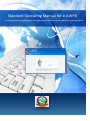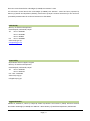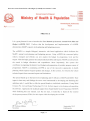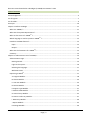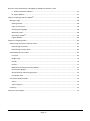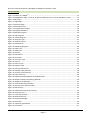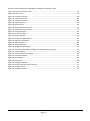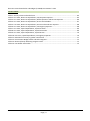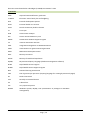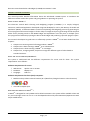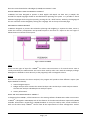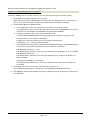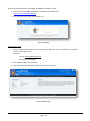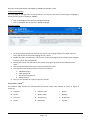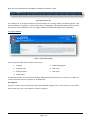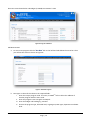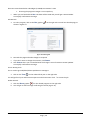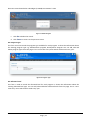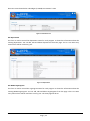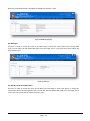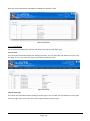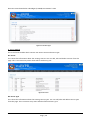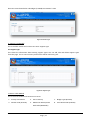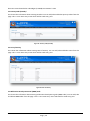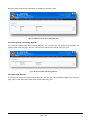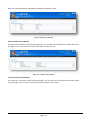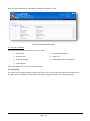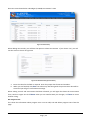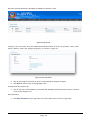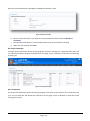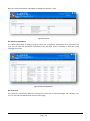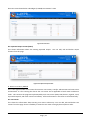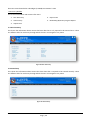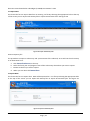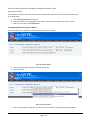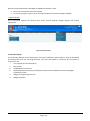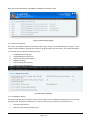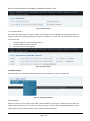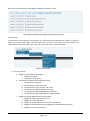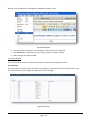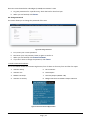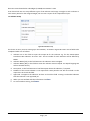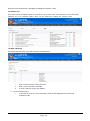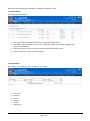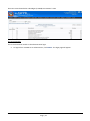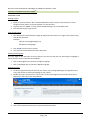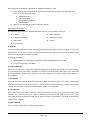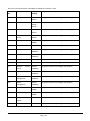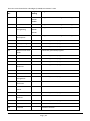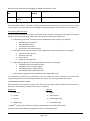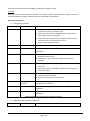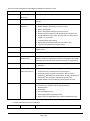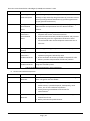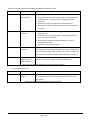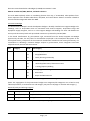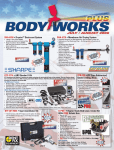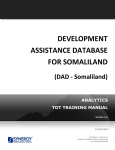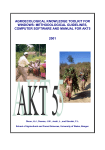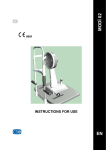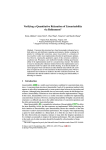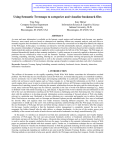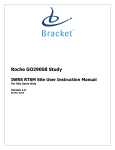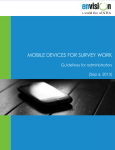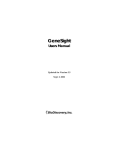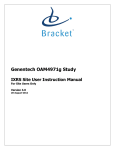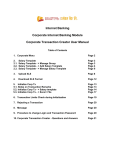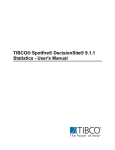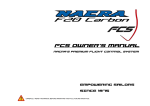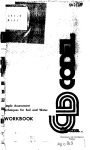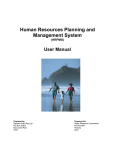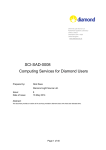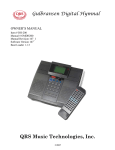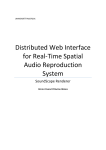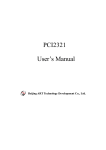Download Standard Operating Manual for e-AWPB
Transcript
Electronic Annual Work Plan and Budget (e-AWPB) User Manual - 2012 Standard Operating Manual for e-AWPB An operating manual to guide planners in using the web-based Electronic Annual Work Plan and Budget Program Page | 1 Electronic Annual Work Plan and Budget (e-AWPB) User Manual - 2012 The Electronic Annual Work Plan and Budget (e-AWPB) User Manual - 2012 has been prepared by Ministry of Health and Population (MoHP), Government of Nepal. Financial assistance for the work was provided by NHSSP under the Technical Assistance to the MoHP. Published by Ministry of Health and Population Ramshahpath, Kathmandu, Nepal Tel +977-1-4262590 +977-1-4223580 +977-1-262862 Fax +977-1-4262896 www.mohp.gov.np [email protected] Supported by Nepal Health Sector Support Program Ministry of Health and Population Ramshahpath, Kathmandu, Nepal Tel +977-1-4264250 +977-1-4262110 Fax: +977-1-4252562 www.nhssp.org.np [email protected] Suggested Citation Adhikari R, Adhikari P, Tiwari S, Thapa M, Paudel LR, Pandit S and Lievens T (2012). Electronic Annual Work Plan and Budget (e-AWPB) User Manual - 2012. Ministry of Health and Population, Kathmandu Page | 2 Electronic Annual Work Plan and Budget (e-AWPB) User Manual - 2012 ACKNOWLEDGEMENT The Ministry of Health and Population (MoHP) has taken several steps during the preparation and finalisation of this Electronic Work Plan and Budget (e-AWPB). We have realised the importance of reducing the work load and errors caused by paper work while preparing and finalising the annual work plan and budget (AWPB). MoHP used to invest huge time and effort while compiling the AWPB from all concerned authorities. With the introduction of this e-AWPB, MoHP can now compile its AWPB in a short time and with less effort. More importantly, we can now prepare and revise the AWPB more efficiently and with no errors. Over time, we have upgraded the e-AWPB to its current web-based format and planning officers travelling to the districts can contribute from the field. This e-AWPB can also help us to analyse the budget by different priority programs, the NHSP-2 results framework, and millennium development goals and has a provision for creating an indicative procurement plan. An e-AWPB also contributes in preparing district-wise allocations. With this provision, concerned departments, centers and divisions can save a large amount of time. Overall, we are very happy with the progress that has been made in preparing and upgrading this e-AWPB. We believe that other countries in the region can also benefit from our experience and we are happy to share our expertise. Finally, we would like to offer our special thanks to Health Sector Reform Support Program (HSRSP) for providing technical support for preparing the first edition of e-AWPB. We are also thankful to firms, consultants and the MoHP team for their untiring work while preparing and enhancing this important task. We are thankful to EDPs and NHSSP for their continued support. Dr. Padam Bahadur Chand Chief Policy Planning and International Cooperation Division (PPICD) Page | 3 Electronic Annual Work Plan and Budget (e-AWPB) User Manual - 2012 Page | 4 Electronic Annual Work Plan and Budget (e-AWPB) User Manual - 2012 Table of Contents Acknowledgement......................................................................................................................................... 3 List of Figures................................................................................................................................................. 7 List of Tables .................................................................................................................................................. 9 Acronyms .................................................................................................................................................... 10 Chapter 1: Before You Begin ....................................................................................................................... 11 What is e-AWPBpro? ................................................................................................................................. 11 What are the System Requirements? ..................................................................................................... 11 Who are the Users of e-AWPBpro ? .......................................................................................................... 11 Which language is used to operate e-AWPBpro? ..................................................................................... 12 How does e-AWPB function? .................................................................................................................. 12 Input.................................................................................................................................................... 12 Output................................................................................................................................................. 12 What are the limitations of e-AWPBpro? ................................................................................................. 12 Summary ................................................................................................................................................. 13 Chapter 2: Administrator Use of e-AWPBpro................................................................................................ 14 Administration Login ............................................................................................................................... 15 Getting started.................................................................................................................................... 15 Login to the system............................................................................................................................. 16 Selecting the language ........................................................................................................................ 17 Welcome Screen ................................................................................................................................. 17 Operating e-AWPBpro............................................................................................................................... 17 A. Program Module............................................................................................................................. 18 B. Cluster Module ............................................................................................................................... 24 C. Line Item Module............................................................................................................................ 25 D. Source Module ............................................................................................................................... 26 E. Support Type Module ..................................................................................................................... 27 F. Master Table Module...................................................................................................................... 27 G. Annual Entry Module ..................................................................................................................... 32 H. District Level Entry Module ............................................................................................................ 37 I. Data Entry Module ........................................................................................................................... 40 J. Report Module ................................................................................................................................ 43 K. Settings Module .............................................................................................................................. 50 Page | 5 Electronic Annual Work Plan and Budget (e-AWPB) User Manual - 2012 L. Result Framework Indicator .......................................................................................................... 51 M. Logout Module .............................................................................................................................. 57 Chapter 3: Manager USE of e-AWPBPro ....................................................................................................... 58 Manager Login ........................................................................................................................................ 58 Getting started.................................................................................................................................... 58 Login to the system............................................................................................................................. 58 Selecting the language ........................................................................................................................ 58 Welcome Screen ................................................................................................................................. 58 Operating e-AWPBpro .......................................................................................................................... 59 Logout Module.................................................................................................................................... 60 Chapter 4: Assigning Codes ......................................................................................................................... 60 Determining the Cluster and Sub-cluster................................................................................................ 60 Determining the Cluster ..................................................................................................................... 61 Determining the Sub-cluster............................................................................................................... 64 Standardised Activity Codes.................................................................................................................... 64 Line Item ............................................................................................................................................. 65 Budget Type ........................................................................................................................................ 70 Gender ................................................................................................................................................ 70 Poverty ................................................................................................................................................ 71 Millennium Development Goals (MDGs) ............................................................................................ 71 Procurement Budget .......................................................................................................................... 72 Research/Study and Piloting Program ................................................................................................ 72 Free Health Care ................................................................................................................................. 73 Sub-activity Related Codes...................................................................................................................... 73 Source ................................................................................................................................................. 73 Type of Support .................................................................................................................................. 73 Summary ................................................................................................................................................. 73 Common Terminologies .............................................................................................................................. 74 Page | 6 Electronic Annual Work Plan and Budget (e-AWPB) User Manual - 2012 LIST OF FIGURES Figure 1: Outline of e-AWPBpro .................................................................................................................... 12 Figure 2: phpMyAdmin Page - Enter db_eawpb as database name in Create Database section ............... 15 Figure 3: SQL Page ....................................................................................................................................... 15 Figure 4: Login Page..................................................................................................................................... 16 Figure 5: Welcome Page .............................................................................................................................. 16 Figure 6: Main Menu Tabs ........................................................................................................................... 18 Figure 7: Program Menu Display ................................................................................................................. 18 Figure 8: Program Sub-Menu ...................................................................................................................... 19 Figure 9: Add New Program ........................................................................................................................ 19 Figure 10: Edit Program ............................................................................................................................... 20 Figure 11: Delete Program .......................................................................................................................... 21 Figure 12: Program Type ............................................................................................................................. 21 Figure 13: Allocated Level ........................................................................................................................... 22 Figure 14: Department ................................................................................................................................ 22 Figure 15: MoHP Organogram..................................................................................................................... 23 Figure 16: MoF Type .................................................................................................................................... 23 Figure 17: MoF Level ................................................................................................................................... 24 Figure 18: Cluster......................................................................................................................................... 24 Figure 19: Sub Cluster.................................................................................................................................. 25 Figure 20: Line Item ..................................................................................................................................... 25 Figure 21: Line Item Type ............................................................................................................................ 26 Figure 22: Source ......................................................................................................................................... 26 Figure 23: Source Type ................................................................................................................................ 27 Figure 24: Support Type .............................................................................................................................. 27 Figure 25: Activity Information.................................................................................................................... 28 Figure 26: Gender Code (GTCode)............................................................................................................... 28 Figure 27: Poverty Code (PTCode) ............................................................................................................... 29 Figure 28: Unit of Activity ............................................................................................................................ 29 Figure 29: Millennium Development Goal (MDG) Code ............................................................................. 30 Figure 30: Research/Study and Piloting (RSCode) ....................................................................................... 30 Figure 31: Budget Type (BTCode) ................................................................................................................ 31 Figure 32: Free Health Code (FHCode) ........................................................................................................ 31 Figure 33: Procurement Code (PCCode)...................................................................................................... 32 Figure 34: Sub-Activity................................................................................................................................. 33 Figure 35: Add Sub-Activity (Procurement)................................................................................................. 33 Figure 36: Program User.............................................................................................................................. 34 Figure 37: View User Details........................................................................................................................ 34 Figure 38: Reset Password .......................................................................................................................... 35 Figure 39: Program Manager....................................................................................................................... 35 Figure 40: Line Item ..................................................................................................................................... 36 Figure 41: Quarterly Expenditure ................................................................................................................ 36 Figure 42: Fiscal Year ................................................................................................................................... 37 Page | 7 Electronic Annual Work Plan and Budget (e-AWPB) User Manual - 2012 Figure 43: Expected output Format ............................................................................................................ 37 Figure 44: Cost Center ................................................................................................................................. 38 Figure 45: Transfer activities ....................................................................................................................... 38 Figure 46: Filtered Activities ........................................................................................................................ 39 Figure 47: Transfer Activities ....................................................................................................................... 39 Figure 48: One Time Entry ........................................................................................................................... 40 Figure 49: Annual Entry ............................................................................................................................... 40 Figure 50: Import Sub-Activity Data ............................................................................................................ 41 Figure 51: Export Sub-Activity Data............................................................................................................. 41 Figure 52: Program Report .......................................................................................................................... 42 Figure 53: List of Activities........................................................................................................................... 42 Figure 54: Report Module ........................................................................................................................... 43 Figure 55: Annual Program Reports ............................................................................................................ 44 Figure 56: District Level Report ................................................................................................................... 44 Figure 57: Balance Report ........................................................................................................................... 45 Figure 58: Progress Report .......................................................................................................................... 45 Figure 59: Budget Analysis Report .............................................................................................................. 45 Figure 60: Annual Analysis Report, Budget and Expenditure by Program .................................................. 47 Figure 61: Trend Analysis ............................................................................................................................ 47 Figure 62: Activity Information Report........................................................................................................ 49 Figure 63: Generated Report ....................................................................................................................... 49 Figure 64: Print Report ................................................................................................................................ 50 Figure 65: Permission .................................................................................................................................. 50 Figure 66: Change Password ....................................................................................................................... 51 Figure 67: Result Framework (RF) Indicator ................................................................................................ 51 Figure 68: Indicator Setup ........................................................................................................................... 52 Figure 69: Change Password ....................................................................................................................... 60 Page | 8 Electronic Annual Work Plan and Budget (e-AWPB) User Manual - 2012 LIST OF TABLES Table 1: Activity Cluster and Sub-Cluster .................................................................................................... 64 Table 2: Line Item; Recurrent Expenditure; Consumption Expenses .......................................................... 65 Table 3: Line Item; Recurrent Expenditure; Office Operation and Service Expenses ................................. 66 Table 4: Line Item; Recurrent Expenditure; Grants and Subsidies .............................................................. 67 Table 5: Line Item; Recurrent Expenditure; Service and Production Expense ............................................ 68 Table 6: Line Item; Recurrent Expenditure; Contingency Expenses............................................................ 68 Table 7: Line Item; Capital Expenditure; Capital Transfer ........................................................................... 69 Table 8: Line Item; Capital Expenditure; Capital Formation ....................................................................... 69 Table 9: Line Item; Capital Expenditure; Capital Grants.............................................................................. 70 Table 10: Line Item; Capital Expenditure; Contingency Expenses .............................................................. 70 Table 11: Determine an activity’s gender contribution .............................................................................. 71 Table 12: Procurement Budget Codes and Sub-Categories ........................................................................ 72 Table 13: Research/Study & Piloting Program Codes ................................................................................. 72 Table 14: Free Health Care Codes ............................................................................................................... 73 Page | 9 Electronic Annual Work Plan and Budget (e-AWPB) User Manual - 2012 ACRONYMS AIDS Acquired immunodeficiency syndrome e-AWPB Electronic annual work plan and budgeting EDP External development partner EHCS Essential health care services FCHV Female community health volunteer FY Fiscal year GoN Government of Nepal HIV Human immunodeficiency virus HSRSP Health Sector Reform Support Program IIS Internet Information Services IMCI Integrated management of childhood illnesses INGO International non-governmental organisation MDG Millennium Development Goal MoF Ministry of Finance MoHP Ministry of Health and Population MySQL My Structured Query Language (database management software) NHSP Nepal Health Sector Program NHSSP Nepal Health Sector Support Program NPC National Planning Commission PHP PHP: hypertext pre-processor (scripting language for creating dynamic web pages) RF Result Framework STD Sexually transmitted disease TB Tuberculosis VIP Very important person WAMP Windows Apache, MySQL, PHP (combination of packages for database management) Page | 10 Electronic Annual Work Plan and Budget (e-AWPB) User Manual - 2012 CHAPTER 1: BEFORE YOU BEGIN This manual provides detailed information about the web-based e-AWPB system. It introduces the different modules used in the system and gives guidance in operating the system. WHAT IS THE E-AWPBPRO? The Electronic Annual Work Planning and Budgeting program (e-AWPBpro) is a simple, bilingual, interactive, web-based application developed using PHP & MySQL for use by the Ministry of Health and Population (MoHP). It facilitates MoHP’s annual work planning and budgeting process by generating an annual program and line item budget. It further helps in budget analysis by generating annual analytical tables and by showing trends in the MoHP budget and expenditure over two years or multiple years. This program also facilitates preparing the district level budget and producing a periodic progress report. This manual is developed to guide users to effectively operate e-AWPBpro. It has been divided into four chapters: 1. 2. 3. 4. Chapter one contains general information about e-AWPBpro. Chapter two is about starting e-AWPBpro as an administrator. Chapter three is about starting e-AWPBpro as a manager. Chapter four, ‘Assigning Codes’, helps users assign the different types of code related to standard activities. WHAT ARE THE SYSTEM REQUIREMENTS? The system is web-based and has different requirements for server and for client. The system requirements are as follows: Software Requirements for server Web Server: Database: Language: Apache 2.0+ or IIS 6.0+ MySQL 5.0+ PHP 5.0+ Software Requirement for Client (User) Computers Modern and up to date internet browser (IE 7+/Mozilla 4+/Google Chrome or other browsers) Unicode for Nepali Input. WHO ARE THE USERS OF E-AWPBPRO ? e-AWPBpro is designed for use by MoHP and its allied institutions. The system will be available online and any user with login access can use it. It can be adapted and used by other Ministries/Departments with simple modifications. Page | 11 Electronic Annual Work Plan and Budget (e-AWPB) User Manual - 2012 WHICH LANGUAGE IS USED TO OPERATE E-AWPBPRO? e-AWPBpro has been designed to operate in both English and Nepali. For data entry in Nepali, the Unicode for Nepali language should be installed before operating the system. It is possible to switch between languages while using the system by pressing the ‘Alt + Shift’ buttons. Similarly, the language of the user interface can be changed by clicking the ‘Language’ link at the top of the web page. HOW DOES E-AWPB FUNCTION? e-AWPB is designed to process data related to planning and budgeting. It captures the data, stores it, makes the necessary computations and provides outputs in the form of a report to the user. Figure 1 below shows an overview of the system. Figure 1: Outline of e-AWPB pro Input There are two types of input for e-AWPBpro for either one-time entries or for annual entries. Data is usually entered by the administrator and can be then used by other users with the manager privilege. Managers are allowed to enter data only to the program(s) that are assigned to them. Output Once all the information has been analysed, the program will produce three different reports (see Report Module for details): 1. Annual Program Report 2. Budget Analysis which contains the Annual Analysis and Trend Analysis. Trend Analysis contains the Two Year Analysis and Multiple Year Analysis reports. 3. Activity Information. WHAT ARE THE LIMITATIONS OF E-AWPBPRO? In designing the e-AWPBpro, all the limitations in the existing software of MoHP were taken into account. e-AWPBpro is designed in PHP-MySQL with all the features of the advanced software requested by MoHP available. Information is organised in a MySQL database so it may be used by other, similar software as well. On the other hand, e-AWPBpro cannot meet all the requirements of sector management. Further Page | 12 Electronic Annual Work Plan and Budget (e-AWPB) User Manual - 2012 feedback and comments will be incorporated in the next version of e-AWPB. The main limitation of the software is that, being web-based, it cannot operate without an internet connection. SUMMARY e-AWPBpro is a web-based application developed in PHP-MySQL to facilitate the planning and reporting process of the MoHP. This manual is developed to guide users in the proper and systematic use of eAWPBpro. Since the software has been developed in a high-level programming language and is a webbased application, the user’s system requirements are very simple and cost effective. This removes many of the drawbacks that were present in the existing software. The primary users of e-AWPBpro are program managers, directors, health planners, finance managers and other health staff. There are two new user levels with their own user access and authentication. The software can be adapted and used by other Ministries/Departments with simple modifications. Page | 13 Electronic Annual Work Plan and Budget (e-AWPB) User Manual - 2012 CHAPTER 2: ADMINISTRATOR USE OF E-AWPBPRo Installing e-AWPB pro is very simple. To do so, you will need to go through the following steps: 1. Install Web Server (Either Apache 2.0+ or IIS 6.0+). MoHP will also provide the WAMP Server software on a disc. Double click on it and install it to your C: drive. Select all options as Yes and proceed until the installation completes. 2. Install e-AWPB (Based on WAMP Server): a. Install Application: Once your web server has installed, it will create a folder C:/wamp/www/ in your C drive. Copy all the project files from eAWPB/Website/ in the disc and paste it to a new folder called eAWPB in C:/wamp/www/eAWPB/. b. Configure Application: Once copy-pasted, open file inside C:/wamp/www/eAWPB/application/config/config.php in notepad to customise a few settings based on your computer. See below. Change your config. base URL as per your installation software path $config['base_url'] = 'http://localhost/eAWPB/ '; c. Setup Database: Similarly open C:/wamp/www/eAWPB/application/config/database.php in notepad to customize few settings based on your computer. See below. $db['default']['username'] = 'root'; The $db['default']['username'] has to be your database user. By default, it is root in WAMP. $db['default']['password'] = ''; The $db['default'][ 'password'] has to be your database user’s password. By default, it is blank in WAMP. $db['default']['database'] = 'db_eawpb'; The $db['default'][ 'database'] has to be your database name. Here, we are naming it as db_eawpb 3. Dump data and structure: Now open a web browser and direct it to: http://localhost/phpmyadmin/. This will open our PHPMyAdmin database interface. 4. Click CREATE to make a new database (see Figure 2 below). Enter db_eawpb as the name of the new database. Page | 14 Electronic Annual Work Plan and Budget (e-AWPB) User Manual - 2012 Figure 2: phpMyAdmin Page - Enter db_eawpb as database name in Create Database section Now click on the SQL tab at the top which will show a text box stating Run SQL query/queries on database db_eawpb. Now go back to the CD provided by Young Minds. Open database.sql in a notepad, copy all the text and paste it into the text box in SQL tab. Click GO. This will setup the database table, structures and data for your newly created database. . Figure 3: SQL Page ADMINISTRATION LOGIN Getting started 1. Open an internet browser. We recommend Mozilla Firefox, but other browsers such as Google Chrome, Opera or Internet Explorer can also be used. Page | 15 Electronic Annual Work Plan and Budget (e-AWPB) User Manual - 2012 2. Type the URL of e-AWPB, provided by the MoHP in the address bar http://www.eawpbmohp.gov.np. 3. You will now see the Login Screen (Figure 4). Figure 4: Login Page Login to the system 1. Enter the administrator login id and password. Here login id is the e-mail address you provided while creating admin user. Example: Login ID: [email protected] Password: training123@ 2. Click LOGIN to enter into the system. 3. You will now see the Welcome screen with menu as in Figure 5. Figure 5: Welcome Page Page | 16 Electronic Annual Work Plan and Budget (e-AWPB) User Manual - 2012 Selecting the language On every page at the right side of the top banner you will see two links for selecting the language in which the user wants to operate e-AWPBpro. Click in the English link to operate in English language. Click in the Nepali link to operate in Nepali Language. Welcome Screen 1. At the top right hand side you will see your name, user privilege (Admin), last login date and time, and the link to select the language of your choice. 2. Beside this, there are two icons, one to return to the home page (house) and the other to logout from the system (key and padlock). 3. Moving the mouse over the tabs on the main menu (Figure 6) will show the different menu items. 4. Click on the respective menu item to perform the desired task. 5. Four functions can be performed in each menu as follows: a. Add New Record b. View All Records c. Edit the Existing Record d. Delete Record. 6. Now you can operate the system as per this manual. OPERATING E-AWPBPRO The welcome page contains 12 modules/tabs with menus under each module as shown in Figure 6. These are: A. Program E. Support Type I. Report B. Cluster F. Master Table J. Settings C. Line Item G. Annual Entry K. RF Indicator D. Source H. Data Entry L. Log Out Page | 17 Electronic Annual Work Plan and Budget (e-AWPB) User Manual - 2012 Figure 6: Main Menu Tabs The modules for A through F follow the same procedure for creating, editing and deleting entries. We will use Module A: Program as a general illustration, and highlight any additional details required under the relevant section. Modules G to L are slightly different and we will deal with them individually. A. Program Module Figure 7: Program Menu Display This is the first module which contains seven items: 1. Program 5. MoHP Organogram 2. Program Type 6. MoF Type 3. Allocated Level 7. MoF Level 4. Department As mentioned above, the procedure for adding, editing and deleting entries from each item is identical, so we will use the first item, Program, as an illustration. A1: Program This link is used to record information about the individual program. This is one time entry menu which will be used every year. It will appear as shown in Figure 8. Page | 18 Electronic Annual Work Plan and Budget (e-AWPB) User Manual - 2012 Figure 8: Program Sub-Menu Add New Records a. To insert new program click the ‘ADD NEW’ link on the left hand side below the menu bar. Then you will see the screen as shown in Figure 9: Figure 9: Add New Program b. Now type or select all the values in the required fields. i. Enter the unique program code. If it exists, e-AWPBpro will not allow the addition of another program with the same code. ii. Enter the program name in English and Nepali. iii. Enter the budget sub heading e.g. 370118. iv. Choose the program type, allocated level, organogram, MoF type, department and MoF level. Page | 19 Electronic Annual Work Plan and Budget (e-AWPB) User Manual - 2012 v. Choosing the program manager is not compulsory. c. When you are finished click ADD. The data will be saved and you will get a Record added successfully confirmation message. Edit Records a. To edit a program, click on the EDIT graphic ( shown in Figure 10. ) on the right side. You will see the edit page, as Figure 10: Edit Program b. Now edit the page and make changes as required. c. If you don’t want to change the contents, click CANCEL. d. Click UPDATE when you are satisfied with the changes. You will receive a Record updated successfully confirmation message. Access Setting tools This is used to give add/edit/delete capabilities to managers. a. Click on the TOOL ( ) for the related fiscal year on the right side. You will get fiscal year and line item expenses and sub-activities. Click to access the job Delete Records a. Click the DELETE graphic ( ) for the related program on the right side. b. You will get an alert message confirming this action (Figure 11). Page | 20 Electronic Annual Work Plan and Budget (e-AWPB) User Manual - 2012 Figure 11: Delete Program c. Click OK to delete the record. d. Click CANCEL to return to the previous screen. A2: Program Type This form is used to record the program type available for each program. It shows the information about the existing program type e.g. Administrative program, Development Program. You can add, edit and delete program types from this page. This is a one-time entry menu which will be used every year. Figure 12: Program Type A3: Allocated Level This form is used to record the allocated level for each program. It shows the information about the existing allocated level type. You can add, edit and delete allocated levels from this page. This is a onetime entry menu which will be used every year. Page | 21 Electronic Annual Work Plan and Budget (e-AWPB) User Manual - 2012 Figure 13: Allocated Level A4: Department This form is used to record the department name for each program. It shows the information about the existing department. You can add, edit and delete departments from this page. This is a one-time entry menu which will be used every year. Figure 14: Department A5: MoHP Organogram This form is used to record the organogram name for each program. It shows the information about the existing MoHP Organogram. You can add, edit and delete organograms from this page. This is one time entry menu which will be used later in every year. The view page will be as: Page | 22 Electronic Annual Work Plan and Budget (e-AWPB) User Manual - 2012 Figure 15: MoHP Organogram A6: MoF Type This form is used to record the name of the MoF Type. It shows the information about existing MoF Type. You can add, edit and delete MoF types from this page. This is a one-time entry menu which will be used every year. Figure 16: MoF Type A7: Ministry of Finance (MoF) Level This form is used to record the name of the MoF Level according to center and district. It shows the information about the existing MoF Level. You can add, edit and delete MoF levels from this page. This is a one-time entry menu which will be used every year. Page | 23 Electronic Annual Work Plan and Budget (e-AWPB) User Manual - 2012 Figure 17: MoF Level B. Cluster Module This is the second module containing two items: Cluster and Sub-Cluster. B1: Cluster This shows the information about the existing clusters. You can add, edit and delete clusters from this page. This is a one-time entry menu which will be used every year. Figure 18: Cluster B2: Sub-Cluster This shows the information about the existing sub-clusters. You can add, edit and delete sub-clusters from this page. This is a one-time entry menu which will be used every year. Page | 24 Electronic Annual Work Plan and Budget (e-AWPB) User Manual - 2012 Figure 19: Sub Cluster C. Line Item Module This is the third module which contains two items: Line Item and Line Item Type. C1: Line Item This shows the information about the existing line items. You can add, edit and delete line items from this page. This is a one-time entry menu which will be used every year. Figure 20: Line Item C2: Line Item Type This shows the information about existing line item types. You can add, edit and delete line item types from this page. This is a one-time entry menu which will be used every year. Page | 25 Electronic Annual Work Plan and Budget (e-AWPB) User Manual - 2012 Figure 21: Line Item Type D. Source Module This is the fourth module which contains two items: Source and Source Type. D1: Source This shows the information about the existing sources. You can add, edit and delete sources from this page. This is one-time entry menu which will be used every year. Figure 22: Source D2: Source Type This shows the information about the existing source types. You can add, edit and delete source types from this page. This is one-time entry menu which will be used every year. Page | 26 Electronic Annual Work Plan and Budget (e-AWPB) User Manual - 2012 Figure 23: Source Type E. Support Type Module This is the fifth module and contains one item: Support Type. E1: Support Type This shows the information about existing support types. You can add, edit and delete support types from this page. This is one-time entry menu which will be used every year. Figure 24: Support Type F. Master Table Module This is the sixth module and contains nine items: 1. Activity Information 4. Unit of Activity 7. Budget Type (BTCode) 2. Gender Code (GTCode) 5. Millennium Development Goal Code (MDGCode) 8. Free Health Code (FHCode) Page | 27 Electronic Annual Work Plan and Budget (e-AWPB) User Manual - 2012 3. Poverty Code (PTCode) 6. Research/Study and Piloting Code (RSCode) 9. Procurement Code (PCCode) F1: Activity Information This shows the information about existing activity information. You can add, edit and delete activity information from this page. This is one-time entry menu which will be used every year. There is flexibility to view the activity by sorting with program name. Figure 25: Activity Information F2: Gender Code (GTCode) This shows the information about existing GTCodes. You can add, edit and delete gender codes from this page. This is one-time entry menu which will be used every year. Figure 26: Gender Code (GTCode) Page | 28 Electronic Annual Work Plan and Budget (e-AWPB) User Manual - 2012 F3: Poverty Code (PTCode) This shows the information about existing PTCodes. You can add, edit and delete poverty codes from this page. This is a one-time entry menu which will be used every year. Figure 27: Poverty Code (PTCode) F4: Unit of Activity This shows the information about existing Units of Activity. You can add, edit and delete units from this page. This is a one-time entry menu which will be used every year. Figure 28: Unit of Activity F5: Millennium Development Goal (MDG) Code This shows the information about existing millennium development goals (MDG Code). You can add, edit and delete MDGCodes from this page. This is a one-time entry menu which will be used every year. Page | 29 Electronic Annual Work Plan and Budget (e-AWPB) User Manual - 2012 Figure 29: Millennium Development Goal (MDG) Code F6: Research/Study and Piloting (RSCode) This shows the information about existing RSCodes. You can add, edit and delete research/study and piloting codes from this page. This is a one-time entry menu which will be used every year. Figure 30: Research/Study and Piloting (RSCode) F7: Budget Type (BTCode) This shows the information about existing BTCodes. You can add, edit and delete budget types from this page. This is a one-time entry menu which will be used every year. Page | 30 Electronic Annual Work Plan and Budget (e-AWPB) User Manual - 2012 Figure 31: Budget Type (BTCode) F8: Free Health Code (FHCode) This shows the information about existing FHCodes. You can add, edit and delete free health codes from this page. This is a one-time entry menu which will be used every year. Figure 32: Free Health Code (FHCode) F9: Procurement Code (PCCode) This shows the information about existing PCCodes. You can add, edit and delete procurement codes from this page. This is a one-time entry menu which will be used every year. Page | 31 Electronic Annual Work Plan and Budget (e-AWPB) User Manual - 2012 Figure 33: Procurement Code (PCCode) G. Annual Entry Module This is the seventh module and contains seven 7 items. 1. Sub-Activity 5. Quarterly Expenditure 2. Program User 6. Fiscal Year 3. Program Manager 7. Expected Output Format (NPC2) 4. Line Expenses All the information in this menu is entered annually. G1: Sub-Activity This shows the information about existing sub activity. You can add, edit and delete sub-activities from this page. There is flexibility to view the sub-activity by sorting with fiscal year and program name. Page | 32 Electronic Annual Work Plan and Budget (e-AWPB) User Manual - 2012 Figure 34: Sub-Activity When adding new records, you will have the option to select Procurement. If you choose ‘Yes’, you will see the screen as shown in Figure 35. Figure 35: Add Sub-Activity (Procurement) a. Enter the value for the field as required. Enter the proper date format and numbers. b. When you are finished, click ADD. The sub-activity data along with the procurement data will be saved and you will get a confirmation message. When editing records and Procurement had been selected, you will again be shown the Procurement form, similar to Figure 35. Click UPDATE when you are satisfied with your changes, or CANCEL to return without saving. G2: Program User This shows the information about program users. You can add, edit and delete program users from this page. Page | 33 Electronic Annual Work Plan and Budget (e-AWPB) User Manual - 2012 Figure 36: Program User Clicking on the user Name entry will display detailed information on that user (position, name, email, phone, address, status and assigned programs), as shown in Figure 37. . Figure 37: View User Details a. Click on the program name link to view or make changes to program assigned. b. Click BACK to return to the view page (Figure 36). Sending mails to program user a. Click on the user’s email address in the email field. MS Office Outlook will open and you can send a mail to the program user. Reset Password a. Click RESET PASSWORD on the right side. You will see the screen as shown in Figure 38. Page | 34 Electronic Annual Work Plan and Budget (e-AWPB) User Manual - 2012 Figure 38: Reset Password b. Enter the new password. If you want to create a password automatically click GENERATE PASSWORD. c. New password will appears in the field. Remember that password before resetting. d. When you are finished, click RESET. G3: Program Manager This page shows information about existing programs with their manager for a particular fiscal year. You can add, edit and delete program managers from this page. There is flexibility to view the record sorting by fiscal year. Figure 39: Program Manager G4: Line Expenses This shows the information about the existing program name with its line expenses for a particular fiscal year. You can add, edit and delete line expenses from this page. There is flexibility to view the record sorting by fiscal year. Page | 35 Electronic Annual Work Plan and Budget (e-AWPB) User Manual - 2012 Figure 40: Line Item G5: Quarterly Expenditure This shows information on existing program name with its quarterly expenditure for a particular fiscal year. You can add, edit and delete expenditure from this page. There is flexibility to view the record sorting by fiscal year. Figure 41: Quarterly Expenditure G6: Fiscal Year This shows the information about the existing fiscal year with its national budget and exchange rate. You can add, edit and delete fiscal years from this page. Page | 36 Electronic Annual Work Plan and Budget (e-AWPB) User Manual - 2012 Figure 42: Fiscal Year G7: Expected Output Format (NPC2) This shows information about the existing expected output. You can add, edit and delete output formats from this page. Figure 43: Expected output Format H. District Level Entry Module This is the eighth module and contains three items: Cost Center, Transfer Sub-Activities and Cost Center Sub-Activities. It is for entering the data at the cost center and is applicable at both center and district levels. This contains the programs implemented by each cost center (DHO, PHO, district, regional, zonal, Ayurveda hospitals, and other center level offices). All the information in this menu is entered annually. H1: Cost Center This shows the information about existing cost center sub-activity. You can add, edit and delete cost centers from this page. There is flexibility to view the cost center sorting by district/district code. Page | 37 Electronic Annual Work Plan and Budget (e-AWPB) User Manual - 2012 Figure 44: Cost Center H2: Transfer the Sub-Activities This shows information about transferring data per fiscal year, program name and cost center. Figure 45: Transfer activities How to transfer activities a. Select the fiscal year b. Select the program name c. Select the cost center to which you wish to transfer activities d. Click FILTER. You will see the screen as show in Figure 46. Page | 38 Electronic Annual Work Plan and Budget (e-AWPB) User Manual - 2012 Figure 46: Filtered Activities e. Click the tick-box on the left side to select the sub activities f. Enter the annual target, target Q1, target Q2, annual budget, budget Q1 budget Q2 g. Likewise you can select and enter the target and budget which you want to transfer to this cost center h. Click TRANSFER when ready H3: Cost Center Sub-Activities This shows the information about fiscal year, program name and cost center. You can edit and delete cost center sub-activities from this page. Figure 47: Transfer Activities Select the fiscal year, program and cost center. (You will see the list of activities on selected cost center). When deleting a record, it will delete the activities of the selected cost center, not from the total program. Page | 39 Electronic Annual Work Plan and Budget (e-AWPB) User Manual - 2012 I. Data Entry Module This is the ninth module and contains five items: 1. One Time Entry 4. Export Data 2. Annual Entry 5. Bi-Monthly/Quarterly Progress Report 3. Import Data I1: One Time Entry This shows the information about menus that have data that is only required to be entered once. There are different links for each entry through which the user can navigate to any menu. Figure 48: One Time Entry I2: Annual Entry This shows the information about menus that have data that is required to be entered annually. There are different links for each entry through which the user can navigate to any menu. Figure 49: Annual Entry Page | 40 Electronic Annual Work Plan and Budget (e-AWPB) User Manual - 2012 I3: Import Data This shows the form to import data from an existing .csv file. By selecting the appropriate links at the top of the screen you can Import Sub Activity files or Import Procurement files. See Figure 50. Figure 50: Import Sub-Activity Data How to Import a file? The procedure to import a sub-activity and a procurement file is identical, so we will use the sub-activity as an illustration here: a. b. c. d. Click IMPORT SUB ACTIVITY at the top. Select the fiscal year and program name of the sub activity whose data you want to import. Browse to the file you wish to import. When you are done click IMPORT DATA. I4: Export Data This shows the form to export data. Data will be exported to a .csv file. By selecting the appropriate links at the top of the screen you can Export Sub Activity files or Export Procurement files. See Figure 51. Figure 51: Export Sub-Activity Data Page | 41 Electronic Annual Work Plan and Budget (e-AWPB) User Manual - 2012 How to Export a file? The procedure to export a sub-activity and a procurement file is identical, so we will use the sub-activity as an illustration: a. Click EXPORT SUB ACTIVITY at the top. b. Select the fiscal year and program name of the sub activity whose data you want to export. c. When you are done click EXPORT DATA. I5: Bi-Monthly/Quarterly Progress Report This shows the form to prepare bi-monthly/quarterly progress reports. Figure 52: Program Report a. Select the Fiscal Year, Program and Reporting Period b. Search the data Figure 53: List of Activities c. Click on edit bottom on left end, you will see the entry box for achievement and expenditure Page | 42 Electronic Annual Work Plan and Budget (e-AWPB) User Manual - 2012 d. Enter your achievement and save the data e. To print the progress reports, go to the Progress Report link under the Report Module J. Report Module This is the tenth module and contains three items: Annual Program, Budget Analysis and Activity Information. Figure 54: Report Module J1: Annual Program This shows the different annual report types. There are six different types of reports. They can be viewed by selecting the fiscal year and program name. The report will appear in a new tab. The six reports to choose from are: i. Line Item/PP (and Line Item/PP 2) ii. NPC Format iii. Simplified NPC Format (F1) iv. Expected Output Format (F2) (including Procurement Plan, Redbook Formats and Budget Authorization Form v. Budget of Program and line item vi. Budget Projection Page | 43 Electronic Annual Work Plan and Budget (e-AWPB) User Manual - 2012 Figure 55: Annual Program Reports J1.1: District Level Report This shows the different district level annual report types. There are six different types of report. These reports can be viewed by selecting the fiscal year program name and cost center. The report will appear in a new tab. The six reports to choose from are: i. ii. iii. iv. v. vi. Simplified NPC Format (F1) Expected Output Format (F2) Cost center-wise authorisation Redbook formats District ceiling and summary District ceiling and summary Figure 56: District Level Report J1.2: View Balance Report This shows the two types of balance report. These reports can be viewed by selecting the fiscal year and program name. The report will appear in a new tab. The two report options to choose from are: i. ii. Line item wise balance Balance in NPC Format (Activity wise) Page | 44 Electronic Annual Work Plan and Budget (e-AWPB) User Manual - 2012 Figure 57: Balance Report J1.3: Progress Report This shows the three types of progress report. These reports can be viewed by selecting the fiscal year, program name and reporting period. The report will appear in a new tab. The three report types to choose from are: i. ii. iii. Periodic Report on Annex 2 of Financial Act Periodic Report on NPC Format # 2 Summary report of all programs Figure 58: Progress Report J2: Budget Analysis This shows the two sub menus, Annual Analysis and Trend Analysis, as shown in Figure 59. Figure 59: Budget Analysis Report Annual Analysis Under this there are five report titles which contain different report types. Select the report title you require, then the fiscal year for which you want the report, and click the corresponding button for the report type. The report titles and their report types are listed as follows: Page | 45 Electronic Annual Work Plan and Budget (e-AWPB) User Manual - 2012 1. Budget and expenditure by program a. Budget by program b. Budget by MoHP organogram and program c. Budget by line item and program d. Budget by program (MoF classification) e. Expenditure by trimester and program f. Budget by expenditure and program 2. Budget by cluster and sub cluster a. Cluster Information: i. Budget by cluster ii. Budget by cluster and program iii. Report by fiscal year and cluster name. b. Sub cluster Information: i. Budget by sub cluster ii. Budget by sub cluster and program iii. Report by fiscal year and sub cluster name 3. Contribution by external development partner a. Contribution by Bilateral/Multilateral and INGO b. Contribution by Bilateral/Multilateral, INGO and EDP c. Contribution by Grant and Credit d. Contribution by Types of Grant and Credit e. Contribution to Program f. Contribution by Capital and Recurrent Cost g. Program and Activity by EDP 4. Budget by general administration classification a. Budget by Capital and Recurrent Cost b. Budget by Line Item c. Budget by General Administration (Regular) and Development Program d. Budget by Types of Goods, Services and Construction e. Budget by National Priority f. Budget by Center and District g. Budget Allocation to the Center and District h. Budget by Program and/or Line Item 5. Budget by another parameter a. Budget by MoHP Organogram b. Budget by MoHP Division/Department c. Budget by MoF Classification d. Budget by GoN and EDP e. Budget by MDG f. Budget by Contribution to Women g. Poverty Reduction Budget h. Budget by Research/Study and Piloting Program i. Free Health Care Budget Page | 46 Electronic Annual Work Plan and Budget (e-AWPB) User Manual - 2012 Figure 60: Annual Analysis Report, Budget and Expenditure by Program Trend Analysis Trend analysis is sub divided into two groups, Two Year Analysis and Multiple Year Analysis, as shown in Figure 61. For both time ranges, select the report title you wish to see, select the required fiscal year range and then select the report type. The report titles and types are listed as follows: Figure 61: Trend Analysis 1. Two Year Analysis a. Budget and Expenditure by Program i. Budget by Program ii. Expenditure by Program b. Contribution by External Development Partner i. Contribution to Program ii. Contribution by Grant and Credit iii. Contribution by Types of Grant and Credit iv. Contribution by Capital and Recurrent Cost v. Contribution by Bilateral/Multilateral and INGO vi. Contribution by Bilateral/Multilateral, INGO and EDP c. Budget by General Administration Classification i. Budget by Capital and Recurrent Cost ii. Budget by Center and District iii. Budget by Actual Allocation to the Center and District iv. Budget by General Administration (Regular) and Development Program v. Budget by Line Item (Summary) Page | 47 Electronic Annual Work Plan and Budget (e-AWPB) User Manual - 2012 vi. Budget by Line Item and program (Details with activities) vii. Budget by Types of Goods, Services and Construction viii. Budget by National Priority d. Budget by Another Parameter i. Budget by MoHP Organogram ii. Budget by MoHP Division/Department iii. Budget by MoF Classification iv. Budget by GoN and EDP v. Budget by MDG vi. Budget by Contribution to Women vii. Poverty Reduction Budget viii. Budget by Research/Study and Piloting Program ix. Free Health Care Budget 2. Multiple Year Analysis a. Budget and Expenditure by Program i. Budget by Program ii. Expenditure by Program iii. Budget by MoHP Organogram and Program iv. Budget by Division/Department and Program b. Contribution by External Development Partner i. Contribution by EDP ii. Contribution to Program iii. Budget by Individual EDP iv. Budget by Individual Program v. Contribution by Bilateral/Multilateral and INGO vi. Contribution by Grant and Credit vii. Contribution by Types of Grant and Credit viii. Contribution by Capital and Recurrent Cost c. Budget by General Administration Classification i. Budget by Capital and Recurrent Cost ii. Budget by Center and District iii. Budget by Actual Allocation to the Center and District iv. Budget by General Administration (Regular) and Development Program v. Budget by Line Item (Summary) vi. Budget by Line Item (Details) vii. Budget by Types of Goods, Services and Construction viii. Budget by National Priority d. Budget by Another Parameter i. Budget by MoHP Organogram ii. Budget by MoHP Organogram iii. Budget by MoHP Division/Department iv. Budget by MoF Classification v. Budget by Research/Study and Piloting Program vi. Budget by GoN and EDP Page | 48 Electronic Annual Work Plan and Budget (e-AWPB) User Manual - 2012 vii. viii. ix. x. Budget by MDG Budget by Contribution to Women Poverty Reduction Budget Free Health Care Budget J3: Activity Information Figure 62: Activity Information Report How to generate a report? Select the program name and click View Report, the report will be generated in a new tab. See Figure 63. Figure 63: Generated Report How to print a report? a. Go to the FILE menu and click PRINT, or press CTRL+P, as shown in Figure 64: Page | 49 Electronic Annual Work Plan and Budget (e-AWPB) User Manual - 2012 Figure 64: Print Report b. The Print window will appear; make changes to the print format as required. c. Click PROPERTIES to edit the print layout, paper, graphics and other settings. d. When changes are made click OK. K. Settings Module This is the eleventh module and contains two menus: Permission and Change Password. K1: Permission This menu gives the ability to grant permission to managers to operate sub-activities and line items. Only the administrator has the privilege to assign authority to a manager. Figure 65: Permission Page | 50 Electronic Annual Work Plan and Budget (e-AWPB) User Manual - 2012 a. To grant permission for a specific entry, check the box for that fiscal year. b. When you are finished, click UPDATE. K2: Change Password This menu allows you to change the password of the user. Figure 66: Change Password a. First, enter your current password. b. Now enter your new password. Enter it again to confirm it. c. When you are finished, click CHANGE PASSWORD. d. If you don’t want to change the password, click CANCEL. L. Result Framework Indicator This is the twelfth module and contains eight items, four of these are for entry form and four for report. 1. Indicator Setup 5. RF to Indicator 2. Indicator List 6. Detail Report 3. NHSSP-2 RF Setup 7. Summary Report (NHSSP-2 RF) 4. Indicator to Activity 8. Budget Allocation to NHSSP-2 Output Indicator Figure 67: Result Framework (RF) Indicator Page | 51 Electronic Annual Work Plan and Budget (e-AWPB) User Manual - 2012 From these links we can setup different types of RF indicator and assign a weight to each indicator in each activity. Based on the assigned weight, we can view a report of the required fiscal year. L1: Indicator Setup Figure 68: Indicator Setup This shows an entry form for setting up a new indicator, as shown in Figure 68. There are six fields to be completed which are as follows: a. Indicator ID: In this field we input the unique ID for the indicator e.g. for the Contraceptive Prevalence Rate indicator we enter ‘102’. The ID number for each indicator will be defined by MoHP. b. Indicator Name [EN]: In this field we enter the indicator name in English. c. Indicator Name [NP]: In this field we enter the indicator name in Nepali. For Nepali language we will use Unicode strictly. d. Description: In this field we enter a brief description about the indicator, if required. e. Disabled: If the current indicator is not required for some period or we will not include it in the report then we check this field. f. Approved: To approve the indicator we have to check this field. Leaving it unchecked indicates that the indicator is not approved yet. g. When you are satisfied with the information click SAVE. h. To return without saving, click CANCEL. Page | 52 Electronic Annual Work Plan and Budget (e-AWPB) User Manual - 2012 L2: Indicator List This shows all the available indicators and allows you to edit them. The indicators can be filtered by Indicator ID or by Indicator Name. Data can be edited by clicking the relevant field. . L3: NHSP-2 RF Setup This shows the Data Entry form and the Result Framework list. a. Data Entry form: i. Enter a value into each field of the form. ii. When you are satisfied, click SAVE. iii. To return without saving, click CANCEL. b. Result Framework List: i. To edit the RF, click on a row of the table. The data will displayed on the form and available to edit. Page | 53 Electronic Annual Work Plan and Budget (e-AWPB) User Manual - 2012 L4: Indicator to Activity This shows a form with five fields: a. b. c. d. e. . Program Cluster Sub Cluster Activity Status Having selected the element from the required field, click SEARCH to show the following form: a) Select the EHCS percentage and the indicator for the required activity using the corresponding drop down list. b) Click ADD to add weightage to the activity. Information about the provided weightage will appear under Remarks. c) Change the indicator for the activity by selecting the hyperlinked remarks. d) Delete remarks by clicking the delete graphic. Page | 54 Electronic Annual Work Plan and Budget (e-AWPB) User Manual - 2012 L5: RF to Indicator This shows the related form: a. Select the required framework from the corresponding drop down list. b. Click ADD to add weightage to the activity. Information about the provided weightage will appear under Remarks. c. Change the indicator for the activity by selecting the hyperlinked remarks. d. Delete remarks by clicking the delete graphic. L6: Detail Report This shows the following form containing six fields: a. b. c. d. e. f. Fiscal year Program Cluster Indicator Activity Report type Page | 55 . Electronic Annual Work Plan and Budget (e-AWPB) User Manual - 2012 a. b. c. d. To fill multiple records to the fields, enable the adjacent icon that allows multiple selection. Check or uncheck the fields required for the report. Click Show to display the report. To change records or not display the report, click Cancel. Print or download the report by clicking the corresponding button. L7: Summary Report (NHSSP-2 RF): This shows the budget allocation by NHSP-2 Results Framework and EHCS of the fiscal year. Select the required fiscal year and click SHOW. Print or download the form by clicking the corresponding button. L8: Budget allocation to NHSSP-2 output indicator This shows the budget allocation of the required fiscal year by NHSP-2 specific objectives along with Result Framework and EHCS. Select the required fiscal year and click the SHOW button. This will display the following form: Page | 56 Electronic Annual Work Plan and Budget (e-AWPB) User Manual - 2012 M. Logout Module This is the thirteenth module in the administration login. a. To logout from e-AWPB as an administrator, click LOGOUT. The login page will appear. Page | 57 Electronic Annual Work Plan and Budget (e-AWPB) User Manual - 2012 CHAPTER 3: MANAGER USE OF E-AWPBPRO MANAGER LOGIN Getting started 1. Open an internet browser. We recommend Mozilla Firefox, however other browsers such as Google Chrome, Opera or Internet Explorer can also be used. 2. Type the URL of e-AWPB, i.e. http://www.eawpbmohp.gov.np, in the address bar. 3. You will now see the Login Screen. Login to the system 1. The administrator will provide the login ID and password to each user. Login to the system using that ID and password. Example: Login ID: [email protected] Password: training123@ 2. Click LOGIN to enter into the system. 3. You will now see the Welcome screen with menu. Selecting the language On every page at the right side of the top banner you will see two links for selecting the language in which the user wants to operate the e-AWPBpro. Click in the English link to operate in English language. Click in the Nepali link to operate in Nepali Language. Welcome Screen 1. At the top right hand side you will see your name, user privilege (Manager), last login date and time, and the link to select the language of your choice. 2. Beside this, there are two icons, one to return to the home page (house) and the other one to logout from the system (key and padlock). 3. Moving the mouse over the tabs on the main menu will show the different menu items. 4. Click on the respective menu item to perform the desired task. Page | 58 Electronic Annual Work Plan and Budget (e-AWPB) User Manual - 2012 5. If the administrator has granted permission you may be able to perform the following four functions under the menu items: a. Add New Record b. View All Records c. Edit the Existing Record d. Delete Record. 6. Now you can operate the system as per this manual. Operating the e-AWPBpro The welcome page contains 7 modules/tabs with menus in every module. These are: A. Program E. Report Module B. Progamme Manager F. Change Password C. Sub Activity G. Logout D. Line Expenses A: Program This is the first module which shows information about existing programs that are assigned to you by the administrator. It will appear similar to Figure 8 but without the options to Add, Edit or Delete. These actions are performed by the administrator. View program details a. View the details of the program assigned by clicking VIEW DETAILS on the right. b. To return one screen, click BACK. B: Program Manager This is the second menu. It shows the information about the existing program with your annual manager for a particular fiscal year. There is flexibility to view the records sorting by fiscal year. If you have been granted permission to add, edit or delete records, the procedure is the same as described in Chapter 2A1: Program. C: Sub Activity This is the third menu which shows the information about your existing sub activity. There is flexibility to view the sub activity sorting by fiscal year. If you have been granted permission to add, edit or delete records, the procedure is the same as described in Chapter 2-A1: Program. D: Line Expenses This is the fourth menu which shows the information about your existing program name with its line expenses for a particular fiscal year. There is flexibility to view the record sorting by fiscal year. If you have been granted permission to add, edit or delete records, the procedure is the same as described in Chapter 2-A1: Program. E: Report Module This is the fifth module and contains six report types: Page | 59 Electronic Annual Work Plan and Budget (e-AWPB) User Manual - 2012 1. Line Item/PP 4. Expected Output Format (F2) 2. NPC Format 5. Budget of Program and Line Item 3. Simplified NPC Format (F1) 6. Budget Projection To view a report, select the fiscal year and program name. The report will appear in new tab. How to print a report? a. Go to the FILE menu and click PRINT, or press CTRL+P: b. The Print window will appear; make changes to the print format as required. c. Click PROPERTIES to edit the print layout, paper, graphics and other settings. d. When changes are made, click OK. Change Password This is the sixth menu and allows you to change the password of the user. Figure 69: Change Password a. First, enter your current password. b. Now enter your new password. Enter it again to confirm it. c. When you are finished, click CHANGE PASSWORD. d. If you don’t want to change the password, click CANCEL. Logout Module This is the seventh module in the manager login. a. To logout from e-AWPBpro, click LOGOUT. The login page will appear. Page | 60 Electronic Annual Work Plan and Budget (e-AWPB) User Manual - 2012 CHAPTER 4: ASSIGNING CODES e-AWPBpro contains more than four thousand standard activities with unique codes and descriptive information, and nine types of codes. All of these activities are grouped under 47 clusters and 42 subclusters. These activities have been standardised, following a review of the approved activities and subactivities of the MoHP program for FY 2004-05 through FY 2010-11. All MoHP program managers need to input the source and type of support for each sub-activity while preparing the AWPB every year. The following will demonstrate how to determine the cluster and subcluster of a standard activity and how to input the relevant codes. Detailed instructions on source and support type codes are also given. DETERMINING THE CLUSTER AND SUB-CLUSTER Determining the Cluster Cluster covers all the programs designed as per national and sectoral plans, and are related to regular functions which are: 1. 2. 3. 4. Cluster No. General administration (Central and Local) Mentioned in the budget subheading Universally prioritised program Recognized as special diseases Cluster Name Budget Sub- Regular Function Heading 01 370011 370012 370013 370021 37024 370025 370030 Central General Administration 02 370014 370022 370023 370026 Local General Administration 370101 Program mentioned in budget sub-heading 03 Population Management 04 General Service 05 Paediatrics Service 370103 Programs mentioned in Budget Sub-Heading 06 Tropical and 370103 Infectious Disease Control Programs mentioned in Budget Sub-Heading Hospital 370102 370110 Programs mentioned in Budget Sub-Heading Page | 61 Electronic Annual Work Plan and Budget (e-AWPB) User Manual - 2012 Cluster No. Cluster Name Budget Sub- Regular Function Heading 07 Maternity service 370105 370111 Programs mentioned in Budget Sub-Heading 08 Eye care service 370106 370131 370132 Programs mentioned in Budget Sub-Heading 09 Cancer service 370107 370127 Programs mentioned in Budget Sub-Heading 10 Cardio service vascular 370108 370109 Programs mentioned in Budget Sub-Heading 11 TB control 370113 370806 Programs mentioned in Budget Sub-Heading 12 STD/HIV AIDS 370114 Programs mentioned in Budget Sub-Heading 13 Family health 370115 370804(1) Programs mentioned in Budget Sub-Heading 14 Child health 370116 370804(2) Programs mentioned in Budget Sub-Heading 15 IMCI Universally Prioritized Programs 16 Avian influenza Universally Prioritised Programs 17 Epidemic control Programs mentioned in Budget Sub-Heading 18 Leprosy control 370120 370804(5) Programs mentioned in Budget Sub-Heading 19 Logistics management 370121 370804(7) Programs mentioned in Budget Sub-Heading 20 Health management 370122 370804(6) Programs mentioned in Budget Sub-Heading 21 Health education 370123 370802 Programs mentioned in Budget Sub-Heading 22 Health training 370124 370803 Programs mentioned in Budget Sub-Heading 23 Vector disease borne 370125 Programs mentioned in Budget Sub-Heading 24 Laboratory service disease 370119 370804(4) 370126 Programs mentioned in Budget Sub-Heading Page | 62 Electronic Annual Work Plan and Budget (e-AWPB) User Manual - 2012 Cluster No. Cluster Name Budget Sub- Regular Function Heading 25 Ayurveda 370128 370130 370809 Programs mentioned in Budget Sub-Heading 26 Health research 370133 Programs mentioned in Budget Sub-Heading 27 Health sector 370134 strengthening 370136 370138 Programs mentioned in Budget Sub-Heading 28 Rural health 370801 development Programs mentioned in Budget Sub-Heading 29 Safe motherhood Universally prioritised programs 30 Family planning Universally prioritised programs 31 Outreach clinic Universally prioritised programs 32 Maternal and child health Universally prioritised programs 33 FCHV Universally prioritised programs 34 Immunization Universally prioritised programs 35 Nutrition Universally prioritised programs 36 Youth adolescent 37 Malaria control Common diseases 38 Kala-azar control Common diseases 39 Natural disaster management Universally prioritised programs 40 Lymphatic filariasis elimination Common diseases 41 Zoonotic control Common diseases 42 Urban health Universally prioritised programs 43 Alternative medicine Common diseases 44 Academic service Universally prioritised programs 45 Telemedicine Common diseases 46 Trachoma Common diseases and disease Universally prioritised programs Page | 63 Electronic Annual Work Plan and Budget (e-AWPB) User Manual - 2012 Cluster No. Cluster Name 47 Dengue control disease Budget Sub- Regular Function Heading Common diseases Table 1: Activity Cluster and Sub-Cluster Even with Table 1 above, you need to clearly understand the nature of the activity first and then assign cluster codes. An activity under the same budget sub-heading may be related to two or more clusters. Determining the Sub-cluster For the use by the MoHP, sub-clusters are related by the common name given to the group of activities based on its feature and nature. Follow the criteria below to determine sub-clusters: Representing the group of activities to be emphasised in each program, for example: Monitoring and evaluation Review and workshop Training and orientation Information and communication Representing the group of activities to be emphasised in selected programs, for example: Awareness and advocacy Research and study Social service Solid waste management Representing a group of selected expenditure line items, for example: Capital/recurrent unconditional grant Capital/recurrent conditional grant Consumption/utility (development) Consumption/utility (administration) Representing a group of closely related activities (applicable to all) It is important to note that any sub-cluster may come under any cluster. Therefore, you need to be careful to establish a close relationship between the nature of the activity and the sub-cluster. STANDARDISED ACTIVITY CODES Each standard activity contains a unique code. There are nine types of code related to these activities, of which four are mandatory, while the other four are optional. Mandatory Optional 1. Line Item 1. MDGs 2. Gender 2. Procurement 3. Poverty 3. Research/Piloting 4. Budget Type 5. Free Health Care e-AWPBpro contains more than four thousand standardised records with these codes. Follow the instructions below to assign these codes to standard activities. Page | 64 Electronic Annual Work Plan and Budget (e-AWPB) User Manual - 2012 Line Item Line item codes are developed by the MoF. All of these codes are grouped either under recurrent or capital expenditure. Health related line items are described in detail below: Recurrent expenditure a. Consumption expenses Line Item Code Line Item Description 21111 Salary Salary of government employees, provident fund, increment in grade, insurance, motivation prize Salary of medical doctors obligated to providing services due to government scholarships Salary and other expenses for employees hired on a shortterm basis within the approved structure Saved annual and other leaves 21112 Local Allowance Remote allowances 21114 Field Allowance Field allowance to civil servant according to GoN Rules and Regulations 21119 Other Allowances Meeting allowances, overtime allowances, in-service disability allowances etc. Incentives for selected health workers, based on the standard 21121 Clothing Clothing provided to hospital nursing staff, drivers, office assistants Clothing allowances provided to employees working in the mountain regions 21122 Food Food provided to government employees Food for animals and birds Food and nutritional costs for patients 21123 Employee Medical Expenses Employee's health insurance or their medical expenses, transportation, attendant 27311 Retirement Benefit Cost of retired employee benefits as per existing rules and regulations 22511 Staff Training Expenses for career development or capacity building of employees Table 2: Line Item; Recurrent Expenditure; Consumption Expenses b. Office Operation and Service Expenses Line Item Code Line Item Description Page | 65 Electronic Annual Work Plan and Budget (e-AWPB) User Manual - 2012 Line Item Code Line Item Description 22111 Water and Electricity Communication Drinking water, electricity, sewerage 22311 General Office Expenses 22121 House Rent Rent for buildings, land, storage, machines, vehicles and other capital assets. 22122 Rent Other 22212 Repair and Maintenance Regular repair and maintenance of physical assets such as vehicles, machines, equipment, furniture, buildings and storage (excluding costs that increase the life of vehicle or equipment) 22211 Fuel and Oil Fuel and lubricant for vehicles used for government work Batteries 22411 Consultancy and Other Services Fee Research and studies not included under capital construction or unrelated to such construction Seasonal service contracts received for office security, gardening, distribution of office letters, driving, operation of telephone, fax, computer, photocopy machine etc. Health workers hired to deliver primary health services 22711 Miscellaneous Entertainment programs, exhibitions, receptions Incentives for support staff during festivals e.g. Dashain/Tihar Hospitality Pre-worshipping costs Other approved international travel Other costs not applicable to any other expenditure items 22112 Telephone, internet, websites and other communication services Postal services and notice publications Office supplies (envelopes, forms, pens etc.) Other office goods Other office goods lasting less than one year Minor surgical machinery and equipment for hospital use Goods which last more than one year, but cost less than Rs. 1,000/- (e.g. curtains) Transportation and printing Books and journals purchased for non-library use Insurance for government capital assets Table 3: Line Item; Recurrent Expenditure; Office Operation and Service Expenses c. Grants and Subsidies (Current Transfer) Line Item Code Line Item Description Page | 66 Electronic Annual Work Plan and Budget (e-AWPB) User Manual - 2012 Line Item Code Line Item Description 25311 Operating Subsidy Public Enterprise Operational grants provided to (i) public enterprises that are partially or fully owned by the government (ii) economic sectors board (iii) self-governed committees (iv) private organizations (as per government decision). 26311 Local government Unconditional Grant Recurrent grants to local bodies to implement programs e.g. administrative and operational cost for devolved health facilities 226411 Non-profit Institutions Unconditional Grant Operational grant support to academic institutions, hospitals and service-oriented institutions. Food and other materials provided to patients and prisoners Operational grants for organisations involved in social service formed under the Development Committee Act or other Act 27111 Subsidy Social Security Non-profit Institutions Conditional Grant Financial support and grants provided to disabled people Local Government Conditional Grant Recurrent grant provided to local bodies to implement programs selected by GoN 26412 26312 Recurrent grants provided to social institutions to implement programs selected by GoN Grants and other incentives provided to hospitals for safe delivery and the transportation of kala-azar patients Table 4: Line Item; Recurrent Expenditure; Grants and Subsidies d. Service and Production Expenses Line Item Code Line Item Description 22521 Production Materials Raw materials, other goods, labour and other costs utilizing the same. The goods must be sellable 22531 Medicines Drugs and drug-related materials for hospital, primary health centers, ayurveda hospitals, homeopathy, unani clinics, etc. for the treatment of patients Family planning commodities and vaccines for immunizations 22313 Books and Materials Books, sports and academic materials distributed by public schools free of cost Books purchased for public libraries Page | 67 Electronic Annual Work Plan and Budget (e-AWPB) User Manual - 2012 Line Item Code Line Item Description 22611 Program Supplies and Expenses Workshops Training on income generating activities, skill development, empowerment, and awareness, including participants' allowance Awareness-raising information and advertisements Allowance for resource persons involved in service delivery activities 22611 Program Travelling Expenses Travel and daily allowances during government visits and program visits Daily allowances, accommodation, leadership allowances, dress allowances and other Miscellaneous expenses released by MoF for VIP and representative teams Witnesses in government cases 22612 Transfer Travelling Allowances Daily allowances and travel stipends provided to employees and their families when they get transferred and/or during official travel including vehicle cost, walking cost, airfare, airport tax, travel insurance, and other approved miscellaneous expenses 22321 Operation/ Maintenance of Public Property Repair and maintenance of existing public properties including insurance e.g. roads, bridges, canals and warehouses Table 5: Line Item; Recurrent Expenditure; Service and Production Expense e. Contingency Expenses Line Item Code Line Item 22911 Contingencies Current Description - This line item code can be used only for proposing the budget for those activities which do not have specific recurrent line item codes. Table 6: Line Item; Recurrent Expenditure; Contingency Expenses Page | 68 Electronic Annual Work Plan and Budget (e-AWPB) User Manual - 2012 Capital Expenditures a. Capital Transfer Line Item Code Line Item Description 29111 Land Acquisition Purchasing land, land pooling, fees and other expenses 29211 Building Purchase Cost of getting buildings, including land, fees and other expenses (excluding new building construction costs) Table 7: Line Item; Capital Expenditure; Capital Transfer b. Capital Formation Line Item Code Line Item Description 29311 Furniture Fixtures 29411 Vehicles 29511 Machinery Equipment 29221 Building Construction Cost of estimates, new building construction, construction of additional rooms and floors in an existing building, construction of walls 29231 Civil Construction Construction and capital reform except buildings e.g. highways, communications, water systems, canals, forest, and mine-related projects Estimate and fuel costs 29621 Capital Formation Cost of increasing the life of existing buildings and capital structures (note that costs related to augmentation of capacity or expansion should be included in 29221 if it is building and 29231 if it is related to civils works) 29711 Research and Consultancy Services Fee Consultancy services for feasibility studies, surveys, design, drawings, innovation, research and supervision of construction work and Furniture, furnishings and fixtures, including transport costs Vehicles, including replacing engines and carrying vehicles and Heavy equipment, hospital tools, office tools and equipment Replacing major parts used in equipment Goods lasting more than one year or costing more than NRs. 1,000 per unit Table 8: Line Item; Capital Expenditure; Capital Formation c. Capital Grants Line Item Code Line item Description Page | 69 Electronic Annual Work Plan and Budget (e-AWPB) User Manual - 2012 Line Item Code Line item Description 26421 Non-profit InstitutionsUnconditional Grant Grants for academic institutions working in the social sector, hospitals and other social organizations for the following: furniture, vehicles, machinery equipment, buildings and land, public construction, services and goods production 26423 Non Profit Capital grants provided to social organizations to implement the Institution - programs selected by the GoN Conditional Grant 26322 Local Government - Capital grants provided to local bodies to implement the Conditional Grant programs selected by the GoN Table 9: Line Item; Capital Expenditure; Capital Grants d. Contingency Expenses Line Item Code Line Item 29811 Contingencies Development Description - This line item code can be used only for proposing the budget for those activities which do not have specific capital line item codes Table 10: Line Item; Capital Expenditure; Contingency Expenses Budget Type In general there are two types of budgets: capital and recurrent. In e-AWPBpro, four budget types exist. Code 1: for all the capital costs Code 2: for recurrent costs in general that need to be specifically presented in the NPC format Code 3: for recurrent consumption costs that need to be calculated as a recurrent cost, but whose details will not be included the in NPC format Code 4: for recurrent office operation costs that need to be calculated as a recurrent cost, but whose details will not be included in the NPC format Gender As per the government policy, three disaggregated categories are created in e-AWPBpro for a genderresponsive budget: Code 1 Contribute directly to women Sub-activity contributes more than 50% to women Code 2 Contribute indirectly to women Sub-activity contributes 20%-50% to women Code 3 Gender neutral Sub-activity contributes less than 20% to women Follow the below formula to calculate the percentage: S.N. Indicator Percent 1 Capacity building of women 20 2 Women's participation in planning process and implementation 20 Page | 70 Electronic Annual Work Plan and Budget (e-AWPB) User Manual - 2012 3 Women's share in benefit sharing 20 4 Support for women's employment and income generation 20 5 Qualitative progress in the use of women's time and reducing women's workload 20 Total 100 Table 11: Determine an activity’s gender contribution Poverty As per the government policy, there are two categories of poverty used in e-AWPBpro. Code 1 Poverty reduction budget Code 2 Neutral Poverty reduction indicators are as follows: Government's investment in rural areas Contribution in generating income in rural areas Capacity building in rural areas Government investment for social mobilization Investment in the social sector Allocation for social security activities, particularly education, health, etc. Grants to be given to local bodies Poverty-focused government budget Millennium Development Goals (MDGs) When categorizing activities, you should link the corresponding activities to the health related MDGs. The MDGs are eight international development goals that 189 United Nations member states and at least 23 international organizations have agreed to achieve by the year 2015. They include halving extreme poverty, reducing child mortality rates, fighting disease epidemics such as AIDS, and developing a global partnership for development. Of the eight MDGs, three are directly related to health care. A brief explanation for a better understanding and categorization of the activities follows below: MDG 4: Reduce Child Mortality The health status of Nepalese children is very poor. It is below the South Asian average, which in itself, is one of the regions of the world with the worst child-health status. Accordingly, improving child health is one of the government's highest priorities. Nepal is implementing a comprehensive child health care package with the assistance of its development partners. Related activities should be categorized under this MDG. MDG5: Improve Maternal Health Nepal's maternal mortality ratio is still very high, among the highest in the world. Activities related to it should be categorized under this MDG. Page | 71 Electronic Annual Work Plan and Budget (e-AWPB) User Manual - 2012 MDG 6: Combat HIV/AIDS, Malaria, and Other Diseases The sixth MDG explicitly relates to combating diseases that may, if unattended, take epidemic form. Three important ones include tuberculosis, HIV/AIDS, and vector-borne diseases. Activities related to these should be categorized under this MDG. Procurement Budget The Government of Nepal's annual development budget is broadly classified into Program Budget subheadings, such as 70-3/4-500: Avian Flu Prevention and Control Program; 70-3/4-610: Drugs and Equipment Supply Program, and so on. The Program Budget sub-headings are then sub-divided into activity and sub-activity levels with prescribed notations as practiced by the NPC/MoF. In the broad classifications by procurement type, extracted from the Annual Program and Budget approved by the NPC, the only basis for classification employed is the name/brief description of the activity/sub-activity, irrespective of the numerical classification attached to the activity/sub-activity. For convenience in obtaining a tentative budget analysis by procurement, three categories have been adopted: Goods, Services and Construction. S.N. 1 2 3 Category Code Sub-category Goods 11 Goods, equipment, others, etc. 12 Drugs/Medicines 13 Family Planning Commodity 21 Consultancy 22 Workshop/Awareness/ Observation Tours 23 Training/Capacity Building 31 On-going/New Building Construction 32 Renovation 32 Repair and Maintenance Services Construction Table 12: Procurement Budget Codes and Sub-Categories (Note: The segregation of the procurement budget into categories/sub-categories can at best be only indicative/tentative, as sometimes one sub-category may seem to impinge on another sub-category.) Research/Study and Piloting Program Code Activity Example 1 Research/Study Study on development and operation of safe delivery training center. 2 Piloting Piloting of rational use of drugs. Table 13: Research/Study & Piloting Program Codes Page | 72 Electronic Annual Work Plan and Budget (e-AWPB) User Manual - 2012 Free Health Care There are three types of free health care related codes in e-AWPBpro to be assigned to standardised activities. Code Title Description Example 1 Targeted Groups Grants provided to hospitals for the free treatment of specific people/groups Free treatment of poor and disabled patients Free health care related activities that need to be highly prioritized and are related to the MDGs Transportation incentives for the treatment of uterine prolapse 2 Priority programs Free health care for children with heart disease Procurement of essential drugs for the control and prevention of epidemics Provide therapeutic foods to severely malnourished children 3 Universal free health This program includes all the free care program essential health care related activities that are provided at district hospitals and below at other district level health facilities. Table 14: Free Health Care Codes SUB-ACTIVITY RELATED CODES Source A source code to each sub-activity is mandatory in e-AWPBpro. As determined by the MoF, '0' denotes 'Government of Nepal' whereas other codes are related to the EDPs. You may select the EDP name from the dropdown list. These are in alphabetical order. Type of Support Once you assign the source code, you will need to specify the type of support. Select '0' for 'GoN' source. You need to pick the appropriate one from the dropdown list for EDP contributions. Select 11 for cash grant, 12 for reimbursable grant, 13 for direct payment grant and 14 for commodity grant. Similarly, select 21 for cash credit, 22 for reimbursable credit and 23 for direct payment credit. SUMMARY e-AWPBpro includes more than four thousand MoHP standard activities with unique codes. All of these standard activities are grouped under 47 standard clusters and 42 sub-clusters. Each activity is related to Page | 73 Electronic Annual Work Plan and Budget (e-AWPB) User Manual - 2012 nine types of codes: line item, budget type, MDGs, poverty, gender, NHSP-IP, procurement, research/study and piloting program, and free health care. Similarly, source and support type codes are related to sub-activities. The MoHP program managers need to input these codes while preparing the AWPB every year. COMMON TERMINOLOGIES Browser A browser is an application program that provides a way to look at and interact with all the information on the World Wide Web. The most commonly used browser are Google Chrome, Mozilla Firefox, Internet Explorer, Safari Button A button is a small area usually bordered by line in a webpage that can be clicked to select an option or command Link Link refers to keyword or button in the webpage, which can be clicked to go to another webpage or same webpage related to the keyword or text. Module Part of the application/software User Person, who uses the eAWPBPro application Page | 74