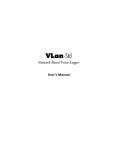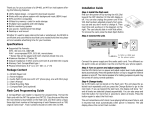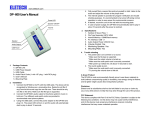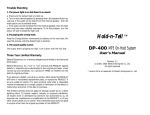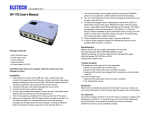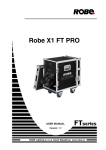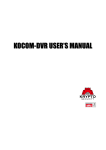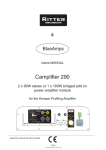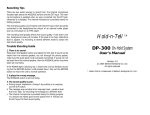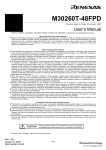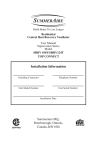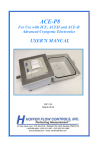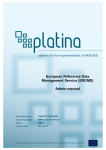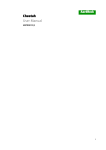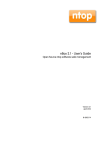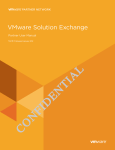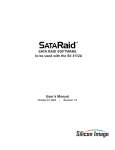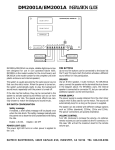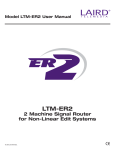Download Vlan 400 Manual - VLR Communications
Transcript
VLan Std Networked Voice Logger User’s Manual User’s Notice No part of this manual, including the products and software described in it, may be reproduced, transmitted, transcribed, stored in a retrieval system, or translated into any language in any form or by any means, except documentation kept by the purchaser for backup purposes, without the express written permission of Eletech. Eletech provides this manual “as is” without warranty of any kind, either express or implied, including but not limited to the implied warranties or conditions of merchantability or fitness for a particular purpose. In no event shall Eletech, its director, officers, employees or agents be liable for any indirect, special, incidental, or consequential damages (including damages for loss of profits, loss of business, loss of use or data, interruption of business and the like), even if Eletech has been advised of the possibility of such damages arising from any defect or error in this manual or product. Product warranty or service will not be extended if the product is repaired, modified or altered, unless such repair, modification or alteration is authorized in writing by Eletech. Products and corporate names appearing in this manual may or may not be registered trademarks or copyrights of their respective companies, and are used only for identification or explanation and to the owners’ benefit, without intent to infringe. Specifications and information contained in this manual are furnished for informational use only, and are subject to change at any time without notice, and should not be construed as a commitment by Eletech. Eletech assumes no responsibility or liability for any errors or inaccuracies that may appear in this manual, including the products and software described in it. FCC and CE Statement This device complies with Part 15 of the FCC Rules. Operation is subject to the following two conditions: (1) this device may not cause harmful interference, and (2) this device must accept any interference received, including interference that may cause undesired operation. Copyright (c) 2009-2010 Eletech Enterprise Co. Ltd. All Rights Reserved. Product Name: VLan Std Software Version: 1.1 Manual Revision: 1.0 Table of Contents Package Contents ................................................................................................ 1 System Specifications ........................................................................................... 1 Minimum Host Computer Requirements .............................................................. 1 Indicator Lights .................................................................................................... 1 Introductions ....................................................................................................... 2 Network Connections .......................................................................................... 3 Telephone Line Connections ................................................................................ 4 IP Address Configuration ..................................................................................... 5 Software Installation ............................................................................................ 6 Main Window and File Management ................................................................... 7 Search Command ................................................................................................ 9 Channel Settings Command ............................................................................... 10 System Configurations Command ...................................................................... 11 Frequently Asked Questions ............................................................................... 12 Package Contents VLAN-400 voice Logger x 1 Software CD x 1 Ethernet Cable x 1 Telephone Cord x 4 Y Connector x 4 Power Supply x 1 User’s Manual x 1 System Specifications Number of Channels per Logger: 4 Maximum Number of Channels per System: 16 (four VLAN-400 loggers) Voice File Format: Windows WAV (IMA ADPCM, 32 Kbps) LAN Interface: Ethernet RJ-45, 10/100 Mbps Telephone Interface: analog RJ-11 Caller ID Compatibility: DTMF & FSK Minimum Host Computer Requirements Pentium IV CPU 1GB System Memory 150MB Hard Drive Free Space 10/100 Mbps Ethernet Windows 2000/XP/Vista/7 CD ROM Drive (for software installation) A more powerful computer may be needed for logging more than 4 channels. A dedicated host computer is preferred but not required. In many cases the host computer can be used to perform other light tasks (such as word processing) while running the logger software in the background. Indicator Lights SYS: blinking when the logger is functional LINK: on when the LAN connection is functional 10T: on/blinking when the LAN speed is 10 mbps 100T: on/blinking when the LAN speed is 100 mbps L1/L2/L3/L4: on when the corresponding channel is recording -1- Introductions The VLan Std system provides a cost effective solution to record and archive phone calls for whatever purposes it may serve. All incoming and outgoing calls are recorded along with the date and time of the call. For incoming calls the caller ID is also recorded when available. For outgoing calls the dialed number is also recorded. It is important to note that in some countries if the recording is for legal purposes then the other party’s permission must be obtained first. This is usually done by asking for the permission in the earliest stage of the conversation. If the other party disagrees then the call should be terminated immediately. Please note that the system can record analog lines only. It cannot record the station lines of a digital phone system. Trunk lines, if analog, can be recorded directly. It cannot record the handset or radio audio. The logger does not have any internal memory for storing files. It sends them over the LAN (local area network) to the host computer which stores them on its hard drive. These files are highly compressed and it takes about 15MB to store 1 hour of recordings. The system allows you to allocate a portion of the hard drive space for its own use, leaving the rest for other applications if any. No matter how much capacity the hard drive has, it will eventually be filled up with files if nothing ever gets deleted. To prevent this from happening the system automatically deletes a certain amount of the oldest files when there’s little drive space left. This automatic drive recycling will occur more often with a smaller drive, less often with a bigger one. In order to prevent the loss of important files due to automatic drive recycling, a Copy function is provided for manually copying files to somewhere else such as another folder on the same drive or an external USB drive. The system also provides a Backup/Restore function for manual backup/restore of the entire database, and an Email function to email files using the host computer’s default email client. VLanBasic records and saves voice files in standard WAV format that can be played on any multimedia computer without additional software or hardware. However, the system does not allow remote access so file retrieval and management can be done on the host computer only. This may seem to be a disadvantage but it actually provides an extra layer of system security. The system software is designed to provides an easy way to search, review and archive files. Its simple and intuitive interface allows a new user to operate the system in a matter of minutes. The system program must be running (in the foreground or the background) in order for the system to record. It can be set up to run automatically when the host computer starts up. -2- Network Connections There are two ways to connect the logger to the host computer: direct connection and hub connection. Direct connection is the simpler way but requires a crossover cable (not supplied).The host computer needs to have a separate Ethernet port for each logger. The direct connection is illustrated below. Hub connection connects the logger with the host computer via a hub or a router. This allows multiple loggers to be connected to the host computer via the same Ethernet port. The hub connection is illustrated below. Potential Performance Issues Missing calls may occur under poor working conditions, usually a combination of the following: - Slow CPU, insufficient memory, slow hard drive - Heavy traffic on a non-dedicated LAN - Heavy workload from other applications on a non-dedicated host computer - Large number of channels recording at the same time Having a dedicated host computer and/or a dedicated LAN will help greatly with the performance issues. Benefits of a Dedicated Host Computer in a Dedicated LAN A dedicated host computer in a dedicated LAN allows the system software to perform at its best since it does not need to share any resources (CPU, memory, hard drive, network bandwidth and etc.) with other programs. Another benefit is system security - nobody can remotely break into such a system. Benefits of a Dedicated LAN If dedicating the host computer is not possible, then consider adding a second Ethernet card and creating a dedicated LAN for the logger(s). Such a configuration offers much enhancements over systems with non-dedicated LAN in terms of both performance and security. -3- Telephone Line Connections Connect the telephone lines according to the following diagram. Use the supplied Y connectors and connect up to four lines to the logger via the jacks labeled LINE 1 ~ LINE 4. Analog lines can be connected to the logger directly. Digital lines cannot be recorded. An easy way to tell whether a line can be connected directly to the logger is to test it with a regular household telephone. If it works then the line is analog and can be connnected directly to the logger. When a phone system is in place there are two ways to connect the logger: the trunk side (where lines come into the phone system) and the station side (where lines go out to the extensions). Trunk Side Recording Pros - Fewer channels to record - The only option if you have a digital phone system without analog converters, assuming the trunk lines are analog Cons - Unable to record station to station calls - Files will be associated with trunk lines instead of stations, making it hard to identify and retrieve files for particular stations Station Side Recording Pros - Able to record station to station calls - Easy to identify and retrieve files for particular stations Cons - More channles to record - Not possible for digital phone systems without analog converters -4- IP Address Configuration The logger needs to be assigned a unique local IP address within the same subnet as the host computer. The factory default (192.168.1.123) must be changed if it’s not in the same subnet (192.168.1.xxx) as the host computer. Run “Etm.exe” directly from the software CD. The program should find and display the logger’s current IP address. If ETM.EXE fails to find the logger, disable the firewall (if any) temporarily. If “not in SameNet” is shown under Type then the default IP address must be changed by selecting Config > IP Address. Consult with your network administrator if you don’t know how to choose the new IP address. After the IP address is changed the screen will be updated automatically in a few seconds to reflect the change. Exit the program and write down the new IP address for future reference. You may re-enable the firewall now if it was previously disabled. -5- Software Installation Run “VLanStd setup.msi” directly from the software CD and follow the instructions on the screen. You may need to login as the system administrator in order to install this software. If an old version was previously installed, it must be manually uninstalled first by using the Windows “Add or Remove Program” tool in the Control Panel. Uninstalling the old version will not delete the database, and the new version will inherit the old database if it’s installed into the same folder. After the software is successfully installed, a shortcut will be created on the desktop. When the program runs for the first time, the firewall (if any) may ask your permission for granting network access to the program. In some cases you may need to manually create an exception in the firewall setup. The VLanStd program must be running, whether in the foreground or the background, in order for the system to record. It can be set up to run automatically whenever Windows starts up. Initial Setup When the VLanStd program is run for the first time after installation, the Channel Settings window pops up automatically. You may set up the channels now or click Cancel and do it later. Refer to the Channel Settings Command for detailed setup instructions. -6- Main Window & File Management The sample window above shows the details view. You may switch to the icons view by selecting View > Icons. In addition to the commands and command shortcuts on the top, the Main Window displays the following information: Channel The color of this icon indicates the status of the channel: Blue = Idle, Red = Recording, Grey = Not Responding (possible logger problem) Extension The Extension is an optional user field for associating the channel with a particular extension for identification purposes. For trunk recording, this field can be used to associate the channel with a particular trunk line. The data can be entered with the Channel Settings Command. Name The Name is an optional user field for associating the channel with a particular person or department for identification purposes. The data can be entered with the Channel Settings Command. -7- Recent Calls This tab lists all the calls received recently. The width of each field can be adjusted by moving the respective divider. Search Results This tab lists the search results. The width of each field can be adjusted by moving the respective divider. Delete/Copy/Email Files To delete/copy/email a file, check its box and select the desired operation under the Tools command. You may delete/copy/email multiple files at once by checking multiple boxes. Backup/Restore To backup/restore the entire database, first select the desired operation under the Tools command. Then select a drive from the drop down list and click OK. The system will always backup to/restore from a subfolder called “VLANVOX” in the root folder of the selected drive. Backup and restore can be done on hard drives, floppy drives and USB drives, but not CD/DVD drives. Play Files These buttons are for play, pause/resume and stop. To play a file, just double-click it. To jump to a certain point in the file, drag the pointer accordingly. Online Indicator Indicates whether the host computer is on the LAN or not. Drive Status The allocation size is 100 MB by default, which means only 100 MB of drive space will be used for file storage regardless of the actual drive capacity. It is recommended to make the allocation size as big as possible in order to store as many files as possible before automatic drive recycling starts to delete the oldest files. The allocation size may be changed with the System Configurations Command. Quitting the Program To quit the program, click the red X button or select View > Exit. Note that clicking the X button on the upper right corner of the window will not quit the program - it merely minimizes into the system tray and runs in the background. The system will record whether the program is minimized or not. -8- Search Command Set the date/time and the desired search key(s). Only one value may be entered for each key. Clicking Current will set the To: field to the current date/time. Click Search to start searching. -9- Search Tips Each search key accepts only one value. For example, you may not enter two names for the Name key. Any search key left blank will be considered a wildcard. For example, if the Channel key is blank, then all channels will be searched. A partial string may be entered for the Caller ID and the DTMF. For example, if you enter 213 for the caller ID then both 2135699077 and 9221368 will be found. The caller ID may be missing or partially recorded if the inbound call was answered too quickly before the caller ID finished transmitting. Sometimes the caller ID was not recorded simply because the caller ID was blocked by the caller. The DTMF contains the string of touch tones entered by either party during the entire duration of the call. The Name key is case sensitive. For example, you will not get any search results for “Sales” if you enter “sales” into the Name - you must enter “Sales” exactly. When recording long phone calls the system will start a new file once every 30 minutes, therefore the call may be stored in more than one files. - 10 - Channel Settings Command Enter the IP address of the logger, select the logger type, then click Add. Repeat this process for each and every logger. If desired, click the corresponding field and enter the Extension or the Name for each channel. Click OK when done. After setting up the channels, you may need to restart the program for the changes to take effect. - 11 - System Configurations Command Check the “Run VLanBasic on startup” box if you want the program to run automatically on startup. For Auto Recycle, move the allocation pointer to the desired position or enter the allocation size directly into the box. The allocation size specifies how much drive space will be used to store files. Obviously the bigger the allocation size the better. However, you should not allocate the maximum size (which is the current free space on the drive) unless the host computer is dedicated to this application. Delete Size specifies the amount of files to delete when the allocated drive space is almost full. The oldest files will be deleted first. A smaller Delete Size is often preferred because it allows more files to be kept after each recycle. But a bigger Delete Size may improve system performance by inducing less overhead. - 12 - Frequently Asked Questions Why are some caller ID numbers missing? 1. The caller had the ID blocked. 2. The call was answered too soon. In the U.S., the caller ID is sent between the first and the second ring. If the call is answered before the start of the second ring, the caller ID will be missing. If I email a file to someone, can he/she play it on his/her computer? Yes, the file is a standard Windows WAV file playable on any multimedia computer without any special software or hardware. Why did the system record only the first 30 minutes of a long phone call? When recording long phone calls the system will start a new file once every 30 minutes, therefore the call may be stored in more than one files. How to make the system safe from outside hackers? The system is already very safe because it does not allow remote access. But there are a few things you can do to make it even safer. 1. Do not use the host computer to access email or the Internet. This eliminates possible virus infections. 2. Set up the firewall with a high or maximum level of security. 3. For maximum security, use a dedicated host computer and connect the logger to the computer in the peer-to-peer fashion. Is it possible for the system to miss some calls? Yes, but quite unlikely. Missing calls may occur under poor working conditions, usually a combination of the following: - Slow CPU, insufficient memory, slow hard drive Heavy traffic on a non-dedicated LAN Heavy workload from other applications on a non-dedicated host computer Large number of channels recording at the same time Having a dedicated host computer and/or a dedicated LAN will help greatly with this issue. - 13 -