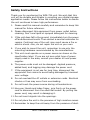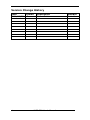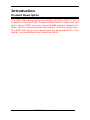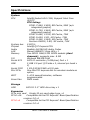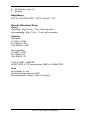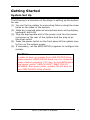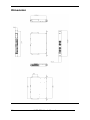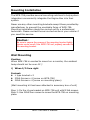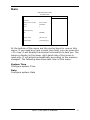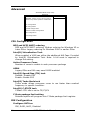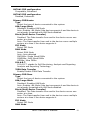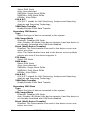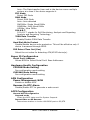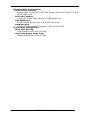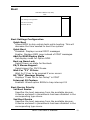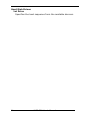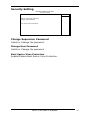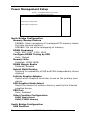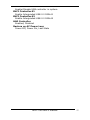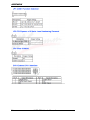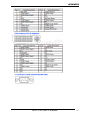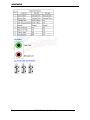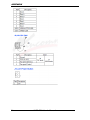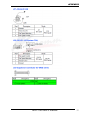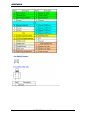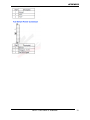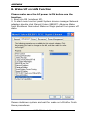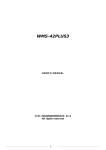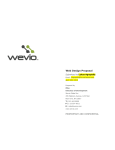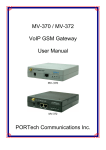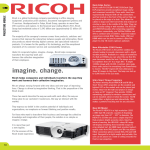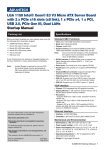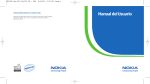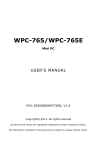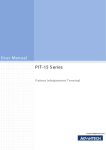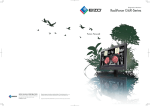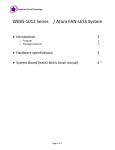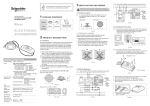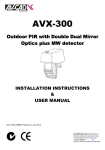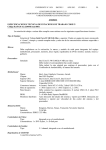Download Caution - Wincomm Corporation
Transcript
Acknowledgments ® ® Intel Core i are registered trademarks of Intel Corporation. IBM, PC/AT, PS/2 are trademarks of International Business Machines Corporation. ® ® Microsoft Windows is a registered trademark of Microsoft Corporation. RTL is a trademark of Realtek Semi-Conductor Co., Ltd. Award is a registered trademark of Award Software International, Inc. All other product names or trademarks are properties of their respective owners. ii WPE-796 User’s Manual Safety Instructions Thank you for purchasing the WPE-796 unit. We wish that this unit will be durable and reliable in providing your digital signage application needs. Please follow the instructions below to ensure the unit continues to have high performance. 1. Please read this manual carefully and remember to keep this manual for future reference. 2. Please disconnect this equipment from power outlet before cleaning. Don‘t use liquid or sprayed detergent for cleaning. 3. If the unit does fall to the ground, immediately turn the power off and disconnect cords. Then contact a service technician for repairs. Continual use of the unit may result cause a fire or electric shock. Also, do not repair the unit on your own. 4. If you wish to mount the unit, remember to use only the mounting hardware recommended by the manufacturer. 5. This unit must operate on a power source as shown on the specification label. If you are not sure what type of power supply used in the area, consult your dealer or local power supplier. 6. The power cords must not be damaged. Applied pressure, added heat, and tugging may damage the power cord. 7. If the equipment is not use for long time, disconnect the equipment from mains to avoid being damaged by transient over-voltage. 8. Do not overload the AC outlets or extension cords. Electrical shocks or fires may occur from overloading. 9. Do not touch the power source during a thunderstorm. 10. Use your thumb and index finger, grip firmly on the power cord to disconnect from the electrical socket. By pulling the power cord, may result in damaging it. 11. Do not insert objects into the openings. 12. Do not place the unit in the presence of high moisture areas. 13. Remember to keep the unit away from the presence of dust. WPE-796 User’s manual iii 14. Do not cover or block the openings on the top and back sides of the Engine Box unit. Inadequate ventilation may cause overheating thus reducing the lifespan of the unit. 15. Unless proper ventilation is present, do not place unit in an enclosed area; such as a built-in shelf. Keep a minimum distance of 10 cm around vent hole. 16. If the unit is not functioning properly, observe the performance level of the display closely to determine what type of servicing is needed. 17. Do not attempt to repair the Engine Box unit on your own. Disassembling the cover exposes users’ to high voltages and other dangerous conditions. Notify and request a qualified service technician for servicing the unit. 18. If any of the following situations occur turn the power source off and unplug the unit. Then contact a qualified service technician. (a) A liquid was spilled on the unit or objects have fallen into the unit. (b) The unit is soaked with liquids. (c) The unit is dropped or damaged. (d) If smoke or strange odor is flowing out of the operating unit. (e) If the power cord or plug is damaged. (f) When the functions of the unit are dysfunctional. 19. When replacement parts are needed for the Monitor display unit, make sure service technicians use replacement parts specified by the manufacturer, or those with the same characteristics and performance as the original parts. If unauthorized parts are used it may result in starting a fire, electrical shock and/or other dangers. Caution: DO NOT LEAVE THIS EQUIPMENT IN AN UNCONTROLLED ENVIRONMENT WHERE THE STORAGE TEMPERATURE IS BELOW -20° C (-4° F) OR ABOVE 80° C (140° F). THIS MAY DAMAGE THE EQUIPMENT. iv WPE-796 User’s Manual Declaration of Conformity CE This Engine Box is herewith confirmed to comply with the essential protection requirements of Council Directive 93/42/EEC on the approximation of the laws of the Member States relationg to Electromagnetic Compatibility. This product has passed the CE test for environmental specifications. Test conditions for passing included the equipment being operated within an industrial enclosure. In order to protect the product from being damaged by ESD (Electrostatic Discharge) and EMI leakage, we strongly recommend the use of CE-compliant industrial enclosure products. FCC safety This device complies with Part 15 FCC Rules. Operation is subject to the following two conditions: (1) this device may not cause harmful interference, and (2) this device must accept any interference received including interference that may cause undesired operation. Warning: Any changes or modifications made to the equipment which are not expressly approved by the relevant standards authority could void your authority to operate the equipment. Caution: It may cause danger of explosion if battery is incorrectly replaced. Replace only with the same or equivalent type recommended by the manufacturer. Dispose of used batteries according to the manufacturer’s instructions. ※ Use a 3V @ 210 mA lithium battery (Model No. CR2032) WPE-796 User’s manual v Version Change History Date Version 2011/11/29 1.0 vi Description First release WPE-796 User’s Manual Remark Cosa H. Table of Contents Acknowledgments........................................................ ii Safety Instructions ..................................................... iii Declaration of Conformity..........................................v Introduction..........................................................2 Product Description ......................................................2 Package list .....................................................................3 Features............................................................................4 Specifications..................................................................5 Getting Started ....................................................9 System Set Up ...............................................................9 Dimension ......................................................................10 Mounting Installation.................................................11 BIOS setup information..................................15 Appendix ..............................................................29 A. Jumper settings and Connectors .....................29 B. Wake UP on LAN Function..................................40 C. VGA card dimension .............................................41 WPE-796 User’s manual 1 Introduction Product Description The WPE-796 is designed for the Intel® Intel Core i3/i5/i7 CPU. It is based on the Intel’s Q57 Express chipset and it comes with two dual-channel DDR3 memory slots and 8GB memory capacity for faster system responsiveness and support of 64-bit computing. The WPE-796 engine box is aimed for high performance PC in the digital, communications and industrial sector. 2 WPE-796 User’s Manual Package list Before you begin installing your Digital Signage Engine Box, please make sure that the following items have been shipped: • The WPE-796 engine box • One CD containing user manual, QIG, chipset drivers • Rubber foot x 4 • AC Power cord x 1 • L type Wall Mounting bracket x 2 • M3L6 Screws x 4 • M4L6 Screws x 4 • Hollow Mesh cover x 1 • Flat Mesh cover x 1 • M2L5 screws x 4 (for mesh cover use) WPE-796 User’s manual 3 Features Intel Q57 + ICH9 chipset Platform Intel Core i3/i5/i7 CPU support (95W. Max) Powerful Digital Signage Engine Box, support 1920x1080 HDTV content & 3D application Compact and low noise design 1U rack design Noise level under 37dB at 25℃., 45dB at 40℃ One Giga LAN One PCI-E x 16 Slot for expansion One PCI-E x 4 Slot for expansion One Mini PCIe Card extension slot for optional wireless LAN 11 a/b/g/n Mounting solution: 19” Rack mount / Wall mount Windows® Win 7 embedded compatible Kensington lock hole RoHS compliance 4 WPE-796 User’s Manual Specifications [ System CPU System bus Chipset Audio LAN Memory I/O Serial ATA USB Serial COM Mini PCIe WDT Smart fan Storage HDD Intel® Socket LGA 1156, Support Intel Core i3/i5/i7 CPU listing: CORE i7-860, 2.80G, 8M Cache, 95W (w/o integrated graphic) CORE i5-750, 2.66G, 8M Cache, 95W (w/o integrated graphic) CORE i5-660, 3.33G, 4M Cache, 73W CORE i5-650, 3.2G, 4M Cache, 73W CORE i3-540, 3.06G, 4M Cache, 73W Pentium G6950, 2.8G, 3M cache, 73W 2.5GT/s Intel® Q57 Express PCH Realtek ALC268 HD Audio Codec Marvell 88E8071 Giga LAN x 1 Two DDR3 1066/1333 DIMM sockets (dual channels), supports max. 8 GB Winbond W83267UHG SATA II controller (3.0Gb/sec) Port x 1 5 USB 3.0 port (I/O side x 3, internal pin head x 2) 1 RS-232/422/485 at I/O side One Mini PCI express slot for wireless module as option 1~255 second/minutes, software programmable PWM mode SATA II 2.5” HDD drive bay x 1 Expansion PCIe mini card Single 52-pin card-edge type, x1 PCI-E x16 Compatible to the PCI Express* Base Specification revision 2.0 x1 PCI-E x4 Compatible to the PCI Express* Base Specification revision 2.0 x1 WPE-796 User’s manual 5 External I/O USB USB 2.0 external x 3 (internal pin head x 2) LAN RJ-45 x 1 (Gigabit Ethernet) COM DB-9 x 1 (RS-232/422/485) Audio Mic-in, Line-out 3.5 mm audio stack Video DVI-I x 1 Power Power Input Direct AC connector, 90~264VAC, 50/60Hz Power switch Power switch at front side x 1 Reset switch Reset switch at front side x 1 LED status indicator Power/HDD LED indicator at front side x 1 (Dual color LED), (LED colors: Power: Green / Orange: HDD accessing) Add on slots power limitation 60W (include PCIe x16 + PCIe x1) Mechanical & Environmental Color SECC, black (Panton no. 8238) Operating Temperature: 0˚C ~ 50˚C Storage Temperature -20˚C ~ 80˚C Operating Humidity 10 ~ 90%, non-condensing Storage Humidity 10 ~ 90%, non-condensing Net Dimensions 430 x 300 x 44.5 mm Gross Dimensions 550 x 460 x 180 mm Net Weights 5.5 kg (w/o add-on cards) Gross Weight 5.8 kg (w/o add-on cards) Noise level Under 38dB(normal speed) / 45~48 dB(full speed) at 25℃ Kensington lock hole I/O side x 1 Options: 1. mini PCIe, 11 a/b/g/n dual band 2. 19” rack mount kit x 1 (Ear type) 3. ATI HD5450 graphic card 4. ATI V4800 graphic card Accessories: 1. Power Cord x 1 2. Wall mount kit x 1 (L type) 3. CD title x 1 4. Foot rip x 4 5. Hollow Mesh cover x 1 6 WPE-796 User’s Manual 6. Flat Mesh cover x 1 7. Screws Regulatory FCC-B, CE (EMC/LVD), VCCI, UL/cUL, CCC Shock/Vibration/Drop Shock Operating: 15g/0.53 oz, 11 ms, half sine wave Non-operating: 50g/1.76 oz, 11 ms, half sine wave Vibration Operation: 5~22HZ: 0.25G 22~350HZ: 0.5G 350~500HZ: 0.25G Non-operation 5~22HZ: 0.25G 22~350HZ: 2G 350~500HZ: 1G CYCLE TIME: 1 MINUTE DIRECTION: X,Y,Z (one direction TIME is 10 MINUTES) Drop Drop height: 91 cm Packing cushion material: EPE Drop sequence: 6 faces (Total of 6 drops) WPE-796 User’s manual 7 8 WPE-796 User’s Manual Getting Started System Set Up The following is a summary of the steps in setting up the system for use. (1). You can fix the system to a mounting fixture using the screw holes on the sides of the system. (2). Make any required external connections such as the display, keyboard, and LAN. (3). Plug the appropriate end of the power cord into the power connector on the rear of the system and the plug to an electrical outlet. (4). Press the power switch on the front panel of the system once to turn on the system power. (5). If necessary, run the BIOS SETUP programs to configure the system. Caution: In order to boot up system from USB-CD/DVD drive, please connect USB-CD/DVD drive, turn on computer power, keep on pressing “F11” key, go into BIOS quick boot menu, select “USB-CD ROM”, WAIT FOR 20 SECONDS, then press enter, system OS will boot up from USB-CD/DVD drive directly. WPE-796 User’s manual 9 Dimension 10 WPE-796 User’s Manual Mounting Installation The WPE-796 provides several mounting solutions to help system integrators conveniently integrate the Engine Box into their system. Never use any other mounting brackets except those provided by manufacturer to prevent the unreliable fixing of WPE-796. Mounting installation should be carried out by a professional technician. Please contact the service technician or your retailer if you need this service. Caution: Be sure to secure the screws of the mounting bracket tightly. Injuries could result if the WPE-796 isn’t properly secured to the mounting bracket. Wall Mounting Caution: When WPE-796 is erected to mount on a monitor, the ambient temp should not be over 45℃. i) When I/O face right Content: L type bracket x 2 M3L6 Screws x 4 (screw on WPE-796) M4L6 Screws x 4 (screw on mounting place) (Wall mounting kit has been attached in accessory box of unit) Step 1: Fix the L type bracket on WPE-796 unit with M3L6 screws. Step 2: Use M4L6 four screws to screw the WPE-796 on mounting place. WPE-796 User’s manual 11 ii) When I/O face down Content: L type bracket x 2 M3L6 Screws x 4 (Screw on WPE-796) M4L6 Screws x 4 (Screw on mounting place) Hollow Mesh cover x 1 Flat Mesh cover x 1 M2L5 Screws x 4 (Screw on mesh covers) Step 1: Fix the L type bracket on WPE-796 unit with M3L6 screws. Step 2: Use M4L6 four screws to screw the WPE-796 on mounting 12 WPE-796 User’s Manual place. Step 3: Use M2L5 four screws to screw the mesh covers on WPE-796 I/O bracket. Rack Mounting (Option) "Rack Mount Instructions - The following or similar rack-mount instructions are included with the installation instructions: A) Elevated Operating Ambient - If installed in a closed or multi-unit rack assembly, the operating ambient temperature of the rack environment may be greater than room ambient. Therefore, consideration should be given to installing the equipment in an environment compatible with the maximum ambient temperature (Tma) specified by the manufacturer. B) Reduced Air Flow - Installation of the equipment in a rack should be such that the amount of air flow required for safe operation of the equipment is not compromised. WPE-796 User’s manual 13 C) Mechanical Loading - Mounting of the equipment in the rack should be such that a hazardous condition is not achieved due to uneven mechanical loading. D) Circuit Overloading - Consideration should be given to the connection of the equipment to the supply circuit and the effect that overloading of the circuits might have on over current protection and supply wiring. Appropriate consideration of equipment nameplate ratings should be used when addressing this concern. E) Reliable Earthing - Reliable earthing of rack-mounted equipment should be maintained. Particular attention should be given to supply connections other than direct connections to the branch circuit (e.g. use of power strips)." Content: Rack-L bracket x 1 Rack-R bracket x 1 M4L6 Screws x 4 (Screw on WPE-796) M5L12 screws x 4 (Screw on rack) Step 1: Use M4L6 four screws to screw the Rack-L bracket and Rack-R bracket on WPE-796 two sides. Step 2: Use M5L12 four screws to screw WPE-796 on Rack. 14 WPE-796 User’s Manual BIOS setup information BIOS Introduction The AMI BIOS (Basic Input/Output System) installed in your computer system’s ROM supports Intel processors. The BIOS provides critical low-level support for a standard device such as disk drives, serial ports. It also adds virus and password protection as well as special support for detailed fine-tuning of the chipset controlling the entire system. BIOS Setup The AMI BIOS provides a Setup utility program for specifying the system configurations and settings. The BIOS ROM of the system stores the Setup utility. When you turn on the computer, the Award BIOS is immediately activated. Pressing the <Del> key immediately allows you to enter the Setup utility. If you are a little bit late pressing the <Del> key, POST (Power On Self Test) will continue with its test routines, thus preventing you from invoking the Setup. If you still wish to enter Setup, restart the system by pressing the ”Reset” button or simultaneously pressing the <Ctrl>, <Alt> and <Delete> keys. You can also restart by turning the system Off and back On again. The following message will appear on the screen: Press <DEL> to Enter Setup In general, you press the arrow keys to highlight items, <Enter> to select, the <PgUp> and <PgDn> keys to change entries, <F1> for help and <Esc> to quit. When you enter the Setup utility, the Main Menu screen will appear on the screen. The Main Menu allows you to select from various setup functions and exit choices. WPE-796 User’s manual 15 The section below the setup items of the Main Menu displays the control keys for this menu. At the bottom of the Main Menu just below the control keys section, there is another section, which displays information on the currently highlighted item in the list. Note: If the system cannot boot after making and saving system changes with Setup, the Award BIOS supports an override to the CMOS settings that resets your system to its default. Warning: It is strongly recommended that you avoid making any changes to the chipset defaults. These defaults have been carefully chosen by both Award and your system manufacturer to provide the absolute maximum performance and reliability. Changing the defaults could cause the system to become unstable and crash in some cases. 16 WPE-796 User’s Manual Main AMI BIOS Setup Utility Standard Main System Overiew Item Help Processor Intel® Core™ i5 CPU 650 3.2GHz Speed 3200MHz Count 1 System Memory Size 3896MB System Time [hh:mm:ss] System Date [mm/dd/yyyy] At the bottom of the menu are the control keys for use on this menu. If you need any help in each item field, you can press the <F1> key. It will display the relevant information to help you. The memory display at the lower right-hand side of the menu is read-only. It will adjust automatically according to the memory changed. The following describes each item of this menu. System Time Configure system Time Date Configure system Date WPE-796 User’s manual 17 Advanced AMI BIOS CMOS Setup Utility Advanced Advanced Setting Item Help WARNING: Setting wrong values in below sections may cause system to malfunction. CPU Configuration IDE Configuration SuperIO Configuration Hardware Health Configuration APM Configuration ACPI Configuration CPU Configuration MPS and ACPI MADT ordering MPS and ACPI MADT ordering. Modren ordering for Windows XP or Later OSes. Legacy ordering for Windows 2000 or earlier OSes. Intel(R) Virtualization Tech When enabled, a VMM can utilize the additional HW Caps. Provided by Intel(R) Virtualization Tech. Note: A full reset is required to change the setting. Active Processor Cores Number of cores to enable in each processor package A20M Legacy OSes and APs may need A20M enabled. Intel(R) Speed Step (TM) tech Disable: Disable GV3 Enable: Enable GV3 Intel(R) Turbo Mode tech Turbo mode allows processor cores to run faster than marked frequency in specific condition. Intel(R) C-STATE tech CState: CPU idle is set to C2/C3/C4 C State package limit setting Selected option will program into C State package limit register. IDE Configuration Configure SATA as IDE, RAID, AHCI, Disabled 18 WPE-796 User’s Manual SATA#1 IDE configuration Compatible, Enhanced. SATA#2 IDE configuration Disabled, Enhanced. Primary IDE Master Type Select the type of device connected to the system. LBA/Large Mode Disabled: Disables LBA Mode. Auto: Enables :BA Mode if the device supports it and the device is not already formatted with LBA Mode disabled. Block (Multi-Sector Transfer) Disabled: The Data transfer from and to the device occurs one sector at a time. Auto: The Data transfer from and to the device occurs multiple sectors at a time if the device supports it. PIO Mode Select PIO Mode DMA Mode Select DMA Mode Auto: Auto detected SWDMAn: Single Word DMAn MWDMAn: Multi Word DMAn UDMAn: Ultra DMAn S.M.A.R.T. S.M.A.R.T. stands for Self-Monitoring, Analysis and Reporting Analysis and Reporting Technology. 32Bit Data Transfer Enable/Disable 32Bit Data Transfer Primary IDE Slave Type Select the type of device connected to the system. LBA/Large Mode Disabled: Disables LBA Mode. Auto: Enables :BA Mode if the device supports it and the device is not already formatted with LBA Mode disabled. Block (Multi-Sector Transfer) Disabled: The Data transfer from and to the device occurs one sector at a time. Auto: The Data transfer from and to the device occurs multiple sectors at a time if the device supports it. PIO Mode Select PIO Mode DMA Mode WPE-796 User’s manual 19 Select DMA Mode Auto: Auto detected SWDMAn: Single Word DMAn MWDMAn: Multi Word DMAn UDMAn: Ultra DMAn S.M.A.R.T. S.M.A.R.T. stands for Self-Monitoring, Analysis and Reporting Analysis and Reporting Technology. 32Bit Data Transfer Enable/Disable 32Bit Data Transfer Secondary IDE Master Type Select the type of device connected to the system. LBA/Large Mode Disabled: Disables LBA Mode. Auto: Enables :BA Mode if the device supports it and the device is not already formatted with LBA Mode disabled. Block (Multi-Sector Transfer) Disabled: The Data transfer from and to the device occurs one sector at a time. Auto: The Data transfer from and to the device occurs multiple sectors at a time if the device supports it. PIO Mode Select PIO Mode DMA Mode Select DMA Mode Auto: Auto detected SWDMAn: Single Word DMAn MWDMAn: Multi Word DMAn UDMAn: Ultra DMAn S.M.A.R.T. S.M.A.R.T. stands for Self-Monitoring, Analysis and Reporting Analysis and Reporting Technology. 32Bit Data Transfer Enable/Disable 32Bit Data Transfer Secondary IDE Slave Type Select the type of device connected to the system. LBA/Large Mode Disabled: Disables LBA Mode. Auto: Enables :BA Mode if the device supports it and the device is not already formatted with LBA Mode disabled. Block (Multi-Sector Transfer) Disabled: The Data transfer from and to the device occurs one sector at a time. 20 WPE-796 User’s Manual Auto: The Data transfer from and to the device occurs multiple sectors at a time if the device supports it. PIO Mode Select PIO Mode DMA Mode Select DMA Mode Auto: Auto detected SWDMAn: Single Word DMAn MWDMAn: Multi Word DMAn UDMAn: Ultra DMAn S.M.A.R.T. S.M.A.R.T. stands for Self-Monitoring, Analysis and Reporting Analysis and Reporting Technology. 32Bit Data Transfer Enable/Disable 32Bit Data Transfer Hard Disk Write Protect Disable/Enable device write protection. This will be effective only if device is accessed through BIOS. IDE Detect Time Out (Sec) Select the out value for detecting ATA/ATAPI device(s). Super IO Configuration Serial Port1 Address Allows BIOS to Select Serial Port1 Base Addresses. Hardware Health Configuration CPUFAN Mode Setting Fan configuration mode setting SYSFAN0 Mode Setting Fan configuration mode setting APM Configuration Power Management/APM Enable or disable APM. Resume On RTC Alarm Disable/Enable RTC to generate a wake event ACPI Configuration General ACPI Configuration Suspend mode Select the ACPI state used for System Suspend. Repost Video on S3 Resume Determines whether to invoke VGA BIOS post on S3/STR WPE-796 User’s manual 21 Advanced ACPI Configuration ACPI Version Features Enable RSDP pointers to 64-bit Fixed System Description Tables. Di ACPI version has some. ACPI APIC support Include ACPI APIC table pointer to RSDT pointer list AMI OEMB table Include OEMB table pointer to R(X)SDT pointer list Headless mode Enable/ Disable Headless operation mode through ACPI Chipset ACPI Configuration APIC ACPI SCI IRQ Enable/Disable APIC ACPI SCI IRQ High Performance Event Timer Enable/Disable APIC ACPI SCI IRQ 22 WPE-796 User’s Manual Boot AMI BIOS CMOS Setup Utility Boot Boot Setting ITEM HELP Boot Settings Configuration Boot Device Priority Hard Disk Drives Boot Settings Configuration Quick Boot Allows BIOS to skip certain tests while booting. This will decrease the time needed to boot the system. Quiet Boot Disabled: Displays normal POST messages Enable: Displays OEM Logo instead of POST messages. Add On ROM Display Mode Set display mode for Option ROM Boot up Num-Lock Select Power-on state for Numlock. PS/2 Mouse Support Select sipport for PS/2 Mouse Wait For “F1” If Error Wait for F1 key to be pressed if error occurs Hit “DEL” Message Display Displays “Press Del to run Setup” in POST Interrupt 19 Capture Enabled: Allows option ROMs to trap interrupt 19 Boot Device Priority 1st Boot Device Specifies the boot sequence from the available devices. A device enclosed in parenthesis has been disabled in the corresponding type menu. 2nd Boot Device Specifies the boot sequence from the available devices. A device enclosed in parenthesis has been disabled in the corresponding type menu. WPE-796 User’s manual 23 Hard Disk Drives 1st Drive Specifies the boot sequence from the available devices. 24 WPE-796 User’s Manual Security Setting AMI BIOS CMOS Setup Utility Security Setting Security Setting ITEM HELP Change Supervisor Password Change User Password Boot Sector Virus Protection Change Supervisor Password Install or Change the password. Change User Password Install or Change the password. Boot Sector Virus Protection Enable/Disable Boot Sector Virus Protection. WPE-796 User’s manual 25 Power Management Setup Phoenix - AwardBIOS CMOS Setup Utility Power Management Setup Advanced Chipset Settings ITEM HELP North Bridge Configuration South Bridge Configuration North Bridge Configuration Memory Remap Feature ENABLE: Allow remapping of overlapped PCI memory above the total physical memory. DISABLE: Do not allow remapping of memory. DRAM Frequency Auto, 800, 1067, 1333, 1600 Configure DRAM Timing by SPD Auto, Manual Memory Hole Disabled, 15MB-16MB DRAM Margin Ranks Disabled, Enabled Hybrid Multi-Monitor Allowing for operability of IGD and PEG independently-driven displays Initiate Graphic Adapter Select which Graphics controller to use as the primary boot device. IGD Graphics Mode Select Select the amount of system memory used by the Internal graphics device. PEG Port Auto, Disabled Video Function Configuration DVMT Mode Select DVNT/FIXED Memory South Bridge Configuration USB Function 26 WPE-796 User’s Manual Enable/Disable USB controller in system. EHCI Controller#1 Enable Intergraded USB 2.0 RMH#1 EHCI Controller#2 Enable Intergraded USB 2.0 RMH#2 HAD Controller Enabled, Disabled Restore on AC Power Loss Power Off, Power On, Last State WPE-796 User’s manual 27 Exit Option AMI BIOS CMOS Setup Utility Exit Option Exit Option ITEM HELP Save Changes and Exit Discard Changes and Exit Discard Changes Load Optimal Defaults Load Failsafe Defaults Save Changes and Exit Exit system setup after saving the changes. Discard Changes and Exit Exit system setup without saving any changes. Discard Changes Discards changes done so far to any of the setup questions. Load Optimal Defaults Load Optimal Default values for all the setup questions. Load Failsafe Defaults Load Failsafe Default values for all the setup questions.. 28 WPE-796 User’s Manual APPENDIX Appendix A. Jumper settings and Connectors Note: Some of jumpers or connectors will be removed base on system configuration. J J J6 7 DVI1 J 2 J 8 h C ( 2 M M I D 4 1 J PJ CPU Socket LGA1156 J J ) ) B A l e l n n a h C ( 1 M M I D 3 1 J J J B P Intel Q57 J J 1 2 I V D J 2 J1 J J J 3 4 5 J J J B J J29 J31 WPE-796 User’s manual J J 29 APPENDIX 30 WPE-796 User’s Manual APPENDIX WPE-796 User’s manual 31 APPENDIX 32 WPE-796 User’s Manual APPENDIX WPE-796 User’s manual 33 APPENDIX 34 WPE-796 User’s Manual APPENDIX WPE-796 User’s manual 35 APPENDIX 36 WPE-796 User’s Manual APPENDIX WPE-796 User’s manual 37 APPENDIX 38 WPE-796 User’s Manual APPENDIX WPE-796 User’s manual 39 APPENDIX B. Wake UP on LAN Function Please make sure the AC power is ON before use the function. 1. Boot into OS (windows XP). 2. In start menu control panel System device manager Network adapters double click Marvell Yukon 88E8071 Advance Wake from Shutdown Item select Wake on Magic packet from power off state. Please shutdown system and wait for wake on LAN after finish these procedures. 40 WPE-796 User’s Manual APPENDIX C. VGA card dimension Notice: Add on slots power limitation: 60W (include PCIe x16 + PCIe x1) i) When both of graphic card(PCIe x16) and TV tuner card(PCIe x1) insert in WPE-796. WPE-796 User’s manual 41 APPENDIX ii) When insert graphic card only. 42 WPE-796 User’s Manual