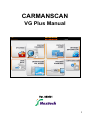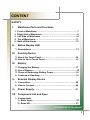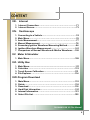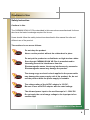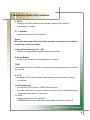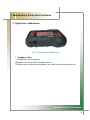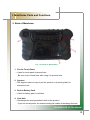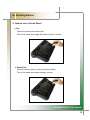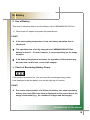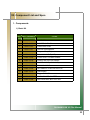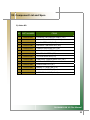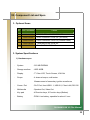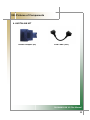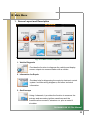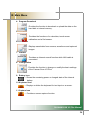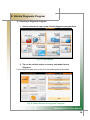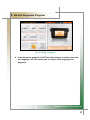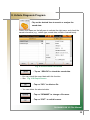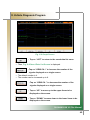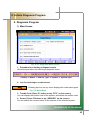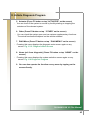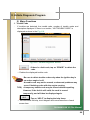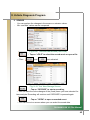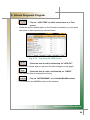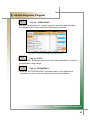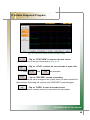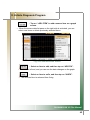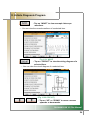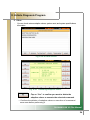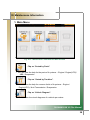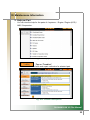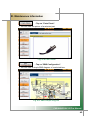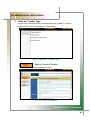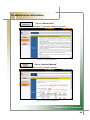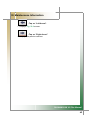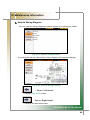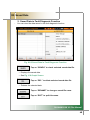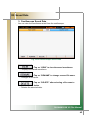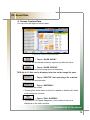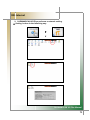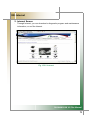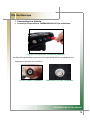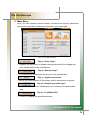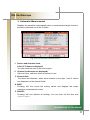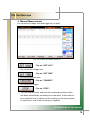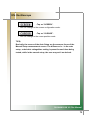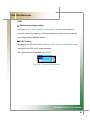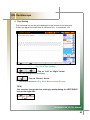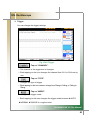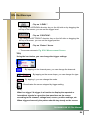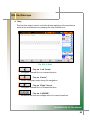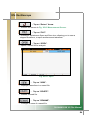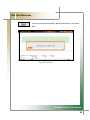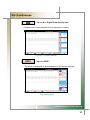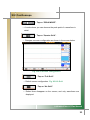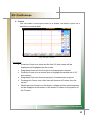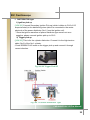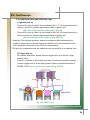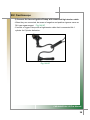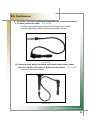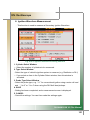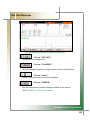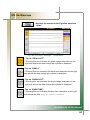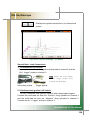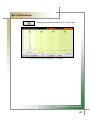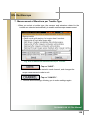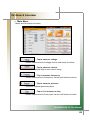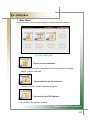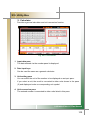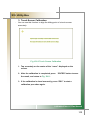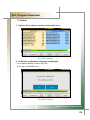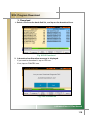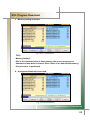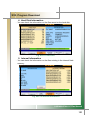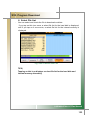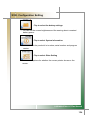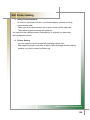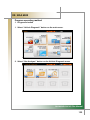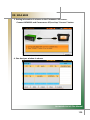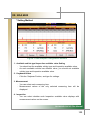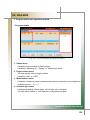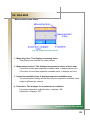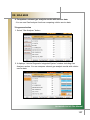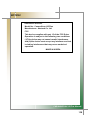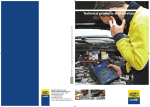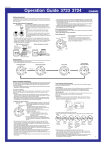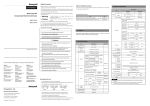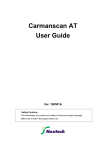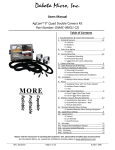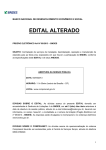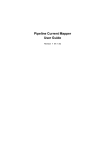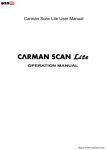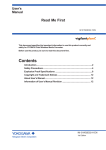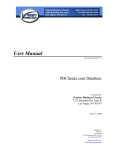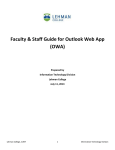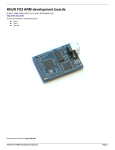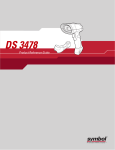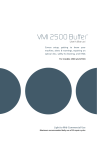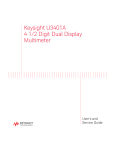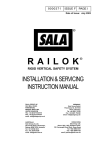Download CARMANSCAN VG Plus Manual
Transcript
CARMANSCAN VG Plus Manual Ver. 080601 1 CONTENT SAFETY I. Mainframe Parts and Functions 1. 2. 3. 4. 5. II. Front of Mainframe……..…………………………………………...7 Right Side of Mainframe …..………………………………………9 Left Side of Mainframe .…………………………………………..10 Top of Mainframe..…………………………………………………11 Back of Mainframe..……………………………………………….12 Status Display LED 1. Descriptions ............................................................................13 III. Pointing Device 1. About the Touch Panel…………………………………………..14 2. How to Use a Touch Panel………………………………………15 IV. Battery 1. Charging the Battery..……………………………………………17 2. Use of Battery...........................................................................18 3. Check of Remaining Battery Power.......................................18 4. Cautions in Handling...............................................................19 V. External Display Device 1. Connection………………………………………………………...20 2. How to Connect ..………………………………………………...20 VI. Power Supply..………………………………………………….21 VII. Component List and Spec. 1. Components 1) Basic Items.……………………………………………………..22 2) Asian Kit...………………………………………………………23 CARMANSCAN VG Plus Manual 2 CONTENT 3) European Kit……………………………………………………24 4) Australian Kit…………………………………………………..24 2. Option Items.………………………………………………………25 3. System Specifications 1) Hardware Spec. ……………………………………………...25 2) Protocol Spec…..………………………………………………26 3) Scope & Meter Spec..…………………………………………26 VIII. Pictures of Components 1. 2. 3. 4. IX. Basic Kit…………………………………………………………….27 Asian Kit …………………………………………………………....29 European Kit.............................................................................31 Australian Kit …...……………………………………………… 32 Main Menu 1. Screen Layout and Description………………………………..33 X. Vehicle Diagnosis Program 1. Connection to Vehicle & Selection of Diagnosis Program..35 2. Diagnosis Program..……………………………………………..42 XI. Maintenance Information 1. 2. 3. 4. Main Menu…………………………………………………………58 Help per Part………………………………………………………59 Help per Trouble Type...…………………………………………63 Vehicle Wiring Diagrams………………………………………..66 XII. Saved Data 1. 2. 3. 4. Main Menu…………………………………………………………67 Saved Data in Fault Diagnosis Function …………………….68 Oscilloscope Saved Data….……………………………………69 Screen Capture Data…………………………………………….70 CARMANSCAN VG Plus Manual 3 CONTENT XIII. Internet 1. Internet Connection……………………………………………...71 2. Internet Screen...………………………………………………....73 XIV. Oscilloscope 1. 2. 3. 4. 5. 6. 7. Connecting to a Vehicle………………………………………….74 Main Menu……………………….………………………………....76 Auto Measurement.…………….…………………………………77 Manual Measurement…….….………………………………......78 Secondary Ignition Waveform Measuring Method………….94 Ignition Waveform Measurement.…..………………………...101 Comparison of Normal Waveform & Misfire Waveform…..108 XV. Meter & Simulator 1. Main Menu………………………………………………………...109 XVI. Utility Box 1. 2. 3. 4. Main Menu...............................................................................111 Calculator …………………………..…………………………….112 Touch Screen Calibration ………….………………………….113 File Explorer ……………………………………………………..114 XVII. Program Download 1. 2. 3. 4. 5. 6. Main Menu………………………………………………………...115 Delete………………………………………………………………116 Download……………………………….………………………...118 Hard Disk Information …………….……………………………121 Internal Information ………………….…………………………121 Select File List ……………………….………………………….122 CARMANSCAN VG Plus Manual 4 CONTENT XVIII. Configuration Setting 1. Main Menu……………………………………………………….....123 XIX. Printer Setting…………………………………………125 XX. NGA 6000……………………………………………….128 CARMANSCAN VG Plus Manual 5 Cautions in Use Safety Instruction Cautions in Use The CARMAN SCAN VG Plus described in this manual was manufactured for those who have the basic knowledge required for its use. Users should follow the safety instructions described in this manual for safe and efficient use of the product. The cautions in use are as follows: Do not drop the product. Never use the product without the rubber boot in place. Do not put the product on a distributor or high-tension cables. Even though CARMAN SCAN VG Plus is manufactured to Internally prevent the interference from the Electromagnetic waves, the strong interference by excessive Electromagnetic waves may damage the product. The strong surge or electric shock applied to the power cable may damage the power supply unit of the product. So, do not use the product while the power supply is unstable. The voltage rating of the AC/DC adaptor is 12V DC. Be sure to use an AC/DC adaptor with the rated voltage. The allowed power input to the oscilloscope is 0 - 500V DC. Do not apply the out-of-range voltage to the input port of an oscilloscope. CARMANSCAN VG Plus Manual 6 I. Mainframe Parts and Functions 1. Front of Mainframe Fig. 1-1: Front view of Mainframe 1. Status display LED ☞ Displays the status of the product. 2. Direction Key ☞ When selecting menu items, use these keys to move up, down, left and right. (The functions of the keys on the right hand side can be changed with those of the direction keys on the left hand side (10) via menus.) 3. Enter / Esc ☞ With these keys, you can start, cancel, quit, or move one-step backward of a program. CARMANSCAN VG Plus Manual 7 I. Mainframe Parts and Functions 4. HELP ☞ Pressing the HELP button for any function, displays the relevant Description is in detail. 5 / 7. Speaker ☞ Outputs the sound from the product. Note! ) When you play sound with the built-in speaker, it may produce a splitting sound if you raise the volume. 6. Special Function Keys (F1 ~ F6) ☞ Used to run application programs or special functions. 8. Power Button ☞ Used to turn the power of the mainframe on and off. TIPS) If you press this button for three or more seconds while the power is on, power is turned off. 9. O / X ☞ Provides a YES or NO function when removing trouble codes or starting an actuator. 10. Direction Keys ☞ Provides Pg UP /Pg Down / HOME / END function. (You can change the functions of these keys with those of the direction keys on the right hand side (2) via menus). 11. LCD ☞ Displays the screen of the product. CARMANSCAN VG Plus includes a touch panel on the top of the LCD. CARMANSCAN VG Plus Manual 8 I. Mainframe’s Parts and Functions 2. Right Side of Mainframe Fig. I-2 Right Side of Mainframe 1. Headphone Port ☞ Headphone connecting port. (Supports a mini plug with a diameter 3.5mm.) This port may not support some shapes, so check it before purchasing one. CARMANSCAN VG Plus Manual 9 I. Mainframe’s Parts and Functions 3. Left Side of Mainframe Fig. I-3 Left Side of Mainframe 1. External Display Device Connector (VGA) ☞ Used for connection to external display devices such as CRT monitor, etc. 2. Keyboard Connector ☞ Used for connection to a keyboard. 3. LAN Connector ☞ Used for connection to LAN cable. CARMANSCAN VG Plus Manual 10 I. Mainframe’s Parts and Functions 4. Top of Mainframe Fig. I-4 Top of Mainframe 1. Power Connector ☞ A connector for connection to AC adaptor or vehicle battery. 2. RS 232 Connector ☞ A connector for connection to RS 232 cable. 3. DLC Communication Cable Connector ☞ A connector for connection to the DLC comm. cable for vehicle diagnosis. 4 / 5. USB Port ☞ Connector for connection to peripherals such as a printer or mouse which supports USB connection. CARMANSCAN VG Plus’s USB connector supports both USB 2.0 and 1.1. Note! ) When using the USB device not connected to external power source, the maximum power consumption per port is 500mA. For the details, see the manual of a USB device. When connecting two or more PC cards or USB devices at the same time, use AC adaptor. Using a battery will weaken the power of the battery. CARMANSCAN VG Plus Manual 11 I. Mainframe Parts and Functions 5. Back of Mainframe Fig. I-5 Back of Mainframe 1. Pen for Touch Panel ☞ A pen for touch panel is placed here. Be sure to put it back here after using it to prevent loss. 2. Support ☞The support makes it easy to put the product on a working table for convenient use. 3. Built-in Battery Pack ☞ A built-in battery pack is included. 4. Vent Hole ☞ Discharges the heat generated inside of the product. If you turn on the power, the internal cooling fan rotates to discharge the heat. CARMANSCAN VG Plus Manual 12 II. Status Display LED Fig. II-1 LED Window 1. Descriptions 1. POWER Lamp ☞ Will be lit when the power from AC adaptor is used. 2. BATTERY Lamp ☞ Will be lit when the power from the built-in battery is used. 3. LAN Lamp ☞ Will be lit when the product is connected to another computer or Internet via a LAN Cable. 4. HDD (Hard disk) Lamp ☞ Will be lit when the built-in hard disk is used. TIPS) Do not press the power button while HDD lamp is lit, as it may damage the hard disk. 5. DLC Lamp ☞ Will be lit when the product is communicating with a vehicle via DLC cable. 6. TRIGGER ☞ Will be lit when a scope function is used or a trigger-specified wave-form is displayed. CARMANSCAN VG Plus Manual 13 III. Pointing Device 1. About the Touch Panel A touch panel is a convenient pointing device on a screen, in which you can manipulate a mouse pointer directly. You can operate the electro-magnetic induction touch panel attached to the LCD of the CARMANSCAN VG Plus by using the attached pen. Since you can manipulate it on the screen directly, faster operation is possible. POINT) ▶ If the pressing force of the pen tip is not sufficient, the unit may not recognize the manipulation. So, use the pen applying appropriate and sufficient force. ▶ Manipulate the touch panel only with the attached pen. ▶ Do not touch the panel with a sharp object, as it may damage the touch panel or LCD. CARMANSCAN VG Plus Manual 14 III. Pointing Device 2. How to use a Touch Panel ● Tap Press the screen once with a pen. This is the same as a single left button click of a mouse. ● Double Tap Press the screen twice consecutively and swiftly. This is the same as double-clicking a mouse. CARMANSCAN VG Plus Manual 15 III. Pointing Device ● Drag Move the pen keeping it in contact with the screen. ● Point Press the screen with a pen tip and stay for 1-2 seconds. This is the same as the right button clicking of a mouse. CARMANSCAN VG Plus Manual 16 IV. Battery 1. Charging the Battery 1) Connect AC adaptor. - Charging is started, and if the unit is switched on, the battery icon’s scale on the main screen. (It is not necessary to switch the CARMANSCAN VG Plus on for charging). 2) Check the charged amount below the battery icon on the screen. 3) Disconnect the AC adaptor. POINT) ▶ The battery charging time of CARMANSCAN VG Plus is about 12 hours, however, it will vary depending on the usage situation. ▶ For the newly purchased battery or a battery which has not been charged for one or more months, charge it fully first before use. ▶ If the surrounding temperature is too low or high, the battery charging capacity is decreased. ▶ If you charge a battery immediately after using it, the battery may not be charged due to the activation of the battery protection function resulting from high battery temperature. In this case, wait for a while until the battery temperature is lowered. CARMANSCAN VG Plus Manual 17 IV. Battery 2. Use of Battery This section describes how to use the battery of the CARMANSCAN VG Plus. 1) Disconnect AC adaptor and press the power button. POINT) ▶ If the surrounding temperature is low, the battery operation time is shortened. ▶ The operation time of a fully charged new CARMANSCAN VG Plus battery is about 1 – 2 hours, however, it varies depending on the usage situation. ▶ If the battery temperature increases, the operation of the product may become slow. In this case, connect AC adaptor. 3. Check of Remaining Battery Power If the product is powered on, you can check the remaining battery power level displayed under the battery icon on the right top of a screen. POINT) ▶ Due to the characteristics of a lithium ion battery, the actual remaining battery level may differ from what is displayed on the screen due to the usage environment (e.g., the number of charges and discharges). CARMANSCAN VG Plus Manual 18 IV. Battery 4. Cautions in Handling ● The Battery is a very sensitive product. Do not give strong impact to it when installing or removing it. For safety reasons, do not use a battery pack, which has been severely shocked. - A severely shocked battery may cause an electric shock or a rupture. ● Do not disassemble it. - If you touch the inside of a battery after breaking it down, it may cause an electric shock or a fire. ● Discharging - A charged battery discharges power little by little even if you do not use it. So, it is recommended to charge it right before using it. - ● If you do not use a battery for a long time (e.g., I or months), remove and store it in a cool place. About the lifetime - If you do not use the mainframe for a long time, this may consume the battery and weaken its power. - Use the mainframe at least once a month and check the battery status. - Since a battery is a consumable product, using it for a long time may decrease its charging capacity. In this case, replace it with a new one. - If the battery operation time is excessively short, it means that the battery life time has come to an end. - Remove the used-up battery from the mainframe. Otherwise, it may cause an electric shock or a fire. Leaving a battery in a high-temperature place may consume the battery and weaken its power. ● Disposition - When disposing a battery, put an insulation tape over the battery connector and take other necessary actions to prevent disconnection. ● Battery operation time - The surrounding temperature affects the operation time of a battery. If the temperature is low, the operation time may be shortened. CARMANSCAN VG Plus Manual 19 V. External Display Device 1. Connection You can connect external display devices such as a projector, CRT or LCD display to CARMAN SCAN VG Plus. When connecting or disconnecting an external display device, first turn off the mainframe power and disconnect the AC adaptor. Otherwise, it may cause an electric shock. 2. How to Connect 1. Turn off the power of the mainframe, and disconnect AC adaptor. 2. Connect the cable of the display device to the external display device connector on the left side of the mainframe. See [Fig. I-3: Left Side of Mainframe]. 3. Connect the power cable of CRT/LCD display, and turn on the power. 4. Connect AC adaptor to the mainframe, and turn the power on. CARMANSCAN VG Plus Manual 20 VI. Power Supply CARMANSCAN VG Plus can be refilled by the following ways: 1. Cigar Lighter Cable The cigar lighter cable can supply power to the product. However, when the vehicle ignition switch is off or upon starting a vehicle, power is not supplied to the cigar lighter socket. 2. Vehicle Battery Connect the red clip of the battery connection cable to the (+) battery terminal, and black clip to the (-) terminal. Connect the cigar lighter power cable between the power extention cable and the product. In this case, power is supplied anytime regardless of the ignition switch status or vehicle starting. Be careful when connecting the cable, as incorrect polarity may damage the mainframe. 3. DLC Main Cable Where the vehicle satisfies the OBD-II communication convention and uses a 16-pin diagnostic connector, the DLC main cable can supply power to the product directly without a separate power supply. 4. Battery The built-in battery can run the product for 1-2 hours without separate power supply. TIPS) The battery operation duration may vary depending on the usage and environment. 5. AC/DC Adapter If AC/DC adapter is used as a power supply, the battery may be charged automatically, and it may be used as the power source of the mainframe. CARMANSCAN VG Plus Manual 21 VII. Component List and Spec. 1. Components 1) Basic Kit NO. PART NUMBER ITEMS 1 11000-11000 MAINBODY 2 11000-11100 RUBBER SHROUD 3 11000-11110 CARRYING CASE 4 11000-11111 OPERATION MANUAL 5 11000-11113 Program CD (*2EA) 6 11000-11210 DLC MAIN CABLE (16P) 7 11000-11220 CIGAR LIGHT POWER CABLE 8 11000-11230 POWER EXTENTION CABLE 9 11000-11240 SCOPE CABLE (4CHANNEL) 10 11000-11250 RS-232C CABLE 11 11000-11260 SECONDARY IGNITION PICK UP 12 11000-11270 USB CABLE 13 11000-11280 Trigger PICK UP 14 11000-11290 AC/DC POWER ADAPTER 15 11000-11300 RECHAGEABLE BATTERY SET CARMANSCAN VG Plus Manual 22 VII. Component List and Spec. 2) Asian Kit NO. PART NUMBER ITEMS 1 11000-21100 HYUNDAI / MITSUBISHI CABLE (12P) 2 11000-21210 KIA / MAZDA ADAPTER (6+1PIN) 3 11000-21220 KIA ADAPTER 20P (BLUE) 4 11000-21300 DAEWOO / GM ADAPTER (12P) 5 11000-21410 SSANGYONG ADAPTER (14P) 6 11000-21420 SSANGYONG ADPTER (20P) 7 11000-21510 TOYOTA ADAPTER (17R) 8 11000-21520 TOYOTA ADAPTER (17C) 9 11000-21600 SAMSUNG / NISSAN ADAPTER (14P) 10 11000-21700 HONDA ADAPTER (3P) 11 11000-21800 HONDA ADAPTER (5P) 12 11000-21820 MAZDA “C” ADAPTER (17P) 13 11000-21910 SUBARU ADAPTER (9P) 14 11000-21310 MITSUBISHI CABLE (12+16) CARMANSCAN VG Plus Manual 23 VII. Component List and Spec. 3) European Kit NO. PART NUMBER ITEMS 1 11000-31000 AUDI / VW CABLE (2+2P) 2 11000-32000 BMW ADAPTER (20P) 3 11000-33100 BENZ 38PIN BOARD 4 11000-33200 BENZ CABLE (3 LINER) 5 11000-33300 OPEL ADAPTER (10PIN) 6 11000-34000 PSA CABLE (2PIN) 7 11000-34100 PSA CABLE (30PIN) 8 11000-34200 RANAULT CABLE (12PIN) 4) Australian Kit NO. PART NUMBER ITEMS 1 11000-21810 HOLDEN CABLE (6PIN) 2 11000-21300 FORD CABLE (20PIN) CARMANSCAN VG Plus Manual 24 VII. Component List and Spec. 2. Optional Items NO. PART NUMBER ITEMS 1 11000-51000 PRESSURE VACUUM PICK UP 2 11000-52000 HIGH CURRENT PICK UP (1A~600A) 3 11000-53000 LOW CURRENT PICK UP (500mA~100A) 4 11000-54000 TEMPERATURE PICK UP 5 11000-55000 DLI IGNITION PICK UP 3. System Specifications 1) Hardware spec. - System : 512 MB DDRAM - Storage medium : HDD 80GB - Display : 7" Color LCD, Touch Screen, VGA Out - Scope : 4-channel scope, multi-meter Measurement of secondary ignition waveforms - Comm. Port : DLC Port, Host USB 1.1, USB 2.0, Client LAN, RS-232 - Multimedia : Speaker Out, Video Out - Key pad : 4 Direction keys, 6 Function keys (Bottom) - Battery : PCM Li-ion battery, operable for about 1 hour CARMANSCAN VG Plus Manual 25 VII. Component List and Spec. 2) Protocol Spec. • • • • • • • J1850 (VPW, PWM) KWP2000 ISO 9141-2 CAN, J1587 Hi-speed serial SW CAN CCD 3) Scope & Meter Spec. 3)-1 Scope Spec. • 4-channel digital scope • Voltage measurement range: ±500V • Trigger function (Mode/Source/Level/Delay) • Ground level adjustment function • Waveform storage function • Zoom function 3)-2 Meter Spec. • 4-channel multi-meter • Voltage measurement: ±500VDC • Frequency measurement: 0 ~200 KHz • Duty measurement: 0 ~ 100 % • Resistance measurement: 0 ~ 10 ㏁ Temperature measurement: -20 ~ 150℃ Pressure measurement: Vacuum – 100psi, Pressure – 200 Kpa Auto Unit Conversion Current measurement: High Current 600A Low Current 100A Auto Unit Conversion • • • CARMANSCAN VG Plus Manual 26 VIII. Pictures of Components 1. Basic Kit MainBody Operation Manual DLC Main cable(16p) Carrying Case Program CD (*2ea) Cigar Light Power Cable Power Extention Cable CARMANSCAN VG Plus Manual 27 VIII. Pictures of Components Scope Cable (4Channel) RS232C Cable Secondary ignition pickup USB Cable Trigger pickup AC/DC Power adaptor Rechargeable battery Set CARMANSCAN VG Plus Manual 28 VIII. Pictures of Components 2. ASIAN KIT HYUNDAI/ MITSUBISHI cable (12P) KIA adapter 20P (Blue) KIA/MAZDA adapter (6+1P) Daewoo / GM adapter (12P) Ssangyong adapter (14P) Ssangyong adapter (20P) TOYOTA adapter (17C) TOYOTA adapter (17R) CARMANSCAN VG Plus Manual 29 VIII. Pictures of Components Ssangsung /NISSAN adapter (14P) HONDA adapter (5P) SUBARU adapter (9P) HONDA adapter (3P)) MAZDA “C” adapter (17P) Mitsubishi Cable (12+16P) CARMANSCAN VG Plus Manual 30 VIII. Pictures of Components 3. EUROPEAN KIT Audi/VW cable (2+2P) BMW adapter (20P) BENZ 38pin board BENZ cable (3 LINER) Opel adaptor (10P) PSA cable(2P) PSA cable(30P) RANAULT cable(12P) CARMANSCAN VG Plus Manual 31 VIII. Pictures of Components 4. AUSTALIAN KIT Holden Adaptor (6P) Ford Cable (20P) CARMANSCAN VG Plus Manual 32 IX. Main Menu 1. Screen Layout and Description Fig. IX-1 Main Screen Layout 1. Vehicle Diagnosis : Provides the function to diagnose the vehicle and display sensor outputs via communication with a vehicle. 2. Information for Repair : Provides help for diagnosing the engine’s electronic control system. Includes wiring diagrams, and other technical information. 3. Oscilloscope : Using 4 channels, it provides the function to measure the primary and secondary ignition waveforms and the waveformsfrom sensors, actuators etc. plus a meter & simulator CARMANSCAN VG Plus Manual 33 IX. Main Menu 4. Program Download : Provides the function to download or upload the data on the hard disk or internal memory. 5. Utilities : Provides the functions of a calculator, touch screen calibration and a file browser. 6. Save Data : Displays saved data from sensors, waveforms and captured images. 7. Internet : Provides an Internet search function while LAN cable is connected. 8. Configuration : Provides the function to change or modify the basic settings of the Carman Scan VG Plus. 9. Battery Icon ☞ Shows the remaining power or charged state of the internal battery. 10. Keyboard Icon ☞ Displays or hides the keyboard for text input on a screen. 11. Capture Icon ☞ Provides a screen capture function. CARMANSCAN VG Plus Manual 34 IX.Vehicle Main Menu X. Diagnosis Program 1. Connection to Vehicle & Selection of Diagnosis Program 1) Connecting to Vehicle 1. Connect the main cable to the DLC connector on the top of the - - CARMANSCAN VG Plus mainframe. Push in the levers on the both sides of the connector until you hear a click sound. Fig. X-1 Connecting to DLC Connector 2. Make a connection after checking the diagnostic connector’s position and specifications of the vehicle to be diagnosed. Abnormal connection may cause defective communication. Fig. X-2 Connecting to Vehicle Side Connector CARMANSCAN VG Plus Manual CARMANSCAN VG Manual 35 X. Vehicle Diagnosis Program 2) Selecting a Diagnosis Program 1. On the main menu, tap on the vehicle diagnosis program item. Fig. X-3 Main Menu - 2. Tap on the vehicle maker’s country, and maker item to diagnose. If you select the area icon on the left, the maker pane is activated. Fig. X-4 Main Screen of Diagnosis Program CARMANSCAN VG Plus Manual 36 X. Vehicle Diagnosis Program Fig. X-5 Diag Language If the diagnostic program in VG Plus flash memory contains more than one language, VG Plus allows you to choose other languages for diagnosis. CARMANSCAN VG Plus Manual 37 X. Vehicle Diagnosis Program Tap on the vehicle system item (engine, auto transmission, ABS, Air-bag, etc.) to be diagnosed. Fig. X-6 Diagnosis Program 3. After “Connecting to ECM…” is displayed, and then the communication will become active. Fig. X-7 Communication Screen TIPS) When the communication is successful, [X-12 Diagnosis Main Screen] appears, but if it fails, a “Communication Error” message is displayed. If an error message is displayed, check if the diagnostic cable was connected properly, and if you selected the correct vehicle type, model year, and system spec., and then try again. CARMANSCAN VG Plus Manual 38 차량 진단 프로그램Program X. Vehicle Diagnosis : Tap on the desired item to search or analyze the saved data. - Select a file name on the left pane to activate the right pane, and check the saved information (e.g., vehicle type, saved date, number of saved items). Fig. X-8 Saved Data List Screen : Tap on “GRAPH” to check the saved data. ☞ You can check the saved data with this function. ☞ See Fig. X-9 Graph Screen : Tap on “DEL” to delete a file. ☞ You can delete the selected data. : Tap on “RENAME” to change a file name. : Tap on “EXIT” to exit this menu. CARMANSCAN VG Plus Manual CARMANSCAN VG Manual 39 차량 진단 프로그램Program X. Vehicle Diagnosis Fig. X-9 Graph Screen : Tap on “LIST” to return to the saved data list menu. ☞ Then, Fig. X-8 Saved Data List Screen is displayed. : Tap on “VIEW CH +” to increase the number of the signals displayed on a single screen. ☞ The default number is 4. ☞ The number can be increased up to 8. : Tap on “VIEW CH -” to decrease the number of the signals displayed on a single screen. : Tap on “UP” to move up to the upper items to be displayed on the screen. : Tap on “DOWN” to move down to the lower items to be displayed on the screen. CARMANSCAN VG Plus Manual CARMANSCAN VG Manual 40 차량 진단 프로그램Program X. Vehicle Diagnosis : Tap on “DLC LOCATION” to check the location of the ECU connector on the vehicle side. - TIP) This icon is activated only when you select the production region and a maker of the vehicle to diagnose. See Fig. X-5 You can check the diagnostic connector’s location of a vehicle as follows. Fig. X-10: Diagnosis Connector Location-1 Screen Fig. X-11: Diagnosis Connector Location-2 Screen CARMANSCAN VG Plus Manual CARMANSCAN VG Manual 41 X. Vehicle Diagnosis Program 2. Diagnosis Program 1) Main Screen [ - Fig. X-12: Diagnosis Main Screen 1. Procedure for selecting a diagnosis menu Shows the procedure for selecting a diagnosis menu. Country -> Maker -> Vehicle Type -> System -> System Spec. 2. Icon for returning to a main screen : Pressing this icon on any menu displays the main menu again. - Fig. X-3 Main Menu 3. Trouble Code (Press F1 button or tap “DTC” on the screen) You can display the trouble code of the system, and delete the trouble code. - 4. Sensor (Press F2 button or tap “SENSOR” on the screen) You can search the current values of the sensors of the relevant system. CARMANSCAN VG Plus Manual 42 X. Vehicle Diagnosis Program 5. Actuator (Press F3 button or tap “ACTUATOR” on the screen) - You can check if the system is normal by forcibly starting or stopping the actuators of the relevant system. 6. Other (Press F4 button or tap “ OTHER” on the screen) - You can check the system spec and use various supplementary functions. The actual functions will depend on the vehicle selected 7. DIAG Menu (Press F5 button or tap “ DIAG MENU” on the screen) - Pressing this menu displays the diagnosis main screen again on any screen. Fig. X-12: Diagnosis Main Screen 8. Home (exit from diagnosis) (Press F6 button or tap “HOME” on the screen) - Pressing this menu displays the system selection screen again on any screen. Fig. X-6 Diagnosis Program 9. You can also operate the function on any menu by tapping on the screen directly. CARMANSCAN VG Plus Manual 43 X. Vehicle Diagnosis Program 2) Major Functions 1. Trouble Code - If troubles are detected, the trouble code, number of trouble codes and description displayed. If there is no trouble, “NO TROUBLE CODE” is displayed as show in the Fig. V-9. Fig. X-13: Trouble Diagnosis Screen : If there is a fault code, tap on “ERASE” to delete the code. ☞ Deletes the displayed trouble code. Be sure to delete trouble codes only when the ignition key is on and an engine is off. A trouble code may not be erased, or abnormal problems may occur if deleting codes with the engine running. TIPS) A temporary trouble code may be erased without repairing. However, If the fault is still valid, the code is erased temporarily, and will then be displayed again. : Tap on “HELP” to display the help items. ☞ You can check the help, circuit diagram and normal waveform of each sensor item. CARMANSCAN VG Plus Manual 44 X. Vehicle Diagnosis Program 2. SENSOR - You can analyze the changes in the sensor or actuator values. - Min. and Max. values can be compared. Fig. X-14: Service Data Screen (Text view) : Tap on “+FILE” to select the record mode or open a file. ☞ Then and are activated. Fig. X-15: Text View Storage Screen : Tap on “RECORD” to start a recording. ☞ You can save the value changes of the (fixed) items you have selected for later analysis. Recording will continue until “RECORD” is pressed again. : Tap on ”OPEN” to open a recorded event. ☞ You can move to a screen where you can select the saved data. [ Fig. X-14 : 서비스데이터 화면 (TEXT VIEW)CARMANSCAN VG Plus Manual ] 45 X. Vehicle Diagnosis Program : Tap on “+SEL ITEM” to add a sensor item on a Text screen. ☞ When the sensor data list pane on the Screen is activated, you can select new items or delete previously selected items. Fig. X-16 Text View Sel ITEM Screen : Select an item to add, and then tap on “ADD FIX”. ☞ A new item is fixed, and you can see the data changes on the graph. : Select an item to unfix, and then tap on “UNFIX”. ☞ The selected item is released from fixing. : Tap on “INIT MIN/MAX” to re-initiate Min/Max values. ☞ This initializes the MIN/MAX value of the sensors. CARMANSCAN VG Plus Manual 46 X. Vehicle Diagnosis Program : Tap on “+SIMU-SCAN”. ☞ This is for the simulation of voltage, frequency and duty while checking the changes of the sensor data value using scope terminal. Fig. X-17 Text View SIMU SCAN Screen : Tap on “VOLT”. ☞ When the VOLT simulation pane on the right side is activated, you can do the simulation using voltage. : Tap on “FREQUENCY”. ☞ When the DUTY/FREQUENCT simulation pane on the right side is activated, you can do the simulation using duty and frequency. CARMANSCAN VG Plus Manual 47 X. Vehicle Diagnosis Program Fig. X-18 Service Data Screen (Graph view) : Tap on “TEXT VIEW” to return to the text screen. ☞ You can move to the text view screen in Fig. X-14. : Tap on “+FILE” to select the record mode or open a file. ☞ Then and are activated. : Tap on “RECORD” to start a recording. ☞ You can save the value changes of the (fixed) items you have selected for later analysis. Recording will continue until “RECORD” is pressed again. : Tap on ”OPEN” to open a recorded event. ☞ You can move to a screen where you can select the saved data. CARMANSCAN VG Plus Manual 48 X. Vehicle Diagnosis Program : Tap on “+SEL ITEM” to add a sensor item on a graph screen. ☞ When the sensor data list pane on the right side is activated, you can select new items or delete previously selected items. Fig. X-19 Item Selection Screen : Select an item to add, and then tap on “ADD FIX”. ☞ A new item is fixed, and you can see the data changes on the graph. : Select an item to unfix, and then tap on “UNFIX”. ☞ The selected item is released from fixing. CARMANSCAN VG Plus Manual 49 X. Vehicle Diagnosis Program / : Tap on “CONFIG” to change the screen settings. ☞ Icons necessary for screen settings are displayed on the right hand side. Fig. X-20 Settings Screen 1 : Tap on “VIEW CH +” to increase the number of sensor items to be displayed on the screen. ☞ 4 items are displayed by default. ☞ But, the number can be increased up to 8. : Tap on “VIEW CH -” to decrease the number of sensor items to be displayed on the screen. ☞ The number can be decreased down to 1. : Tap on “VIEW DATA” to remove or replace the numeric data display on the graph. ☞ Data is displayed on the graph on the center of a screen. : Tap on “VIEW RANGE” to remove or replace the MIN/MAX values on the graph. ☞ Min/Max data is displayed on the right hand side of a graph. CARMANSCAN VG Plus Manual 50 X. Vehicle Diagnosis Program : Tap on “VIEW NAME” to remove or replace the data item names on the graph. ☞ The name is displayed on the left hand side of a graph. TIPS) / / Data is displayed on the graph by default. To remove the display data on the screen, tap on a relevant icon once. The icon then turns to a red color, and the data will not displayed on the screen. : To zoom the graph displayed on the screen, in or out, tap on the “CH” icon until the desired sensor’s channel is displayed and then tap the “MAX+” or “MAX-“ icon. ☞ To observe the graphical wave of a test item in more detail , you can tap on ‘+’ or ‘-‘ icon to zoom in or out the graph. CARMANSCAN VG Plus Manual 51 X. Vehicle Diagnosis Program / : Tap on “CONFIG / HOLD/RUN”. ☞ You can check the changes of the date through holding or running the screen.. Fig. X-21 Settings Screen 2 : Tap on “HOLD/RUN”. ☞ When you tap on "HOLD", the screen will be frozen and by tapping on "RUN" the screen will proceed again. : Tap on “PAGE” to move the screen to backward or forward. ☞ You can check the saved screen by pages. : Tap on "ZOOM" to zoom in or out the screen of the data value. ☞ Default value is set up at 60 and you can zoom in and out by 10units. CARMANSCAN VG Plus Manual 52 X. Vehicle Diagnosis Program 3. HELP - Displays the help information of individual items of data. Fig. X-19 Help Items : Tap on “TIPS” to view the information. ☞ You can view the standard values and repair information of the selected item. Fig. X-20 TIPS CARMANSCAN VG Plus Manual 53 X. Vehicle Diagnosis Program : Tap on “WAVE” to view a sample lab scope waveform. ☞ You can view the normal waveform of a selected item. Fig. X-21 WAVE : Tap on “CIRCUIT” to view the wiring diagram of a selected item. ☞ You can view the circuit diagram of a selected item. / [Fig. X-22 CIRCUIT] : Tap on “UP” or “DOWN” to move a screen upwards or downwards. CARMANSCAN VG Plus Manual 54 X. Vehicle Diagnosis Program 4. ACTUATOR - You can check if an actuator is normal by forcibly starting and stopping it. Fig. X-23 Actuator Screen TIPS) When you select a test item on the actuator list, the “START” and “STOP” icon on the left hand side are activated, and DURATION, test METHOD, and test CONDITION are displayed on the right hand side. : Tap on “START” to start or stop an actuator forcibly. ☞ Pressing this icon starts the actuation. : Tap on “STOP” to stop an actuator being tested. ☞ Pressing this icon stops the actuation. CARMANSCAN VG Plus Manual 55 X. Vehicle Diagnosis Program 5. Other - You can check various adaptive values, system reset, and system specifications information. Fig. X-24 OTHER Screen Fig. X-25 Resetting Adaptive Values : Tap on “Yes” to confirm you want to delete the adaptive values or execute the selected command. ☞ Confirms the deletion of adaptive values or execution of a command once more before performing it. CARMANSCAN VG Plus Manual 56 X. Vehicle Diagnosis Program : Tap on “No” if you do not want to delete the adaptive values or execute the selected command. ☞ Confirms you do not want to carry out the deletion of adaptive values or execution of a command once more before performing it. : Tap on “ENTER” if you want to execute the command. ☞ Executes a command. : Tap on “ESC” to quit the function. ☞ Use this icon to cancel a command or quit a function. : Tap on the desired numbers. ☞ Use this icon to enter numbers. : Tap on “REST” to reset the adaptive values. ☞ Resets the adaptive values or system resetting items. CARMANSCAN VG Plus Manual 57 XI. Maintenance Information 1. Main Menu Fig. XI-1: Maintenance Information Main Screen : Tap on “Sorted by Parts”. ☞ You can view the help for the parts of 4 systems – Engine / Engine(LPG) / ABS / Suspension. : Tap on “Sorted by Troubles”. ☞ You can view the help for common faults of 4 systems – Engine / Engine(LPG) / Auto Transmission / Suspension. : Tap on “Vehicle Diagram”. ☞ You can view the circuit diagrams of a vehicle per maker. CARMANSCAN VG Plus Manual 58 XI. Maintenance Information 2. Help per Part - You can view the help for the parts of 4 systems – Engine / Engine (LPG) / ABS / Suspension. Fig. XI-2 Help per Part : Tap on “Troubles”. ☞ You can view the faults and repair methods of a selected part. Fig. XI-3 Trouble Descriptions CARMANSCAN VG Plus Manual 59 XI. Maintenance Information : Tap on “Parts Photo”. ☞ You can view the picture of a selected part. Fig. XI-4 Part Picture : Tap on “EMS Configuration”. ☞ You can view a simple EMS diagram of a selected item. Fig. XI-5 EMS Simple Diagram CARMANSCAN VG Plus Manual 60 XI. Maintenance Information : Tap on “Part Explanation”. ☞ You can view the detailed description and functions of parts. Fig. XI-6 Part Description : Tap on “Part Characteristics”. ☞ You can view the help regarding characteristics of a selected part. Fig. XI-7 Part Characteristics CARMANSCAN VG Plus Manual 61 XI. Maintenance Information : Tap on “EMS Understanding”. ☞ You can view the help for the EMS algorithm. Fig. XI-8 Understanding the Mechanism : Tap on “Left Arrow”. ☞ Displays [Fig. XI-2] screen. : Tap on “Right Arrow”. ☞ Displays the previous screen. CARMANSCAN VG Plus Manual 62 XI. Maintenance Information 3. - Help per Trouble Type You can view the help for the common faults of 4 systems – Engine / Engine (LPG) / Auto Transmission / Suspension. Fig. XI-9 Help per Trouble Type : Tap on “Cause of Trouble”. ☞ Displays the help for causes of a fault. Fig. XI-10 Cause of Problem CARMANSCAN VG Plus Manual 63 XI. Maintenance Information : Tap on “Related Part”. ☞ Displays the description of the parts related to the fault. Fig. XI-11 Related Part : Tap on “Analysis Method”. ☞ Displays the help for fault analysis methods. Fig. XI-12 Analysis Method CARMANSCAN VG Plus Manual 64 XI. Maintenance Information : Tap on “Left Arrow”. ☞ Displays Fig. XI-9 screen. : Tap on “Right Arrow”. ☞ Displays the previous screen. CARMANSCAN VG Plus Manual 65 XI. Maintenance Information 4. Vehicle Wiring Diagram - You can view the wiring diagrams of each system of a vehicle per maker. Fig. XI-13 Vehicle Diagram Menu - If you drag the screen, the position of the diagram will move accordingly. Fig. XI-14 Vehicle Wiring Diagram : Tap on “Left Arrow”. ☞ Displays Fig. XI-13 screen. : Tap on “Right Arrow”. ☞ Displays the previous screen. CARMANSCAN VG Plus Manual 66 XII. Saved Data 1. Main Menu - You can view the diagnosis data, oscilloscope data, screen capture files, etc which have been saved in memory. Fig. XII-1 Saved Data : Tap on “SAVED DATA OF DIAGNOSIS” to search or analyze the saved diagnosis data. ☞ Displays the files saved in the diagnosis program. : Tap on “SAVED DATA OF OSCILLOSCOPE” to search or analyze the saved oscilloscope waveforms. ☞ Displays the files saved in the oscilloscope function. : Tap on “IMAGE VIEWER” to view the capture screens. ☞ Displays the capture files. CARMANSCAN VG Plus Manual 67 XII. Saved Data 2. Saved Data in Fault Diagnosis Function - You can view the data saved in the fault diagnosis function. Fig. XII-2 Saved Data in Fault Diagnosis Function : Tap on “GRAPH” to check selected saved data file. ☞ Displays the saved data. ☞ See Fig. X-8 Graph Screen. : Tap on “DEL” to delete selected saved data file. ☞ Deletes the selected data. : Tap on “RENAME” to change a saved file name. : Tap on “EXIT” to quit this menu. CARMANSCAN VG Plus Manual 68 XII. Saved Data 3. Oscilloscope Saved Data - You can view the waveforms saved from the oscilloscope. Fig. XII-3 Oscilloscope Saved Data : Tap on “VIEW” to view the saved waveforms. ☞ Displays the saved waveforms. : Tap on “RENAME” to change a saved file name. ☞ Changes a file name. : Tap on “DELETE” after selecting a file name to delete. ☞ Deletes the selected data. CARMANSCAN VG Plus Manual 69 XII. Saved Data 4. Screen Capture Data - You can view the captured screen data. Fig. XII-4 Screen Capture Data : Tap on “SLIDE SHOW”. ☞ You can see the saved screen by capture one after the other.. : Tap on “SLIDE CONFIG”. ☞ You can set-up the showing time and frequency. TIPS) Up to 13 files can be displayed at a time on the image list pane. : Tap on “DELETE” after selecting a file to delete. ☞ Deletes the selected data. : Tap on “REFRESH”. ☞ Refreshes the screen. ☞ Pressing this button when a new file is added or deleted will reflect such change on a screen. : Tap on “FULL SCREEN”. ☞ The IMAGE LIST pane disappears, and a captured screen is displayed on the entire window. CARMANSCAN VG Plus Manual 70 XIII. Internet 1. Internet Connection 1. Connect a LAN cable to the LAN port on the left side of a mainframe. Fig. XIII-1 LAN Cable Connecting Method TIPS) A separate LAN cable may be required depending on the Internet environment. You can connect a LAN cable for an external modem where ADSL is used. TIPS) If you use a fixed IP, you have to enter IP address, subnet mask and gateway value before using it. If you use a dynamic ID like as in ADSL or VDSL, no additional setting is required. CARMANSCAN VG Plus Manual 71 XIII. Internet 2. CARMANSCAN VG Plus performs a network setting. ☞ Setting is done in the following way. ▶ ▼ ▼ ▼ CARMANSCAN VG Plus Manual 72 XIII. Internet 2. Internet Screen - Through Internet, you can download a diagnostic program and maintenance information, or surf the Internet. Fig. XIII-2 Internet CARMANSCAN VG Plus Manual 73 XIV. Oscilloscope 1. Connecting to a Vehicle 1. Connect a scope cable to CARMANSCAN VG Plus mainframe. Fig. XIV-1 Scope Cable Connecting Method 1 ▶ Align the up and down grooves of a scope cable with the protrusions of a scope port, and then turn and fix it. SCOPE CABLE TERMINAL MAIN-BODY SCOPE TERMINAL CARMANSCAN VG Plus Manual 74 XIV. Oscilloscope 2. Connect a probe to the signal line of a vehicle sensor, and connect the ground clamps to a proper location. Fig. XIV-2 Scope Cable Connecting Method 2 TIPS) In general, the wiring of a vehicle sensor consists of power cable, ground cable and signaling cable. A signaling cable sends or receives signals via connection to the ECU. When testing using the oscilloscope, you can identify the waveform via this signaling cable. CARMANSCAN VG Plus Manual 75 XIV. Oscilloscope 2. Main Menu - Here, you can measure vehicle sensors, actuators and ignition waveforms, and use the automatic measurement function “per trouble type”. Fig. XIV-3 Main Menu : Tap on “Auto setup”. ☞ Displays the waveforms of sensors and actuators with the voltage and time values preset in the oscilloscope : Tap on “Manual setup”. ☞ You can use the oscilloscope function via user manipulation. : Tap on “Ignition waveform”. ☞ Allows the measurement of Secondary ignition waveforms via preset : Tap on “Analyze by trouble type”. ☞ Function to measure the related sensors or actuators for each trouble type. : Tap on “Load Wave file”. ☞ Function to display the saved waveforms. CARMANSCAN VG Plus Manual 76 XIV. Oscilloscope 3. Automatic Measurement - Displays the waveform automatically when a measurement target sensor or actuator is selected out of the 33 items. Fig. XIV-4 Automatic Measurement 1. Sensor and Actuator items A list of 33 items is displayed. - You can select the item to test and its type. 2. Channel (4 channels are displayed). - Select an item, and then select a channel to use. 3. Channel Item - The items and channels, which were selected in the step 1 and 2, above are displayed on the channel fields. 4. SAVE - Pressing this icon saves the setting values and displays the scope waveform measurement screen. 5. CANCEL - Pressing this icon deletes all settings. You can then set the item and channel again. CARMANSCAN VG Plus Manual 77 XIV. Oscilloscope 4. Manual Measurement - You can set the voltage, time and trigger as you want. Fig. XIV-5 Manual Measurement : Tap on “SET VOLT”. ☞ You can set the voltage axis. : Tap on “SET TIME”. ☞ You can set the time axis. : Tap on “TRIGGER”. ☞ You can set the trigger. : Tap on “STOP”. ☞ You can stop a screen, and save the measured waveform which has been automatically recorded prior to that point. If there has not been sufficient time to capture a full recording you will be prompted to wait while to rest of the recording is completed. CARMANSCAN VG Plus Manual 78 XIV. Oscilloscope : Tap on “SCREEN”. ☞ You can change to the screen configuration mode. : Tap on “CURSOR”. ☞ You can change to the cursor position mode. TIPS) Basically, the menus of the Auto Setup are the same as those of the Manual Setup measurement screen. The difference is – in the auto setup, a desirable voltage/time setting is preset for each item being tested; while in the manual setup, the user may set it as desired. CARMANSCAN VG Plus Manual 79 XIV. Oscilloscope 1. Voltage Setting - The vertical line on the grid displayed on the screen is the voltage axis. The user can adjust the size of one scale from a minimum 20mV to maximum 50V per division. Fig. XIV-6 Voltage Setting : Tap on “CHANNEL”. ☞ Activates channels from CH1 to CH4 in sequence. / : Tap on “Up” or “Down” arrows. ☞ You can adjust the voltage of a selected channel. : Tap on “Return” Arrow. ☞ The screen returns to Fig. XIV-5 Manual Measurement screen. CARMANSCAN VG Plus Manual 80 XIV. Oscilloscope TIPS) ☞ Channel and voltage setting As shown in Fig. XIV-7 Channel Setting Box, you can also activate a relevant channel by tapping on the box assigned to each channel, and set the voltage using Up/Down button. ☞ AC/DC setting By tapping the AC icon shown in the Fig. XIV-7 Channel Setting Box, you can switch from DC to AC measurements. AC measurement is available only in CH1. Fig. XIV-7 Channel Setting Box. CARMANSCAN VG Plus Manual 81 XIV. Oscilloscope 2. Time Setting - The horizontal line on the grid displayed on the screen is the time axis. - A user can adjust the scale from a minimum 50㎲ to maximum 10s. Fig. XIV-8 Time Setting : Tap on “Left” or “Right” Arrow. ☞ You can change the time setting. : Tap on “Return” Arrow. ☞ The screen returns to a Fig. XIV-5 Measurement Screen. TIPS) You can also change the time setting by manipulating the LEFT/RIGHT icon on the right side. CARMANSCAN VG Plus Manual 82 XIV. Oscilloscope 3. Trigger - You can change the trigger settings. Fig. XIV-9 Trigger : Tap on “CHANNEL”. ☞ The channel in the trigger box is changed. ☞ Each tapping on the icon changes the channel from CH1 to CH4 one by one. : Tap on “TYPE”. ☞ Changes the type of trigger. ☞ Each tapping on the icon makes a change from Rising to Falling, or Falling to Rising. : Tap on “MODE”. ☞ Changes the trigger mode. ☞ Each tapping on the icon changes the trigger mode between ▶AUTO ▶NORMAL ▶SINGLE in a regular order. CARMANSCAN VG Plus Manual 83 XIV. Oscilloscope : Tap on “LEVEL”. ☞ By using the UP/DOWN direction key on the left side or by dragging the left top of the screen, you can set the trigger level. : Tap on “POSITION”. ☞ By using the LEFT/RIGHT direction key on the left side or dragging the left top of a screen, you can set the trigger position. : Tap on “Return” Arrow. ☞ The screen returns to Fig. XIV-5 Measurement Screen. TIPS) Using the icon below, you can change the trigger settings. : By tapping on the channel pane, you can change the channels. : By tapping on the arrow shape, you can change the type. : By tapping it, you can change the mode. : Re-activates the screen stopped by trigger setting. TIPS) What is a trigger? A trigger is a function to display the repeated or intermittent signals in a good-to-view waveform on the screen according to the channel, voltage level, screen, position settings, etc. When triggered correctly the pattern should stay steady on the screen. CARMANSCAN VG Plus Manual 84 XIV. Oscilloscope 4. Stop - This function stops a screen, and then allows replaying of the waveforms which were recorded prior to pressing the stop function icon. Fig. XIV-10 Stop : Tap on “Left” Arrow. ☞ Navigates a saved file in a reverse direction. : Tap on “Pause”. ☞ Pause (temporary stop) during file navigation. : Tap on “Right” Arrow. ☞ Navigates a saved file in a forward direction. : Tap on “CURSOR”. ☞ Measures the time and voltage value of a saved waveform. CARMANSCAN VG Plus Manual 85 XIV. Oscilloscope : Tap on “Return” Arrow. ☞ Returns the screen to Fig. XIV-5 Measurement Screen. : Tap on “FILE”. ☞ Pressing it activates an Open and Save icon, allowing you to save a stopped waveform, or open another saved waveform. : Tap on “OPEN”. ☞ Opens a saved file for analysis. Fig. XIV-11 Open : Tap on “VIEW”. ☞ Displays a waveform in a saved file. : Tap on “DELETE”. ☞ Deletes a saved file. : Tap on “RENAME”. ☞ Changes a name of a saved file. CARMANSCAN VG Plus Manual 86 XIV. Oscilloscope : The user can navigate a waveform in a forward and reverse direction, and use the Pause and Zoom-in function. Fig. XIV-12 View Waveform : Tap on “FILE”. ☞ Returns to Fig. XIV-11 Open. : Tap on “Left” Arrow. ☞ Navigates a saved file in a reverse direction. : Tap on “Right” Arrow. ☞ Navigates a saved file in a forward direction. : Tap on “CURSOR”. ☞ Measures the time and voltage value of a saved waveform. CARMANSCAN VG Plus Manual 87 XIV. Oscilloscope : You can zoom in or out of a saved waveform for analysis. Fig. XIV-13 Zoom In/Out : Tap on “Left” or “Right” Arrow. ☞ Zooms in/out a time axis to analyze a waveform. : Tap on “Up” or “Down” Arrow. ☞ Zooms in/out a voltage axis to analyze a waveform. CARMANSCAN VG Plus Manual 88 XIV. Oscilloscope : You can save the temporarily stored waveform on the hard disk. Fig. XIV-14 Save CARMANSCAN VG Plus Manual 89 XIV. Oscilloscope 5. Screen - You can change the screen configuration. Fig. XIV-15 Screen Mode : Tap on the “Default Measurement Icon”. ☞ Pressing this icon displays the default waveform measurement screen mode as shown in the figure above. : Tap on the “Waveform Only Icon”. ☞ Pressing this icon displays only waveforms on a screen as shown in the figure below. Fig. XIV-16 Screen Mode CARMANSCAN VG Plus Manual 90 XIV. Oscilloscope : Tap on the “Digital Data Display Icon. ☞ Displays the measured data of each waveform in detail. Fig. XIV-17 Screen Mode : Tap on “GRID”. ☞ The mode is changed to allow changing of the screen settings. Fig. XIV-18 Grid CARMANSCAN VG Plus Manual 91 XIV. Oscilloscope : Tap on “PEAK MODE”. ☞ A mode where you can observe the peak point of a waveform in detail : Tap on “Quarter Grid”. ☞ Changes a screen configuration as shown in the screen below. Fig. XIV-19 Screen Configuration : Tap on “Full Grid”. ☞ Default screen configuration. Fig. XIV-18 Grid : Tap on “No Grid”. ☞ Dotted lines disappear on the screen, and only waveforms are displayed. CARMANSCAN VG Plus Manual 92 XIV. Oscilloscope 6. Cursor You can make a cross type cursor on a screen, and select a point on a waveform to analyze data. Fig. XIV-20 Cursor Procedure: • Press the Cursor icon once and the first X/Y axis cursors will be displayed and highlighted on the screen. • • Drag these Cursors to the first point of measurement required. Press the Cursor icon a second time to highlight the second set of X/Y axis cursors. • • Drag these Cursors to the second point of measurement required. Pressing the Cursor icon a third time will remove all Cursors from the screen. • Whilst there are Cursors on the screen, voltage and time measurements will be displayed at the bottom of the screen in relation to the position of the Cursors. CARMANSCAN VG Plus Manual 93 XIV. Oscilloscope 5. Secondary Ignition waveform measuring method. - VG scope terminal characteristics and basic points. [ Fig. XIV-21 VG scope terminal characteristic ] As shown on [ XIV-21 ], Oscilloscope terminal characteristic is classified with CH1 – For the positive measurement, CH2 – For the negative measurement and CH3 – For the trigger pick up. The role of trigger pick up is to distinguish waveform of cylinder by connecting to No.1 cylinder. If the probe is not connected properly according to the characteristic of the channel, normal waveform detection will not be possible. Above characteristics only correspond to the ignition waveform measurement and for the use of normal scope function you can use any channel from 1 to 4 to measure the waveform. CARMANSCAN VG Plus Manual 94 XIV. Oscilloscope 1. DISTRIBUTOR type 1) Ignition pick up - [ XIV-23 ] Connect Secondary Ignition Pick up (which is bitten to CH2 of VG scope terminal) to the distributing wires (which is connected to the center electrode of the power distributor (No.1) from the ignition coil). * Since the ignition waveform of power distributor type comes out as a negative, please connect ignition pick up to CH 2. 2) Trigger pick up - [ XIV-23 ] This is for the cylinder distinction. Connect it to the high-tension cable (No.2) of the No.1 cylinder. - Check SPARK PLUG mark on the trigger pick up and connect it through correct direction. Fig. XIV-22 Trigger Pick UP Fig. XIV -23 Power Distributor Type CARMANSCAN VG Plus Manual 95 XIV. Oscilloscope 2. DLI(DISTRIBUTORLESS IGNITION) Type 1) Ignition pick up - Connect DLI pick up (which is connected to the CH1 VG scope terminal) to the No.1 and No.2 cylinder high-tension cable of ignition coil. - [No.1 and 3 high-tension cable of Fig. XIV-24] Connect DLI pick up (which is connected to the CH2 VG scope terminal) to the No.3 and No.4 cylinder high-tension cable of ignition coil. [No.2 and 4 high-tension cable of Fig. XIV-24] * However, if the ignition waveform cannot be measured after connecting the probe as written above, please change the position of probe connected to the CH1 and probe connected to the CH2 for reexamination. * DLI pick up is composed with two cables as one set and this is an optional item. - 2) Trigger pick up For cylinder distinction, please connect trigger pick up to the No.1 hightension cable. If the No.1 cylinder of the vehicle you want to measure is positive, please connect trigger pick up to the high-tension cable on opposite direction of SPARK PLUG. [No.1 high-tension cable of Fig. XIV-24] Fig. XIV-24 DLI Type CARMANSCAN VG Plus Manual 96 XIV. Oscilloscope 3. COIL ON PLUG Type - This is the type that an ignition coil is located on a spark plug without a hightension cable. It has two types depends upon vehicle maker. - An ignition coil and a spark plug separable type. - An ignition coil and a spark plug inseparable type. Coil on plug type cannot measure the ignition waveform by an ignition pickup. It requires a special cable. An ignition coil and a spark plug separable type connection method. 1) Detach tube. Fig. XIV-25 Fig. XIV-25 2) Connect a high-tension cable where a tube is detached. - Prepare high-tension cables as many as vehicle cylinders. - Connect each high-tension cable with each cylinder. Fig. XIV-26 Fig.XIV-26 CARMANSCAN VG Plus Manual 97 XIV. Oscilloscope 3) Connect DLI Second Ignition Pickup with connected high-tension cable. - When they are connected, be aware of negative and positive signs as same as DLI type measurement. Fig. XIV-27 - Connect a Trigger Pickup with a high-tension cable that is connected No.1 cylinder for Cylinder distinction. Fig. XIV-27 CARMANSCAN VG Plus Manual 98 XIV. Oscilloscope An ignition coil and a spark plug inseparable type connection method 1) Prepare picture-like cable. Fig. XIV-28 - Connect a processed spark plug with a DLI high-tension cable. - Prepare high-tension cables as many as vehicle cylinders. Fig. XIV-28 2) Connect a spark plug of prepared high-tension cable with a spark tube of an ignition coil, which is detached from vehicle. Fig. XIV-29 - Connect it with each cylinder. Fig. XIV-29 CARMANSCAN VG Plus Manual 99 XIV. Oscilloscope 3) Connect DLI Second Ignition Pickup with a high-tension cable. - Connect it with each cylinder. - When they are connected, be aware of negative and positive signs as - same as DLI type measurement. Fig. XIV-30 Connect a Trigger Pickup with a high-tension cable that is connected No.1 cylinder for Cylinder distinction. Fig. XIV-30 * Users should manufacture connection cables for measurement of COIN ON PLUG type. Also, connection cable should be manufactured depends on measuring vehicle types, because its length and thickness of a high-tension plug tube might be different depends on vehicles. * For measurement methods besides connection steps, refer to the DLI type. * Users can use DLI high-tension cable that is alike a spark plug. Also, in some cases, users can process spark plug like [Picture XIV-28] to use for ignition waveform measurement. CARMANSCAN VG Plus Manual 100 XIV. Oscilloscope 6. Ignition Waveform Measurement - This function is used to measure a Secondary Ignition Waveform. Fig. XIV-31 Ignition Waveform Setting Window 1. Cylinder Select Window ☞ Select the number of cylinders to be measured. 2. Type Select Window - Select the type of vehicle’s ignition system to measure (e.g. Distributor or DLI) ☞ If you select an item in the Cylinder Select window, then this window is activated. 3. Probe Type Select Window - Select the probe type, e.g. “1.1” for conventional ignition using a main coil lead and “1 to 3” or “1 to 4” when using the DLI Multi lead pickups. 4. SAVE - Setting has been completed, and a measurement screen is displayed. 5. CANCEL - Cancel the settings. You can then make the settings again. CARMANSCAN VG Plus Manual 101 XIV. Oscilloscope Fig. XIV-32 Measurement of Ignition Waveform : Tap on “SET VOLT”. ☞ You can set the voltage axis. : Tap on “CYLINDER”. ☞ You can change the selected single cylinder shown at the bottom. : Tap on “Pause”. ☞ Pause (temporary stop) during file navigation. : Tap on ”SCREEN”. ☞ You can change the waveform display method on the screen. See Fig. XIV-33~37 Screen Settings. CARMANSCAN VG Plus Manual 102 XIV. Oscilloscope : Tap on “INFOR.”. ☞ Pressing the Information icon, removes or replaces the digital information displayed on the screen. : You can split a screen to display the waveforms of the entire cylinders on the top, and a waveform of each cylinder at the bottom. Fig. XIV-33 Screen Settings – Split Mode TIPS) The ignition waveform screen is set to a split mode by default. CARMANSCAN VG Plus Manual 103 XIV. Oscilloscope : Displays the ignition waveforms of the entire cylinders in Parade form. Fig. XIV-34 Screen Setting – Series Mode : Displays the ignition waveform of each cylinder. Fig. XIV-35 Screen Setting – Cylinder Mode TIPS) To select another cylinder for display, press the “Return” icon (F6) and then select “Cylinder” The individual Cylinder numbers will be displayed for selection. CARMANSCAN VG Plus Manual 104 XIV. Oscilloscope : Displays the overall trend of ignition waveform values. Fig. XIV-36 Screen Settings – Trend Mode : Tap on “PEAK VOLT”. ☞ Pressing this icon activates the peak voltage data pane on the right side where the data change per cylinder is displayed. : Tap on “DWELL”. ☞ Pressing this icon activates the dwell time data pane on the right side where the data change per cylinder is displayed. : Tap on “BURN VOLT”. ☞ Pressing this icon activates the burn-voltage data pane on the right side where the data change per cylinder is displayed. : Tap on “BURN TIME”. ☞ Pressing this icon activates the burn time data pane on the right side where the data change per cylinder is displayed. CARMANSCAN VG Plus Manual 105 XIV. Oscilloscope : Displays the ignition waveforms in a 3-dimentional screen. Fig. XIV-37 Screen Settings – 3D Mode Special Note: Lead Connections 1. Conventional Coil Vehicle. - Connect the main Secondary ignition pickup lead to channel 2 and the No 1 “trigger” pickup to channel 3. Note: Ensure the word “Spark” on the trigger pickup faces towards the spark plug. Secondary pickup Trigger pickup 2. Distributor-less Ignition Coil Vehicle - On DLI (Distributor-less ignition) vehicles with a waste spark system, Connect the multi-lead set from the “Positive” firing cylinders to Channel 1 and the multi-lead set from the “Negative” firing cylinders to channel 2. Connect the No 1 “trigger” pickup to channel 3. CARMANSCAN VG Plus Manual 106 XIV. Oscilloscope : Displays the ignition waveforms in a 720 screen. Fig. XIV-38 Screen Settings – 720 Mode CARMANSCAN VG Plus Manual 107 XIV. Oscilloscope 7. Measurement of Waveform per Trouble Type - When you select a trouble type, the sensors and actuators related to the trouble are selected automatically to enable oscilloscope measurement. Fig. XIV-39 Waveform Measurement per Trouble : Tap on “SAVE”. ☞ Selects the items to be tested in each channel, and changes the scope measurement mode to suit. : Tap on “CANCEL”. ☞ Cancels all the settings, allowing you to make settings again. CARMANSCAN VG Plus Manual 108 XV. Meter & Simulator 1. Main Menu - Meter and Simulation functions. XV-1 Meter & Simulator : Tap to measure voltage. ☞ Allows measurement of voltage via the multi-meter functions. : Tap to measure current. ☞ Requires Optional high or low current clamp. : Tap to measure frequency. ☞ Allows measurement of frequency via the multi-meter functions. : Tap to measure pressure. ☞ Requires Optional pressure pickup. : Tap on it to measure a duty. ☞ Allows measurement of duty cycle via the multi-meter functions. CARMANSCAN VG Plus Manual 109 XV. Meter & Simulator : Tap to test an actuator. ☞ You can use this function to determine if an actuator is normal by starting or stopping it via the in-built Actuator driver. : Tap to measure resistance. ☞ Allows measurement of resistance via the multi-meter functions. : Tap to output a voltage arbitrarily. ☞ Allows simulation of sensors by outputting a variable voltage. For Example) Throttle position sensor, coolant temperature sensor etc. : Tap to measure temperature. ☞ Requires Optional Thermocouple pickup : Tap to output a frequency arbitrarily. ☞ Allows simulation of sensors by outputting a variable frequency, duty cycle and voltage. TIPS) Measurements using the optional items such as current and temperature probes will be described in the separate user manual for optional items. CARMANSCAN VG Plus Manual 110 XVI. Utility Box 1. Main Menu - Using calculator, touch screen calibration and file explorer function. Fig. XVI-1 Utility Box : Tap to use the Calculator. ☞ This function includes a calculation and unit conversion of length, weight, volume, and area. : Tap to calibrate the Touch Screen. ☞ Executes a touch screen calibration program. : Tap to select the File Explorer. ☞ Executes a file explorer function. CARMANSCAN VG Plus Manual 111 XVI. Utility Box 2. Calculator - Provides a general calculator and unit conversion function. Fig. XVI-2 Calculator 1. Input data pane - The data entered via the number panel is displayed. 2. Data input keys - Can be used the same as a general calculator. 3. Unit setting pane - You can select the unit of the number to be displayed on an input pane. - If you select a unit, the result is converted to other units shown in the pane (5) and displayed under a corresponding unit symbol. 4. Unit conversion pane - The entered number is converted to other units listed in this pane. CARMANSCAN VG Plus Manual 112 XVI. Utility Box 3. Touch Screen Calibration - You can use this function to align the hitting point of a touch screen accurately. Fig. XVI-3 Touch Screen Calibration 1. Tap accurately on the center of the “cross” displayed on the screen. 2. After the calibration is completed, press “ENTER” button to save the result, and return to Fig. XVI-1. 3. If the calibration is done incorrectly, press “ESC” to start a calibration procedure again. CARMANSCAN VG Plus Manual 113 XVI. Utility Box 4. File Explorer - You can use the file explorer to search or execute a file. Fig. XVI-4 File Explorer ☞ You can use this function via a connection with a mouse and keyboard. It is a windows environment, which operates just like that of a PC. CARMANSCAN VG Plus Manual 114 XVII. Program Download 1. Main Menu - This function is used to download diagnosis programs and other application programs. - You can check the data saved on the hard disk and internal flash memory. Fig. XVII-1 Program Download : Select a file on either list and then tap on Delete. ☞ Deletes the selected file. : Select a file on the hard disk list, and tap on Download. ☞ Downloads the selected file from the hard disk to the internal memory. : Select a file saved on the hard disk, and tap on Hard Inform. ☞ You can view the detailed information of the selected file. : Select a file in internal memory, and tap on Internal Inform. ☞ You can view the detailed information of the selected file. : Tap to download multiple files at a time. ☞ SELECT FILE LIST window is displayed. : Select a file, and tap on Select. ☞ A selected file is added to a SELECT FILE LIST. CARMANSCAN VG Plus Manual 115 XVII. Program Download 2. Delete 1. Select a file to delete, and tap on the delete icon. Fig. XVII-2 Delete 2. A deletion confirmation message is displayed. - If you want to delete it, tap on OK icon. - If not, tap on CANCEL icon. Fig. XVII-3 Delete CARMANSCAN VG Plus Manual 116 XVII. Program Download 3. A message showing the completion of a file deletion is displayed. - Tap on OK icon to complete it. Fig. XVII-4 Delete CARMANSCAN VG Plus Manual 117 XVII. Program Download 3. Download 1. Select a file from the hard disk list, and tap on the download icon. Fig. XVII-5 Download 2. A download confirmation message is displayed. - If you want to download it, tap on OK icon. - If not, tap on CANCEL icon. Fig. XVII-6 Download CARMANSCAN VG Plus Manual 118 XVII. Program Download 3. Memory setting is started Fig. XVII-7 Download TIPS) Memory Setting? Due to the characteristics of flash memory, the space necessary for download of new data is cleared. Even if there is no data inflash memory, this procedure is performed. 4. A program download is executed. Fig. XVII-8 Download CARMANSCAN VG Plus Manual 119 XVII. Program Download 5. A message asking for program verification is displayed. - If you want the verification, tap on OK icon. - If not, tap on CANCEL icon. Fig. XVII-9 Download File Verification TIPS) What is the verification? It is the function to check if the original file to download is the same as the file downloaded to flash memory. 6. A download completion message is displayed. - Check the name of a downloaded file, and tap on OK icon to complete the down load procedure. Fig. XVII-10 Download Completion CARMANSCAN VG Plus Manual 120 XVII. Program Download 4. Hard Disk Information - You can check the information on the files saved on the hard disk. Fig. XVII-11 Hard Info 5. Internal Information - You can check the information on the files existing in the internal flash memory. Fig. XVII-12 Internal Information CARMANSCAN VG Plus Manual 121 XVII. Program Download 6. Select File List - You can select and check the file to download or delete. If you tap on this icon once, a select file list for the hard disk is displayed; and if you tap on it once more, a select file list for the internal memory is displayed. Fig. XVII-13 Select File List TIPS) Tapping on this icon displays a select file list for the hard disk and internal memory alternately. CARMANSCAN VG Plus Manual 122 XVIII. Configuration Setting 1. Main Menu - This is a function to test a key pat, check the system configuration information, and change the product settings. Fig. XVIIII-1 Configuration Setting : Tap to select the key function settings. ☞ You can change the left/.right layout of keys, and check if they are normal. : Tap to select the system unit settings. ☞ You can change the units of data displayed by a program. : Tap to select the Control Panel. ☞ It provides a function the same as a control panel of a computer. CARMANSCAN VG Plus Manual 123 XVIII. Configuration Setting : Tap to select the battery settings. ☞ You can set the screen brightness and the warning about remained battery power. : Tap to select System Information. ☞ You can check the product’s lot number, serial number and program version. : Tap to select Other Setting ☞ You can set options for whether the mouse pointer shows on the screen. CARMANSCAN VG Plus Manual 124 XIX. Printer Setting 1. Available Printers Carmanscan VG Plus is compatible with printers using HP PCL (Printer Control Language) driver. - You should check if a printer supports HP PCL driver, before you purchase. ☞ Recommended Printers HP Business Inkjet 1000 Photo Smart 7450 Samsung MJC 8500 2. Setting - You can set a HP PCL driver-supporting printer by connecting USB cable with USB terminal in VG Plus without any driver setting process. ☞ The following driver massage window may show up, when VG Plus is connected to printer first. Then, press “OK” button, and go to next process. VG Plus recognizes a new printer successfully. Fig. XVIV-1 Driver Massage CARMANSCAN VG Plus Manual 125 XIX. Printer Setting 3. Using Printer functions - In order to use printer function, you should capture a screen or bring saved screen data. - When you click capture button, the current screen will be captured. - Then following print message will show up. You can print the captured screen immediately, or anytime you want after saving captured screen. 4. Printer Setting - you can capture current screen with pressing capture icon. - After capturing screen you want to print, a print message window asking whether you print or cancel will show up. CARMANSCAN VG Plus Manual 126 XIX. Printer Setting - If you click “Print” button, following window will show up. When you bring and print the saved screen-capture data, the same window will show up. ☞ Printer setting window setting [ Fig. XVIV-2 PRINT SETTING ] 1. Printer : Set PCL Inkjet (NO.1). - This is default setting. 2. Port : Set LPT2 (NO.2). - When a printer is connected, LPT2 is set. 3. Color Option Mode (NO.3) - If you want black and white color print, check (“V”) next to the “Draft Mode”. - If you want color print, check (“V”) next to “Color”. - If you check (“V”) to both, color print will be applied. 4. If all settings are done, click “OK” button. (NO.4) - Then, you will have adjusted print pages. 5. You can also adjust paper setting for paper size, space, print range…etc. CARMANSCAN VG Plus Manual 127 XX. NGA 6000 NGA6000 Setting 1. Tools required NGA 6000 Mainbody, RS232C Cable, CARMANSCAN VG Plus. 2. Setting Connect NGA6000 Mainbody and CARMANSCAN VG Plus with RS232C Cable. *If you select “Gas Analyzer” button, you can see setting information on the CARMANSCAN VG Plus screen. CARMANSCAN VG Plus Manual 128 XX. NGA 6000 Program operating method 1. Program selection 1. Select “Vehicle Diagnosis” button on the main menu. 2. Select “Gas Analyzer” button on the Vehicle Diagnosis menu. CARMANSCAN VG Plus Manual 129 XX. NGA 6000 3. Setting information is shown on the Carmanscn VG screen. Connect NGA6000 and Carmanscan VG, and tap “Connect” button. 4. Gas Analyzer window is shown. CARMANSCAN VG Plus Manual 130 XX. NGA 6000 2. Available vehicle type and Inspection available value setting - As testing vehicles have different standard values, you should set Available vehicle type and Inspection available value. - Once you set Inspection available value by vehicle type, you can use it conveniently next time. * Setting procedure 1. Select “Configuration” button on the Carmanscan VG Plus main menu. 2. Select “Gas Analyzer Set” button in Configuration Select menu. CARMANSCAN VG Plus Manual 131 XX. NGA 6000 * Setting Method Fig.XX -1 Gas Analyzer Configuration Window 1. Available vehicle type/Inspection available value Setting - You should set the available vehicle type and Inspection available value. - As each available vehicle has different value, you should set available vehicle type and Inspection available value. 2. Keyboard button - Click the “Keyboard” button, and type for settings. 3. Measurement - You can select each measuring item. - Measurement values of the only selected measuring item will be displayed. 4. Inspection - You can select whether each Inspection available value displays with measurement values on the screen. CARMANSCAN VG Plus Manual 132 XX. NGA 6000 : This function adds add Available vehicle type and Inspection available value. : This function revises Inspection available value. : This function deletes Inspection available value. : This function saves new Inspection available value. : This function cancels the changed settings. CARMANSCAN VG Plus Manual 133 XX. NGA 6000 3. Program details and operation method * Program details Fig. XX -2 Gas Analyzer program window 1. Status menu - It displays current status of Gas Analyzer. - It displays “Warming Up”, “Ready” or “Measuring” mode. 2. Engine status menu - You can classify vehicle engine status. - It displays “Idle” or “2500”. 3. Measurement menu - It displays measuring items, measurement values, inspections, and Inspection available values. Fig. I-4 4. Available type menu - It displays Available vehicle types, which were set in advance. - You can add or delete in “Gas Analyzer configuration window”. CARMANSCAN VG Plus Manual 134 XX. NGA 6000 * Measurement menu details Fig. XX -3 Measurement menu 1. Measuring item: This displays measuring items. - Total 6 items are available for measurement. 2. Measurement values: This displays measurement values of each item. - If the value is less than Inspection available value, it displays black color. - If the value is more than Inspection available value, it displays red color. 3. Inspection available value: It displays Inspection available value. - You should select testing vehicle first, because Inspection available value might be different by vehicles. 4. Evaluation: This displays the measurement evaluation. - If it passes Inspection available value, it displays “OK”. - Otherwise, it displays “NG”. CARMANSCAN VG Plus Manual 135 XX. NGA 6000 - : This function stops measurement screen temporarily and prints the measurement value. If you press “Hold” button, it stops measurement screen temporarily. If you press “Hold” button one more time, it prints the measurement value. : This function decreases the counter values by 1 from 20 during 20-seconds process of the zero calibration. : This function cleans the inside of NGA6000 with a clean air before pressing the zero button. : This function measures the exhaust gas for more than 10 minutes. : This function makes NGA6000 in a non-measurement state for along period of time. In this state, the power is switched ON while the suction pump is switched OFF. CARMANSCAN VG Plus Manual 136 XX. NGA 6000 4. Comparison exhaust gas analysis results with service data - You can use Gas Analyzer functions comparing vehicle service data. * Program selection 1. Select “Gas Analyzer” button. 2. It displays “Vehicle Diagnostic Integrated System” window including Gas Analyzer section. You can compare exhaust gas analysis results with vehicle service data. CARMANSCAN VG Plus Manual 137 NOTICE! Automotive Scanner Model No : CarmanScan VG Plus Manufacturer : Nextech Co. Ltd FCC This device complies with part 15 of the FCC Rules. Operation is subject to the following two conditions: (1)This device may not cause harmful interference, and (2)this device must accept any interface received, including interference that may cause undesired operation. MADE IN KOREA CARMANSCAN VG Plus Manual 138