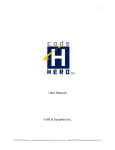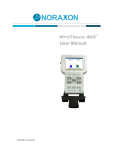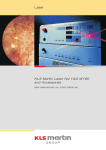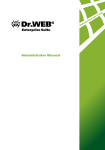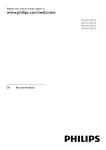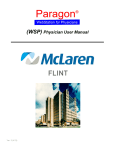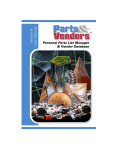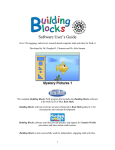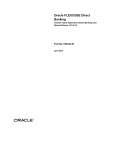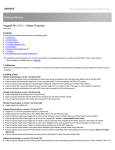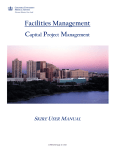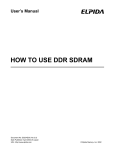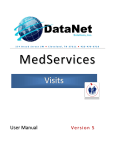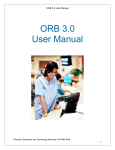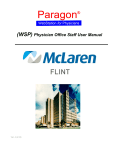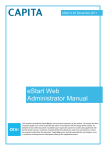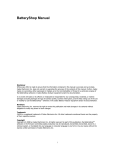Download User Manual © MCA Systems LLC
Transcript
1 TM User Manual © MCA Systems LLC © 2012 MCA Systems LLC. - CPT copyright 2011 American Medical Association. All rights reserved. - Applicable FARS /DFARS Restrictions Apply to Government Use. 2 TABLE OF CONTENTS Introduction ...................................................................................................................................................................8 About CodeHERO ......................................................................................................................................................8 About MCA Systems LLC............................................................................................................................................8 Overview of features .....................................................................................................................................................9 Purpose .....................................................................................................................................................................9 Clinical Workflow Engine ...........................................................................................................................................9 Financial Billing Platform ...........................................................................................................................................9 Enterprise-Grade Interface Engine ............................................................................................................................9 Practice Management Interface .........................................................................................................................10 Billing Export Interface ........................................................................................................................................10 Hospital System Interface ...................................................................................................................................10 Integrated Messaging ..............................................................................................................................................10 Security ....................................................................................................................................................................10 Administrative Features ..........................................................................................................................................10 Practice Setup and Management ................................................................................................................................11 Logging In the First Time .........................................................................................................................................11 Navigation Basics.....................................................................................................................................................12 Administrative Workflow ........................................................................................................................................13 Practice Settings ......................................................................................................................................................14 Editing Practice Settings......................................................................................................................................14 Managing Custom Fields .....................................................................................................................................15 Interface Settings ................................................................................................................................................16 SMS Settings .......................................................................................................................................................17 Creating and Managing Users .................................................................................................................................18 User Types and Roles ..........................................................................................................................................19 Assign User ID and Password ..............................................................................................................................20 © 2012 MCA Systems LLC. - CPT copyright 2011 American Medical Association. All rights reserved. - Applicable FARS /DFARS Restrictions Apply to Government Use. 3 Creating and Managing Service Locations ..............................................................................................................21 Managing Practitioners ...........................................................................................................................................22 Linking Physicians to a Practice Management Scheduling Program ...................................................................23 Rounding Teams / Groups .......................................................................................................................................24 Managing CPT® Codes .............................................................................................................................................24 Managing ICD Codes ...............................................................................................................................................27 Custom Code Bundles and Favorites .......................................................................................................................28 Creating a Custom Bundle or Favorite ................................................................................................................28 Adding a Favotite to the Quick Code Dropdown ................................................................................................29 Adding CPT® Codes to a Bundle ..........................................................................................................................29 Linking ICD Codes to a Bundle ............................................................................................................................33 User Specific Favorites and Bundles ........................................................................................................................34 Using the Admission Control Module ..........................................................................................................................36 Rounding .................................................................................................................................................................37 Hot List ....................................................................................................................................................................37 Internal Worklist .................................................................................................................................................38 External Data Sources .........................................................................................................................................38 Search / Add ............................................................................................................................................................39 Editing Patient Information ................................................................................................................................40 Adding a Patient to the Hot List ..........................................................................................................................41 Adding a Patient to Rounding .................................................................................................................................41 Add Covering Physicians .....................................................................................................................................42 Team Rounding Feature ......................................................................................................................................43 Adding a Diagnosis to the Rounding Session ......................................................................................................44 A word About Assistant Surgeons .......................................................................................................................45 Create New Patient .................................................................................................................................................45 Rounding Workflow .....................................................................................................................................................47 © 2012 MCA Systems LLC. - CPT copyright 2011 American Medical Association. All rights reserved. - Applicable FARS /DFARS Restrictions Apply to Government Use. 4 Viewing Your Census ...............................................................................................................................................47 Charge Status Indicators .....................................................................................................................................49 Room Numbers and Status .................................................................................................................................49 Covering Utility ...................................................................................................................................................49 Editing Rounding Sessions ..................................................................................................................................50 Entering a Quick Charge......................................................................................................................................51 Discharging A Patient ..........................................................................................................................................51 Edit Rounding Session Charges/Diagnosis ...............................................................................................................52 Editing the Clinical Note ......................................................................................................................................52 Adding a Diagnosis ..............................................................................................................................................53 Adding Charges ...................................................................................................................................................54 Flagging a Charge for Review ..............................................................................................................................57 Sending Charges to Billing ...................................................................................................................................57 Mobile Interface ..........................................................................................................................................................59 Access to Mobile Site ..............................................................................................................................................59 Rounding and Census ..............................................................................................................................................60 Room Number and Status ...................................................................................................................................60 Sorting options ....................................................................................................................................................60 Viewing Patient Information ...............................................................................................................................61 Expanding Sections to View Additional Information ...............................................................................................62 Rounding Information .........................................................................................................................................64 Discharging a Patient ..........................................................................................................................................66 Charges ....................................................................................................................................................................67 Adding Charges ...................................................................................................................................................68 Flagging a Charge for Review in the Mobile Interface ........................................................................................70 Deleting a Charge ................................................................................................................................................71 Adding a Quick Charge directly from the Rounding List .....................................................................................72 © 2012 MCA Systems LLC. - CPT copyright 2011 American Medical Association. All rights reserved. - Applicable FARS /DFARS Restrictions Apply to Government Use. 5 Diagnoses ................................................................................................................................................................72 Adding a Diagnosis ..............................................................................................................................................73 Deleting a Diagnosis ............................................................................................................................................74 Adding patients to your Census ..............................................................................................................................75 Creating a New Patient .......................................................................................................................................76 Action Button ..........................................................................................................................................................79 Loging Out ...........................................................................................................................................................79 Communication and SMS Paging .................................................................................................................................81 Billing Workflow ..........................................................................................................................................................82 Billing Overview .......................................................................................................................................................82 New Patient Reconciliation .....................................................................................................................................82 Managing Duplicate records ...............................................................................................................................83 Manually merging records ..................................................................................................................................84 Manually deactivating a record ..........................................................................................................................85 Deactivating a Duplicate Record .........................................................................................................................85 Deleting a Patient Record ...................................................................................................................................86 Billing Queue ...........................................................................................................................................................87 Scrubbing Charges ..............................................................................................................................................87 Editing Diagnosis Codes for Charges in Billing ....................................................................................................88 Approving Individual Charges .............................................................................................................................89 Approving and Exporting Individual Charges ......................................................................................................90 Approving Multiple Charges ...............................................................................................................................90 Managing Flagged Orders ...................................................................................................................................91 Export and Reconcile ...............................................................................................................................................93 Manual Charge Exporting and Reconciliation .....................................................................................................94 Exporting Charges Using a PM Interface .............................................................................................................94 Reconciling Charges ............................................................................................................................................94 © 2012 MCA Systems LLC. - CPT copyright 2011 American Medical Association. All rights reserved. - Applicable FARS /DFARS Restrictions Apply to Government Use. 6 Accessing Reconciled Charges ............................................................................................................................95 Complete and Close ................................................................................................................................................96 Viewing Archived (Closed) Sessions ....................................................................................................................96 Viewing a Rounding Session Report....................................................................................................................96 Search and Report ...................................................................................................................................................98 Viewing the Virtual Facesheet .................................................................................................................................99 Rounding Session Reports .....................................................................................................................................100 Viewing a Rounding Session Report..................................................................................................................100 Dashboard .................................................................................................................................................................101 Greenway Specific Features ......................................................................................................................................103 Searching PrimeSUITE for a patient ......................................................................................................................103 Creating New Patients and Visits in PrimeSUITE ...................................................................................................103 Creating New Patients in PrimeSUITE ...................................................................................................................104 Creating Visit ID#s manually ..................................................................................................................................105 Creating the Visit ID#/Voucher in Rounding .....................................................................................................105 Creating the Visit ID#/Voucher in Billing ...........................................................................................................105 Exporting Charges to PrimeSUITE .........................................................................................................................106 Approving and Exporting Charges .....................................................................................................................106 Exporting directly from Billing Queue ...............................................................................................................106 Viewing the Receipt for Delivered Charges ......................................................................................................107 FAQ ............................................................................................................................................................................108 Trouble shooting........................................................................................................................................................110 Optimizing Connectivity ........................................................................................................................................110 Security ..................................................................................................................................................................110 Mobile Devices ......................................................................................................................................................110 Getting help ...........................................................................................................................................................110 Resources...................................................................................................................................................................111 © 2012 MCA Systems LLC. - CPT copyright 2011 American Medical Association. All rights reserved. - Applicable FARS /DFARS Restrictions Apply to Government Use. 7 Installation Overview ............................................................................................................................................111 Training: ............................................................................................................................................................111 Installation Worksheet ..............................................................................................................................................112 Practice Information..............................................................................................................................................112 Practice Administrator ..........................................................................................................................................112 Locations ...............................................................................................................................................................113 Providers ...............................................................................................................................................................114 Users......................................................................................................................................................................116 Rounding Groups...................................................................................................................................................119 Common Individual Procedures ............................................................................................................................120 Common Bundled Procedures ..............................................................................................................................121 Common E&M Codes ............................................................................................................................................123 Custom Fields ........................................................................................................................................................123 Pre Installation Survey ...............................................................................................................................................124 © 2012 MCA Systems LLC. - CPT copyright 2011 American Medical Association. All rights reserved. - Applicable FARS /DFARS Restrictions Apply to Government Use. 8 INTRODUCTION ABOUT CODEHERO CodeHERO is a powerful cloud-based electronic medical charge capture application. Its robust interactive database handles all aspects of medical and surgical charge capture. With CodeHERO you can easily manage, record and post charges for any outpatient or hospital-based patient care activity using either a mobile or desktop interface. Meanwhile, billing staff quickly and efficiently process charges using CodeHERO’s powerful financial platform in concert with existing practice management software. CodeHERO's remarkable design brings deep functionality to every area of the medical charge capture environment. This manual provides a detailed description of all features and components, including: Practice setup and management Rounding and entering charges Using the Admission Control Module Communication and SMS paging Processing Charges Reporting and Dashboard Features ABOUT MCA SYSTEMS LLC CodeHERO was designed, built, and tested by physicians and professional medical coders. Medical Charge Acquisition (MCA) is our primary focus and CodeHERO is our flagship product. Our passionate dedication to CodeHERO grew out of a need for a well designed medical coding platform to process charges for services rendered outside of the office setting. We needed a solution with the functionality to handle complex rounding and coding scenarios and the power of an enterprise-level financial billing platform. Disappointed by the lack of functionality in other programs, we set out to build our own. In 2004 we developed a mobile database with the basic features we needed. In 2009 we began development of the new CodeHERO database and through extensive testing and development, created the most innovative medical billing and coding platform ever. We successfully deployed CodeHERO in our own practice and now offer it to you. We are committed to helping you make the most of CodeHERO because we know how beneficial it can be to your practice. We strive to remain innovative and forward-thinking in our approach and welcome your feedback and ideas. Thank you for choosing CodeHERO. © 2012 MCA Systems LLC. - CPT copyright 2011 American Medical Association. All rights reserved. - Applicable FARS /DFARS Restrictions Apply to Government Use. 9 OVERVIEW OF FEATURES PURPOSE CodeHERO is designed to acquire, collate and transmit medical billing data using a secure cloud- based application. Patient demographic information, diagnoses, and medical charges are captured at the point of care using either a mobile or desktop interface. Data is then processed and transmitted for billing in concert with mainline practice management software. CLINICAL WORKFLOW ENGINE CodeHERO’s intelligent clinical workflow gives providers the point-of-care functionality that makes managing the day-to-day activities of a complex medical practice easy. Providers are able to efficiently keep track of the patients they treat. They can easily sign-out patients to other providers for coverage, and send messages to communicate care plans and to do items. Charges and diagnosis can be entered by any care-giver and all information is rapidly passed through to billing. The flow of patients within the system is managed by the Admission Control Module. This innovative feature contains a Hot List utility that displays patients you will encounter in your rounds. CodeHERO Pro accepts ADT and HL7 notifications from office and hospital scheduling software, and then automatically places patients on the Hot List. FINANCIAL BILLING PLATFORM One thing that distinguishes CodeHERO from other programs is the thorough and meticulous design of the billing workflow. CodeHERO is able to process codes along multiple workflows to match your practice and billing style. This guide will help you set up the billing workflow to meet the needs of your individual practice. Choose to scrub your codes right in CodeHERO, process them manually, or export directly to your practice management system or to a billing clearinghouse. CodeHERO’s adaptable code processing workflow compliments your practice style. The billing platform also provides a search and report feature as well as a dashboard display that shows the flow of charges across the system. This allows administrators to track productivity, reconcile charges, and avoid missing tickets. ENTERPRISE-GRADE INTERFACE ENGINE CodeHERO uses layered interface technology to protect sensitive database elements while simultaneously gathering real-time patient demographic information from practice management systems, hospital financial platforms, EMRs, and scheduling software. The CodeHERO Pro edition works in harmony with practice management systems; like Greenway and Allscripts, for example. Important practice related data, and all patients currently in your PM system will automatically appear in CodeHERO. CodeHERO Pro also accepts ADT and HL7 transactions from private and hospital based EMR / financial platforms. © 2012 MCA Systems LLC. - CPT copyright 2011 American Medical Association. All rights reserved. - Applicable FARS /DFARS Restrictions Apply to Government Use. 10 PRACTICE MANAGEMENT INTERFACE Virtually eliminate the need to manually key in demographic data, referring providers, insurance information and hospital affiliations, by synchronizing patient and practice information with your practice management system. Quickly reconcile new patients without interrupting the charge capture process. BILLING EXPORT INTERFACE Export charges directly into your practice management program or billing clearinghouse. If you already have an office based EMR, CodeHERO gives you the option to utilize the same workflow maintaining staff efficiency. HOSPITAL SYSTEM INTE RFACE Gather patient demographic information from your hospital’s registration system to populate your census in CodeHERO without having to re-enter data. INTEGRATED MESSAGING CodeHERO's integrated messaging and SMS texting system is fast, reliable, and secure. Additional data fees apply) SECURITY CodeHERO is HIPAA compliant, encrypted, backed-up offsite, password protected and user role specific. ADMINISTRATIVE FEATURES Easily track the flow of charges across the system and monitor key practice performance indicators. Be aware of key practice performance indicators at a glance using the integrated administrator dashboard. Easily manage users, security, clinical teams, hospital affiliations, practice specific custom fields, options and more. © 2012 MCA Systems LLC. - CPT copyright 2011 American Medical Association. All rights reserved. - Applicable FARS /DFARS Restrictions Apply to Government Use. 11 PRACTICE SETUP AND MANAGEMENT When you subscribe to CodeHERO an implementation specialist will be assigned to your practice. We will contact you to review your account information. Once verified, we will create a unique account for your practice and create the Practice Administrator user. This manual will guide you through the process of creating additional users, populating the database with patients /hospitals/referring physicians, and managing custom features. An installation worksheet is included in this user manual to help you gather the information you will need in preparation for setting up your practice. ( See Installation Worksheet) LOGGING IN THE FIRST TIME The CodeHERO application can be accessed from any computer or hand-held device with access to the internet. Desktop users can navigate directly to the application site at app.gocodehero.com. Mobile device users access the program at http://m.gocodehero.com/. © 2012 MCA Systems LLC. - CPT copyright 2011 American Medical Association. All rights reserved. - Applicable FARS /DFARS Restrictions Apply to Government Use. 12 NAVIGATION BASICS Users can enter the different workflow areas of code hero by clicking on one of the navigation icons located at the top of the CodeHERO screen. The navigation icons direct users to the different workflows within CodeHERO Dashboard - Displays an overview of key practice performance indicators. Rounding - Where clinical users access their patient list and enter charges. Admission Control – Manages the flow of patients within CodeHERO. Billing – Process the codes entered in the Rounding workflow. Administration – Manages all the customizable features in CodeHERO Account - Manages information about the current user. © 2012 MCA Systems LLC. - CPT copyright 2011 American Medical Association. All rights reserved. - Applicable FARS /DFARS Restrictions Apply to Government Use. 13 ADMINISTRATIVE WORKFLOW Click on the Administration navigation icon to see the administrative features. Note: Some features are only available to users with practice Administrator Privileges. © 2012 MCA Systems LLC. - CPT copyright 2011 American Medical Association. All rights reserved. - Applicable FARS /DFARS Restrictions Apply to Government Use. 14 PRACTICE SETTINGS From the Administration tab, click on Manage Practice to view and edit your Practice Settings. EDITING PRACTICE SETTINGS From the Administration tab, click on Manage Practice to view your Practice Settings, then click edit to make changes. Click Submit to update your practice settings. © 2012 MCA Systems LLC. - CPT copyright 2011 American Medical Association. All rights reserved. - Applicable FARS /DFARS Restrictions Apply to Government Use. 15 MANAGING CUSTOM FIELDS From the Administration tab, click on Manage Practice to view your Practice Settings, then click Custom Fields. Custom fields are patient specific fields that are unique to your practice. You can create up to 10 custom fields. Each field permanently stores information in your database. Use it to create ways to group patients or store certain patient related information that may be unique to your practice. Examples of custom fields are as follows: DNR Preferred Clinic Location In Collections Research Participant Fields may contain text, or be check boxes. Once the custom field is created, the data entered will always be present within the database. IMPORTANT: Once you have begun entering data in patient files using a custom field, we recommend that you do not modify it. If you wish to retire a custom field, simply create a new one. Never reuse a custom field, or change its description once data has been entered in a patient record using a custom field. © 2012 MCA Systems LLC. - CPT copyright 2011 American Medical Association. All rights reserved. - Applicable FARS /DFARS Restrictions Apply to Government Use. 16 INTERFACE SETTINGS From the Administration tab, click on Manage Practice to view your Practice Settings, then click Practice Management Interface Settings. CodeHERO Pro users can manage the settings which control the practice management interface. Your implementation specialist will assist you in the configuration of this utility when your practice interface is installed. © 2012 MCA Systems LLC. - CPT copyright 2011 American Medical Association. All rights reserved. - Applicable FARS /DFARS Restrictions Apply to Government Use. 17 SMS SETTINGS From the Administration tab, click on Manage Practice to view your Practice Settings, then click SMS Setting. CodeHERO users can send SMS text messages to clinical users, alerting them of changes in their rounding census. A Message Media SMS texting subscription is required to use the SMS texting feature. Enter the Message Media Service User Name and Password to activate the CodeHERO SMS Messaging feature. Contact your implementation specialist to receive a Message Media Account Application. © 2012 MCA Systems LLC. - CPT copyright 2011 American Medical Association. All rights reserved. - Applicable FARS /DFARS Restrictions Apply to Government Use. 18 CREATING AND MANAGING USERS From the Administration tab click Manage Users to view and edit users. Note: Only Practice Administrators have access to this area. Click on the magnifying Glass icon ( ) next to a user’s name to view and edit the information. © 2012 MCA Systems LLC. - CPT copyright 2011 American Medical Association. All rights reserved. - Applicable FARS /DFARS Restrictions Apply to Government Use. 19 USER TYPES AND ROLES CodeHERO manages the security features of the program based on the role assigned to each user. A user can have more than one role if necessary based on your practice needs. Assign each user to one or more user groups based on their job description. Provider – Doctors, Physician Assistants, Nurse Practitioners, Residents… These are the only users who have access to the rounding workflow and can enter charges on patient encounters. Note: Each CodeHERO subscription gives you one Provider license. If you need to create more providers please login to your account at www.gocodehero.com and purchase additional subscriptions. It will take 12 business days for the transaction to be completed, after which you will have the ability to add more Providers. Billing – Billing and code management personnel responsible for scrubbing and processing patient charges. Page Operator – Users who control the flow of patients within your practice including schedulers. Practice Administrator – User who manages all practice settings and user accounts. Check “Active” to activate that user. If it ever becomes necessary to inactivate a user, simply uncheck this box and their login will be deactivated. Note: If your practice intends to use SMS messaging, it is important to fill in a Mobile # for each user. © 2012 MCA Systems LLC. - CPT copyright 2011 American Medical Association. All rights reserved. - Applicable FARS /DFARS Restrictions Apply to Government Use. 20 ASSIGN USER ID AND PASSWORD When adding or editing user information you must create a User ID and Password User ID Criteria Must be at least 8 characters long Password Criteria Must be at least 8 characters long Must contain at least 1 capital Letter Must contain at least one number Note: Once a user logs in they can change their own password using the Account Tab. © 2012 MCA Systems LLC. - CPT copyright 2011 American Medical Association. All rights reserved. - Applicable FARS /DFARS Restrictions Apply to Government Use. 21 CREATING AND MANAGING SERVICE LOCATIONS From the Administration tab, click on Manage Service Locations to view and edit your service locations. A service location is any facility where a provider may encounter a patient and enter charges. Each practice has the ability to organize the practice locations to suit their individual needs. It is recommended that you choose a location name that will be easily recognizable by both your clinical users and billing personnel. Keep in mind that the locations used here will also be used to sort the patients on the rounding list. Click “Add Location” to create a new location. Click the magnifying Glass ( Click the ( ) to edit a location. ) to delete a location. © 2012 MCA Systems LLC. - CPT copyright 2011 American Medical Association. All rights reserved. - Applicable FARS /DFARS Restrictions Apply to Government Use. 22 MANAGING PRACTITIONERS From the Administration tab, click on Manage Practitioners to view and edit the names and contact information for all the providers in our system. The providers list stores information about all the medical providers in your community. CodeHERO Pro users with an interface to a practice management system can import this information directly. To add a practitioner click “Add Practitioner” Enter available information in the fields provided. Existing users can be added to the Provider Database by selecting them from the drop down menu. Practioners are listed and can be sorted by clicking on the desired header. © 2012 MCA Systems LLC. - CPT copyright 2011 American Medical Association. All rights reserved. - Applicable FARS /DFARS Restrictions Apply to Government Use. 23 Click the magnifying Glass ( Click the ( ) to edit a practitioner. ) to delete a practitioner. LINKING PHYSICIANS TO A PRACTICE MANAGEMENT SCHEDULING PROGRAM Note: If your practice uses CodeHERO Pro with the practice management scheduling interface, you will need to Link your users to the appropriate provider here (this is how CodeHERO knows which scheduled appointments to display on each user’s Hot List). Select the matching user from the provider dropdown to link CodeHERO to the © 2012 MCA Systems LLC. - CPT copyright 2011 American Medical Association. All rights reserved. - Applicable FARS /DFARS Restrictions Apply to Government Use. 24 ROUNDING TEAMS / GROUPS Rounding Groups or Teams serve two purposes and can be used interchangably: 1. 2. Allow users to create a list of patients shared by all providers for the purpose of Team Rounding. Allows users to more easily find a covering provider in their group when using the covering tool in rounding. From the Administration tab, click on Manage Rounding Groups to view and edit rounding groups. CodeHERO allows you to create as many groups as needed to organize your practice. Click “Add Group” to create a new Group. Click the magnifying Glass ( Click the ( ) to edit a group. ) to delete a group or a member. NOTE: You must have at least one provider assigned to each group. MANAGING CPT® CODES © 2012 MCA Systems LLC. - CPT copyright 2011 American Medical Association. All rights reserved. - Applicable FARS /DFARS Restrictions Apply to Government Use. 25 CPT®® DISCLAIMER CPT® copyright 2011 American Medical Association. All rights reserved. Fee schedules, relative value units, conversion factors and or related components have are not assigned by the AMA, are not part of CPT®, and the AMA is not recommending their use. The AMA does not directly or indirectly practice medicine or dispense medical services. The AMA assumes no liability for data contained or not contained herein. CPT® is a registered trademark of the American Medical Association The responsibility for the content of any “National Correct Coding Policy” included in this product is with the centers for Medicare and Medicaid Services and no endorsement by the AMA is intended or should be implied the AMA disclaims responsibility for any consequences will liability attributable to or related to any use, non use or interpretation of information contained in this product. Applicable FARS /DFARS Restrictions Apply to Government Use. From the Administration tab, click on Manage CPT® Codes to view and edit your CPT® Codes. Codes can be activated or deactivated individually, or by specialty area. © 2012 MCA Systems LLC. - CPT copyright 2011 American Medical Association. All rights reserved. - Applicable FARS /DFARS Restrictions Apply to Government Use. 26 © 2012 MCA Systems LLC. - CPT copyright 2011 American Medical Association. All rights reserved. - Applicable FARS /DFARS Restrictions Apply to Government Use. 27 MANAGING ICD CODES From the Administration tab, click on Manage ICD Codes to view and edit your ICD Codes. By default, CodeHERO loads the entire current ICD table with all associated diagnosis descriptions. If you wish to selectively activate or deactivate a particular diagnosis, you may do so by entering search criteria in the designated fields and selecting the desired code(s). © 2012 MCA Systems LLC. - CPT copyright 2011 American Medical Association. All rights reserved. - Applicable FARS /DFARS Restrictions Apply to Government Use. 28 CUSTOM CODE BUNDLES AND FAVORITES CodeHERO allows you to easily designate favorite codes or create custom code bundles for complex procedures. You can even attach modifiers and link bundles with appropriate diagnosis codes so providers can easily code for multi-step procedures with a single click. Select Bundles can also be designated to appear in the Quick Code dropdown menu. Providers can access these codes directly from the rounding list without having to open the patient record. CREATING A CUSTOM BUNDLE OR FAVORITE From the Administration tab, click on Manage Bundles/Quick List Favorites to view and edit your code bundles and favorites. Click “Add new Favorite” to create a new favorite code or bundle of codes. Enter the name of your favorite. This is the name clinicians will see in the favorites list. Choose the year for which the Favorite is to apply from the drop down list. Once the Bundle name is created you can edit it by choosing it from the drop down list. © 2012 MCA Systems LLC. - CPT copyright 2011 American Medical Association. All rights reserved. - Applicable FARS /DFARS Restrictions Apply to Government Use. 29 You can then edit the Name, Description, and the year for which the Bundle is active. Click “Save” to save your changes. ADDING A FAVOTITE TO THE QUICK CODE DROPDOWN A list of favorites is accessible directly from the Rounding Census to allow users to rapidly code for favorite procedures without opening the patient record. Select “Show favorite in quick code list” to make this code bundle available directly from the rounding list. Note: The list of Favorites is usually displayed alphabetically when viewed in the Rounding Workflow. You can create Favorites that always show up at the top of the list by starting the Favorite name with a Special Character such as * or ~. Note: Each Favorite is assigned a year. It is important to review each Favorite annually and update the active year to make sure none of the codes have been changed. ADDING CPT® CODES TO A BUNDLE Once you have created the Bundled Name and Description, you can begin adding CPT® Codes and Modifiers. Each Bundle can have as many or as few codes as you wish. Begin by selecting the Favorite you wish to edit from the dropdown. © 2012 MCA Systems LLC. - CPT copyright 2011 American Medical Association. All rights reserved. - Applicable FARS /DFARS Restrictions Apply to Government Use. 30 © 2012 MCA Systems LLC. - CPT copyright 2011 American Medical Association. All rights reserved. - Applicable FARS /DFARS Restrictions Apply to Government Use. 31 Click “Add Code” to add a CPT® code to that favorite. Search for and select CPT® codes based on description, code # or range. The results will display in the window below the search fields. Hovering over a code will display the entire code description. Click the check box next to the codes you want to include in the Bundle. Add modifiers to any code by selecting from the drop-down menu. © 2012 MCA Systems LLC. - CPT copyright 2011 American Medical Association. All rights reserved. - Applicable FARS /DFARS Restrictions Apply to Government Use. 32 Click “Add Codes” to add the selected codes to your Bundle. The codes you added now appear in the Bundle. Click the ( ) to change the order of the codes in the list. The order of these codes will be preserved across the billing workflow. Click the ( ) to delete a code. © 2012 MCA Systems LLC. - CPT copyright 2011 American Medical Association. All rights reserved. - Applicable FARS /DFARS Restrictions Apply to Government Use. 33 LINKING ICD CODES TO A BUNDLE Once you have created the Bundled Name and Description, you can begin linking ICD Codes. Linked ICD codes help providers assign appropriate diagnosis codes during the rounding process. The Linked ICD codes appear in a list of suggested diagnosis that accompanies each Bundle. For example, if you create a bundle for Appendectomy, you can link the ICD Appendicitis to that Bundle. Each Bundle can have as many or as few ICD codes as you wish. Begin by selecting the Bundle you wish to work on from the dropdown. Find the ICD code that you need using the ICD finder window. Select the code you wish to link and click “Add” © 2012 MCA Systems LLC. - CPT copyright 2011 American Medical Association. All rights reserved. - Applicable FARS /DFARS Restrictions Apply to Government Use. 34 Click the ( ) to delete a code. USER SPECIFIC FAVORITES AND BUNDLES CodeHERO permits each user to select which practice level favorites they want to see in their favorites list. As a default, each favorite that is created is visible for all users, but can be hidden by using the manage favorites tool. To manage your personal favorites click the Account navigation icon and select the Manage Personal Favorites. A list of all practice favorites will be listed. © 2012 MCA Systems LLC. - CPT copyright 2011 American Medical Association. All rights reserved. - Applicable FARS /DFARS Restrictions Apply to Government Use. 35 Select any favorites you wish to hide. Hidden items will not appear on your favorites list when adding charges during rounding. © 2012 MCA Systems LLC. - CPT copyright 2011 American Medical Association. All rights reserved. - Applicable FARS /DFARS Restrictions Apply to Government Use. 36 USING THE ADMISSION CONTROL MODULE The Admission Control Module TM is a unique patient assignment module which manages the flow of patients inside CodeHERO. It assists with the routing of new patient admissions and consults. Users can manage their own census, or larger practices with complex rounding and cross-coverage teams can use this feature as a central call-management system. Users from any location can access this online tool, route new patients to the appropriate clinician, and simultaneously send out SMS text alerts. Scalable to your practice model, the Admission Control ModuleTM manages the flow of patients within CodeHERO. Its innovative design gives users unparalleled control of even the most complex rounding configuration. The Admission Control Module TM has four main utilities. Rounding – Provides an overview of patients currently in the rounding workflow Hot List (default)– Lists patients identified by CodeHERO that you are likely to encounter during rounds Search /Add – Allows users to search for patients and adds them to the Hot List or Rounding Create New Patient – Allows users to manually create a new patient. Admission Control users can perform the following actions: Click to edit a patient’s demographic information. Click to add a patient to a user’s Hot List. Click to add a patient to a user’s Rounding Census. © 2012 MCA Systems LLC. - CPT copyright 2011 American Medical Association. All rights reserved. - Applicable FARS /DFARS Restrictions Apply to Government Use. 37 ROUNDING Click Rounding to view a list of patients on each providers Rounding Census. This is a useful way to see where patients are located in the rounding workflow and helps reduce the creation of duplicate sessions. Click to edit a patient’s demographic information. HOT LIST Using ADT and HL7 notifications from office and hospital scheduling software CodeHERO Pro automatically activates patients you will encounter in your rounds and places them on your Hot List. Manually added patients, or patients added by office scheduling software will appear on the internal worklist tab. Patients added by Hospital ADT messages appear on the External Data Sources tab. The Hot List works in concert with the Admission Control ModuleTM, streamlining the flow of patients within the system. Patients can be added to the clinical workflow without having to re-key information. Click to edit a patient’s demographic information. Click to add a patient to a user’s Rounding Census. © 2012 MCA Systems LLC. - CPT copyright 2011 American Medical Association. All rights reserved. - Applicable FARS /DFARS Restrictions Apply to Government Use. 38 INTERNAL WORKLIST Manually added patients, or patients added by office scheduling software will appear on the internal worklist tab. EXTERNAL DATA SOURCES Patients added by Hospital ADT messages appear on the External Data Sources tab. If CodeHERO has received a recent ADT transaction from hospital scheduling software it will automatically populate the patient location, MR#, and status when the patient is added to rounding. This only happens at the time the patient is added to rounding. Users are responsible for updating any data that changes during rounding. The quality of the data received from your hospital financial platform directly affects the accuracy of Items on the External Data Sources tab. It is not recommended that users rely on this listing to plan daily patient carte activities. Rather, it is best utilized as a source of demographic information designed to greatly reduce the need to manually key in information on patients that a clinician may encounter. © 2012 MCA Systems LLC. - CPT copyright 2011 American Medical Association. All rights reserved. - Applicable FARS /DFARS Restrictions Apply to Government Use. 39 SEARCH / ADD If a patient does not appear on your Hot List use the Search/Add Patient feature to search the CodeHERO database for the patient you need. Enter any available search criteria and click search. The results will be displayed below the search area. Click to edit a patient’s demographic information. Click to add a patient to a user’s Hot List. Click to add a patient to a user’s Rounding Census. (see next chapter) © 2012 MCA Systems LLC. - CPT copyright 2011 American Medical Association. All rights reserved. - Applicable FARS /DFARS Restrictions Apply to Government Use. 40 EDITING PATIENT INFORMATION Click ( ) to edit a patient’s demographic information. Field categories available for editing are as follows: Personal: Office MR#, Name, DOB, Gender, SS#, Marital Status, Comments Contact: Mailing Address and Phone Numbers Insurance: Primary and Secondary Insurance Information Custom Fields: These fields are practice specific and are managed in the Administration Workflow Providers: Usual Provider, Referring Provider, Primary Care Physician Note: CodeHERO Pro users with a Practice Management Interface should edit all information in the PM system as it will automatically transfer to CodeHERO over the interface. © 2012 MCA Systems LLC. - CPT copyright 2011 American Medical Association. All rights reserved. - Applicable FARS /DFARS Restrictions Apply to Government Use. 41 ADDING A PATIENT TO THE HOT LIST Click to add a patient to a user’s Hot List Select the appropriate clinical provider from the drop down. A note can be added in the note field. This field will be carried forward as the clinical note should the patient be added to a rounding session at a later date. ADDING A PATIENT TO ROUNDING CodeHERO stores all the information pertaining to a hospital stay in something called a Rounding Session. This data is shared between providers in your practice. Charges for multiple providers in your practice can be stored in a single rounding session eliminating the need to reenter info each time a patient is seen. Every rounding session starts in Admission Control. (Active rounding sessions are displayed and edited in the Rounding Workflow.) Click to begin a new rounding session add a patient to one or more users’ Rounding Census. (You can start a rounding session from the Admission Control Hotlist, Search, or Create New tabs.) © 2012 MCA Systems LLC. - CPT copyright 2011 American Medical Association. All rights reserved. - Applicable FARS /DFARS Restrictions Apply to Government Use. 42 Enter the appropriate information in the fields provided. Fields stored for each rounding session include Attending: The primary physician for the rounding session from your practice. If the hospitalization is for a scheduled surgery then any voucher # from your PM system will be attached to the rounding session. (interface dependent) Session Type: Consult, Primary, Trauma, ICU, Hospitalist ect… Location: Which Hospital Status: Inpatient, Outpatient, ER, Observation… Room #: Patient physical location Hospital MR #: Medical record Number for that rounding session at that hospital Admit Date: Defaults to date which rounding session was activated. Referring Physician: Begin typing and the list will auto complete based on providers on record Clinical Note: Free text that will be passed along with the rounding session and visible to all users participating in the rounding session. Voucher #: Appointment ID # from practice management system. This # will be tagged onto the charges from the Attending Physician only. It is passed back to the PM system for billing and missing ticket reporting. Note: If CodeHERO has received a recent ADT transaction from hospital scheduling software it will automatically populate the patient location, MR#, and status when the patient is added to rounding. The patient status data and room numbers are updated during rounding by your hospital interface. This data is stored in a Virtual Face Sheet which is created and maintained for each rounding session based on any information received from your hospital interface. ( interface dependent) ADD COVERING PHYSICIANS Click Covering to select the providers that are participating in the rounding session. The patient will appear the selected users list. Users can be added or removed at any point in the rounding session. By default, if the active user is a provider, this user will be defaulted as a covering provider. © 2012 MCA Systems LLC. - CPT copyright 2011 American Medical Association. All rights reserved. - Applicable FARS /DFARS Restrictions Apply to Government Use. 43 TEAM ROUNDING FEATURE CodeHERO allows practices to assign patients to Teams/Groups rather than individual providers if desired. This can be very helpful if, for example, if a practice has a selection of patients that generally remain on the same list, but covered by a rotating schedule of providers or extenders. ( like an ICU team, Dialysis, or Wound Care team for example) By assigning a Team/Group as the covering entity, the patient will always appear on the Team/Group list. This list can be accessed by any provider in the practice simply by choosing that Team/Group from the provider drop down in the Rounding workflow. ( see sorting the rounding list ) © 2012 MCA Systems LLC. - CPT copyright 2011 American Medical Association. All rights reserved. - Applicable FARS /DFARS Restrictions Apply to Government Use. 44 There is great flexibility to this tool and each practice can create as many teams as needed. Teams/Groups can be created edited and deleted in the Administration. ( see managing Rounding Groups) ADDING A DIAGNOSIS TO THE ROUNDING SESSION Click Diagnosis to add a diagnosis to the rounding session. Search the ICD catalog and click to add a diagnosis. © 2012 MCA Systems LLC. - CPT copyright 2011 American Medical Association. All rights reserved. - Applicable FARS /DFARS Restrictions Apply to Government Use. 45 Or select from the top 25 Diagnosis list for your practice. Click to complete the process and activate the new Rounding Session. A WORD ABOUT ASSISTANT SURGEONS If you are using CodeHERO Pro with a Practice Management and Scheduling interface there will often be two unique surgical appointments created; one for the Primary Surgeon and one for the Assistant Surgeon. This occurs intentionally so as to preserve the voucher number created by the PM system for the assistant surgeon. CodeHERO automatically places the patient on the appropriate user’s Hot List. When activating their rounding session each Surgeon should mark themselves as Attending Physician to preserve the voucher number. CREATE NEW PATIENT If a user encounters a new patient (is not present in the CodeHERO database), they can be created in Admission Control under the Create New Patient Tab. © 2012 MCA Systems LLC. - CPT copyright 2011 American Medical Association. All rights reserved. - Applicable FARS /DFARS Restrictions Apply to Government Use. 46 Enter the appropriate demographic information into the fields to create a new patient record in CodeHERO. The only mandatory fields are First Name, Last Name, Date of Birth, and Gender. Click the appropriate action button when you are finished. © 2012 MCA Systems LLC. - CPT copyright 2011 American Medical Association. All rights reserved. - Applicable FARS /DFARS Restrictions Apply to Government Use. 47 ROUNDING WORKFLOW CodeHERO's intelligently designed Rounding Workflow is packed with useful features to help you manage your clinical activities. The main features in this workflow include: Rounding: Maintain a working list of all the patients that are currently on your census. Entering Charges, Diagnoses, and Clinical Notes: Add and edit CPT® codes, diagnosis codes, and clinical notes for any patient with an active rounding session. Edit Rounding Information and Patient Demographics: Add and edit information pertaining to the current active rounding session. Update demographic information for any patient in the Rounding Workflow. Coordinate Sign-outs and Cross Coverage: Add or remove patients from the Census, assign covering physicians and simultaneously send out SMS alerts to your colleagues. Discharge Patients: Remove patients from your own Rounding Census and send charges to billing. VIEWING YOUR CENSUS Once a patient has been added to rounding via Admission Control, they will appear in the Rounding workflow. Click on the Navigation Icon labeled Rounding to view patients that are active in rounding. The Rounding Census can be sorted by using the drop down menus at the top of the screen. The list displayed is dependent on the sort criteria chosen. Initially, the list defaults to that of the current logged in provider. When the list is resorted, the user may save the new settings as default. © 2012 MCA Systems LLC. - CPT copyright 2011 American Medical Association. All rights reserved. - Applicable FARS /DFARS Restrictions Apply to Government Use. 48 INFORMATION DISPLAYED A summary of each patient’s information is displayed. Hovering over the Diagnosis or Notes field bring up the full text field. Clicking on the Patients name opens the Billing window where the Clinical Note can be edited and Diagnoses and Charges are recorded. © 2012 MCA Systems LLC. - CPT copyright 2011 American Medical Association. All rights reserved. - Applicable FARS /DFARS Restrictions Apply to Government Use. 49 CHARGE STATUS INDICATORS The circular Icon to the left of each patient indicates the charge status for the current day. Green: Charge present for today. Yellow: Charges present, but none for the current date. Red: No charges present for the current rounding session. ROOM NUMBERS AND STATUS Practices using CodeHERO Pro with an active ADT feed will notice that room numbers and patient status automatically update whenever CodeHERO receives a transaction statement from participating hospital systems. When CodeHERO receives a notification of a pending discharge, the room number will be displayed in RED. COVERING UTILITY Click the umbrella icon to quickly view and edit the list of covering physicians or teams. Placing a check next to a providers name allows them to see the patient on their Rounding Census. If a team is selected, that patient will appear on the team list when chosen from the provider sort dropdown menu in Rounding. © 2012 MCA Systems LLC. - CPT copyright 2011 American Medical Association. All rights reserved. - Applicable FARS /DFARS Restrictions Apply to Government Use. 50 Clearing a check removes the patient from that providers list or team list. If SMS messaging is activated, placing a check next to a providers name alerts them to the change you made in the census. EDITING ROUNDING SESSIONS Click the pencil to edit information pertaining to the current rounding session or the patient record. © 2012 MCA Systems LLC. - CPT copyright 2011 American Medical Association. All rights reserved. - Applicable FARS /DFARS Restrictions Apply to Government Use. 51 ENTERING A QUICK CHARGE Click the Quick Charge icon opening the patient file. from the Rounding Census screen to rapidly enter a favorite charge without Select a charge from the Quick Charge list and adjust service date if necessary. Click OK to save the charge. DISCHARGING A PATIENT Click the to COMPLETELY remove a patient from Rounding. (This will automatically send all charges to the billing workflow and remove the patient from ALL lists.) You can view a summary of the rounding session by clicking on “Preview Charges” NOTE: This feature REMOVES ALL COVERING PROVIDERS AND TEAMS AND REMOVES THE PATIENT FROM ROUNDING If there are other providers who are listed as covering physicians, use the COVERING tool to adjust covering providers or teams. © 2012 MCA Systems LLC. - CPT copyright 2011 American Medical Association. All rights reserved. - Applicable FARS /DFARS Restrictions Apply to Government Use. 52 EDIT ROUNDING SESSION CHARGES/DIAGNOSIS Click on a patient’s name to open the Edit Rounding Session Charges/Diagnosis Window. EDITING THE CLINICAL NOTE Click on the Clinical Note to edit it. Edit the note and click save. © 2012 MCA Systems LLC. - CPT copyright 2011 American Medical Association. All rights reserved. - Applicable FARS /DFARS Restrictions Apply to Government Use. 53 ADDING A DIAGNOSIS Click to add a diagnosis to the Rounding Session. Choose an item from the Recommended Diagnoses list or the Top 25 Diagnoses list and it will be added to the Rounding Session. Search the active ICD catalog for a diagnosis by using the Search Codes window. The selection is added to the diagnosis list. To remove a diagnosis click the . © 2012 MCA Systems LLC. - CPT copyright 2011 American Medical Association. All rights reserved. - Applicable FARS /DFARS Restrictions Apply to Government Use. 54 ADDING CHARGES There are two ways to add charges to a Rounding Session. Click to add a favorite charge or charge bundle. Select a favorite from the drop down menu. Add a note if desired. The date can also be adjusted if necessary. (It will default to the current date.) © 2012 MCA Systems LLC. - CPT copyright 2011 American Medical Association. All rights reserved. - Applicable FARS /DFARS Restrictions Apply to Government Use. 55 Click to search the active CPT® catalog for a code and add it to the Rounding Session. Enter the search criteria into the field and click then select the desired diagnosis from the list. Edit procedure date and add note if desired. © 2012 MCA Systems LLC. - CPT copyright 2011 American Medical Association. All rights reserved. - Applicable FARS /DFARS Restrictions Apply to Government Use. 56 Modifiers can be added to individual codes if necessary. Click to add charge to the Rounding Session. NOTE: CodeHERO automatically records which user enters each code. This data is preserved across the Billing Workflow and cannot be modified. Each provider must enter their own charges. It is not possible to enter charges for another provider. © 2012 MCA Systems LLC. - CPT copyright 2011 American Medical Association. All rights reserved. - Applicable FARS /DFARS Restrictions Apply to Government Use. 57 FLAGGING A CHARGE FOR REVIEW If there is something about a charge which will require review by a member of your billing team, the charge can be Flagged for Review. Checking this box will force billing personnel to review the charge before sending it through the approval process. When this box is checked, review is MANDATORY. Flagged charges cannot be exported out of CodeHERO until the flag is removed by billing. SENDING CHARGES TO BILLING To allow instantaneous processing of charges, CodeHERO allows users to send one or more charge directly to the billing flow before the rounding session is closed. This is particularly advantageous in certain situations where a patient is hospitalized for extended periods of time. To lock in charges and send them directly to the billing workflow check the box next to the charge you want to send and click “ Send Selected Charges to Billing”. Once a charge is sent to billing, it (along with any associated diagnosis) is locked and cannot be edited or deleted except in the billing workflow. © 2012 MCA Systems LLC. - CPT copyright 2011 American Medical Association. All rights reserved. - Applicable FARS /DFARS Restrictions Apply to Government Use. 58 © 2012 MCA Systems LLC. - CPT copyright 2011 American Medical Association. All rights reserved. - Applicable FARS /DFARS Restrictions Apply to Government Use. 59 MOBILE INTERFACE ACCESS TO MOBILE SIT E To access the login site open an internet browser window and go to m.gocodehero.com It is recommended that you bookmark this site on your mobile device for easy access later. © 2012 MCA Systems LLC. - CPT copyright 2011 American Medical Association. All rights reserved. - Applicable FARS /DFARS Restrictions Apply to Government Use. 60 ROUNDING AND CENSUS When you log in to the CodeHERO mobile site your personal Rounding Census will be displayed. The circular Icon to the left of each patient indicates the charge status for the current day. Green: Charge present for today. Yellow: Charges present, but none for the current date. Red: No charges present for the current rounding session. ROOM NUMBER AND STATUS Practices using CodeHERO Pro with an active ADT feed will notice that room numbers and patient status automatically update whenever CodeHERO receives a transaction statement from participating hospital systems. When CodeHERO receives a notification of a pending discharge, the room number will be displayed in RED. SORTING OPTIONS © 2012 MCA Systems LLC. - CPT copyright 2011 American Medical Association. All rights reserved. - Applicable FARS /DFARS Restrictions Apply to Government Use. 61 Click Filter/Sort Options to adjust the sorting view for your rounding census. Click on save settings to retain these settings as default. VIEWING PATIENT INFORMATION Click on a patient name to view the information about the current rounding session. Edit patient demographic and insurance information by clicking Edit Patient. © 2012 MCA Systems LLC. - CPT copyright 2011 American Medical Association. All rights reserved. - Applicable FARS /DFARS Restrictions Apply to Government Use. 62 EXPANDING SECTIONS TO VIEW ADDITIONAL INFORMATION Clicking on a section header expands that section and exposes related buttons. Patient Info: Patient demographic information. Rounding Info: Information related to the current rounding session including the clinical note, coverage status, and discharge button. Charges: Charges entered for current rounding session Diagnoses: Diagnoses assigned to current rounding session. © 2012 MCA Systems LLC. - CPT copyright 2011 American Medical Association. All rights reserved. - Applicable FARS /DFARS Restrictions Apply to Government Use. 63 © 2012 MCA Systems LLC. - CPT copyright 2011 American Medical Association. All rights reserved. - Applicable FARS /DFARS Restrictions Apply to Government Use. 64 ROUNDING INFORMATION Click Rounding Info to view information about the current rounding session, clinical note and covering physicians. Click Edit Rounding/Covering to edit info about the current rounding session, clinical notes and covering physicians. © 2012 MCA Systems LLC. - CPT copyright 2011 American Medical Association. All rights reserved. - Applicable FARS /DFARS Restrictions Apply to Government Use. 65 Scroll down to edit covering info and send SMS notifications © 2012 MCA Systems LLC. - CPT copyright 2011 American Medical Association. All rights reserved. - Applicable FARS /DFARS Restrictions Apply to Government Use. 66 DISCHARGING A PATIENT Click Discharge Patient to remove patient from all rounding lists and send charges to the billing queue. NOTE If there are still other providers who are listed as covering physicians, then the patient will continue to appear on their lists and the Rounding Session will remain active. Only after the last covering provider has signed off will the Rounding Session be closed. © 2012 MCA Systems LLC. - CPT copyright 2011 American Medical Association. All rights reserved. - Applicable FARS /DFARS Restrictions Apply to Government Use. 67 CHARGES Click Charges to expand and view the charges for the current rounding session. © 2012 MCA Systems LLC. - CPT copyright 2011 American Medical Association. All rights reserved. - Applicable FARS /DFARS Restrictions Apply to Government Use. 68 ADDING CHARGES Click Add Favorite Charge to add a charge from the Favorites List Select the desired Favorite from drop down list, adjust service date, and add note to billing staff if necessary. © 2012 MCA Systems LLC. - CPT copyright 2011 American Medical Association. All rights reserved. - Applicable FARS /DFARS Restrictions Apply to Government Use. 69 Click Add Charge to search and add code directly from CPT® Database Select charge from list, adjust service date, and add note to billing staff if necessary. © 2012 MCA Systems LLC. - CPT copyright 2011 American Medical Association. All rights reserved. - Applicable FARS /DFARS Restrictions Apply to Government Use. 70 FLAGGING A CHARGE FOR REVIEW IN THE MOBILE INTERFACE If there is something about a charge which will require review by a member of your billing team, the charge can be Flagged for Review. Checking this box will force billing personnel to review the charge before sending it through the approval process. When this box is checked, review is MANDATORY. Flagged charges cannot be exported out of CodeHERO until the flag is removed by billing. © 2012 MCA Systems LLC. - CPT copyright 2011 American Medical Association. All rights reserved. - Applicable FARS /DFARS Restrictions Apply to Government Use. 71 DELETING A CHARGE Click on any previously entered charge to view it. Click Delete to remove that charge from the rounding session. © 2012 MCA Systems LLC. - CPT copyright 2011 American Medical Association. All rights reserved. - Applicable FARS /DFARS Restrictions Apply to Government Use. 72 ADDING A QUICK CHARGE DIRECTLY FROM THE ROUNDING LIST Click the Quick Charge icon opening the patient file. from the Rounding Census screen to rapidly enter a favorite charge without Select a charge from the Quick Charge list and adjust service date if necessary. Click OK to save the charge. DIAGNOSES Click Diagnoses to expand section to view diagnosis list. © 2012 MCA Systems LLC. - CPT copyright 2011 American Medical Association. All rights reserved. - Applicable FARS /DFARS Restrictions Apply to Government Use. 73 ADDING A DIAGNOSIS Click Add Diagnosis to add a diagnosis to the rounding session. Choose to add a diagnosis from the Top 50 Diagnosis List, the Recommended Diagnosis list, or search the active ICD catalog for a diagnosis. Simply click on the desired section and click on a diagnosis to add it to the current rounding session. © 2012 MCA Systems LLC. - CPT copyright 2011 American Medical Association. All rights reserved. - Applicable FARS /DFARS Restrictions Apply to Government Use. 74 DELETING A DIAGNOSIS Click on any previously entered diagnosis to view it. Click Delete to remove that diagnosis from the rounding session. © 2012 MCA Systems LLC. - CPT copyright 2011 American Medical Association. All rights reserved. - Applicable FARS /DFARS Restrictions Apply to Government Use. 75 ADDING PATIENTS TO Y OUR CENSUS Click Add Patient to add a patient to your rounding census. Patients on your Hot List will automatically display. To see another providers list, choose from the dropdown list. Practices with and active ADT feed from hospital registration systems will be able to view additional patients under the “View External Data Sources” link. Select the desired patient by touching the patient’s name. If the patient you are looking for is not on the Hot List then click Search/Add Patient Enter search criteria… © 2012 MCA Systems LLC. - CPT copyright 2011 American Medical Association. All rights reserved. - Applicable FARS /DFARS Restrictions Apply to Government Use. 76 When you find the patient you want to add, click on the name. Once you have found the patient you desire, choose add to rounding Fill in rounding information and covering information. Click OK to add to your rounding census. CREATING A NEW PATIENT If the patient is new to CodeHERO then click Create New Patient Record to Create a New Patient. © 2012 MCA Systems LLC. - CPT copyright 2011 American Medical Association. All rights reserved. - Applicable FARS /DFARS Restrictions Apply to Government Use. 77 © 2012 MCA Systems LLC. - CPT copyright 2011 American Medical Association. All rights reserved. - Applicable FARS /DFARS Restrictions Apply to Government Use. 78 Enter available patient demographic information. Click OK to add the New Patient to your rounding list. Fill in rounding information and covering information. Click OK to add to your rounding census. © 2012 MCA Systems LLC. - CPT copyright 2011 American Medical Association. All rights reserved. - Applicable FARS /DFARS Restrictions Apply to Government Use. 79 ACTION BUTTON All of the buttons listed above can be accesses by clicking the Action button. LOGING OUT It is recommended that you log out of code hero after use. Click the Action Button Click Click to billing. to send charges and securely logout of CodeHERO. to securely logout of CodeHERO without sending charges © 2012 MCA Systems LLC. - CPT copyright 2011 American Medical Association. All rights reserved. - Applicable FARS /DFARS Restrictions Apply to Government Use. 80 © 2012 MCA Systems LLC. - CPT copyright 2011 American Medical Association. All rights reserved. - Applicable FARS /DFARS Restrictions Apply to Government Use. 81 COMMUNICATION AND SMS PAGING Communication Module Reliable communication is vital to providing good patient care. CodeHERO integrates three unique features into the Clinical and Billing workflow modules that add significant user functionality. SMS Texting Built in SMS Texting* allows users to immediately notify providers of changes in their census. This useful feature is integrated into the Admission Control ModuleTM. Users can easily manage the flow of patients onto the census and simultaneously notify other users of these changes. On-call census management suddenly gets easier and sign-out reporting between cross covering providers is efficient and reliable. Clinical Notes Because each patient is unique, CodeHERO has the ability to accept and store HIPAA compliant clinical information in the patient file. Care plans, To Do lists, Results and Office EMR Notes can be attached to a patient's record. Historical data follows the patient from user to user improving continuity of care and enhancing cross coverage sign-outs. All providers are up to date on the clinical information you feel is important to patient care. Billing Communication Even with CodeHERO's powerful Charge Entry Module and Custom Code Bundle Wizard there may be times where you need to send a message to your billing team describing a unique clinical situation. CodeHERO allows you to attach a note to a patient's billing record at any time. Your billing team is instantly alerted. Notes can be reviewed at any time. Entries in the billing log are recorded by user and time/date stamped for security. * Private SMS, cellular, text, and data rates may apply. © 2012 MCA Systems LLC. - CPT copyright 2011 American Medical Association. All rights reserved. - Applicable FARS /DFARS Restrictions Apply to Government Use. 82 BILLING WORKFLOW BILLING OVERVIEW CodeHERO allows users to rapidly transmit charges from the point of service directly to the Billing Workflow. From there you can choose to scrub your codes right in CodeHERO and export to a practice management system for submission or choose to manually process your codes if you desire. CodeHERO works in harmony with whatever solution fits your practice. The main feature available in the CodeHERO Billing workflow include New Patient Reconciliation: Update new patient demographic and insurance info, Assign PM chart numbers to New CodeHERO patients and link them to the corresponding patient in your PM system. Billing Queue: Lists all patients with new charges. View each charge and make necessary changes (scrubbing). Approve charges for export individually or as a batch. Export and Reconcile: Export charges manually or over an interface to your PM System and reconcile them once they get there. Complete and Close Sessions for Archiving: See where all the active charges are in the billing workflow. When all charges for a Rounding Session are reconciled then the session can be archived in this step. Search and Report: Search your code Hero Database based on Patient, Date, Diagnosis, Procedure, Provider, or Location. NEW PATIENT RECONCILIATION Any patient without an Office MR # will appear in the Reconcile Patient Workflow as a New Patient. If you practice had CodeHERO PRO with a PM system Interface, then follow these steps to link the new patients in this list to corresponding patients in your PM system. © 2012 MCA Systems LLC. - CPT copyright 2011 American Medical Association. All rights reserved. - Applicable FARS /DFARS Restrictions Apply to Government Use. 83 1. 2. 3. 4. First create a new patient in your PM system using the information available in the CodeHERO database. Copy the Office MR# of the new patient into the corresponding field in CodeHERO. After this, all future PM system changes for this patient will be reflected in CodeHERO. CodeHERO will not permit the creation of a duplicate medical record. To see a summary of demographic information collected during the rounding session click MANAGING DUPLICATE RECORDS In the event that a user creates a duplicate patient record, two records can be merged together into one complete record. The CodeHERO Merge Assistant helps users identify possible duplicate records and merge them. Users will be warned of duplicates during the Reconcile Patient workflow in the billing area if a duplicate medical record is detected, or if other criteria are met. Click “Merge with Duplicate” to activate the Merge Assistant. © 2012 MCA Systems LLC. - CPT copyright 2011 American Medical Association. All rights reserved. - Applicable FARS /DFARS Restrictions Apply to Government Use. 84 Use the buttons at the top of the screen to select the record with the most correct demographic information. This will be the destination file. All demographic information in the duplicate file will be deleted. All rounding data and charges from both records will become part of the destination file. If there is more than one possible match, the search criteria at the bottom of the screen can be modified to select the correct merge files. MANUALLY MERGING RECORDS Users may also manually activate the Merge Assistant from the Search/Add New Patient tab in Admission Control. When a duplicate patient is suspected, click the Merge Icon file into the other. and use the Merge Assistant to merge one © 2012 MCA Systems LLC. - CPT copyright 2011 American Medical Association. All rights reserved. - Applicable FARS /DFARS Restrictions Apply to Government Use. 85 MANUALLY DEACTIVATING A RECORD In the event that a duplicate patient record has been created you can also manually deactivate the unwanted record by following the following steps: (although it is recommended to use the Merge Assistant instead) Click on the Admission Control navigation icon and choose “Search / Add Patient”. Search for the duplicate patient record. Click the pencil to edit the duplicate. There are two main options for managing a duplicate patient: Deactivate the duplicate record: This is useful if there are charges associated with the record. Delete the duplicate record: This is only permitted if no charges are present and the patient is not in rounding DEACTIVATING A DUPLICATE RECORD Click “Deactivate” to deactivate the duplicate record. In this case the office MR# should typically be left blank. In active patients will not appear in the rounding workflow, but are searchable for reporting purposes. To reactivate a patient, simply uncheck the “Deactivate” box. © 2012 MCA Systems LLC. - CPT copyright 2011 American Medical Association. All rights reserved. - Applicable FARS /DFARS Restrictions Apply to Government Use. 86 DELETING A PATIENT R ECORD If no charges have been assigned to the patient, then the record can be completely deleted if desired Click Actions to view the available options for the record. Click delete to remove the record from the active database. © 2012 MCA Systems LLC. - CPT copyright 2011 American Medical Association. All rights reserved. - Applicable FARS /DFARS Restrictions Apply to Government Use. 87 BILLING QUEUE Click Billing Queue to view a list of charges submitted by providers for billing. The charges are grouped by patient and sorted by billing provider. Click on a blue column header to sort by that parameter instead. Choose to view all charges for all providers, or work on one provider at a time. An “!” will appear next to patients with charges that have been Flagged for Review. (see Managing Flagged Orders) You can choose to only view flagged orders if necessary. SCRUBBING CHARGES Click the magnifying Glass ( ) to view the individual charges for that patient. © 2012 MCA Systems LLC. - CPT copyright 2011 American Medical Association. All rights reserved. - Applicable FARS /DFARS Restrictions Apply to Government Use. 88 Charges are grouped and displayed by billing provider. Click “View Virtual Facesheet” to see any hospital demographic and insurance information collected by CodeHERO. Charges, Charge Notes, Modifiers, Voucher #s, Diagnoses, and Billing notes can be viewed here. To make changes to an individual charge click the magnifying glass ( ) to next to the charge. The Scrub Charges Window allows you to modify the charge, Modifier, Note, and date and voucher number. If you need to change a CPT® code or modifier, simply edit the code and click verify. To add a completely new charge click “add new Charge”. EDITING DIAGNOSIS CODES FOR CHARGES IN BILLING Diagnoses can be viewed by clicking the “Diagnoses” Tab. © 2012 MCA Systems LLC. - CPT copyright 2011 American Medical Association. All rights reserved. - Applicable FARS /DFARS Restrictions Apply to Government Use. 89 Add a diagnosis to the list by clicking “Add New Diagnosis” Select appropriate diagnosis from top 25 list, or search entire active ICD catalog. By default, any changes made here will be applied to all the charges in the group you are working on. To change the charge on a single particular charge, clear all the other charges from the scrub codes window and adjust the diagnosis for the remaining charge. Click Update to save your changes. Click Close to go back to the previous screen. APPROVING INDIVIDUAL CHARGES © 2012 MCA Systems LLC. - CPT copyright 2011 American Medical Association. All rights reserved. - Applicable FARS /DFARS Restrictions Apply to Government Use. 90 Click the check box processing. next to any charge to approve it and move it to the Export and Reconcile area for manual Approved Charges are not marked for export. (To approve and export a charge in one step click Approve and Export. See below) APPROVING AND EXPORTING INDIVIDUAL CHARGES Click the green arrow next to any charge to approve it and automatically export it to an interface in one step. (CodeHERO Pro users only) APPROVING MULTIPLE CHARGES Select individual charges using the check boxes, or click “Select All” to select all the visible codes for processing. Click “Approve Selected” or Approve and Export Selected” to process all the selected charges at once. © 2012 MCA Systems LLC. - CPT copyright 2011 American Medical Association. All rights reserved. - Applicable FARS /DFARS Restrictions Apply to Government Use. 91 This feature also applies to any charge in the Billing Queue, allowing users to process entire batches of codes at once. The only codes that are not eligible for approval are those that are Flagged for Review. These Charges must be manually reviewed before processing. (see Managing Flagged Orders) MANAGING FLAGGED ORDERS When a provider flags an order for review an exclamation point appears next to that patient in the billing queue. This charge will not be available for approval and export until the flag is acknowledged and removed. Click the magnifying Glass ( ) to view the individual charges for the flagged patient. Click the magnifying Glass ( ) to view the flagged charge. © 2012 MCA Systems LLC. - CPT copyright 2011 American Medical Association. All rights reserved. - Applicable FARS /DFARS Restrictions Apply to Government Use. 92 After making any changes necessary to address the flagged charge, remove the flag by un-checking the “Flag for Review” box. The charge will now be available for processing. © 2012 MCA Systems LLC. - CPT copyright 2011 American Medical Association. All rights reserved. - Applicable FARS /DFARS Restrictions Apply to Government Use. 93 EXPORT AND RECONCILE Once a charge has been approved, it is displayed in the Export and Reconcile workflow. Individual charges are listed in a work-list format to allow for rapid processing of the charges using either manual or automated export. Exporting a charge, either manually or electronically, is the process by which a charge is delivered to your PM system for billing. This will involve either rekeying the charge directly into the PM system, or simply transmitting the charge over a HL7 interface. (CodeHERO Pro Users) Reconciling a charge represents acknowledging the receipt of that particular charge by the PM system. This charge is then ready to be archived in CodeHERO. Sorting features for this workflow include the following: Show: Unreconciled or Reconciled charges Sort by: Billing Provider, Location, or Patient Display: All Providers or just one at a time Display Items per page: 10, 20, 30, 50, 100 The export status of any individual charge can be seen by hovering over the green arrow . © 2012 MCA Systems LLC. - CPT copyright 2011 American Medical Association. All rights reserved. - Applicable FARS /DFARS Restrictions Apply to Government Use. 94 MANUAL CHARGE EXPORTING AND RECONCILIATION If your practice elects to manually rekey charges from CodeHERO to a PM system, the Export and Reconcile window will serve as a work list. After choosing the desired sorting criteria, begin rekeying the charges. As you work, click the reconcile icon to indicate that the charge has been entered into the PM system. You can choose to reconcile one charge at a time or several at once by checking the box adjacent to each charge. At the bottom of the screen select Reconcile Selected to process them all at once. Note: If you ever need to see a list of recently reconciled charges, simply select “show reconciled charges” from the drop down menu at the top of the list. EXPORTING CHARGES USING A PM INTERFACE CodeHERO Pro users with a practice management interface installed can export charges directly from CodeHERO to the PM system for billing. Charges can be exported directly from the Billing Queue or from the Export and Reconcile page. The export status of any individual charge can be seen by hovering over the green arrow Users only) Click the green arrow . (CodeHERO Pro to export a charge directly to the PM system. The CodeHERO export interface typically runs every 60 seconds. You can choose to export one charge at a time or several at once by checking the box adjacent to each charge. At the bottom of the screen select Export Selected to send them all at once. RECONCILING CHARGES Reconciling a charge represents acknowledging the receipt of that particular charge by the PM system. This charge is then ready to be archived in CodeHERO. Click the reconcile icon to indicate that the charge has been acknowledged by the PM system. You can choose to reconcile one charge at a time or several at once by checking the box adjacent to each charge. At the bottom of the screen select Reconcile Selected to process them all at once. © 2012 MCA Systems LLC. - CPT copyright 2011 American Medical Association. All rights reserved. - Applicable FARS /DFARS Restrictions Apply to Government Use. 95 Note: If you ever need to see a list of recently reconciled charges, simply select “show reconciled charges” from the drop down menu at the top of the list. ACCESSING RECONCILED CHARGES To see a list of recently reconciled charges, simply select “show reconciled charges” from the drop down menu at the top of the list. A date range can be specified for this list if you need to recover work done during a certain time period. © 2012 MCA Systems LLC. - CPT copyright 2011 American Medical Association. All rights reserved. - Applicable FARS /DFARS Restrictions Apply to Government Use. 96 COMPLETE AND CLOSE CodeHERO carefully monitors the status of charges generated during a patients hospital stay. The complete and close workflow displays, in table format, where each patients charges are in the workflow. When all charges for a particular hospitalization / Rounding Session have made it through the complete billing workflow, indicated by a Green highlight over the patient’s name, the patients Rounding Session will be available for Archiving, thus Closing the Session. Each rounding session is displayed once indicating its status in the billing workflow as well as the status of each individual charge. To close a rounding session click on the file cabinet next to the patient’s name. VIEWING ARCHIVED (CLOSED) SESSIONS A list of recently closed sessions is available in the Compete and Close Workflow under the Closed Sessions Tab. VIEWING A ROUNDING SESSION REPORT © 2012 MCA Systems LLC. - CPT copyright 2011 American Medical Association. All rights reserved. - Applicable FARS /DFARS Restrictions Apply to Government Use. 97 A complete summary of the current rounding session can be viewed from the Complete and Close workflow by clicking on the clipboard icon next to the patient’s name. A summary of all the information available will display in a printable format. © 2012 MCA Systems LLC. - CPT copyright 2011 American Medical Association. All rights reserved. - Applicable FARS /DFARS Restrictions Apply to Government Use. 98 SEARCH AND REPORT The search and report tool allows users to access data from the CodeHERO database using specific search criteria. From within the Billing Workflow click Search and Report to access this utility. Reports can be generated based on the following criteria: Patient Name, Office MR #, Charge Date, Archive (Close) Date, Procedure Code, Diagnosis Code Results can then be narrowed according to the following: Attending Physician, Location of Service Click the blue column header to sort the list according to that value. Click the clipboard icon to view the detailed Rounding Session Report for that line item. © 2012 MCA Systems LLC. - CPT copyright 2011 American Medical Association. All rights reserved. - Applicable FARS /DFARS Restrictions Apply to Government Use. 99 VIEWING THE VIRTUAL FACESHEET If your affiliated hospital has an ADT notification service (such as Medicity) you will be able to view and print hospital registration data captured by CodeHERO by clicking “View Virtual Facesheet.” This link is available from the reconcile patient workflow, the scrub charges workflow, and from any edit patient window in rounding, search, or admission control. A record of all the ADT notifications received for that patient is displayed. Choose from any of the listed ADT notifications to view and print demographics, insurance, and admission information directly from the hospital system. © 2012 MCA Systems LLC. - CPT copyright 2011 American Medical Association. All rights reserved. - Applicable FARS /DFARS Restrictions Apply to Government Use. 100 ROUNDING SESSION REPORTS A rounding session report is a summary of all recorded data attributed to a patient during a particular hospital admission or visit. Rounding session reports can be accessed from the search and report utility or from various parts of the billing workflow. Sample Rounding Session Report: VIEWING A ROUNDING SESSION REPORT In the billing workflow, click on “view Most Recent Rounding Session Report “ to see the corresponding report. From the Search and Report and Complete and Close screens, the corresponding Rounding session report can be accessed by clicking on the Clip Board Icon. © 2012 MCA Systems LLC. - CPT copyright 2011 American Medical Association. All rights reserved. - Applicable FARS /DFARS Restrictions Apply to Government Use. 101 DASHBOARD Key performance indicators and activity reports are available real time on the Dashboard. Each user’s dashboard is tailored to their specific role. Information that may be seen here includes: Distribution of the practice census. List of recent activity. Link to Flagged Items in the Billing Queue. Billing Performance indicators. © 2012 MCA Systems LLC. - CPT copyright 2011 American Medical Association. All rights reserved. - Applicable FARS /DFARS Restrictions Apply to Government Use. 102 © 2012 MCA Systems LLC. - CPT copyright 2011 American Medical Association. All rights reserved. - Applicable FARS /DFARS Restrictions Apply to Government Use. 103 GREENWAY SPECIFIC FEATURES CodeHERO has partnered with Greenway Medical Technologies to offer a comprehensive rounding and charge capture solution to its users. CodeHERO for Greenway is an approved Greenway Marketplace solution that works alongside the Greenway PrimeSUITE practice management platform using the Greenway API interface. Several unique features are enabled for practices using this version of CodeHERO including: Search Greenway PrimeSUITE database for new patients. Create new patients and chart numbers automatically in PrimeSUITE. Create and Activate Visits in PrimeSUITE. Send Charges directly to PrimeSUITE without rekeying. SEARCHING PRIMESUITE FOR A PATIENT The Search tool in the Admission Control workflow allows users to search their PrimeSUITE database for existing patients. Select the “PM/EMR” radio button when performing the search to include the PrimeSUITE database in your query. CREATING NEW PATIENTS AND VISITS IN PRIM ESUITE When adding a patient to rounding, CodeHERO will prompt you to automatically create a new Visit ID# in PrimeSUITE if the patient does not already have one. © 2012 MCA Systems LLC. - CPT copyright 2011 American Medical Association. All rights reserved. - Applicable FARS /DFARS Restrictions Apply to Government Use. 104 CREATING NEW PATIENTS IN PRIMESUITE CodeHERO allows users to automatically create New Patients in PrimeSUITE using data collected in CodeHERO. New Patients are identified in the Reconcile Patients window of the Billing workflow. Click the Green to automatically create the patient in PrimeSUITE and return the new PrimeSUITE MR#. Click “Save” to update the CodeHERO record and remove the patient from the Reconcile list. © 2012 MCA Systems LLC. - CPT copyright 2011 American Medical Association. All rights reserved. - Applicable FARS /DFARS Restrictions Apply to Government Use. 105 CREATING VISIT ID#S MANUALLY To successfully transmit charges to PrimeSUITE, a patient must have a valid MR# and a valid Visit ID#. The Voucher# in CodeHERO corresponds to the Visit ID# in PrimeSUITE. If the Visit ID#/Voucher is not automatically generated at the time the patient is initially added to rounding, one can be created in two ways. CREATING THE VISIT ID#/VOUCHER IN ROUNDING Open the “Edit Rounding Session” window by clicking next to the patient’s name in the Rounding workflow. Click “Get Voucher Number Now” to generate the Visit id#/Voucher for the selected patient. CREATING THE VISIT ID#/VOUCHER IN BILLING If a voucher number has not been created in the Rounding Workflow, then one can be generated in the Billing Workflow when viewing the charges in the Scrub Charges Screen. Click “Generate Voucher Number” to generate the Visit id#/Voucher for the selected patient. © 2012 MCA Systems LLC. - CPT copyright 2011 American Medical Association. All rights reserved. - Applicable FARS /DFARS Restrictions Apply to Government Use. 106 EXPORTING CHARGES TO PRIMESUITE A valid MR# and Visit ID# is required to export a charge to PrimeSUITE. APPROVING AND EXPORTING CHARGES Select individual charges using the check boxes, or click “Select All” to select all the visible codes for processing. Click the green arrow in one step. next to any individual charge to approve it and automatically export it to PrimeSUITE To process multiple, select the desired charges by placing a check in the box next to the desired charges. Click “Approve and Export Selected” to export all the selected charges at once. EXPORTING DIRECTLY FROM BILLING QUEUE Users may process entire batches of codes at once. Eligible codes are those that are not Flagged for Review and have a Valid MR# and Visit ID#/Voucher. © 2012 MCA Systems LLC. - CPT copyright 2011 American Medical Association. All rights reserved. - Applicable FARS /DFARS Restrictions Apply to Government Use. 107 Select the desired charges by placing a check in the box next to the patient’s name. Click “Approve and Export Selected” to export all the selected charges at once. VIEWING THE RECEIPT FOR DELIVERED CHARGES CodeHERO receives a transaction receipt for each charge delivered over the interface. The Export and Reconcile screen displays all the charges that have been delivered. Hovering over the “View History” icon reveals the data. It is recommended that you clear all charges from the Export and Reconcile Page at the end of every day to maintain system responsiveness. © 2012 MCA Systems LLC. - CPT copyright 2011 American Medical Association. All rights reserved. - Applicable FARS /DFARS Restrictions Apply to Government Use. 108 FAQ What happens if I lose my phone? Not to worry, CodeHERO does not store any patient data on your device. Simply replace your phone, and you are ready to go. Do I have to manually synchronize my device with CodeHERO? No. Device synchronization is not necessary. When you make changes to a patient record in CodeHERO they are automatically saved and backed up. You never need to be concerned about data being lost, duplicated, or corrupted during or between sync operations. Do I have to install any programs on my phone or desktop? You never have to worry about installing or updating software or databases on your devices. The CodeHERO application runs remotely from a secure online server. How is my data protected? CodeHERO utilizes industry leading security technology. All data is encrypted to prevent packet sniffing. Access is password protected and role specific. No data is stored on local devices. Recommended measures you should take to further secure your data include: Always secure your mobile devices with a password Never allow your browser to remember your login ID and password Never share your login ID and password with anyone Always “logout” from CodeHERO when you are finished Never leave your computer or device unattended. If you ever lose or forget your password, ask your practice administrator to reset it right away. Can other practices access my data? Users can only access data from their own practice. Data is partitioned and segregated by practice code. Data is never shared with outside institutions. What type of support is available? We welcome any opportunity to improve our performance. Your comments and suggestions help us develop enhancements and upgrades and have contributed to CodeHERO’s success. Online support is available 24/7. Practice specific installation and implementation support is provided as part of your subscription. Tech support requests for specific issues or enhancements can be submitted at anytime. A support associate will contact you directly to resolve the issue, usually within 24 hours. How do I know if my device is compatible? © 2012 MCA Systems LLC. - CPT copyright 2011 American Medical Association. All rights reserved. - Applicable FARS /DFARS Restrictions Apply to Government Use. 109 Users can access and use CodeHERO from any internet enabled handheld or desktop device. There is no special configuration or setup required. Will CodeHERO work from multiple hospitals? Absolutely. You can create associations with multiple hospitals and store provider specific credentialing information for each provider. CodeHERO also accepts industry standard HL7/ADT communications from most hospital systems allowing patients on your census to automatically appear in CodeHERO. Can CodeHERO accommodate a large practice with multiple rounding groups and clinical teams? Yes, multi-team and complex cross coverage functionality is built in. Custom fields can be activated at any time to expand and adapt the program to fit the needs of your practice or institution. Can I export my codes to a medical billing clearinghouse or practice management system? CodeHERO's powerful export engine easily transmits codes to your practice management system or to your billing clearing house. Can I use CodeHERO with a centralized billing service? Yes. Practices that are part of larger institutions using a centralized billing service will appreciate the ability of billing personnel to access the system from any location without the need to maintain special configuration settings or remote desktop applications. What does HERO stand for? Handheld Electronic Registry Online © 2012 MCA Systems LLC. - CPT copyright 2011 American Medical Association. All rights reserved. - Applicable FARS /DFARS Restrictions Apply to Government Use. 110 TROUBLE SHOOTING OPTIMIZING CONNECTIVITY Maintaining good connectivity to CodeHERO requires a working Internet connection. If you are having trouble accessing CodeHERO first make sure your internet connection is working. If you are experiencing system slowness it may be due to a slow internet connection. Check your internet speeds by performing a speed test at http://www.speakeasy.net/speedtest/ Connection speeds of 2MBPS Download and 1MBPS Upload is recommended for most desktop users. Mobile users will experience acceptable application speeds with most 3G carriers or Wi-Fi enabled devices. SECURITY Never give your User ID or Password to anyone. If you forget your user password ask your practice administrator to reset it for you. Assign user roles judiciously to limit access to sensitive database elements. Never allow your browser to automatically store passwords. Use HIPAA compliant methodology when sharing patient information. MOBILE DEVICES CodeHERO works best on mobile devices with touch screen capability and a full HTML browser. When possible utilize a Wi-Fi connection to boost performance of your device. GETTING HELP If you need additional assistance please contact us directly at: [email protected] or call 1(888) 476-9678 © 2012 MCA Systems LLC. - CPT copyright 2011 American Medical Association. All rights reserved. - Applicable FARS /DFARS Restrictions Apply to Government Use. 111 RESOURCES This section contains materials which will assist you in your implementation and use of CodeHERO. Implementation Overview Implementation Worksheet Pre Installation Survey INSTALLATION OVERVIE W An implementation specialist will guide you through the steps of setting up your practice. The main steps include: Identification of the practice administrator and super-users Creating the practice and administrator account Practice administrator and super-user training Creating users and assigning roles Loading locations and rounding groups Populating practitioner database Creating Favorites Training users and providers TRAINING: Pre-recorded training is available in webinar format and can be accessed at any time. Access to the training portion of the website is limited to registered users and can be accessed by following the “Support” link at the bottom of the CodeHERO desktop application. © 2012 MCA Systems LLC. - CPT copyright 2011 American Medical Association. All rights reserved. - Applicable FARS /DFARS Restrictions Apply to Government Use. 112 INSTALLATION WORKSHEET In preparation for your upcoming CodeHERO installation, please complete the following worksheet: PRACTICE INFORMATION Name of Practice Practice Address Principal Contact Phone Number E-mail PRACTICE ADMINISTRATOR The practice administrator is the user who manages all practice, billing, and user related settings. Name of Administrator Phone # Mobile # Pager # Email © 2012 MCA Systems LLC. - CPT copyright 2011 American Medical Association. All rights reserved. - Applicable FARS /DFARS Restrictions Apply to Government Use. 113 LOCATIONS List the Locations where Providers will treat patients. Facility Name Address City State Zip Code State Zip Code State Zip Code State Zip Code State Zip Code Phone # Facility Name Address City Phone # Facility Name Address City Phone # Facility Name Address City Phone # Facility Name Address City Phone # © 2012 MCA Systems LLC. - CPT copyright 2011 American Medical Association. All rights reserved. - Applicable FARS /DFARS Restrictions Apply to Government Use. 114 PROVIDERS List Providers Name of Provider Phone # Mobile # Pager # Email NPI # Name of Provider Phone # Mobile # Pager # Email NPI # Name of Provider Phone # Mobile # Pager # Email NPI # © 2012 MCA Systems LLC. - CPT copyright 2011 American Medical Association. All rights reserved. - Applicable FARS /DFARS Restrictions Apply to Government Use. 115 Name of Provider Phone # Mobile # Pager # Email NPI # Name of Provider Phone # Mobile # Pager # Email NPI # Name of Provider Phone # Mobile # Pager # Email NPI # Name of Provider Phone # Mobile # Pager # Email NPI # © 2012 MCA Systems LLC. - CPT copyright 2011 American Medical Association. All rights reserved. - Applicable FARS /DFARS Restrictions Apply to Government Use. 116 USERS List any additional users and their role(s). Name of User Phone # Mobile # Pager # Email Role: Administrator Billing Page Operator Scheduling Billing Page Operator Scheduling Billing Page Operator Scheduling Name of User Phone # Mobile # Pager # Email Role: Administrator Name of User Phone # Mobile # Pager # Email Role: Administrator © 2012 MCA Systems LLC. - CPT copyright 2011 American Medical Association. All rights reserved. - Applicable FARS /DFARS Restrictions Apply to Government Use. 117 Name of User Phone # Mobile # Pager # Email Role: Administrator Billing Page Operator Scheduling Billing Page Operator Scheduling Billing Page Operator Scheduling Billing Page Operator Scheduling Name of User Phone # Mobile # Pager # Email Role: Administrator Name of User Phone # Mobile # Pager # Email Role: Administrator Name of User Phone # Mobile # Pager # Email Role: Administrator © 2012 MCA Systems LLC. - CPT copyright 2011 American Medical Association. All rights reserved. - Applicable FARS /DFARS Restrictions Apply to Government Use. 118 Name of User Phone # Mobile # Pager # Email Role: Administrator Billing Page Operator Scheduling Billing Page Operator Scheduling Billing Page Operator Scheduling Billing Page Operator Scheduling Name of User Phone # Mobile # Pager # Email Role: Administrator Name of User Phone # Mobile # Pager # Email Role: Administrator Name of User Phone # Mobile # Pager # Email Role: Administrator © 2012 MCA Systems LLC. - CPT copyright 2011 American Medical Association. All rights reserved. - Applicable FARS /DFARS Restrictions Apply to Government Use. 119 ROUNDING GROUPS List any desires rounding groups and the members. Group Name Members Group Name Members Group Name Members Group Name Members © 2012 MCA Systems LLC. - CPT copyright 2011 American Medical Association. All rights reserved. - Applicable FARS /DFARS Restrictions Apply to Government Use. 120 COMMON INDIVIDUAL PROCEDURES List the most common individual procedures performed by your providers. Code Description Associated Diagnosis Code Description Associated Diagnosis Code Description Associated Diagnosis Code Description Associated Diagnosis Code Description Associated Diagnosis Code Description Associated Diagnosis Code Description Associated Diagnosis Code Description Associated Diagnosis Code Description Associated Diagnosis Code Description Associated Diagnosis CPT® Code Modifier ICD Code CPT® Code Modifier ICD Code CPT® Code Modifier ICD Code CPT® Code Modifier ICD Code CPT® Code Modifier ICD Code CPT® Code Modifier ICD Code CPT® Code Modifier ICD Code CPT® Code Modifier ICD Code CPT® Code Modifier ICD Code CPT® Code Modifier ICD Code © 2012 MCA Systems LLC. - CPT copyright 2011 American Medical Association. All rights reserved. - Applicable FARS /DFARS Restrictions Apply to Government Use. 121 COMMON BUNDLED PROCEDURES List the procedures which are commonly bundled together and the associated modifiers. Pay close attention to the order in which these codes are submitted. Bundle Name Description Associated Diagnosis ICD Code CPT® Code Modifier CPT® Code Modifier CPT® Code Modifier CPT® Code Modifier Bundle Name Description Associated Diagnosis ICD Code CPT® Code Modifier CPT® Code Modifier CPT® Code Modifier CPT® Code Modifier Bundle Name Description Associated Diagnosis ICD Code CPT® Code Modifier CPT® Code Modifier CPT® Code Modifier CPT® Code Modifier © 2012 MCA Systems LLC. - CPT copyright 2011 American Medical Association. All rights reserved. - Applicable FARS /DFARS Restrictions Apply to Government Use. 122 Bundle Name Description Associated Diagnosis ICD Code CPT® Code Modifier CPT® Code Modifier CPT® Code Modifier CPT® Code Modifier Bundle Name Description Associated Diagnosis ICD Code CPT® Code Modifier CPT® Code Modifier CPT® Code Modifier CPT® Code Modifier Bundle Name Description Associated Diagnosis ICD Code CPT® Code Modifier CPT® Code Modifier CPT® Code Modifier CPT® Code Modifier Bundle Name Description Associated Diagnosis ICD Code CPT® Code Modifier CPT® Code Modifier CPT® Code Modifier CPT® Code Modifier © 2012 MCA Systems LLC. - CPT copyright 2011 American Medical Association. All rights reserved. - Applicable FARS /DFARS Restrictions Apply to Government Use. 123 COMMON E&M CODES List Common E& M Codes with descriptions and modifiers if appropriate Code Description CPT® Code Modifier Code Description CPT® Code Modifier Code Description CPT® Code Modifier Code Description CPT® Code Modifier Code Description CPT® Code Modifier Code Description CPT® Code Modifier Code Description CPT® Code Modifier Code Description CPT® Code Modifier Code Description CPT® Code Modifier Code Description CPT® Code Modifier Code Description CPT® Code Modifier CUSTOM FIELDS List any Custom Fields that you would like to included in each patients record. Field Name Check box or Text Field Field Name Check box or Text Field Field Name Check box or Text Field Field Name Check box or Text Field Field Name Check box or Text Field © 2012 MCA Systems LLC. - CPT copyright 2011 American Medical Association. All rights reserved. - Applicable FARS /DFARS Restrictions Apply to Government Use. 124 PRE INSTALLATION SURVEY What method are you currently using to capture hospital charges? What do you like most about your current charge capture tool? How do your providers keep track of the patients on their rounding census? How long does it take for hospital charges to be received by billing Staff? How much time elapses from the moment a hospital procedure occurs to when the charges are billed? How do your providers communicate signoffs? Does your practice have a tool to track missing tickets, or missing surgical charges? What is the most frustrating part about keeping track of hospital charges and rounding activity? © 2012 MCA Systems LLC. - CPT copyright 2011 American Medical Association. All rights reserved. - Applicable FARS /DFARS Restrictions Apply to Government Use. 125 © 2012 MCA Systems LLC. - CPT copyright 2011 American Medical Association. All rights reserved. - Applicable FARS /DFARS Restrictions Apply to Government Use.