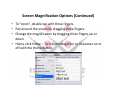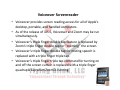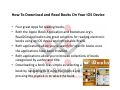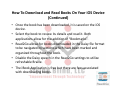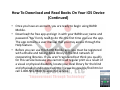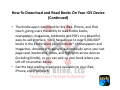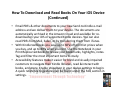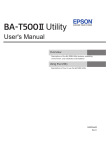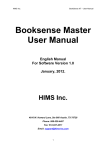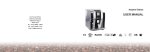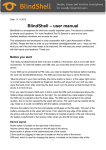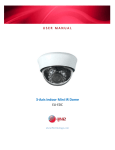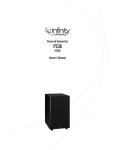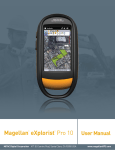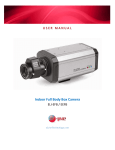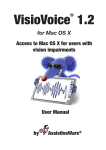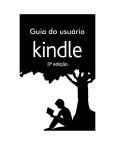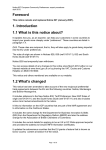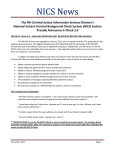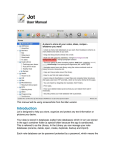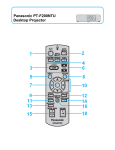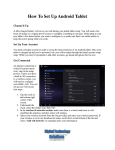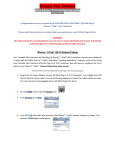Download Accessible Strategies for Accessing E
Transcript
Accessible Strategies for Accessing E‐Books: Leveling the Playing Field Between Sighted and Leveling the Playing Field Between Sighted and Vision Impaired Readers By: Larry L. Lewis, Jr. President & Founder Flying Blind, LLC http://www.flying‐blind.com Objectives: j • To identify the challenges associated with traditional, non‐ y g , visual methods of acquiring and reading print material. • Introduction To Built‐In Universal Access Tools Within i‐ D i Devices. • To become familiar with four different Apps that seamlessly introduce downloading and reading books on mobile devices g g to a vision‐impaired audience. • To acquire strategies for optimizing their consumers reading experience. i • To map out a blueprint for introducing at least two of these Apps to vision impaired consumers. Apps to vision impaired consumers. Difficulties Of Obtaining Accessible Textbooks Via T diti Traditional Methods l M th d • The time it takes to produce them via audio, large print, and p , g p , Braille media. • The expense to create these books • The frequency of updating these books creates a strain when modifications have to be made to accessible content. • These books (especially Braille and large print) takes up quite These books (especially Braille and large print) takes up quite a bit of space. • Universal access components built into today’s tablets and mobile phones provides a solution to these afore‐mentioned obstacles Screen Magnification Options Screen Magnification Options • Large Text – Makes text larger in Calendar, Contacts, Mail, Messages and Notes (6 steps from 20pt to 56pt up to iOS 6) Messages and Notes. (6 steps from 20pt to 56pt up to iOS 6) • “Larger Type” option for iOS 7 users. • White on Black – Reverse Contrast or invert colors (increase ( this contrast using iOS 7) • Make text “bold” and “reduce motion” of user interface with iOS 7 iOS 7. • “Zoom” is a fully functioning screen magnifier that, when enabled, allows all text to be magnified up to 40x and , g p reduced. Screen Magnification Options (Continued) Screen Magnification Options (Continued) • To “zoom”, double tap with three fingers. • Pan around the screen by dragging three fingers. P d th b d i th fi • Change the magnification by dragging three fingers up or down. • Home‐click Home – Turn Zoom Magnifier or Voiceover on or off with the Home Button. Voiceover Screenreader • Voiceover provides screen reading access for all of Apple’s desktop, portable, and handled computers. p, p , p • As of the release of iOS 6, Voiceover and Zoom may be run simultaneously. • Voiceover’s triple finger double tap feature is replaced by Zoom’s triple finger double tap for “zooming” the screen. • Voiceover Voiceover'ss triple finger double tap for muting speech is triple finger double tap for muting speech is replaced with a triple finger triple tap. • Voiceover’s triple finger triple tap command for turning on and off the screen curtain is replaced with a triple finger quadruple tap when Zoom is running. Voiceover Screenreader (Continued) ( ) • Crisp, intelligent speech reads the contents of the screen. • Touch screen hand gestures enable users to navigate the T h h d t bl t i t th screen, access applications, and enter and edit text. • Keyboard commands are present when a physical keyboard is y p p y y present. • Voiceover provides drivers for wireless access via a refreshable Braille display. f h bl B ill di l • Speak Hints – Speak popup hint messages. • Speak Selection Speak Selection – Automatically read what you double tap on Automatically read what you double tap on the screen. Voiceover Screenreader (Continued) Voiceover Screenreader (Continued) • Speak Auto‐text – Automatically speak auto‐corrections and auto capitalizations auto capitalizations. • Speaking Rate – Increase or decrease. Typing Feedback ‐ Nothing, Characters, Words or Characters Nothing, Characters, Words or Characters • Typing Feedback and Words. Set individually for the software keyboard or a hardware keyboard. • Use Phonetics – h f for Phonetic announcement of characters on h f h the keyboard and when reading. Use Pitch Change – To indicate capital letters. To indicate capital letters. • Use Pitch Change Leveraging “Cool” g g • Apple’s marketing might is formidable and pp g g pervasive. • Everyone wants or owns a device. • By pairing a Braille display to an iPod, iPad or iPhone you instantly create a strong motivation to utilize Braille skills. Braille Display and Touch Screen Devices p y • The Apple Operating system relies on the use of a touch pp p g y screen for many of its devices. • Apple has had a longstanding presence within education. ithi d ti • Voiceover is a built‐in screenreader p present in Apple products. pp p • Voiceover costs nothing to activate and supports Braille Display as an input/output device. Braille Display and Touch Screen Devices (C ti (Continued) d) • Voiceover costs nothing to activate and supports Braille g pp Display as an input/output device. • Braille Display offers a palatable alternative to accessing a t h touch screen, especially for text input. i ll f t t i t • Many traditional notetaking commands are present within the Voiceover/Braille Display user interface. / p y How To Download and Read Books On Your iOS Device • Four great Apps for reading books. g pp g • Both the Apple iBook Application and Bookshare.org’s Read2Go Application are great solutions for reading electronic b k books using an iOS device and refreshable Braille. i iOS d i d f h bl B ill • Both applications allow you to search for specific books once the applications have been installed. pp • Both applications allow you to browse collections of books categorized by author and title. • Downloading a book is as simple as selecting a book by navigating to it using the joystick and pressing the joystick in to select the book. i th j ti k i t l t th b k How To Download and Read Books On Your iOS Device (C ti (Continued) d) • Once the book has been downloaded, it is saved on the iOS d i device. • Select the book to review its details and read it. Both applications allow for the addition of “Bookmarks”. pp • Read2Go allows for books downloaded in the Daisy file format to be navigated by sections which have been marked and organized throughout the book. i d th h t th b k • Disable the Daisy speech in the Read2Go settings to utilize refreshable Braille. e es ab e a e • The iBook Application is free but there are fees associated with downloading books. How To Download and Read Books On Your iOS Device (C ti (Continued) d) • Read2Go costs USD $19.95 + A Bookshare.org Membership and books may be freely downloaded. db k b f l d l d d • Both iBooks and Read2Go provide access to textbooks. • iBooks also offers an authoring tool for educators to create also offers an authoring tool for educators to create their own iBooks. • Examples of downloading and reading books to be demonstrated. How To Download and Read Books On Your iOS Device (C ti (Continued) d) • The BARD Mobile app provides access to braille and talking pp p g books directly from the NLS Braille and Audio Reading Download (BARD). BARD contains nearly 50,000 books, magazines and music scores in audio and braille formats with magazines, and music scores in audio and braille formats, with new selections added daily. • With BARD Mobile, you can play the audio materials on your iPhone, iPad, or iPod Touch. If your device is connected to a refreshable braille display through Bluetooth, you can also read the braille materials available on BARD read the braille materials available on BARD. How To Download and Read Books On Your iOS Device (C ti (Continued) d) • Once you have an account, you are ready to begin using BARD Mobile. • Download the free app and sign in with your BARD user name and password. You’ll only need to do this the first time you use the app. The app contains a user manual that you may access through the Help feature. • Before you can use this BARD Mobile app, you must be registered with a Braille and talking‐book library in the NLS network of cooperating libraries. If you aren’t registered but think you qualify for this service because you cannot read regular print as a result of a visual or physical disability locate your local library for the blind a visual or physical disability, locate your local library for the blind and physically handicapped at http://www.loc.gov/nls/find.html or call 1‐800‐NLS‐READ to apply for service. How To Download and Read Books On Your iOS Device (C ti (Continued) d) • The Kindle app is optimized for the iPad, iPhone, and iPod pp p , , touch, giving users the ability to read Kindle books, newspapers, magazines, textbooks and PDFs on a beautiful, easy to use interface You’llll have access to over 1,000,000 easy‐to‐use interface. You have access to over 1 000 000* books in the Kindle Store plus hundreds* of newspapers and magazines. Amazon Whispersync automatically syncs your last page read, bookmarks, notes, and highlights across devices (including Kindle), so you can pick up your book where you left off on another device. • Get the best reading experience available on your iPad, iPhone, and iPod touch. How To Download and Read Books On Your iOS Device (C ti (Continued) d) • Shop the Kindle Store by visiting Amazon for the largest p y g g selection of books people want to read: millions of books, including hundreds of thousands of titles that are exclusive to the Kindle Store and over 1 7 million titles that are $9 99 or the Kindle Store and over 1.7 million titles that are $9.99 or less. • Get free book samples – read the first chapter free before you decide to buy via Kindle Free Sample Search. • Customize your reading experience by choosing margin size, line spacing background color font size font style and either line spacing, background color, font size, font style, and either portrait or landscape format. • Tap and hold text to quickly highlight important sections, easily edit or change highlight colors, and select long passages that span multiple pages. How To Download and Read Books On Your iOS Device (C ti (Continued) d) • Exclusive to Kindle, X‐Ray lets you see the “bones of the book” , y y and learn more about notable characters, places, and phrases with descriptions from Shelfari.com and Wikipedia. (English Titles Only) Titles Only) • Collections: Easily categorize books, docs, and magazines with a few, easy taps. • Instant dictionary word lookup with 250,000 entries and definitions. Tap and hold a word to view the definition. You can also use previously purchased Dictionaries such as can also use previously purchased Dictionaries, such as medical, legal, or other translation references. • Search inside the book to find a character, topic, or section you want to revisit. How To Download and Read Books On Your iOS Device (C ti (Continued) d) • Simply tap on either side of the screen or flick to turn pages. py p p g • You can also read your Kindle books on your Kindle e‐reader, Kindle Fire, PC, Mac, Android‐based device, Windows Phone 8 b dd i 8‐based device, or in your web browser with Kindle Cloud i bb ith Ki dl Cl d Reader. Our Whispersync technology syncs your last page read, notes, bookmarks, and highlights across devices, so you can pick up where you left off. • Read hundreds* of newspapers and magazines including The Economist Reader’ss Digest, Martha Stewart Living, and Food Economist, Reader Digest Martha Stewart Living and Food Network Magazine with high resolution color images. Visit the Kindle Store to subscribe to a newspaper or magazine and have each edition automatically delivered, or purchase individual issues. How To Download and Read Books On Your iOS Device (C ti (Continued) d) • Email PDFs & other documents to your new Send‐to‐Kindle e‐mail address and we deliver them to your device. The documents are automatically archived in the Amazon Cloud and available for re‐ download on your iOS or supported Kindle devices. You can also read PDFs from Mail, Safari, or by transferring them from iTunes. d PDF f M il S f i b t f i th f iT • With Kindle textbooks you save up to 60% off print list prices when you buy, and up to 80% when you rent. Use the Notebook in your P i t R li t tb k t Print Replica textbooks to review your bookmarks, highlights, notes. i b k k hi hli ht t Tag and filter the most important items to study. • Accessibility features make it easier for blind and visually impaired customers to navigate their Kindle libraries read & interact with customers to navigate their Kindle libraries, read & interact with books, and more. Enable VoiceOver in your device settings to begin. A quick reference to gestures can be found under the FAQ section in settings. settings Conclusion • There will always be a place for hard copy large print and y p py g p Braille during the functional literacy process. • But as the student requires access to greater amounts of i f information at an increasingly rapid pace, so will the reliance ti t i i l id ill th li upon E‐Books grow. • Selecting the appropriate mix of universal access tools g pp p provides a 21st century means of keeping in step with a prea predominately sighted classroom and workplace.